Toshiba SD-26VB Manual
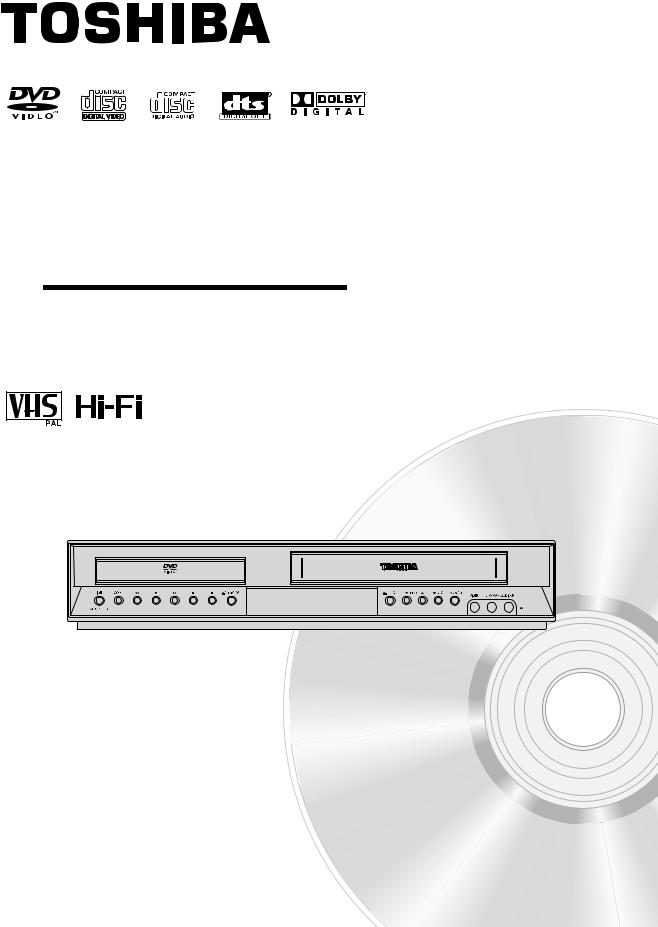
DVD PLAYER &
VIDEO CASSETTE RECORDER
SD-26VESE
OWNER’S MANUAL
Before connecting, operating or adjusting this product, please read this instruction booklet carefully and completely.
©2005 Toshiba Corporation
This device does not tape-record copy protected DVD Video Discs.
1-7

Safety Precautions
CAUTION
RISK OF ELECTRIC SHOCK
DO NOT OPEN
CAUTION: TO REDUCE THE RISK
OF ELECTRIC SHOCK
DO NOT REMOVE COVER (OR BACK)
NO USER-SERVICEABLE PARTS INSIDE
REFER SERVICING TO QUALIFIED SERVICE
PERSONNEL.
This lightning flash with arrowhead symbol within an equilateral triangle is intended to alert the user to the presence of uninsulated dangerous voltage within the product’s enclosure that may be of sufficient magnitude to constitute a risk of electric shock to persons.
The exclamation mark within an equilateral triangle is intended to alert the user to the presence of important operating and maintenance (servicing) instructions in the literature accompanying the product.
WARNING: TO REDUCE THE RISK OF FIRE OR ELECTRIC SHOCK, DO NOT EXPOSE THIS PRODUCT TO RAIN OR MOISTURE.
WARNING: Do not install this equipment in a confined space such as a book case or similar unit.
CAUTION:
This Digital Video Disc Player employs a Laser System.
To ensure proper use of this product, please read this owner’s manual carefully and retain for future reference, should the unit require maintenance, contact an authorized service location.
Use of controls, adjustments or the performance of procedures other than those specified herein may result in hazardous radiation exposure.
To prevent direct exposure to laser beam, do not try to open the enclosure. Visible laser radiation when open. DO NOT
STARE INTO BEAM.
CAUTION: The apparatus shall not be exposed to water, dripping or splashing and that no objects filled with liquids, such as vases, shall be placed on the apparatus.
This product is manufactured to comply with the radio interference requirements of EEC DIRECTIVE
89/336/EEC, 93/68/EEC and 73/23/EEC.
Notes on copyrights:
It is forbidden by law to copy, broadcast, show, broadcast via cable, play in public, or rent copyright material without permission.
This product features the copy protection function developed by Macrovision. Copy protection signals are recorded on some discs.
This product incorporates copyright protection technology that is protected by method claims of certain U.S. patents and other intellectual property rights owned by Macrovision Corporation and other rights owners. Use of this copyright protection technology must be authorized by Macrovision Corporation, and is intended for home and other limited viewing uses only unless otherwise authorized by Macrovision Corporation. Reverse engineering or disassembly is prohibited.
CONSUMERS SHOULD NOTE THAT NOT ALL HIGH DEFINITION TELEVISION SETS ARE FULLY COMPATIBLE WITH THIS PRODUCT AND MAY CAUSE ARTIFACTS TO BE DIS-
PLAYED IN THE PICTURE. IN CASE OF 625 PROGRESSIVE
SCAN PICTURE PROBLEMS, IT IS RECOMMENDED THAT
THE USER SWITCH THE CONNECTION TO THE ‘STANDARD DEFINITION’ OUTPUT. IF THERE ARE QUESTIONS
REGARDING OUR TV SET COMPATIBILITY WITH THIS MODEL 625p DVD+VCR, PLEASE CONTACT OUR CUSTOMER SERVICE CENTER.
SERIAL NUMBER: The serial number is found on the back of this unit. This number is unique to this unit and not available to others. You should record requested information here and retain this guide as a permanent record of your purchase.
Model No. ___________________________________
Serial No. ___________________________________
1-8
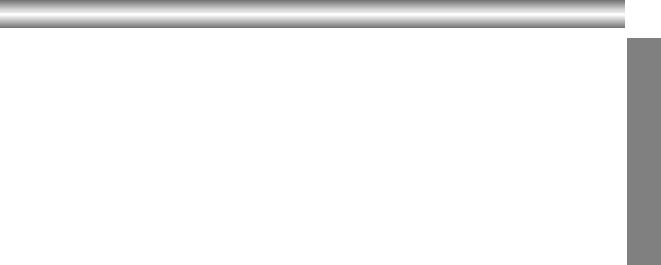
Safety Precautions(Continued)
SOME DOS AND DON'TS ON THE SAFE USE OF EQUIPMENT
This equipment has been designed and manufactured to meet international safety standards but, like any electrical equipment, care must be taken if you are to obtain the best results and safety is to be assured. So, please read the points below for your own safety. They are of a general nature, intended to help you with all your electronic consumer products and some points may not apply to the goods you have just purchased.
**************
DO read the operating instructions before you attempt to use the equipment.
DO ensure that all electrical connections (including the mains plug, extension leads and interconnections between the pieces of equipment) are properly made and in accordance with the manufacturer's instructions. Switch off and withdraw the mains plug before making or changing connections.
DO consult your dealer if you are ever in doubt about the installation, operation or safety of your equipment.
DO be careful with glass panels or doors on equipment
**************
DON'T remove any fixed cover as this may expose dangerous voltages.
DON'T obstruct the ventilation openings of the equipment with items such as newspapers, tablecloths, curtains, etc. Overheating will cause damage and shorten the life of the equipment.
DON'T allow electrical equipment to be exposed to dripping or splashing, or objects filled with liquids, such as vases, to be placed on the equipment.
DON'T place hot objects or naked flame sources such as lighted candles or nightlights on, or close to equipment. High temperatures can melt plastic and lead to fires.
DON'T use makeshift stands and NEVER fix legs with wood screws - to ensure complete safety always fit the manufacturer's approved stand or legs with the fixings provided according to the instructions.
DON'T use equipment such as personal stereos or radios so that you are distracted from the requirements of traffic safety. It is illegal to watch television whilst driving.
DON'T listen to headphones at high volume, as such use can permanently damage your hearing.
DON'T leave equipment switched on when it is unattended unless it is specifically stated that it is designed for unattended operation or has a stand-by mode. Switch off using the switch on the equipment and make sure that your family know how to do this. Special arrangements may need to be made for infirm or handicapped people.
DON'T continue to operate the equipment if you are in any doubt about it working normally, or if it is damaged in any way -switch off, withdraw the mains plug and consult your dealer.
ABOVE ALL
---NEVER let anyone especially children push anything into holes, slots or any other opening in the case - this could result in a fatal electrical shock;
---NEVER guess or take chances with electrical equipment of any kind
---it is better to be safe than sorry!
*************
INTRODUCTION
1-9
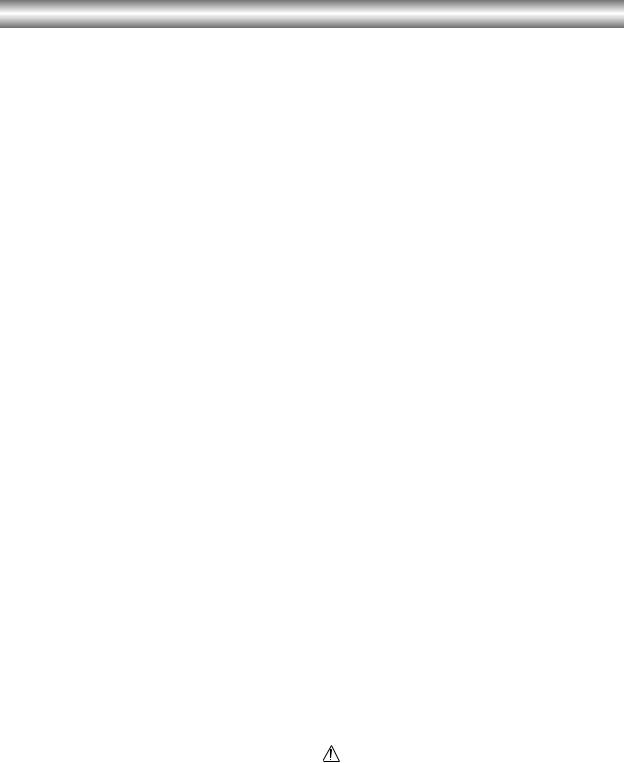
Table of Contents
Introduction
Safety Precautions . . . . . . . . . . . . . . . . . . . . . . . 2-3 Table of Contents . . . . . . . . . . . . . . . . . . . . . . . . . . 4
About the symbols for instructions . . . . . . . . . . . . 4
Before Use . . . . . . . . . . . . . . . . . . . . . . . . . . . . . . 5-6
Playable Discs . . . . . . . . . . . . . . . . . . . . . . . . . . . 5 Moisture Condensation . . . . . . . . . . . . . . . . . . . . 5 Remote Control Operation Range . . . . . . . . . . . . 5 Precautions . . . . . . . . . . . . . . . . . . . . . . . . . . . . . 6 Notes on Discs . . . . . . . . . . . . . . . . . . . . . . . . . . 6 About Symbols . . . . . . . . . . . . . . . . . . . . . . . . . . 6 Selecting the Viewing Source . . . . . . . . . . . . . . . 6
Front Panel . . . . . . . . . . . . . . . . . . . . . . . . . . . . . . . 7 Display Window . . . . . . . . . . . . . . . . . . . . . . . . . . . 8 Remote Control . . . . . . . . . . . . . . . . . . . . . . . . . . . . 9 Rear Panel . . . . . . . . . . . . . . . . . . . . . . . . . . . . . . . 10
Preparation
Connections . . . . . . . . . . . . . . . . . . . . . . . . . . . 11-12
Connecting to a TV . . . . . . . . . . . . . . . . . . . . . . 11 Connecting to Optional Equipment . . . . . . . . . . 12
Initial Settings - VCR . . . . . . . . . . . . . . . . . . . . 13-17
Initial preset . . . . . . . . . . . . . . . . . . . . . . . . . . . 13 Video channel set . . . . . . . . . . . . . . . . . . . . . . . 13 How to use the main menu . . . . . . . . . . . . . . . . 14 Setting the clock Manually . . . . . . . . . . . . . . . . . 14 To set the colour system . . . . . . . . . . . . . . . . . . 15 To set the RF OUT sound system . . . . . . . . . . . 15 Tuning in TV Stations Automatically . . . . . . . . . . 15 Tuning in TV Stations Manually . . . . . . . . . . . . . 16 Changing the order of TV Stations . . . . . . . . . . . 17 Deleting TV Stations . . . . . . . . . . . . . . . . . . . . . 17
Initial Settings - DVD . . . . . . . . . . . . . . . . . . . . 18-21
General Operation . . . . . . . . . . . . . . . . . . . . . . . 18 LANGUAGE. . . . . . . . . . . . . . . . . . . . . . . . . . . . 18Menu Language . . . . . . . . . . . . . . . . . . . . . 18Disc Audio / Subtitle / Menu . . . . . . . . . . . . . 18 DISPLAY . . . . . . . . . . . . . . . . . . . . . . . . . . . . . . 19TV Aspect . . . . . . . . . . . . . . . . . . . . . . . . . . 19Display Mode . . . . . . . . . . . . . . . . . . . . . . . 19 AUDIO. . . . . . . . . . . . . . . . . . . . . . . . . . . . . . . . 19Dolby Digital / DTS / MPEG . . . . . . . . . . . . . 19Sample Freq. (Frequency) . . . . . . . . . . . . . . 19DRC (Dynamic Range Control) . . . . . . . . . . 19 LOCK (Parental Control) . . . . . . . . . . . . . . . . . . 20Rating . . . . . . . . . . . . . . . . . . . . . . . . . . . . . 20Password (Security Code) . . . . . . . . . . . . . . 20Area Code . . . . . . . . . . . . . . . . . . . . . . . . . . 20 OTHERS . . . . . . . . . . . . . . . . . . . . . . . . . . . . . . 21PBC . . . . . . . . . . . . . . . . . . . . . . . . . . . . . . 21Auto Play. . . . . . . . . . . . . . . . . . . . . . . . . . . 21
Operation
Operation with tape . . . . . . . . . . . . . . . . . . . . . 22-25
Playing a tape . . . . . . . . . . . . . . . . . . . . . . . . . . 22CM (Commercial Message) Skip . . . . . . . . . 22OPR (Optimum Picture Response) . . . . . . . 22 One-touch Timer Recording (OTR) . . . . . . . . . . 23 Timer recording using On Screen Display . . . 24-25
Additional Operation with tape . . . . . . . . . . . . . 26-28
Hi-Fi Stereo Sound System (NIC) . . . . . . . . . . . 26 Blank Search . . . . . . . . . . . . . . . . . . . . . . . . . . . 26 On Screen Display (F.OSD) . . . . . . . . . . . . . . . . 26 Tape Counter Memory Stop . . . . . . . . . . . . . . . . 26 Video Doctor (Self-Diagnosis) . . . . . . . . . . . . . . 27 To set the decoder . . . . . . . . . . . . . . . . . . . . . . . 27 Wide Screen Compatibility 16:9 . . . . . . . . . . . . . 27
Recording from External Components . . . . . . . . 28 Copying from DVD to VCR. . . . . . . . . . . . . . . . . 28
Operation with DVD and Video CD . . . . . . . . . 29-32
Playback Setup . . . . . . . . . . . . . . . . . . . . . . . . . 29 General Features . . . . . . . . . . . . . . . . . . . . . 29-31Moving to another TITLE . . . . . . . . . . . . . . . 29Moving to another CHAPTER / TRACK . . . . 29Slow Motion . . . . . . . . . . . . . . . . . . . . . . . . 29Still Picture and Frame-by-Frame Playback . 30Search . . . . . . . . . . . . . . . . . . . . . . . . . . . . 30Time Search . . . . . . . . . . . . . . . . . . . . . . . . 30Marker Search. . . . . . . . . . . . . . . . . . . . . . . 30Repeat . . . . . . . . . . . . . . . . . . . . . . . . . . . . 30Repeat A-B . . . . . . . . . . . . . . . . . . . . . . . . . 30Zoom . . . . . . . . . . . . . . . . . . . . . . . . . . . . . 30Changing the Audio Channel . . . . . . . . . . . . 31Last Scene Memory . . . . . . . . . . . . . . . . . . 31Instant Replay . . . . . . . . . . . . . . . . . . . . . . . 31Screen Saver . . . . . . . . . . . . . . . . . . . . . . . 31 Special DVD Features. . . . . . . . . . . . . . . . . . 31-32Title Menu . . . . . . . . . . . . . . . . . . . . . . . . . . 31Disc Menu . . . . . . . . . . . . . . . . . . . . . . . . . . 31Camera Angle . . . . . . . . . . . . . . . . . . . . . . . 31Changing the Audio Language . . . . . . . . . . . 31Subtitles . . . . . . . . . . . . . . . . . . . . . . . . . . . 31On-Screen Display - DVD . . . . . . . . . . . . . . 32Maintenance and Service . . . . . . . . . . . . . . 32
Playing an Audio CD or MP3 Disc . . . . . . . . . . 33-35
Audio CD and MP3 Disc Features . . . . . . . . . . . 34Pause . . . . . . . . . . . . . . . . . . . . . . . . . . . . . 34Moving to another Track . . . . . . . . . . . . . . . 34Repeat Track / All / Off. . . . . . . . . . . . . . . . . 34Search . . . . . . . . . . . . . . . . . . . . . . . . . . . . 34Random . . . . . . . . . . . . . . . . . . . . . . . . . . . 34Repeat A-B . . . . . . . . . . . . . . . . . . . . . . . . . 34
Programmed Playback . . . . . . . . . . . . . . . . . . . 35Repeat Programmed Tracks . . . . . . . . . . . . 35Erasing a Track from “Program” List . . . . . . 35Erasing the Complete Program List . . . . . . . 35
Viewing a JPEG Disc . . . . . . . . . . . . . . . . . . . . . . 36
Slide Show . . . . . . . . . . . . . . . . . . . . . . . . . . . . 36 Still Picture . . . . . . . . . . . . . . . . . . . . . . . . . . . . 36 Moving to another File . . . . . . . . . . . . . . . . . . . . 36 Zoom . . . . . . . . . . . . . . . . . . . . . . . . . . . . . . . . . 36 To rotate picture . . . . . . . . . . . . . . . . . . . . . . . . . 36
Reference
Language and Area Code List . . . . . . . . . . . . . . . 37
Language Code List . . . . . . . . . . . . . . . . . . . . . 37
Area Code List . . . . . . . . . . . . . . . . . . . . . . . . . 37
Troubleshooting . . . . . . . . . . . . . . . . . . . . . . . . 38-39
Specification . . . . . . . . . . . . . . . . . . . . . . . . . . . . . 40
About the symbols for instructions
Indicates hazards likely to cause harm to the unit itself or other material damage.
Note: Indicates special operating features of this unit.
Tip: Indicates tips and hints for making the task easier.
1-10
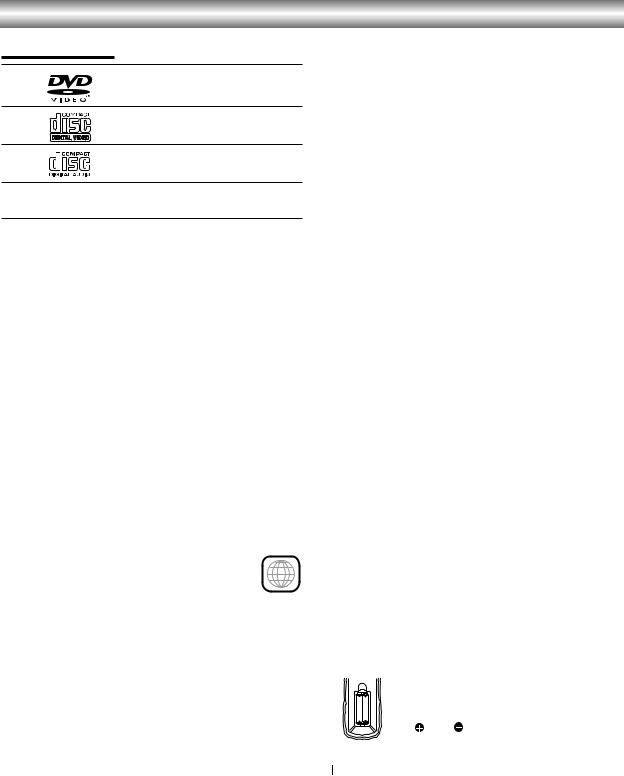
Before Use
Playable Discs
DVD
(8 cm / 12 cm disc)
Video CD (VCD) (8 cm / 12 cm disc)
Audio CD
(8 cm / 12 cm disc)
In addition, this unit can play SVCD, DVD±R/RW and CD-R/RW that contains audio titles, MP3 or JPEG files.
Notes:
•Depending on the conditions of the recording equipment or the CD-R/RW (or DVD±R/RW) disc itself, some CD-R/RW (or DVD±R/RW) discs cannot be played on the unit.
•Do not attach any seal or label to either side (the labeled side or the recorded side) of a disc.
•Do not use irregular shaped CDs (e.g., heart-shaped or octagonal). It may result in malfunctions.
Notes on DVDs and Video CDs
Some playback operations of DVDs and Video CDs may be intentionally fixed by software manufacturers. As this unit plays DVDs and Video CDs according to disc content designed by the software manufacturer, some playback features of the unit may not be available, or other functions may be added.
Refer also to the instructions applied with the DVDs and Video CDs. Some DVDs made for business purposes may not be played on the unit.
Regional code of the DVD player and DVDs
This DVD player is designed and manufactured
for playback of region “2” encoded DVD soft- 2 ware. The region code on the labels of some
DVD discs indicates which type of player can play those discs. This unit can play only DVD discs labeled “2” or “ALL”. If you try to play any other discs, the message “Check Regional Code” will appear on the TV screen. Some DVD discs may not have a region code label even though their playback is prohibited by area limits.
Disc-related terms
Title (DVD only)
The main film content or accompanying feature content or additional feature content, or music album. Each title is assigned a title reference number enabling you to locate it easily.
Chapter (DVD only)
Sections of a picture or a musical piece that are smaller than titles. A title is composed of one or several chapters. Each chapter is assigned a chapter number, enable you to locate the chapter you want. Depending on the disc, chapters may not be recorded.
Track (Video CD and audio CD only) |
|
|
Sections of a picture or a musical piece on a video CD |
|
|
or an audio CD. Each track is assigned a track number, |
|
|
enabling you to locate the track you want. |
INTRODUCTION |
|
Scene |
||
|
||
On a video CD with PBC (Playback control) functions, |
|
|
moving pictures and still pictures are divided into |
|
|
sections called “Scenes”. Each scene is displayed in the |
|
|
menu screen and assigned a scene number, enabling |
|
|
you to locate the scene you want. |
|
|
A scene is composed of one or several tracks. |
|
|
Types of video CDs |
|
|
There are two types of video CDs: |
|
|
Video CDs equipped with PBC (Version 2.0) |
|
|
|
||
PBC (Playback control) functions allow you to interact |
|
|
with the system via menus, search functions, or other |
|
|
typical computer-like operations. Moreover, still pictures |
|
|
of high resolution can be played if they are included in |
|
|
the disc. |
|
|
Video CDs not equipped with PBC (Version 1.1) |
|
|
Operated in the same way as audio CDs, these discs |
|
|
allow playback of video pictures as well as sound, but |
|
|
they are not equipped with PBC. |
|
|
Moisture Condensation |
|
|
Never operate the DVD+VCR immediately after moving |
|
|
it from a cold location to a warm location. Leave it for |
|
|
two or three hours without operating it. If you use the |
|
|
DVD+VCR in such a situation, it may damage |
|
|
discs/tapes and internal parts. |
|
|
Remote Control Operation Range |
|
|
Point the remote control at the remote sensor and |
|
|
press the buttons. |
|
Distance: About 23 ft (7 m) from the front of the remote sensor
Angle: About 30° in each direction of the front of the remote sensor
Remote control battery installation
Detach the battery cover on the rear of the remote control, and insert two
AAA |
AAA |
(R03/AAA) size batteries with |
|
|
|
||
|
|
and |
aligned correctly. |
 Caution
Caution
Do not mix old and new batteries. Never mix different types of batteries (standard, alkaline, etc.).
1-11
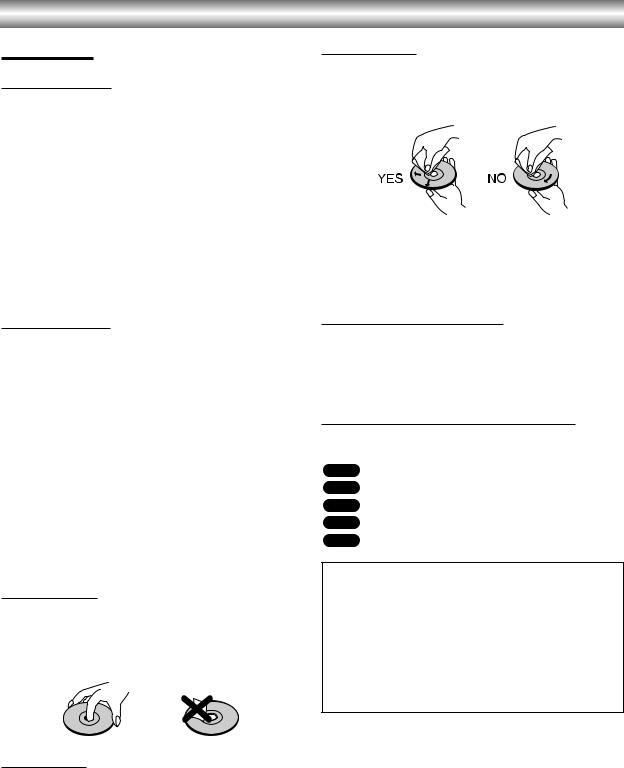
Before Use (Continued)
Precautions
Handling the unit
When shipping the unit
The original shipping carton and packing materials come in handy. For maximum protection, re-pack the unit as it was originally packed at the factory.
When setting the unit
The picture and sound of a nearby TV or radio may be distorted during playback. In this case, position the unit away from the TV or radio, or turn off the unit after removing the disc.
To keep the surface clean
Do not use volatile liquids, such as insecticide spray, near the unit. Do not leave rubber of plastic products in contact with the unit for a long period of time. They will leave marks on the surface.
Cleaning the unit
To clean the cabinet
Use a soft, dry cloth. If the surfaces are extremely dirty, use a soft cloth lightly moistened with a mild detergent solution. Do not use strong solvents, such as alcohol, benzine, or thinner, as these might damage the surface of the unit.
To obtain a clear picture
The DVD player is a high-tech, precision device. If the optical pick-up lens and disc drive parts are dirty or worn down, the picture quality will be poor.
Regular inspection and maintenance are recommended after every 1,000 hours of use. (This depends on the operating environment.)
For details, please contact your nearest dealer.
Notes on Discs
Handling discs
Do not touch the playback side of the disc.
Hold the disc by the edges so that fingerprints will not get on the surface.
Do not stick paper or tape on the disc.
Storing discs
After playing, store the disc in its case.
Do not expose the disc to direct sunlight or sources of heat, or leave it in a parked car exposed to direct sunlight, as there may be a considerable temperature increase inside the car.
Cleaning discs
Fingerprints and dust on the disc can cause poor picture quality and sound distortion. Before playing, clean the disc with a clean cloth. Wipe the disc from the center out.
Do not use strong solvents such as alcohol, benzine, thinner, commercially available cleaners, or anti-static spray intended for older vinyl records.
About Symbols
About the  symbol display
symbol display
“  ” may appear on the TV screen during operation. This icon means the function explained in this owner’s manual is not permitted by the DVD+VCR or is not available on that specific DVD video disc.
” may appear on the TV screen during operation. This icon means the function explained in this owner’s manual is not permitted by the DVD+VCR or is not available on that specific DVD video disc.
About the disc symbols for instructions
A section whose title has one of the following symbol is applicable only to the disc represented by the symbol.
DVD DVD
VCD Video CDs.
CD Audio CDs.
MP3 MP3 disc.
JPEG JPEG disc.
Selecting the Viewing Source
You must select one of your output sources (DVD or VCR) to view on the TV screen.
• If you want to view DVD deck output source:
Press DVD until DVD indicator in the display window lights and output source of DVD deck is viewed on the TV screen.
• If you want to view VCR deck output source:
Press VCR until VCR indicator in the display window lights and output source of VCR deck is viewed on the TV screen.
Notes:
•If you insert a disc while the DVD+VCR is in the VCR mode, the DVD+VCR will switch to DVD mode automatically.
•If you insert a cassette tape without prevention tab while the DVD+VCR is in the DVD mode, the DVD+VCR will switch to VCR mode automatically.
1-12
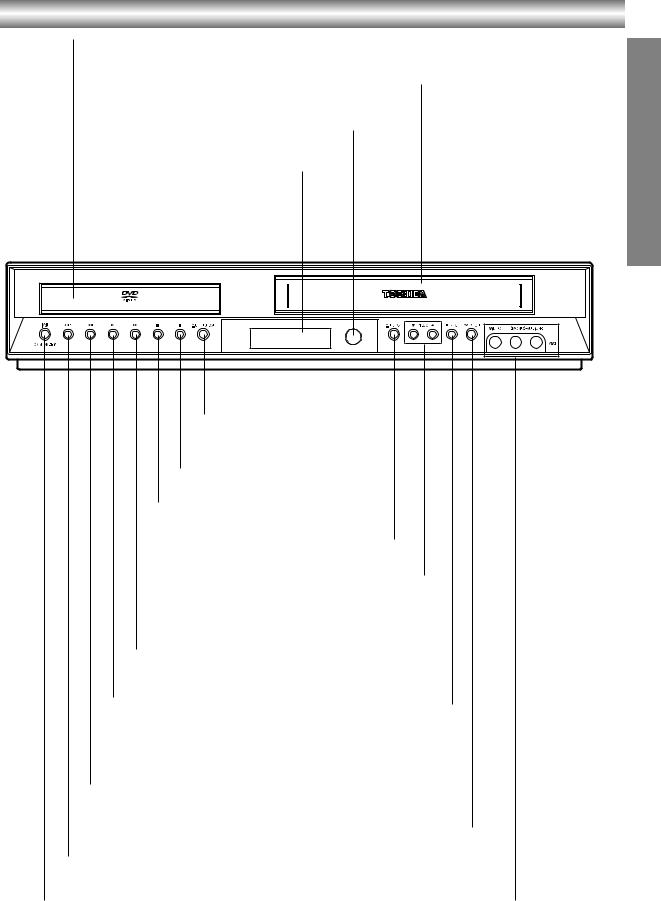
Front Panel
Disc Tray (DVD deck)
Insert a disc here.
Cassette Compartment (VCR deck)
Insert a video cassette here.
Remote Sensor
Point the DVD+VCR remote control here.
Display Windows
 OPEN/CLOSE
OPEN/CLOSE
Opens or closes the disc tray.
X
Pause playback or recording. Press repeatedly for frame-by-frame playback.
x
Stops playback or recording.
 EJECT
EJECT
Ejects the tape in the VCR deck.
PROG (V/v)
Scans up or down through memorized channels.
M
DVD: Skip to next chapter or track. Press and hold for two seconds for a fast forward search.
VCR: Advances the tape during the STOP mode or for fast forward picture search.
|
z REC |
|
N |
To record normally or to activate |
|
One-touch Timer Recording by |
||
Starts playback. |
||
repeated presses. |
||
|
m
-DVD: Skip to beginning of current chapter or track, press twice in quick successions to go to previous chapter or track. Press and hold button for about two seconds to search backward.
-VCR: Rewinds the tape during the stop mode or for fast reverse picture search.
|
|
DVD/VCR |
|
COPY |
Select one of your output sources to view on the TV |
||
|
screen between DVD and VCR. |
||
Press to copy a DVD in |
|
||
|
|
||
the DVD deck to a VHS |
|
|
|
tape in the VCR deck. |
|
|
|
|
|
AV3 (VIDEO IN/AUDIO IN (Left/Right)) |
|
ON/STANDBY I/1 |
|
Connect to the audio/video output of an external |
|
|
source (Audio system, TV/Monitor, Another VCR). |
||
Switches the DVD+VCR ON and OFF. |
|||
|
|||
INTRODUCTION
1-13
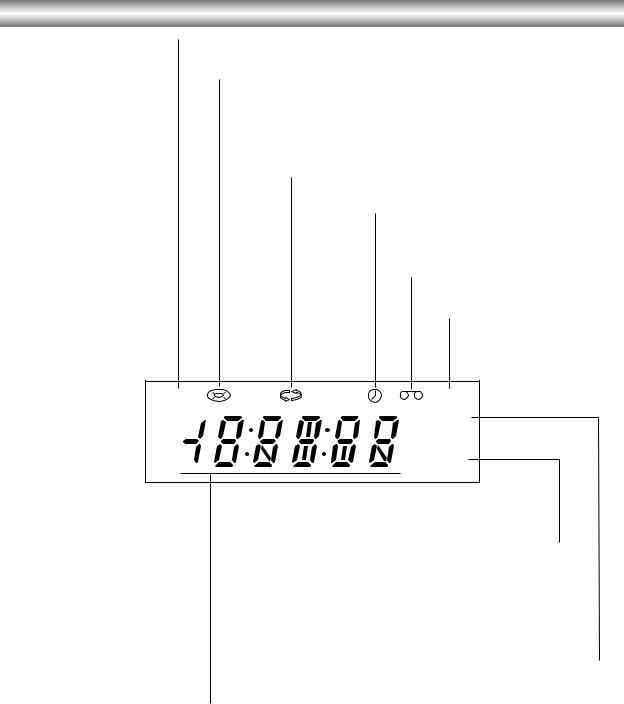
Display Window
The DVD deck is selected.
A disc is in the DVD deck.
(Lights when a disc is in the DVD deck and Flashes when no disc.)
Indicates repeat mode.
DVD+VCR is in timer recording or a timer recording is programmed.(VCR part only)
A cassette is in the VCR deck.
The VCR deck is selected.
DVD |
VCR |
REC
TV
Lights when TV mode is active.
DVD+VCR is Recording. (VCR part only)
Indicates total playing time, elapsed time, remaining time or current deck status (Playback, Pause, etc).
1-14
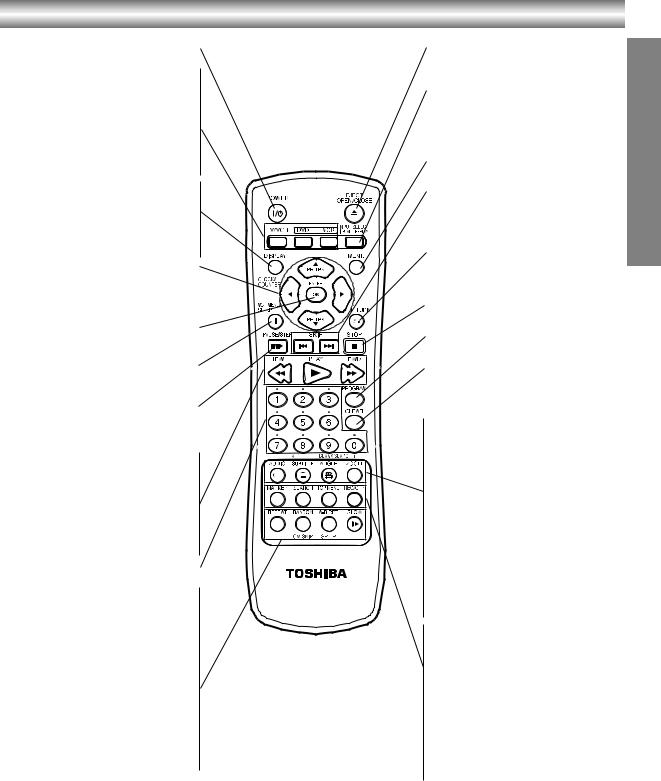
Remote Control
POWER (I/1)
Switches DVD+VCR ON and OFF.
TV/VCR
To view channels selected by the VCR tuner or by the TV tuner.
DVD
Select the DVD+VCR function mode to DVD.
VCR
Select the DVD+VCR function mode to
VCR.
DISPLAY
Accesses On-Screen Display.
CLOCK/COUNTER
Switches among the clock, tape counter and tape remaining modes on the display.
b/B/v/V
-Selects menu options.
-PR/TRK (v/V): Selects VCR channels. Adjusts manually the tape’s
picture on the screen.
ENTER/OK
Confirms menu selections. Displays functions on the TV screen.
VCR MENU (i)/SETUP
Accesses or removes DVD Setup menu and VCR menu.
PAUSE/STEP (X/C)
-Pause playback or recording.
-Press repeatedly for frame-by-frame
playback.
REW (m)
-For fast reverse picture search.
-Rewinds the tape during the STOP mode.
PLAY (N)
Starts playback.
FWD (M)
-For fast forward picture search.
-Advances the tape during the STOP mode.
0-9
Selects numbered options in a menu.
REPEAT
Repeat chapter, track, title or all.
RANDOM
Plays tracks in random order.
CM SKIP
Fast forwards picture search through 30 seconds of recording.
A-B RPT
Repeats sequence between two points (A and B).
SP/LP
Selects recording speed of the tape.
SLOW (y)
Forward slow playback.
EJECT, OPEN/CLOSE (  )
)
-Ejects the tape in the VCR deck.
-Opens and closes the disc tray.
INPUT SELECT/INSTANT REPLAY
-Selects the VCR deck’s source
(Tuner, AV 1, AV 2 or AV 3).
-Replays through 10 seconds of DVD playback.
MENU
Accesses menu on a DVD disc.
SKIP (. / >)
Skip to beginning of current chapter or track, press twice in quick successions to go to previous chapter or track. Skip to next chapter or track.
RETURN (O)
- Removes the setup menu.
- Displays the menu of a video CD with PBC.
STOP (x)
Stops playback or recording.
PROGRAM
Places a track on the program list.
CLEAR
Removes a track number on the program menu or a mark on the
MARKER SEARCH menu.
AUDIO
Selects an audio language (DVD) or an audio channel (VCD).
SUBTITLE
Selects a subtitle language.
ATR
Adjusts automatically the tape’s picture on the screen.
ANGLE
Selects a DVD camera angle, if available.
ZOOM
Enlarges DVD video image.
BLANK SEARCH
Finds end points of recording.
MARKER
Marks any point during playback.
SEARCH
Displays Marker Search menu.
TOP MENU
Displays the disc’s Title menu, if available.
REC/OTR
Records normally or activates One touch Timer Recording with repeated presses.
Note:
This remote control uses the same buttons for VCR and DVD functions (ex. PLAY).
When using a VCR, first press the VCR button. When using a DVD, first press the DVD button.
INTRODUCTION
1-15

Rear Panel
AERIAL
Connect the aerial using this jack.
DVD/VCR OUT (VIDEO/AUDIO (Left/Right))
Connect to a TV with video and audio inputs.
AUDIO OUT (Left/Right) (DVD EXCLUSIVE OUT)
Connect to an amplifier, receiver or stereo system.
EURO AV2 DECODER
Connect to pay-TV decoder, Set Top Box or another video recorder.
AC Power Cord
Connect to a power source.
EURO AV1 AUDIO/VIDEO (VCR IN+OUT/DVD OUT)
Connect to your TV set or another video recorder.
COAXIAL (DVD EXCLUSIVE OUT) (Digital audio out jack)
Connect to digital (coaxial) audio equipment.
RF.OUT
Connect to your TV using this jack.
Do not touch the inner pins of the jacks on the rear panel.
Electrostatic discharge may cause permanent damage to the unit.
1-16
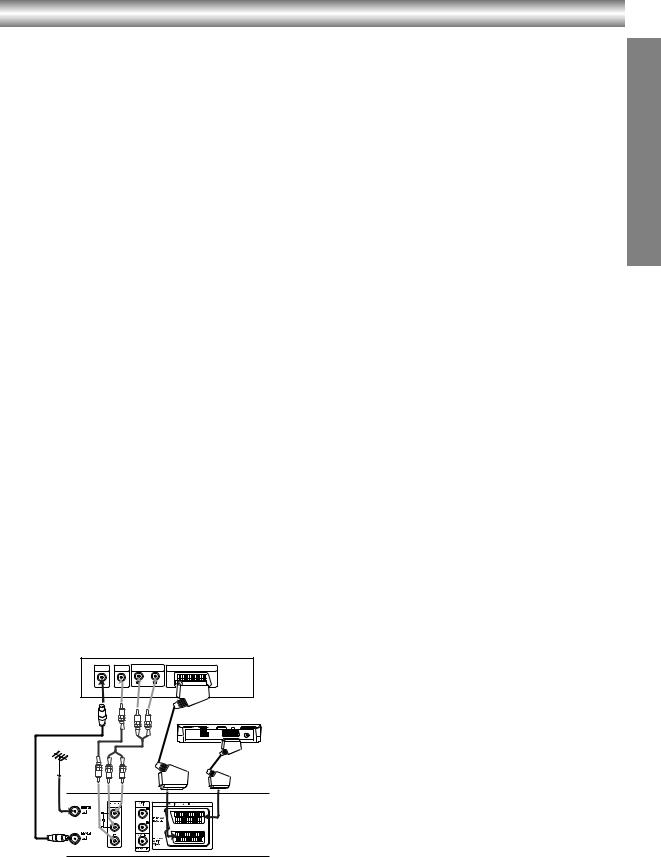
Connections
Tips:
•Depending on your TV and other equipment there are various ways you can connect the player.
•Please refer to the manuals of your TV, VCR, stereo system or other devices as necessary for additional connection information.
Notes:
•The picture and sound of a nearby TV, VCR, or radio may be distorted during playback. Position the units away from each other or turn off the unit after removing the disc.
•Make sure the DVD+VCR is connected directly to the TV and tune the TV to the correct video input channel.
•Do not connect the DVD+VCR’s AUDIO OUT jack to the phono in jack (record deck) of your audio system. Do not connect the DVD+VCR via another VCR. The DVD image could be distorted by the copy protection system.
Connecting to a TV
Make one of the following connections, depending on the capabilities of your existing equipment.
Basic connection (AV)
1.Connect the EURO AV1 AUDIO/VIDEO on the rear panel of this unit to the SCART input socket on the TV using a SCART lead (not supplied).
For TV without SCART, connect the yellow VIDEO OUT jack and DVD/VCR AUDIO OUT jacks of this unit to the TV.
2.Some TV broadcasters transmit encoded television signals which you can only see with a purchased or rented decoder. You can connect such a decoder (descrambler) to this unit.
Basic connection (RF)
1.Connect the RF antenna cable from your indoor/ outdoor antenna to AERIAL jack on the rear panel of this unit.
2.Connect the supplied RF antenna cable from the RF.OUT jack on the rear panel of this unit to your television’s Antenna Input.
Rear of TV
AERIAL |
VIDEO IN |
AUDIO INPUT |
SCART INPUT |
|
|
|
L |
R |
|
Satellite or Set Top Box
Rear of this unit (Basic connection)
PREPARATION
1-17
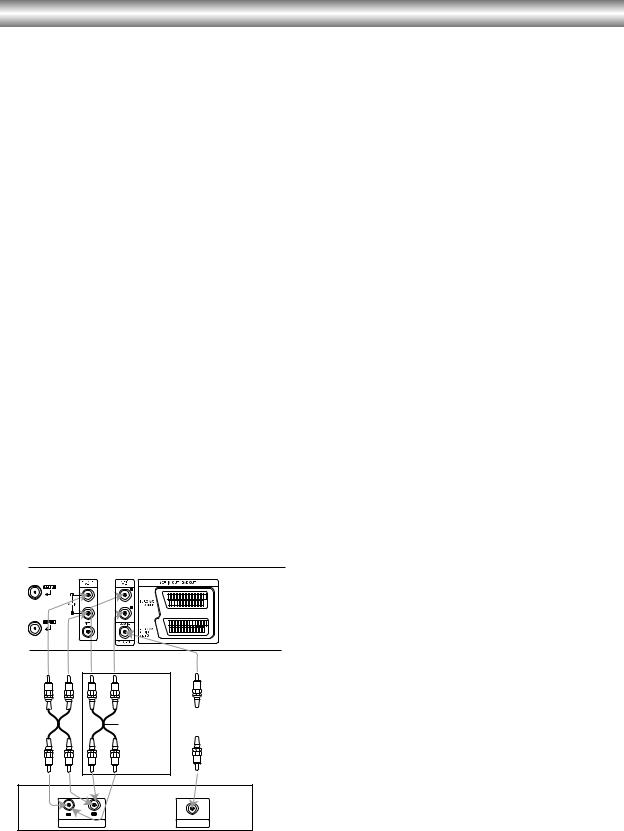
Connections (Continued)
Connecting to Optional Equipment
Connecting to an amplifier equipped with two channel analog stereo or Dolby Pro Logic II/Pro Logic
Connect the Left and Right DVD/VCR AUDIO OUT or
AUDIO OUT (DVD EXCLUSIVE OUT) jacks on this unit to the audio left and right in jacks on your amplifier, receiver or stereo system, using the audio cables.
Connecting to an amplifier equipped with two channel digital stereo (PCM) or to an Audio/ Video receiver equipped with a multi-channel decoder (Dolby Digital™, MPEG 2 or DTS)
1.Connect one of this unit’s DIGITAL AUDIO OUT jack (COAXIAL) to the corresponding in jack on your amplifier. Use an optional digital (coaxial) audio cable.
2.You will need to activate this unit’s digital output. (See “AUDIO” on page 19).
Digital Multi-channel sound
A digital multi-channel connection provides the best sound quality. For this you need a multi-channel Audio/Video receiver that supports one or more of the audio formats supported by your unit (MPEG 2, Dolby Digital and DTS). Check the receiver manual and the logos on the front of the receiver.
Warning:
Due to the DTS Licensing agreement, the digital output will be in DTS digital out when DTS audio stream is selected.
Rear of this unit
2 channel analog stereo or Dolby Surround connection.
Notes:
•If the audio format of the digital output does not match the capabilities of your receiver, the receiver will produce a strong, distorted sound or no sound at all.
•Six Channel Digital Surround Sound via digital connection can only be obtained if your receiver is equipped with a Digital Multi-channel decoder.
•To see the audio format of the current DVD in the On-Screen Display, press AUDIO.
DVD exclusive out |
|
Digital multi-channel |
|
connection |
|
|
|
|
|
|
|
L |
R |
COAXIAL |
|
|
|
AUDIO INPUT |
DIGITAL INPUT |
|
Amplifier (Receiver)
1-18
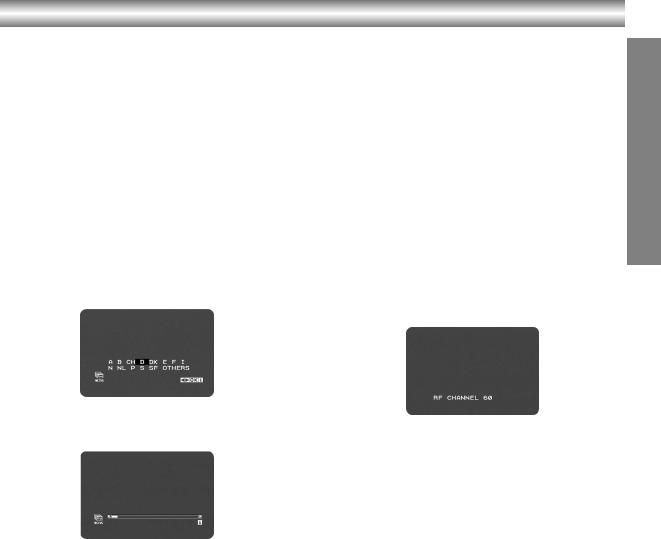
Initial Settings - VCR
Initial preset
For the following steps we do assume that you have just connected your video recorder for the very first time. In this case the video recorder is on after mains connection. You should not touch any buttons yet. On the connected TV you will now see.
Note:
If this menu does not appear, your video recorder was programmed already.
1.Select the country according to your area with F or G.
“A”: Austria, “B”: Belgium, “CH”: Switzerland, “D”: Germany, “DK”: Denmark, “E”: Spain, “F”: France, “I”: Italy, “N”: Norway, “NL”: Netherlands, “P”:
Portugal, “S”: Sweden, “SF”: Finland, “OTHERS”
2.Press ENTER/OK to start the automatic storing of the channels of the TV stations in your area.
3.The TV STATION TABLE will appear when tuning is completed.
Press VCR MENU (i) to save your settings.
Video channel set
Video channel (RF output channel) is the channel on which your TV receives picture and sound signals from the DVD+VCR through the RF cable.
If you have used a SCART lead you will not have to tune your TV, simply select the AV channel. The AV channel is already pre-tuned for optimum video playback on your TV.
1.Turn on DVD+VCR and TV.
2.Set the vacant position 60 on your TV.
3.Press POWER I/1 on the remote control to enter the standby mode.
4.Press and hold PROG (v or V) on the front of DVD+VCR for more than 4 seconds.
RF 60 will appear in the DVD+VCR display.
The following picture will be displayed on the TV screen.
If the picture is snowy, move to step 5.
If the picture is clean, press I/1 on the DVD+VCR to store the RF channel. The video channel is now set.
5.Press PROG (v or V) on the DVD+VCR to set the video channel to a vacant position between 22 and 68 which is not occupied by any local station in your area.
6.Press I/1 to store the new RF channel into the DVD+VCR.
7.Press I/1 to bring the DVD+VCR from standby to on and follow your TV manufacturers
tuning instruction manual to tune a new channel to the DVD+VCR.
PREPARATION
1-19
