Toshiba RD-88DTKB User Manual
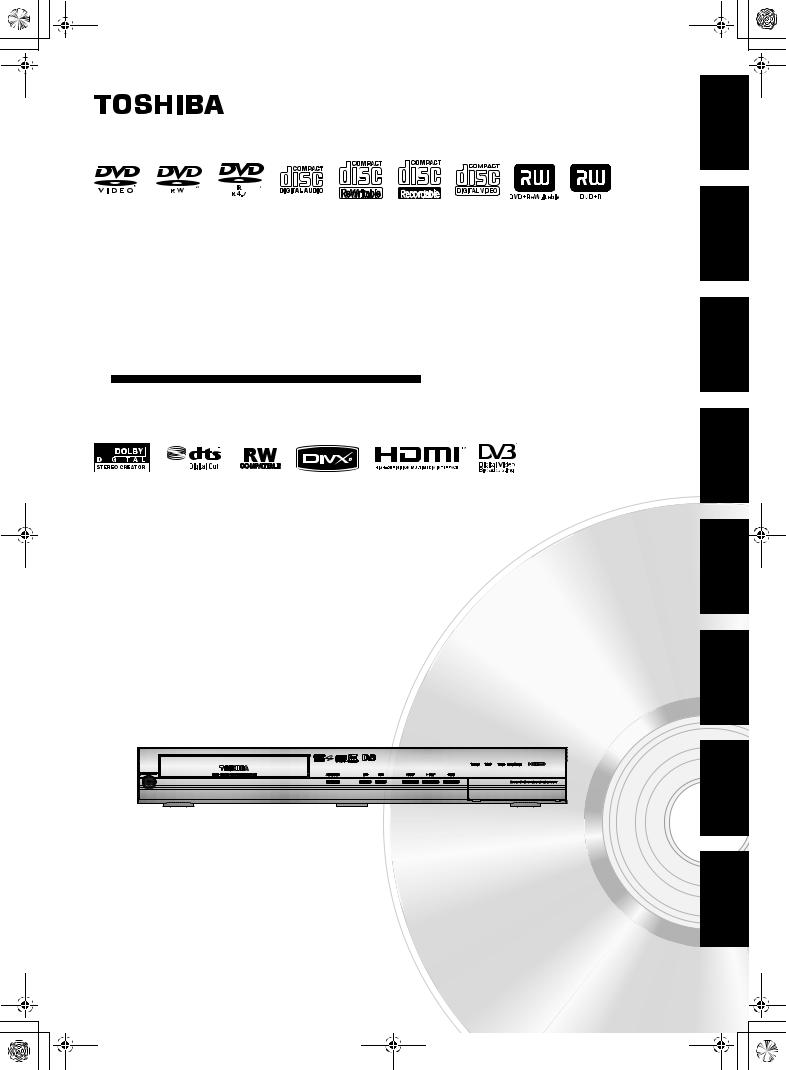
E2N72_73BD_EN.book Page 1 Wednesday, April 9, 2008 6:50 PM
HDD & DVD Video Recorder
RD-88DTKB RD-98DTKB
OWNER’S MANUAL
© 2008 Toshiba Corporation
Recording Setup Basic Connections Introduction
Playback
Others Setup Function Editing

E2N72_73BD_EN.book Page 2 Wednesday, April 9, 2008 6:50 PM
Introduction
Precautions
WARNING: TO REDUCE THE RISK OF FIRE OR ELECTRIC SHOCK, DO NOT EXPOSE THIS APPLIANCE TO RAIN OR MOISTURE.
CAUTION
RISK OF ELECTRIC SHOCK
DO NOT OPEN
CAUTION:
TO REDUCE THE RISK OF ELECTRIC SHOCK, DO NOT REMOVE COVER (OR BACK). NO USER SERVICEABLE PARTS INSIDE. REFER SERVICING TO QUALIFIED SERVICE PERSONNEL.
The important note is located on the rear of the cabinet.
The lightning flash with arrowhead symbol, within an equilateral triangle, is intended to alert the user to the presence of uninsulated “dangerous
voltage” within the product’s enclosure that may be of sufficient magnitude to constitute a risk of electric shock to persons.
The exclamation point within an equilateral triangle is intended to alert the user to the presence of important operating and maintenance (servicing) instructions in the literature accompanying the appliance.
Laser Safety
This unit employs a laser. Only a qualified service personnel should remove the cover or attempt to service this unit, due to the possibility of eye injury.
CAUTION: USE OF CONTROLS OR ADJUSTMENTS OR PERFORMANCE OF PROCEDURES OTHER THAN THOSE SPECIFIED HEREIN MAY RESULT IN HAZARDOUS RADIATION EXPOSURE.
CAUTION: VISIBLE AND INVISIBLE LASER RADIATION WHEN OPEN AND INTERLOCK DEFEATED. DO NOT STARE INTO BEAM.
LOCATION: INSIDE, NEAR THE DECK
MECHANISM.
Power Supply
The power supply is connected and the unit is live when the mains cable is plugged into a 220–240 V , 50 Hz AC outlet. To operate the unit, press
, 50 Hz AC outlet. To operate the unit, press
[BON\STANDBY].
WARNING: LIVE PARTS INSIDE.
DO NOT REMOVE ANY SCREWS.
Caution
1.Do not attempt to open the cabinet. There are no parts inside you can service. Refer all servicing to qualified service personnel.
2.Slots and openings in the cabinet at the sides and underneath are provided for ventilation. To ensure reliable operation and to protect the unit from overheating, these openings must not be blocked or covered.
Avoid installation in enclosed spaces such as bookcases unless suitable ventilation is provided.
3.Keep the unit away from radiators and other heat sources.
4.Avoid use near strong magnetic fields.
5.Do not push objects of any kind into the unit through the cabinet slots or openings as they could touch electrically live parts or short circuit parts resulting in a fire or electric shock.
6.Do not spill liquid on the unit. If liquid is spilled and enters the unit, consult qualified service personnel.
7.Do not stand the unit vertically. Use the unit in a horizontal (flat) position only.
8.Before attempting to operate the unit, make sure that the timer recording mode is off.
9.This product is in Stand-by mode when turned off while the mains cable is connected.
10.Do not place any combustible objects on the device (candles, etc.).
11.Before moving the unit, be sure to remove any discs and unplug the mains cable from the AC outlet.
12.Disconnect the mains plug to shut off the unit, if you suspect a fault has developed, or if it will not be used for an extended period.
13.The mains plug shall remain readily operable.
14.Read both instruction manuals to ensure correct and safe installation and interconnection of the unit in multimedia systems.
15.Keep a distance of 20cm around the ventilation openings of the apparatus.
2 EN

E2N72_73BD_EN.book Page 3 Wednesday, April 9, 2008 6:50 PM
A NOTE ABOUT RECYCLING
This product’s packaging materials are recyclable and can be reused. Please dispose of any materials in accordance with your local recycling regulations.
This product consists of materials which can be recycled and reused if disassembled by a specialised company.
Batteries should never be thrown away or incinerated but disposed of in accordance with your local regulations concerning chemical wastes.
Make your contribution to the environment!!!
• Exhausted batteries do not belong in the dustbin.
•You can dispose of them at a collection point for exhausted batteries or special waste.
•Contact your council for details.
For Customer Use:
Carefully read the Model No. and Serial No. located at the back of the unit and enter the information below. Retain this information for future reference.
Model No. _____________________
Serial No. _____________________
Connection to Power
Before Switching on make sure that the voltage of your electricity supply is the same as that indicated on the rating plate.
Mains Cord
This appliance may be fitted with a non-rewireable plug. If it is necessary to change the fuse in a nonrewireable plug the fuse cover must be refitted. If the fuse cover is lost or damaged, the plug must not be used until a replacement available from the appliance manufacturer is obtained.
It is important that the colour of the replacement fuse cover corresponds with the rating marking on the base of the plug.
If the plug has to be changed because it is not suitable for your socket, or becomes damaged, it should be cut off and an appropriate plug fitted following the wiring instructions below. The plug removed must be disposed of safely as insertion into a 13A socket is likely to cause an electrical hazard. For your own safety read the following instructions carefully before attempting to connect this unit to mains. The wires in this mains lead are coloured in accordance with the following code:
BLUE=NEUTRAL, BROWN=LIVE
Important
As the colours of the wires in the mains lead of this appliance may not correspond with the coloured markings identifying the terminals in your plug, proceed as follows:
The wire which is coloured blue must be connected to the terminal which is marked with the letter N or coloured black.
The wire which is coloured brown must be connected to the terminal which is marked with the letter L or coloured red.
No connection is to be made to the earth terminal of the plug.
If a 13 Amp (BS 1363) Plug is used, a 5 Amp Fuse must be fitted, or if any other type of Plug is used a 3 or 5 Amp Fuse must be fitted, either in the Plug or Adaptor, or on the Distribution Board.
Mains Supply: 220 - 240V ~ 50 Hz - AC only
Do not make any connection to the larger pin marked with the letter “E” or by the symbol  or coloured green or green and yellow.
or coloured green or green and yellow.
FUSE
BROWN
(Live)
BLUE
(Neutral)
CORD GRIP
OUTER SHEATH OF THE WIRE
Installation Location
For safety and optimum performance of this unit:
•Install the unit in a horizontal and stable position.
•Keep the unit away from electronic equipment such as an amplifier, TV, etc. to prevent warping, damage, fire and malfunction.
•Shield the unit from direct sunlight and keep away from sources of intense heat. Avoid dusty or humid locations. Avoid locations with insufficient ventilation for suitable heat dissipation. Do not block the ventilation holes on the sides of the unit. Avoid locations subject to strong vibration or strong magnetic fields.
Avoid the Hazards of Electrical Shock
and Fire
•Do not handle the mains cable with wet hands.
•Do not pull on the mains cable to disconnect it from AC outlet. Grasp it by the plug.
•If, by accident, water is spilled on the unit, unplug the mains cable immediately and take the unit to an authorised service centre for servicing.
Moisture Condensation Warning
Moisture condensation may occur inside the unit when it is moved from a cold place to a warm place, after heating a cold room, or under conditions of high humidity. Do not use the unit for at least 2 hours to allow the inside to dry.
About Copyright
Unauthorised copying, broadcasting, public performance and lending of discs are prohibited. This product incorporates copyright protection technology that is protected by U.S. patents and other intellectual property rights. Use of this copyright protection technology must be authorised by Macrovision, and is intended for home and other limited viewing uses only unless otherwise authorised by Macrovision. Reverse engineering or disassembly is prohibited.
EN 3
Recording Setup Basic Connections Introduction
Playback
Others Setup Function Editing

E2N72_73BD_EN.book Page 4 Wednesday, April 9, 2008 6:50 PM
Notice for the Progressive Scan Outputs
Consumers should note that not all high definition television sets are fully compatible with this product and may cause artifacts to be displayed in the picture. In case of picture problems with 480 or 576 progressive scan output, it is recommended that the user switch the connection to the ‘standard definition’ output. If there are questions regarding your TV set compatibility with this 480p or 576p product, please contact our customer service centre.
Manufactured under license from Dolby Laboratories. Dolby and the double-D symbol are trademarks of Dolby Laboratories.
“Dolby® Digital Stereo Creator enables consumers to create stereo DVD-Videos with stunning Dolby Digital sound tracks at home. The technology, when utilised instead of PCM recording, also saves recordable disc space, allowing for higher video resolution or extended recording time on each DVD. DVDs mastered using Dolby Digital Stereo Creator will play back on all DVD-Video players.”
Note: This is true when the players are compatible with actual recordable DVD discs.
Manufactured under license under U.S. Patent #: 5,451,942 & other U.S. and worldwide patents issued & pending. DTS and DTS Digital Out are registered trademarks and the DTS logos and Symbol are trademarks of DTS, Inc. © 19962007 DTS, Inc. All Right Reserved.
HDMI, the HDMI logo and High-Definition Multimedia Interface are trademarks or registered trademarks of HDMI Licensing LLC.
DivX, DivX Certified, and associated logos are trademarks of DivX, Inc. and are used under license.
DVB is a registered trademark of the
DVB project
EU Conformity Statement
“This product is marked with “CE” and complies therefore with the applicable harmonized European standards listed under the Low Voltage Directive 2006/95/EC and the EMC Directive 2004/108/EC.”
Responsible for CE-marking is
TOSHIBA INFORMATION SYSTEMS (U.K.) LTD, Toshiba Court, Weybridge Business Park, Addlestone Road, Weybridge,
Surrey, KT15 2UL, United Kingdom
Maintenance
CLEANING THE UNIT
Use a soft cloth slightly moistened with a mild detergent solution. Do not use solutions containing alcohol, spirits, ammonia or abrasives.
CLEANING DISCS
If a disc becomes dirty, clean it with a cleaning cloth. Wipe the disc from the centre out. Do not wipe in a circular motion.
Do not use solvents such as benzine, thinners, commercially available cleaners, detergent, abrasives cleaning agents or antistatic spray intended for analogue records.
DISC HANDLING
Handle the discs so that fingerprints and dust do not adhere to the disc surfaces.
Always store the disc in its protective case when it is not in use.
HDD HANDLING
•HDD is a precision apparatus that is susceptible to vibration, strong impact or dirt. Depending on the installation environment or handling, the unit may become partially damaged or in the worst case, recording or replaying may not be available. Especially while the HDD is in motion, do not subject it to vibration or strong impact or pull out the power plug. And if a power failure occurs, the content of the recording / replaying programme may be lost.
•HDD rotates at high speed when in operation. Be sure that rotation has stopped and then move the unit without subjecting it to strong impact or vibration.
SERVICING
If the unit becomes inoperative, do not try to correct the problem by yourself. There are no user serviceable parts inside. Turn the unit off, unplug the mains cable, and consult your dealer or an authorised service centre.
4 EN

E2N72_73BD_EN.book Page 5 Wednesday, April 9, 2008 6:50 PM
CLEANING THE DISC LENS
If the unit does not perform correctly even though you have referred to “Troubleshooting” and the relevant sections in the Owner’s Manual, the laser optical pickup unit may be dirty. Consult your dealer or an authorised service centre for inspection and cleaning of the laser optical pickup unit.
Accessories Supplied
• Remote control with two R6 (AA) batteries
• RF cable
•HDMI cable
•Owner’s Manual
Owner's Manual |
• Quick Setup Guide
• Registration card
• Helpline Sheet
Recording Setup Basic Connections Introduction
Playback
Others Setup Function Editing
EN 5

E2N72_73BD_EN.book Page 6 Wednesday, April 9, 2008 6:50 PM
Table of Contents |
|
Introduction ........................................... |
2 |
Precautions .......................................................... |
2 |
Features ............................................................... |
7 |
Guide to the Owner’s Manual............................... |
8 |
Functional Overview........................................... |
11 |
Installing Batteries in the Remote Control.......... |
14 |
Switching HDD / DVD mode .............................. |
15 |
Guide to On-Screen Displays............................. |
15 |
Front Panel Display Guide ................................. |
19 |
Connections ........................................ |
20 |
Connections ....................................................... |
20 |
Basic Setup.......................................... |
24 |
Initial Setting....................................................... |
24 |
Channel Setting.................................................. |
24 |
TV View Operation ............................................. |
30 |
DVB Menu Setting.............................................. |
32 |
Setting the Clock ................................................ |
33 |
Recording ............................................ |
34 |
Information on DVD Recording .......................... |
34 |
Formatting a Disc ............................................... |
36 |
Selecting the Sound Mode ................................. |
38 |
Basic Recording ................................................. |
40 |
One-touch Timer Recording (OTR).................... |
41 |
Timer Recording................................................. |
41 |
Timer Recording (EPG)...................................... |
45 |
Series Link Timer Recording ............................. |
46 |
Satellite Link....................................................... |
47 |
Settings for External Equipment......................... |
48 |
Information on DV Dubbing................................ |
49 |
DVC to HDD / DVD Dubbing.............................. |
50 |
Information on Dubbing...................................... |
51 |
Setting a Disc to Protect..................................... |
54 |
Finalising Discs .................................................. |
55 |
Playback ............................................... |
56 |
Basic Playback ................................................... |
56 |
PBC Function for Video CDs .............................. |
61 |
Special Playback ................................................ |
62 |
Search ................................................................ |
65 |
Repeat / Random / Programme Playback / |
|
Slide Show ....................................................... |
67 |
Selecting the Format of Audio and Video ........... |
68 |
Editing .................................................. |
70 |
Guide to a Title List............................................. |
70 |
Editing Discs....................................................... |
70 |
Deleting Selected Titles...................................... |
72 |
Deleting All Titles in HDD ................................... |
78 |
Function Setup .................................... |
79 |
Playback ............................................................. |
81 |
Display................................................................ |
84 |
Video .................................................................. |
84 |
DivX® .................................................................. |
85 |
HDMI .................................................................. |
86 |
Reset All ............................................................. |
87 |
Others ................................................... |
88 |
Troubleshooting.................................................. |
88 |
Language Code .................................................. |
93 |
Glossary ............................................................. |
94 |
Specifications ..................................................... |
95 |
6 EN
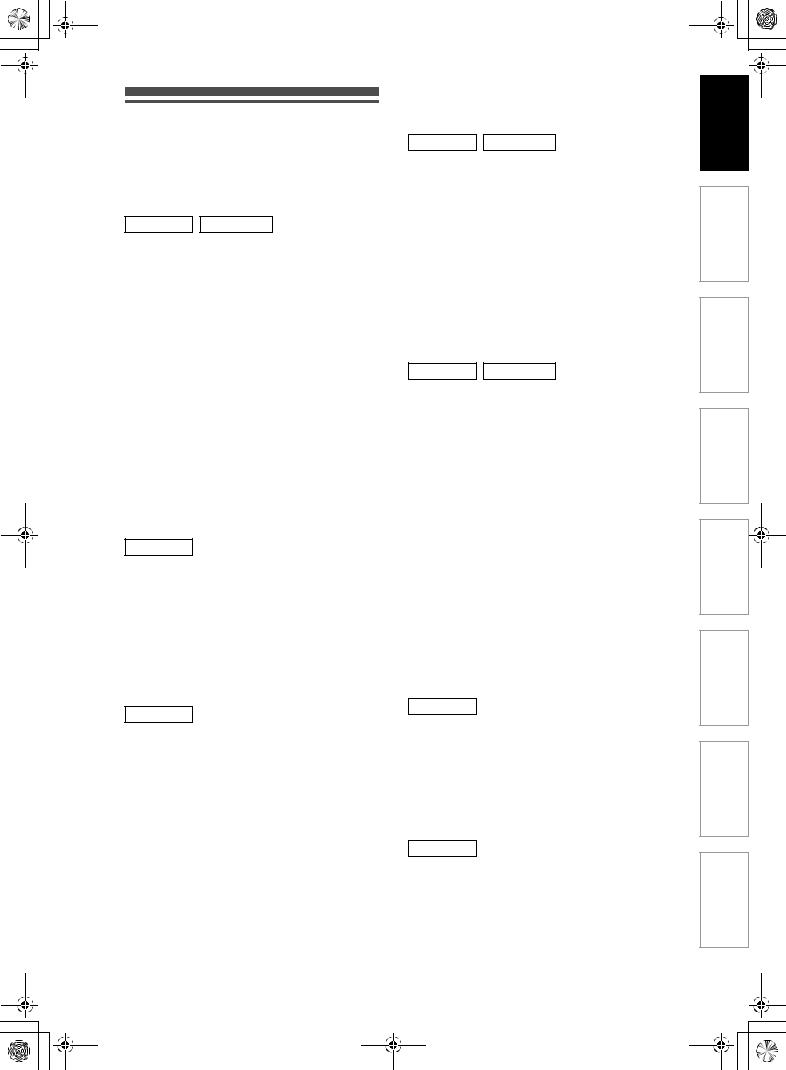
E2N72_73BD_EN.book Page 7 Wednesday, April 9, 2008 6:50 PM
Features
The following features are available with this unit.
Recording
This unit allows you to record on the HDD, a DVD-RW/+RW (rewritable) and a DVD-R/+R (one-time write). You can choose either one for your convenience.
HDD DVD
Recording up to 36 programmes:
You can programme the unit to record up to 36 programmes, up to a month in advance. Daily or weekly programme recordings are also possible.
One-touch Timer Recording:
[EPage 41]
You can set your required recording time easily. Every time [REC I] is pressed during recording, the recording time will be increased by 30 minutes up to 8 hours. It will be turned off automatically when the recording time you set is finished.
Left channel stereo recording:
This unit can record the sound of the Left channel monaural input as Left and Right channels automatically (available only for AV3 jacks on the front panel).
Automatic Chapter mark setting:[EPage 37] Chapter marks will be added to recordings as you set them in “Setup” menu before starting to record.
Automatic Playlist making:
The unit creates a Playlist automatically after recording.
HDD
160 GB hard disc (RD-88DTKB):
250 GB hard disc (RD-98DTKB):
This unit is equipped with a 160 / 250GB hard disc which allows you to record up to 267 / 424 hours (with SLP mode).
PDC: [EPage 43]
This system assures that the TV programme you want to record using timer recording will be recorded exactly from beginning to end even if the actual broadcasting time differs. This feature is only available for analogue channels.
DVD
Alternate recording: [EPage 42]
If there is no recordable disc in the unit, if the disc does not have enough space to complete the recording, or if the material is “copy-once” programme and prohibited to be recorded on a DVD in the unit, the unit will detect it and automatically record to the HDD even when DVD is selected as the recording media. This feature is available only for timer recording. Not available for one-touch timer recording.
Automatic finalising : [EPage 55]
You can finalise discs automatically at the end of the disc space if you set this in “Setup” menu.
Automatic Title menu making: [EPage 55] The unit creates Title menus automatically when finalising discs.
Dubbing
With this unit, you can enjoy bi-directional dubbing with HDD or DVD.
HDD DVD
High speed dubbing: [EPage 51]
You can dub a title much faster than the normal speed dubbing without changing the quality of the picture and sound.
Auto recording mode dubbing: [EPage 51] When dubbing, if you set the recording mode to “Auto”, the recording mode will automatically be adjusted so the titles will fit nicely in the remaining space of the disc.
DV dubbing:
[EPages 49 - 50]
This function helps you to easily dub the contents of the DVC (digital video camcorder) to HDD/DVD.
Playback
HDD DVD
Theatre surround sound: [EPage 23] When the unit is connected to an amplifier or a
decoder compatible with Dolby Digital or DTS, you can enjoy theatre-quality surround sound from discs recorded with the surround sound system.
Quick search: [EPages 65 - 66]
You can easily find the part you want to watch using the search function. Search for a desired point on a disc by title, chapter / track or time.
Variable skip: [EPage 62]
You can skip forward a certain time, which is specified in “Playback” menu in advance, with one-touch during playback.
Variable replay: [EPage 62]
You can skip back a certain time, which is specified in “Playback” menu in advance, with one-touch during playback.
Playback from Original or a Playlist:
You can play back titles using either the Original list or a Playlist.
Virtual Surround System: [EPage 69]
You can enjoy stereophonic space through your existing 2 channel stereo system.
HDD
Chasing Playback during Recording and Simultaneous Playback and Recording:
[EPages 64 - 65]
You can play the already recorded part of the current recording or another title during recording.
Pausing a TV broadcast to resume later (Pause TV): [EPages 64 - 65]
With [TIME SLIP], you can virtually pause and resume the live TV broadcast.
DVD
Playing back MP3 / JPEG / DivX® files:
[EPages 57 - 60]
You can enjoy MP3 / JPEG / DivX® files which are recorded on CD-RW/-R.
DivX® files can also be recorded on DVD-RW/-R and DVD+RW/+R discs.
EN 7
Recording Setup Basic Connections Introduction
Playback
Others Setup Function Editing

E2N72_73BD_EN.book Page 8 Thursday, April 17, 2008 6:32 PM
Editing
HDD DVD
Adding or Deleting Chapter Marks Manually:
[EPages 73 - 74]
You can add or delete chapter marks manually.
Creating Titles to a Playlist: [EPage 76] You can create a title to the Playlist.
Deleting Titles: [EPage 71]
You can delete titles which you do not need anymore.
Deleting a Scene of a Title: [EPage 77] You can delete a specific scene of a title.
Editing title name: [EPages 72 - 73]
You can name titles or change the title name.
Combining Titles: [EPage 76]
You can combine two titles into a single title.
Dividing Titles: [EPages 75 - 76] You can divide a title into two new titles.
Protecting titles: [EPage 75]
To avoid accidental editing or erasing of titles, the protect function is useful when set to “ON” in the Original list.
DVD
Adding or Deleting chapter marks at once (Video mode DVD-RW only)
[EPage 74]
You can easily add chapter marks at every selected time interval or delete all chapter marks at once for easy editing.
Hiding chapters: [EPages 74 - 75]
To keep others from playing back some chapters without permission, you can hide chapters.
Compatibility
DVD
Playing back discs recorded in Video mode in any regular DVD player: [EPage 55]
Discs recorded in Video mode can be played back in regular DVD players, including computer DVD drives compatible with DVD-Video playback. You will need to finalise the discs recorded in Video mode to play back in other DVD players.
Although DVD+RW / +R discs are playable in other units without finalisation in most cases, it is recommended to finalise in order to stabilise the performance.
*DVD-Video Format (Video mode) is a new format for recording on DVD-RW/-R discs that was approved by the DVD Forum in 2000. Adoption of this format is optional for manufactures of DVD playback devices and there are DVD-Video players, DVD-ROM drives and other DVD playback devices available that cannot play back DVD-RW/-R discs recorded in the DVD-Video Format.
Others
HDD DVD
Progressive scan system: [EPages 21, 84 - 85] Unlike conventional interlace scanning, the progressive scan system provides less flickering and images in higher resolution than that of traditional television signals.
HDMI: [EPages 21, 86]
(High-Definition Multimedia Interface)
You can enjoy clearer audio/video output when connecting this unit to a display device with an HDMI- compatible port.
Guide to the Owner’s Manual
Symbols Used in the Owner’s Manual
To show what recording mode or disc type applies to each function, the following symbols appear at the beginning of each operating item.
Symbol |
Description |
|
HDD |
Available to (internal) HDD |
|
|
||
DVD-V |
Available to DVD-Videos |
|
|
||
Video |
Available to DVD-RW discs in Video |
|
DVD-RW |
mode |
|
VR |
Available to DVD-RW discs in VR mode |
|
DVD-RW |
||
|
||
DVD-R |
Available to DVD-R discs in Video mode |
|
|
||
DVD+RW |
Available to DVD+RW discs |
|
|
||
DVD+R |
Available to DVD+R discs |
|
|
||
CD |
Available to Audio CDs |
|
|
||
VCD |
Available to Video CDs |
|
|
||
MP3 |
Available to CD-RW/-R discs with MP3 |
|
files |
||
JPEG |
Available to CD-RW/-R discs with JPEG |
|
files |
||
DivX® |
Available to DVD-RW/-R, DVD+RW/+R |
|
and CD-RW/-R discs with DivX® files |
Symbols for Tuner Setting
The following is the description for the symbols for tuner setting used in this manual.
ANALOG |
: Settings only for the Analogue |
|
mode |
|
|
DVB |
: Settings only for the DVB mode |
8 EN

E2N72_73BD_EN.book Page 9 Wednesday, April 9, 2008 6:50 PM
|
|
Medias for Recording / Playing |
|
|
|
|
|
Disc Type |
|
|
|
|
|
|
|
DVD-RW |
DVD-R |
DVD+RW |
DVD+R |
HDD |
|||
Logo |
|
|
|
|
|
|
|
|
|
|
|
|
|
|
|
|
|
|
|
|
|
|
|
|
|
|
|
|
|
|
|
Format |
Can be formatted in VR or Video |
Automatically |
Automatically |
Automatically |
|
||
formatted in |
formatted in |
formatted in |
– |
||||
|
|
mode |
Video mode |
+VR mode |
+VR mode |
|
|
|
|
|
|
||||
|
Video Mode |
VR Mode |
|
|
|
|
|
Icon |
Video |
VR |
|
|
|
|
|
DVD-RW |
DVD-RW |
DVD-R |
DVD+RW |
DVD+R |
HDD |
||
|
|||||||
|
480 min |
480 min |
480 min |
480 min |
480 min |
267 hrs |
|
|
(RD-88DTKB) |
||||||
Maximum Record Time |
(12 cm) |
(12 cm) |
(12 cm) |
(12 cm) |
(12 cm) |
||
424 hrs |
|||||||
144 min |
144 min |
144 min |
144 min |
144 min |
|||
|
(RD-98DTKB) |
||||||
|
(8 cm) |
(8 cm) |
(8 cm) |
(8 cm) |
(8 cm) |
||
|
(with SLP mode) |
||||||
|
|
|
|
|
|
||
Recordable/Playable |
Ver. 1.1, 1.2 |
|
Ver. 2.0 |
|
|
|
|
|
Ver. 2.0/4× |
|
|
|
|||
Versions |
Ver. 1.1/2× CPRM compatible |
Ver. 2.0/8× |
1×-4× |
1×-16× |
– |
||
|
Ver. 1.2/4× CPRM compatible |
Ver. 2.0/16× |
|
|
|
||
|
|
|
|
|
|
||
|
|
Playable on |
|
|
|
Playable on |
Playable on |
Playable on |
|
|
|
|
|
|
|
|
most DVD |
DVD+RW |
|
|
|
||
|
|
most DVD |
Playable only on |
most DVD |
|
|
|
||||
|
|
players. |
compatible |
|
|
|
|||||
|
|
players. |
VR mode |
|
players. |
|
|
|
|||
|
Compatibility |
|
Finalisation |
players. |
|
|
|
||||
|
Finalisation |
compatible unit. |
Finalisation |
|
– |
||||||
|
necessary. |
Finalisation |
|
||||||||
|
|
necessary. |
Finalisation |
|
recommended. |
|
|
|
|||
|
|
|
(Title menu |
recommended. |
|
|
|
||||
|
|
(Title menu will |
recommended. |
(Title menu will |
|
|
|
||||
|
|
be created) |
|
|
|
will be |
(Title menu will |
be created) |
|
|
|
|
|
|
|
|
created) |
be created) |
|
|
|
||
|
|
|
|
|
|
|
|
|
|
||
|
|
|
|
|
|
|
|
|
|
|
|
|
Recording Features |
|
|
|
|
|
|
|
|
|
|
|
|
|
|
|
|
|
|
|
|
|
|
Features |
Record TV |
|
|
|
|
|
|
|
|
||
Programmes |
|
|
|||||||||
|
|
|
|
|
|
|
|
|
|
|
|
|
Reuse by Deleting |
|
|
|
|
|
|
|
|
||
Available |
the Current |
|
|
|
|
||||||
Contents |
|
|
|
|
|
|
|
|
|
|
|
|
|
|
|
|
|
|
|
|
|
|
|
|
Record 16:9 Size |
|
|
|
|
|
|
|
|
||
|
Pictures |
|
|
|
|
||||||
|
|
|
|
|
|
|
|
|
|
|
|
|
Record Copy-once |
|
* |
|
|
|
|
|
|
||
|
Programmes |
|
|
|
|
|
|
||||
|
|
|
|
|
|
|
|
|
|
|
|
|
Create Chapters |
|
|
|
4 |
4 |
|
|
|
||
|
at Fixed Intervals |
|
|
||||||||
|
(auto chapter) |
|
|
|
|
|
|
|
|
|
|
|
Editing Features |
|
|
|
|
|
|
|
|
|
|
|
|
Playlist Original |
|
|
|
Playlist |
|
Original |
|||
|
Scene Delete |
|
|
|
4 |
|
|
|
|
|
4 |
|
Edit Title Name |
|
|
|
4 |
4 |
4 |
|
|
|
|
|
Create Chapters |
|
4 |
|
|
|
4 |
|
|
|
|
|
Wherever You Like |
|
|
|
|
||||||
|
(chapter mark) |
|
|
|
|
|
|
|
|
|
|
|
Divide a Title |
|
|
|
|
|
|
|
|
|
4 |
|
Combine Titles |
|
|
|
|
|
|
|
4 |
|
|
|
Hide Chapters |
|
|
|
|
|
|
|
|
|
|
|
Delete a Title |
|
|
|
|
4 |
|
|
|
|
|
|
Deleting Selected |
|
|
|
|
|
|
|
|
|
|
|
Titles |
|
|
|
|
|
|
|
|
||
|
|
|
|
|
|
|
|
|
|
|
|
|
Create a Playlist |
|
|
|
|
|
|
|
|
|
|
|
Protect a Title |
|
|
|
|
|
|
|
|
|
|
: Available |
|
Grey: Not available |
|
|
|
|
|
||||
*CPRM compatible disc only.
Because of problems and errors that can occur during the creation of DVD and CD software and/or the manufacture of DVD and CD discs, Toshiba cannot guarantee that product will play every feature of every DVD bearing the DVD logo and/or every CD bearing the CD logo. As one of the creators of DVD technology, Toshiba DVD players are manufactured using the highest standards of quality, and as a result, such incompatibilities are rare.
DVD players with 







 are capable of playing DVD-RW recorded in VR mode.
are capable of playing DVD-RW recorded in VR mode.
EN 9
Recording Setup Basic Connections Introduction
Playback
Others Setup Function Editing

E2N72_73BD_EN.book Page 10 Wednesday, April 9, 2008 6:50 PM
Disc Type
Logo
Icon
Type of
title
Icon
Media
Discs for Playing
DVD-VIDEO |
|
CD-DA |
|
Video CD |
|
CD-RW |
|
CD-R |
||||||||
|
|
|
|
|
|
|
|
|
|
|
|
|
|
|
|
|
DVD-V |
CD |
VCD |
CD |
CD |
Files for Playing |
|
|
|
|
MP3 |
JPEG |
DivX® |
|
|
MP3 |
JPEG |
DivX® |
|
|
|
|
CD-RW/-R |
|
|
CD-RW/-R |
CD-RW/-R |
DVD-RW/-R |
|
|
|
|
DVD+RW/+R |
|
|
 is a trademark of DVD Format/Logo Licensing Corporation.
is a trademark of DVD Format/Logo Licensing Corporation.
•Official DivX® Certified product
•Plays all versions of DivX® video (including DivX® 6) with standard playback of DivX® media files.
•Discs containing the DivX® files with the DivX® GMC (Global Motion Compensation) playback feature, which is DivX® supplemental function, cannot be played back on this unit.
Unplayable Discs
The following discs will not play back on this unit.
• CD-ROM |
• Compact Disc-Interactive |
|
(CD-I) |
• Video Single Disc (VSD) • DVD-ROM |
|
• DVD-audio |
• Unfinalised disc |
•DVD contains MP3, Windows Media™ Audio or JPEG files
•DVD-RW/-R recorded in non compatible recording
format |
|
• Blu-ray Disc |
• HD DVD |
On the following disc, the sound may not be heard.
•Super audio CD - Only the sound on the CD layer can be heard. The sound on the high-density super audio CD layer cannot be heard.
Colour Systems
DVDs are recorded using different colour systems throughout the world. The most common colour system, used primarily in the U.K. and other EU countries, is PAL.
This unit uses the PAL system. However, it is also possible to play back DVDs using other colour systems, such as NTSC.
Region Codes |
|
|
This unit has been designed to play DVD |
|
|
with region 2. DVD must be labelled for ALL |
2 |
|
regions or for region 2 in order to play on the |
||
|
||
unit. You cannot play back DVDs that are |
|
labelled for other regions. Look for the
symbols on the right on your DVD. If these region symbols do not appear on your DVD,
you cannot play back the DVD in this unit.
The number inside the globe refers to region of the world.
A DVD labelled for a specific region can only play back on a unit with the same region code.
Following discs are recommended for good recording quality and are proven to be compatible with this unit. However, depending on the media condition the unit may not read the disc properly.
Verbatim |
DVD+R 8x, DVD+RW 4x, DVD-R 8x, |
|
DVD-RW 2x |
JVC |
DVD-RW 4x |
Maxell |
DVD+R 4x/8x/16x, DVD-R 8x/16x |
SONY |
DVD+R 4x/8x/16x, DVD+RW 4x |
TDK |
DVD+R 4x/8x/16x |
Performance of any other discs are not guaranteed.
•Toshiba is not liable for any damage or loss caused directly or indirectly by the malfunction of this recorder, including, without limitation, any one of the following:
•Failure to record contents intended to be recorded by the consumer.
•Failure to edit contents as intended by the consumer.
•When a DVD-RW/-R, DVD+RW/+R disc created on this recorder is used (e.g., insertion, playback, recording or editing) in another DVD player, recorder or personal computer drive.
•When a DVD-RW/-R, DVD+RW/+R disc that is used in the manner described in the immediately preceding bullet point is used again in this recorder.
•When a DVD-RW/-R, DVD+RW/+R disc that was recorded in another DVD recorder, or in a personal computer drive is used in this recorder.
•Some functions may not work with personal computer discs.
•Discs recorded in this recorder may not operate as expected on other DVD players, recorders or personal computer drives.
10 EN

 E2N72_73BD_EN.book Page 11 Wednesday, April 9, 2008 6:50 PM
E2N72_73BD_EN.book Page 11 Wednesday, April 9, 2008 6:50 PM
Functional Overview
Front Panel
1 |
2 |
3* |
4 |
5 |
6 |
7 |
8 |
1080p 1080i 720p 576p/480p
I/yON/STANDBY |
DVD -RW/R +RW/R RECORDING |
OPEN/CLOSE |
HDD |
DVD |
STOP |
PLAY |
REC |
AV3
S-VIDEO |
VIDEO |
L |
R |
DV IN |
17 16 15 14* 13
12 11 10 9
 You can also turn on the unit by pressing these buttons.
You can also turn on the unit by pressing these buttons.
1BON\STANDBY button
•Press to turn the unit on and off.
2Disc tray
•Place a disc when the disc tray is opened.
3A OPEN\CLOSE button*
•Press to open or close the disc tray.
10AUDIO input jacks (AV3)
•Use to connect external device with an RCA audio cable.
11VIDEO input jack (AV3)
•Use to connect external device with an RCA video cable.
4 |
Infrared sensor window |
12 |
S-VIDEO input jack (AV3) |
|
|
• Use to connect the S-video output of external |
|||
|
• Receive signals from your remote control so that |
|
device with an S-video cable. |
|
|
you can control the unit from a distance. |
13 |
I REC button |
|
5 |
HDD mode indicator |
|||
|
• Press once to start a recording. Press |
|||
|
• Lights up in blue when the unit is in HDD mode. |
|
repeatedly to start one-touch timer recording. |
|
6 |
DVD mode indicator |
14 |
B PLAY button* |
|
|
• Lights up in green when the unit is in DVD |
|
• Press to start or resume playback. |
|
|
mode. |
15 |
C STOP button |
|
7 |
Display |
|||
|
• Press to stop playback or recording. |
|||
|
• Refer to “Front Panel Display Guide” on |
|
• Press to stop timer recording. |
|
|
page 19. |
16 |
DVD button |
|
8 |
HDMI indicator |
|||
|
• Press to select the DVD output mode. |
|||
|
• Lights up and indicates the HDMI output mode |
17 |
HDD button |
|
|
when HDMI output is on. |
|||
|
|
|
• Press to select the HDD output mode. |
9DV IN jack (AV4)
•Use to connect the DV output of external device with a DV cable.
Button names described in the Owner’s Manual
The instructions in this manual are described mainly with the operations using the remote control. Some operations can be carried out using the buttons on the front panel.
EN 11
Recording Setup Basic Connections Introduction
Playback
Others Setup Function Editing

 E2N72_73BD_EN.book Page 12 Wednesday, April 9, 2008 6:50 PM
E2N72_73BD_EN.book Page 12 Wednesday, April 9, 2008 6:50 PM
Rear Panel
|
|
|
|
|
|
|
|
|
|
|
|
|
|
|
|
|
|
|
|
|
|
|
|
|
|
|
|
|
|
|
|
|
|
|
|
|
|
|
|
|
|
|
|
|
|
|
|
|
|
|
|
|
|
|
|
|
|
|
|
|
|
|
|
|
|
|
|
|
|
|
|
|
|
|
|
|
|
|
|
|
|
|
|
|
|
|
|
|
|
|
|
|
|
|
|
|
|
|
|
|
|
|
|
|
|
|
|
|
|
|
|
|
|
|
|
|
|
|
|
|
|
|
|
|
|
1 2 |
3 4 |
5 |
6 |
7 |
8 |
9 |
||||||||||||||
1ANTENNA IN
•Connect to an antenna or a cable.
2ANTENNA OUT
•Connect to the Aerial jack on your TV, cable box or direct broadcast system to output the signal received. Use the supplied RF cable.
3AUDIO OUT (ANALOG L\R) jacks
•Connect to the audio input jacks on your TV. Use a commercially available Audio cable.
6AV2 (DECODER) socket
•Connect to VCR, camcorder, or other Audio-Video equipment. Use a commercially available Scart cable.
7HDMI OUT jack
•Connect to a display with an HDMI compatible port. Use the supplied HDMI cable.
8AV1 (TV) socket
•Connect to the Scart socket on your TV. Use a commercially available Scart cable.
4AUDIO OUT (DIGITAL COAXIAL) jack
•Connect to an amplifier with a digital input jack such as a Dolby Digital decoder, DTS decoder or MPEG decoder. Use a commercially available Coaxial cable.
9Mains cable
• Connect to a standard AC outlet.
5COMPONENT VIDEO OUTPUT jacks
•Connect to the component video input jacks on your TV. Use a commercially available Component Video cable.
Note
•Do not touch the inner pins of the jacks on the rear panel. Electrostatic discharge may cause permanent damage to the unit.
•This unit does not have an RF modulator.
12 EN
