TOSHIBA RD-85DT User Manual
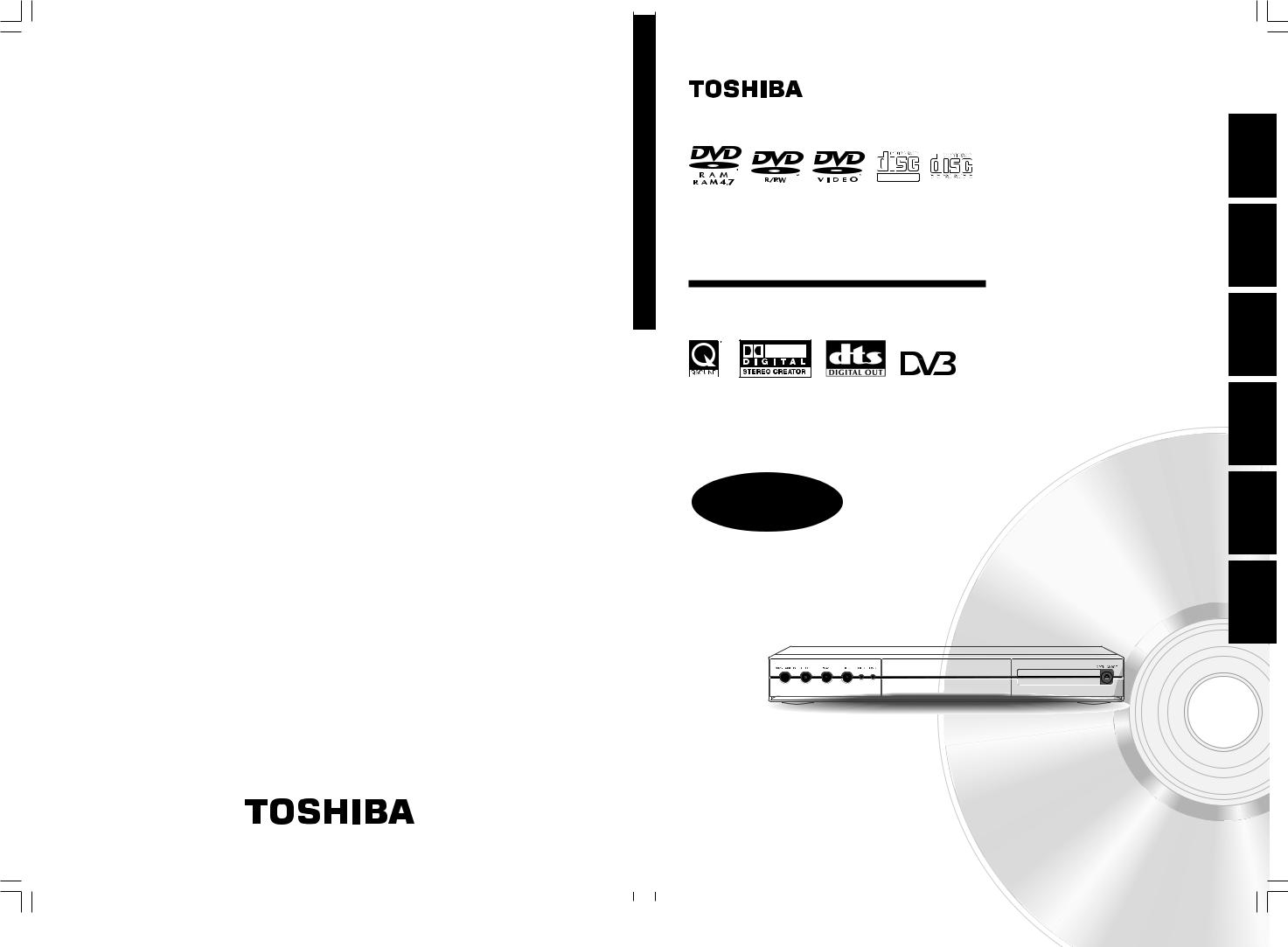
HDD/DVD TOSHIBA
RECORDER VIDEO
85DTSB-RD
Printed in China
RD-85DT_Ope_E_p001-146 |
1 |
DIGITAL VIDEO
HDD/DVD VIDEO RECORDER
RD-85DTSB
OWNER’S MANUAL
OPERATIONS
Read “INSTALLATION GUIDE” first.
N PM0025461010 © 2006 Toshiba Corporation
3/28/06, 16:44
Playback Recording Introduction
Others Setup Function Editing

Introduction
Table of contents
Introduction |
|
Caution for safety ................................................ |
4 |
About this product .............................................. |
5 |
Compatible discs ................................................ |
6 |
Recording format and disc selection .............. |
11 |
Index to parts and controls .............................. |
14 |
Front panel ............................................................... |
14 |
Display ..................................................................... |
15 |
Rear panel ............................................................... |
16 |
Remote control ........................................................ |
18 |
Before operating this recorder ........................ |
20 |
Main function buttons ....................................... |
23 |
TV view operation ............................................. |
24 |
DTV menu setting .............................................. |
26 |
Recording |
|
Before recording ............................................... |
32 |
Initializing a disc ....................................................... |
32 |
Setting for recording on a DVD-R/RW disc in Video |
|
mode ........................................................................ |
34 |
Checking disc space ................................................ |
35 |
Selecting recording mode ........................................ |
35 |
Programming a recording (REC MENU) .......... |
36 |
Optional settings on REC MENU ............................. |
40 |
Programming a recording (EPG) ..................... |
43 |
Recording a TV programme ............................. |
45 |
Recording an external source .......................... |
47 |
Deleting recorded contents .............................. |
50 |
To delete a title (chapter) ......................................... |
50 |
Deleting multiple specified parts .............................. |
50 |
Others ................................................................. |
51 |
To protect recorded content ..................................... |
51 |
Technical information ............................................... |
51 |
Playback |
|
Playing recorded contents |
|
(CONTENT MENU) ............................................. |
54 |
Playing at various speeds ........................................ |
56 |
Folder function .................................................. |
58 |
Creating folders ....................................................... |
59 |
Moving into “GARBAGE” ......................................... |
60 |
Emptying “GARBAGE” ............................................. |
60 |
Moving a recorded title into a folder ......................... |
61 |
Changing the order of folders .................................. |
62 |
Removing a folder .................................................... |
62 |
Using “LOCK” .......................................................... |
63 |
Playing a DVD video disc ................................. |
64 |
Locating a title using the top menu .......................... |
64 |
Other playback functions ................................. |
66 |
Playing a TV programme currently being recorded |
|
(Chase Play) ............................................................ |
66 |
Pausing a TV broadcast to resume later |
|
(Pause TV) ............................................................... |
67 |
Zooming a picture .................................................... |
68 |
Locating by entering the number of a desired |
|
section ..................................................................... |
69 |
Locating a specific point by entering its elapsed time |
|
(Time Search) .......................................................... |
69 |
Selecting the sound ................................................. |
70 |
Viewing JPEG files ................................................... |
72 |
Playing MP3 files ..................................................... |
74 |
Checking the current status and settings ................. |
76 |
Functions in Quick Menu ......................................... |
78 |
Editing |
|
Creating your own title ..................................... |
82 |
Editing procedure ..................................................... |
82 |
Basic flow ................................................................. |
83 |
1: Changing the name of a recorded title ................. |
84 |
2: Dividing a recorded title into several chapters ..... |
85 |
3: Collecting necessary scenes ............................... |
90 |
4: Dubbing to save ................................................... |
95 |
2
RD-85DT_Ope_E_p002-013 |
2 |
3/30/06, 11:45 |

Creating a DVD-Video using DVD-R/RW ....... |
106 |
Other editing functions ................................... |
114 |
Changing the picture on CONTENT MENU ............ |
114 |
Combining two titles (Original) into one .................. |
116 |
Function Setup |
|
Customizing the function settings ................ |
122 |
DVD player settings ............................................... |
123 |
Picture/Audio settings ............................................ |
126 |
Display settings ...................................................... |
128 |
Operational settings ............................................... |
129 |
DVD recorder operation ......................................... |
130 |
Management settings ............................................ |
132 |
Others |
|
Entering characters ........................................ |
136 |
Before calling service personnel ................... |
138 |
Output sound conversion table ..................... |
140 |
Error codes on the display window ............... |
141 |
Recording duration ......................................... |
142 |
Language code list .......................................... |
143 |
Table of languages and their abbreviations ........... |
143 |
Specification .................................................... |
144 |
Playback Recording Introduction
Others Setup Function Editing
3
RD-85DT_Ope_E_p002-013 |
3 |
3/27/06, 19:39 |

Introduction
Caution for safety
Read “SAFETY PRECAUTIONS”, “IMPORTANT SAFETY INSTRUCTIONS”, “Precautions” and others of the “INSTALLATION GUIDE” first.
4
RD-85DT_Ope_E_p002-013 |
4 |
3/27/06, 19:39 |

Introduction
About this product
Some differences
This DVD recorder is more similar to a computer than to a standard DVD player. In addition to a microprocessor, it contains a hard disc drive (an HDD), an operating system, random access memory (RAM), and a DVDRAM/R/RW drive. The operating system includes software stored on the HDD that is transferred to the RAM when the machine is turned on and at other times during operation. This transfer can take time. Therefore, when you turn on the DVD recorder, it may take a minute or so before it is ready to use. Likewise, other functions may not be performed as quickly as they would on other AV equipment. In addition, because programs stored on the DVD-RAM/R/RW drive cannot be accessed as quickly as those stored on the HDD, accessing those programs (or deleting a program from a DVD-RAM or DVD-RW disc) may take more time. Please take these factors into consideration as you use the DVD recorder.
About the hard disc drive (HDD)
Like any HDD, the HDD in the DVD recorder is a fragile device that is susceptible to partial or complete failure if it is jarred or as a result of use over time. It will not last forever. Therefore, do not use the HDD for longer term storage of programs you wish to retain. If portions of the HDD become damaged, programs recorded on those portions may exhibit pixelization or block noise when played back. Repeated playback of the program may cause the problem to get worse and, eventually, the program may become unplayable. If you notice such noise in a program that you want to save, you should transfer to a recordable DVD disc as soon as possible. Recordable DVD discs are also susceptible to damage if not handled and stored carefully, some or all of the programs on them may become unplayable. You can reduce these risks by using high quality DVD recordable discs and checking their playability from time to time. If it becomes necessary to service your DVD recorder, it may be necessary to delete some or all of the programs on the HDD.
|
|
Introduction |
|
Playback Restrictions |
|
||
|
|
||
This owner’s manual explains the basic instructions for |
|
||
this recorder. Some DVD video discs are produced in a |
|
||
manner that allows specific or limited operation during |
|
||
|
|||
playback. As such, the recorder may not respond to all |
Recording |
||
features later in this manual. |
|||
operating commands. This is not a defect in the recorder. |
|
||
Please refer to the notes on compatible discs later in this |
|
||
Introduction and to the discussion of DVD playback and |
|
||
“ ” may appear on the TV screen during operation. |
|
||
|
|||
“ ” means that the operation is not permitted by the |
|
||
recorder or the disc. |
Playback |
||
|
|
||
Recording Restrictions |
|
||
|
|
||
Copy-protected contents of DVD-Video disc, VIDEO CDs |
|
||
|
|||
or audio CDs on the market cannot be copied on this |
|
||
|
|||
recorder. |
|
||
Contents without copy protection should be copied or |
Editing |
||
which may restrict copying or editing. Contents that |
|||
edited only in accordance with applicable copyright laws, |
|
||
permit single copying (copy once contents) can be |
|
||
recorded onto the HDD or a CPRM compatible DVD- |
|
||
RAM, DVD-RW (VR mode) or DVD-R (VR mode). They |
|
||
|
|||
cannot be recorded onto a DVD-RW (Video mode) or |
Function |
||
RAM, DVD-RW or DVD-R, with some dubbing and |
|||
DVD-R (Video mode). Copy once contents recorded in |
|
||
the HDD can be moved to a CPRM compatible DVD- |
Setup |
||
editing restrictions. |
|||
|
|||
|
|
|
|
|
|
||
Compatibility |
|
|
|
Others |
|||
In isolated cases, a disc bearing the DVD or CD logo |
|||
|
|||
may not fully and properly play back all features. This |
|
||
can be due, among other reasons, to problems and |
|
||
errors that can occur during the creation or recording of |
|
||
DVD and other software and the manufacture of software |
|
||
discs (including blank discs). Moreover, because of |
|
||
variations in the quality of discs, this recorder may not be |
|
||
able to record on all discs that bear a DVD-RAM, DVD-R |
|
||
or DVD-RW logo, but you should not encounter difficulty |
|
||
if you use only high quality recordable DVD discs. |
|
||
5
RD-85DT_Ope_E_p002-013 |
5 |
3/30/06, 11:45 |

Introduction
Compatible discs
When you want to play DVD or CD software or copy programmes from the HDD to a recordable DVD, load an appropriate disc into the recorder. There are many types and formats of discs. Please use the following information to select an appropriate disc.
Notes
•Handle the disc according to the disc instruction manual.
•Depending on the data recording method or the disc status, playback or recording on this recorder may not be possible, even
if the disc is labeled as below. Toshiba cannot assure that all discs bearing the DVD or CD logos will operate as expected. Please see the discussion of compatibility on  page 5.
page 5.
For recording / playback
Disc |
Mark |
Specification |
Recording format |
Copy once contents |
HDD |
|
160GB |
VR mode |
Recordable |
|
|
|
|
|
DVD-RAM |
|
• Single sided 4.7GB (12cm (43/4 in.)) |
VR mode |
Recordable |
|
|
• Double sided 9.4GB (12cm (43/4 in.)) |
|
(CPRM compatible |
|
|
|
|
disc only) |
|
|
|
|
|
DVD-RW |
|
• Ver. 1.1 or later |
VR mode |
Recordable |
|
|
(12cm (43/4 in.)) |
|
(CPRM compatible |
|
|
|
|
disc only) |
|
|
|
Video mode |
Not recordable |
|
|
|
|
|
DVD-R |
|
• 4.7GB For General Ver.2.0 |
VR mode |
Recordable |
|
|
(12cm (43/4 in.)) |
|
(CPRM compatible |
|
|
|
|
disc only) |
|
|
|
Video mode |
Not recordable |
|
|
|
|
|
On DVD-RAM discs
 Use only DVD-RAM discs that comply with DVD-RAM standard Version 2.0, 2.1 or 2.2.
Use only DVD-RAM discs that comply with DVD-RAM standard Version 2.0, 2.1 or 2.2.
The recorder cannot record on a disc formatted in any other standard. When using such a disc, initialize it by using the disc-format function of this recorder.
 The recorder may not record, dub, or edit some DVDRAM discs, because they are edited/recorded with another manufacture’s equipment or PC, contain a large number of titles, or have little remaining capacity. Also, a DVD-RAM disc may not be edited or recorded if its title contains still pictures.
The recorder may not record, dub, or edit some DVDRAM discs, because they are edited/recorded with another manufacture’s equipment or PC, contain a large number of titles, or have little remaining capacity. Also, a DVD-RAM disc may not be edited or recorded if its title contains still pictures.
 DVD-RAM discs formatted in UDF2.0 on a PC are not compatible with this recorder. Before using these discs, initialize them on this recorder.
DVD-RAM discs formatted in UDF2.0 on a PC are not compatible with this recorder. Before using these discs, initialize them on this recorder.
 Select a DVD-RAM disc that shows a statement on its package such as “this disc can be used with video recorders and drives compatible with 4.7GB DVDRAM discs” or “this disc can copy images that permit single copying.” This recorder complies with current copyright protection technology and can copy a disc only when the disc permits copying once. When there is no indication on the disc, copying will not be allowed.
Select a DVD-RAM disc that shows a statement on its package such as “this disc can be used with video recorders and drives compatible with 4.7GB DVDRAM discs” or “this disc can copy images that permit single copying.” This recorder complies with current copyright protection technology and can copy a disc only when the disc permits copying once. When there is no indication on the disc, copying will not be allowed.
 DVD-RAM discs with cartridges are recommended for recording.
DVD-RAM discs with cartridges are recommended for recording.
 Two types of DVD-RAM discs are available: ones with cartridges and ones
Two types of DVD-RAM discs are available: ones with cartridges and ones
without cartridges. You can use either of them with this recorder, but the former ones are recommended.
 In order to record highly detailed data, make sure the disc is clean. DVD-RAM discs with cartridges are easier to handle in this regard.
In order to record highly detailed data, make sure the disc is clean. DVD-RAM discs with cartridges are easier to handle in this regard.
 Do not open the cartridge shutter. The disc may not play, or may not be recorded or edited once it becomes dirty.
Do not open the cartridge shutter. The disc may not play, or may not be recorded or edited once it becomes dirty.
 There are two types of DVD-RAM cartridges; removable (TYPE 2/4) and not removable (TYPE 1). It is recommended you do not remove the disc even when you can.
There are two types of DVD-RAM cartridges; removable (TYPE 2/4) and not removable (TYPE 1). It is recommended you do not remove the disc even when you can.
Refer to the instruction manual that comes with the disc if it is absolutely necessary to remove the disc.  Some commercially available cartridge discs cannot be recorded or edited once the inside discs are removed.
Some commercially available cartridge discs cannot be recorded or edited once the inside discs are removed.
6
RD-85DT_Ope_E_p002-013 |
6 |
3/27/06, 19:39 |

 To protect recorded contents
To protect recorded contents
Slide the write-protect tab to “PROTECT” with something small enough. The disc can play, but
cannot be edited or erased. Refer
PROTECT
to the instructions that come with the disc.
 When using a disc without a cartridge (commercially
When using a disc without a cartridge (commercially
available discs)
 Discs without cartridges can easily attract fingerprints and dust, which
Discs without cartridges can easily attract fingerprints and dust, which
is the reason they are not recommended. If you cannot avoid using them, handle with proper care.  When you write in a title column on a disc, use a pen with a soft tip. Do not use a pen with a hard tip, such as a ballpoint pen.
When you write in a title column on a disc, use a pen with a soft tip. Do not use a pen with a hard tip, such as a ballpoint pen.
Recommended discs
The following discs have been tested with this recorder: 9.4 GB double-sided cartridge: Panasonic 2X, 3X, 5X 4.7 GB single-sided cartridge: Panasonic 2X, 3X, 5X
On DVD-RW discs
 Standards
Standards
 Discs labeled DVD-RW Ver.1.1 can be used.
Discs labeled DVD-RW Ver.1.1 can be used.
 Discs compatible with 2X speed recording (labeled Ver.1.1/2X etc,) can also be used.
Discs compatible with 2X speed recording (labeled Ver.1.1/2X etc,) can also be used.
 Select discs labeled “for video,” “for recording,” “120 min.” etc.
Select discs labeled “for video,” “for recording,” “120 min.” etc.
 Recording conditions
Recording conditions
 Video mode cannot record contents with restrictions on recording (copy once contents). To record such contents, select a CPRM compatible disc and initialize it in VR mode before recording. (You can initialize the disc again either VR mode or Video mode. Initializing erases all contents in the disc.)
Video mode cannot record contents with restrictions on recording (copy once contents). To record such contents, select a CPRM compatible disc and initialize it in VR mode before recording. (You can initialize the disc again either VR mode or Video mode. Initializing erases all contents in the disc.)
If deterioration in writing area on a disc is advanced by repeat erasing and recording, the disc may not be played on other device even if it can be played on this recorder.
 Recommended discs*
Recommended discs*
JVC 2X, 4X
On DVD-R discs
 Standards
Standards
 DVD-R for General Ver.2.0 discs can be used for recording and playback.
DVD-R for General Ver.2.0 discs can be used for recording and playback.
 Discs compatible with the following recording speeds can also be used:
Discs compatible with the following recording speeds can also be used:
Ver. 2.0/2X
Ver. 2.0/4X
Ver. 2.0/8X
 Select discs labeled “for video,” “for recording,” “120 min.” etc.
Select discs labeled “for video,” “for recording,” “120 min.” etc.
 Recording conditions
Recording conditions
 Video mode cannot record contents with restrictions on recording (copy once contents). To record such contents, select a CPRM compatible disc and initialize it in VR mode before recording. (You cannot initialize the disc again from VR mode to Video mode, or vice versa.)
Video mode cannot record contents with restrictions on recording (copy once contents). To record such contents, select a CPRM compatible disc and initialize it in VR mode before recording. (You cannot initialize the disc again from VR mode to Video mode, or vice versa.)
 Recommended discs
Recommended discs
That’s (Taiyo-Yuden) 4X, 8X
 Tested discs
Tested discs
Panasonic 4X
*Operation has been confirmed with recommended discs and tested discs, but some other discs may not be usable.
•Toshiba is not liable for any damage or loss caused directly or indirectly by the malfunction of this recorder, including, without limitation, any one of the following:
•Failure to record contents intended to be recorded by the consumer.
•Failure to edit contents as intended by the consumer.
•When a DVD-RAM/R/RW disc created on this recorder is used (e.g., insertion, playback, recording or editing) in another DVD player, recorder or personal computer drive.
•When a DVD-RAM/R/RW disc that is used in the manner described in the immediately preceding bullet point is used again in this recorder.
•When a DVD-RAM/R/RW disc that was recorded in another DVD recorder, or in a personal computer drive is used in this recorder.
•Discs recorded in this recorder may not operate as expected on other DVD players, recorders or personal computer drives.
Playback Recording Introduction
Others Setup Function Editing
7
RD-85DT_Ope_E_p002-013 |
7 |
3/27/06, 19:39 |

Introduction
Compatible discs (Continued)
For playback only |
|
|
|
Disc |
Mark |
Specification |
Remarks |
DVD video |
• 12cm (43/4 in.) / 8cm (31/4 in.) |
disc |
• Region number |
|
|
|
2 or ALL |
The region number of this DVD recorder is 2. If region numbers, corresponding to a specific playable area, are printed on your DVD video disc and you do not find 2 or ALL , or the disc is encoded to permit playback only in regions other than Region 2, disc playback will not be allowed by the recorder.
VIDEO CD |
• 12cm (43/4 |
in.) / 8cm (31/4 |
in.) |
|
• Version 1.1 and 2.0 |
|
|
|
DIGITAL VIDEO |
|
|
|
|
|
|
Audio CD |
• 12cm (43/4 |
in.) / 8cm (31/4 |
in.) |
CD-R |
• 12cm (43/4 in.) |
Depending on the disc status, playback may |
|
• CD-DA (audio CD) format |
not be possible. |
CD-RW |
|
|
•You cannot play discs other than those listed above.
•You cannot play non-standardized discs even if they may be labeled as above.
•You cannot play discs with specialized encoding (such as SACD discs) or the DVD audio portions of DVD Audio discs.
•This recorder uses the PAL colour system for recording and playback. The NTSC colour system is used for playback only, by selecting an appropriate setting. A disc may fail to play, if it has data in the PAL colour system and the NTSC
colour system. You cannot add the PAL colour system data to the disc with the data recorded in the NTSC colour
system even if they have region marks 2 or ALL .
•There may be some DVD discs designed for this market that cannot be played on this recorder. If you encounter please contact TOSHIBA customer service.
•Toshiba cannot assure that all discs bearing the DVD or CD logos will operate as expected. Please see the discussion of compatibility on  page 5.
page 5.
8
RD-85DT_Ope_E_p002-013 |
8 |
3/27/06, 19:39 |

Marks on DVD video discs
The following are examples of marks and the meanings.
Mark |
Meanings |
Number of audio streams 2 recorded in the disc.
(2 streams such as English and Japanese in this example.)
Number of subtitle languages 2 recorded in the disc.
(2 subtitle languages are recorded in this example.)
Number of camera angles 3 recorded in the disc.
(3 camera angles are recorded in this example.)
Pictures are recorded in the 4:3 standard picture shape
(4:3 aspect ratio).
Pictures are recorded in the letter LB box picture shape (4:3 aspect
ratio with horizontal black bars in the top and bottom of pictures).
 Pictures are recorded in the 16:9 16:9 LB wide picture shape.
Pictures are recorded in the 16:9 16:9 LB wide picture shape.
TVs with 4:3 aspect ratio will display them in the letter box style.
Pictures are recorded in the 16:9 16:9 PS wide picture shape.
TVs with 4:3 aspect ratio will display them in the pan scan style (one or both sides of pictures
are cut).
Actual picture shape may vary depending on the aspect ratio or mode selection of the TV.
Structure of disc contents
Normally, DVD video discs are divided into titles, and the titles are subdivided into chapters.
VIDEO CDs/audio CDs are divided into tracks.
DVD video disc
Title 1 
 Title 2
Title 2 
Chapter 1 Chapter 2 Chapter 1 Chapter 2 Chapter 3
 VIDEO CD / audio CD
VIDEO CD / audio CD 
Track 1 |
Track 2 |
Track 3 |
Track 4 |
Track 5 |
|||||
|
|
|
|
|
|
|
|
|
|
|
|
|
|
|
|
|
|
|
|
Title: Divided contents of a DVD video disc. Roughly corresponds to a story title in short stories.
Chapter: Divided contents of a title. This corresponds to a chapter in a story.
Track: Divided contents of a VIDEO CD or an audio CD.
Each title, chapter, or track is assigned a number, which is called “title number”, “chapter number”, or “track number” respectively.
Some discs may not have these numbers.
When you record on the HDD or a DVD-RAM disc, one recording will always equal one title. You can divide a title into several chapters by marking borders in it to facilitate scene search.
Playback Recording Introduction
Others Setup Function Editing
9
RD-85DT_Ope_E_p002-013 |
9 |
3/27/06, 19:39 |

Introduction
Compatible discs (Continued)
On handling discs
 Do not touch the playback side of the disc.
Do not touch the playback side of the disc.
Yes
Playback side
 Do not stick paper or tape to discs.
Do not stick paper or tape to discs.
No
On cleaning discs
 Fingerprints and dust on the disc cause picture and sound deterioration. Wipe the disc from the center outwards with a soft cloth. Always keep the disc clean.
Fingerprints and dust on the disc cause picture and sound deterioration. Wipe the disc from the center outwards with a soft cloth. Always keep the disc clean.
Yes |
No |
 Do not use any type of solvent such as thinner, benzine, commercially available cleaners or antistatic spray for vinyl LPs. It may damage the disc.
Do not use any type of solvent such as thinner, benzine, commercially available cleaners or antistatic spray for vinyl LPs. It may damage the disc.
On storing discs
 Do not store discs in a place subject to direct sunlight or near heat sources.
Do not store discs in a place subject to direct sunlight or near heat sources.
 Do not store discs in places subject to moisture and dust such as a bathroom or near a humidifier.
Do not store discs in places subject to moisture and dust such as a bathroom or near a humidifier.  Store discs vertically in a case. Stacking or placing objects on discs outside of their case may cause warping.
Store discs vertically in a case. Stacking or placing objects on discs outside of their case may cause warping.
10
RD-85DT_Ope_E_p002-013 |
10 |
3/27/06, 19:39 |

Introduction
Recording format and disc selection
Disc selection (for the first use of HDD & DVD recorder)
You can use the following 3 types of disc (DVD-RAM, DVD-RW, DVD-R) on this recorder.
Refer to the below to select discs.
Disc |
DVD-RAM |
DVD-R |
DVD-RW |
Feature |
Rewritable. |
Recordable only once. |
Rewritable. |
|
|
|
|
Disc capacity |
4.7GB/9.4GB |
4.7GB |
4.7GB |
|
|
|
|
Recommended |
• Recording/editing in VR |
• Creation of a DVD-Video |
• Writing test and creating of |
usage |
mode |
format disc. |
a DVD-Video format disc. |
|
• Backup of recorded |
|
• Backup of recorded |
|
contents |
|
contents |
|
|
|
|
Feature |
Can be played and edited on |
Can be played on devices |
Can be played on devices |
|
devices such as DVD-RAM |
such as DVD-R compatible |
such as DVD-RW compatible |
|
compatible DVD recorders. |
DVD players. |
DVD players. |
|
Cartridge of some types will |
|
|
|
protect disc surface from |
|
|
|
scratches and dusts. |
|
|
|
|
|
|
The following disc selection is recommended for the first use.
DVD-RAM / DVD-RW (Video mode) / DVD-R (Video mode)
The following is advanced choice. See the next page.
DVD-RW (VR mode) / DVD-R (VR mode)
 To save favourite contents - DVD-RAM
To save favourite contents - DVD-RAM
Select DVD-RAM. DVD-RAM with cartridge is recommended, as even a double-sided disc is easy to handle, and the cartridge gives the disc higher reservability. Recording restrictions are less on DVD-RAM. Copy once contents can be recorded onto CPRM compatible DVD-RAM.
Please note that DVD-RAM may not be played on other DVD devices such as DVD players. Before playing DVDRAM on other DVD device, confirm that it is compatible with DVD-RAM.
 To play on other DVD devices such as DVD players - DVD-R (Video mode)
To play on other DVD devices such as DVD players - DVD-R (Video mode)
Select DVD-R (Video mode), as the compatibility is wider.
If you start using a disc without initializing, it records contents in Video mode, which is compatible with other DVD devices such as DVD players.
DVD-R can record only once. Erasing recorded contents is not possible. To play a recorded disc on other DVD devices, finalize it on this recorder.
DVD-R (Video mode) has many recording restrictions, such as prohibition to recording copy once contents. Even a CPRM compatible DVD-R cannot record copy once contents if it is used in Video mode.
 To try copying before to DVD-R or to play on other DVD devices such as DVD players - DVD-RW (Video mode)
To try copying before to DVD-R or to play on other DVD devices such as DVD players - DVD-RW (Video mode)
Select DVD-RW (Video mode). You can try copying to test edited contents whether they can be copied to DVD-R. Erasing recorded contents to record others is possible. Also, you can play a recoded disc on other DVD devices such as DVD players.
It may be impossible to play on some DVD devices.
Be sure to initialize a disc in Video mode before using. To play a recoded disc on other DVD devices, finalize it on this recorder. Recording restrictions of copy once contents are the same as DVD-R’s.
Playback Recording Introduction
Others Setup Function Editing
11
RD-85DT_Ope_E_p002-013 |
11 |
3/30/06, 11:45 |

Introduction
Recording format and disc selection (Continued)
VR mode and Video mode
Available operations differ depending on the recording format of discs. Refer to the list below to select a disc and the recording format.
|
VR mode (DVD Video recording) |
Video mode |
|
Compatible disc |
• HDD (Hard Disc) |
• DVD-RW (Ver.1.1/1.2) (Video mode |
|
|
• DVD-RAM (Ver.2.0/2.1/2.2) |
initialized*1) |
|
|
Erasing and repeat recording is |
Erasing and repeat recording is |
|
|
possible. |
possible. |
|
|
• DVD-RW (Ver.1.1/1.2) (VR mode initialized*1) |
• DVD-R (Ver.2.0) |
|
|
Erasing and repeat recording is |
Once you record contents, you |
|
|
possible. |
cannot erase them to record others |
|
|
|
again. (When you copy contents |
|
|
• DVD-R (Ver.2.0) VR mode initialized*2 |
from the HDD to a DVD-R (Video |
|
|
Once you record contents, you |
mode), be sure to record the |
|
|
cannot erase them to record others |
contents with “DVD compatible |
|
|
again. (Deleting a title or chapter is |
mode” set to “On”. Otherwise, |
|
|
possible by the editing function, |
there may be some errors in |
|
|
however the disc space cannot be |
dubbing, such as mixing both |
|
|
restored.) |
sounds of bilingual contents.) |
|
|
|
|
|
Edit function |
Editing functions (deleting titles or chapters, |
Editing functions are not available. |
|
|
dividing into chapters, making a Playlist, etc.) |
(Only dividing into chapters while recording is |
|
|
are available. |
possible.) |
|
|
|
|
|
Copy once contents |
Contents permitted to be recorded only once |
Contents permitted to be recorded only once |
|
|
(Copy once contents) can be recorded. |
(Copy once contents) can not be recorded. |
|
|
(CPRM compatible disc only) |
|
|
|
|
|
|
Compatibility with |
Recorded discs can be played only on DVD |
Recorded discs can be played only on |
|
players compatible with VR mode of each disc. |
DVD players compatible with Video mode. |
||
other players |
|||
Disc which contains copy once contents can be |
Finalizing a recorded disc on this recorder |
||
|
|||
|
played only on DVD players compatible with |
makes it playable on other DVD players. |
|
|
CPRM. |
(Some players may not be compatible.) |
|
|
|
|
*1 Before using a new DVD-RW, select the appropriate recording mode to initialize the disc. For initializing, see  page 32.
page 32.
*2 If you use a DVD-R in VR mode, first initialize it in VR mode. Once you initialize a DVD-R, you cannot initialize it again. A DVD-R initialized in VR mode has some restrictions in editing feature. For details, see  page 118.
page 118.
12
RD-85DT_Ope_E_p002-013 |
12 |
3/27/06, 19:39 |

VR mode in DVD-R/RW (advanced use)
VR mode enables you to experience advanced DVD disc function. There are, however, some restrictions on practical use. Therefore, this mode is not suitable for beginners of DVD recorders or users who record onto DVD-R/RW for the purpose of playing on other DVD devices.
Read the followings and be sure to confirm the applicability to you, then use this mode.
 What is VR mode?
What is VR mode?
VR mode is recording format with less recording restrictions, and can record copy once contents such as digital broadcast programs onto CPRM compatible disc. Recordings onto the HDD or DVD-RAM are on this format. Also on DVD-R/RW this recording format will be available if you initialize it on this recorder. Note that such DVD-R/RW initialized in VR mode can be played only on DVD devices compatible with VR mode of each disc. (It is recommended to finalize the DVD-R/RW when you play it on other devices.)
 Notes on DVD-R/RW (VR mode)
Notes on DVD-R/RW (VR mode)
•To record onto DVD-R/RW in VR mode, be sure to make the disc initializing (logical format) ( page 32) in VR mode before recording.
page 32) in VR mode before recording.
•If you do not initialize a DVD-R, recording onto the disc will be in Video mode.
•To record copy once contents, select a new disc labeled “CPRM compatible”.
•Even if a disc is labeled “CPRM compatible” or “VR mode recording compatible”, be sure to initialize it before using on this recorder.
•Some DVD-R may be able to be initialized in VR mode, even if they are not labeled “VR mode recording compatible”. There is no guarantee that it functions properly.
•DVD-R/RW (VR mode) recorded on this recorder can be played only on this recorder or other VR mode
compatible devices.
If such a disc is loaded on a device which is not compatible with VR mode, damage or malfunction may occur to the disc or the device. Toshiba is not liable for such damage or malfunction.
•CPRM labeled DVD-R/RW (VR mode) which are recorded on the recorder can be played only on this recorder or other CPRM compatible device. Toshiba is not liable for such damage or malfunction.
•There is limitation on the number of times of editing contents recorded in DVD-R (VR mode). For details, see  page 118.
page 118.
Playback Recording Introduction
Others Setup Function Editing
13
RD-85DT_Ope_E_p002-013 |
13 |
3/27/06, 19:39 |

Introduction
Index to parts and controls
See pages with arrows for details.
Front panel
1 |
2 |
3 |
4 |
5 |
6 |
7 |
8 |
9 |
11 |
10 |
Pull down here to open.
Note
•Do not place a heavy object on the cover while it is open. Doing so may damage the recorder.
* The above illustration displays the front panel with the cover open. See the following page on how to open or close the cover.
1ON/STANDBY button  pages 20, 21
pages 20, 21
Turns the power on/restores the unit in the standby mode.
2 (STOP) button
(STOP) button  page 46, 55
page 46, 55
Stops playback or recording.
3 (PLAY) button
(PLAY) button  page 64
page 64
Starts playback.
4 (REC) button
(REC) button  page 45, 48
page 45, 48
Starts recording.
5HDD button  page 45, 54
page 45, 54
Press this to operate the HDD.
6DVD button  page 45, 54, 64
page 45, 54, 64
Press this to operate a disc inside the disc tray.
7Disc tray  page 20
page 20
Loads a disc into the disc drive.
14
8Front panel display  page 15
page 15
9 (OPEN/CLOSE) button
(OPEN/CLOSE) button  page 20
page 20
Opens and closes the disc tray.
10 Remote sensor  page 12 in “INSTALLATION GUIDE”
page 12 in “INSTALLATION GUIDE”
11 INPUT jacks  page 47
page 47
Use this when recording from other input source such as a VTR or a camcorder.
RD-85DT_Ope_E_p014-019 |
14 |
3/27/06, 19:40 |

Display
1 2
Recording Introduction
7 |
6 |
5 |
4 |
3 |
1DISC indicators
RAM : Illuminates when a DVD-RAM disc is
loaded.
R : Illuminates when a DVD-R disc is loaded.
RW : Illuminates when a DVD-RW disc is loaded.
2Picture quality mode indicator  page 130
page 130
The current picture quality mode lights up.
The modes are: XP (High Quality)/SP (Standard Play)/LP (Long Play)/MN (Manual)/ XP+SP+LP+MN (Auto)
3Multi display
Displays the current time, elapsed time or remaining time, etc.
4Channel indicator
Displays the current channel or other numbers such as bit rate or input selection.
5DUB (Dubbing) indicator
Illuminates when copying.
6Programme recording indicator
Illuminates when the recorder holds a timer programme.
7L-AUTO indicator
Illuminates when LINE AUTO function is activated.
Playback
Others Setup Function Editing
15
RD-85DT_Ope_E_p014-019 |
15 |
3/27/06, 19:40 |

Introduction
Index to parts and controls (Continued)
Rear panel
1 |
2 |
3 |
4 |
5 |
6 |
7 |
8 |
9
1Power cord  page 15 in “INSTALLATION GUIDE”
page 15 in “INSTALLATION GUIDE”
Connects the supplied power cord.
2Ventilation fan
3RF IN (FROM ANT.) input socket  page 14 in “INSTALLATION GUIDE”
page 14 in “INSTALLATION GUIDE”
Connects to an aerial.
4RF OUT (TO TV) output socket  page 14 in “INSTALLATION GUIDE”
page 14 in “INSTALLATION GUIDE”
Connects the supplied coaxial cable to a TV.
5VIDEO OUTPUT, AUDIO OUTPUT jacks
 page 16 in “INSTALLATION GUIDE”
page 16 in “INSTALLATION GUIDE”
Outputs video and audio signals to a connected TV or amplifier.
6Component VIDEO OUTPUT jacks  page 17 in “INSTALLATION GUIDE”
page 17 in “INSTALLATION GUIDE”
Outputs video signals to a connected TV or monitor.
Connects to a TV or monitor equipped with component video jacks.
7AV1(AUDIO/VIDEO)IN/OUT socket (SCART)
 page 47
page 47
•Use this socket when connecting the TV that has the terminal in this shape.
•Use this socket when connecting the video or other equipment that has a terminal of this type.
8AV2(SAT/DECODER)IN/OUT socket (SCART)
 page 47
page 47
Use this socket when connecting the video or other equipment that has a terminal of this type.
16
RD-85DT_Ope_E_p014-019 |
16 |
3/30/06, 11:45 |

9DIGITAL BITSTREAM/PCM COAXIAL AUDIO OUTPUT jack  page 20 in “INSTALLATION GUIDE”
page 20 in “INSTALLATION GUIDE”
Use this to connect the recorder to an audio receiver equipped with a coaxial digital audio input jack.
Playback Recording Introduction
Others Setup Function Editing
17
RD-85DT_Ope_E_p014-019 |
17 |
3/27/06, 19:40 |
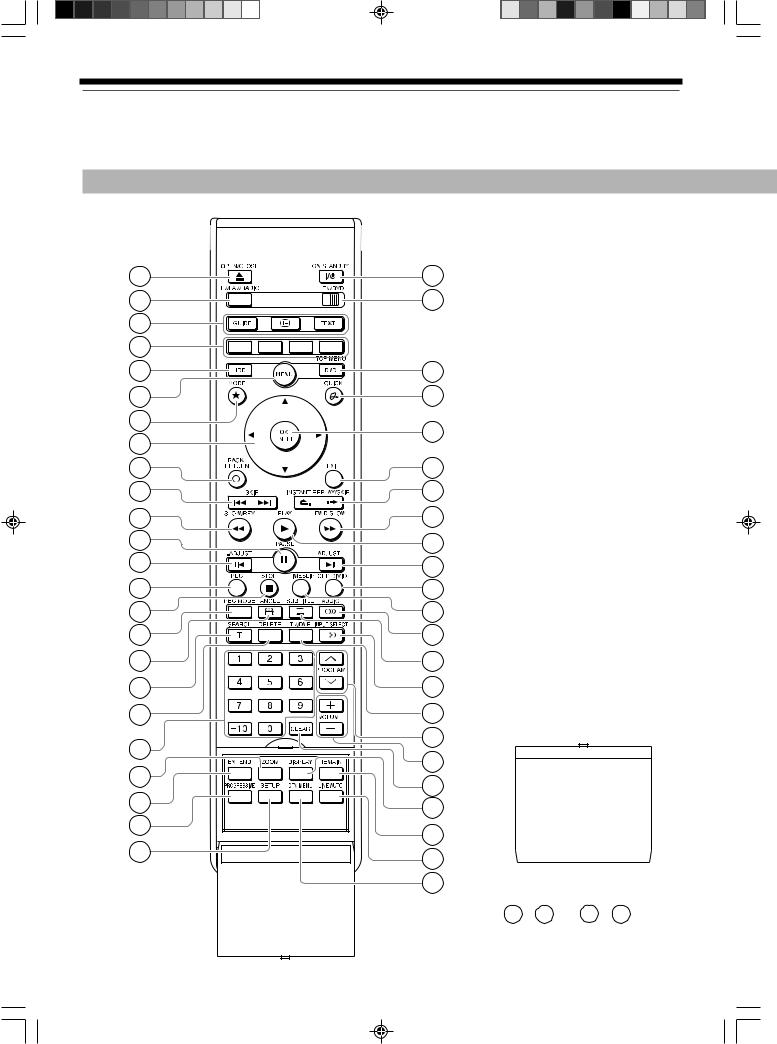
Introduction
Index to parts and controls (Continued)
Remote control
1
2
3
4
5
6
7
8
9
10
11
12
13
14
15
16
17
18
19
20
21
22
23
24
18
25
26
27
28
29
30
31
32
33
34
35
36
37
38
39
40
41
42
43
44
45
46
47
Remote control lid
*21 – 24 and 44 – 47 are in the remote control lid.
RD-85DT_Ope_E_p014-019 |
18 |
3/28/06, 10:44 |
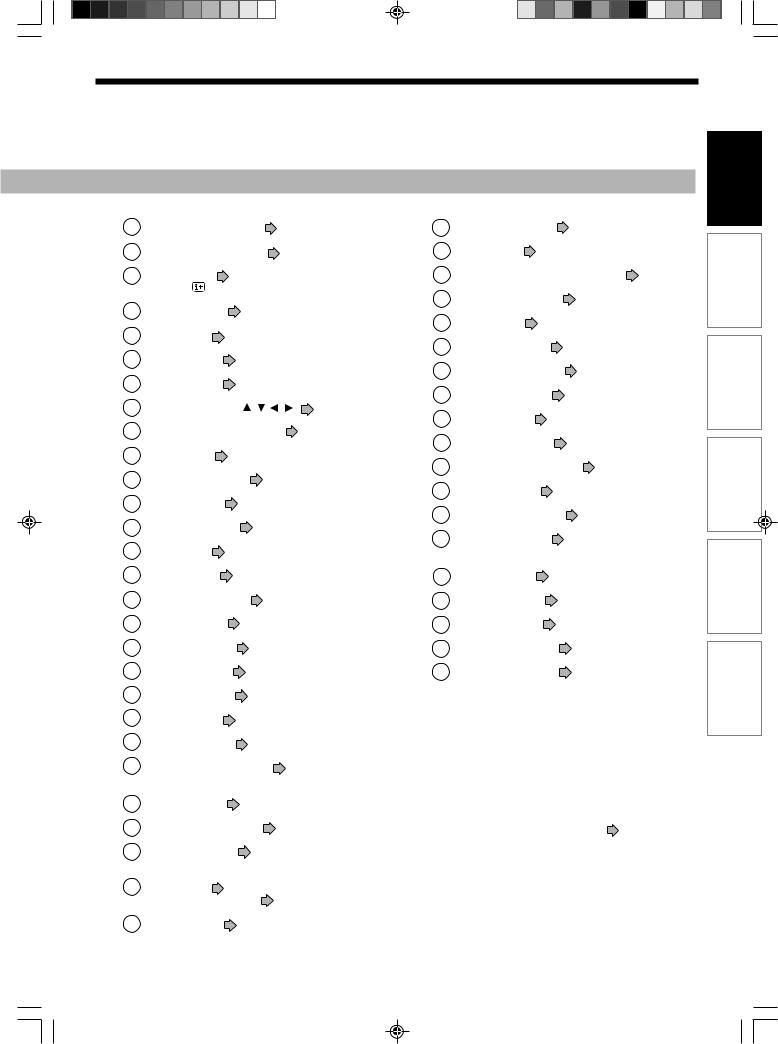
1 |
OPEN/CLOSE button |
page 20, 21 |
|
29 |
OK/ENTER button |
page 122 |
|
||||
2 |
TV/FAV/RADIO button |
page 24 |
|
30 |
EXIT button |
page 43 |
|
||||
3 |
DTV buttons |
page 24, 25 |
|
|
31 |
INSTANT REPLAY/SKIP button |
page 55 |
||||
|
GUIDE / / TEXT |
|
|
|
|
32 |
FWD/SLOW button |
page 56 |
|
||
4 |
Colour buttons |
page 24, 25 |
|
|
|||||||
|
33 |
PLAY button |
page 64 |
|
|||||||
5 |
HDD button |
page 45, 54 |
|
|
|
||||||
|
|
34 |
ADJUST+ button |
page 43, 56 |
|||||||
6 |
MENU button |
page 23 |
|
|
|||||||
|
|
35 |
CHP DIVIDE button |
page 85 |
|||||||
7 |
MODE button |
page 54 |
|
|
|||||||
|
|
36 |
TIMESLIP button |
page 66, 67 |
|||||||
8 |
Direction buttons ( |
/ / |
/ ) |
page 54, 122 |
|
||||||
|
37 |
AUDIO button |
page 65, 70 |
|
|||||||
9 |
BACK/RETURN button *1 |
page 122 |
|
|
|||||||
|
38 |
SUBTITLE button |
page 65 |
|
|||||||
10 |
SKIP button |
page 56 |
|
|
|
|
|||||
|
|
|
39 |
INPUT SELECT button page 39, 48 |
|||||||
11 |
SLOW/REV button |
page 56 |
|
||||||||
|
40 |
TV/DVR button |
page 46 |
|
|||||||
12 |
PAUSE button |
page 46, 55, 56 |
|
|
|||||||
|
41 |
PROGRAM buttons |
page 20, 45 |
||||||||
13 |
–ADJUST button |
page 43, 56 |
|
||||||||
|
42 |
VOLUME buttons |
page 34 |
|
|||||||
14 |
|
|
|
|
|
|
|
||||
REC button |
page 45 |
|
|
|
|
in “INSTALLATION GUIDE” |
|
||||
15 |
STOP button |
page 38, 55 |
|
|
43 |
CLEAR button |
page 69 |
|
|||
16 |
REC MODE button |
page 35 |
|
44 |
DISPLAY button |
page 76 |
|
||||
17 |
ANGLE button |
page 65 |
|
|
45 |
REMAIN button |
page 35 |
|
|||
18 |
SEARCH button |
page 69 |
|
|
46 |
LINE AUTO button |
page 49 |
|
|||
19 |
DELETE button |
page 50 |
|
|
47 |
DTV MENU button |
page 26 |
|
|||
20 |
Number buttons |
page 45, 69 |
|
|
|
|
|
|
|||
21 |
ZOOM button |
page 68 |
|
*1 |
BACK/RETURN |
|
|
|
|||
22 |
|
|
|
|
|
|
Returns to the previous screen (the screen may be |
||||
EXTEND button |
page 42 |
|
|
specified depending on the disc). |
|
||||||
23 |
PROGRESSIVE button |
page 17 |
|
Refer to the instructions of the disc. |
|
||||||
*2 |
TOP MENU |
|
|
|
|||||||
|
in “INSTALLATION GUIDE” |
|
|
|
|
||||||
24 |
|
|
|
|
|
|
Use this to display a menu screen that is recorded on |
||||
SETUP button |
page 122 |
|
|
a DVD video disc. |
|
|
|
||||
25 |
ON/STANDBY button |
page 20, 21 |
|
Operate the menu screen as the same manner as |
|||||||
|
“Locating a title using the top menu ( |
page 64)”. |
|||||||||
26 |
TV/DVD selector |
page 34 |
|
|
A menu screen is not recorded on some discs. |
||||||
|
|
|
|
|
|
|
|||||
|
in “INSTALLATION GUIDE” |
|
|
|
|
|
|
|
|||
27 |
DVD button |
page 45, 54, 64, |
|
|
|
|
|
|
|||
|
TOP MENU button *2 |
page 64 |
|
|
|
|
|
|
|||
28 |
QUICK button |
page 23, 78 |
|
|
|
|
|
|
|||
Playback Recording Introduction
Others Setup Function Editing
19
RD-85DT_Ope_E_p014-019 |
19 |
3/27/06, 19:40 |

Introduction
Before operating this recorder
 Is your recorder ready?
Is your recorder ready?
•Refer to the supplied “INSTALLATION GUIDE” manual and finish the necessary preparations.
•Turn on the connected equipment such as a TV or audio system and select the input from the recorder.
 Turning the power on
Turning the power on
(This owner’s manual instructions are based on the assumption that all proper connections have been completed and the TV is turned on.)
Press ON/STANDBY on the front panel of the recorder or on the remote control.
ON/STANDBY button
 ON/STANDBY button
ON/STANDBY button





 PROGRAM buttons
PROGRAM buttons
When the power turns on, the ON/STANDBY indicator changes colour from red (standby mode) to green (operation).
After a few seconds, a start-up screen appears. The following icon appears at the top right corner of the screen.
e.g.
Loading
When this icon disappears, the recorder is ready to operate. If the disc drive contains a disc, it takes a little longer to start up.
 Viewing TV channels through this recorder
Viewing TV channels through this recorder
After turning the power on, the recorder will output TV channel signals to the connected TV (also in the stop mode).
You can select a desired channel by pressing the PROGRAM or the number buttons.
 Loading a disc
Loading a disc
Check disc compatibility beforehand ( page 6) and use a proper playable disc.
page 6) and use a proper playable disc.
Caution
•Keep your fingers well clear of the disc tray. Neglecting this may cause serious personal injury. Keep a close watch on children.
•Do not use a cracked, deformed, or repaired disc.
1Open the disc tray.
Press OPEN/CLOSE on the front panel or the remote control.
OPEN/CLOSE button
OPEN/CLOSE button 

2Insert a disc.
Disc without a cartridge
Insert with the playback side down.
There are two kinds of disc size. Place a disc to fit the guide. If a disc is out of the guide, it may result in damage to the disc or malfunction.
Place a disc in the inside hollow.
20
RD-85DT_Ope_E_p020-030 |
20 |
3/27/06, 19:40 |

DVD-RAM disc with cartridge (TYPE1/TYPE2/TYPE4)
Single sided
Turn the printed side up, and insert the cartridge into the tray frame following the direction of the arrow on the cartridge.
Double sided
Turn the desired recording/playback side up, and insert the cartridge into the tray frame following the direction of the arrow on the cartridge.
3Close the disc tray.
Press the OPEN/CLOSE button on the front panel or the remote control.
Notes
•Use the button on the front panel or the remote control to open and close the disc tray. Do not push or hold the disc tray while it is moving. Doing so may cause the recorder to malfunction.
•Do not insert a disc which is unplayable, or any object other than a playable disc.
•Do not apply downforce to the disc tray. Doing so may cause the recorder to malfunction.
•If the disc tray stops while closing, the mechanical protection system of this recorder will open it. Do not force it to close. Doing so may cause malfunction.
•If the disc tray will not open, turn the recorder off, and press the OPEN/CLOSE button on the front panel or the remote control. This may turn the recorder on and open the disc tray. If it still won’t open, contact your nearest
TOSHIBA dealer.
 Turning the power off
Turning the power off
Press ON/STANDBY on the front panel of the recorder or on the remote control.
The “Unloading” icon appears at the top right corner of the screen, and the ON/STANDBY indicator turns red, then the power turns off (standby mode.)
Caution
•If the power fails or the power cord is disconnected from a wall outlet while the recorder is in operation, the HDD or a loaded disc may become recording disabled. In such a case, executing an initialization of the disc using the formatting function of the recorder may refresh it. However, all contents stored on the disc will be completely erased by this initialization process.
•This recorder may indicate alert messages with some DVD-RAM discs right after insertion. If such a disc is used for playback or recording on other equipment, all data in the disc may be damaged and the disc will not be played. By executing an initialization of the disc using the formatting function of the recorder, the disc will become operational.
•If the recorder freezes and does not respond at all, leave it alone for about 15 minutes or longer. This may restore the recorder. After the recorder has recovered, turn it off once and turn it on again to use as usual. If the recorder is still inoperable after more than 15 minutes have passed, press and hold the ON/STANDBY button on the front panel for about 10 seconds or longer. The recorder is forced to quit and the power turns off. Turn the recorder on again and use it as usual. (This is an emergency measure, which may cause loss and/or damage of data. Avoid casual use of this measure. If you try this while the recorder is working properly, especially while the “Loading” or “Unloading” icon is flashing, it may result in initializing of the HDD.) (This 15-
minute measure is available only when “Screen protector” is set to “On.” ( page 128))
page 128))
Note
•If there are any performance malfunctions of the HDD or the DVD-RAM drive, immediately discontinue use of this recorder, and disconnect the power cord from a wall outlet, then contact your dealer. Continuous use of the recorder in such a condition will aggravate the condition and result in increased cost and repair time.
 Disc tray lock
Disc tray lock
You can lock the disc tray.
Press and hold PAUSE on the remote control for longer than about 3 seconds.
To unlock, during stop press the button for longer than about 3 seconds.
Note
• Turning the power off also unlocks the disc tray.
Playback Recording Introduction
Others Setup Function Editing
21
RD-85DT_Ope_E_p020-030 |
21 |
3/30/06, 11:46 |

Introduction
Before operating this recorder (Continued)
|
Start-up/Shutdown (closing) icons |
|
Status display |
|
|
These icons are displayed at the top right corner of the screen when startup or finishing. While they are flashing, the recorder is operating as follows:
Each time you operate the recorder, the following displays appear on the TV screen to indicate the status of the recorder.
Status display
Loading
Un loading
Open
Close
Start-up, reading a disc, finishing the recording
Unloading a disc, finishing the operation
Opening the disc tray
Closing the disc tray
e.g.
Main on-screen displays
(Depending on the disc, some of these may not appear.)
: Playback
: Pause
: Stop
: Fast-forward*
: Fast-reverse*
: Forward skip
: Reverse skip
: Forward slow-motion
: Reverse slow-motion
: Forward frame by frame playback
: Reverse frame by frame playback
: Recording
: Recording pause
: When title playback is completed : Instant skip
: Instant replay
Chapter
Divide : Chapter division
: Forward skip by 1/20 : Reverse skip by 1/20
*The number of the mark varies according to the playback speed you select.
Notes
•To disable the status display, set “On screen display”
( page 128) to “Off.”
page 128) to “Off.”
•You can add the current status of the settings to this display. See  page 76.
page 76.
22
RD-85DT_Ope_E_p020-030 |
22 |
3/30/06, 11:46 |

Introduction
Main function buttons
These buttons are the main gate to various functions of this recorder. Whenever you press any of these buttons, you can get a list or menu of functions to access to the desired one directly.
To select the drive to operate.
The recorded contents are displayed. (To return to the current TV channel, press the same button again.)
 To display Quick Menu, a list of functions which are available in the current mode.
To display Quick Menu, a list of functions which are available in the current mode.
See  page 78 as well.
page 78 as well.
(Actual selections vary depending on operational status.)
e.g.
 Quick Menu
Quick Menu
Restart title
Title information
Special playback mode
Exit
Timer recording
Watch programme
Edit programme
Dubbing
Initialize DVD
Other settings
Press  /
/ 
Menu
You can confirm/change timer recording for programmes or set timer recording for a new programme.
 Select
Select Set END TV
Set END TV
Press  /
/  to select an item, then press OK/ENTER.
to select an item, then press OK/ENTER.
To exit the Quick Menu, press QUICK again.
Alternatively
Select “Exit” with  /
/  , then press OK/ENTER.
, then press OK/ENTER.
•This menu appears also when the recorder is
turned on. If you want to disable this feature, change the setting (  page 128).
page 128).
to select an item, then press OK/ENTER.
Item |
Function |
Page |
|
|
|
Timer recording |
A list of timer programmes appears. |
36 |
|
|
|
Watch programme |
Recorded contents are listed in a thumbnail |
54 |
|
view. |
|
|
|
|
Edit programme |
A menu of editing functions appears. |
90 |
|
|
|
Dubbing |
A menu of dubbing functions appears. |
95 |
|
|
|
Initialize DVD |
You can initialize a loaded disc. |
32 |
|
|
|
Other settings |
A setup menu appears. |
122 |
|
|
|
Playback Recording Introduction
Others Setup Function Editing
23
RD-85DT_Ope_E_p020-030 |
23 |
3/27/06, 19:40 |
