Toshiba RD-329-DTKB Service manual

FILE NO. 810-2009121GR
SERVICE MANUAL
HDD&DVD VideoRecorder
RD329DTKB
The above model is classified as a green product (*1), as indicated by the underlined serial number. This Service Manual describes replacement parts for the green product. When repairing this green product, use the part(s) described in this manual and lead-free solder (*2).
For (*1) and (*2), see the next page.
TOSHIBA CORPORATION 2009 |
Published in Japan, Sep. 2009 GREEN |
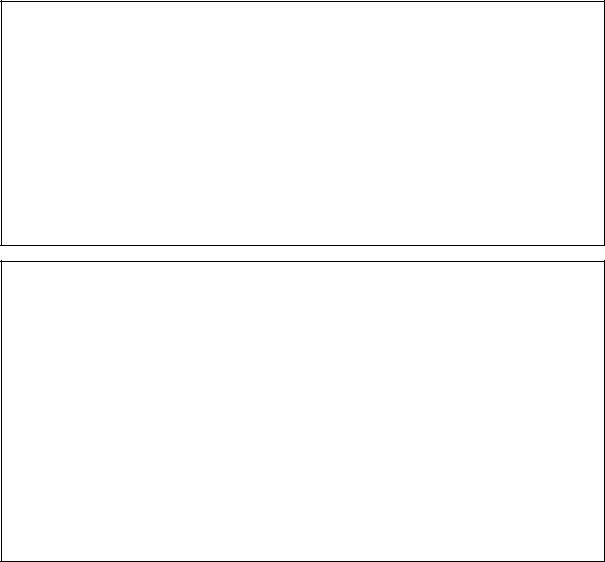
(*1) |
GREEN PRODUCT PROCUREMENT |
The EC is actively promoting the WEEE & RoHS Directives that define standards for recycling and reuse of Waste Electrical and Electronic Equipment and for the Restriction of the use of certain Hazardous Substances. From July 1, 2006, the RoHS Directive will prohibit any marketing of new products containing the restricted substances.
Increasing attention is given to issues related to the global environmental. Toshiba Corporation recognizes environmental protection as a key management tasks, and is doing its utmost to enhance and improve the quality and scope of its environmental activities. In line with this, Toshiba proactively promotes Green Procurement, and seeks to purchase and use products, parts and materials that have low environmental impacts.
Green procurement of parts is not only confined to manufacture. The same green parts used in manufacture must also be used as replacement parts.
(*2) |
LEAD-FREE SOLDER |
This product is manufactured using lead-free solder as a part of a movement within the consumer products industry at large to be environmentally responsible. Lead-free solder must be used in the servicing and repair of this product.
WARNING
This product is manufactured using lead free solder.
DO NOT USE LEAD BASED SOLDER TO REPAIR THIS PRODUCT !
The melting temperature of lead-free solder is higher than that of leaded solder by 86°F to 104°F (30°C to 40°C). Use of a soldering iron designed for lead-based solders to repair product made with lead-free solder may result in damage to the component and or BOARD being soldered. Great care should be made to ensure high-quality soldering when servicing this product — especially when soldering large components, through-hole pins, and on BOARDs — as the level of heat required to melt lead-free solder is high.

IMPORTANT SAFETY NOTICE
Proper service and repair is important to the safe, reliable operation of all TOSHIBA Equipment. The service procedures recommended by TOSHIBA and described in this service manual are effective methods of performing service operations. Some of these service special tools should be used when and as recommended.
It is important to note that this service manual contains various CAUTIONS and NOTICES which should be carefully read in order to minimize the risk of personal injury to service personnel. The possibility exists that improper service methods may damage the equipment. It also is important to understand that these CAUTIONS and NOTICES ARE NOT EXHAUSTIVE. TOSHIBA could not possibly know, evaluate and advice the service trade of all conceivable ways in which service might be done or of the possible hazardous consequences of each way. Consequently, TOSHIBA has not undertaken any such broad evaluation. Accordingly, a servicer who uses a service procedure or tool which is not recommended by TOSHIBA must first use all precautions thoroughly so that neither his safety nor the safe operation of the equipment will be jeopardized by the service method selected.
TABLE OF CONTENTS
Specifications . . . . . . . . . . . . . . . . . . . . . . . . . . . . . . . . . . . . . . . . . . . . . . . . . . . . . . . . . . . . . . . . . . . . . . . . . . 1-1-1 Laser Beam Safety Precautions. . . . . . . . . . . . . . . . . . . . . . . . . . . . . . . . . . . . . . . . . . . . . . . . . . . . . . . . . . . . 1-2-1 Important Safety Precautions. . . . . . . . . . . . . . . . . . . . . . . . . . . . . . . . . . . . . . . . . . . . . . . . . . . . . . . . . . . . . . 1-3-1 Standard Notes for Servicing . . . . . . . . . . . . . . . . . . . . . . . . . . . . . . . . . . . . . . . . . . . . . . . . . . . . . . . . . . . . . . 1-4-1 Handling Precautions for HDD . . . . . . . . . . . . . . . . . . . . . . . . . . . . . . . . . . . . . . . . . . . . . . . . . . . . . . . . . . . . . 1-5-1 Cabinet Disassembly Instructions . . . . . . . . . . . . . . . . . . . . . . . . . . . . . . . . . . . . . . . . . . . . . . . . . . . . . . . . . . 1-6-1 How to Self-Check and HDD Format . . . . . . . . . . . . . . . . . . . . . . . . . . . . . . . . . . . . . . . . . . . . . . . . . . . . . . . . 1-7-1 How to Initialize the HDD & DVD Video Recorder . . . . . . . . . . . . . . . . . . . . . . . . . . . . . . . . . . . . . . . . . . . . . . 1-8-1 Firmware Renewal Mode . . . . . . . . . . . . . . . . . . . . . . . . . . . . . . . . . . . . . . . . . . . . . . . . . . . . . . . . . . . . . . . . . 1-9-1 Remote Control Key Code . . . . . . . . . . . . . . . . . . . . . . . . . . . . . . . . . . . . . . . . . . . . . . . . . . . . . . . . . . . . . . . 1-10-1 Troubleshooting . . . . . . . . . . . . . . . . . . . . . . . . . . . . . . . . . . . . . . . . . . . . . . . . . . . . . . . . . . . . . . . . . . . . . . . 1-11-1 Function Indicator Symbols . . . . . . . . . . . . . . . . . . . . . . . . . . . . . . . . . . . . . . . . . . . . . . . . . . . . . . . . . . . . . . 1-12-1 Block Diagrams . . . . . . . . . . . . . . . . . . . . . . . . . . . . . . . . . . . . . . . . . . . . . . . . . . . . . . . . . . . . . . . . . . . . . . . 1-13-1 Schematic Diagrams / BOARD and Test Points . . . . . . . . . . . . . . . . . . . . . . . . . . . . . . . . . . . . . . . . . . . . . . . 1-14-1 Waveforms . . . . . . . . . . . . . . . . . . . . . . . . . . . . . . . . . . . . . . . . . . . . . . . . . . . . . . . . . . . . . . . . . . . . . . . . . . . 1-15-1 Wiring Diagram . . . . . . . . . . . . . . . . . . . . . . . . . . . . . . . . . . . . . . . . . . . . . . . . . . . . . . . . . . . . . . . . . . . . . . . 1-16-1 System Control Timing Charts . . . . . . . . . . . . . . . . . . . . . . . . . . . . . . . . . . . . . . . . . . . . . . . . . . . . . . . . . . . . 1-17-1 IC Pin Function Descriptions . . . . . . . . . . . . . . . . . . . . . . . . . . . . . . . . . . . . . . . . . . . . . . . . . . . . . . . . . . . . . 1-18-1 Lead Identifications . . . . . . . . . . . . . . . . . . . . . . . . . . . . . . . . . . . . . . . . . . . . . . . . . . . . . . . . . . . . . . . . . . . . 1-19-1 Exploded Views . . . . . . . . . . . . . . . . . . . . . . . . . . . . . . . . . . . . . . . . . . . . . . . . . . . . . . . . . . . . . . . . . . . . . . . 1-20-1 Mechanical Parts List . . . . . . . . . . . . . . . . . . . . . . . . . . . . . . . . . . . . . . . . . . . . . . . . . . . . . . . . . . . . . . . . . . . 1-21-1 Electrical Parts List . . . . . . . . . . . . . . . . . . . . . . . . . . . . . . . . . . . . . . . . . . . . . . . . . . . . . . . . . . . . . . . . . . . . 1-22-1
Manufactured under license from Dolby Laboratories.
Dolby and the double-D symbol are trademarks of Dolby Laboratories.

SPECIFICATIONS
|
|
|
|
|
|
|
|
|
|
|
|
|
|
|
|
|
|
|
|
|
|
|
|
|
|
|
|
|
|
|
|
|
|
|
|
|
|
|
|
|
|
|
|
|
|
|
|
|
|
|
|
|
|
|
|
|
|
|
|
|
|
|
|
|
|
|
|
|
|
|
|
|
|
|
|
|
|
|
|
|
|
|
|
|
|
|
|
|
|
|
|
|
|
|
|
|
|
|
|
|
|
|
|
|
|
|
|
|
|
|
|
|
|
|
|
|
|
|
|
|
|
|
|
|
|
|
|
|
|
|
|
|
|
|
|
|
|
|
|
|
|
|
|
|
|
|
|
|
|
|
|
|
|
|
|
|
|
|
|
|
|
|
|
|
|
|
|
|
|
|
|
|
|
|
|
|
|
|
|
|
|
|
|
|
|
|
|
|
|
|
|
|
|
|
|
|
|
|
|
|
|
|
|
|
|
|
|
|
|
|
|
|
|
|
|
|
|
|
|
|
|
|
|
|
|
|
|
|
|
|
|
|
|
|
|
|
|
|
|
|
|
|
|
|
|
|
|
|
|
|
|
|
|
|
|
|
|
|
|
|
|
|
|
|
|
|
|
|
|
|
|
|
|
|
|
|
|
|
|
|
|
|
|
|
|
|
|
|
|
|
|
|
|
|
|
|
|
|
|
|
|
|
|
|
|
|
|
|
|
|
|
|
|
|
|
|
|
|
|
|
|
|
|
|
|
|
|
|
|
|
|
|
|
|
|
|
|
|
|
|
|
|
|
|
|
|
|
|
|
|
|
|
|
|
|
|
|
|
|
|
|
|
|
|
|
|
|
|
|
|
|
|
|
|
|
|
|
|
|
|
|
|
|
|
|
|
|
|
|
|
|
|
|
|
|
|
|
|
|
|
|
|
|
|
|
|
|
|
|
|
|
|
|
|
|
|
|
|
|
|
|
|
|
|
|
|
|
|
|
|
|
|
|
|
|
|
|
|
|
|
|
|
|
|
|
|
|
|
|
|
|
|
|
|
|
|
|
|
|
|
|
|
|
|
|
|
|
|
|
|
|
|
|
|
|
|
|
|
|
|
|
|
|
|
|
|
|
|
|
|
|
|
|
|
|
|
|
|
|
|
|
|
|
|
|
|
|
|
|
|
|
|
|
|
|
|
|
|
|
|
|
|
|
|
|
|
|
|
|
|
|
|
|
|
|
|
|
|
|
|
|
|
|
|
|
|
|
|
|
|
|
|
|
|
|
|
|
|
|
|
|
|
|
|
|
|
|
|
|
|
|
|
|
|
|
|
|
|
|
|
|
|
|
|
|
|
|
|
|
|
|
|
|
|
|
|
|
|
|
|
|
|
|
|
|
|
|
|
|
|
|
|
|
|
|
|
|
|
|
|
|
|
|
|
|
|
|
|
|
|
|
|
|
|
|
|
|
|
|
|
|
|
|
|
|
|
|
|
|
|
|
|
|
|
|
|
|
|
|
|
|
|
|
|
|
|
|
|
|
|
|
|
|
|
|
|
|
|
|
|
|
|
|
|
|
|
|
|
|
|
|
|
|
|
|
|
|
|
|
|
|
|
|
|
|
|
|
|
|
|
|
|
|
|
|
|
|
|
|
|
|
|
|
|
|
|
|
|
|
|
|
|
|
|
|
|
|
|
|
|
|
|
|
|
|
|
|
|
|
|
|
|
|
|
|
|
|
|
|
|
|
|
|
|
|
|
|
|
|
|
|
|
|
|
|
|
|
|
|
|
|
|
|
|
|
|
|
|
|
|
|
|
|
|
|
|
|
|
|
|
|
|
|
|
|
|
|
|
|
|
|
|
|
|
|
|
|
|
|
|
|
|
|
|
|
|
|
|
|
|
|
|
|
|
|
|
|
|
|
|
|
|
|
|
|
|
|
|
|
|
|
|
|
|
|
|
|
|
|
|
|
|
|
|
|
|
|
|
|
|
|
|
|
|
|
|
|
|
|
|
|
|
|
|
|
|
|
|
|
|
|
|
|
|
|
|
|
|
|
|
|
|
|
|
|
|
|
|
|
|
|
|
|
|
|
|
|
|
|
|
|
|
|
|
|
|
|
|
|
|
|
|
|
|
|
|
|
|
|
|
|
|
|
|
|
|
|
|
|
|
|
|
|
|
|
|
|
|
|
|
|
|
|
|
|
|
|
|
|
|
|
|
|
|
|
|
|
|
|
|
|
|
|
|
|
|
|
|
|
|
|
|
|
|
|
|
|
|
|
|
|
|
|
|
|
|
|
|
|
|
|
|
|
|
|
|
|
|
|
|
|
|
|
|
|
|
|
|
|
|
|
|
|
|
|
|
|
|
|
|
|
|
|
|
|
|
|
|
|
|
|
|
|
|
|
|
|
|
|
|
|
|
|
|
|
|
|
|
|
|
|
|
|
|
|
|
|
|
|
|
|
|
|
|
|
|
|
|
|
|
|
|
|
|
|
|
|
|
|
|
|
|
|
|
|
|
|
|
|
|
|
|
|
|
|
|
|
|
|
|
|
|
|
|
|
|
|
|
|
|
|
|
|
|
|
|
|
|
|
|
|
|
|
|
|
|
|
|
|
|
|
|
|
|
|
|
|
|
|
|
|
|
|
|
|
|
|
|
|
|
|
|
|
|
|
|
|
|
|
|
|
|
|
|
|
|
|
|
|
|
|
|
|
|
|
|
|
|
|
|
|
|
|
|
|
|
|
|
|
|
|
|
|
|
|
|
|
|
|
|
|
|
|
|
|
|
|
|
|
|
|
|
|
|
|
|
|
|
|
|
|
|
|
|
|
|
|
|
|
|
|
|
|
|
|
|
|
|
|
|
|
|
|
|
|
|
|
|
|
|
|
|
|
|
|
|
|
|
|
|
|
|
|
|
|
|
|
|
|
|
|
|
|
|
|
|
|
|
|
|
|
|
|
|
|
|
|
|
|
|
|
|
|
|
|
|
|
|
|
|
|
|
|
|
|
|
|
|
|
|
|
|
|
|
|
|
|
|
|
|
|
|
|
|
|
|
|
|
|
|
|
|
|
|
|
|
|
|
|
|
|
|
|
|
|
|
|
|
|
|
|
|
|
|
|
|
|
|
|
|
|
|
|
|
|
|
|
|
|
|
|
|
|
|
|
|
|
|
|
|
|
|
|
|
|
|
|
|
|
|
|
|
|
|
|
|
|
|
|
|
|
|
|
|
|
|
|
|
|
|
|
|
|
|
|
|
|
|
|
|
|
|
|
|
|
|
|
|
|
|
|
|
|
|
|
|
|
|
|
|
|
|
|
|
|
|
|
|
|
|
|
|
|
|
|
|
|
|
|
|
|
|
|
|
|
|
|
|
|
|
|
|
|
|
|
|
|
|
|
|
|
|
|
|
|
|
|
|
|
|
|
|
|
|
|
|
|
|
|
|
|
|
|
|
|
|
|
|
|
|
|
|
|
|
|
|
|
|
|
|
|
|
|
|
|
|
|
|
|
|
|
|
|
|
|
|
|
|
|
|
|
|
|
|
|
|
|
|
|
|
|
|
|
|
|
|
|
|
|
|
|
|
|
|
|
|
|
|
|
|
|
|
|
|
|
|
|
|
|
|
|
|
|
|
|
|
|
|
|
|
|
|
|
|
|
|
|
|
|
|
|
|
|
|
|
|
|
|
|
|
|
|
|
|
|
|
|
|
|
|
|
|
|
|
|
|
|
|
|
|
|
|
|
|
|
|
|
|
|
|
|
|
|
|
|
|
|
|
|
|
|
|
|
|
|
|
|
|
|
|
|
|
|
|
|
|
|
|
|
|
|
|
|
|
|
|
|
|
|
|
|
|
|
|
|
|
|
|
|
|
|
|
|
|
|
|
|
|
|
|
|
|
|
|
|
|
|
|
|
|
|
|
|
|
|
|
|
|
|
|
|
|
|
|
|
|
|
|
|
|
|
|
|
|
|
|
|
|
|
|
|
|
|
|
|
|
|
|
|
|
|
|
|
|
|
|
|
|
|
|
|
|
|
|
|
|
|
|
|
|
|
|
|
|
|
|
|
|
|
|
|
|
|
|
|
|
|
|
|
|
|
|
|
|
|
|
|
|
|
|
|
|
|
1-1-1 |
|
|
|
|
|
|
|
E2TC5SP |
|||||||||||||||
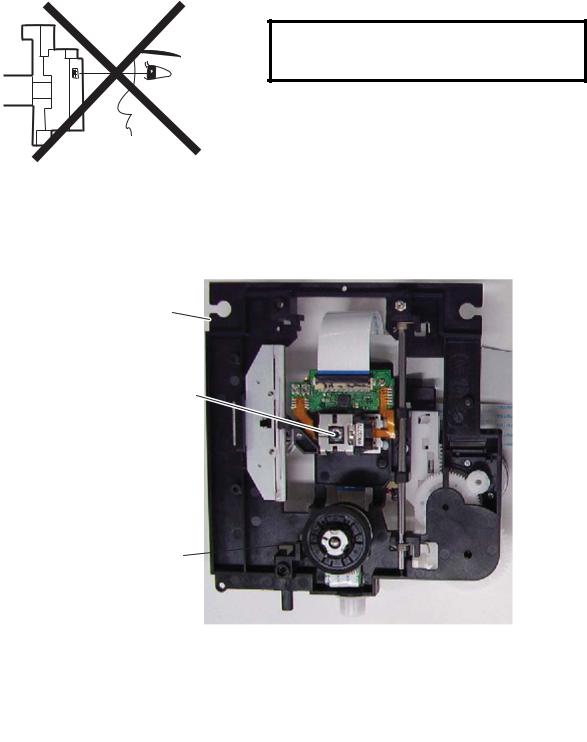
LASER BEAM SAFETY PRECAUTIONS
This DVD player uses a pickup that emits a laser beam.
Do not look directly at the laser beam coming from the pickup or allow it to strike against your skin.
The laser beam is emitted from the location shown in the figure. When checking the laser diode, be sure to keep your eyes at least 30 cm away from the pickup lens when the diode is turned on. Do not look directly at the laser beam.
CAUTION: Use of controls and adjustments, or doing procedures other than those specified herein, may result in hazardous radiation exposure.
Drive Mechanism Assembly
Laser Beam Radiation
Laser Pickup 
Turntable 
Location: Inside Top of DVD mechanism.
1-2-1 |
DRVHDP_LBSP |
IMPORTANT SAFETY PRECAUTIONS
Product Safety Notice
Some electrical and mechanical parts have special safety-related characteristics which are often not evident from visual inspection, nor can the protection they give necessarily be obtained by replacing them with components rated for higher voltage, wattage, etc. Parts that have special safety characteristics are identified by a !on schematics and in parts lists. Use of a substitute replacement that does not have the same safety characteristics as the recommended replacement part might create shock, fire, and/or other hazards. The Product’s Safety is under review continuously and new instructions are issued whenever appropriate. Prior to shipment from the factory, our products are carefully inspected to confirm with the recognized product safety and electrical codes of the countries in which they are to be sold. However, in order to maintain such compliance, it is equally important to implement the following precautions when a set is being serviced.
Precautions during Servicing
A.Parts identified by the ! symbol are critical for safety. Replace only with part number specified.
B.In addition to safety, other parts and assemblies are specified for conformance with regulations applying to spurious radiation. These must also be replaced only with specified replacements. Examples: RF converters, RF cables, noise blocking capacitors, and noise blocking filters, etc.
C.Use specified internal wiring. Note especially:
1)Wires covered with PVC tubing
2)Double insulated wires
3)High voltage leads
D.Use specified insulating materials for hazardous live parts. Note especially:
1)Insulation tape
2)PVC tubing
3)Spacers
4)Insulators for transistors
E.When replacing AC primary side components (transformers, power cord, etc.), wrap ends of wires securely about the terminals before soldering.
F.Observe that the wires do not contact heat producing parts (heatsinks, oxide metal film resistors, fusible resistors, etc.).
G.Check that replaced wires do not contact sharp edges or pointed parts.
H.When a power cord has been replaced, check that 5 - 6 kg of force in any direction will not loosen it.
I.Also check areas surrounding repaired locations.
J.Be careful that foreign objects (screws, solder droplets, etc.) do not remain inside the set.
K.When connecting or disconnecting the internal connectors, first, disconnect the AC plug from the AC outlet.
L.Be sure to confirm the FAN motor has completely stopped when disconnecting the AC cord for termination processing is activated during inner P- on immediately after turning Power off.
1-3-1 |
DVDP_ISP |

Safety Check after Servicing
Examine the area surrounding the repaired location for damage or deterioration. Observe that screws, parts, and wires have been returned to their original positions. Afterwards, do the following tests and confirm the specified values to verify compliance with safety standards.
1. Clearance Distance
When replacing primary circuit components, confirm specified clearance distance (d) and (d’) between soldered terminals, and between terminals and surrounding metallic parts. (See Fig. 1)
Table 1 : Ratings for selected area
AC Line Voltage |
Clearance Distance (d), (d’) |
|
|
230 V |
≥ 3.2 mm(d) |
≥ 6.0 mm(d’) |
|
|
|
Note: This table is unofficial and for reference only. Be sure to confirm the precise values.
Chassis or Secondary Conductor |
|
|
Primary Circuit |
d' |
d |
Fig. 1
2. Leakage Current Test
Confirm the specified (or lower) leakage current between B (earth ground, power cord plug prongs) and externally exposed accessible parts (RF terminals, antenna terminals, video and audio input and output terminals, microphone jacks, earphone jacks, etc.) is lower than or equal to the specified value in the table below.
Measuring Method (Power ON) :
Insert load Z between B (earth ground, power cord plug prongs) and exposed accessible parts. Use an AC voltmeter to measure across the terminals of load Z. See Fig. 2 and the following table.
Table 2: Leakage current ratings for selected areas
 Exposed Accessible Part
Exposed Accessible Part
Z |
AC Voltmeter |
|
(High Impedance) |
||
|
BOne side of
Power Cord Plug Prongs
Fig. 2
AC Line Voltage |
Load Z |
Leakage Current (i) |
One side of power cord plug |
|
prongs (B) to: |
||||
|
|
|
||
|
|
|
|
|
|
2kΩ RES. |
i≤0.7mA AC Peak |
RF or |
|
|
Connected in |
|||
|
i≤2mA DC |
Antenna terminals |
||
|
parallel |
|||
230 V |
|
|
||
|
|
|
||
50kΩ RES. |
i≤0.7mA AC Peak |
|
||
|
|
|||
|
Connected in |
A/V Input, Output |
||
|
i≤2mA DC |
|||
|
parallel |
|
||
|
|
|
||
|
|
|
|
|
Note: This table is unofficial and for reference only. Be sure to confirm the precise values. |
||||
1-3-2 |
DVDP_ISP |
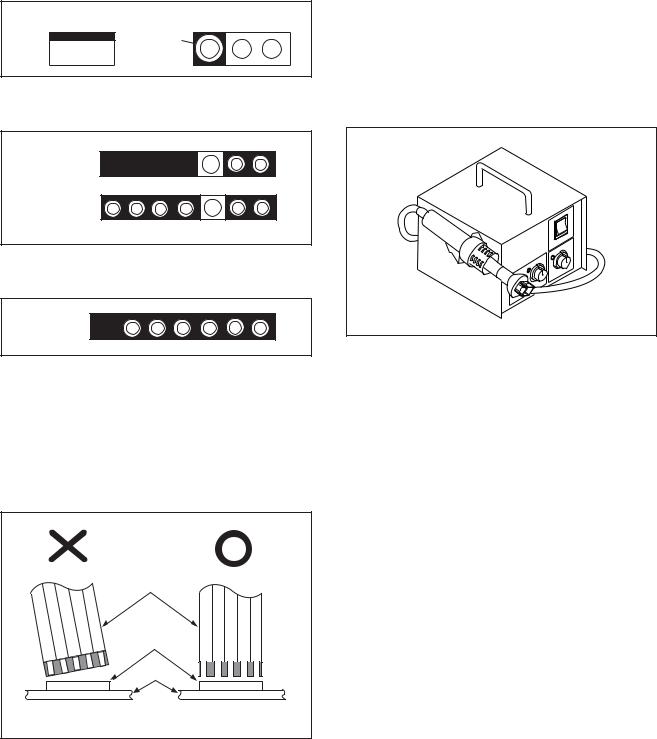
STANDARD NOTES FOR SERVICING
NOTE: BOARD MEANS PRINTED CIRCUIT BOARD.
Circuit Board Indications |
Pb (Lead) Free Solder |
1. The output pin of the 3 pin Regulator ICs is |
When soldering, be sure to use the Pb free solder. |
indicated as shown. |
|
Top View |
Bottom View |
Out |
Input |
In |
2.For other ICs, pin 1 and every fifth pin are indicated as shown.
5
Pin 1 






10
3.The 1st pin of every male connector is indicated as shown.
Pin 1 

Instructions for Connectors
1.When you connect or disconnect the FFC (Flexible Foil Connector) cable, be sure to first disconnect the AC cord.
2.FFC (Flexible Foil Connector) cable should be inserted parallel into the connector, not at an angle.
FFC Cable
Connector
BOARD
How to Remove / Install Flat Pack-IC
1. Removal
With Hot-Air Flat Pack-IC Desoldering Machine:
1.Prepare the hot-air flat pack-IC desoldering machine, then apply hot air to the Flat Pack-IC (about 5 to 6 seconds). (Fig. S-1-1)
Fig. S-1-1
2.Remove the flat pack-IC with tweezers while applying the hot air.
3.Bottom of the flat pack-IC is fixed with glue to the BOARD; when removing entire flat pack-IC, first apply soldering iron to center of the flat pack-IC and heat up. Then remove (glue will be melted). (Fig. S-1-6)
4.Release the flat pack-IC from the BOARD using tweezers. (Fig. S-1-6)
CAUTION:
1.The Flat Pack-IC shape may differ by models. Use an appropriate hot-air flat pack-IC desoldering machine, whose shape matches that of the Flat Pack-IC.
2.Do not supply hot air to the chip parts around the flat pack-IC for over 6 seconds because damage to the chip parts may occur. Put masking tape around the flat pack-IC to protect other parts from damage. (Fig. S-1-2)
* Be careful to avoid a short circuit.
1-4-1 |
DVDP_SN |
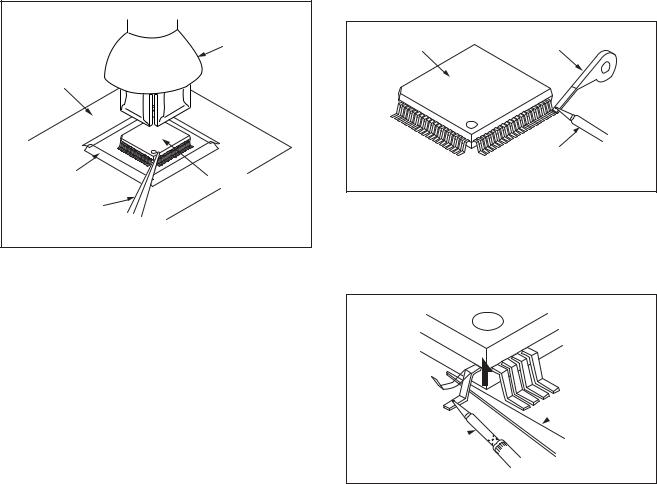
3.The flat pack-IC on the BOARD is affixed with glue, so be careful not to break or damage the foil of each pin or the solder lands under the IC when removing it.
|
Hot-air |
|
Flat Pack-IC |
|
Desoldering |
BOARD |
Machine |
|
|
Masking |
Flat Pack-IC |
Tape |
|
Tweezers |
|
|
Fig. S-1-2 |
With Soldering Iron:
1.Using desoldering braid, remove the solder from all pins of the flat pack-IC. When you use solder flux which is applied to all pins of the flat pack-IC, you can remove it easily. (Fig. S-1-3)
Flat Pack-IC |
Desoldering Braid |
|
Soldering Iron
Fig. S-1-3
2.Lift each lead of the flat pack-IC upward one by one, using a sharp pin or wire to which solder will not adhere (iron wire). When heating the pins, use a fine tip soldering iron or a hot air desoldering machine. (Fig. S-1-4)
Sharp
 Pin
Pin
Fine Tip 
Soldering Iron
Fig. S-1-4
3.Bottom of the flat pack-IC is fixed with glue to the BOARD; when removing entire flat pack-IC, first apply soldering iron to center of the flat pack-IC and heat up. Then remove (glue will be melted). (Fig. S-1-6)
4.Release the flat pack-IC from the BOARD using tweezers. (Fig. S-1-6)
1-4-2 |
DVDP_SN |

With Iron Wire:
1.Using desoldering braid, remove the solder from all pins of the flat pack-IC. When you use solder flux which is applied to all pins of the flat pack-IC, you can remove it easily. (Fig. S-1-3)
2.Affix the wire to a workbench or solid mounting point, as shown in Fig. S-1-5.
3.While heating the pins using a fine tip soldering iron or hot air blower, pull up the wire as the solder melts so as to lift the IC leads from the BOARD contact pads as shown in Fig. S-1-5.
4.Bottom of the flat pack-IC is fixed with glue to the BOARD; when removing entire flat pack-IC, first apply soldering iron to center of the flat pack-IC and heat up. Then remove (glue will be melted). (Fig. S-1-6)
5.Release the flat pack-IC from the BOARD using tweezers. (Fig. S-1-6)
Note: When using a soldering iron, care must be taken to ensure that the flat pack-IC is not being held by glue. When the flat pack-IC is removed from the BOARD, handle it gently because it may be damaged if force is applied.
Hot Air Blower |
or |
Iron Wire |
Soldering Iron |
To Solid |
Mounting Point |
Fig. S-1-5 |
BOARD |
Fine Tip |
Soldering Iron |
|
|
Flat Pack-IC |
Tweezers |
|
|
Fig. S-1-6 |
2. Installation
1.Using desoldering braid, remove the solder from the foil of each pin of the flat pack-IC on the BOARD so you can install a replacement flat packIC more easily.
2.The “●” mark on the flat pack-IC indicates pin 1. (See Fig. S-1-7.) Be sure this mark matches the pin 1 on the BOARD when positioning for installation. Then presolder the four corners of the flat pack-IC. (See Fig. S-1-8.)
3.Solder all pins of the flat pack-IC. Be sure that none of the pins have solder bridges.
Example :
Pin 1 of the Flat Pack-IC |
|
is indicated by a " " mark. |
Fig. S-1-7 |
|
Presolder |
Flat Pack-IC |
BOARD |
Fig. S-1-8 |
1-4-3 |
DVDP_SN |

Instructions for Handling Semiconductors
Electrostatic breakdown of the semi-conductors may occur due to a potential difference caused by electrostatic charge during unpacking or repair work.
1. Ground for Human Body
Be sure to wear a grounding band (1 MΩ) that is properly grounded to remove any static electricity that may be charged on the body.
2. Ground for Workbench
Be sure to place a conductive sheet or copper plate with proper grounding (1 MΩ) on the workbench or other surface, where the semi-conductors are to be placed. Because the static electricity charge on clothing will not escape through the body grounding band, be careful to avoid contacting semi-conductors with your clothing.
<Incorrect> |
|
|
BOARD |
<Correct> |
Grounding Band |
|
1MΩ |
|
BOARD |
1MΩ |
|
Conductive Sheet or
Copper Plate
1-4-4 |
DVDP_SN |
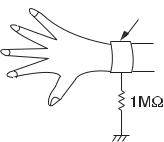
HANDLING PRECAUTIONS FOR HDD
CAUTION:
1. SHOCK
a.Exposing HDD to shock may be the biggest damaging factor. Please note that HDD is easily damaged even if dropped from any height. Be sure to place HDD on a shock-absorbent mat. Also, be careful when transporting HDD.
b.Be careful not to subject HDD to any shock when tightening screws for HDD replacement.
(Tighten screws manually, not with an electric driver.)
2. MOISTURE
a.Moisture may also be a damaging factor. HDD is semiclosed style. Sudden changes in ambient temperature may cause moisture to form. Monitor temperature and do not allow moisture to form on the media surface. Also, when opening HDD package, do so only after package is at ambient temperature.
b.After replacing HDD, leave it to reach room temperature (about 2 hours) for preventing dew internal condensation, and then work necessary task such as operation check.
3. STATIC ELECTRICITY
a.After removing HDD or taking replacement HDD out of the protective bag (the replacement HDD is packed in a protective bag), place HDD on a conductive surface. A grounding band should be worn when handling.
Grounding Band
Both the conductive surface and grounding band should be grounded.
b.Make sure that HDD is placed on main unit completely and then let go of it, when assembling.
c.Do not put HDD on a packing bag. (for preventing electrostatic damage)
4. OTHERS
a.Be careful so as not to do the followings. Otherwise, HDD might be damaged.
-DO NOT disassemble HDD.
-When handling HDD, be sure to hold both sides securely.
b.HDD should be stored, packed in the protective bag, in suitable surroundings (i.e., no extreme changes in temperature to avoid condensation).
c.When transporting HDD, be sure to use the exclusive packing case (the replacement HDD carton).
d.Do not stack HDDs.
e.Do not place vertically because HDD is unstable and easy to fall.
1-5-1 |
DHDP_SN |
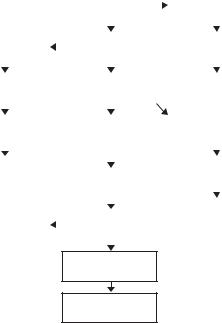
CABINET DISASSEMBLY INSTRUCTIONS
NOTE: BOARD MEANS PRINTED CIRCUIT BOARD.
1. Disassembly Flowchart
This flowchart indicates the disassembly steps to gain access to item(s) to be serviced. When reassembling, follow the steps in reverse order. Bend, route, and dress the cables as they were originally.
|
|
|
|
[1] Cover Top |
|
|
[12] Fan Cover |
||
|
|
|
|
|
|
||||
|
|
|
|
|
|
|
|
|
|
|
|
|
|
|
|
|
|
|
|
|
|
|
|
|
|
|
|
|
|
[3] BOARD USB |
|
|
[2] Front Unit |
|
|
[13] Motor DC Fan |
|||
|
|
|
|
||||||
|
|
|
|
|
|
|
|
|
|
|
|
|
|
|
|
|
|
|
|
|
|
|
|
|
|
|
|
|
|
[4] BOARD |
|
|
[7] HDD Assembly |
|
|
[14] Panel Rear |
|||
FRONT |
|
|
|
|
|||||
|
|
|
|
|
|
|
|
||
|
|
|
|
|
|
|
|
|
|
|
|
|
|
|
|
|
|
|
|
|
|
|
|
|
|
|
|
|
|
[5] BOARD |
|
|
[8] DVD Mechanism |
|
|
[9] BOARD |
|||
POWER SWITCH |
|
|
& DVD/HDD MAIN |
|
|
SATA Unit |
|||
|
|
|
|
BOARD Assembly |
|
|
|
|
|
|
|
|
|
|
|
|
|
||
|
|
|
|
|
|
|
|
|
|
[6] Front Assembly |
|
|
|
|
|
|
[10] HDD |
||
|
|
|
|
|
|
||||
|
|
[15] Front |
|
|
|||||
|
|
|
|
|
|
|
|
||
|
|
|
|
Bracket R |
|
|
|
|
|
|
|
|
|
|
|
|
|
||
|
|
|
|
|
|
|
|
|
|
|
|
|
|
|
|
|
|
[11] HDD Bracket |
|
|
|
|
|
|
|
|
|
||
[17] BOARD DTV |
|
|
[16] BOARD AV |
|
|
||||
|
|
|
|
|
|
||||
MODULE Unit |
|
|
|
|
|
|
|||
|
|
|
|
|
|
|
|
||
|
|
|
|
|
|
|
|
|
|
|
|
|
|
|
|
|
|
|
|
[18]BOARD POWER SUPPLY
[19]Power Holder
2.Disassembly Method
ID/ |
|
|
REMOVAL |
|
|
|
|
|
|
||
LOC. |
PART |
Fig. |
REMOVE/*UNHOOK/ |
Note |
|
No. |
|
UNLOCK/RELEASE/ |
|||
|
|
No. |
UNPLUG/DESOLDER |
|
|
|
|
|
|
|
|
|
|
|
|
|
|
[1] |
Cover Top |
D1 |
7(S-1) |
--- |
|
|
|
|
|
|
|
[2] |
Front Unit |
D2 |
*5(L-1), *3(L-2) |
1 |
|
|
|
|
*CN1502, *CN1901 |
|
|
|
BOARD |
|
(S-2), USB PCB |
|
|
[3] |
D3 |
Holder, USB Plate |
--- |
||
USB |
|||||
|
|
Earth |
|
||
|
|
|
|
||
|
|
|
|
|
|
[4] |
BOARD |
D3 |
2(S-3), *CN3002 |
--- |
|
FRONT |
|||||
|
|
|
|
||
|
|
|
|
|
|
|
BOARD |
|
|
|
|
[5] |
POWER |
D3 |
(S-4) |
--- |
|
|
SWITCH |
|
|
|
|
|
|
|
|
|
|
[6] |
Front |
D3 |
---------- |
--- |
|
Assembly |
|||||
|
|
|
|
||
|
|
|
|
|
|
[7] |
HDD |
D4 |
3(S-5), *CN5001, |
--- |
|
|
Assembly |
|
*Connector |
|
|
|
DVD |
|
(S-6), (S-7), 4(S-8), |
|
|
|
|
*CN101, *CN503, |
|
||
|
Mechanism |
|
|
||
|
|
*CN561, *CN901, |
|
||
|
& DVD/HDD |
|
2 |
||
[8] |
D4 |
*CN981, *CNA02, |
|||
|
MAIN |
|
M-PCB Plate Earth, |
|
|
|
BOARD |
|
|
||
|
|
Board Support/ Board |
|
||
|
Assembly |
|
|
||
|
|
Spacer(s) |
|
||
|
|
|
|
||
|
|
|
|
|
ID/ |
|
|
REMOVAL |
|
|
|
|
|
|
||
LOC. |
PART |
Fig. |
REMOVE/*UNHOOK/ |
Note |
|
No. |
|
UNLOCK/RELEASE/ |
|||
|
|
No. |
UNPLUG/DESOLDER |
|
|
|
|
|
|
|
|
|
|
|
|
|
|
[9] |
BOARD |
D5 |
(S-9), *CN5003, |
--- |
|
SATA Unit |
Mecha Plate Earth R |
||||
|
|
|
|
|
|
|
|
|
(S-10), (S-11), |
|
|
[10] |
HDD |
D5 |
4(S-12), SATA Plate |
3 |
|
Earth, HDD Rubbers, |
|||||
|
|
|
HDD Plate Earth |
|
|
|
|
|
|
|
|
[11] |
HDD |
D5 |
---------- |
--- |
|
Bracket |
|||||
|
|
|
|
||
|
|
|
|
|
|
[12] |
Fan Cover |
D6 |
2(S-13), *CN1601, |
--- |
|
|
|
|
Fan Earth |
|
|
[13] |
Motor DC |
D6 |
---------- |
--- |
|
Fan |
|||||
|
|
|
|
||
|
|
|
|
|
|
[14] |
Panel Rear |
D6 |
(S-14), 2(S-15), |
--- |
|
(S-16) |
|||||
|
|
|
|
|
|
[15] |
Front |
D7 |
(S-17), 2(S-18), DV |
--- |
|
|
Bracket R |
|
Plate Earth, DV Cable |
|
|
[16] |
BOARD AV |
D7 |
3(S-19), *CN1152, |
--- |
|
Shield A |
|||||
|
|
|
|
|
|
|
BOARD |
|
|
|
|
[17] |
DTV |
D7 |
Desolder |
--- |
|
MODULE |
|||||
|
|
|
|
||
|
Unit |
|
|
|
|
|
|
|
|
|
|
|
BOARD |
|
|
|
|
[18] |
POWER |
D7 |
(S-20), (S-21) |
--- |
|
|
SUPPLY |
|
|
|
|
|
|
|
|
|
|
[19] |
Power |
D7 |
(S-22), Power Plate |
--- |
|
|
Holder |
|
Earth |
|
|
↓ |
↓ |
↓ |
↓ |
↓ |
|
(1) |
(2) |
(3) |
(4) |
(5) |
Note:
(1): Identification (location) No. of parts in the figures (2): Name of the part
(3): Figure Number for reference
(4): Identification of parts to be removed, unhooked, unlocked, released, unplugged, unclamped, or desoldered.
P=Spring, L=Locking Tab, S=Screw, CN=Connector
*=Unhook, Unlock, Release, Unplug, or Desolder e.g. 7(S-1) = seven Screws (S-1),
5(L-1) = five Locking Tabs (L-1) (5): Refer to “Reference Notes.”
1-6-1 |
E2TC5DC |
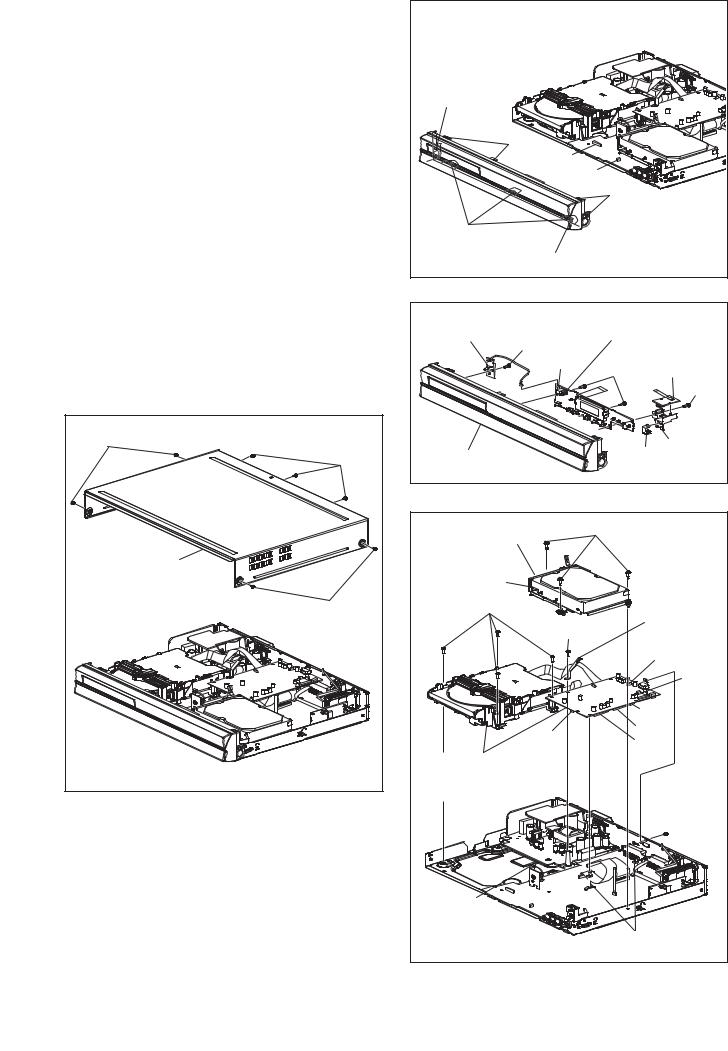
Reference Notes
1.Locking Tabs (L-1) ,(L-2) are fragile. Be careful not to break them.
1-1. Release five Locking Tabs (L-1).
1-2. Release three Locking Tabs (L-2) and remove the Front Unit.
2.The DVD Mechanism & DVD/HDD MAIN BOARD Assembly is adjusted as a unit at factory. Therefore, do not disassemble it.
Replace the DVD Mechanism & DVD/HDD MAIN BOARD Assembly as a unit.
3.Whenever you have replaced the HDD, format the HDD. To format the HDD, perform the following.
3-1. To put the HDD & DVD Video Recorder into the HDD mode, press the [HDD] button on the remote control unit.
3-2. To put the HDD & DVD Video Recorder into the self-check mode, after pressing [VARIABLE SKIP] button, press the [0], [7], and [9] buttons on the remote control unit in that order within three seconds.
3-3. Press [ENTER/OK] button. The HDD & DVD Video Recorder is formatted and the power is turned off automatically after two seconds.
(S-1) |
(S-1) |
[1] Cover Top |
(S-1) |
Fig. D1 |
(L-1) |
|
(L-1) |
|
CN1502 |
|
CN1901 |
|
|
(L-1) |
(L-2) |
|
[2] Front Unit |
Fig. D2 |
[5] BOARD |
[4] BOARD FRONT |
|
POWER SWITCH |
||
(S-4) |
|
[3] BOARD |
CN3002 |
(S-3) |
USB |
|
||
|
|
(S-2) |
|
|
USB PCB |
[6] Front Assembly |
USB Plate Holder |
|
|
Earth |
Fig. D3 |
|
|
|
CN5001 |
(S-5) |
|
|
|
|
[7] HDD |
|
|
Assembly |
|
|
(S-8) |
|
|
(S-7) |
M-PCB |
|
Plate Earth |
||
|
||
|
CNA02 |
|
|
CN503 |
|
|
CN981 |
|
CN901 |
CN561 |
|
CN101 |
[8] *DVD Mechanism & DVD/HDD MAIN BOARD Assembly 
 (S-6)
(S-6)
Connector
Board Support
*See Reference Notes 2. / Board Spacer(s) Fig. D4
1-6-2 |
E2TC5DC |

[9] BOARD |
Mecha |
SATA |
SATA Unit |
Plate Earth R |
Plate Earth |
(S-9) |
|
[10] HDD |
|
|
(S-10) |
|
|
HDD |
|
|
Plate Earth |
CN5003 |
|
(S-11) |
|
|
|
|
|
HDD |
HDD Rubber |
|
Rubber |
[11] HDD Bracket
(S-12) |
|
Fig. D5 |
|
|
|
[13] Motor DC Fan |
[12] Fan Cover |
|
|
|
|
Fan Earth |
(S-13) |
|
[14] Panel Rear |
|
|
|
|
(S-14) |
|
|
(S-15) |
CN1601 |
(S-16) |
|
|
||
|
|
Fig. D6 |
|
|
[17] BOARD DTV |
|
|
MODULE Unit |
[18] BOARD |
(S-20) |
|
POWER SUPPLY |
|
(S-21) |
|
|
|
|
|
(S-19) |
|
|
Desolder |
|
|
(S-19) |
CN1152 |
|
|
(S-19) |
|
|
Shield A |
|
|
|
|
[16] BOARD AV |
[19] Power Holder |
(S-22) |
|
|
|
Power Plate Earth |
DV Cable |
|
|
(S-18) |
|
(S-17) |
|
|
|
DV Plate Earth |
[15] Front Bracket R |
|
|
||
|
|
Fig. D7 |
1-6-3 |
E2TC5DC |

3. How to Eject Manually
Note: When rotating the gear, be careful not to damage the gear.
1.Remove the Cover Top.
2.Rotate the gear in the direction of the arrow manually as shown below until the tray descends.
3.Pull the tray out manually and remove a disc.
View for A |
A |
Rotate this gear in |
the direction of the arrow |
1-6-4 |
E2TC5DC |

HOW TO SELF-CHECK AND HDD FORMAT
1.Turn on the HDD & DVD Video Recorder.
2.To put the HDD & DVD Video Recorder into the HDD mode, press [HDD] on the remote control unit.
3.To put the HDD & DVD Video Recorder into the self-check mode, after pressing [VARIABLE SKIP] button, press the [0], [7], and [9] buttons on the remote control unit in that order within three seconds.
Fig. a appears on the screen.
SELF CHECK
*1  DVD CONNECT STATUS : --
DVD CONNECT STATUS : --
*2  HDD CONNECT STATUS : --
HDD CONNECT STATUS : --
*3  HDD POWER ON HOURS :
HDD POWER ON HOURS :
POWER OFF : POWER
|
Fig. a Self-Check Mode Screen |
Table 1: Description of Fig. a |
|
|
|
INDICATION |
DESCRIPTION |
|
|
|
|
DVD CONNECT STATUS (*1) |
Connecting Condition of DVD(F/E) |
|
|
HDD CONNECT STATUS (*2) |
Connecting Condition of HDD |
|
|
|
Value of HDD power on hours obtained from S.M.A.R.T. command. (If not obtainable, |
HDD POWER ON HOURS (*3) |
value of HDD power on hours is “0”.) |
|
Value in parentheses is the factory setting value. (If no setting, the value is “0”.) |
|
|
4. Upon the self-check completion, Fig. b appears on the screen.
SELF CHECK
*4  DVD CONNECT STATUS : OK
DVD CONNECT STATUS : OK
*5  HDD CONNECT STATUS : OK
HDD CONNECT STATUS : OK
HDD POWER ON HOURS : 2
*6 |
|
HDD FORMAT START : |
ENTER |
|
|||
*7 |
|
POWER OFF : |
POWER |
|
Fig. b Screen of Finishing Self-Check Mode
1-7-1 |
E2TC0HSC |
Table 2: Indication of DVD self-check (*4)
INDICATION |
DESCRIPTION |
|
|
|
|
|
|
|
OK |
Connection of DVD is normal. |
|
|
|
|
NOT FOUND |
DVD drive cannot be found. |
|
|
|
|
CABLE ERROR |
FFC cable (connecting to CN201 & CN301) between the DVD drive and the DVD/HDD MAIN |
|
BOARD is not connected correctly. |
||
|
||
|
|
|
Table 3: Indication of HDD self-check (*5) |
||
|
|
|
INDICATION |
DESCRIPTION |
|
|
|
|
|
|
|
OK |
Connection of HDD is normal. |
|
|
|
|
NOT FOUND |
HDD drive cannot be found. |
|
|
|
|
CABLE ERROR |
FFC cable between the BOARD SATA and the HDD drive is not connected correctly. |
|
|
|
|
Table 4: Available button in self-check mode |
||
|
|
|
BUTTON |
DESCRIPTION |
|
|
|
|
|
|
|
ENTER/OK (*6) |
Format (only when the self-check mode is complete) |
|
|
|
|
ON/STANDBY (*7) |
Turn the power off |
|
|
|
|
OTHER |
Not available |
|
|
|
|
5.When the self-check mode is complete, press [ 
 ] button to turn the power off.
] button to turn the power off.
When formatting the HDD & DVD Video Recorder, press [ENTER/OK] button. After two seconds, the power is turned off automatically.
Note: By formatting, “HDD Contents” is formatted.
1-7-2 |
E2TC0HSC |

HOW TO INITIALIZE THE HDD & DVD VIDEO RECORDER
To put the program back at the factory-default, initialize the HDD & DVD Video Recorder as the following procedure.
< HDD/DVD Section >
1.Turn on the HDD & DVD Video Recorder.
2.To put the HDD & DVD Video Recorder into the HDD mode, press [HDD] on the remote control unit.
3.To put the HDD & DVD Video Recorder into the Version display mode, press [VARIABLE SKIP], [1], [2], and [3] buttons on the remote control unit in that order within three seconds.
Fig. a appears on the screen.
*1: "*******" differs depending on the models. *2: Firmware Version differs depending on the
models, and this indication is one example.
F/W VERSION DISP
MODEL NAME :
DVB-T VERSION : FE VERSION : BE VERSION : TT VERSION : DV UNIQUE ID :
LD ADJUSTMENT : DISC ADJUSTMENT :
*******
***.***
***_***_***
*************
********
******** ********
OK
OK
DEFAULT SETTING : ENTER
EXIT : RETURN
Fig. a Version Display Mode Screen
4.Press [ENTER/OK] button, then the HDD & DVD Video Recorder starts initializing. When the initializing is completed, the HDD & DVD Video Recorder exits the Version display mode and turns off the power automatically.
* To move into the Normal mode from the Version display mode, press [RETURN/BACK] button on the remote control unit instead of [ENTER/OK] button.
*When [ 
 ] button is pressed before [ENTER/ OK] button is pressed, the HDD & DVD Video Recorder exits the Version display mode, then the power turns off.
] button is pressed before [ENTER/ OK] button is pressed, the HDD & DVD Video Recorder exits the Version display mode, then the power turns off.
Note: By initializing, “Current Clock”, “Setup Changing Item”, “Channel Setup” and “Timer Program” are initialized.
1-8-1 |
E2TC2INT |

FIRMWARE RENEWAL MODE
1.Turn the power on and remove the disc in the tray.
2.To put the HDD & DVD Video Recorder into the HDD mode, press [HDD] on the remote control unit.
3.To put the HDD & DVD Video Recorder into version up mode, press [VARIABLE SKIP], [6], [5], and [4] buttons on the remote control unit in that order within three seconds. The tray will open automatically.
Fig. a appears on the screen and Fig. b appears on the VFD.
* Firmware Version differs depending on the models, and this indication is one example.
Firm Update Mode |
ver. ************* |
|
Current |
|
|||
|
|
|
F/W version |
|
|
|
is displayed. |
Please insert a disc.
5.Select the firmware version pressing arrow buttons, then press [ENTER/OK].
Fig. d appears on the screen and Fig. e appears on the VFD. The DVD Video Recorder starts updating.
About VFD indication of Fig. e:
1)When Fig. d is displayed on the screen, “F-UP” is displayed on the VFD.
2)When “Firmware Updating... XX% Complete.” is displayed on the screen, BE version number is displayed on the VFD such as 194000.
* Firmware Version differs depending on the models, and this indication is one example.
|
|
|
Firm Update Mode |
ver. ************* |
Selected |
|
************ |
|
|
|
|
|||
F/W version |
|
|
|
|
is displayed. |
|
|
|
|
(*1) |
|
|
File Loading... |
|
|
|
|
||
Fig. a Update Mode TV Screen
Fig. b VFD Display in Update Mode
4.Load the disc for version up.
Fig. c appears on the screen. The file on the top is highlighted as the default.
When there is only one file to exist, Step 5 will start automatically.
* Firmware Version differs depending on the models, and this indication is one example.
|
|
Firm Update Mode |
ver. ************* |
|||
Disc name |
|
VOL_************ |
|
|
||
|
|
|
||||
is displayed. |
************ |
|
|
|
|
|
|
|
|
|
|
|
|
|
|
************ |
|
|
|
Files included |
|
|
************ |
|
|
|
|
|
|
|
|
|
in the disc are |
|
|
|
************ |
|
|
|
|
|
|
|
|
|
1 / 1 |
displayed. |
|
|
|
|
|
|
|
Fig. c Update Disc TV Screen
Fig. d Programming Mode Screen
Fig. e VFD in Version Up Mode (Example)
The appearance shown in (*1) of Fig. d is described as follows.
No. |
Appearance |
State |
|
|
|
|
|
|
|
|
|
1 |
File Loading... |
Sending files into the memory |
|
|
|
|
|
|
Firmware |
|
|
2 |
Updating... |
Writing new version data |
|
|
XX% Complete. |
|
|
|
|
|
|
--- |
Firmware |
Failed in updating |
|
Update Failure |
|||
|
|
||
|
|
|
6.After updating is finished, the tray opens automatically.
At this time, no button is available.
7.Pull out the AC code once, then insert it again.
1-9-1 |
E2TC2FW |

How to Verify the Firmware Version
1.Turn the power on.
2.To put the HDD & DVD Video Recorder into HDD mode, press [HDD] on the remote control unit.
3.To put the HDD & DVD Video Recorder into version display mode, press [VARIABLE SKIP], [1], [2], and [3] buttons on the remote control unit in that order within three seconds. Fig. f appears on the screen.
*1: "*******" differs depending on the models. *2: Firmware Version differs depending on the
models, and this indication is one example.
F/W VERSION DISP
MODEL NAME :
DVB-T VERSION : FE VERSION : BE VERSION : TT VERSION : DV UNIQUE ID :
LD ADJUSTMENT : DISC ADJUSTMENT :
*******
***.***
***_***_***
*************
********
******** ********
OK
OK
DEFAULT SETTING : ENTER
EXIT : RETURN
Fig. f |
Firmware version display |
|
|
|
|
Display |
Contents |
|
|
|
|
|
|
|
MODEL NAME |
Model Name |
|
|
|
|
DVB-T |
DVB-T Module version |
|
VERSION |
||
|
||
|
|
|
FE VERSION |
Firmware F/E version |
|
|
|
|
BE VERSION |
Firmware B/E version |
|
|
|
|
TT VERSION |
Firmware T/T version |
|
|
|
|
DV UNIQUE ID |
DV Unique ID |
|
|
|
|
LD |
LD adjustment progress (done: OK/ |
|
ADJUSTMENT |
not done: --) |
|
|
|
|
DISC |
Factory adjustment progress (done: |
|
ADJUSTMENT |
OK/not done: --) |
|
|
|
4. Press [RETURN/BACK] or [ 
 ] button to turn off.
] button to turn off.
Note: Be sure to verify the firmware version.
1-9-2 |
E2TC2FW |
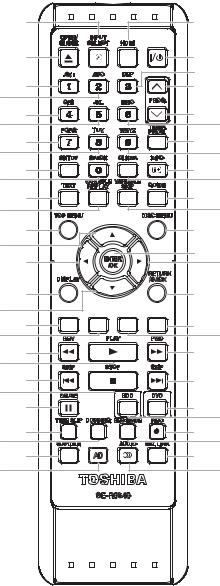
REMOTE CONTROL KEY CODE
|
2 |
3 |
|
|
|
1 |
4 |
|
|
|
|
7 |
|
|
6 |
5 |
8 |
|
|
|
12 |
|
||
10 |
9 |
11 |
||
13 |
16 |
|||
14 |
15 |
|||
18 |
17 |
20 |
19 |
|
22 |
21 |
24 |
23 |
|
|
||||
26 |
25 |
27 |
|
|
28 |
29 |
|
||
|
30 |
|||
32 |
31 |
33 |
|
|
34 |
37 |
|
||
35 |
36 |
|||
39 |
38 |
40 |
|
|
42 |
41 |
43 |
|
|
|
44 |
47 |
46 |
|
49 |
48 |
51 |
50 |
|
53 |
52 |
55 |
54 |
|
|
|
NEC Format
Key No. |
Name |
Code |
|
|
|
|
|
|
1 |
OPEN/CLOSE |
45BC-11 |
|
|
|
2 |
INPUT SELECT |
45BC-0F |
|
|
|
3 |
HDMI |
45BC-B0 |
|
|
|
4 |
ON/STANDBY |
45BC-12 |
|
|
|
5 |
1 |
45BC-01 |
|
|
|
6 |
2 |
45BC-02 |
|
|
|
7 |
3 |
45BC-03 |
|
|
|
8 |
PROG. UP |
45BC-1E |
|
|
|
9 |
4 |
45BC-04 |
|
|
|
10 |
5 |
45BC-05 |
|
|
|
11 |
6 |
45BC-06 |
|
|
|
12 |
PROG. DOWN |
45BC-1F |
|
|
|
13 |
7 |
45BC-07 |
|
|
|
14 |
8 |
45BC-08 |
|
|
|
15 |
9 |
45BC-09 |
|
|
|
16 |
TIMER PROG. |
45BC-40 |
|
|
|
17 |
SETUP |
45BC-52 |
|
|
|
18 |
0 |
45BC-00 |
|
|
|
19 |
CLEAR |
45BC-53 |
|
|
|
20 |
INFO |
45BC-3F |
|
|
|
21 |
TEXT |
45BC-23 |
|
|
|
22 |
VARIABLE REPLAY |
45BC-55 |
|
|
|
23 |
VARIABLE SKIP |
45BC-5B |
|
|
|
24 |
GUIDE |
45BC-6D |
|
|
|
25 |
TOP MENU |
45BC-D0 |
|
|
|
26 |
CURSOR UP |
45BC-C0 |
|
|
|
27 |
DISC MENU |
45BC-D1 |
|
|
|
28 |
CURSOR LEFT |
45BC-CC |
|
|
|
29 |
ENTER/OK |
45BC-44 |
|
|
|
30 |
CURSOR RIGHT |
45BC-C4 |
|
|
|
31 |
DISPLAY |
45BC-5A |
|
|
|
32 |
CURSOR DOWN |
45BC-C8 |
|
|
|
33 |
RETURN/BACK |
45BC-D2 |
|
|
|
34 |
RED |
45BC-2A |
|
|
|
35 |
GREEN |
45BC-2B |
|
|
|
36 |
YELLOW |
45BC-2C |
|
|
|
37 |
BLUE |
45BC-29 |
|
|
|
38 |
REV |
45BC-98 |
|
|
|
39 |
PLAY |
45BC-13 |
|
|
|
40 |
FWD |
45BC-9A |
|
|
|
41 |
SKIP DOWN |
45BC-84 |
|
|
|
42 |
STOP |
45BC-16 |
|
|
|
43 |
SKIP UP |
45BC-80 |
|
|
|
44 |
PAUSE |
45BC-17 |
|
|
|
45 |
--- |
--- |
|
|
|
46 |
HDD |
45BC-19 |
|
|
|
47 |
DVD |
45BC-18 |
|
|
|
48 |
TIME SLIP |
45BC-1A |
|
|
|
49 |
DUBBING |
45BC-56 |
|
|
|
50 |
REC MODE |
45BC-A7 |
|
|
|
51 |
REC |
45BC-15 |
|
|
|
52 |
SUBTITLE |
45BC-D5 |
|
|
|
53 |
AD |
45BC-75 |
|
|
|
54 |
AUDIO |
45BC-D3 |
|
|
|
55 |
SAT.LINK |
45BC-1D |
|
|
|
1-10-1 |
E2TC2RC |

TROUBLESHOOTING
NOTE: BOARD MEANS PRINTED CIRCUIT BOARD.
FLOW CHART NO.1
The power cannot be turned on.
No
Is the fuse normal?
Yes
Is normal state restored when once unplugged No power cord is plugged again after several seconds.
Yes
No
Is the SYS+5V line voltage normal?
Yes
 No Is the AL+5V(1) line voltage normal?
No Is the AL+5V(1) line voltage normal?
 Yes
Yes
Check each rectifying circuit of secondary circuit and replace P1 (AV ASSEMBLY) or P4 (PSV ASSEMBLY) if defective.
See FLOW CHART No.2 <The fuse blows out.>
Check for lead or short-circuiting of primary circuit component and replace P4 (PSV ASSEMBLY) it if defective.
SYS+5V(IC2401, IC2402, IC2501, D2301, D2302, D2303, D2304, D2403, D2404, D2501, R2041, T2301, RL2001)
AL+5V(1)(Q2101, Q2102, T2001, D2001, D2002, D2003, D2004, D2101, D2102, C2101, C2102, R2106)
FLOW CHART NO.2
The fuse blows out.
Check the presence that the primary component is leaking or shorted and replace P4 (PSV ASSEMBLY) if defective.
Check the presence that the rectifying diode or circuit is shorted in each rectifying circuit of secondary side and replace P1 (AV ASSEMBLY) or P4 (PSV ASSEMBLY) if defective.
After servicing, replace the fuse (F2001).
FLOW CHART NO.3
When the output voltage fluctuates.
Does the secondary side photo coupler circuit |
No |
Check the circuit and replace P4 (PSV |
||
operate normally? |
|
|
ASSEMBLY) if defective. |
|
|
|
|
|
(IC2101, IC2201, D2212, D2213) |
|
Yes |
|
|
|
|
|
|
|
|
|
|
|
|
|
Check the circuit and replace P4 (PSV |
|
|
|
|
ASSEMBLY) if defective. |
|
|
|
|
(IC2101, D2111, D2112, D2113) |
|
|
|
|
|
|
|
|
|
FLOW CHART NO.4
When buzz sound can be heard in the vicinity of power circuit.
Check if there is short circuit on the rectifying diode and the circuit in each rectifying circuit of secondary side and replace P1 (AV ASSEMBLY) or P4 (PSV ASSEMBLY) if defective.
(D2202, D2203, D2204, D2205, D2206, D2207, D2208, D2209, D2231, D2232, IC1151, IC1152, IC1751, Q1015, Q1153, Q1154, Q1155, Q1156, Q1159, Q1163, Q1166, Q1508)
FLOW CHART NO.5
-FL is not outputted.
|
|
No |
|
|
|
|
|||
Is the supply voltage of -30V fed to the anode of |
|
|
Check D2231 and their periphery, and replace |
|
D2231? |
|
|
P4 (PSV ASSEMBLY) if defective. |
|
|
|
|
|
|
|
Yes |
|
|
|
|
|
|
|
|
Check for load circuit short-circuiting or leak, and |
|
|
|
|
replace P1 (AV ASSEMBLY) if defective. |
|
|
|
|
|
|
|
|
|
1-11-1 |
E2TC5TR |
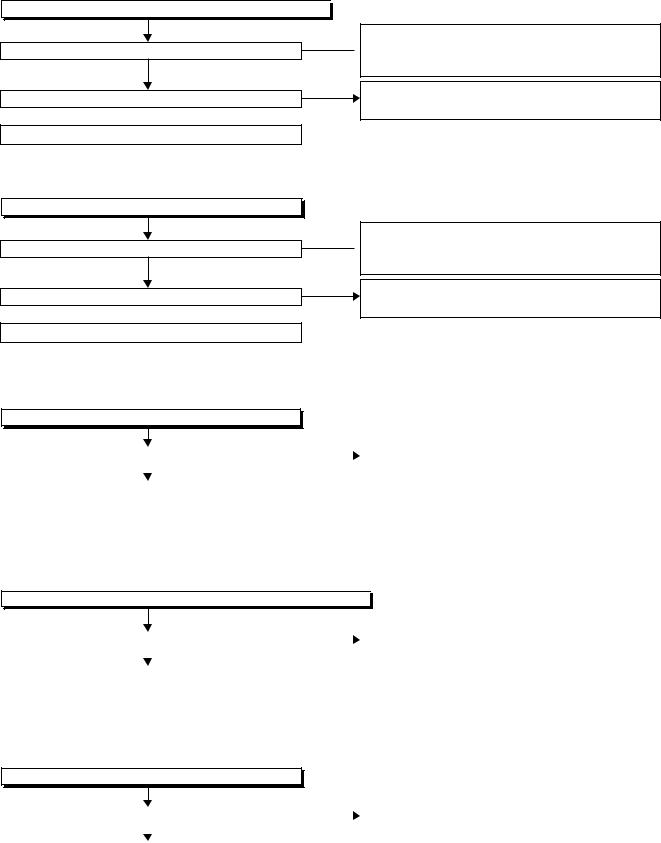
FLOW CHART NO.6
HDD+12V (TUNER+12V, AUDIO+10V) is not outputted. 

Is 13V voltage supplied to the collector of Q1153?
Yes
Is 13V voltage supplied to the base of Q1153?
 Yes
Yes
Replace P1 (AV ASSEMBLY).
No
No
Check D2204, D2205, D2212, C2204 and their  periphery, and replace P4 (PSV ASSEMBLY) if
periphery, and replace P4 (PSV ASSEMBLY) if
defective.
Check Q1170, Q1171, IC1150 and their periphery, and replace P1 (AV ASSEMBLY) if defective.
FLOW CHART NO.7
HDD+5V is not outputted.
Is 5V voltage supplied to the collector of Q1015?
No
Is 4.5V voltage supplied to the base of Q1015?
 Yes
Yes
Replace P1 (AV ASSEMBLY).
Yes
No
Check D2206, D2207, D2213, C2205, C2216 and  their periphery, and replace P4 (PSV ASSEMBLY)
their periphery, and replace P4 (PSV ASSEMBLY)
if defective.
Check Q1016, D1018, D1019 and their periphery, and replace P1 (AV ASSEMBLY) if defective.
FLOW CHART NO.8
AL+9V is not outputted.
|
|
No |
|
||
Is 11V voltage supplied to the collector of Q1156? |
Check D2204, D2205, D2212, C2204 and their |
||||
|
|
||||
|
Yes |
|
|
periphery, and replace P4 (PSV ASSEMBLY) if |
|
|
|
|
|||
Check Q1156, D1156, C1157, R1155 and their |
|
|
defective. |
||
periphery, and replace P1 (AV ASSEMBLY) if |
|
|
|
||
defective. |
|
|
|
||
|
|
|
|
|
|
FLOW CHART NO.9
P-ON+5V is not outputted. (AUDIO+10V is outputted normally.) 

|
|
No |
Check D2206, D2207, D2213, C2205, C2216 |
||
Is 5V voltage supplied to the collector of Q1154? |
|||||
|
|
and their periphery, and replace P4 (PSV |
|||
|
Yes |
||||
|
ASSEMBLY) if defective. |
||||
|
|||||
Check Q1154 and their periphery, and replace |
|
|
|||
|
|
||||
|
|||||
P1 (AV ASSEMBLY) if defective. |
|
|
|||
|
|
|
|
|
|
FLOW CHART NO.10
EV+32V is not outputted.
|
|
No |
Check D2202, D2229, C2202 and their periphery, |
||
Is the supply voltage 37V fed the cathode of D2202 |
|||||
|
|
and replace P4 (PSV ASSEMBLY) if defective. |
|||
|
Yes |
||||
|
|
||||
|
|||||
|
|
||||
Check Q1752, D1701 and their periphery and |
|
|
|
||
replace P1 (AV ASSEMBLY) if defective. |
|
|
|||
1-11-2 |
E2TC5TR |

FLOW CHART NO.11
AUDIO+5V is not outputted. (AUDIO+10V is outputted normally.)
No
Is 5V voltage supplied to the collector of Q1163?
Yes
 No Is 6V voltage supplied to the base of Q1163?
No Is 6V voltage supplied to the base of Q1163?
 Yes
Yes
Replace P1 (AV ASSEMBLY).
Check D2206, D2207, D2213, C2205, C2216 and their periphery, and replace P4 (PSV ASSEMBLY) if defective.
 Check D1163, C1168, R1165 and their periphery, and replace P1 (AV ASSEMBLY) if defective.
Check D1163, C1168, R1165 and their periphery, and replace P1 (AV ASSEMBLY) if defective.
FLOW CHART NO.12
SYS+3.3V is not outputted. (SYS+5V is outputted normally.)
|
|
No |
|
||
Is the voltage of approximately 4V supplied to |
Check IC1153 and their periphery, and replace |
||||
|
|
||||
the base of Q1159? |
|
|
P1 (AV ASSEMBLY) if defective. |
||
|
|
|
|
|
|
|
Yes |
|
|
|
|
|
|
|
|
||
Replace P1 (AV ASSEMBLY). |
|
|
|
||
|
|
|
|
|
|
FLOW CHART NO.13
P-ON+1.8V is not outputted.
 No Is 3V voltage supplied to Pin(1) of IC1151?
No Is 3V voltage supplied to Pin(1) of IC1151?
Yes
Replace P1 (AV ASSEMBLY).
 Check D2203, D2232, C2203, C2239 and their periphery, and replace P4 (PSV ASSEMBLY) if defective.
Check D2203, D2232, C2203, C2239 and their periphery, and replace P4 (PSV ASSEMBLY) if defective.
FLOW CHART NO.14
P-ON+3.3V is not outputted.
|
|
No |
|
||
Is 4V voltage supplied to Pin(1) of IC1152? |
Check D2209, C2217and their periphery, and |
||||
|
|
||||
|
Yes |
|
|
replace P4 (PSV ASSEMBLY) if defective. |
|
|
|
|
|||
Replace P1 (AV ASSEMBLY). |
|
|
|
||
1-11-3 |
E2TC5TR |
