Soundcraft DIGITAL 328 Software Upgrade Manual

V 2.0
Software Upgrade v 2.0
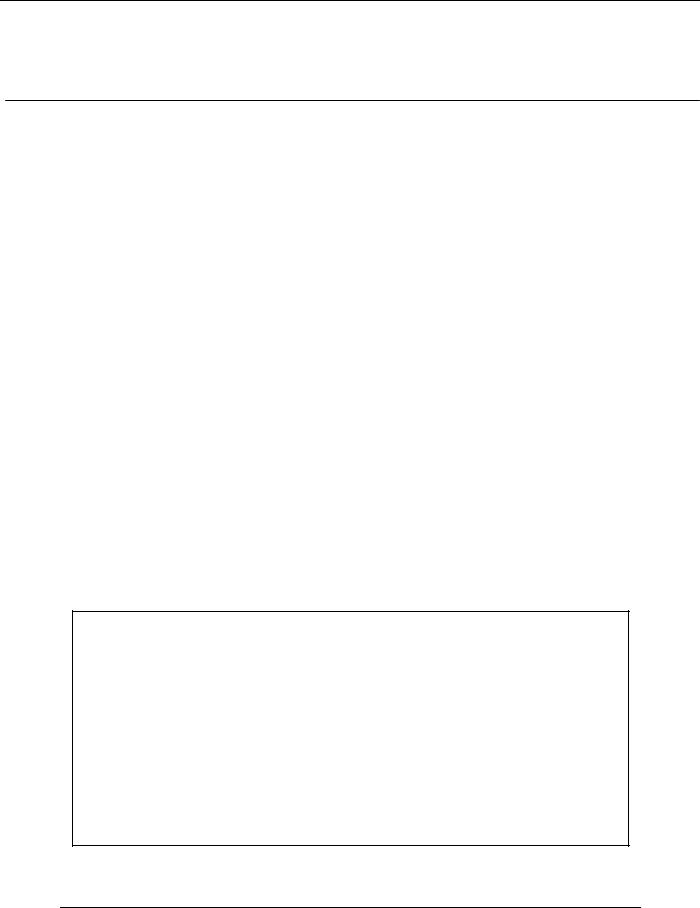
Digital 328 Software
Upgrade Procedure
Contents
1 |
Data Backup |
2 |
2 |
IBM Compatible PC Instructions |
3 |
3 |
Apple Macintosh Instructions |
10 |
4 |
Download Cable Specifications |
15 |
The following instructions detailing Digital 328 data back up and software upgrade procedures have been tested thoroughly and approved by the Spirit by Soundcraft Digital 328 software validation team.
Spirit by Soundcraft will not be held responsible should incorrect backup or software installation procedure result in any data loss.
Software Upgrade Procedure
1
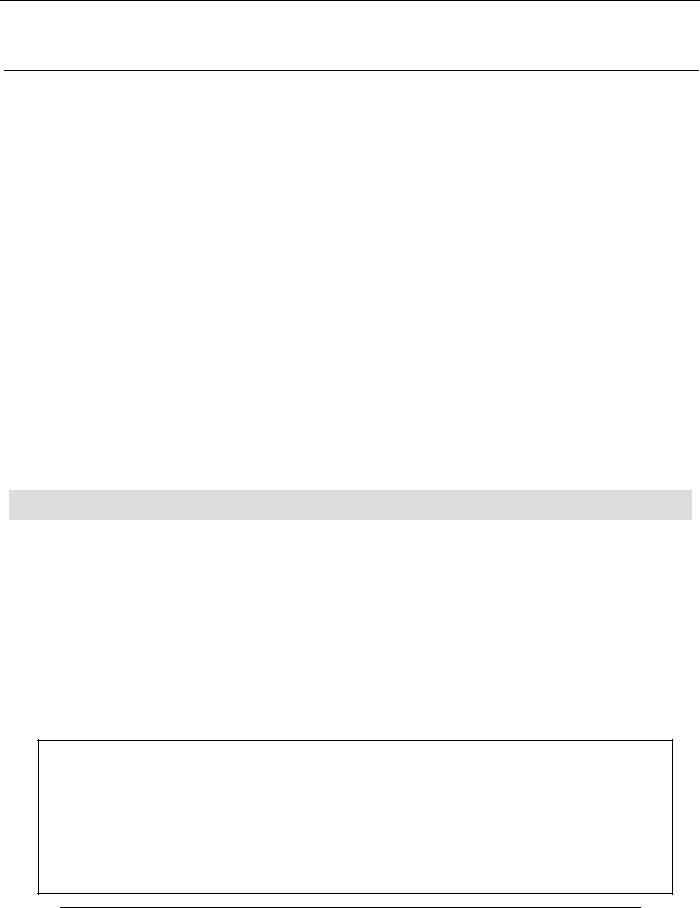
1 Data Backup
All Digital 328 data, including Snapshots, User Setups and FX User Presets (also Dynamics Presets and MIDI Controller Presets in software post version 1.199) should be properly backed up before upgrading to a new version of software.
This should be done either with the use of a MIDI Data Filer or with the use of a MIDI System Exclusive Librarian for Mac or PC.
The Spirit recommended methods for this backup are:
MIDI Data Filer: |
Alesis Data Disk |
IBM PC software: |
Leaf Digital Sysex Solution 97 (Win 9x / NT 4.0) |
Macintosh software: |
SysEx 4.02 |
The Mac and PC software can be downloaded from the Spirit by Soundcraft website:
www.spirit-by-soundcraft.co.uk
The Leaf Digital software can also be downloaded from the Leaf Digital homepage:
http://www.leafdigital.com/Software/
SysEx 4.02 can also be downloaded from the SysEx homepage:
http://www.ioc.net/~sgrace/sysex
Procedure
-The chosen sysex librarian should be set to receive incoming data from the 328 MIDI output;
-On the 328, enter the ‘MIDI Dump Out’ menu;
-Here, ‘All Data’ should be selected;
-Press <ENTER>;
-The 328 will now dump all data to the librarian;
-When the message ‘Dump Finished’ appears in the 328 LCD, the dump is completed;
-The dump should then be stored as a file within the librarian.
When the software has been upgraded, the process should be reversed. Enter the ‘MIDI Dump In’ menu, and play the recorded data file back to the desk. The message ‘Dump Finished’ will indicate that the transfer is complete and has been successful.
Note:
Before proceeding to the software upgrade stage – this instruction MUST be followed:
Switch off the 328 and switch it on WHILE HOLDING ALL 4 CURSOR KEYS SIMULTANEOUSLY, until the message ‘Desk reset to Factory Defaults’ appears. Allow the desk to finish booting, and switch it off once more.
Spirit Digital 328
2
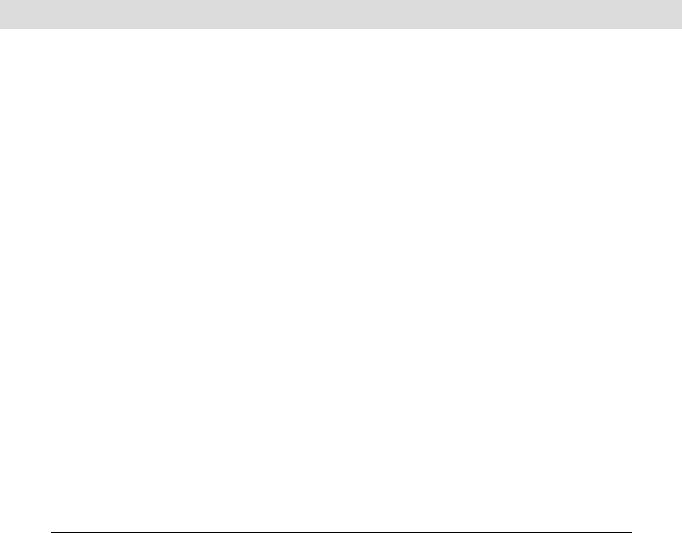
|
IBM Compatible PC |
2 |
|
|
|
|
|
|
|
|
|
Connecting the Digital 328 to the PC
Connect the Spirit Digital PC Download Cable between the serial port of the computer and the RS 422 port on the 328. The sleeved end of the cable should be connected to the PC com port. Note that a standard serial cable cannot be used to upgrade
Digital 328 software.
Switch off the 328 and enter Upgrade Mode by switching in the software download switch, located between the Link Port and Auxiliary Optical Output on the rear of the console. It is a small blue switch, recessed behind the metal enclosure of the 328.
Boot the PC. For Windows 3.1 or 3.11, use the following instructions. For Windows 95, 98 or NT 4.0, follow the instructions on page 5.
Windows 3.1 / 3.11
If the Digital 328 software is compressed in .zip format, the software should be uncompressed following these instructions to extract the 328 .abs software file. Otherwise, if the software file is already in .abs format you should not attempt ot unzip the file.
1.Create a directory on the hard drive and label it ‘328SOFT’, or similar
2.Download the 328 .zip software file to this directory
3.Run WinZip 6.3, or a similar decompression utility
4.In WinZip, select Open Archive
5.Select the downloaded .zip file in the ‘328SOFT’ directory
6.Select Extract
7.In Extract To: ensure that the path to the ‘328SOFT’ directory is correct
8.Click Extract
The 328 .abs software will now be extracted to this directory on the hard drive.
Software Upgrade Procedure
3
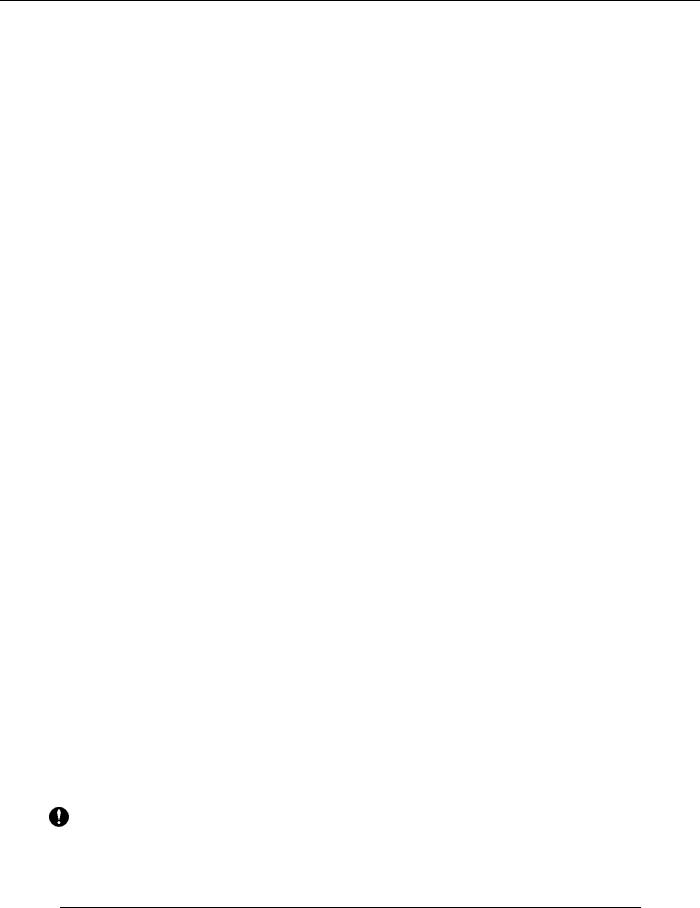
Software upgrade procedure
Run the Terminal program, usually located in the Accessories group.
Ensure the settings are correct, by choosing the Settings menu and selecting the Communications option. The settings should be as follows:
•bits per sec: 115200
•data bits: 8
•parity: none
•Stop bits: 1
•Flow control: None
Switch on the Digital 328. The console will enter software upgrade mode, and all of the LEDs on the desk will stay on. If the console continues to boot, switch it off and ensure that the download switch is fully engaged before attempting again.
1.The software upgrade mode menu should appear in the Terminal window, finishing with the line: ‘Press "x" to start XMODEM transfer’
2.Press "x" on the computer keyboard
3.Open the ‘Transfer’ menu and select ‘Send Binary File’
4.Select the 1K Xmodem protocol
5.Select the .abs file in the filename field, from the floppy drive or wherever you put it on the hard drive
6.Click on Send
7.A transmission window will then appear providing feedback on the transfer [wait 20 seconds for the program to establish the connection]
8.An progress bar should make it obvious when the file transfer is underway
9.The software should take up to 2 minutes to upload
Note: If you take too long finding and selecting the .abs file after pressing the "x" key, the 328 console may time-out, with the message "transfer unsuccessful". If this happens, power down the console and power up again. If your settings are correct, the menu will reappear in the Terminal program. Repeat steps 2-9.
Spirit Digital 328
4
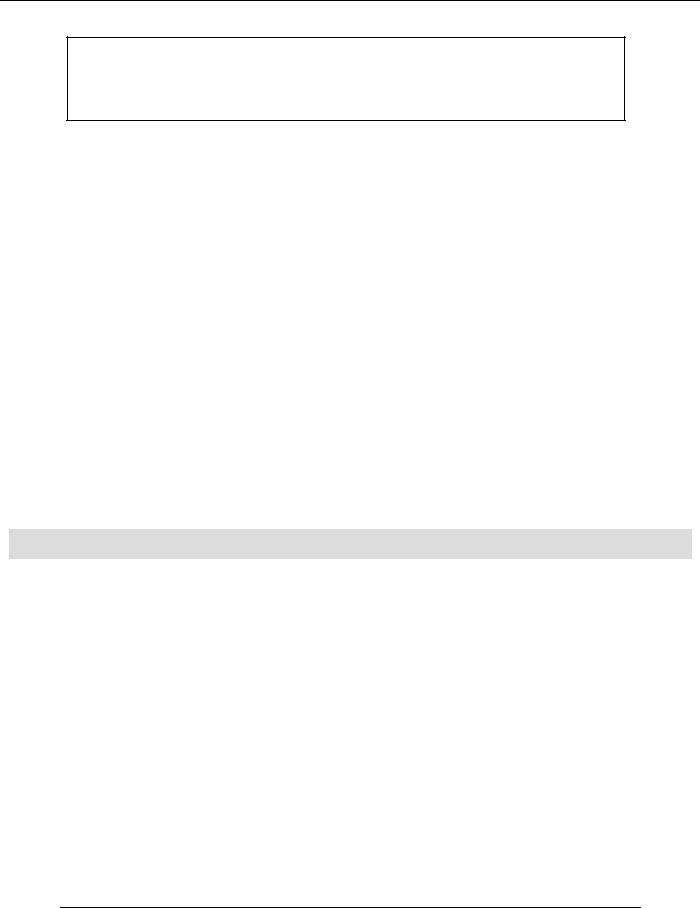
IF YOU SUSPECT THAT THE TRANSFER HAS NOT BEEN PERFORMED SUCCESSFULLY, YOU SHOULD NOT CONTINUE! INSTEAD REPEAT THE PROCEDURE ABOVE. IF YOU STILL ENCOUNTER DIFFICULTIES, CONSULT THE PC TROUBLESHOOTING SECTION ON PAGE 9.
When the transfer is complete:
1.The message ‘Press "p" to program flash’ will appear on the terminal
2.Press "p" on the computer keyboard
3.Wait for the flash to be programmed – DO NOT SWITCH OFF THE CONSOLE
DURING THIS PROCESS!
4.When prompted with ‘Now turn the download switch off’, disengage the recessed download switch on the rear of the console
5.The message ‘Digital 328 running’ will appear and the console will boot with the new software installed
6.On the PC, exit the Terminal program. Click Yes when asked if you wish to disconnect and click Yes when prompted to save the session. This will save your settings for future use. Enter ‘328’ or a similar filename.
To verify that the software has been installed correctly, enter the ‘Software Info’ menu on the 328. Make sure that the displayed software version is correct.
Windows 95 / 98 / NT 4.0
If the Digital 328 software is compressed in .zip format, the software should be uncompressed following these instructions to extract the 328 .abs software file. Otherwise, if the software file is already in .abs format you should not attempt ot unzip the file.
1.Download the 328 .zip software file to the desktop
2.Run WinZip 7.0, or a similar decompression utility
3.In WinZip, select Open Archive
4.Select the downloaded .zip file from the desktop
5.Select Extract
6.Ensure that the desktop is set as the path for the extracted .abs software
7.click Extract
The 328 .abs software will now be extracted to the desktop.
Software Upgrade Procedure
5
