Sony STR-DB830, STR-DB930 User Manual
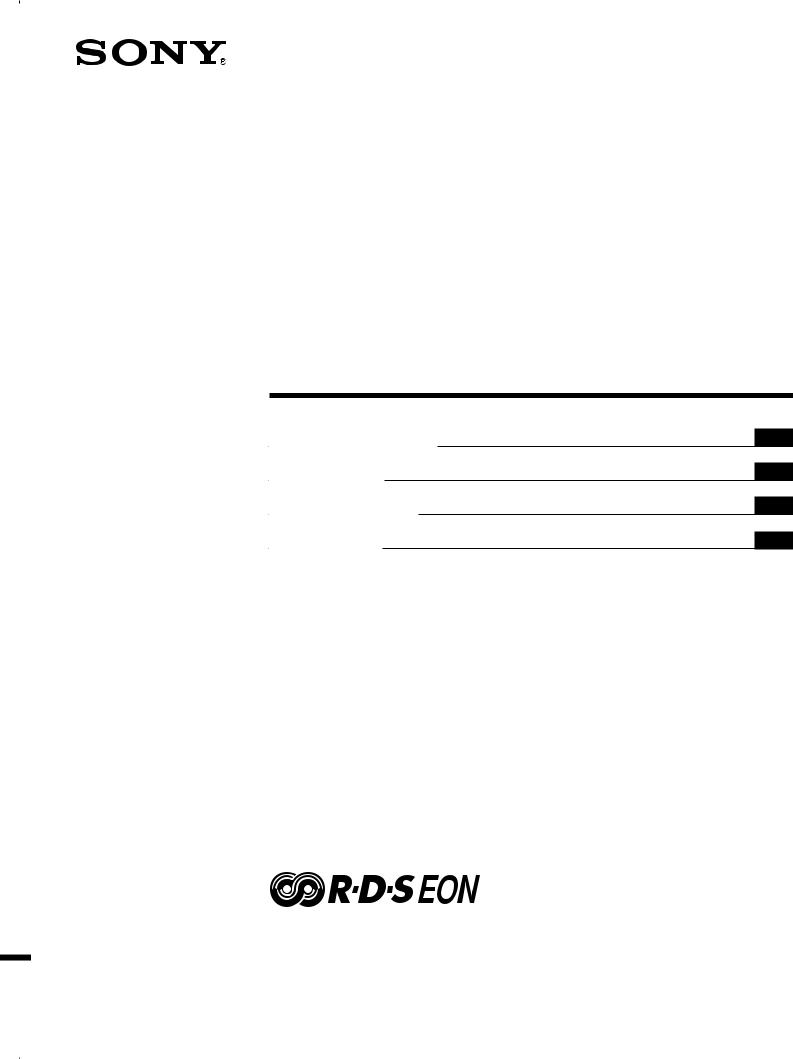
3-866-968-51(1)
FM Stereo
FM-AM Receiver
Operating Instructions |
GB |
Mode d’emploi |
FR |
Gebruiksaanwijzing |
NL |
Bruksanvisning |
SE |
STR-DB930
STR-DB830
ã 1999 by Sony Corporation
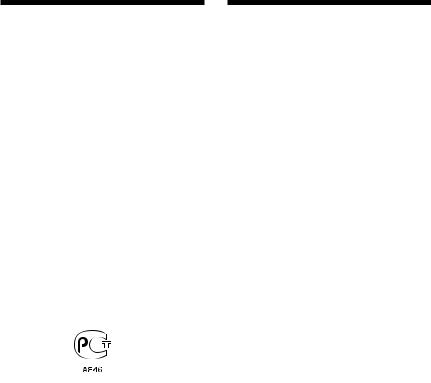
WARNING Precautions
To prevent fire or shock hazard, do not expose the unit to rain or moisture.
To avoid electrical shock, do not open the cabinet. Refer servicing to qualified personnel only.
Do not install the appliance in a confined space, such as a bookcase or built-in cabinet.
On safety
Should any solid object or liquid fall into the cabinet, unplug the receiver and have it checked by qualified personnel before operating it any further.
On power sources
•Before operating the receiver, check that the operating voltage is identical with your local power supply. The operating voltage is indicated on the nameplate at the rear of the receiver.
•The unit is not disconnected from the AC power source (mains) as long as it is connected to the wall outlet, even if the unit itself has been turned off.
•If you are not going to use the receiver for a long time, be sure to disconnect the receiver from the wall outlet. To disconnect the AC power cord, grasp the plug itself; never pull the cord.
•AC power cord must be changed only at the qualified service shop.
On placement
•Place the receiver in a location with adequate ventilation to prevent heat buildup and prolong the life of the receiver.
•Do not place the receiver near heat sources, or in a place subject to direct sunlight, excessive dust or mechanical shock.
•Do not place anything on top of the cabinet that might block the ventilation holes and cause malfunctions.
On operation
Before connecting other components, be sure to turn off and unplug the receiver.
On cleaning
Clean the cabinet, panel and controls with a soft cloth slightly moistened with a mild detergent solution. Do not use any type of abrasive pad, scouring powder or solvent such as alcohol or benzine.
If you have any question or problem concerning your receiver, please consult your nearest Sony dealer.
2GB
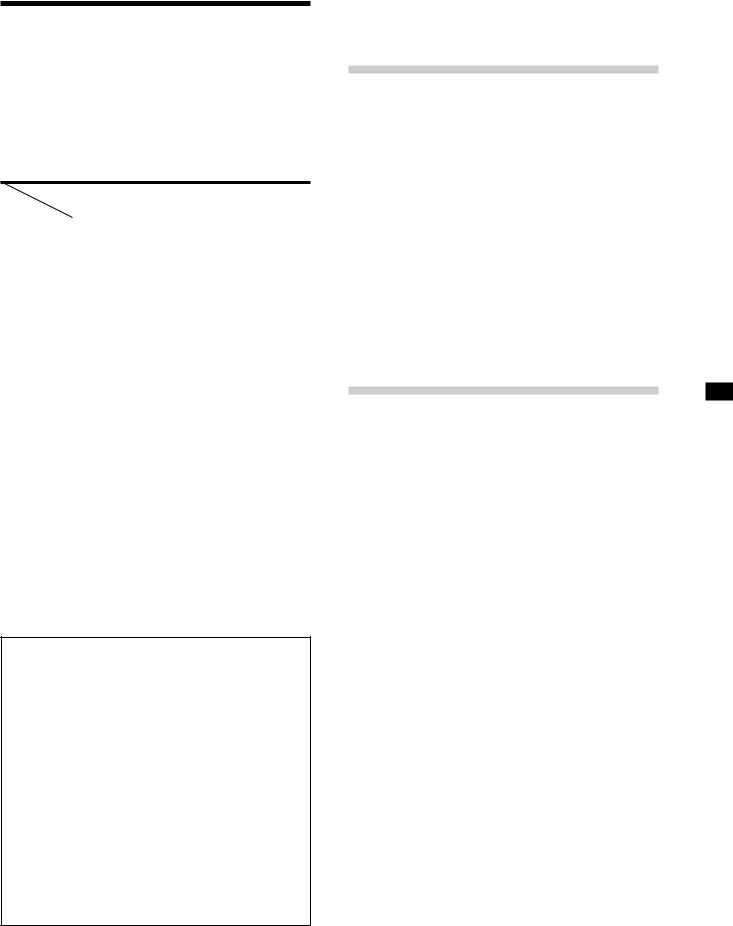
About This Manual
The instructions in this manual are for models STR-DB930 and STR-DB830. Check your model number by looking at the upper right corner of the front panel. In this manual, the STR-DB930 is used for illustration purposes unless stated otherwise. Any difference in operation is clearly indicated in the text, for example, “STR-DB930 only.”
Type of differences
Model |
DB930 |
DB830 |
Feature |
|
|
|
|
|
5 audio/5 video inputs |
r |
|
|
|
|
4 audio/5 video inputs |
|
r |
|
|
|
Conventions
•The instructions in this manual describe the controls on the receiver. You can also use the controls on the supplied remote if they have the same or similar names as those on the receiver. For details on the use of your remote, refer to the separate operating instructions supplied with the remote.
•The following icon is used in this manual:
zIndicates hints and tips for making the task easier.
This receiver incorporates Dolby* Digital and Pro Logic Surround and the DTS** Digital Surround System.
*Manufactured under license from Dolby Laboratories. “Dolby”, “AC-3”, “Pro Logic” and the double-D symbol aare
trademarks of Dolby Laboratories.
**Manufactured under license from Digital Theater Systems, Inc. US Pat. No. 5,451,942 and other worldwide patents issued and pending. “DTS” and “DTS Digital Surround” are trademarks of Digital Theater Systems, Inc. © 1996 Digital Theater Systems, Inc. All rights reserved.
Demonstration Mode
The demonstration will activate the first time you turn on the power. When the demonstration starts, the following message appears in the display twice:
“Now Demonstration Mode!! If you finish demonstration, please press POWER KEY while this message appears in the display. Thank you!”
To cancel the demonstration
Press 1/uto turn the receiver off during the previous message. The next time you turn the receiver on, the demonstration will not appear.
To view the demonstration
Hold down SET UP and press 1/uto turn on the power.
Note
Running the demonstration will clear the receiver’s memory. For details on what will be cleared, see “Clearing the receiver's memory” on page 17.
TABLE OF CONTENTS
Hooking Up the Components 4 |
||
Unpacking 4 |
|
|
Antenna Hookups 5 |
|
|
Audio Component Hookups |
6 |
|
Video Component Hookups |
8 |
|
Digital Component Hookups |
9 |
|
5.1CH Input Hookups |
11 |
|
Other Hookups 12 |
|
|
|
||
|
||
Hooking Up and Setting Up the |
||
Speaker System |
14 |
|
Speaker System Hookup 15 |
|
|
Performing Initial Setup Operations 17 |
|
Multi Channel Surround Setup |
18 |
Before You Use Your Receiver |
22 |
GB
Location of Parts and Basic |
|
||||
Operations |
24 |
|
|
|
|
Front Panel Parts Description |
24 |
|
|
||
|
|
|
|||
|
|
|
|||
Enjoying Surround Sound |
29 |
|
|||
Selecting a Sound Field 30 |
|
|
|
||
Understanding the Multi-Channel Surround Displays |
34 |
||||
Customizing Sound Fields |
36 |
|
|
|
|
|
|
|
|||
|
|
|
|||
Receiving Broadcasts |
41 |
|
|||
Storing FM Stations Automatically (AUTOBETICAL) |
42 |
||||
Direct Tuning |
43 |
|
|
|
|
Automatic Tuning 43 |
|
|
|
|
|
Preset Tuning |
44 |
|
|
|
|
Using the Radio Data System (RDS) |
45 |
|
|||
|
|
|
|
|
|
|
|
|
|
|
|
Other Operations |
48 |
|
|
|
|
Naming Preset Stations and Program Sources 49 |
|||||
Recording 49 |
|
|
|
|
|
Adjustments Using the SET UP Button 50 |
|
||||
|
|
|
|||
|
|
|
|||
Additional Information |
52 |
|
|||
Troubleshooting 52 |
|
|
|
|
|
Specifications |
54 |
|
|
|
|
Glossary 56
Tables of Settings Using SUR, LEVEL, EQ, and SET
UP buttons 57
Index 59
3GB

Hooking Up the Components
This chapter describes how to connect various audio and video components to the receiver. Be sure to read the sections for the components you have before you actually connect them to the receiver.
Unpacking
Check that you received the following items with the unit:
•FM wire antenna (1)
•AM loop antenna (1) STR-DB930 only
•Remote commander RM-LJ302 (remote) (1)
•LR6 (size-AA) alkaline batteries (3)
STR-DB830 only
•Remote commander RM-PP402 (remote) (1)
•R6 (size-AA) batteries (2)
Inserting batteries into the remote
Insert the LR6 (STR-DB930) or R6 (STR-DB830) (size-AA) batteries with the + and – properly oriented in the battery compartment. When using the remote, point it at the remote sensor gon the receiver.
For details, refer to the operating instructions supplied with your remote.
z When to replace batteries
Under normal conditions, the batteries should last for about 3 months (STR-DB930 only) or 6 months (STR-DB830 only). When the remote no longer operates the receiver, replace all batteries with new ones.
Notes
•Do not leave the remote in an extremely hot or humid place.
•Do not use a new battery with an old one.
•Do not expose the remote sensor to direct sunlight or lighting apparatuses. Doing so may cause a malfunction.
•If you don’t use the remote for an extended period of time, remove the batteries to avoid possible damage from battery leakage and corrosion.
•This remote is designed for use with alkaline batteries only. Do not use a combination of different battery types (STR-DB930 only).
Before you get started
•Turn off the power to all components before making any connections.
•Do not connect the AC power cords until all of the connections are completed.
•Be sure to make connections firmly to avoid hum and noise.
•When connecting an audio/video cord, be sure to match the color-coded pins to the appropriate jacks on the components: yellow (video) to yellow; white (left, audio) to white; and red (right, audio) to red.
4GB

Antenna Hookups
AM loop antenna (supplied)
FM wire antenna (supplied)
|
|
|
MD/DAT |
MD/DAT |
TV/LD |
DVD |
DVD |
L |
|
|
B |
|
FRONT |
A |
REAR |
CENTER FRONT L REAR |
SUB WOOFER |
CENTER |
ANTENNA |
|
OPTICAL |
OPTICAL |
OPTICAL |
OPTICAL |
COAXIAL |
|
|
|
|
|
|
|
|
|
|
|
|
|
OUT |
IN |
IN |
IN |
IN |
|
|
|
CENTER |
|
|
|
|
|
|
|
||
|
|
|
|
|
|
|
|
|
|
|
|
|
||||||
|
AM |
|
|
|
|
|
|
FRONT |
REAR |
|
+ |
|
|
|
|
|
|
|
|
|
|
|
|
|
|
|
|
|
|
SUB |
|
|
|
|
|
|
|
|
|
|
|
|
|
|
|
|
|
|
|
|
|
|
|
|
|
|
|
|
|
|
|
|
|
|
R |
|
|
WOOFER |
|
|
|
|
R |
|
|
|
|
|
|
|
|
|
|
|
|
R |
L |
R |
L |
R |
|
|
||
|
|
|
|
|
DIGITAL |
|
|
5.1CH INPUT |
L |
|
|
|||||||
|
|
|
|
|
|
|
|
|
|
|
|
PRE OUT |
|
|||||
|
|
|
|
|
|
|
|
|
|
|
|
|
|
|
|
4 Ω |
8 Ω |
IMPEDANCE |
|
|
|
|
|
|
|
|
|
|
|
– |
|
|
|
|
|
|
SELECTOR |
|
FM y |
|
|
|
|
|
|
|
|
|
|
|
|
|
|
|
|
|
|
|
|
|
|
|
|
|
|
|
|
|
|
|
|
|
|
|
|
75Ω |
y |
|
|
|
|
|
|
|
|
|
|
|
|
|
|
|
|
|
COAXIAL |
S-VIDEO |
|
S-VIDEO |
S-VIDEO |
|
S-VIDEO S-VIDEO |
|
|
|
SPEAKERS |
IMPEDANCE USE 4-16Ω |
|
|
|||||
|
|
|
OUT |
|
IN |
IN |
OUT |
IN |
OUT |
IN |
|
|
|
|
|
|||
|
|
SIGNAL |
VIDEO |
|
VIDEO |
VIDEO |
VIDEO |
VIDEO |
VIDEO |
VIDEO |
|
|
|
|
|
AC OUTLET |
|
|
|
|
|
|
|
|
|
|
|
|
|
|
|
|
|
|
|
|
|
|
|
GND |
|
|
|
|
|
|
|
|
|
|
|
|
|
|
|
|
|
|
MONITOR |
|
|
|
|
|
|
|
|
CONTROL A1 |
|
|
|
|
|
|
|
|
|
|
|
|
AUDIO |
AUDIO |
AUDIO |
AUDIO |
AUDIO |
AUDIO |
|
|
|
|
|
|
|
|
IN |
IN |
REC OUT IN |
REC OUT |
IN |
|
|
|
|
|
|
|
|
||||||
IN |
IN |
OUT |
IN |
OUT |
IN |
|
|
|
|
|
|
|
|
|||||
L |
|
|
|
|
|
|
|
|
|
|
L |
|
|
|
|
|
|
|
R |
|
|
|
|
|
|
|
|
|
|
R |
|
|
|
|
|
|
|
PHONO |
CD |
MD/DAT |
TAPE |
TV/LD |
DVD |
VIDEO 2 |
VIDEO 1 2ND AUDIO OUT |
|
|
|
|
|
|
|
||||
Components the Up Hooking
Terminals for connecting the antennas
Connect the |
To the |
AM loop antenna |
AM terminals |
|
|
FM wire antenna |
FM 75Ω COAXIAL terminal |
|
|
Notes on antenna hookups
•To prevent noise pickup, keep the AM loop antenna away from the receiver and other components.
•Be sure to fully extend the FM wire antenna.
•After connecting the FM wire antenna, keep it as horizontal as possible.
z If you have poor FM reception
Use a 75-ohm coaxial cable (not supplied) to connect the receiver to an outdoor FM antenna as shown below.
Outdoor FM antenna |
Receiver |
ANTENNA
AM
FM y
75Ω Ground wire
COAXIAL
(not supplied)
To ground
Important
If you connect the receiver to an outdoor antenna, ground it against lightning. To prevent a gas explosion, do not connect the ground wire to a gas pipe.
Note
Do not use the ySIGNAL GND terminal for grounding the receiver.
5GB

Components the Up Hooking
Audio Component Hookups
STR-DB930 |
|
|
|
|
|
|
|
|
Required cords |
|
|
|||||
|
|
|
|
|
MD/DAT deck |
|
|
Audio cords (not supplied) |
|
|
||||||
|
|
|
|
|
INPUT OUTPUT |
|
|
|
When connecting a cord, be sure to match the color-coded pins to |
|||||||
|
|
|
|
|
LINE LINE |
|
|
|
the appropriate jacks on the components. |
|
||||||
|
|
|
|
|
|
|
L |
|
|
|
|
|
|
|
|
|
|
|
|
|
|
ç |
|
R |
|
|
|
|
White (L) |
|
|
White (L) |
|
|
|
|
|
|
|
ç |
|
|
|
Red (R) |
|
|
Red (R) |
|||
|
|
|
|
|
IN |
|
OUT |
|
|
|
|
|
|
|
|
|
|
Turntable |
|
|
|
|
|
|
|
|
|
|
|
|
|
|
|
|
|
|
MD/DAT |
MD/DAT |
TV/LD |
DVD |
DVD |
L |
|
B |
|
FRONT |
A |
REAR |
CENTER FRONT L REAR |
SUB WOOFER CENTER |
ANTENNA |
|
OPTICAL |
OPTICAL OPTICAL |
OPTICAL COAXIAL |
|
|
|
|
|
|
|
|
|
|||
|
OUT |
IN |
IN |
IN |
IN |
|
|
CENTER |
|
|
|
|
|
|
||
|
|
|
|
|
|
|
|
|
|
|
||||||
|
AM |
|
|
|
|
|
|
FRONT |
REAR |
+ |
|
|
|
|
|
|
|
|
|
|
|
|
|
|
|
|
SUB |
|
|
|
|
|
|
|
|
|
|
|
|
|
|
|
|
|
|
|
|
|
|
|
|
|
|
|
|
|
|
|
R |
|
WOOFER |
|
|
|
|
R |
|
|
|
|
|
|
|
|
|
|
R |
L |
R |
L |
R |
|
||
|
|
|
|
|
DIGITAL |
|
|
|
|
L |
|
|||||
|
|
|
|
|
|
|
5.1CH INPUT |
|
|
|
|
PRE OUT |
||||
|
|
|
|
|
|
|
|
|
|
|
|
|
|
|
4 Ω |
8 Ω IMPEDANCE |
|
|
|
|
|
|
|
|
|
|
– |
|
|
|
|
|
SELECTOR |
|
FM y |
|
|
|
|
|
|
|
|
|
|
|
|
|
|
|
|
|
|
|
|
|
|
|
|
|
|
|
|
|
|
|
|
75Ω |
y |
|
|
|
|
|
|
|
|
|
|
|
|
|
|
|
COAXIAL |
S-VIDEO |
|
S-VIDEO |
S-VIDEO |
|
S-VIDEO |
S-VIDEO |
|
|
SPEAKERS |
IMPEDANCE USE 4-16Ω |
|
||||
|
|
|
OUT |
|
IN |
IN |
OUT |
IN |
OUT |
IN |
|
|
|
|||
|
|
SIGNAL |
VIDEO |
|
VIDEO |
VIDEO |
VIDEO |
VIDEO |
VIDEO |
VIDEO |
|
|
|
|
AC OUTLET |
|
|
|
|
|
|
|
|
|
|
|
|
|
|
|
|
|
|
|
|
GND |
|
|
|
|
|
|
|
|
|
|
|
|
|
|
|
|
MONITOR |
|
|
AUDIO |
AUDIO |
AUDIO |
AUDIO |
AUDIO |
CONTROL A1 |
|
|
|
|
|
|
IN |
IN |
REC OUT IN |
REC OUT |
IN |
AUDIO |
|
|
|
|
|
|
|||||
IN |
IN |
OUT |
IN |
OUT |
IN |
|
|
|
|
|
|
|||||
L |
|
|
|
|
|
|
|
|
|
L |
|
|
|
|
|
|
R |
|
|
|
|
|
|
|
|
|
R |
|
|
|
|
|
|
PHONO |
CD |
MD/DAT |
TAPE |
TV/LD |
DVD |
VIDEO 2 |
VIDEO 1 2ND AUDIO OUT |
|
|
|
|
|
|
|||
|
|
|
|
|
|
|
|
|
ç |
|
|
|
|
|
|
|
|
|
|
|
|
|
|
IN |
|
OUT |
|
|
|
|
|
|
|
|
OUTPUT |
|
|
|
|
|
çINPUT OUTPUT |
|
|
|
|
|
|
|
|
|
|
LINE |
|
|
|
|
|
LINE |
LINE |
|
|
|
|
|
|
|
|
|
|
L |
|
|
|
|
|
L |
|
|
|
|
|
|
|
|
|
|
R |
|
|
|
|
|
R |
|
|
|
|
|
|
|
|
|
|
CD player |
|
|
|
|
Tape deck |
|
|
|
|
|
|
|||
Jacks for connecting audio components
Connect a |
To the |
Turntable |
PHONO jacks |
|
|
CD player |
CD jacks |
|
|
Tape deck |
TAPE jacks |
|
|
MD deck or DAT deck |
MD/DAT jacks |
|
|
Note on audio component hookups
If your turntable has a ground wire, connect it to the ySIGNAL GND terminal on the receiver.
6GB
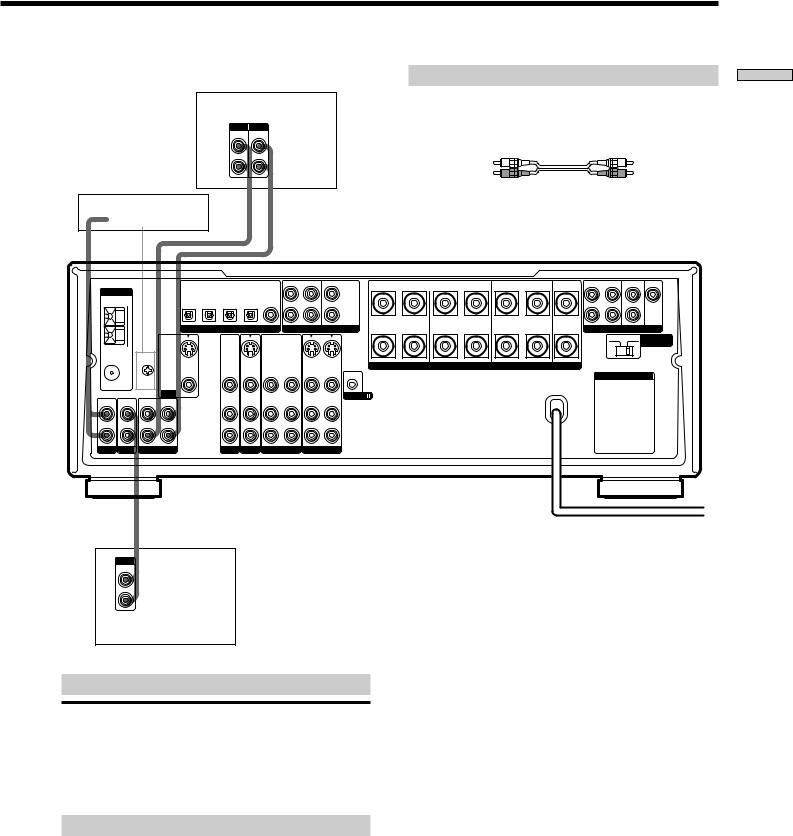
STR-DB830 |
|
|
|
|
|
|
|
Required cords |
|
|
||||
|
|
|
MD/Tape deck |
|
Audio cords (not supplied) |
|
|
|||||||
|
|
|
|
When connecting a cord, be sure to match the color-coded pins to |
||||||||||
|
|
|
|
|
|
|
|
|
||||||
|
|
|
INPUT OUTPUT |
|
|
|
the appropriate jacks on the components. |
|
||||||
|
|
|
|
|
|
|
|
|
|
|
|
|||
|
|
|
LINE LINE |
|
|
|
|
|
|
|
|
|
|
|
|
|
|
|
|
L |
|
|
|
|
|
|
|
|
|
|
|
|
|
|
|
|
|
|
|
White (L) |
|
|
White (L) |
|
|
|
|
ç |
|
R |
|
|
|
|
|
|
|
|
|
|
|
|
|
ç |
|
|
|
Red (R) |
|
|
Red (R) |
|||
|
|
|
|
|
|
|
|
|
|
|
|
|||
|
|
|
IN |
|
OUT |
|
|
|
|
|
|
|
|
|
Turntable |
|
|
|
|
|
|
|
|
|
|
|
|
|
|
|
|
MD/TAPE MD/TAPE |
TV/LD |
DVD |
DVD |
|
L |
B |
|
FRONT |
A |
REAR |
CENTER FRONT L REAR |
SUB WOOFER CENTER |
ANTENNA |
|
OPTICAL OPTICAL OPTICAL |
OPTICAL COAXIAL |
|
|
|
|
|
|
|
|
|
||
|
OUT IN |
IN |
IN |
IN |
|
|
CENTER |
|
|
|
|
|
|
|
|
|
|
|
|
|
|
|
|
|
|||||
AM |
|
|
|
|
|
FRONT |
REAR |
+ |
|
|
|
|
|
|
|
|
|
|
|
|
|
|
SUB |
|
|
|
|
|
|
|
|
|
|
|
|
|
|
|
|
|
|
|
|
|
|
|
|
|
|
|
|
R |
WOOFER |
|
|
|
|
R |
|
|
|
|
|
|
|
|
R |
L |
R |
L |
R |
|
||
|
|
|
DIGITAL |
|
|
|
|
L |
|
|||||
|
|
|
|
|
|
5.1CH INPUT |
|
|
|
|
PRE OUT |
|||
|
|
|
|
|
|
|
|
|
|
|
|
|
4 Ω |
8 Ω IMPEDANCE |
|
|
|
|
|
|
|
|
– |
|
|
|
|
|
SELECTOR |
FM y |
|
|
|
|
|
|
|
|
|
|
|
|
|
|
|
|
|
|
|
|
|
|
|
|
|
|
|
|
|
75Ω |
y |
|
|
|
|
|
|
|
|
|
|
|
|
|
COAXIAL |
S-VIDEO |
|
S-VIDEO |
OUT |
IN |
S-VIDEO |
S-VIDEO |
|
|
SPEAKERS |
IMPEDANCE USE 4-16Ω |
|
||
|
|
OUT |
IN |
IN |
OUT |
IN |
|
|
|
|||||
|
SIGNAL |
VIDEO |
VIDEO |
VIDEO |
VIDEO |
VIDEO |
VIDEO |
VIDEO |
|
|
|
|
AC OUTLET |
|
|
|
|
|
|
|
|
|
|
|
|
|
|
|
|
|
GND |
|
|
|
|
|
|
|
|
|
|
|
|
|
MONITOR
IN |
IN |
REC OUT |
IN |
L
R
PHONO CD MD/TAPE
OUTPUT
AUDIO |
AUDIO |
AUDIO |
AUDIO |
AUDIO |
AUDIO |
CONTROL A1 |
IN |
IN |
OUT |
IN |
OUT |
IN |
|
|
|
|
|
|
|
L |
|
|
|
|
|
|
R |
TV/LD |
DVD |
VIDEO 2 |
VIDEO 1 |
|
||
LINE
L
R
CD player
Jacks for connecting audio components
Connect a |
To the |
Turntable |
PHONO jacks |
|
|
CD player |
CD jacks |
|
|
MD deck or Tape deck |
MD/TAPE jacks |
|
|
Note on audio component hookups
If your turntable has a ground wire, connect it to the ySIGNAL GND terminal on the receiver.
Components the Up Hooking
7GB
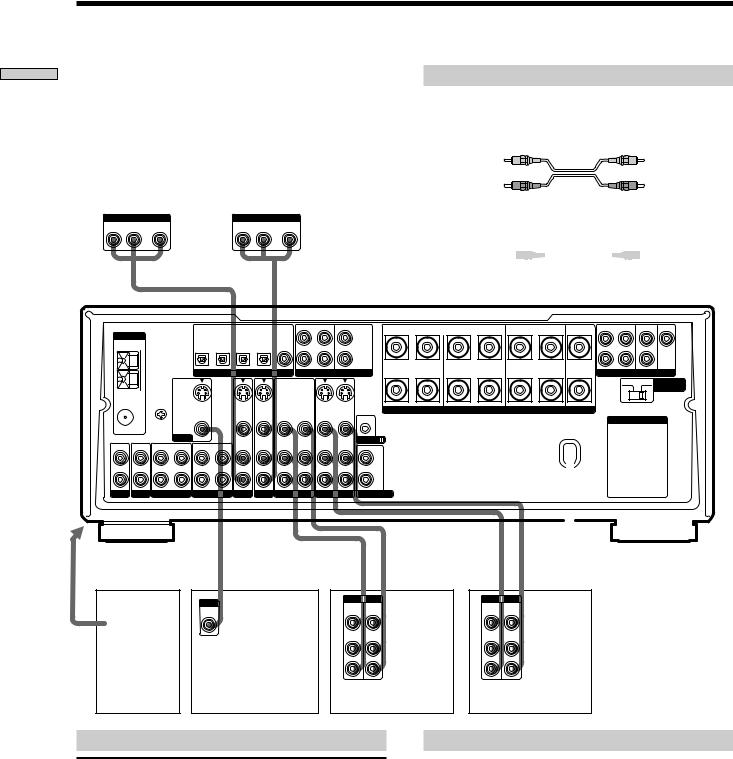
Components the Up Hooking
Video Component Hookups
TV tuner or LD player |
|
|
DVD player |
|||
|
OUTPUT |
|
|
|
OUTPUT |
|
AUDIO OUT |
VIDEO |
|
AUDIO OUT |
VIDEO |
||
R |
L |
OUT |
|
R |
L |
OUT |
|
|
|
|
|
|
|
Required cords
Audio/video cords (not supplied)
When connecting a cord, be sure to match the color-coded pins to the appropriate jacks on the components.
Yellow (video) |
Yellow (video) |
White (L/audio)
 White (L/audio)
White (L/audio)
Red (R/audio) |
Red (R/audio) |
Video cord for connecting a TV monitor (not supplied)
Yellow 
 Yellow
Yellow
|
|
MD/DAT |
MD/DAT |
TV/LD |
DVD |
DVD |
|
L |
|
B |
|
FRONT |
A |
REAR |
CENTER FRONT L REAR |
SUB WOOFER CENTER |
ANTENNA |
|
OPTICAL |
OPTICAL |
OPTICAL |
OPTICAL |
COAXIAL |
|
|
|
|
|
|
|
|
|
|
|
OUT |
IN |
IN |
IN |
IN |
|
|
|
CENTER |
|
|
|
|
|
|
|
|
|
|
|
|
|
|
|
|
|
|
||||||
AM |
|
|
|
|
|
|
FRONT |
REAR |
|
+ |
|
|
|
|
|
|
|
|
|
|
|
|
|
|
|
|
SUB |
|
|
|
|
|
|
|
|
|
|
|
|
|
|
|
|
|
|
|
|
|
|
|
|
|
|
|
|
|
|
|
R |
|
WOOFER |
|
|
|
|
R |
|
|
|
|
|
|
|
|
|
|
R |
L |
R |
L |
R |
|
||
|
|
|
|
DIGITAL |
|
|
|
5.1CH INPUT |
L |
|
||||||
|
|
|
|
|
|
|
|
|
|
|
|
PRE OUT |
||||
|
|
|
|
|
|
|
|
|
|
|
|
|
|
|
4 Ω |
8 Ω IMPEDANCE |
|
|
|
|
|
|
|
|
|
|
– |
|
|
|
|
|
SELECTOR |
FM y |
|
|
|
|
|
|
|
|
|
|
|
|
|
|
|
|
|
|
|
|
|
|
|
|
|
|
|
|
|
|
|
|
|
75Ω |
y |
|
|
|
|
|
|
|
|
|
|
|
|
|
|
|
COAXIAL |
S-VIDEO |
|
S-VIDEO |
S-VIDEO |
OUT |
IN |
S-VIDEO S-VIDEO |
|
|
|
SPEAKERS |
IMPEDANCE USE 4-16Ω |
|
|||
|
|
OUT |
|
IN |
IN |
OUT |
IN |
|
|
|
|
|||||
|
SIGNAL |
VIDEO |
|
VIDEO |
VIDEO |
VIDEO |
VIDEO |
VIDEO |
VIDEO |
|
|
|
|
|
AC OUTLET |
|
|
|
|
|
|
|
|
|
|
|
|
|
|
|
|
|
|
|
GND |
|
|
|
|
|
|
|
|
|
|
|
|
|
|
|
|
|
MONITOR |
|
|
|
|
|
|
|
|
CONTROL A1 |
|
|
|
|
|
|
AUDIO |
AUDIO |
AUDIO |
AUDIO |
AUDIO |
AUDIO |
||
IN |
IN |
REC OUT IN |
REC OUT |
IN |
|
|
||||||
IN |
IN |
OUT |
IN |
OUT |
IN |
|
|
|||||
L |
|
|
|
|
|
|
|
|
|
|
|
L |
R |
|
|
|
|
|
|
|
|
|
|
|
R |
PHONO |
CD |
MD/DAT |
TAPE |
|
TV/LD |
DVD |
VIDEO 2 |
VIDEO 1 2ND AUDIO OUT |
||||
To the front panel |
|
|
|
|
|
|
|
|
ç |
|||
|
|
|
|
|
|
|
|
|
||||
|
|
|
|
|
|
|
|
|
|
IN |
|
OUT |
|
|
|
INPUT |
|
|
|
|
|
|
INPUT OUTPUT |
||
Camcorder |
|
|
|
|
|
|
ç |
|
VIDEO |
|||
IN |
|
|
|
|
|
|
VIDEO |
|||||
|
|
|
VIDEO |
|
|
|
|
|
|
IN |
|
OUT |
|
|
|
|
|
|
|
|
|
|
|
||
or video |
|
|
|
|
|
|
|
|
|
|
||
game |
|
|
|
|
|
|
|
|
AUDIO |
AUDIO |
||
|
|
|
|
|
|
|
|
IN |
|
OUT |
||
|
|
|
|
|
|
|
|
|
|
|
|
L |
|
|
|
|
|
|
|
|
|
|
|
|
R |
|
|
|
|
|
TV monitor |
|
|
|
|
VCR |
||
çIN
INPUT OUTPUT
VIDEO VIDEO IN OUT
ç 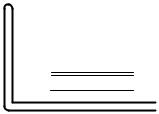 OUT
OUT
AUDIO AUDIO
IN OUT
L
R
VCR
Jacks for connecting video components
Connect a |
To the |
TV tuner or LD player |
TV/LD jacks |
|
|
VCR |
VIDEO 1 jacks |
|
|
Additional VCR |
VIDEO 2 jacks |
|
|
DVD player |
DVD jacks |
|
|
TV monitor |
MONITOR VIDEO OUT jack |
|
|
Camcorder or video game |
VIDEO 3 INPUT jacks on the |
|
front panel |
|
|
8GB
Note on video component hookups
You can connect your TV’s audio output jacks to the TV/ LD AUDIO IN jacks on the receiver and apply sound effects to the audio from the TV. In this case, do not connect the TV’s video output jack to the TV/LD VIDEO IN jack on the receiver. If you are connecting a separate TV tuner (or LD player), connect both the audio and video output jacks to the receiver as shown above.
z When using the S-video jacks instead of the video jacks
Your monitor must also be connected via an S-video jack. S-video signals are on a separate bus from the video signals and will not be output through the video jacks.

Digital Component Hookups
Connect the digital output jacks of your DVD player and TV tuner (etc.) to the receiver’s digital input jacks to bring the multi channel surround sound of a movie theater into your home. To enjoy full effect of multi channel surround sound, five speakers (two front speakers, two rear speakers, and a center speaker) and a sub woofer are required. You can also connect an LD player with an RF OUT jack via an RF demodulator, like the Sony MOD-RF1 (not supplied).
TV tuner or LD player |
DVD player (etc.)* |
|
||
OUTPUT |
|
|
OUTPUT |
|
VIDEO |
|
|
VIDEO |
|
OUT |
|
|
OUT |
|
AUDIO |
|
|
AUDIO |
|
OUT |
|
|
OUT |
|
L |
OUTPUT |
OUTPUT |
OUTPUT |
L |
|
DIGITAL |
DIGITAL |
DIGITAL |
|
|
OPTICAL |
OPTICAL |
COAXIAL |
|
R |
|
|
|
R |
Required cords
Optical digital cords (not supplied)
Black 
 Black
Black
Coaxial digital cord (not supplied)
Yellow 
 Yellow
Yellow
Audio/video cords (not supplied)
When connecting a cord, be sure to match the color-coded pins to the appropriate jacks on the components.
Yellow (video) |
Yellow (video) |
White (L/audio)
 White (L/audio)
White (L/audio)
Red (R/audio) |
Red (R/audio) |
|
|
|
MD/DAT |
MD/DAT |
TV/LD |
DVD |
DVD |
L |
|
B |
|
FRONT |
A |
REAR |
CENTER FRONT L REAR |
SUB WOOFER CENTER |
ANTENNA |
|
OPTICAL |
OPTICAL |
OPTICAL |
OPTICAL |
COAXIAL |
|
|
|
|
|
|
|
|
|
|
|
OUT |
IN |
IN |
IN |
IN |
|
|
CENTER |
|
|
|
|
|
|
||
|
|
|
|
|
|
|
|
|
|
|
||||||
|
AM |
|
|
|
|
|
|
FRONT |
REAR |
+ |
|
|
|
|
|
|
|
|
|
|
|
|
|
|
|
|
SUB |
|
|
|
|
|
|
|
|
|
|
|
|
|
|
|
|
|
|
|
|
|
|
|
|
|
|
|
|
|
|
|
R |
|
WOOFER |
|
|
|
|
R |
|
|
|
|
|
|
|
|
|
|
R |
L |
R |
L |
R |
|
||
|
|
|
|
|
DIGITAL |
|
|
|
|
L |
|
|||||
|
|
|
|
|
|
|
5.1CH INPUT |
|
|
|
|
PRE OUT |
||||
|
|
|
|
|
|
|
|
|
|
|
|
|
|
|
4 Ω |
8 Ω IMPEDANCE |
|
|
|
|
|
|
|
|
|
|
– |
|
|
|
|
|
SELECTOR |
|
FM y |
|
|
|
|
|
|
|
|
|
|
|
|
|
|
|
|
|
|
|
|
|
|
|
|
|
|
|
|
|
|
|
|
75Ω |
y |
|
|
|
|
|
|
|
|
|
|
|
|
|
|
|
COAXIAL |
S-VIDEO |
|
S-VIDEO |
S-VIDEO |
|
S-VIDEO S-VIDEO |
|
|
SPEAKERS |
IMPEDANCE USE 4-16Ω |
|
|||||
|
|
|
OUT |
|
IN |
IN |
OUT |
IN |
OUT |
IN |
|
|
|
|||
|
|
SIGNAL |
VIDEO |
|
VIDEO |
VIDEO |
VIDEO |
VIDEO |
VIDEO |
VIDEO |
|
|
|
|
AC OUTLET |
|
|
|
|
|
|
|
|
|
|
|
|
|
|
|
|
|
|
|
|
GND |
|
|
|
|
|
|
|
|
|
|
|
|
|
|
|
|
MONITOR |
|
|
AUDIO |
AUDIO |
AUDIO |
AUDIO |
AUDIO |
CONTROL A1 |
|
|
|
|
|
|
IN |
IN |
REC OUT IN |
REC OUT |
IN |
AUDIO |
|
|
|
|
|
|
|||||
IN |
IN |
OUT |
IN |
OUT |
IN |
|
|
|
|
|
|
|||||
|
|
|
|
|
|
|
|
|
|
|
||||||
L |
|
|
|
|
|
|
|
|
|
L |
|
|
|
|
|
|
R |
|
|
|
|
|
|
|
|
|
R |
|
|
|
|
|
|
PHONO |
CD |
MD/DAT |
TAPE |
TV/LD |
DVD |
VIDEO 2 |
VIDEO 1 2ND AUDIO OUT |
|
|
|
|
|
|
|||
* Make either coaxial or optical connections. We recommended making coaxial connections instead of optical connections.
Example of LD player connected via an RF demodulator
Please note that you cannot connect an LD player’s AC-3 RF OUT jack directly to this unit’s digital input jacks. You must first convert the RF signal to either an optical or coaxial digital signal. Connect the LD player to the RF demodulator, then connect the RF demodulator’s optical output to this unit’s OPTICAL TV/LD IN jack. Refer to the instruction manual supplied with your RF Demodulator for details on AC-3 RF hookups.
|
|
|
|
|
TV/LD |
|
|
|
VIDEO OUT |
|
|
|
|
VIDEO IN |
|
|
|
|
|
|
DIGITAL |
|
|
• • |
• |
•• |
|
|
|
|
|
|
|
• |
|
|
AC-3 RF |
|
TV/LD IN |
|
|
|
• |
• |
LD player |
RF demodulator |
|
•• |
|
|
• |
||
|
|
|
•• |
• |
|
|
||
|
|
|
|
|
• |
|
|
|
|
OUT |
|
(OPTICAL) |
• |
• |
|
|
|
Note
When making connections as shown above, be sure to set INPUT MODE (3 on page 25) manually. This unit may not operate correctly if INPUT MODE is set to “AUTO.”
Components the Up Hooking
9GB

Components the Up Hooking
Digital Component Hookups
Connect the digital output jacks of your MD or DAT deck to the receiver’s digital input jack and connect the digital input jacks of your MD or DAT deck to the receiver’s digital output jack. These connections allow you to make digital recordings of a CDs played back through your DVD (or LD player) and TV broadcasts.
|
MD or DAT deck |
|
|
INPUT OUTPUT |
|
DIGITAL |
|
|
OPTICAL |
||
|
|
|
|
LINE |
LINE |
|
IN |
|
L |
|
|
|
|
|
OUT |
ç |
R |
ç |
ç |
ç |
|||
IN |
OUT |
IN |
OUT |
Required cords
Optical digital cords (not supplied)
Black 
 Black
Black
Audio cords (not supplied)
When connecting a cord, be sure to match the color-coded pins to the appropriate jacks on the components.
White (L) |
White (L) |
Red (R) |
Red (R) |
|
|
|
MD/DAT |
MD/DAT |
TV/LD |
DVD |
DVD |
L |
|
B |
|
FRONT |
A |
REAR |
CENTER FRONT L REAR |
SUB WOOFER CENTER |
ANTENNA |
|
OPTICAL |
OPTICAL |
OPTICAL |
OPTICAL |
COAXIAL |
|
|
|
|
|
|
|
|
|
|
|
OUT |
IN |
IN |
IN |
IN |
|
|
CENTER |
|
|
|
|
|
|
||
|
|
|
|
|
|
|
|
|
|
|
||||||
|
AM |
|
|
|
|
|
|
FRONT |
REAR |
+ |
|
|
|
|
|
|
|
|
|
|
|
|
|
|
|
|
SUB |
|
|
|
|
|
|
|
|
|
|
|
|
|
|
|
|
|
|
|
|
|
|
|
|
|
|
|
|
|
|
|
R |
|
WOOFER |
|
|
|
|
R |
|
|
|
|
|
|
|
|
|
|
R |
L |
R |
L |
R |
|
||
|
|
|
|
|
DIGITAL |
|
|
|
|
L |
|
|||||
|
|
|
|
|
|
|
5.1CH INPUT |
|
|
|
|
PRE OUT |
||||
|
|
|
|
|
|
|
|
|
|
|
|
|
|
|
4 Ω |
8 Ω IMPEDANCE |
|
|
|
|
|
|
|
|
|
|
– |
|
|
|
|
|
SELECTOR |
|
FM y |
|
|
|
|
|
|
|
|
|
|
|
|
|
|
|
|
|
|
|
|
|
|
|
|
|
|
|
|
|
|
|
|
75Ω |
y |
|
|
|
|
|
|
|
|
|
|
|
|
|
|
|
COAXIAL |
S-VIDEO |
|
S-VIDEO |
S-VIDEO |
|
S-VIDEO S-VIDEO |
|
|
SPEAKERS |
IMPEDANCE USE 4-16Ω |
|
|||||
|
|
|
OUT |
|
IN |
IN |
OUT |
IN |
OUT |
IN |
|
|
|
|||
|
|
SIGNAL |
VIDEO |
|
VIDEO |
VIDEO |
VIDEO |
VIDEO |
VIDEO |
VIDEO |
|
|
|
|
AC OUTLET |
|
|
|
|
|
|
|
|
|
|
|
|
|
|
|
|
|
|
|
|
GND |
|
|
|
|
|
|
|
|
|
|
|
|
|
|
|
|
MONITOR |
|
|
AUDIO |
AUDIO |
AUDIO |
AUDIO |
AUDIO |
CONTROL A1 |
|
|
|
|
|
|
IN |
IN |
REC OUT IN |
REC OUT |
IN |
AUDIO |
|
|
|
|
|
|
|||||
IN |
IN |
OUT |
IN |
OUT |
IN |
|
|
|
|
|
|
|||||
L |
|
|
|
|
|
|
|
|
|
L |
|
|
|
|
|
|
R |
|
|
|
|
|
|
|
|
|
R |
|
|
|
|
|
|
PHONO |
CD |
MD/DAT |
TAPE |
TV/LD |
DVD |
VIDEO 2 |
VIDEO 1 2ND AUDIO OUT |
|
|
|
|
|
|
|||
Notes
•Please note that you cannot make a digital recording of a digital multi channel surround signal.
•To make a digital recording from your CD player, connect the CD player’s digital output directly to the digital input on your MD or DAT deck. Refer to the instructions supplied with your CD player and MD or DAT deck for details.
•The DVD OPTICAL and COAXIAL jacks are compatible with 32 kHz, 44.1 kHz, 48 kHz and 96 kHz sampling frequencies.
•The TV/LD OPTICAL IN jack and MD/DAT OPTICAL IN and OUT jacks are compatible with 32 kHz, 44.1 kHz, and 48 kHz sampling frequencies.
•It is not possible to record analog signals to TAPE and VIDEO with only digital connections. To record analog signals, make analog connections. To record digital signals, make digital connections.
•Input signals with 96 kHz sampling frequencies to the DVD OPTICAL or COAXIAL jacks. Using other jacks may result in intermittent sound.
10GB

5.1CH Input Hookups
Although this receiver incorporates a multi channel decoder, it is also equipped with 5.1CH INPUT jacks. These connections allow you to enjoy multichannel software encoded in formats other than Dolby Digital (AC-3) and DTS. If your DVD player is equipped with 5.1CH OUTPUT jacks, you can connect them directly to this unit to enjoy the sound of the DVD player’s multi channel decoder. Alternatively, the 5.1CH INPUT jacks can be used to connect an external multi channel decoder. To fully enjoy multi channel surround sound, you will need five speakers (two front speakers, two rear speakers, and a center speaker) and a subwoofer. Refer to the instruction manual supplied with your DVD player, multi channel decoder, etc., for details on the 5.1 channel input hookups.
DVD player,
Multichannel decoder, etc.
5.1 CH OUTPUT
REAR FRONT
CENTER
WOOFER
Required cords
Audio cords (not supplied)
Two for the 5.1CH INPUT FRONT and REAR jacks
White (L) |
White (L) |
Red (R) |
Red (R) |
Monaural audio cords (not supplied)
Two for the 5.1CH INPUT CENTER and SUB WOOFER jacks
Black 
 Black
Black
Video cord (not supplied)
One for the DVD VIDEO IN jacks (etc.)
Yellow 
 Yellow
Yellow
Note
When using the connections described below, adjust the level of your surround speakers and subwoofer from the DVD player or multichannel decoder.
|
|
|
MD/DAT |
MD/DAT |
TV/LD |
DVD |
DVD |
L |
|
B |
|
FRONT |
A |
REAR |
CENTER FRONT L REAR |
SUB WOOFER CENTER |
ANTENNA |
|
OPTICAL |
OPTICAL |
OPTICAL |
OPTICAL |
COAXIAL |
|
|
|
|
|
|
|
|
|
|
|
OUT |
IN |
IN |
IN |
IN |
|
|
CENTER |
|
|
|
|
|
|
||
|
|
|
|
|
|
|
|
|
|
|
||||||
|
AM |
|
|
|
|
|
|
FRONT |
REAR |
+ |
|
|
|
|
|
|
|
|
|
|
|
|
|
|
|
|
SUB |
|
|
|
|
|
|
|
|
|
|
|
|
|
|
|
|
|
|
|
|
|
|
|
|
|
|
|
|
|
|
|
R |
|
WOOFER |
|
|
|
|
R |
|
|
|
|
|
|
|
|
|
|
R |
L |
R |
L |
R |
|
||
|
|
|
|
|
DIGITAL |
|
|
|
|
L |
|
|||||
|
|
|
|
|
|
|
5.1CH INPUT |
|
|
|
|
PRE OUT |
||||
|
|
|
|
|
|
|
|
|
|
|
|
|
|
|
4 Ω |
8 Ω IMPEDANCE |
|
|
|
|
|
|
|
|
|
|
– |
|
|
|
|
|
SELECTOR |
|
FM y |
|
|
|
|
|
|
|
|
|
|
|
|
|
|
|
|
|
|
|
|
|
|
|
|
|
|
|
|
|
|
|
|
75Ω |
y |
|
|
|
|
|
|
|
|
|
|
|
|
|
|
|
COAXIAL |
S-VIDEO |
|
S-VIDEO |
S-VIDEO |
|
S-VIDEO S-VIDEO |
|
|
SPEAKERS |
IMPEDANCE USE 4-16Ω |
|
|||||
|
|
|
OUT |
|
IN |
IN |
OUT |
IN |
OUT |
IN |
|
|
|
|||
|
|
SIGNAL |
VIDEO |
|
VIDEO |
VIDEO |
VIDEO |
VIDEO |
VIDEO |
VIDEO |
|
|
|
|
AC OUTLET |
|
|
|
|
|
|
|
|
|
|
|
|
|
|
|
|
|
|
|
|
GND |
|
|
|
|
|
|
|
|
|
|
|
|
|
|
|
|
MONITOR |
|
|
AUDIO |
AUDIO |
AUDIO |
AUDIO |
AUDIO |
CONTROL A1 |
|
|
|
|
|
|
IN |
IN |
REC OUT IN |
REC OUT |
IN |
AUDIO |
|
|
|
|
|
|
|||||
IN |
IN |
OUT |
IN |
OUT |
IN |
|
|
|
|
|
|
|||||
|
|
|
|
|
|
|
|
|
|
|
||||||
L |
|
|
|
|
|
|
|
|
|
L |
|
|
|
|
|
|
R |
|
|
|
|
|
|
|
|
|
R |
|
|
|
|
|
|
PHONO |
CD |
MD/DAT |
TAPE |
TV/LD |
DVD |
VIDEO 2 |
VIDEO 1 2ND AUDIO OUT |
|
|
|
|
|
|
|||
Components the Up Hooking
Example of a DVD player hookup using the 5.1CH INPUT jacks
VIDEO OUT |
5.1CH INPUT |
DVD player |
• • |
Note
See page 15 for details on speaker system hookup.
DVD
 IN VIDEO etc.
IN VIDEO etc.
• |
• |
• |
•
•
•
•
•
•
•
•
•
•
•
•
SPEAKERS
FRONT
SPEAKERS REAR/CENTER
SUB WOOFER
Front Speaker (L)
Front Speaker (R)
Rear Speaker (L)
Rear Speaker (R)
Center Speaker
Active Woofer
11GB
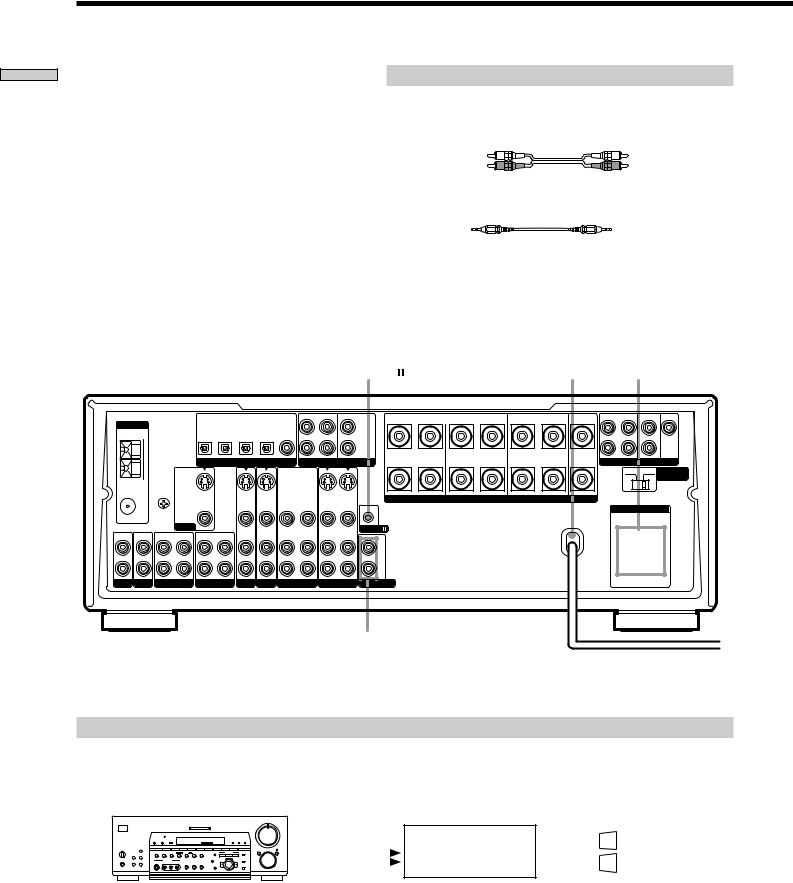
Other Hookups
Components the Up Hooking
Required cords
Audio cords (not supplied)
When connecting a cord, be sure to match the color-coded pins to the appropriate jacks on the components.
White (L) |
White (L) |
Red (R) |
Red (R) |
CONTROL A1 connecting cord (not supplied) |
|
Black |
Black |
|
|
|
|
|
|
|
|
|
CONTROL A1 |
|
|
|
AC power cord |
AC OUTLET* |
||||
|
|
|
MD/DAT |
MD/DAT |
TV/LD |
DVD |
DVD |
|
L |
|
B |
|
FRONT |
A |
REAR |
CENTER |
FRONT L REAR |
SUB WOOFER CENTER |
ANTENNA |
|
OPTICAL |
OPTICAL OPTICAL |
OPTICAL COAXIAL |
|
|
|
|
|
|
|
|
|
|
|
|||
|
OUT |
IN |
IN |
IN |
IN |
|
|
|
CENTER |
|
|
|
|
|
|
|
||
|
AM |
|
|
|
|
|
|
FRONT |
REAR |
|
+ |
|
|
|
|
|
|
|
|
|
|
|
|
|
|
|
|
|
|
SUB |
|
|
|
|
|
|
|
|
|
|
|
|
|
|
|
|
R |
|
WOOFER |
|
|
|
|
|
R |
|
|
|
|
|
|
|
|
|
|
|
R |
L |
R |
L |
R |
L |
|
||
|
|
|
|
|
DIGITAL |
|
|
|
5.1CH INPUT |
PRE OUT |
||||||||
|
|
|
|
|
|
|
|
|
|
|
|
|
|
|||||
|
|
|
|
|
|
|
|
|
|
|
|
|
|
|
|
|
4 Ω |
8 Ω IMPEDANCE |
|
|
|
|
|
|
|
|
|
|
|
– |
|
|
|
|
|
|
SELECTOR |
|
FM y |
|
|
|
|
|
|
|
|
|
|
|
|
|
|
|
|
|
|
|
|
|
|
|
|
|
|
|
|
|
|
|
|
|
|
|
|
75Ω |
y |
|
|
|
|
|
|
|
|
|
|
|
|
|
|
|
|
|
COAXIAL |
S-VIDEO |
|
S-VIDEO |
S-VIDEO |
OUT |
IN |
S-VIDEO S-VIDEO |
|
|
|
SPEAKERS |
IMPEDANCE USE 4-16Ω |
|
|
||||
|
|
|
OUT |
|
IN |
IN |
OUT |
IN |
|
|
|
|
|
|||||
|
|
SIGNAL |
VIDEO |
|
VIDEO |
VIDEO |
VIDEO |
VIDEO |
VIDEO |
VIDEO |
|
|
|
|
|
|
AC OUTLET |
|
|
|
|
|
|
|
|
|
|
|
|
|
|
|
|
|
|
|
|
|
|
GND |
|
|
|
|
|
|
|
|
|
|
|
|
|
|
|
|
|
|
MONITOR |
|
|
|
|
|
|
|
|
CONTROL A1 |
|
|
|
|
|
|
|
|
|
|
|
|
AUDIO |
AUDIO |
AUDIO |
AUDIO |
AUDIO |
AUDIO |
|
|
|
|
|
|
|
|
IN |
IN |
REC OUT IN |
REC OUT |
IN |
|
|
|
|
|
|
|
|
||||||
IN |
IN |
OUT |
IN |
OUT |
IN |
|
|
|
|
|
|
|
|
|||||
L |
|
|
|
|
|
|
|
|
|
|
L |
|
|
|
|
|
|
|
R |
|
|
|
|
|
|
|
|
|
|
R |
|
|
|
|
|
|
|
PHONO |
CD |
MD/DAT |
TAPE |
TV/LD |
DVD |
VIDEO 2 |
VIDEO 1 2ND AUDIO OUT |
|
|
|
|
|
|
|
||||
|
|
|
|
|
|
|
|
|
2ND AUDIO OUT |
|
|
|
|
|
|
b |
||
|
|
|
|
|
|
|
|
|
(STR-DB930 only) |
|
|
|
|
|
|
|||
|
|
|
|
|
|
|
|
|
|
|
|
|
|
|
|
|
|
To a wall outlet |
* The configuration, shape, and number of AC outlets on the rear panel varies according to the model and country to which the receiver is shipped.
Example of a sub room hookup using the 2ND AUDIO OUT jacks (STR-DB930 only)
You can use the 2ND AUDIO OUT jacks to output the audio signal of the selected component to a stereo amplifier located in another room. Use MODE and FUNCTION (2 on page 24 and 25) to turn the sub room output on or off.
• |
• |
Note
Main room
• |
• |
• |
•
•
•
•
•
•
•
•
•
•
•
•
2ND |
|
|
Sub room |
|
|
|
|
|
|
|
|
|
|
AUDIO |
|
AUDIO |
|
R |
Speaker (L) |
|
OUT |
|
IN |
|
|||
|
|
|||||
|
|
|
Stereo amplifier |
SPEAKERS |
Speaker (R) |
|
|
|
|
|
|
L |
|
|
|
|
|
|
||
|
|
|
|
|
|
|
This function is not available when 5.1CH INPUT is selected.
12GB

CONTROL A1 hookup
• If you have a CONTROL A1 compatible Sony CD player, tape deck, or MD deck
Use a CONTROL A1 cord (not supplied) to connect the CONTROL A1 jack on the CD player, tape deck, or MD deck to the CONTROL A1 jack on the receiver. Refer to the separate manual “CONTROL-A1 Control System” and the operating instructions supplied with your CD player, tape deck, or MD deck for details.
Note
If you make CONTROL A1 connections from the receiver to an MD deck that is also connected to a computer, do not operate the receiver while using the “Sony MD Editor” software. This may cause a malfunction.
•If you have a Sony CD changer with a COMMAND MODE selector
If your CD changer’s COMMAND MODE selector can be set to CD 1, CD 2, or CD 3, be sure to set the command mode to “CD 1” and connect the changer to the CD jacks on the receiver.
If, however, you have a Sony CD changer with VIDEO OUT jacks, set the command mode to “CD 2” and connect the changer to the VIDEO 2 jacks on the receiver.
Connecting the AC power cord
Before connecting the AC power cord of this receiver to a wall outlet:
•Connect the speaker system to the receiver (see page 15).
•Turn the MASTER VOLUME control to the leftmost position (0).
Connect the AC power cord(s) of your audio/video components to a wall outlet.
If you connect other audio/video components to the AC OUTLET on the receiver, the receiver will supply power to the connected component, allowing you to turn the whole system on or off when you turn the receiver on/off.
Caution
Make sure that the total power consumption of the component connected to the receiver’s AC OUTLET does not exceed the wattage stated on the rear panel. Do not connect high-wattage electrical home appliances such as electric irons, fans, or TVs to this outlet.
Note
If the AC power cord is disconnected for about two weeks, the receiver’s entire memory will be cleaned and the demonstration will start.
Components the Up Hooking
13GB

Hooking Up
and Setting Up
the Speaker
System
This chapter describes how to hook up your speaker system to the receiver, how to position each speaker, and how to set up your speakers to enjoy multi channel surround sound.
|
|
|
|
|
|
|
|
|
|
|
|
|
|
|
|
SET UP |
|
|
|
|
||
|
|
|
|
|
|
|
|
|
|
Cursor buttons |
|
|
|
|
|
|
||||||
|
|
|
|
|
|
|
|
|
|
|
|
|
|
|
|
|
|
MASTER VOLUME |
|
|||
|
|
|
|
|
|
|
|
|
|
|
|
|
|
|
|
|
4 |
• |
• |
• 5 • • |
• |
6 |
|
|
|
|
|
|
|
|
|
|
|
|
|
|
|
|
|
|
|
||||
|
|
|
|
|
|
|
|
|
MULTI CHANNEL DECODING |
|
|
|
|
|
|
• |
|
|
|
|
• |
|
|
|
|
|
|
|
|
|
|
|
|
|
|
|
|
• |
|
|
|
|
• |
||
|
|
|
|
|
|
|
|
|
|
|
|
|
|
|
|
|
• |
|
|
|
|
• |
|
|
|
|
|
|
|
|
|
|
|
|
|
|
|
|
|
3 |
|
|
|
|
7 |
|
|
|
|
|
|
|
|
|
|
|
|
|
|
|
|
|
• |
|
|
|
|
• |
|
|
|
|
|
|
|
|
|
|
|
|
|
|
|
|
|
• |
|
|
|
|
• |
|
|
|
|
|
|
|
|
|
|
|
|
|
|
|
|
|
• |
|
|
|
|
• |
|
|
|
|
BASS BOOST |
|
|
|
|
|
|
|
|
|
|
|
2 |
|
|
|
|
8 |
|
|
|
|
|
|
|
|
|
|
|
|
|
|
|
|
• |
|
|
|
|
• |
||
|
|
|
|
|
|
|
|
|
|
|
|
|
|
|
|
|
• |
|
|
|
|
• |
|
|
|
|
DIMMER |
DISPLAY |
|
|
|
|
|
|
|
A.F.D. |
MODE |
2CH |
• |
|
|
|
|
• |
|
|
|
|
|
|
|
|
|
|
|
|
1 |
|
|
|
|
9 |
||||||
|
|
|
|
|
|
|
|
|
|
|
|
|
|
|
|
|
• |
|
|
|
|
• |
|
|
|
|
|
|
|
|
|
|
|
|
|
|
|
|
|
• |
|
|
|
|
• |
|
|
|
|
|
|
|
|
|
|
|
|
|
|
|
|
|
• |
|
|
|
|
• |
|
|
|
|
|
VIDEO 1 |
VIDEO 2 |
VIDEO 3 |
DVD |
TV/LD |
TAPE |
MD/DAT |
CD |
TUNER |
|
PHONO |
|
0 |
|
|
|
|
10 |
SPEAKERS |
DOOR OPEN |
|
|
|
|
|
|
|
|
|
|
|
|
|
|
|
|
|
|
|
||
OFF• |
A |
•B |
|
|
|
|
|
|
|
|
|
|
|
|
|
|
MODE |
|
|
FUNCTION |
|
MUTING |
• |
|
TUNING/ |
|
|
|
|
|
|
|
|
|
|
|
|
|
|
||||||
A+B• |
|
|
|
– PTY SELECT + |
FM MODE |
MEMORY |
PTY RDS |
EON |
BASS BOOST |
LEVEL |
|
SOUND FIELD |
|
SET UP |
|
|
|
|
|
|
||
|
|
PRESET TUNING |
|
|
|
|
|
|
|
|
|
|
|
|
|
|
|
|
|
|
|
|
|
|
– |
+ |
|
|
|
|
|
|
|
|
A.F.D. |
MODE |
2CH |
|
|
|
|
|
|
|
|
|
|
|
|
|
VIDEO 3 INPUT |
|
|
|
|
SUR |
– |
|
+ |
|
NAME |
|
|
|
|
|
|
|
PHONES |
|
|
|
|
|
|
|
|
|
|
|
|
|
|
|
|
|
|
||||
|
|
SHIFT |
FM/AM |
S-VIDEO |
VIDEO |
L AUDIO |
R |
INPUT MODE |
5.1CH INPUT |
EQUALIZER |
|
|
|
|
|
|
|
|
|
|
|
|
|
|
|
|
|
|
|
|
|
|
|
|
|
|
|
|
|
|
|
|
|||
|
|
|
|
|
|
|
|
|
|
|
EQ |
|
|
|
|
ENTER |
|
|
|
|
|
|
Jog dial
Brief descriptions of buttons and control
used to set up the speaker system
SET UP button: Press to enter the setup mode when specifying speaker types and distances.
Cursor buttons ( / ): Use to select parameters after pressing the SET UP button.
Jog dial: Use to adjust the setting of each parameter.
14GB

Speaker System Hookup
Required cords
Speaker cords (not supplied)
One for each front, rear, and center speaker
(+) |
(+) |
Front speaker (R) |
Front speaker (L) |
Center speaker |
|
|
(–) |
|
|
|
|
|
|
|
(–) |
} |
|
] |
} |
|
] |
} |
|
] |
|
|
|
|
|
|
|
|
|
|
|
|
|
|
|
|
|
|||
Monaural audio cord (not supplied) |
|
|
|
|
|
|
|
|
|
|
|
|
|
|||||
One for an active woofer |
|
|
|
|
|
|
|
|
|
|
|
|
|
|
|
|
||
Black |
|
|
|
|
|
|
|
Black |
FRONT |
|
|
|
|
|
IMPEDANCE |
|||
|
|
|
|
|
|
|
|
|
|
|
|
|
|
|
||||
|
|
|
|
|
|
|
|
|
|
SPEAKERS B |
|
|
|
SELECTOR |
|
|||
|
|
|
MD/DAT |
MD/DAT |
TV/LD |
DVD |
DVD |
|
L |
B |
|
FRONT |
A |
REAR |
CENTER |
FRONT L REAR |
SUB WOOFER |
CENTER |
ANTENNA |
|
OPTICAL |
OPTICAL OPTICAL |
OPTICAL COAXIAL |
|
|
|
|
|
|
|
|
|
|
|
|||
|
OUT |
IN |
IN |
IN |
IN |
|
|
CENTER |
|
|
|
|
|
|
|
|
||
|
|
|
|
|
|
|
|
|
|
|
|
|
||||||
|
AM |
|
|
|
|
|
|
FRONT |
REAR |
+ |
|
|
|
|
|
|
|
|
|
|
|
|
|
|
|
|
|
|
SUB |
|
|
|
|
|
|
|
|
|
|
|
|
|
|
|
|
|
|
|
|
|
|
|
|
|
|
|
|
|
|
|
|
|
|
|
|
R |
WOOFER |
|
|
|
|
|
R |
|
|
|
|
|
|
|
|
|
|
|
R |
L |
R |
L |
R |
L |
|
|
||
|
|
|
|
|
DIGITAL |
|
|
|
|
PRE OUT |
|
|||||||
|
|
|
|
|
|
|
|
5.1CH INPUT |
|
|
|
|
|
|
||||
|
|
|
|
|
|
|
|
|
|
|
|
|
|
|
|
4 Ω |
8 Ω |
IMPEDANCE |
|
|
|
|
|
|
|
|
|
|
– |
|
|
|
|
|
|
|
SELECTOR |
|
FM y |
|
|
|
|
|
|
|
|
|
|
|
|
|
|
|
|
|
|
|
|
|
|
|
|
|
|
|
|
|
|
|
|
|
|
|
|
75Ω |
y |
|
|
|
|
|
|
|
|
|
|
|
|
|
|
|
|
|
COAXIAL |
S-VIDEO |
|
S-VIDEO |
S-VIDEO |
OUT |
IN |
S-VIDEO S-VIDEO |
|
|
SPEAKERS |
IMPEDANCE USE 4-16Ω |
|
|
|
||||
|
|
|
OUT |
|
IN |
IN |
OUT |
IN |
|
|
|
|
|
|||||
|
|
SIGNAL |
VIDEO |
|
VIDEO |
VIDEO |
VIDEO |
VIDEO |
VIDEO |
VIDEO |
|
|
|
|
|
AC OUTLET |
|
|
|
|
|
|
|
|
|
|
|
|
|
|
|
|
|
|
|
|
|
|
|
GND |
|
|
|
|
|
|
|
|
|
|
|
|
|
|
|
|
|
|
MONITOR |
|
|
AUDIO |
AUDIO |
AUDIO |
AUDIO |
AUDIO |
CONTROL A1 |
|
|
|
|
|
|
|
|
IN |
IN |
REC OUT IN |
REC OUT |
IN |
AUDIO |
|
|
|
|
|
|
|
|
|||||
IN |
IN |
OUT |
IN |
OUT |
IN |
|
|
|
|
|
|
|
|
|||||
L |
|
|
|
|
|
|
|
|
|
L |
|
|
|
|
|
|
|
|
R |
|
|
|
|
|
|
|
|
|
R |
|
|
|
|
|
|
|
|
PHONO |
CD |
MD/DAT |
TAPE |
TV/LD |
DVD |
VIDEO 2 |
VIDEO 1 2ND AUDIO OUT |
|
|
|
|
|
|
|
|
|||
|
|
|
|
INPUT |
} |
] |
} |
] |
AUDIO |
IN |
||||
Rear speaker (R) |
Rear speaker (L) |
Active sub woofer |
||
Terminals for connecting the speakers
Connect the |
To the |
|
Front speakers (8 or 4* ohm) |
SPEAKERS FRONT A terminals |
|
|
|
|
Additional pair of front |
SPEAKERS FRONT B terminals |
|
speakers (8 or 4* ohm) |
|
|
|
|
|
Rear speakers (8 or 4* ohm) |
SPEAKERS REAR terminals |
|
|
|
|
Center speaker (8 or 4* ohm) |
SPEAKERS CENTER terminals |
|
|
|
|
Active sub woofer |
PRE OUT SUB WOOFER jack** |
|
|
|
|
*See “Speaker impedance” on the next page.
**You can connect an active sub woofer to either of the two jacks. The remaining jack can be used to connect a second active sub woofer.
z To connect certain speakers to another amplifier
Use the PRE OUT jacks. The same signal is output from both the SPEAKERS jacks and the PRE OUT jacks. For example, if you want to connect just the front speakers to another amplifier, connect that amplifier to the PRE OUT FRONT L and R jacks.
Notes on speaker system hookup
•Twist the stripped ends of the speaker cords about 10 mm. Be sure to match the speaker cord to the appropriate terminal on the components: + to + and – to –. If the cords are reversed, the sound will be distorted and will lack bass.
•If you use front speakers with low maximum input rating, adjust the volume carefully to avoid excessive output on the speakers.
System Speaker the Up Setting and Up Hooking
15GB

System Speaker the Up Setting and Up Hooking
Speaker System Hookup
To avoid short-circuiting the speakers
Short-circuiting of the speakers may damage the receiver. To prevent this, make sure to take the following precautions when connecting the speakers.
Make sure the stripped ends of each speaker cord does not touch another speaker terminal or the stripped end of another speaker cord.
Examples of poor conditions of the speaker cord
Stripped speaker cord is touching another speaker terminal.
Stripped cords are touching each other due to excessive removal of insulation.
After connecting all the components, speakers, and AC power cord, output a test tone to check that all the speakers are connected correctly. For details on outputting a test tone, see page 21.
If no sound is heard from a speaker while outputting a test tone or a test tone is output from a speaker other than the one whose name is currently displayed on the receiver, the speaker may be short-circuited. If this happens, check the speaker connection again.
Speaker impedance
To enjoy multi channel surround, connect front, center, and rear speakers with a nominal impedance of 8 ohms or higher, and set the speaker IMPEDANCE SELECTOR to “8Ω.” Check the instruction manual supplied with your speakers if you’re not sure of their impedance. (This information is usually printed on a label on the back of the speaker.)
You may connect a pair of speakers with a nominal impedance between 4 and 8 ohms to the SPEAKERS
terminals, if you set the IMPEDANCE SELECTOR to “4Ω.”
Note
Be sure to connect front speakers with a nominal impedance of 8 ohms or higher and set the IMPEDANCE SELECTOR to “4Ω” if you want to select both sets (A+B) of front speakers (see page 26).
16GB
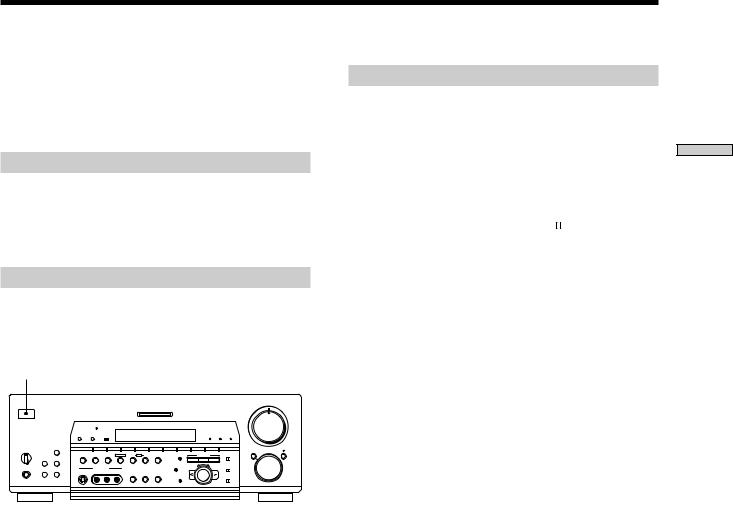
Performing Initial Setup Operations
Once you have hooked up the speakers and turned on the power, clear the receiver’s memory. Then specify the speaker parameters (size, position, etc.) and perform any other initial setup operations necessary for your system.
Before turning on the receiver
Make sure that you have:
•Turned MASTER VOLUME to the leftmost position (0).
•Selected the appropriate front speakers (see “7 SPEAKERS selector” on page 26).
Clearing the receiver’s memory
Before using your receiver for the first time, or when you want to clear the receiver’s memory, do the following. This procedure is not necessary if the demonstration activates when you turn the power on.
1/u
|
|
|
|
|
|
|
|
|
|
|
|
|
|
|
|
|
|
MASTER VOLUME |
|
|||
|
|
|
|
|
|
|
|
|
|
|
|
|
|
|
|
|
4 |
• |
• |
• 5 • • |
• |
6 |
|
|
|
|
|
|
|
|
|
|
|
|
|
|
|
|
|
|
|
||||
|
|
|
|
|
|
|
|
|
MULTI CHANNEL DECODING |
|
|
|
|
|
|
• |
|
|
|
|
• |
|
|
|
|
|
|
|
|
|
|
|
|
|
|
|
|
• |
|
|
|
|
• |
||
|
|
|
|
|
|
|
|
|
|
|
|
|
|
|
|
|
• |
|
|
|
|
• |
|
|
|
|
|
|
|
|
|
|
|
|
|
|
|
|
|
3 |
|
|
|
|
7 |
|
|
|
|
|
|
|
|
|
|
|
|
|
|
|
|
|
• |
|
|
|
|
• |
|
|
|
|
|
|
|
|
|
|
|
|
|
|
|
|
|
• |
|
|
|
|
• |
|
|
|
|
|
|
|
|
|
|
|
|
|
|
|
|
|
• |
|
|
|
|
• |
|
|
|
|
BASS BOOST |
|
|
|
|
|
|
|
|
|
|
|
2 |
|
|
|
|
8 |
|
|
|
|
|
|
|
|
|
|
|
|
|
|
|
|
• |
|
|
|
|
• |
||
|
|
|
|
|
|
|
|
|
|
|
|
|
|
|
|
|
• |
|
|
|
|
• |
|
|
|
|
DIMMER |
DISPLAY |
|
|
|
|
|
|
|
A.F.D. |
MODE |
2CH |
• |
|
|
|
|
• |
|
|
|
|
|
|
|
|
|
|
|
|
1 |
|
|
|
|
9 |
||||||
|
|
|
|
|
|
|
|
|
|
|
|
|
|
|
|
|
• |
|
|
|
|
• |
|
|
|
|
|
|
|
|
|
|
|
|
|
|
|
|
|
• |
|
|
|
|
• |
|
|
|
|
|
|
|
|
|
|
|
|
|
|
|
|
|
• |
|
|
|
|
• |
|
|
|
|
|
VIDEO 1 |
VIDEO 2 |
VIDEO 3 |
DVD |
TV/LD |
TAPE |
MD/DAT |
CD |
TUNER |
|
PHONO |
|
0 |
|
|
|
|
10 |
SPEAKERS |
DOOR OPEN |
|
|
|
|
|
|
|
|
|
|
|
|
|
|
|
|
|
|
|
||
OFF• |
A |
•B |
|
|
|
|
|
|
|
|
|
|
|
|
|
|
MODE |
|
|
FUNCTION |
|
MUTING |
• |
|
TUNING/ |
|
|
|
|
|
|
|
|
|
|
|
|
|
|
||||||
A+B• |
|
|
|
– PTY SELECT + |
FM MODE |
MEMORY |
PTY RDS |
EON |
BASS BOOST |
LEVEL |
|
SOUND FIELD |
|
SET UP |
|
|
|
|
|
|
||
|
|
PRESET TUNING |
|
|
|
|
|
|
|
|
|
|
|
|
|
|
|
|
|
|
|
|
|
|
– |
+ |
|
|
|
|
|
|
|
|
A.F.D. |
MODE |
2CH |
|
|
|
|
|
|
|
|
|
|
|
|
|
VIDEO 3 INPUT |
|
|
|
|
SUR |
– |
|
+ |
|
NAME |
|
|
|
|
|
|
|
PHONES |
|
|
|
|
|
|
|
|
|
|
|
|
|
|
|
|
|
|
||||
|
|
SHIFT |
FM/AM |
S-VIDEO |
VIDEO |
L AUDIO |
R |
INPUT MODE |
5.1CH INPUT |
EQUALIZER |
|
|
|
|
|
|
|
|
|
|
|
|
|
|
|
|
|
|
|
|
|
|
|
|
|
|
|
|
|
|
|
|
|||
|
|
|
|
|
|
|
|
|
|
|
EQ |
|
|
|
|
ENTER |
|
|
|
|
|
|
Performing initial setup operations
Before using your receiver for the first time, use the SET UP button to adjust the setup parameters so that they correspond to your system. You can adjust the following items. For details on how to make adjustments, see the page in parenthesis.
•Speaker size and placement (pages 18~21).
•Speaker distance (page 21).
•Whether other components will turn on/off
automatically via the CONTROL A1 control system (page 50).
•STR-DB930 only: 2 way remote control system operation (page 51).
1Turn off the receiver.
2Hold down 1/ufor 5 seconds.
The currently selected function, then the demonstration message appears in the display. All of the following items are reset or cleared:
•All preset stations are reset or cleared.
•All sound field parameters are reset to their factory settings.
•All index names (of preset stations and program sources) are cleared.
•All adjustments made with the SET UP button are reset to their factory settings.
•The sound field memorized for each program source and preset stations are cleared.
System Speaker the Up Setting and Up Hooking
17GB

System Speaker the Up Setting and Up Hooking
Multi Channel Surround Setup
For the best possible surround sound all speakers should be the same distance from the listening position (A). (However, this unit lets you to place the center speaker up to 1.5 meters (5 feet) closer (B) and the rear speakers up to 4.5 meters (15 feet) closer (C) to the listening position. The front speakers can be placed from 1.0 to 12.0 meters (3 to 40 feet) from the listening position (A).)
You can place the rear speakers either behind you or to the side, depending on the shape of your room (etc.).
When placing rear speakers to your side
B |
AA
45°
C |
C |
90°
20°
When placing rear speakers behind you
B |
AA
45°
C |
C |
90°
20°
Note
Do not place the center speaker farther away from the listening position than the front speakers.
Specifying the speaker parameters
1Press 1/uto turn on the receiver.
2Press SET UP.
3 Press the cursor buttons ( or ) to select the parameter you want to adjust.
4Turn the jog dial to select setting you desire. The setting is entered automatically.
5Repeat steps 3 and 4 until you have set all of the parameters that follow.
p Front speaker size (FRONT)
Initial setting : LARGE
•If you connect large speakers that will effectively reproduce bass frequencies, select “LARGE”. Normally, select “LARGE”.
•If the sound is distorted, or you feel a lack of surround effects when using multi channel surround sound, select “SMALL” to activate the bass redirection circuitry and output the front channel bass frequencies from the sub woofer.
•When the front speaker is set to “SMALL”, the center and rear speakers are also automatically set to “SMALL” (unless previously set to “NO”).
18GB

pCenter speaker size (CENTER)
Initial setting : LARGE
• If you a connect large speaker that will effectively reproduce bass frequencies, select “LARGE”. Normally, select “LARGE”. However, if the front speakers are set to “SMALL”, you cannot set the center speaker to “LARGE”.
• If the sound is distorted, or you feel a lack of surround effects when using multi channel surround sound, select “SMALL” to activate the bass redirection circuitry and output the center channel bass frequencies from the front speakers (if set to “LARGE”) or sub woofer. *1
• If you do not connect the center speaker, select “NO”. The sound of the center channel will be output from the front speakers.*2
pRear speaker size (REAR)
Initial setting : LARGE
•If you connect large speakers that will effectively reproduce bass frequencies, select “LARGE”. Normally, select “LARGE”. However, if the front speakers are set to “SMALL”, you cannot set the rear speakers to “LARGE”.
•If the sound is distorted, or you feel a lack of surround effects when using multi channel surround sound, select “SMALL” to activate the bass redirection circuitry and output the rear channel bass frequencies from the sub woofer or other “LARGE” speakers.
•If you do not connect rear speakers, select “NO”.*3
z *1~*3 correspond to the following Dolby Pro Logic modes
*1 NORMAL
*2 PHANTOM
*3 3 STEREO
z About speaker sizes (LARGE and SMALL)
Internally, the LARGE and SMALL settings for each speaker determine whether or not the internal sound processor will cut the bass signal from that channel. When the bass is cut from a channel the bass redirection circuitry sends the corresponding bass frequencies to the sub woofer or other “LARGE” speaker. However, since bass sounds have a certain amount of directionality it best not to cut them, if possible. Therefore, even when using small speakers, you can set them to “LARGE” if you want to output the bass frequencies from that speaker. On the other hand, if you are using a large speaker, but prefer not to have bass frequencies output from that speaker, set it to “SMALL”.
If the overall sound level is lower than you prefer set all speakers to “LARGE”. If there is not enough bass you can use the equalizer to boost the bass levels. To adjust the equalizer, see page 38.
p Rear speaker position (REAR PL.)*
Initial setting : BEHIND
This parameter lets you specify the location of your rear speakers for proper implementation of the Digital Cinema Sound surround modes in the “VIRTUAL” sound fields. Refer to the illustration below.
•Select “SIDE” if the location of your rear speakers corresponds to section A.
•Select “MIDDLE” if the location of your rear speakers corresponds to section B.
•Select “BEHIND” if the location of your rear speakers corresponds to section C.
This setting only effects the surround modes in the “VIRTUAL” sound fields.
|
90° |
|
A |
60° |
A |
|
|
|
B |
30° B |
|
CC
20°
System Speaker the Up Setting and Up Hooking
19GB

System Speaker the Up Setting and Up Hooking
Multi Channel Surround Setup
p Rear speaker height (REAR HGT.)*
Initial setting : LOW
This parameter lets you specify the height of your rear speakers for proper implementation of the Digital Cinema Sound surround modes in the “VIRTUAL” sound fields. Refer to the illustration below.
•Select “LOW” if the location of your rear speakers corresponds to section A.
•Select “HIGH” if the location of your rear speakers corresponds to section B.
This setting only effects the surround modes in the “VIRTUAL” sound fields.
B 
 B
B
 60
60
AA
30
*These parameters are not available when “Rear speaker size (REAR)“ is set to “NO”.
z About the rear speaker position (SIDE, MIDDLE, and BEHIND)
This setting is designed specifically for implementation of the Digital Cinema Sound modes in the “VIRTUAL” sound fields. With the Digital Cinema Sound modes, speaker position is not as critical as other modes. All of the modes in the “VIRTUAL” sound fields were designed under the premise that the rear speaker would be located behind the listening position, but presentation remains fairly consistent even with the rear speakers positioned at a rather wide angle. However, if the speakers are pointing toward the listener from the immediate left and right of the listening position, the “VIRTUAL” sound fields will not be effective unless the rear speaker position parameter is set to “SIDE”.
Nevertheless, each listening environment has many variables, like wall reflections, and you may obtain better results using “BEHIND” or “MIDDLE” if your speakers are located high above the listening position, even if they are to the immediate left and right.
Therefore, although it may result in a setting contrary to the “Rear speaker position” explanation, we recommend that you playback multi channel surround encoded software and listen to the effect each setting has on your listening environment. Choose the setting that provides a good sense of spaciousness and that best succeeds in forming a cohesive space between the surround sound from the rear speakers and the sound of the front speakers. If you are not sure which sounds best, select “BEHIND” and then use the speaker distance parameter and speaker level adjustments to obtain proper balance.
20GB
pSub woofer selection (SUB WOOFER)
Initial setting : YES
• If you connect a sub woofer, select “YES”.
• If you do not connect a sub woofer, select “NO”. This activates the bass redirection circuitry and outputs the LFE signals from other speakers.
• In order to take full advantage of the Dolby Digital (AC-3) bass redirection circuitry, we recommend that you set your sub woofer’s cut off frequency as high as possible.
pFront speaker distance (FRONT)
Initial setting : 5.0 meter
Set the distance from your listening position to the front (left or right) speaker (A on page 18).
•Front speaker distance can be set in 0.1 meter (1 foot) steps from 1.0 to 12.0 meters (3 to 40 feet).
•If both speakers are not placed an equal distance from your listening position, set the distance to the closest speaker.
pCenter speaker distance (CENTER)
Initial setting : 5.0 meter
Set the distance from your listening position to the center speaker.
• Center speaker distance can be set in 0.1 meter (1 foot) steps from a distance equal to the front speaker distance (A on page 18) to a distance 1.5 meters (5 feet) closer to your listening position (B on page 18).
• Do not place the center speaker farther away from your listening position than the front speakers.
pRear speaker distance (REAR)
Initial setting : 3.5 meter
Set the distance from your listening position to the rear (left or right) speaker.
•Rear speaker distance can be set in 0.1 meter (1 foot) steps from a distance equal to the front speaker distance (A on page 18) to a distance 4.5 meters (15 feet) closer to your listening position (C on page 18).
•Do not place the rear speakers farther away from your listening position than the front speakers.
•If both speakers are not placed an equal distance from your listening position, set the distance to the closest speaker.

z About speaker distances
This unit allows you to input the speaker position in terms of distance. However, it is not possible to set the center speaker farther away than the front speakers. Also, the center speaker can not be set more that 1.5 meters closer than the front speakers. Likewise, the rear speakers can not be set farther away than from the listening position than the front speakers. And they can be no more than 4.5 meters closer.
This is because incorrect speaker placement is not conducive to the enjoyment of surround sound.
Please note that, setting the speaker distance closer than the actual location of the speakers will cause a delay in the output of the sound from that speaker. In other words, the speaker will sound like it is farther away.
For example, setting the center speaker distance 1~2 m closer than the actual speaker position will create a fairly realistic sensation of being “inside” the screen. If you cannot obtain a satisfactory surround effect because the rear speakers are too close, setting the rear speaker distance closer (shorter) than the actual distance will create a larger soundstage.
Adjusting these parameter while listening to the sound often results in much better surround sound. Give it a try!
p Distance unit (DIST. UNIT)
Initial setting : meter
Lets you select either feet or meters as the unit of measure for setting distances. 1 foot corresponds to a 1 ms difference.
Adjusting the speaker volume
Use the remote while seated in your listening position to adjust the volume of each speaker.
Note
This unit incorporates a new test tone with a frequency centered at 800 Hz for easier speaker volume adjustment.
1Press 1/u to turn on the receiver.
2Press TEST TONE on the supplied remote.
You will hear the test tone from each speaker in sequence.
3Adjust the volume level so that the volume of the test tone from each speaker sounds the same when you are in your main listening position.
•To adjust the balance of the front right and front left speakers, use the front balance parameter in the LEVEL menu (see page 37).
•To adjust the balance of the rear right and rear left speakers, use the rear balance parameter in the LEVEL menu (see page 37).
•To adjust the volume level of the center speaker, press the LEVEL CENTER +/– buttons on the remote.
•To adjust the volume level of the rear speakers, press the LEVEL REAR +/– buttons on the remote.
4Press TEST TONE on the remote again to turn off the test tone.
Note
The test tone cannot be output when the receiver is set to 5.1CH INPUT.
z You can adjust the volume level of all speakers at the same time
Rotate MASTER VOLUME on the main unit or press MASTER VOLUME +/– on the remote.
System Speaker the Up Setting and Up Hooking
21GB

System Speaker the Up Setting and Up Hooking
Multi Channel Surround Setup
Notes
•The front balance, rear balance, center level, and rear level are shown in the display during adjustment.
•Although these adjustments can also be made via the front panel using the LEVEL menu (when the test tone is output, the receiver switches to the LEVEL menu automatically), we recommend you follow the procedure described above and adjust the speaker levels from your listening position using the remote control.
z When setting the volume levels for each speaker
Let’s assume that you have matched the sound levels of all the speakers using the test tone. Although this lays the foundation for high quality surround sound, it may be necessary to make further adjustments while listening to playback of actual software. This is because most software contains center and rear channels recorded at slightly lower levels than the two front channels.
When you actually playback software recorded in multi channel surround you will notice that increasing the center and rear speaker levels produces a better blend between the front and center speakers and greater cohesion between the front and rear speakers. Increasing the level of the center speaker about 1 dB, and the rear speakers about 1~2 dB is likely to produce better results.
In other words, in order to create a more cohesive soundstage with balanced dialog we recommend that you make some adjustments while playing your software. Changes of only 1 dB can make a huge difference in the character of the soundstage.
Before You Use Your Receiver
Before turning on the receiver
Make sure that you have:
•Turned MASTER VOLUME to the leftmost position (0).
•Selected the appropriate front speakers (see “7 SPEAKERS selector” on page 26).
Checking the connections
After connecting all of your components to the receiver, do the following to verify that the connections were made correctly.
1/u |
|
|
|
|
|
|
|
|
|
|
|
|
|
MASTER VOLUME |
||||||||
|
|
|
|
|
|
|
|
|
|
|
|
|
|
|
|
|
|
MASTER VOLUME |
|
|||
|
|
|
|
|
|
|
|
|
|
|
|
|
|
|
|
|
4 |
• |
• |
• 5 • • |
• |
6 |
|
|
|
|
|
|
|
|
|
|
|
|
|
|
|
|
|
|
|
||||
|
|
|
|
|
|
|
|
|
MULTI CHANNEL DECODING |
|
|
|
|
|
|
• |
|
|
|
|
• |
|
|
|
|
|
|
|
|
|
|
|
|
|
|
|
|
• |
|
|
|
|
• |
||
|
|
|
|
|
|
|
|
|
|
|
|
|
|
|
|
|
• |
|
|
|
|
• |
|
|
|
|
|
|
|
|
|
|
|
|
|
|
|
|
|
3 |
|
|
|
|
7 |
|
|
|
|
|
|
|
|
|
|
|
|
|
|
|
|
|
• |
|
|
|
|
• |
|
|
|
|
|
|
|
|
|
|
|
|
|
|
|
|
|
• |
|
|
|
|
• |
|
|
|
|
|
|
|
|
|
|
|
|
|
|
|
|
|
• |
|
|
|
|
• |
|
|
|
|
BASS BOOST |
|
|
|
|
|
|
|
|
|
|
|
2 |
|
|
|
|
8 |
|
|
|
|
|
|
|
|
|
|
|
|
|
|
|
|
• |
|
|
|
|
• |
||
|
|
|
|
|
|
|
|
|
|
|
|
|
|
|
|
|
• |
|
|
|
|
• |
|
|
|
|
DIMMER |
DISPLAY |
|
|
|
|
|
|
|
A.F.D. |
MODE |
2CH |
• |
|
|
|
|
• |
|
|
|
|
|
|
|
|
|
|
|
|
1 |
|
|
|
|
9 |
||||||
|
|
|
|
|
|
|
|
|
|
|
|
|
|
|
|
|
• |
|
|
|
|
• |
|
|
|
|
|
|
|
|
|
|
|
|
|
|
|
|
|
• |
|
|
|
|
• |
|
|
|
|
|
|
|
|
|
|
|
|
|
|
|
|
|
• |
|
|
|
|
• |
|
|
|
|
|
VIDEO 1 |
VIDEO 2 |
VIDEO 3 |
DVD |
TV/LD |
TAPE |
MD/DAT |
CD |
TUNER |
|
PHONO |
|
0 |
|
|
|
|
10 |
SPEAKERS |
DOOR OPEN |
|
|
|
|
|
|
|
|
|
|
|
|
|
|
|
|
|
|
|
||
OFF• |
A |
•B |
|
|
|
|
|
|
|
|
|
|
|
|
|
|
MODE |
|
|
FUNCTION |
|
MUTING |
• |
|
TUNING/ |
|
|
|
|
|
|
|
|
|
|
|
|
|
|
||||||
A+B• |
|
|
|
– PTY SELECT + |
FM MODE |
MEMORY |
PTY RDS |
EON |
BASS BOOST |
LEVEL |
|
SOUND FIELD |
|
SET UP |
|
|
|
|
|
|
||
|
|
PRESET TUNING |
|
|
|
|
|
|
|
|
|
|
|
|
|
|
|
|
|
|
|
|
|
|
– |
+ |
|
|
|
|
|
|
|
|
A.F.D. |
MODE |
2CH |
|
|
|
|
|
|
|
|
|
|
|
|
|
VIDEO 3 INPUT |
|
|
|
|
SUR |
– |
|
+ |
|
NAME |
|
|
|
|
|
|
|
PHONES |
|
|
|
|
|
|
|
|
|
|
|
|
|
|
|
|
|
|
||||
|
|
SHIFT |
FM/AM |
S-VIDEO |
VIDEO |
L AUDIO |
R |
INPUT MODE |
5.1CH INPUT |
EQUALIZER |
|
|
|
|
|
|
|
|
|
|
|
|
|
|
|
|
|
|
|
|
|
|
|
|
|
|
|
|
|
|
|
|
|||
|
|
|
|
|
|
|
|
|
|
|
EQ |
|
|
|
|
ENTER |
|
|
|
|
|
|
FUNCTION
1Press 1/uto turn on the receiver.
2Turn FUNCTION to select a component (program source) that you connected (e.g., CD player or tape deck).
3Turn on the component and start playing it.
4Rotate MASTER VOLUME to turn up the volume.
If you do not obtain normal sound output after performing this procedure, look for the reason in the checklist on the following page and take the appropriate measures to correct the problem.
22GB

There is no sound no matter which component is selected.
/Check that both the receiver and all components are turned on.
/Check that the MASTER VOLUME control is not set at 0.
/Check that the SPEAKERS selector is not set to OFF or to a position for front speakers that are not connected to the receiver (see “7 SPEAKERS selector” on page 26).
/Check that all speaker cords are connected correctly.
/Press the MUTING button to turn off the indicator above the button.
There’s no sound from a specific component.
/Check that the component is connected correctly to the audio input jacks for that component.
/Check that the cord(s) used for the connection is (are) fully inserted into the jacks on both the receiver and the component.
No sound is heard from one of the front speakers.
/Connect a pair of headphones to the PHONES jack and set the SPEAKERS selector to OFF to verify that sound is output from the headphones (see “7 SPEAKERS selector” and “PHONES jack” on page 26).
If only one channel is output from the headphones, the component may not be connected to the receiver correctly. Check that all the cords are fully inserted into the jacks on both the receiver and the component.
If both channels are output from the headphones, the front speaker may not be connected to the receiver correctly. Check the connection of the front speaker which is not outputting any sound.
If you encounter a problem that is not included above, see “Troubleshooting” on page 52.
System Speaker the Up Setting and Up Hooking
23GB

Location of
Parts and Basic
Operations
This chapter provides information about the locations and functions of the buttons and controls on the front panel. It also explains basic operations.
Front Panel Parts
Description
11/uswitch
Press to turn the receiver on and off.
•Before you turn on the receiver, make sure that you have turned the MASTER VOLUME control to the leftmost position to avoid damaging your speakers.
2FUNCTION control
Rotate to select the component you want to use.
To select |
Rotate to light |
VCR |
VIDEO 1 or VIDEO 2 |
|
|
Camcorder or video game |
VIDEO 3 |
|
|
TV tuner or LD player |
TV/LD |
|
|
DVD player |
DVD |
|
|
Tape deck |
TAPE (STR-DB930 only) |
|
|
MD or Tape deck |
MD/TAPE (STR-DB830 only) |
MD or DAT deck |
MD/DAT (STR-DB930 only) |
|
|
CD player |
CD |
|
|
Built in tuner |
TUNER |
|
|
Turntable |
PHONO |
|
|
After selecting the component, turn on the component you selected and play the program source.
•After selecting VCR, camcorder, video game, DVD player, or LD player, turn on the TV and set the TV’s video input to match the component you selected.
24GB

1 |
|
|
|
|
|
|
|
|
|
|
|
|
|
|
|
|
|
|
|
|
|
|
|
||
|
|
|
|
|
|
|
|
|
|
|
|
|
|
|
|
|
|
|
MASTER VOLUME |
|
|||||
|
|
|
|
|
|
|
|
|
|
|
|
|
|
|
|
|
|
|
• |
• |
• |
5 |
• • |
• |
|
|
|
|
|
|
|
|
|
|
|
|
|
|
|
|
|
|
|
4 |
|
6 |
|||||
|
|
|
|
|
|
|
|
|
|
|
|
|
|
|
|
|
|
|
|
|
|
|
|
||
|
|
|
|
|
|
|
|
|
|
MULTI CHANNEL DECODING |
|
|
|
|
|
• |
|
|
|
|
|
|
• |
||
|
|
|
|
|
|
|
|
|
|
|
|
|
|
|
|
|
|
• |
|
|
|
|
|
|
• |
|
|
|
|
|
|
|
|
|
|
|
|
|
|
|
|
|
|
• |
|
|
|
|
|
|
• |
|
|
|
|
|
|
|
|
|
|
|
|
|
|
|
|
|
|
3 |
|
|
|
|
|
|
7 |
|
|
|
|
|
|
|
|
|
|
|
|
|
|
|
|
|
|
• |
|
|
|
|
|
|
• |
|
|
|
|
|
|
|
|
|
|
|
|
|
|
|
|
|
|
• |
|
|
|
|
|
|
• |
|
|
|
|
|
|
|
|
|
|
|
|
|
|
|
|
|
|
• |
|
|
|
|
|
|
• |
|
|
|
|
BASS BOOST |
|
|
|
|
|
|
|
|
|
|
|
|
2 |
|
|
|
|
|
|
8 |
|
|
|
|
|
|
|
|
|
|
|
|
|
|
|
|
|
• |
|
|
|
|
|
|
• |
||
|
|
|
|
|
|
|
|
|
|
|
|
|
|
|
|
|
|
• |
|
|
|
|
|
|
• |
|
|
|
|
DIMMER |
DISPLAY |
|
|
|
|
|
|
|
|
|
A.F.D. |
MODE |
• |
|
|
|
|
|
|
• |
|
|
|
|
|
|
|
|
|
|
|
|
|
|
2CH |
|
|
|
|
|
|
9 |
|||||
|
|
|
|
|
|
|
|
|
|
|
|
|
|
|
|
|
|
1 |
|
|
|
|
|
|
|
|
|
|
|
|
|
|
|
|
|
|
|
|
|
|
|
|
|
• |
|
|
|
|
|
|
• |
|
|
|
|
|
|
|
|
|
|
|
|
|
|
|
|
|
|
• |
|
|
|
|
|
|
• |
|
|
|
|
|
|
|
|
|
|
|
|
|
|
|
|
|
|
• |
|
|
|
|
|
|
• |
|
|
|
|
|
VIDEO 1 |
VIDEO 2 |
VIDEO 3 |
DVD |
|
|
TV/LD |
TAPE |
MD/DAT |
CD |
TUNER |
|
PHONO |
0 |
|
|
|
|
|
|
10 |
SPEAKERS |
DOOR OPEN |
|
|
|
|
|
|
|
|
|
|
|
|
|
|
|
|
|
|
|
|
|
|
||
OFF |
A |
B |
|
|
|
|
|
|
|
|
|
|
|
|
|
|
|
MODE |
|
|
FUNCTION |
|
MUTING |
||
• |
|
TUNING/ |
|
|
|
|
|
|
|
|
|
|
|
|
|
|
|
||||||||
• |
|
• |
|
|
|
|
|
|
|
|
|
|
|
|
|
|
|
|
|
|
|
|
|
||
A+B• |
|
|
|
– PTY SELECT + |
FM MODE |
MEMORY |
PTY |
RDS |
EON |
BASS BOOST |
LEVEL |
|
SOUND FIELD |
|
SET UP |
|
|
|
|
|
|
|
|||
|
|
PRESET TUNING |
|
|
|
|
|
|
|
|
|
|
|
|
|
|
|
|
|
|
|
|
|
|
|
|
|
– |
+ |
|
|
|
|
|
|
|
|
|
|
A.F.D. |
MODE |
2CH |
|
|
|
|
|
|
|
|
|
|
|
|
|
|
VIDEO 3 INPUT |
|
|
|
|
|
|
SUR |
– |
|
+ |
|
NAME |
|
|
|
|
|
|
|
|
|
|
|
|
|
|
|
|
|
|
|
|
|
|
|
|
|
|
|
|
|
|
||||
PHONES |
|
|
|
|
|
|
|
|
|
|
|
|
|
|
|
|
|
|
|
|
|
||||
|
|
SHIFT |
FM/AM |
S-VIDEO |
VIDEO |
L AUDIO |
R |
INPUT MODE |
5.1CH INPUT |
EQUALIZER |
|
|
|
|
|
|
|
|
|
|
|
|
|
||
|
|
|
|
|
|
|
|
|
|
|
|
|
|
|
|
|
|
|
|
|
|||||
|
|
|
|
|
|
|
|
|
|
|
|
|
EQ |
|
|
|
|
ENTER |
|
|
|
|
|
|
|
|
3 |
|
|
2 |
|
MODE button |
zFunction indicators |
||||
Press to select and play another video/audio source in combination with the selected component.
Each time you press the button, the display changes as follows:
nV:XXX nA:XXX n2ND AUDIO [XXX]* selected component N
* STR-DB930 only.
Press MODE to display |
And rotate FUNCTION to select |
V:XXX |
Any video source to enjoy with |
|
the audio from the selected |
|
component |
|
|
A:XXX |
Any audio source to enjoy with |
|
the video from the selected |
|
component |
|
|
2ND AUDIO [XXX] |
An audio source (except |
(STR-DB930 only) |
PHONO) to enjoy in your sub |
|
room. “SOURCE” selects the |
|
same program source as the main |
|
FUNCTION control** |
**Even if 2ND AUDIO [SOURCE] is selected, no sound is output when the receiver is set to 5.1CH INPUT. Only signals from components connected to the analog inputs are output through the 2ND AUDIO jacks. No signals are ouput from components connected to only the digital inputs.
•When the 5.1CH INPUT (4) is selected, MODE display changes as follows:
nV:XXX 5.1CH INPUT N
Normally, the indicator above the selected function lights orange. However, when MODE is used to select a different video (V:XXX) or audio (A:XXX) source, the video function lights green and the audio function lights orange. This also occurs when you select audio components (like PHONO).
3INPUT MODE button
Press to select the input mode for your digital components (DVD, TV/LD, and MD/DAT (STR-DB930) or MD/TAPE (STR-DB830)).
Each press switches the input mode of the currently selected component.
Select |
To |
AUTO |
Give priority to digital signals |
|
when there are both digital and |
|
analog connections. If there are |
|
no digital signals, analog is |
|
selected |
|
|
DIGITAL (OPTICAL) |
Specify the digital audio signals |
|
input to the DIGITAL OPTICAL |
|
input jacks |
|
|
DIGITAL (COAXIAL) |
Specify the digital audio signals |
|
input to the DIGITAL COAXIAL |
|
input jacks (DVD only) |
|
|
ANALOG |
Specify the analog audio signals |
|
input to the AUDIO IN (L and R) |
|
jacks |
|
|
Operations Amplifier Basic and Parts of Location
25GB
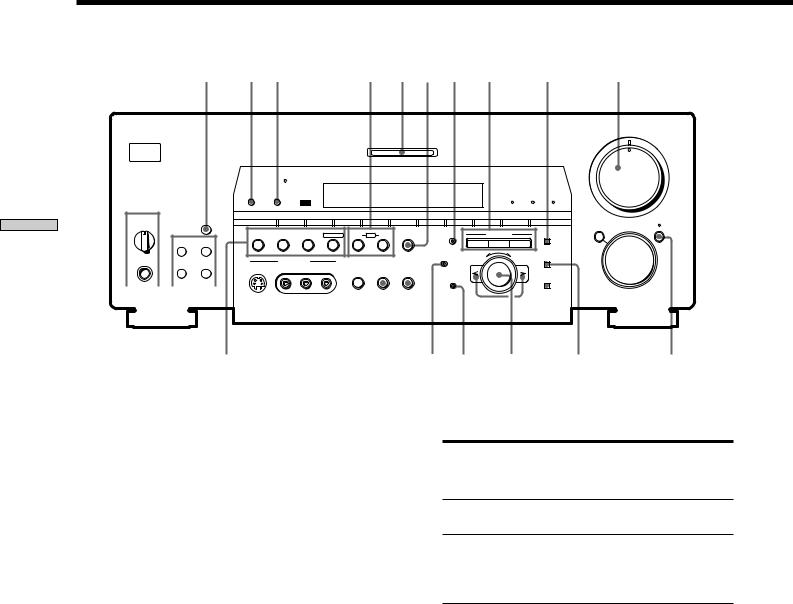
Operations Amplifier Basic and Parts of Location
Front Panel Parts Description |
|
|
|
|
|
|
|
|
|
|
|
|
|
|
|
|
|
|
||||
|
|
8 9 !º |
|
! !™ !£ !• !¡ @£ 5 |
|
|
|
|
||||||||||||||
|
|
|
|
|
|
|
|
|
|
|
|
|
|
|
|
|
MASTER VOLUME |
|
||||
|
|
|
|
|
|
|
|
|
|
|
|
|
|
|
|
|
• |
• • |
5 |
• • |
• |
|
|
|
|
|
|
|
|
|
|
|
|
|
|
|
|
|
4 |
|
6 |
||||
|
|
|
|
|
|
|
|
|
|
|
|
|
|
|
|
|
|
|
|
|
||
|
|
|
|
|
|
|
|
MULTI CHANNEL DECODING |
|
|
|
|
|
• |
|
|
|
|
|
|
• |
|
|
|
|
|
|
|
|
|
|
|
|
|
|
|
|
• |
|
|
|
|
|
|
• |
|
|
|
|
|
|
|
|
|
|
|
|
|
|
|
• |
|
|
|
|
|
|
• |
|
|
|
|
|
|
|
|
|
|
|
|
|
|
|
3 |
|
|
|
|
|
|
7 |
|
|
|
|
|
|
|
|
|
|
|
|
|
|
|
• |
|
|
|
|
|
|
• |
|
|
|
|
|
|
|
|
|
|
|
|
|
|
|
• |
|
|
|
|
|
|
• |
|
|
|
|
|
|
|
|
|
|
|
|
|
|
|
• |
|
|
|
|
|
|
• |
|
|
|
BASS BOOST |
|
|
|
|
|
|
|
|
|
|
2 |
|
|
|
|
|
|
8 |
|
|
|
|
|
|
|
|
|
|
|
|
|
|
• |
|
|
|
|
|
|
• |
||
|
|
|
|
|
|
|
|
|
|
|
|
|
|
|
• |
|
|
|
|
|
|
• |
|
|
|
DIMMER |
DISPLAY |
|
|
|
|
|
|
|
A.F.D. |
MODE |
• |
|
|
|
|
|
|
• |
|
|
|
|
|
|
|
|
|
|
|
2CH |
|
|
|
|
|
|
9 |
|||||
|
|
|
|
|
|
|
|
|
|
|
|
|
|
|
1 |
|
|
|
|
|
|
|
|
|
|
|
|
|
|
|
|
|
|
|
|
|
|
• |
|
|
|
|
|
|
• |
|
|
|
|
|
|
|
|
|
|
|
|
|
|
|
• |
|
|
|
|
|
|
• |
|
|
|
|
|
|
|
|
|
|
|
|
|
|
|
• |
0 |
|
|
|
|
|
• |
|
|
|
|
VIDEO 1 |
VIDEO 2 |
VIDEO 3 |
DVD |
TV/LD |
TAPE |
MD/DAT |
CD |
TUNER |
|
PHONO |
|
|
|
|
|
|
10 |
|
SPEAKERS |
DOOR OPEN |
|
|
|
|
|
|
|
|
|
|
|
|
|
|
|
|
|
|
|
|
|
A |
B |
|
|
|
|
|
|
|
|
|
|
|
|
|
MODE |
|
|
FUNCTION |
|
MUTING |
||
OFF • |
|
TUNING/ |
|
|
|
|
|
|
|
|
|
|
|
|
|
|||||||
• |
• |
|
|
|
|
|
|
|
|
|
|
|
|
|
|
|
|
|
|
|
||
A+B• |
|
|
– PTY SELECT + |
FM MODE |
MEMORY |
PTY |
RDS EON |
BASS BOOST |
LEVEL |
|
SOUND FIELD |
|
SET UP |
|
|
|
|
|
|
|
||
|
PRESET TUNING |
|
|
|
|
|
|
|
|
|
|
|
|
|
|
|
|
|
|
|
|
|
|
– |
+ |
|
|
|
|
|
|
|
|
A.F.D. |
MODE |
2CH |
|
|
|
|
|
|
|
|
|
|
|
|
|
VIDEO 3 INPUT |
|
|
|
|
SUR |
– |
|
+ |
|
NAME |
|
|
|
|
|
|
|
|
|
|
|
|
|
|
|
|
|
|
|
|
|
|
|
|
|
|
|
||||
PHONES |
|
|
|
|
|
|
|
|
|
|
|
|
|
|
|
|
|
|
|
|||
|
SHIFT |
FM/AM |
S-VIDEO |
VIDEO |
L AUDIO R |
|
|
|
|
|
|
|
|
|
|
|
|
|
|
|
|
|
INPUT MODE 5.1CH INPUT |
EQUALIZER |
EQ |
ENTER |
|
|
|
|
|
|
|
|
|
|
|
|
|
|
|
|
|
|
|
|
|
|
|
|
|
|
|
|
|
|
|
|
|
|
|
|
|
|
|
|
|
|
|
|
|
|
|
|
|
|
|
|
|
|
|
|
|
|
|
|
|
|
|
|
|
|
|
|
|
|
|
|
|
|
|
|
|
|
|
|
|
|
|
|
|
|
|
|
|
|
|
|
|
|
|
|
|
|
|
|
|
|
|
|
|
|
|
|
|
|
|
|
|
|
|
|
|
|
|
|
|
|
|
|
|
|
|
|
|
|
|
|
|
|
|
|
|
|
|
|
|
|
|
|
|
|
|
|
|
|
|
|
|
|
|
|
|
|
|
|
|
|
|
|
|
|
|
|
|
|
|
|
|
|
|
|
|
|
|
|
|
|
|
|
|
|
|
|
|
|
|
|
|
|
|
|
|
|
|
|
|
|
|
|
|
|
|
|
|
|
|
|
|
|
|
|
|
!ª |
|
|
|
|
@™ |
|
|
|
|
|
|
|
|
|
||
|
|
|
7 |
|
!§ |
!¶ |
|
|
4 |
|
!¢ |
@º |
@¡ |
@ |
@¢ |
6 |
|
|||||||||||||||||||||
45.1CH INPUT button
Press to enjoy the audio source connected to the 5.1CH INPUT jacks.
•When the 5.1CH INPUT is selected, the test tone, the equalizer, bass boost, and sound field effects do not function.
•To change the video input displayed when 5.1CH INPUT is selected, press MODE (2) to display “V:XXX” then rotate FUNCTION (see page 25 for details).
5MASTER VOLUME control
After turning on the component you selected, rotate to adjust the volume.
7SPEAKERS selector
Set according to the front speakers you want to drive.
Set to |
To select |
AThe speakers connected to the FRONT SPEAKERS A terminals
BThe speakers connected to the FRONT SPEAKERS B terminals
A+B* |
The speakers connected to both the FRONT |
|
SPEAKERS A and B terminals (parallel |
|
connection) |
|
|
OFF |
No speaker output |
*Be sure to connect front speakers with a nominal impedance of 8 ohms or higher and set the IMPEDANCE SELECTOR to “4Ω”
6MUTING button
Press to mute the sound. The indicator above the button lights up when the sound is muted.
if you want to select both sets (A+B) of front speakers.
PHONES jack
Connects headphones.
•To use the headphones, set the SPEAKERS selector to OFF to output sound to the headphones.
•To enjoy surround sound from the headphones, we recommend to select the HEADPHONE THEATER sound field. Selecting other sound fields when the SPEAKERS selector is set to OFF automatically presents a 2 channel (stereo) downmix from the headphones.
8DOOR OPEN button
Press to open the door on the front panel.
26GB

9DIMMER button
Press repeatedly to adjust the brightness of the display.
!º DISPLAY button
Press repeatedly to change the information on the display window as follows:
v
Index name of the component
v
Selected component
v
Sound field applied to the program source
When the tuner is selected
v
Index name of the preset station* or program station name**
v
Frequency
v
Program type indication**
v
Radio text**
v
Current time
v
Sound field applied to the band or the preset station
*Index name appears only when you have assigned one to the component or preset station (see page 49). Index name does not appear when only blank spaces have been entered, or it is the same as the function button.
**These indications appear only during RDS reception (see page 45).
!¡ Use the SOUND FIELD buttons to enjoy surround sound. For details, see “Enjoying Surround Sound” starting from page 29.
A.F.D. button / indicator
Press to set the receiver to automatically detect the type of audio signal being input and perform proper decoding (if necessary).
MODE button / indicator
Press to activate the sound field selection mode (page 30).
•Sound fields are not compatible with 96 kHz digital audio signals.
2CH button / indicator
Press to output sound from only the front (left and right) speakers.
!™ MULTI CHANNEL DECODING indicator
This indicator lights when the unit is decoding signals recorded in a multi channel format.
!£ BASS BOOST button
Press to increase the bass of the front speakers. The BASS BOOST indicator lights up when the function is turned on.
•The bass booster is not compatible with 96 kHz digital audio signals.
•The bass boost does not work with the HEADPHONE THEATER sound field or when 5.1CH INPUT is selected.
!¢ EQUALIZER button
Press to turn the equalizer on or off. “EQ” appears in the display when the equalizer is turned on.
When you adjust the equalizer using the EQ parameters (page 38) the settings are stored automatically and can be reproduced whenever you turn on the equalizer.
•The equalizer is not compatible with 96 kHz digital audio signals.
•The equalizer does not work with the HEADPHONE THEATER sound field or when 5.1CH INPUT is selected.
z When you want to listen to an analog source without any digital processing
Do the following to bypass the sound field, equalization, and bass booster circuits.
1Press BASS BOOST to turn off the BASS BOOST indicator.
2Press EQUALIZER to turn off the EQUALIZER indicator.
3Press 2CH.
The result will be a sound that is highly faithful to the program source.
! The following buttons operate the built-in tuner. For details, see “Using the Radio Data System (RDS)” starting from page 45.
PTY button
Press to scan stations by program type. The PTY button does not function during AM reception.
EON button
Press to set the receiver to automatically switch to stations broadcasting traffic announcements, news, or information program. The EON button does not function during AM reception.
27GB
Operations Amplifier Basic and Parts of Location

Operations Amplifier Basic and Parts of Location
Front Panel Parts Description
!§ The following buttons operate the built-in tuner. For details, see “Receiving Broadcasts” starting from page 41.
PRESET TUNING +/– buttons
Scans all preset stations.
SHIFT button
Selects a memory page for preset stations.
FM/AM button
Selects the FM or AM band.
!¶ The following buttons operate the built-in tuner. For details, see “Receiving Broadcasts” starting from page 41.
TUNING/PTY SELECT +/– buttons
Scans all the available radio stations.
Selects program types during PTY operations.
FM MODE button
If “STEREO” flashes in the display and the FM stereo reception is poor, press this button. You will not have the stereo effect but the sound is improved.
MEMORY button
Press to memorize a preset station.
!• LEVEL button
Press to activate the speaker level parameters (page 37). The indicator on the button lights up and you can adjust the various speaker level parameters (front balance, rear balance, etc.).
!ª SUR button
Press to activate the surround parameters (page 36). The indicator on the button lights up and you can adjust the various surround parameters (effect level, wall type, etc.).
@º EQ button
Press to activate the equalizer parameters (page 38). The indicator on the button lights up and you can adjust the various equalizer parameters.
@¡ Cursor buttons ( / )
Press to select various speaker level, surround, and equalizer parameters (etc.).
@™ Jog dial
Turn to adjust the selected speaker level, surround, and equalizer parameters (etc.).
@£ SET UP button
Press to activate the setup mode, then use the cursor buttons (@¡) to select any of the following indications. You can then make various settings using the jog dial (@™).
When you select |
You can |
Speaker setup |
Specify the front, center, rear |
|
speaker sizes, the rear speaker |
|
position, and whether or not you |
|
are using a sub woofer (page 18) |
|
|
Speaker Distance |
Specify the front, center, and rear |
|
speaker distances and the unit of |
|
measurement (page 18) |
|
|
Auto Function |
Specify wether or not Sony |
|
components connected via |
|
CONTROL A1 cords will turn on |
|
or off when selected using the |
|
function buttons. (page 50) |
|
|
2 way remote |
Turn on or off response to remote |
(STR-DB930 only) |
signals sent from the 2 way |
|
remote. (page 51) |
|
|
@¢ NAME button
Press to activate the name function and enter names for preset stations and program sources (page 49).
@ ENTER button
Press to enter individual characters for the preset station and program source names.
28GB
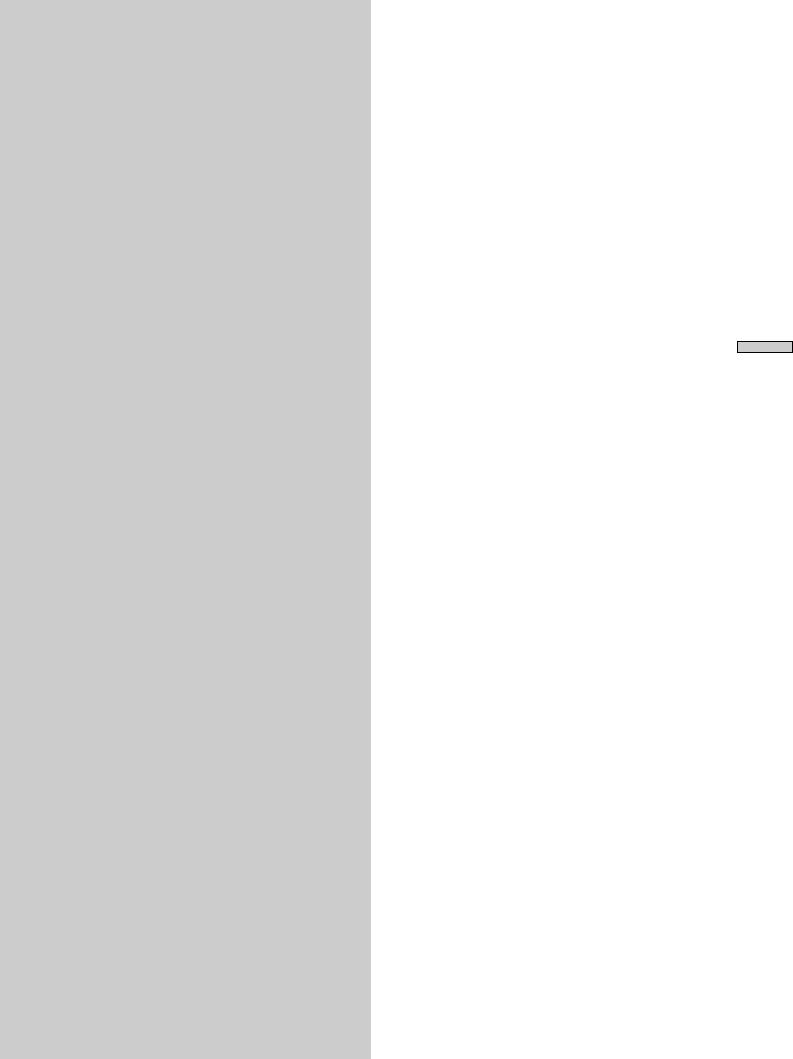
Enjoying
Surround
Sound
This chapter describes how to set up the receiver to enjoy surround sound. You can enjoy multi channel surround when playing back software encoded with Dolby Digital or DTS.
You can take advantage of surround sound simply by selecting one of the receiver’s pre-programmed sound modes. They bring the exciting and powerful sound of movie theaters and concert halls into your home. You can also customize the sound modes to obtain the sound you desire by changing the various surround parameters. The receiver containes a variety of different sound modes. The cinema sound modes are designed for use when playing back movie software (DVD, LD, etc.) encoded with multi channel surround sound or Dolby Pro Logic. In addition to decoding the surround sound, some of these modes also provide sound effects commonly found in movie theaters.
The virtual sound modes contain compelling applications of the Sony Digital Cinema Sound digital signal processing technology. They shift the sound away from the actual speaker locations to simulate the presence of several “virtual” speakers.
The music (etc.) sound modes are designed for use with standard audio sources and TV broadcasts. They add reverberation to the source signal to make you feel as if you were in a concert hall or stadium (etc.). Use these sound modes with two-channel sources like CD and stereo broadcasts of sports programs or musical concerts. For more information about the sound modes, see pages 31~33.
A.F.D.
The “Auto Format Decoding” sound mode presents the sound exactly as it was encoded, without adding any reverberation (etc.).
To fully enjoy surround sound, you must register the number and location of you speakers. See “Multi-Channel Surround Setup” starting on page 18 to set the speaker parameters before enjoying surround sound.
Sound Surround Enjoying
29GB

Sound Surround Enjoying
|
|
|
|
|
|
|
|
|
|
|
LEVEL |
|
|
|
|
|
|
|
|
|
|
||
|
|
|
|
|
|
|
|
|
SUR |
|
SOUND FIELD buttons |
||||||||||||
|
|
|
|
|
|
|
|
|
|
|
|
|
|
|
|
|
|
|
MASTER VOLUME |
|
|||
|
|
|
|
|
|
|
|
|
|
|
|
|
|
|
|
|
|
4 |
• |
• |
• 5 • • |
• |
6 |
|
|
|
|
|
|
|
|
|
|
MULTI CHANNEL DECODING |
|
|
|
|
|
|
• |
|
|
|
|
• |
|
|
|
|
|
|
|
|
|
|
|
|
|
|
|
|
|
• |
|
|
|
|
• |
||
|
|
|
|
|
|
|
|
|
|
|
|
|
|
|
|
|
|
• |
|
|
|
|
• |
|
|
|
|
|
|
|
|
|
|
|
|
|
|
|
|
|
|
3 |
|
|
|
|
7 |
|
|
|
|
|
|
|
|
|
|
|
|
|
|
|
|
|
|
• |
|
|
|
|
• |
|
|
|
|
|
|
|
|
|
|
|
|
|
|
|
|
|
|
• |
|
|
|
|
• |
|
|
|
|
|
|
|
|
|
|
|
|
|
|
|
|
|
|
• |
|
|
|
|
• |
|
|
|
|
BASS BOOST |
|
|
|
|
|
|
|
|
|
|
|
|
2 |
|
|
|
|
8 |
|
|
|
|
|
|
|
|
|
|
|
|
|
|
|
|
|
• |
|
|
|
|
• |
||
|
|
|
|
|
|
|
|
|
|
|
|
|
|
|
|
|
|
• |
|
|
|
|
• |
|
|
|
|
DIMMER |
DISPLAY |
|
|
|
|
|
|
|
|
A.F.D. |
MODE |
2CH |
• |
|
|
|
|
• |
|
|
|
|
|
|
|
|
|
|
|
|
|
1 |
|
|
|
|
9 |
||||||
|
|
|
|
|
|
|
|
|
|
|
|
|
|
|
|
|
|
• |
|
|
|
|
• |
|
|
|
|
|
|
|
|
|
|
|
|
|
|
|
|
|
|
• |
|
|
|
|
• |
|
|
|
|
|
|
|
|
|
|
|
|
|
|
|
|
|
|
• |
|
|
|
|
• |
|
|
|
|
|
VIDEO 1 |
VIDEO 2 |
VIDEO 3 |
DVD |
|
TV/LD |
TAPE |
MD/DAT |
CD |
TUNER |
|
PHONO |
|
0 |
|
|
|
|
10 |
SPEAKERS |
DOOR OPEN |
|
|
|
|
|
|
|
|
|
|
|
|
|
|
|
|
|
|
|
|
||
OFF• |
A |
•B |
|
|
|
|
|
|
|
|
|
|
|
|
|
|
|
MODE |
|
|
FUNCTION |
|
MUTING |
• |
|
TUNING/ |
|
|
|
|
|
|
|
|
|
|
|
|
|
|
|
||||||
A+B• |
|
|
|
– PTY SELECT + |
FM MODE |
MEMORY |
PTY |
RDS |
EON |
BASS BOOST |
LEVEL |
SOUND FIELD |
|
SET UP |
|
|
|
|
|
|
|||
|
|
PRESET TUNING |
|
|
|
|
|
|
|
|
|
|
|
|
|
|
|
|
|
|
|
|
|
|
|
– |
+ |
|
|
|
|
|
|
|
|
|
A.F.D. |
MODE |
2CH |
|
|
|
|
|
|
|
|
|
|
|
|
|
VIDEO 3 INPUT |
|
|
|
|
|
SUR |
– |
|
+ |
|
NAME |
|
|
|
|
|
|
|
PHONES |
|
|
|
|
|
|
|
|
|
|
|
|
|
|
|
|
|
|
|
||||
|
|
SHIFT |
FM/AM |
S-VIDEO |
VIDEO |
L AUDIO |
R |
|
|
|
|
|
|
|
|
|
|
|
|
|
|
|
|
INPUT MODE 5.1CH INPUT EQUALIZER |
|
EQ |
ENTER |
|
|
|
|
|
|
|
|
|
|
|
|
|
|
|
|
|
|
|
|
|
|
|
|
|
|
|
|
|
|
|
|
|
|
|
|
|
|
|
|
|
|
|
|
|
|
|
|
|
|
|
|
|
|
|
|
|
|
|
|
EQUALIZER |
|
|
Cursor buttons |
||||||
|
|
EQ |
|||||||
|
|
|
Jog dial |
||||||
Brief descriptions of buttons used to
enjoy surround sound
LEVEL button: Press to light and customize the level parameters.
SUR button: Press to light and customize the surround parameters in the current sound field.
EQ button: Press to light and customize the equalizer parameters in the current sound field.
Cursor buttons ( / ): Use to select parameters after pressing the LEVEL, SUR, or EQ buttons.
Jog dial: Use to adjust parameters and select sound fields (etc.).
SOUND FIELD buttons:
A.F.D. button: Press to set the receiver to automatically detect the type of audio signal being input and perform proper decoding (if necessary).
MODE button: Press to activate the sound field selection mode.
2CH button: Press to output sound from only the front (left and right) speakers.
EQUALIZER button: Turns the equalizer on or off.
Selecting a Sound Field
You can enjoy surround sound simply by selecting one of the pre-programmed sound fields according to the program you want to listen to.
1Press MODE.
The current sound field is indicated in the display.
2 Turn the jog dial or press the cursor buttons ( or ) to select the sound field you want.
See the table starting on page 31 for information on each sound field.
To turn the sound field off
Press A.F.D. or 2CH (page 27).
z The receiver memorizes the last sound field selected for each program source (Sound Field Link)
Whenever you select a program source, the sound field that was last applied is automatically applied again. For example, if you listen to CD with STADIUM as the sound field, change to a different program source, then return to CD, STADIUM will be applied again. With the tuner, sound fields are memorized separately for AM, FM, and all preset stations.
z You can identify the encoding format of program software by looking at its packaging
Dolby Digital discs are labeled with the |
logo, and Dolby |
Surround encoded programs are labeled with the A logo.
Note
When using sound fields, do not select both speakers (A+B) with the SPEAKERS selector.
30GB
