Sony D-NE509 User Manual
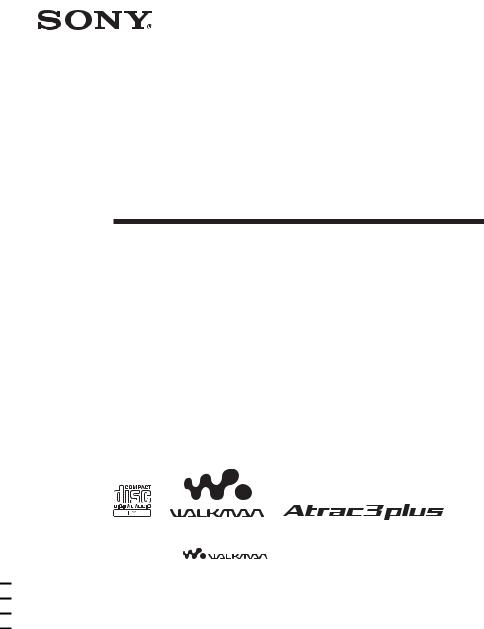
3-257-666-41 (1)
Portable
CD Player
Operating Instructions |
|
GB |
||
Használati útmutató |
|
|
||
HU |
||||
Инcтpyкция по экcплyaтaции |
|
|
||
RU |
||||
“WALKMAN” is a registered trademark of Sony Corporation to represent Headphone
Stereo products. |
is a trademark of Sony Corporation. |
D-NE509
© 2003 Sony Corporation
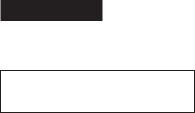
WARNING
To prevent fire or shock hazard, do not expose the unit to rain or moisture.
Do not install the appliance in a confined space, such as a bookcase or built-in cabinet.
To prevent fire, do not cover the ventilation of the apparatus with newspapers, tablecloths, curtains, etc. And don’t place lighted candles on the apparatus.
To prevent fire or shock hazard, do not place objects filled with liquids, such as vases, on the apparatus.
CAUTION
The use of optical instruments with this product will increase eye hazard.
Certain countries may regulate disposal of the battery used to power this product. Please consult with your local authority.
CAUTION
•INVISIBLE LASER RADIATION WHEN OPEN
•DO NOT STARE INTO BEAM OR VIEW DIRECTLY WITH OPTICAL INSTRUMENTS
The validity of the CE marking is restricted to only those countries where it is legally enforced, mainly in the countries EEA (European Economic Area).
ATRAC3plus and ATRAC3 are trademarks of Sony Corporation.
2-GB
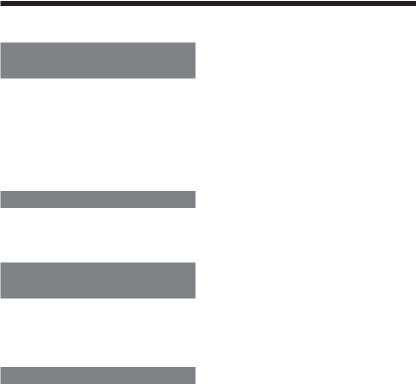
Table of Contents |
|
Enjoy your ATRAC CD |
|
Walkman! |
|
Create original ATRAC CDs! ...................... |
4 |
Music sources playable on this CD player .. |
6 |
ATRAC3plus and ATRAC3 ......................... |
6 |
MP3 files ..................................................... |
6 |
Difference between ATRAC3plus/ATRAC3 |
|
and MP3 .................................................. |
8 |
Getting started |
|
Locating the controls ................................... |
9 |
Checking the supplied accessories ............ |
10 |
Playing an audio CD or |
|
ATRAC3plus/ATRAC3/MP3 files |
|
1. Connect your CD player. ....................... |
11 |
2. Insert a CD. ........................................... |
11 |
3. Play a CD. ............................................. |
11 |
Playback options |
|
Playing tracks in random order |
|
(Shuffle play) ......................................... |
17 |
Playing all files in a selected group in |
|
random order (Group shuffle play) |
|
(ATRAC/MP3 CD only) ........................ |
17 |
Playing your favorite tracks by adding |
|
Bookmarks (Bookmark track play) ....... |
18 |
Playing your favorite play lists |
|
(m3u play list play) |
|
(MP3 CD only) ...................................... |
19 |
Available features |
|
|
|
The G-PROTECTION function ................. |
20 |
|
|
Checking the time remaining on the CD and |
|
||
the number of tracks left (audio CD) .... |
20 |
|
|
Checking information on a CD with |
|
|
|
ATRAC3plus/ATRAC3/MP3 files ........ |
21 |
|
|
Emphasizing the bass sound (SOUND) .... |
21 |
|
|
Protecting your hearing (AVLS) ................ |
22 |
|
|
Locking the controls (HOLD) ................... |
22 |
|
|
Turning off the operation beep sound ........ |
22 |
|
|
|
|
|
|
Connecting your CD player |
|
|
|
Connecting a stereo system |
23 |
|
|
GB |
|||
|
|
|
|
Connecting to a power source |
|
|
|
Using the dry batteries ............................... |
24 |
|
|
Notes on the power source ........................ |
25 |
|
|
|
|
|
|
Additional information |
|
|
|
Precautions ................................................ |
26 |
|
|
Maintenance .............................................. |
26 |
|
|
Troubleshooting ......................................... |
27 |
|
|
Specifications ............................................ |
29 |
|
|
Optional accessories .................................. |
30 |
|
|
3-GB
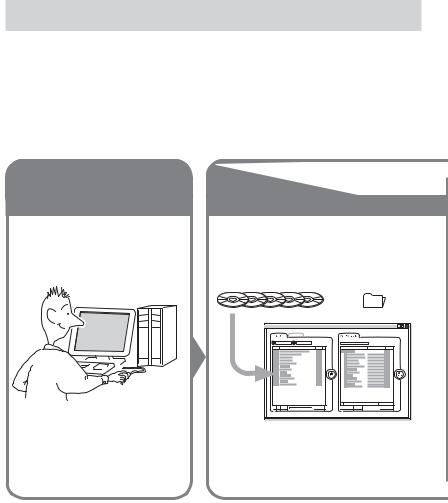
Enjoy your ATRAC CD Walkman!
Thank you for purchasing the D-NE509. This CD Walkman is called an “ATRAC CD Walkman,” because you can enjoy “ATRAC CDs” on it.
Create original ATRAC CDs!
You can make your own ATRAC CD.
The procedure is very simple. Just perform Steps 1, 2 and 3.
Step 1
Install
Install the supplied “SonicStage Simple Burner” software.
Step 2
Burn
Create a disc image and burn it on a CD-R/RW using your PC.
Audio CDs |
MP3 files |
or |
Audio data is converted to the ATRAC3plus/ ATRAC3 format by the SonicStage Simple Burner.
How to use the SonicStage Simple Burner
Refer to the supplied booklet “SonicStage Simple Burner.”
4-GB
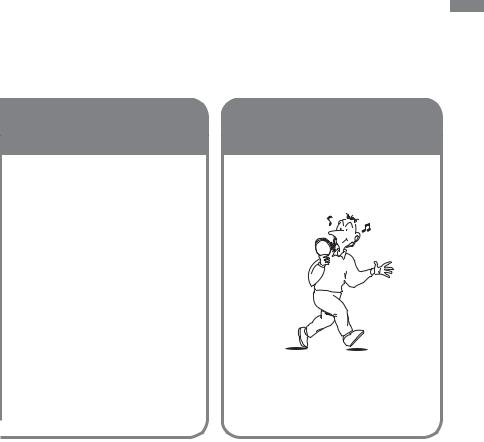
What is an ATRAC CD?
An ATRAC CD is a CD-R/RW on which audio data compressed in the ATRAC3plus/ATRAC3 format has been recorded. About 30 audio CDs can be recorded on a CD-R/RW.* You can also record MP3 files by converting the files to the ATRAC3plus/ATRAC3 format.
*When total playing time of one CD (album) is estimated at 60 minutes and you are recording on a 700 MB CD-R/RW at 48 kbps in ATRAC3plus format.
Step 3
Listen
You can enjoy listening to your own ATRAC CDs on your ATRAC CD Walkman.
your Enjoy
CD ATRAC
Walkman!
ATRAC CD
,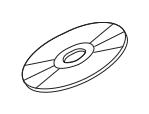

You can also enjoy audio CDs on your CD Walkman.
What is the ATRAC3plus/ATRAC3 format?
Refer to pages 6 - 8 of this manual.
5-GB
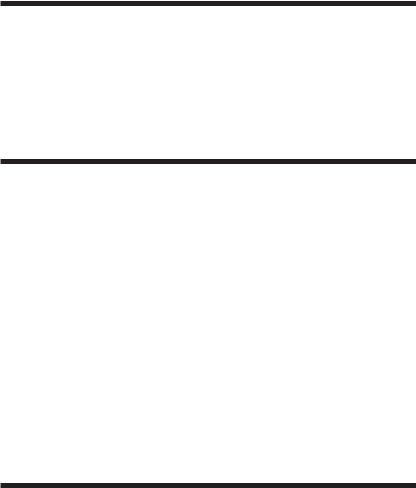
Music sources playable on this CD player
You can play the following 3 music sources on this CD player:
•Audio CDs
•ATRAC3plus/ATRAC3 format files
•MP3 files
Usable disc formats
You can use ISO 9660 Level 1/2 and Joliet extension format discs only.
ATRAC3plus and ATRAC3
“ATRAC3plus,” which stands for “Adaptive Transform Acoustic Coding3plus” is audio compression technology, developed from the ATRAC3 format. Though the ATRAC3plus format can compress music content to about 1/20 of its original size, you can still enjoy high quality sound. The available transfer bit rates are 64 kbps and 48 kbps.
“ATRAC3,” which stands for “Adaptive Transform Acoustic Coding3” is audio compression technology that satisfies the demand for high sound quality and high compression rates. The ATRAC3 format can compress music content to about 1/10 of their original size, which contributes to reduction of the media volume. The available transfer bit rates are 132 kbps, 105 kbps and 66 kbps.
The usable number of groups and files
•Maximum number of groups: 255
•Maximum number of files: 999
For details, refer to the supplied booklet “SonicStage Simple Burner.”
Note on saving files on the media
Do not save files in other formats or unnecessary groups on a disc that has ATRAC3plus/ ATRAC3 files.
MP3 files
MP3, which stands for MPEG-1 Audio Layer3, a standard for audio files compression supported by the Motion Picture Experts Group, an ISO (International Organization for Standardization) working group, enables compression of audio files to about 1/10 of the data size of a standard compact disc. Since the MP3 encoding algorithm is public, there are various encoders/decoders that are compliant with this standard, including freeware that is available for no charge. Thus, the MP3 standard is widely used in the computer field.
6-GB

The major specifications of the acceptable disc format are:
•Maximum directory levels: 8
•Acceptable characters for a file/folder name: A - Z, a - z, 0 - 9, _ (underscore)
Notes
•When naming files, be sure to add the file extension “mp3” to the file name.
•If you add the extension “mp3” to a file other than an MP3 file, the player will not be able to recognize the file properly.
•The file name does not correspond to the ID3 tag*.
*ID3 tag is a format for adding certain information (track name, album name, artist name, etc.) to MP3 files.
The usable number of groups and files
•Maximum number of groups: 100
•Maximum number of files: 400
Settings for compression and writing software
•This CD player supports MP3 files with the following specifications: transfer bit rate:
16 - 320 kbps and sampling frequencies: 32/44.1/ 48 kHz. Variable Bit Rate (VBR) is also supported.
To compress a source for an MP3 file, we recommend setting the transfer bit rate of the compression software to “44.1 kHz,” “128 kbps,” and “Constant Bit Rate.”
•To record up to the maximum capacity, set to “halting of writing.”
•To record at one time up to the maximum capacity on media that has nothing recorded on it, set to “Disc at Once.”
Notes on saving files on the media
•Do not save files in other formats or unnecessary folders on a disc that has MP3 files.
•When a disc is inserted, the CD player reads all the information of folders and files on that disc. If there are many folders on the disc, it may take a long time for play to begin or for the next file to start playback.
your Enjoy
CD ATRAC
Walkman!
7-GB
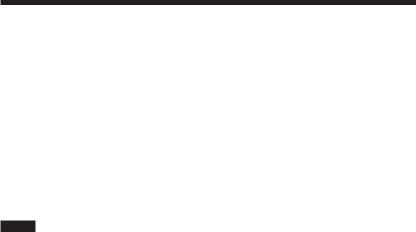
Difference between ATRAC3plus/ATRAC3 and MP3
Groups and folders
The ATRAC3plus/ATRAC3 format has a very simple structure. It consists of “files” and “groups.” A “file” is equivalent to a “track” of an audio CD. A “group” is a bundle of files and is equivalent to an “album.” A “group” has no directory-type structure (a new group cannot be made within an existing group). This CD player is designed to recognize an MP3 file folder as a “group” so that it can play CD-Rs/RWs recorded in both the ATRAC3plus/ATRAC3 format and those recorded in the MP3 format with the same operation.
Displaying the track name, etc.
When playing a CD having ATRAC3plus/ATRAC3 files or MP3 files on this CD player, track names, artist names and album names are displayed. This CD player conforms to Version 1.1/2.2/ 2.3 of the ID3 tag format.
Notes
•This CD player cannot record music content on recordable media, such as CD-Rs/RWs.
•CD-Rs/RWs recorded in the ATRAC3plus/ATRAC3 format cannot be played on your computer.
•Playback capability may vary depending on the quality of the disc and the condition of the recording device.
8-GB
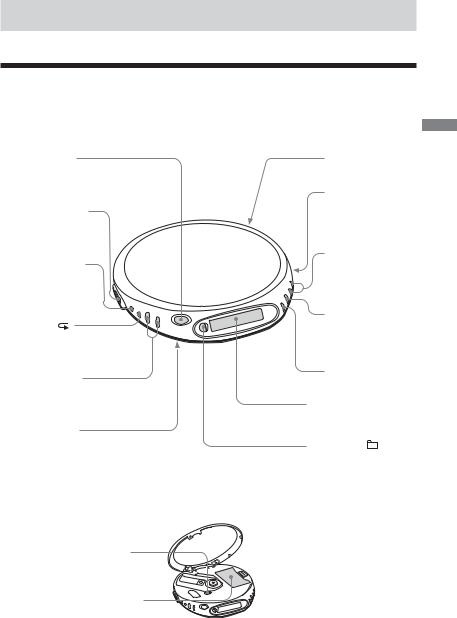
Getting started
Locating the controls
For details, see pages in parentheses.
CD player (front)
1OPEN button (page 11)
2i (headphones) jack (pages 11, 23)
3SOUND/AVLS button
(pages 21, 22)
4P MODE/
(play mode/repeat) button (pages 16 - 19)
5VOL (volume) +*/– buttons (page 11)
6HOLD switch (page 22)
*The button has a tactile dot.
CD player (inside)
qfG-PROTECTION switch (page 20)
qgBattery compartment (page 24)
7Strap holes
8DC IN 4.5 V (external power input) jack (page 11)
9./> (AMS/ search) buttons (pages 12, 16, 19)
q;u* (play/pause) button
(pages 11, 12, 16, 18, 19)
qax (stop) button (pages 12, 22)
qsDisplay
(pages 13, 16, 19 - 22)
qdDISPLAY/ button (pages 12, 13, 20, 21)
9-GB
started Getting
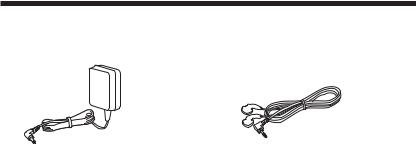
Checking the supplied accessories
AC power adaptor (1) |
Headphones/earphones (1) |
CD-ROM (SonicStage Simple Burner) (1)
User’s guide for SonicStage Simple Burner (1)
10-GB
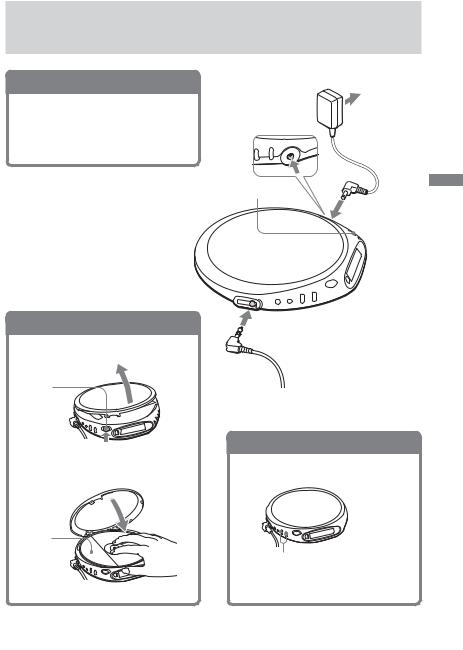
Playing an audio CD or
ATRAC3plus/ATRAC3/MP3 files
1. Connect your CD player.
1Connect the AC power adaptor.
2Connect the headphones/earphones.
You can also use dry batteries as a power source. (See page 24.)
2. Insert a CD.
1Press OPEN to open the lid.
OPEN button
2Place the CD on the tray and close the lid.
Label side up
|
to an AC outlet |
to DC IN 4.5V |
AC power |
|
|
|
adaptor |
u |
Playingan audioCD or |
|
|
to i (headphones) |
ATRAC3plus/ATRAC3/MP3 |
|
|
Headphones or earphones |
files |
|
3. Play a CD.
 Press u.
Press u.
Adjust the volume by pressing VOL + or –.
(Continued)
11-GB
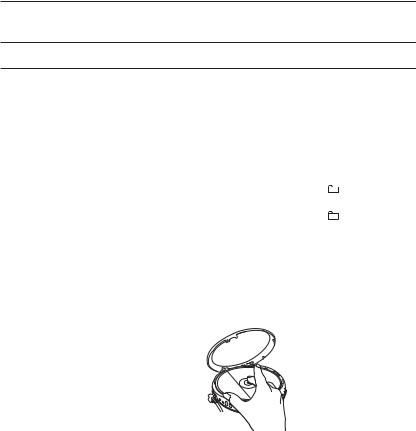
Basic operations
To |
Do this |
Play (from the point you stopped) |
Press u. |
|
Playback starts from the point you stopped. |
Play (from the first track)
While the CD player is stopped, press and hold u until the play of the first track starts.
Pause/resume play after pause |
Press u. |
|
|
Stop |
Press x.*2 |
|
|
Find the beginning of the current track (AMS*1) |
Press . once quickly.*2 |
|
|
Find the beginning of previous tracks (AMS) |
Press . repeatedly.*2, *3 |
|
|
Find the beginning of the next track (AMS) |
Press > once quickly.*2, *3 |
|
|
Find the beginning of succeeding tracks (AMS) |
Press > repeatedly.*2, *3 |
|
|
Go backwards quickly |
Hold down ..*2 |
|
|
Go forward quickly |
Hold down >.*2 |
|
|
Jump to succeeding groups*4 |
Press and hold DISPLAY/ |
until a group |
|
|
|
number appears, then press > repeatedly. |
|
|
|
|
|
Jump to previous groups*4 |
Press and hold DISPLAY/ |
until a group |
|
|
|
number appears, then press . repeatedly. |
|
|
|
|
|
*1 |
Automatic Music Sensor |
|
|
*2 |
These operations can be done during both play and pause. |
|
|
*3 |
After you have played the last track, you can return to the beginning of the first track by pressing > . |
||
|
Similarly, if you are at the first track, you can locate the last track by pressing .. |
|
|
*4 |
Only when you play an ATRAC/MP3 CD |
|
|
Removing the CD
Remove the CD while pressing the pivot in the center of the tray.
About CD-Rs/CD-RWs
This CD player can play CD-Rs/RWs recorded in the CD-DA format*, but playback capability may vary depending on the quality of the disc and the condition of the recording device.
*CD-DA is the abbreviation for Compact Disc Digital Audio. It is a recording standard used for the Audio CDs.
Music discs encoded with copyright protection technologies
This product is designed to play back discs that conform to the Compact Disc (CD) standard. Recently, various music discs encoded with copyright protection technologies are marketed by some record companies. Please be aware that among those discs, there are some that do not conform to the CD standard and may not be playable by this product.
12-GB
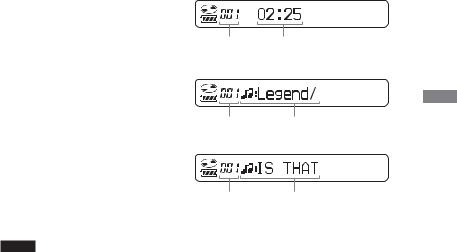
About the display
While the CD player is playing, the following indications appear in the display.
You can also check the remaining time, track name, etc. using DISPLAY/ (see pages 20 and 21).
(see pages 20 and 21).
While playing an audio CD
Track number |
Playing time |
While playing an audio CD containing CD text information
While playing an ATRAC3plus/ ATRAC3/MP3 file
If you press and hold DISPLAY/ , a group number will appear on the display. After a short time it will disappear automatically and the display will return to the normal one.
, a group number will appear on the display. After a short time it will disappear automatically and the display will return to the normal one.
Notes
Track number |
Track name/Playing time |
File number |
File name/Playing time |
•The characters A - Z, a - z, 0 - 9, and _ can be displayed on this CD player.
•Before playing a file, the CD player reads all file and group information on the CD. “READING” is displayed. Depending on the content of the CD, it may take some time to accomplish this reading.
•If you try to play a CD-R/RW which has not been finalized, “SESSION” and a session number appear on the display. After a short time, “READING” will appear on the display automatically.
(Continued)
an Playing CD audio
A or files TRAC3plus/ATRAC3/MP3
13-GB
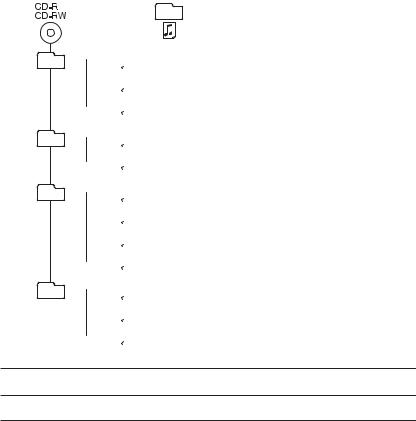
Example of ATRAC3plus/ATRAC3 groups and files (ATRAC CD)
Group
ATRAC3plus/ATRAC3 file
1 1
1
 2
2  3
3
2 4
4
 5
5
3 6
6
 7
7
 8
8  9
9
4 q;
q;
 qa
qa  qs
qs
File mode (normal play)
Plays all ATRAC3plus/ATRAC3 files from 1, 2, 3...qa, qs.
Group mode (when selected “ ” using P MODE/
” using P MODE/ (see page 16))
(see page 16))
Plays all ATRAC3plus/ATRAC3 files in the selected group.
14-GB
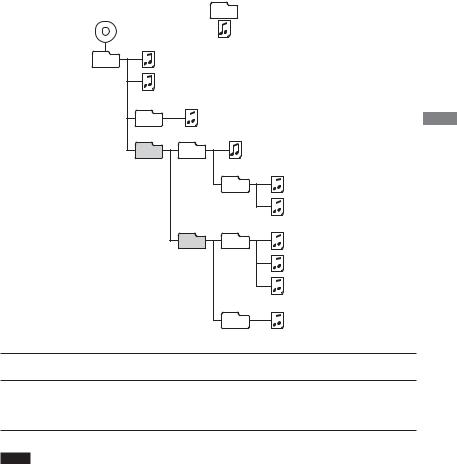
Example of group structure and playing order (MP3 CD)
The playing order of groups and files is as follows:
CD-R |
Group |
|
CD-RW |
||
|
MP3 file
1 |
1 |
|
|
|
2 |
|
|
2 |
3 |
|
Playingan |
|
3 |
4 |
|
|
audioCD |
||
|
|
6 |
|
|
4 |
5 |
|
|
|
|
or |
|
5 |
7 |
ATRAC3plus/ATRAC3/MP3 |
|
|
||
|
|
8 |
|
|
|
9 |
|
|
6 |
q; |
|
|
|
|
files |
File mode (normal play)
Plays all MP3 files from 1, 2, 3...9, 0.
Group mode (when selected “ ” using P MODE/
” using P MODE/ (see page 16)) Plays all MP3 files in the selected group.
(see page 16)) Plays all MP3 files in the selected group.
(Example: If you select group 3, the CD player plays file 4. If you select group 4, the CD player plays files 5 and 6.)
Note
A group that does not include an MP3 file is skipped.
15-GB
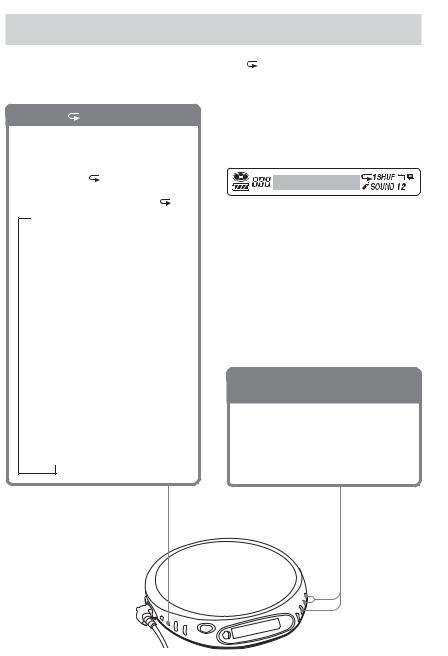
Playback options
You can enjoy various playback options using P MODE/ (play mode/repeat), ./> and u.
P MODE/ button
If you press the button during playback, you can change the play mode.
During playback, if you press and hold the button until “ ” appears, you can
play tracks repeatedly in the play |
|
that was selected using P |
. |
BNo indication (Normal play)
r
“ ”*1
”*1
(Play all files in a selected group)
r
“1”
(Play a single track) r
“SHUF”
(Play tracks in random order) r
“ SHUF”*1
SHUF”*1
(Play files in a selected group in random order)
r
“ ”*2
”*2
(Play tracks with Bookmarks) r
“ ”*3
”*3
(Play play lists*4 selected)
*1 ATRAC/MP3 CD only
*2 Only when Bookmarks have been added to the tracks/files
*3 MP3 CD only
*4 Play lists (m3u) recorded in MP3 format only
Display
Track or group number |
Play mode |
||||||
|
|
|
|
|
|
|
|
|
|
|
|
|
|
|
|
|
|
|
|
|
|
|
|
|
|
|
|
|
|
|
|
CD text information, ATRAC3plus/ATRAC3/ MP3 file information, playing time, etc. are displayed.
./>buttons and
u button
•Press > or ..
You can select a play list you want.
•Press u.
You can add Bookmarks and also start bookmark track play and play list play.
16-GB
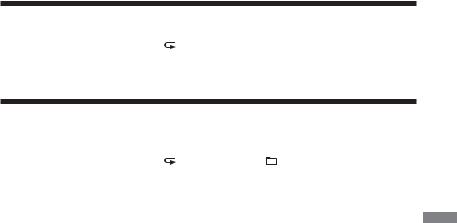
Playing tracks in random order (Shuffle play)
During playback, press P MODE/ repeatedly until “SHUF” appears.
In shuffle mode, the CD player plays all files on a CD in random order.
Playing all files in a selected group in random
order (Group shuffle play) (ATRAC/MP3 CD only)
During playback, press P MODE/ repeatedly until “ SHUF” appears.
The CD player plays all files in a selected group in random order.
options Playback
17-GB
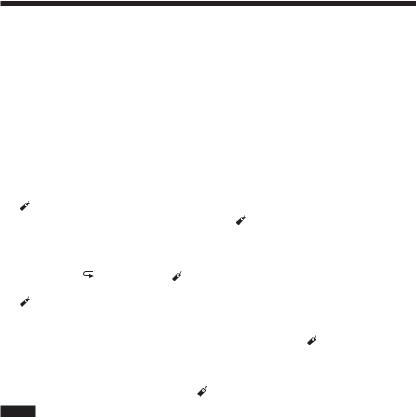
Playing your favorite tracks by adding Bookmarks
While playing an audio CD
You can add Bookmarks to up to 99 tracks for each CD (up to 10 CDs).
While playing an ATRAC CD
You can add Bookmarks to up to 999 files for each CD (up to 5 CDs).
While playing an MP3 CD
You can add Bookmarks to up to 400 files for each CD (up to 10 CDs).
To add Bookmarks
1 During playback of the track to which you want to add a Bookmark, press and hold u until (Bookmark)” flashes in the display.
When the Bookmark has been added successfully, ” flashes slower. 2 Repeat step 1 to add Bookmarks to the tracks you want.
To listen to tracks with Bookmarks
1 Press P MODE/ repeatedly until ” flashes.
2Press u.
”lights up in the display and the playback of the tracks with the Bookmarks starts.
To remove Bookmarks
During playback of a track with a Bookmark, press and hold u until ” disappears from the display.
To check tracks with Bookmarks |
|
During playback of tracks with Bookmarks, |
” flashes slowly in the display. |
Notes
•During playback of tracks with Bookmarks, tracks are played in order of track number, and not in the order you added the Bookmarks.
•If you try to add Bookmarks to tracks on an 11th CD (on a 6th CD when playing ATRAC CDs), the Bookmarks of the CD you played back first will be erased.
•If you remove all power sources, all Bookmarks stored in memory will be erased.
18-GB
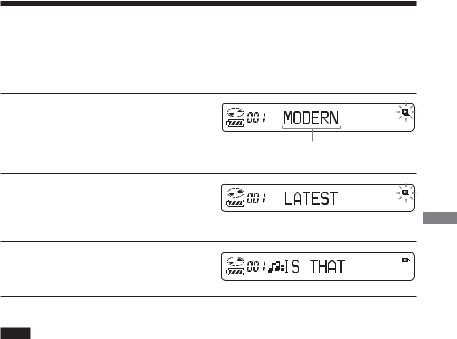
Playing your favorite play lists (m3u play list play)
(MP3 CD only)
You can play your favorite m3u play lists.*
*An “m3u play list” is a file for which an MP3 file playing order has been encoded. To use the play list function, record MP3 files on a CD-R/RW using encoding software that supports the m3u format.
1 During playback, press P MODE/ repeatedly until “
repeatedly until “ ” appears.
” appears.
Play list
2 Press . or > to select a play list you want.
3 Press u.
Note
You can play only the top two play lists* displayed on your screen on this CD player. * Sorted by file name
options Playback
19-GB
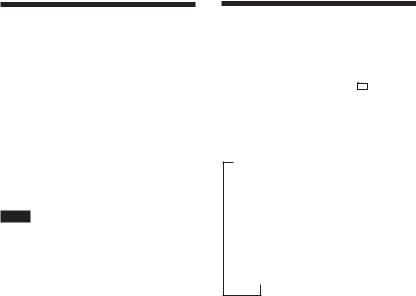
B Available features
The G-PROTECTION function
The G-PROTECTION function has been developed to provide excellent protection against sound skipping while jogging.
When you set the G-PROTECTION switch on your CD player to “2,” the G- PROTECTION function will be enhanced compared to “1.”
To walk with the CD player and enjoy high quality CD sound using the G-PROTECTION function, set the G-PROTECTION switch to “1.” While taking harder exercise, it is recommended that you set it to “2.”
Note
Sound may skip:
–if the CD player receives stronger continuous shock than expected,
–if a dirty or scratched CD is played or
–when using poor-quality CD-Rs/CD-RWs or
if there is a problem with the original recording device or application software.
Checking the time remaining on the CD and the number of tracks left (audio CD)
Each time you press DISPLAY/ , the display changes as follows.
For an audio CD containing CD text information, information in parentheses also appears.
BTrack number and elapsed playing time (name of the current track)
r
Track number and remaining time of the current track
(name of the current track/artist name) r
The number of tracks left* and the time remaining on the CD*
(album name/artist name)
*Not displayed during Single play, Shuffle play or Bookmark track play.
20-GB
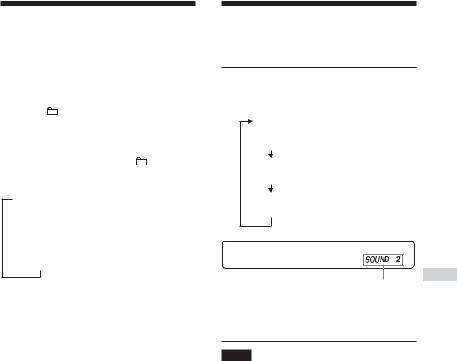
Checking information on a CD with ATRAC3plus/ATRAC3/ MP3 files
You can check information on a CD with ATRAC3plus/ATRAC3/MP3 files using DISPLAY/ .
You can also check ID3 tag information if the file has that information stored.
Each time you press DISPLAY/ , the display changes as follows:
B File name*1 and elapsed playing time r
Artist name*2, CODEC information*3 and remaining time of the current file
r
Group name*4
*1 If the file has ID3 tag information, a title appears.
*2 If the file does not have ID3 tag information, “- - - -” appears.
*3 Bit rate and sampling frequencies appear. *4 If the file has ID3 tag information, an album
name appears.
Emphasizing the bass
sound (SOUND)
You can emphasize the bass-boosted sound.
Press SOUND/AVLS to select “SOUND 1” or “SOUND 2.”
No indication (Normal play)
“SOUND 1”
“SOUND 2”
The selected sound mode is displayed.
“SOUND 2” enhances the bass sound more than “SOUND 1.”
Note
If the sound is distorted when using the SOUND function, turn down the volume.
vailableA features
21-GB
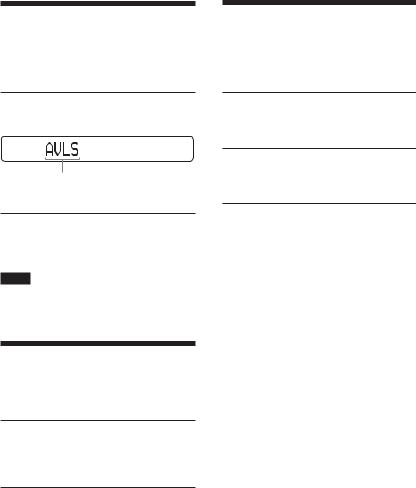
Protecting your hearing
(AVLS)
The AVLS (Automatic Volume Limiter System) function keeps down the maximum volume to protect your hearing.
Press and hold SOUND/AVLS until “AVLS ON” appears on the display.
Flashes when the volume is turned up beyond a certain level.
To turn off the AVLS function
Press and hold SOUND/AVLS until “AVLS OFF” appears on the display.
Note
If you use the SOUND function and the AVLS function at the same time, sound may be distorted. If this happens, turn down the volume.
Locking the controls
(HOLD)
You can lock the controls on your CD player to prevent accidental button presses.
Slide HOLD in the direction of the arrow.
“HOLD” flashes if you press any button when the HOLD function is activated.
To unlock the controls
Slide HOLD in the opposite direction of the arrow.
Turning off the operation beep sound
You can turn off the beep sound that is heard from your headphones/earphones when you operate your CD player.
1 Remove the power source (AC power adaptor, dry batteries) from the CD player.
2 Connect the power source while pressing x for about one second or more.
To turn on the beep sound
Remove the power source and then connect the power source without pressing x.
22-GB

B Connecting your CD player
Connecting a stereo system
You can listen to CDs through a stereo system and record CDs on a cassette tape. For details, see the instruction manual that comes with the connected device.
Be sure to turn off all connected devices before making connections.
to i
Adjust the volume.
Notes
•Before you play a CD, turn down the volume of the connected device to avoid damaging the connected speakers.
•Use the AC power adaptor for recording. If you use the dry batteries as a power source, batteries may become completely depleted during recording.
•Adjust the volume properly on the CD player and on the connected device so that the sound will not be distorted or noisy.
About the G-PROTECTION function when using the connecting cord
To record high quality CD sound, set G-PROTECTION to “1.”
 Connecting cord (not supplied)
Connecting cord (not supplied)
Left (white)
 Right (red)
Right (red)
Stereo system, cassette recorder, radio cassette recorder, etc.
your Connecting
player CD
23-GB
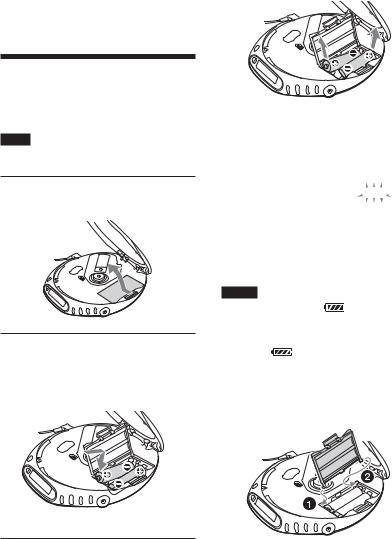
B Connecting to a power source
You can use the following power sources:
•AC power adaptor (see “Playing an audio CD or ATRAC3plus/ATRAC3/MP3 files”)
•LR6 (size AA) alkaline batteries
For the battery life, see “Specifications.”
To remove the batteries
Remove the batteries as illustrated below.
Using the dry batteries
Use only the following dry battery type for your CD player:
• LR6 (size AA) alkaline batteries
Note
Be sure to remove the AC power adaptor when using the dry batteries.
1 Open the battery compartment lid inside your CD player.
When to replace the batteries
You can check the remaining power of the batteries in the display.
Replace the batteries when “ ” flashes.
” flashes.
 t
t t
t t
t t
t

 t
t
Lo batt*
2 Insert two LR6 (size AA) batteries by matching the 3 to the diagram in the battery compartment and close the lid until it clicks into place.
Insert # end first (for both batteries).
* Beep sounds.
When the batteries are depleted, replace both batteries with new ones.
Notes
• |
The indicator sections of |
roughly shows the |
|
|
remaining battery power. One section does not |
||
|
always indicate one-fourth of the battery power. |
||
• |
Depending on operating conditions, the indicator |
||
|
sections of |
may increase or decrease. |
|
To attach the battery compartment lid
If the battery compartment lid is detached by an accidental drop, excessive force, etc., attach it as illustrated below.
24-GB
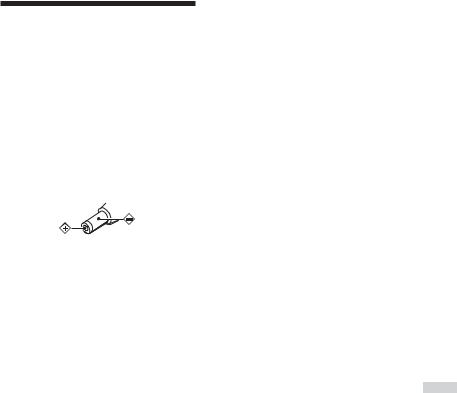
Notes on the power source
Disconnect all power sources when the CD player is not used for a long time.
On AC power adaptor
•Use only the AC power adaptor supplied. If your CD player is not supplied with the one, use the AC-E45HG AC power adaptor. Do not use any other AC power adaptor. It may cause a malfunction.
Polarity of the plug
•Do not touch the AC power adaptor with wet hands.
•Connect the AC power adaptor to an easily accessible AC outlet. Should you notice an abnormality in the AC power adaptor, disconnect it from the AC outlet immediately.
On dry batteries
•Do not throw the batteries into fire.
•Do not carry the batteries with coins or other metallic objects. It can generate heat if the positive and negative terminals of the battery are accidentally contacted by a metallic object.
•Do not mix new batteries with old ones.
•Do not use different types of batteries together.
•When the batteries are not to be used for a long time, remove them.
•If battery leakage occurs, wipe off any deposit in the battery compartment, and install new batteries. In case the deposit adheres to you, wash it off thoroughly.
to Connecting
power a source
25-GB
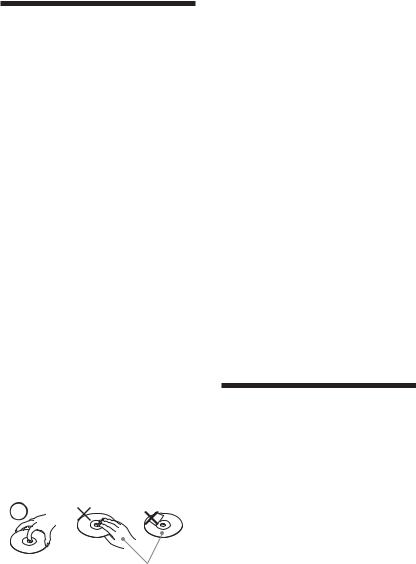
B Additional information
Precautions
On safety
•Should any solid objects or liquid fall into the CD player, unplug it and have it checked by qualified personnel before operating it any further.
•Do not put any foreign objects in the DC IN 4.5 V (external power input) jack.
On the CD player
•Keep the lens on the CD player clean and do not touch it. If you do so, the lens may be damaged and the CD player will not operate properly.
•Do not put any heavy object on top of the CD player. The CD player and the CD may be damaged.
•Do not leave the CD player in a location near heat sources, or in a place subject to direct sunlight, excessive dust or sand, moisture, rain, mechanical shock, unleveled surface, or in a car with its windows closed.
•If the CD player causes interference to the radio or television reception, turn off the CD player or move it away from the radio or television.
•Discs with non-standard shapes (e.g., heart, square, star) cannot be played on this CD player. Attempting to do so may damage the CD player. Do not use such discs.
On handling CDs
•To keep the CD clean, handle it by its edge. Do not touch the surface.
•Do not stick paper or tape onto the CD.
Not these ways
•Do not expose the CD to direct sunlight or heat sources such as hot air ducts. Do not leave the CD in a car parked under direct sunlight.
On headphones/earphones
Road safety
Do not use headphones/earphones while driving, cycling, or operating any motorized vehicle. It may create a traffic hazard and is illegal in some areas. It can also be potentially dangerous to play your headsets at high volume while walking, especially at pedestrian crossings. You should exercise extreme caution or discontinue use in potentially hazardous situations.
Preventing hearing damage
Avoid using headphones/earphones at high volume. Hearing experts advise against continuous, loud and extended play. If you experience a ringing in your ears, reduce volume or discontinue use.
Consideration for others
Keep the volume at a moderate level. This will allow you to hear outside sounds and to be considerate to the people around you.
Maintenance
To clean the casing
Use a soft cloth slightly moistened in water or a mild detergent solution. Do not use alcohol, benzine or thinner.
26-GB
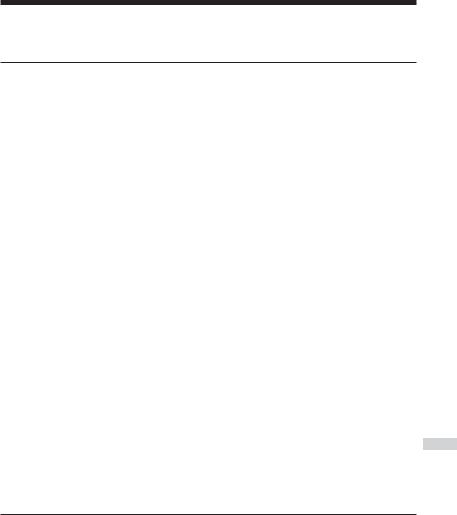
Troubleshooting
Should any problem persist after you have checked these symptoms, consult your nearest Sony dealer.
Symptom |
Cause and/or corrective actions |
|
The volume does not |
c If “AVLS” flashes in the display, press and hold SOUND/AVLS |
|
increase even if you press |
|
until “AVLS OFF” appears on the display. (page 22) |
the VOL + button repeatedly. |
|
|
No sound, or noise is heard. |
c |
Connect the plugs firmly. (page 11) |
|
c Plugs are dirty. Clean the plugs with a dry soft cloth periodically. |
|
Certain files cannot be |
c You tried to play files saved in a format that is not compatible with |
|
played. |
|
this CD player. (page 6) |
The playing time is too short |
c Check that you are using alkaline batteries and not manganese |
|
when powered with the dry |
|
batteries. (page 24) |
batteries. |
c Replace the batteries with new LR6 (size AA) alkaline batteries. |
|
|
|
(page 24) |
“Lo batt” appears on the |
c Replace the batteries with new LR6 (size AA) alkaline batteries. |
|
display. The CD does not |
|
(page 24) |
play. |
|
|
“HI dc In” appears on the |
c An AC power adaptor which is rated highter than the one supplied |
|
display. |
|
or recommended is being used. Use only the AC power adaptor |
|
|
supplied or recommended, or the car battery cord supplied or |
|
|
recommended. (page 30) |
The CD does not play or |
c |
The buttons are locked. Slide the HOLD switch back. (page 22) |
“No disc” appears on the |
c The CD is dirty or defective. |
|
display when a CD is placed |
c |
Check that the CD is inserted with the label side up. (page 11) |
in the CD player. |
c Moisture condensation has occurred. |
|
|
|
Leave the CD player aside for several hours until the moisture |
|
|
evaporates. |
|
c Close the lid of the battery compartment firmly. (page 24) |
|
|
c Make sure the batteries are inserted correctly. (page 24) |
|
|
c Connect the AC power adaptor to an AC outlet securely. (page 11) |
|
|
c Press u after one second or more has passed since the AC power |
|
|
|
adaptor was connected. |
|
c The CD-R/RW is blank. |
|
|
c There is a problem with the quality of the CD-R/RW, recording |
|
|
|
device, or application software. |
|
c Files in two or more formats have been recorded on the same |
|
|
|
CD-R/RW. (pages 6, 7) |
“HOLD” flashes in the |
c |
The buttons are locked. Slide the HOLD switch back. (page 22) |
display when you press a |
|
|
button, and the CD does not play.
(Continued)
information Additional
27-GB
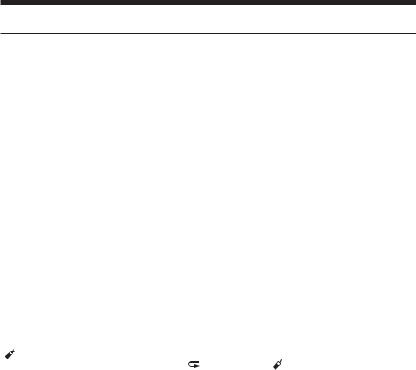
Troubleshooting
Symptom |
Cause and/or corrective actions |
Playback starts from the point |
c The resume function is working. To start play from the first track, |
you stopped. (resume |
press u during stop until the first track starts playing, or open the |
function) |
lid of the CD player. Or remove all power sources, then insert the |
|
batteries or connect the AC power adaptor again. |
|
(pages 11, 12, 24) |
Rustling noise is heard from |
c Close the lid of the battery compartment firmly. (page 24) |
the CD. |
|
When using with a connected |
c Adjust the volume of the CD player and the connected device. |
stereo system, the sound is |
(page 23) |
distorted or noisy. |
|
During playback of an ATRAC |
c The CD player is designed to stop the rotation of an ATRAC CD or |
CD or MP3 CD, the CD does |
MP3 CD during playback to reduce the power consumption. The |
not rotate but you can hear |
player is not malfunctioning. |
the sound normally. |
|
“NO FILE” appears on the |
c There are no ATRAC3plus/ATRAC3/MP3 files in the CD. |
display after u is pressed |
c A CD-RW from which the data has been erased is being used. |
or the lid of the CD player is |
c The CD is dirty. |
closed. |
|
When closing the lid of the |
c The CD player is reading the information on the CD. The player is |
CD player, the CD starts to |
not malfunctioning. |
rotate. |
|
The LCD display becomes |
c You are using your CD player at high temperatures (above 40°C/ |
hard to see or slows down. |
104°F) or at low temperatures (below 0°C/32°F). At room |
|
temperature, the display will return to its normal operating |
|
condition. |
“ ” is flashing quickly in |
c The CD player has entered the Bookmark track play. Press |
the display, and you cannot |
P MODE/ repeatedly until “ ” disappears from the display. |
locate the beginning of the |
|
track or the specific point in |
|
the track. |
|
28-GB
