Sony D-NE20LS, D-NE20 User Manual
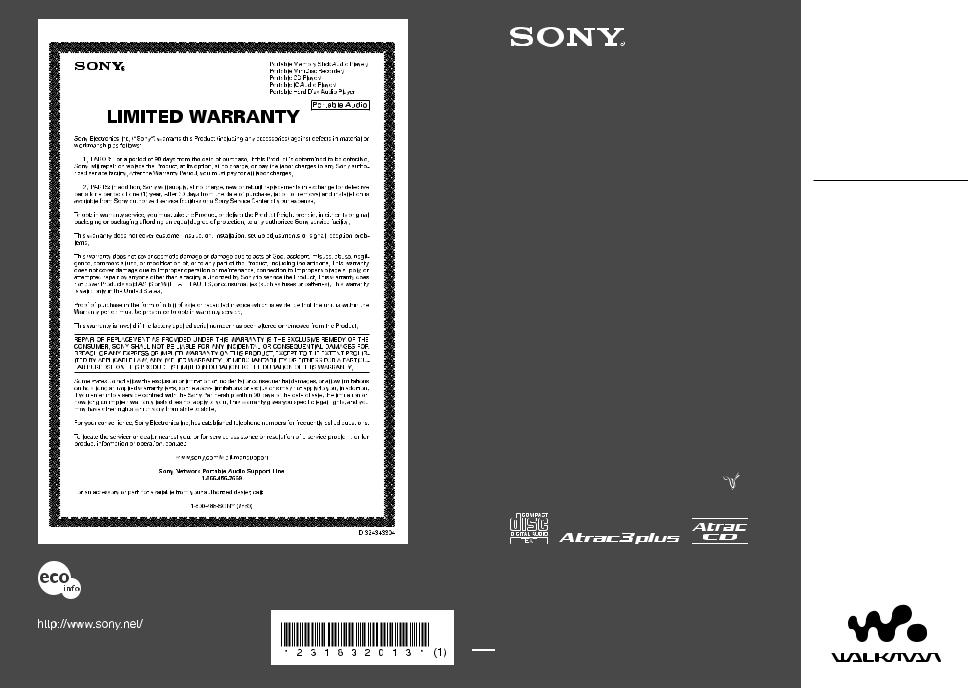
This warranty is valid only in the United States.
Printed on 100 % recycled paper using VOC (Volatile Organic Compound)-free vegetable oil based ink.
Sony Corporation Printed in Malaysia
Atrac CD Walkman
Portable
CD Player 
© 2004 Sony Corporation
2-318-320-13 (1)
D-NE20/NE20LS
Operating Instructions
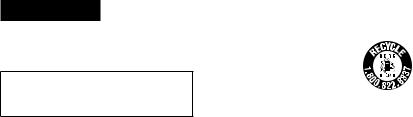
WARNING
To prevent fire or shock hazard, do not expose the unit to rain or moisture.
Do not install the appliance in a confined space, such as a bookcase or built-in cabinet.
To prevent fire, do not cover the ventilation of the apparatus with newspapers, tablecloths, curtains, etc. And don’t place lighted candles on the apparatus.
To prevent fire or shock hazard, do not place objects filled with liquids, such as vases, on the apparatus.
CAUTION
The use of optical instruments with this product will increase eye hazard.
Certain countries may regulate disposal of the battery used to power this product. Please consult with your local authority.
CAUTION
•INVISIBLE LASER RADIATION WHEN OPEN
•DO NOT STARE INTO BEAM OR VIEW DIRECTLY WITH OPTICAL INSTRUMENTS
•CLASS 1M INVISIBLE LASER RADIATION WHEN OPEN
•DO NOT VIEW DIRECTLY WITH OPTICAL INSTRUMENTS
The validity of the CE marking is restricted to only those countries where it is legally enforced, mainly in the countries EEA (European Economic Area).
Owner’s Record
The model number is located at the rear and the serial number is located inside the lid of the CD player. Record these numbers in the spaces provided below. Refer to them whenever you call upon your Sony dealer regarding this product.
Model No. __________________________
Serial No. __________________________
2
For the customers in the USA and Canada
RECYCLING NICKEL METAL HYDRIDE BATTERIES
Nickel Metal Hydride batteries are recyclable.
You can help preserve our environment by returning your used rechargeable batteries to the collection and recycling location nearest you.
For more information regarding recycling of
rechargeable batteries, call toll free 1-800-822-8837, or visit http://www.rbrc.org/.
Caution: Do not handle damaged or leaking Nickel Metal Hydride batteries.
For customers who purchased this product in the USA
Product registration
Please register this product on line at www.sony. com/walkmanreg <http://www.sony.com/walkmanreg>
Proper registration will enable us to send you periodic mailings about software upgrades, new products, services and other important announcements. Thank you.
If you have any questions about this product, contact:
www.sony.com/walkmansupport
Sony Network Portable Audio Support Line 1-(866)-456-7669
Sony Customer Information Services Center 12451 Gateway Blvd., Ft. Myers, FL 33913
This equipment has been tested and found to comply with the limits for a Class B digital device, pursuant to Part 15 of the FCC Rules. These limits are designed to provide reasonable protection against harmful
interference in a residential installation. This equipment generates, uses, and can radiate radio frequency energy and, if not installed and used in accordance with the instructions, may cause harmful interference to radio communications. However, there is no guarantee that interference will not occur in a particular installation. If this equipment does cause harmful interference to radio or television reception, which can be determined by turning the equipment off and on, the user is encouraged to try to correct the interference by one or more of the following measures:
–Reorient or relocate the receiving antenna.
–Increase the separation between the equipment and receiver.
–Connect the equipment into an outlet on a circuit different from that to which the receiver is connected.
–Consult the dealer or an experienced radio/TV technician for help.
You are cautioned that any changes or modifications not expressly approved in this manual could void your authority to operate this equipment
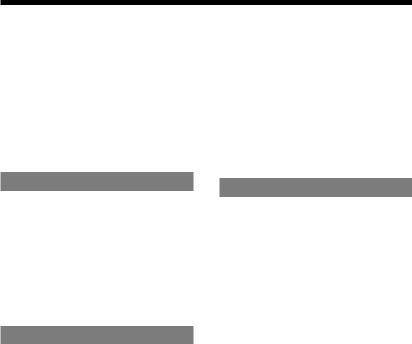
Table of Contents |
|
Create Your Own ATRAC CDs.................... |
4 |
Which discs can you play on this CD |
|
player? .................................................................... |
5 |
Precautions....................................................... |
7 |
On safety................................................................. |
7 |
On the CD player................................................. |
7 |
On handling CDs ................................................. |
7 |
On headphones/earphones................................ |
7 |
Getting Started |
|
Checking the Supplied Accessories...... |
8 |
Guide to Parts and Controls...................... |
9 |
Preparing a Power Source |
|
(Rechargeable Battery) ....................... |
11 |
When using a dry battery................................ |
13 |
Checking the remaining power of the |
|
battery................................................................... |
14 |
When using the AC power adaptor.............. |
15 |
Playback |
|
Playing a CD.................................................. |
16 |
Basic playback operations (Play, stop, |
|
search) ..................................................... |
17 |
Locking the controls (HOLD).................. |
18 |
Searching for Your Favorite Track/File 18 |
|
Searching by viewing a list of groups/files |
|
(List View)........................................................... |
18 |
Checking CD information on the display.19 |
|
Changing Playback Options (PLAY |
|
MODE) .................................................. |
20 |
Playback options (PLAY MODE)............ |
21 |
Playing groups.................................................... |
22 |
Playing your favorite tracks (Bookmark |
|
play)......................................................... |
22 |
Playing your favorite play lists (m3u play |
|
list play)................................................... |
22 |
Playing tracks in your favorite order (PGM |
|
play)......................................................... |
23 |
Playing tracks repeatedly (Repeat play)... |
23 |
Changing Sound Quality.......................... |
24 |
Selecting the sound quality............................ |
24 |
Customizing sound quality............................. |
24 |
SOUND items..................................................... |
25 |
Changing Optional Settings ................... |
26 |
Setting various functions ................................ |
26 |
OPTION items.................................................... |
27 |
Connecting Other Devices ...................... |
30 |
Additional Information |
|
Troubleshooting........................................... |
31 |
Maintenance .................................................. |
35 |
Specifications............................................... |
35 |
Optional Accessories................................ |
36 |
Index ................................................................. |
37 |
This manual describes how to use the CD player. For the supplied software SonicStage, please see “Installation/Operating Guide.”
Notice for users
On the supplied software
Depending on the type of the text and characters, the text shown on SonicStage may not be displayed properly on the device. This is due to:
–The limitations of the connected player.
–The player is not functioning normally.
Instructions in this manual mainly describe the controls on the remote.
Depending on the region in which you use the player, indications displayed on your remote may be slightly different from those shown in the Operating Instructions.
ATRAC3plus is trademark of Sony Corporation.
“WALKMAN” is a registered trademark of Sony Corporation to represent Headphone Stereo products. 

 is a trademark of Sony Corporation.
is a trademark of Sony Corporation.
3

Create Your Own ATRAC CDs
In addition to the usual audio CDs, you can play an original CD, called “ATRAC CD,” that you create with the supplied software, SonicStage. Using SonicStage, about 30 audio CDs* can be recorded on one CD-R or CD-RW.
The following is a quick overview of how you listen to music on your ATRAC CD.
Install SonicStage on your computer.
SonicStage is software that takes music downloaded from audio CDs on your computer and creates original CDs. It can be installed from the supplied CD-ROM.
ATRAC CD
Create an ATRAC CD.
After selecting your favorite songs from music stored on your computer, record them on a CD-R/CD-RW using SonicStage.
Audio CDs,
MP3 files
Listen to them with this CD player.
You can take lots of songs wherever you go on your original CD.
Please see the supplied “Installation/Operating Guide”
for how to install SonicStage and how to create ATRAC CDs.
* When the total playing time of one CD (album) is estimated at 60 minutes and you are recording on a 700 MB CD-R/CD-RW at 48 kbps in ATRAC3plus format.
4
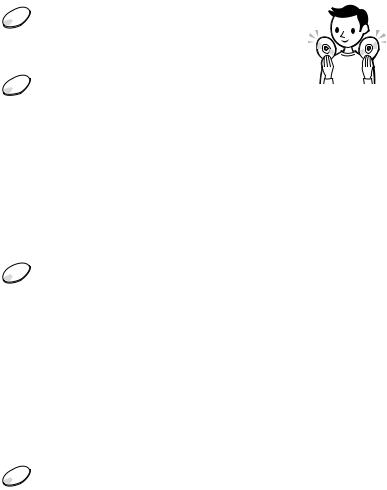
Which discs can you play on this CD player?
 Audio CDs:
Audio CDs:
CD-DA format CDs
CD-DA (Compact Disc Digital Audio) is a recording standard used for Audio CDs.
 ATRAC CDs:
ATRAC CDs:
CD-R/CD-RW on which audio data compressed in the ATRAC3plus format has been recorded by using SonicStage*
ATRAC3plus (Adaptive Transform Acoustic Coding3plus) is audio compression technology that satisfies the demand for high sound quality and high compression rates. ATRAC3plus can compress audio files to about 1/20 of their original size at 64 kbps.
Bit rates and sampling frequencies this CD player can play are:
|
Bit rates |
Sampling frequencies |
ATRAC3 |
66/105/132 kbps |
44.1 kHz |
|
|
|
ATRAC3plus |
48/64/256 kbps |
44.1 kHz |
|
|
|
Up to 62 characters can be displayed on this CD player.
 MP3 CDs:
MP3 CDs:
CD-R/CD-RW on which audio data compressed in the MP3 format has been recorded by using a software other than SonicStage*
Bit rates and sampling frequencies this CD player can play are shown below. Variable Bit Rate (VBR) files can also be played.
|
Bit rates |
Sampling frequencies |
MPEG-1 Layer3 |
32 - 320 kbps |
32/44.1/48 kHz |
MPEG-2 Layer3 |
8 - 160 kbps |
16/22.05/23 kHz |
|
|
|
MPEG-2.5 Layer3 |
8 - 160 kbps |
8/11.025/12 kHz |
|
|
|
This CD player conforms to Version 1.0/1.1/2.2/2.3/2.4 of the ID3 tag format. ID3 tag is a format for adding certain information (track name, album name, artist name, etc.) to MP3 files. Up to 64 characters of ID3 tag information can be displayed on this CD player.
 CD-Extra and Mix-Mode CDs:
CD-Extra and Mix-Mode CDs:
CD-R/CD-RW on which CD-DA format data and CD-ROM format data are recorded together.*
If you cannot play your CD, change the “CD-EXTRA” setting in the OPTION menu ( page 28). Then you may play your CD.
An ATRAC CD on which audio data compressed in the MP3 format has been recorded using software other than SonicStage can also be played.
With SonicStage, you cannot create a CD on which mixed format audio data is recorded.
* Only ISO 9660 Level 1/2 and Joliet extension format discs can be played.
Continued 5
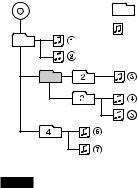
Music discs encoded with copyright protection technologies
This product is designed to play back discs that conform to the Compact Disc (CD) standard. Recently, various music discs encoded with copyright protection technologies are marketed by some record
companies. Please be aware that among those discs, there are some that do not conform to the CD standard and may not be playable by this product.
Difference in File structures of ATRAC CDs and MP3 CDs
ATRAC CDs and MP3 CDs consist of "files" and "groups." A "file" is equivalent to a "track" of an audio CD. A "group" is a bundle of files and is equivalent to an "album."
For MP3 CDs, this CD player recognizes an MP3 folder as a "group" so that ATRAC CDs and MP3 CDs can be operated in the same way.
The usable number of groups and files
•Maximum number of groups: 256
•Maximum number of files: 999
Playing order of ATRAC CDs and MP3 CDs
For ATRAC CDs, files are played in the order selected in SonicStage.
For MP3 CDs, the playing order may differ depending on the method used to record MP3 files on the disc. A "play list" which contains an MP3 file playing order can also be played. In the following example, files are played in order of to .
MP3 |
Group |
|
File |
(Maximum directory levels: 8)
Notes
•If ATRAC3plus files and MP3 files are recorded on the same CD, this CD player plays the ATRAC3plus files first.
•The playback capability of this CD player may vary depending on the quality of the disc and the condition of the recording device.
•Acceptable characters are A to Z, a to z, 0 to 9, and _ (underscore).
•On a disc that has ATRAC3plus/MP3 files, do not save files in other formats and do not make unnecessary folders.
AboutATRAC CDs
•CD-Rs/CD-RWs recorded in the ATRAC3plus format cannot be played on your computer.
About MP3 CDs
•Be sure to add the file extension "mp3" to the file name. However, if you add the extension "mp3" to a file other than an MP3 file, the player will not be able to recognize the file properly.
•To compress a source in an MP3 file, we recommend setting the compression parameters to "44.1 kHz," "128 kbps," and "Constant Bit Rate."
•To record up to the maximum capacity, set the writing software to "halting of writing."
•To record up to the maximum capacity at one time on media that has nothing recorded on it, set the writing software to "Disc at Once."
6

Precautions
On safety
•Should any solid objects or liquid fall into the CD player, unplug it and have it checked by qualified personnel before operating it any further.
•Do not put any foreign objects in the DC IN 3 V (external power input) jack.
On the CD player
•Keep the lens on the CD player clean and do not touch it. If you do so, the lens may be damaged and the CD player will not operate properly.
•Do not put any heavy object on top of the CD player. The CD player and the CD may be damaged.
•Do not leave the CD player in a location near heat sources, or in a place subject to direct sunlight, excessive dust or sand,
moisture, rain, mechanical shock, unleveled surface, or in a car with its windows closed.
•If the CD player causes interference to the radio or television reception, turn off the CD player or move it away from the radio or television.
•Discs with non-standard shapes (e.g., heart, square, star) cannot be played on this CD player. Attempting to do so may damage the CD player. Do not use such discs.
On handling CDs
•To keep the CD clean, handle it by its edge. Do not touch the surface.
•Do not stick paper or tape onto the CD.
•Do not expose the CD to direct sunlight or heat sources such as hot air ducts. Do not leave the CD in a car parked under direct sunlight.
On headphones/earphones
Road safety
Do not use headphones/earphones while driving, cycling, or operating any motorized vehicle. It may create a traffic hazard and is illegal in some areas. It can also be potentially dangerous to play your headsets at high volume while walking, especially at pedestrian crossings. You should exercise extreme caution or discontinue use in potentially hazardous situations.
Preventing hearing damage
Avoid using headphones/earphones at high volume. Hearing experts advise against continuous, loud and extended play. If you experience a ringing in your ears, reduce volume or discontinue use.
Consideration for others
Keep the volume at a moderate level. This will allow you to hear outside sounds and to be considerate to the people around you.
7
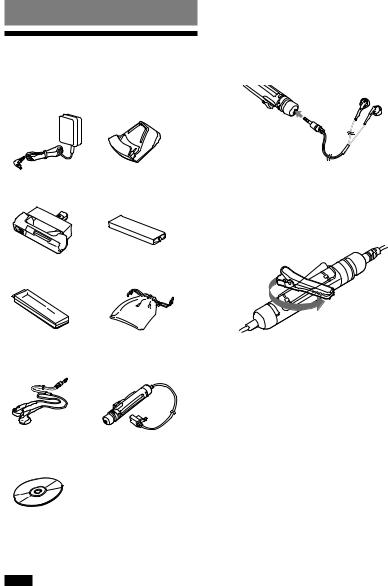
Getting Started
Checking the Supplied
Accessories
• AC power adaptor • Charging stand (AC-ES3010K2)
• External battery |
• Rechargeable battery |
case with cover |
|
• Battery carrying |
• Carrying pouch |
case |
|
• Earphones |
• Remote control |
|
(Remote) |
|
(For this CD player only) |
•CD-ROM (SonicStage)
Do not play this CD-ROM on an audio CD player including this player.
•Operating instructions (This book)
•Installation/Operating Guide
•AC plug adaptor (Supplied with tourist model)
Note
Use only the supplied remote. You cannot operate this player with any other remote.
To connect your earphones/headphones to the remote
Connect the plug of your earphones/ headphones to the remote securely.
To use the clip of the remote
You can change the direction of the clip. Turn the clip as shown below.You can also reverse the direction of the track name, etc. ( page 26, 28).
For customers in the US
The AC power adaptor supplied with this unit is not intended to be serviced. Should the AC power adaptor cease to function in its intended manner during the warranty period, the adaptor should be returned to your nearest Sony Service Center or Sony Authorized Repair Center for replacement, or if a problem occurs after the warranty period has expired, the adaptor should be discarded.
8
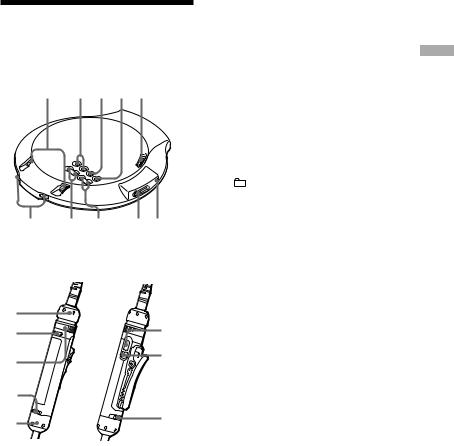
Guide to Parts and Controls
CD player
12 34 5
67 8 90
Remote
qa |
|
qs |
4 |
8 |
3 |
|
 qg
qg
qd |
|
qf |
5 |
|
CD Player: |
|
|
(stop)/CHG button ( page 12, 17) |
Getting |
|
Remote: |
||
(stop) button ( page 17, 23, 25, 27) |
||
Started |
||
(play/pause)* button ( page 16-18, |
||
20, 22-24) |
||
|
HOLD switch (on the back of the CD player) ( page 18)
OPEN switch ( page 11, 16)
(group) +/– buttons ( page 17)
CD Player:
VOL (Volume) +/– buttons ( page 16) Remote:
VOL (Volume) +/– control ( page 16, 23, 24)
(headphones)/LINE OUT (OPTICAL) jack ( page 16, 30)
OPR (Operation) lamp ( page 11-13, 15, 16, 18)
Operation dial ( page 17, 18, 22-24, 26)SEARCH button ( page 18)
Function button ( page 19, 20, 23, 24, 26)
Function dial ( page 19, 20, 23, 24, 26)
Clip ( page 8)
* This button has a tactile dot.
Continued
9
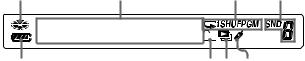
Remote display |
|
|
|
qh |
qj |
qk |
ql |
w; |
waws wd |
Disc indicator ( page 16)
Character information display ( page 19)Play mode indicator ( page 21-23)
Sound indicator ( page 24)
Battery indicator ( page 11, 14)Group indicator ( page 21, 22)Play list indicator ( page 21, 22)
Bookmark indicator ( page 21, 22)
10

Preparing a Power
Source (Rechargeable
Battery)
Charge the rechargeable battery before using it for the first time or when it is depleted. To maintain the original battery capacity longer, charge the battery only when it is completely depleted (“Lo Batt” appears on the display).
Since the supplied charging stand is for this player only, you cannot charge any other model using this stand.
1Squeeze the OPEN switch from both sides to open the lid of your player.
 OPEN switch
OPEN switch
2Open the battery compartment lid inside the player.
Raise
Battery
compart-
 Press ment lid
Press ment lid
3Insert the NH-14WM rechargeable battery (supplied) by matching theto the diagram in the battery compartment and close the lid until it clicks into place.
 Insert the
Insert the
end first.
4Connect the AC power adaptor to the supplied charging stand. Then insert the player into the charging stand.
The OPR lamp on the CD player flashes, then lights up.
When the remote is connected, “Charging” flashes and the indicator
sections of  (battery) light up in succession in the remote display.
(battery) light up in succession in the remote display.
to an AC outlet
AC power adaptor
OPR lamp
Charging stand
Terminals
to DC IN 3V
When the battery is completely charged, the OPR lamp goes off and “Charging” disappears.
Continued
Started Getting
11
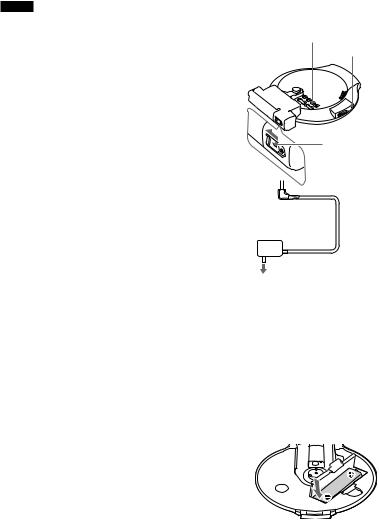
Notes
•Do not charge any rechargeable battery other than an NH-14WM (supplied) using this charging stand.
•If you press during charging, charging stops and playback of the CD starts.
•If you insert the player into the charging stand during playback, play stops and charging starts.
•During charging, the player and the rechargeable battery become hot. This poses no danger.
•Insert the player into the charging stand securely. Make sure that the OPR lamp on the player lights up. Wrong insertion interrupts charging or play.
•Do not place coins or other metallic objects on the charging stand. If the terminal on the charging stand is accidentally brought into contact with a metallic object, it may short-circuit and begin to heat up.
•Take out the rechargeable battery when the player is not to be used for a long time.
•The lengths of the charging stand terminals are different from each other. This, however, presents no problem.
To charge the rechargeable battery without using the supplied charging stand
/CHG
OPR lamp
Cover
to DC IN 3V
AC power adaptor
to an AC outlet
1Perform steps 1-3 of “When using a dry
battery” ( page 13, 14) to attach the external battery case to the player.
2While sliding and holding the cover on the external battery case in the direction of, connect the AC power adaptor.
3Press /CHG. Charging starts.
To remove the rechargeable battery
Push |
battery. |
12
