Sony CFD-G30L, CFD-G50L User Manual
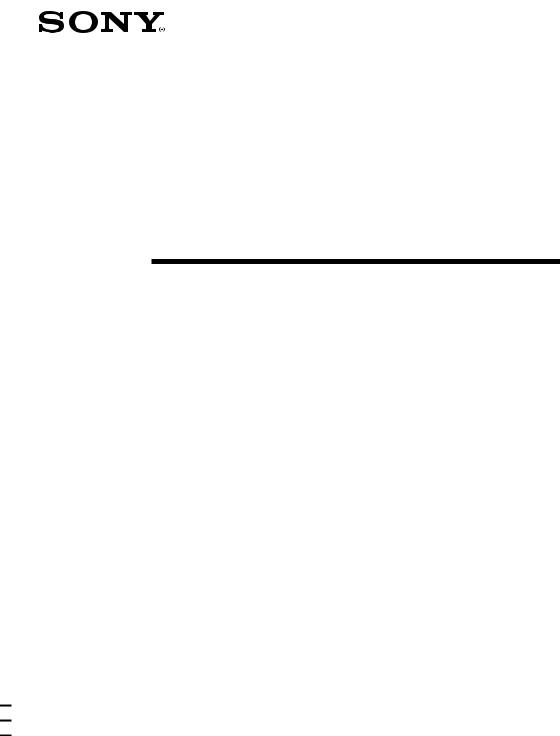
3-043-357-32 (1)
CD Radio
Cassette-Corder
Operating Instructions |
page 2GB |
GB |
|
||
|
|
|
Manual de instrucciones |
página 2ES |
ES |
CFD-G30
CFD-G30L
CFD-G50
CFD-G50L
©2000 Sony Corporation
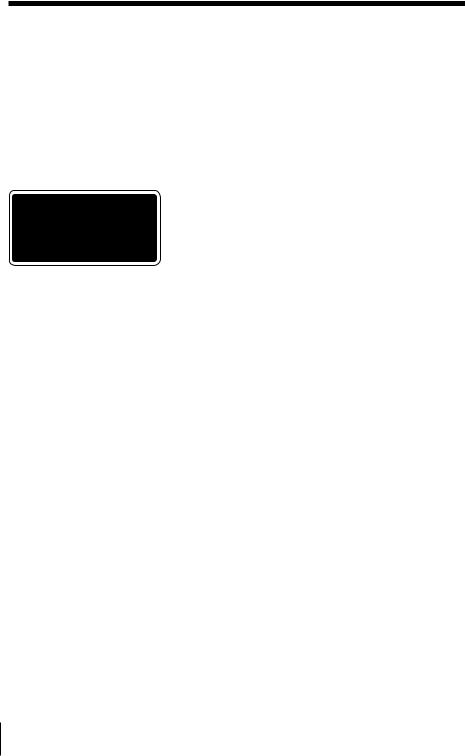
Warning
To prevent fire or shock hazard, do not expose the player to rain or moisture.
To avoid electrical shock, do not open the cabinet. Refer servicing to qualified personnel only.
Information
For customers in Europe
This Compact Disc player is classified as a CLASS 1 LASER product.
The CLASS 1 LASER PRODUCT label is located on the side.
Warning
Do not install the appliance in a confined space, such as a bookcase or built-in cabinet.
Notice for customers in the United Kingdom
A moulded plug complying with BS 1363 is fitted to this equipment for your safety and convenience.
Should the fuse in the plug supplied need to be replaced, same rating fuse approved by ASTA or BSI to BS 1362, (i.e. marked with  or
or  mark) must be used.
mark) must be used.
If the plug supplied with this equipment has a detachable fuse cover, be sure to attach the fuse cover after you change the fuse. Never use the plug without the fuse cover. If you should lose the fuse cover, please contact your nearest Sony service station.
About this manual
The instructions in this manual are for the CFD-G30, CFD-G30L, CFD-G50 and CFDG50L. Before you start reading, check your model number. The CFD-G50L is the model used for illustration purpose.
Note
The name of the button to turn on/off this player is indicated as below: “OPERATE”: CFD-G30L, CFD-G50L “POWER”: CFD-G30, CFD-G50
2GB Introduction
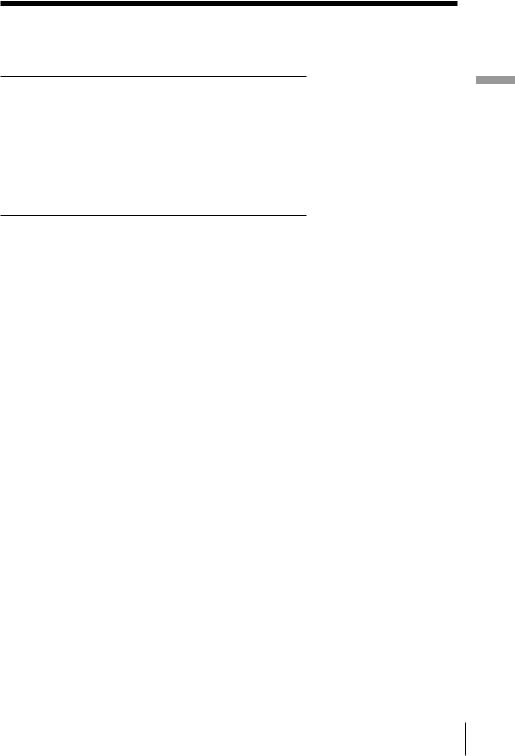
Table of contents
Basic Operations
4 Playing a CD
6 Listening to the radio
8 Playing a tape
10 Recording on a tape
Operations Basic
The CD Player
12Using the display
13Locating a specific point in a track
14Playing tracks repeatedly (Repeat Play)
15Playing tracks in random order (Shuffle Play)
16Creating your own programme (Programme Play)
18Enjoying sound effects (LOOP/ FLASH)
(CFD-G50/G50L only)
The Radio
19Presetting radio stations
20Playing preset radio stations
The Audio Emphasis
21Selecting the audio emphasis (SOUND/POWER DRIVE WOOFER)
|
The Timer |
|
|
22 |
Falling asleep to music |
|
|
GB |
|||
|
|
||
|
Setting Up |
|
|
23 |
Choosing the power sources |
|
|
25 |
Connecting optional components |
|
|
|
Additional Information |
|
|
27 |
Precautions |
|
|
29 |
Troubleshooting |
|
32Maintenance
33Specifications
35Index
Introduction 3GB
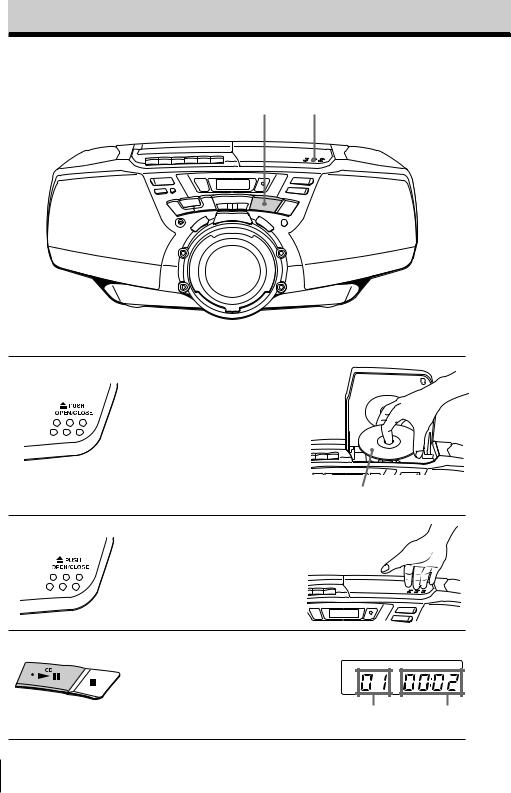
Basic Operations
Playing a CD
3 |
1, 2 |
1
2
3
Connect the supplied mains lead (see page 23).
Press ZPUSH OPEN/CLOSE down to open the CD compartment and place the CD on the CD compartment.
With the label side up
Close the lid of the CD compartment.
Press |
u |
. |
Display |
|
|
The player turns on (direct power-on) and plays all the tracks once.
Track number Playing time
4GB Basic Operations
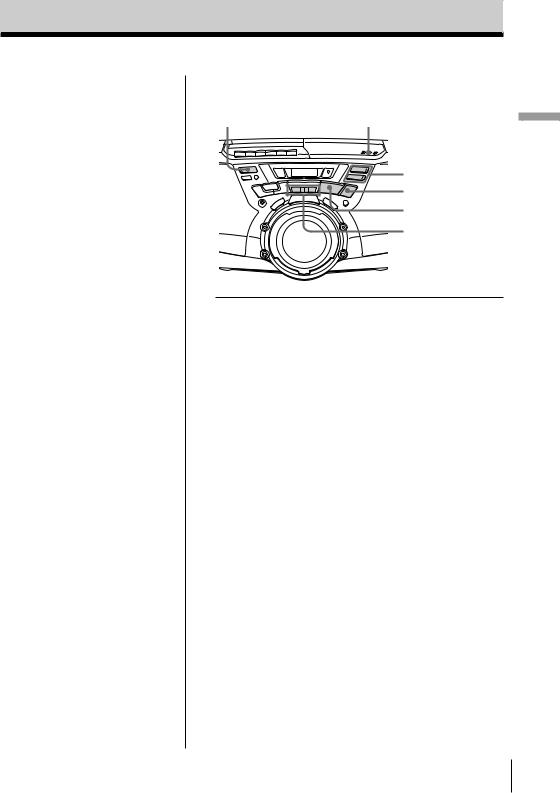
Tip
Next time you want to listen to a CD, just press u. The player turns on automatically and starts playing the CD.
Use these buttons for additional operations
OPERATE |
ZPUSH |
(or POWER) |
OPEN/CLOSE |
VOLUME +, –
x
u
., >
To |
Press |
|
|
adjust the volume |
VOLUME +, – (VOL +, – |
|
on the remote, CFD-G50/ |
|
G50L only) |
|
|
stop playback |
x |
|
|
pause playback |
u (X on the remote, |
|
CFD-G50/G50L only) |
|
Press the button again to |
|
resume play after pause. |
|
|
go to the next track |
> |
|
|
go back to the previous track |
. |
|
|
remove the CD |
ZPUSH OPEN/CLOSE |
|
|
turn on/off the player |
OPERATE (or POWER, see |
|
page 2) |
|
|
Operations Basic
Basic Operations 5GB
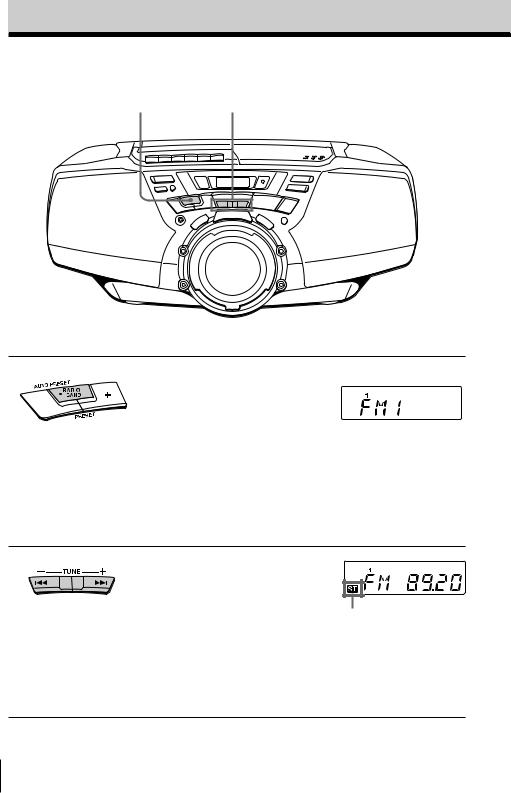
Listening to the radio
1 2
1
2
Connect the supplied mains lead (see page 23).
|
|
Press RADIO BAND•AUTO |
Display |
|
|
PRESET until the band you want |
|
|
|
|
|
|
|
appears in the display (direct |
|
|
|
||
|
|
power-on). |
|
Each time you press the button, the band changes as follows:
CFD-G30/G50: “FM1” t “FM2” t “AM”
CFD-G30L/G50L: “FM1” t “FM2” t “MW” t “LW”
Hold down TUNE + or – until the frequency digits begin to change in the display.
The player automatically scans the radio frequencies and stops when it finds a clear station.
If you can't tune in a station, press the button repeatedly to change the frequency step by step.
Indicates an FM stereo broadcast
6GB Basic Operations
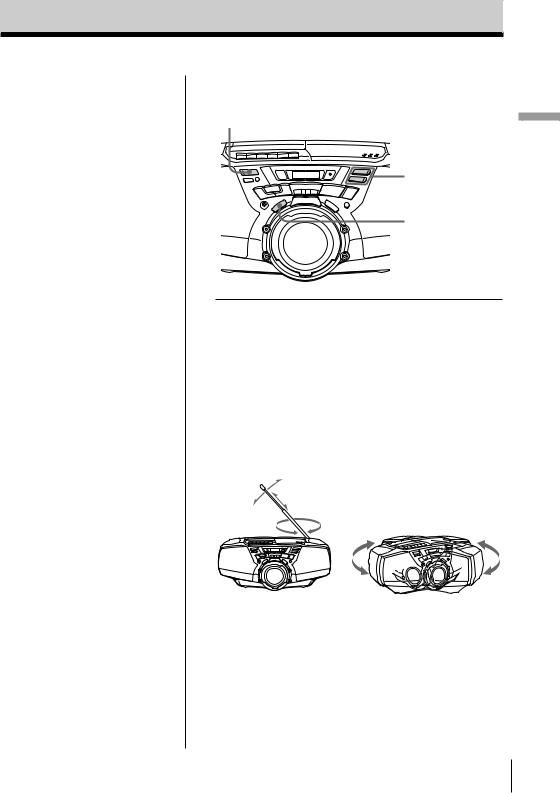
Tips
•The “FM1” and “FM2” bands have the same functions. You can store the stations you want separately in “FM1” and “FM2” (see page 19).
•If the FM broadcast is noisy, press PLAY MODE •MONO/ST until “Mono” appears in the display and the radio will play in monaural.
•Next time you want to listen to the radio, just press RADIO BAND• AUTO PRESET. The player turns on automatically and starts playing the previous station.
Use these buttons for additional operations
OPERATE
(or POWER)
|
Basic |
VOLUME +, – |
Operations |
|
|
PLAY MODE |
|
MONO/ST |
|
To |
Press |
|
|
adjust the volume |
VOLUME +, – (VOL +, – |
|
on the remote, CFD-G50/ |
|
G50L only) |
|
|
turn on/off the radio |
OPERATE (or POWER, see |
|
page 2) |
|
|
To improve broadcast reception
Reorient the antenna for FM. Reorient the player itself for AM or MW/LW.
for FM |
for AM/MW/LW |
Basic Operations 7GB
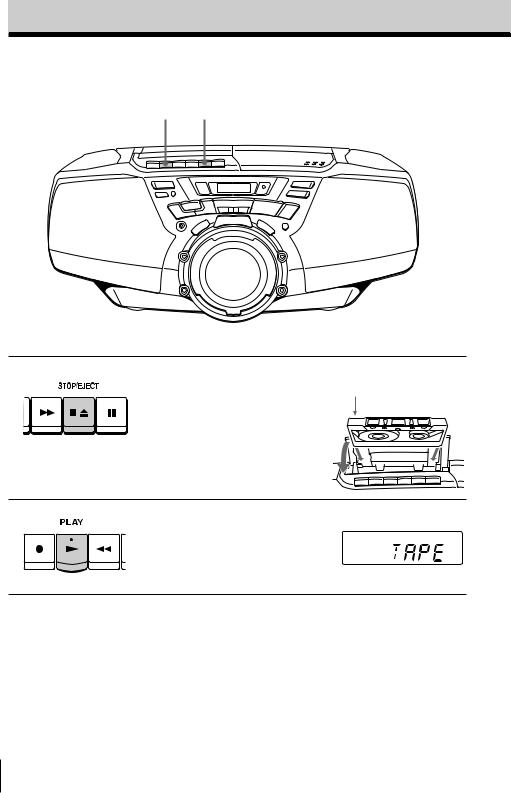
Playing a tape
2 1
Connect the supplied mains lead (see page 23).
1 |
Press xZ to open the tape |
|
compartment and insert a |
recorded tape. Use TYPE I (normal) tape only. Close the compartment.
With the side you want to play facing upward
2 |
Press N. |
Display |
The player turns on (direct power-on) and starts playing.
8GB Basic Operations
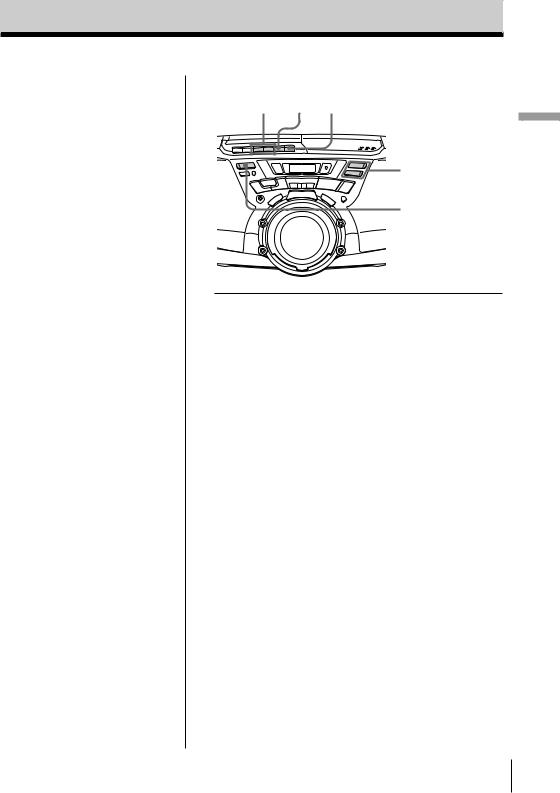
Tip
Next time you want to listen to a tape, just press N. The player turns on automatically and starts playing the tape.
Use these buttons for additional operations
m, M xZ X
|
Basic |
VOLUME +, – |
Operations |
|
|
OPERATE |
|
(or POWER) |
|
To |
Press |
|
|
adjust the volume |
VOLUME +, – (VOL +, – |
|
on the remote, CFD-G50/ |
|
G50L only) |
|
|
stop playback |
xZ |
|
|
fast-forward or rewind the tape |
M or m |
|
|
pause playback |
X |
|
Press the button again to |
|
resume play after pause. |
|
|
eject the cassette |
xZ |
|
|
turn on/off the player |
OPERATE (or POWER, see |
|
page 2) |
|
|
Basic Operations 9GB

Recording on a tape
3 1
1
2
Connect the supplied mains lead (see page 23).
Press xZ to open the tape |
With the side you want to |
compartment and insert a blank |
record on facing upward |
tape. Use TYPE I (normal) tape |
|
only. |
|
|
|
Select the program source you |
|
|
|
want to record. |
Display |
|
|
|
|
|
|
To record from the CD player, |
|
|
|
insert a CD (see page 4) and press |
|
|
|
x on the CD section. |
|
|
|
To record from the radio, tune in |
|
|
|
|
|
|
|
the station you want (see page 6). |
|
10GB Basic Operations
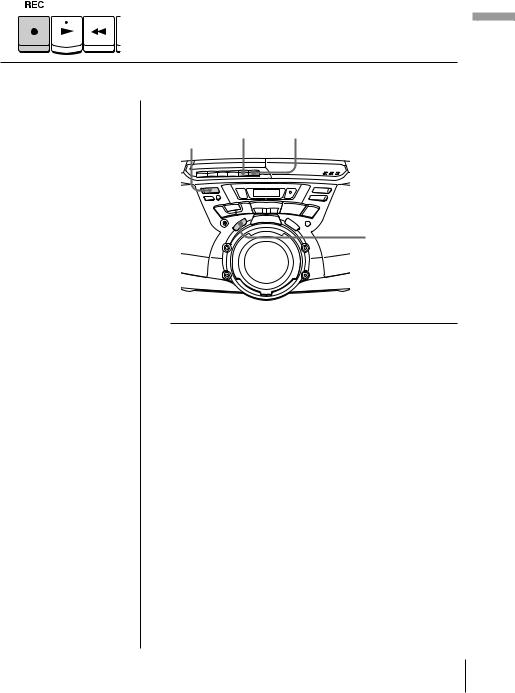
|
|
|
|
|
|
|
|
|
3 |
Press z to start recording |
|
|
|
(N is depressed automatically). |
Tips
•Adjusting the volume or the audio emphasis (see page 21) will not affect the recording level.
•CFD-G30L/G50L only:
If the MW/LW programme makes a whistling sound after you’ve pressed z in step 3, press PLAY MODE•MONO/ST ISS (Interference suppress switch) repeatedly until the noise is at a minimum.
•For the best results, use the AC power as a power source.
•To erase a recording, proceed as follows:
1Insert the tape whose recording you want to erase.
2Press X.
3Press N.
4Press z.
5Press X.
Use these buttons for additional operations
OPERATE xZ |
X |
||
(or |
|
POWER) |
|
PLAY MODE
MONO/ST ISS
To |
Press |
|
|
stop recording |
xZ |
|
|
pause recording |
X |
|
Press the button again to |
|
resume recording. |
|
|
turn on/off the player |
OPERATE (or POWER, see |
|
page 2) |
|
|
Basic Operations
Operations Basic
11GB
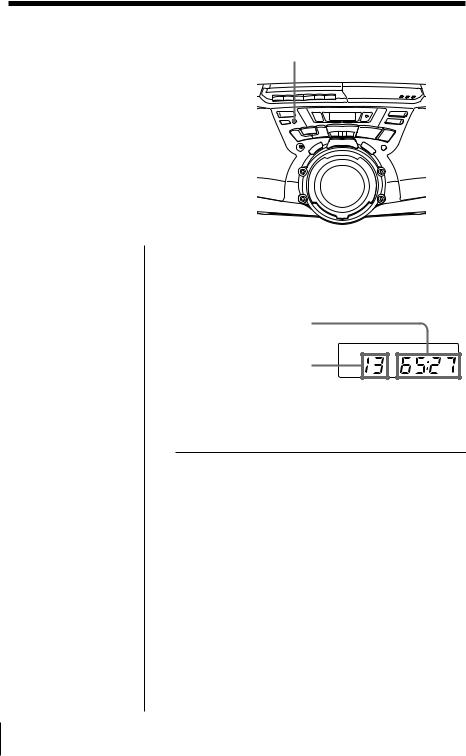
The CD Player
Using the display
DISPLAY ENT
MEMORY
You can check information about the CD using the display.
Checking the total track number and playing time
Press DISPLAY ENT•MEMORY in stop mode.
Total playing time
Total track number
Checking the remaining time
Press DISPLAY ENT•MEMORY while playing a CD.
To display |
Press DISPLAY |
|
ENT•MEMORY |
|
|
the current track number |
once |
and the remaining time |
|
on the current track* |
|
|
|
the number of tracks left |
twice |
and remaining time on the CD |
|
|
|
the current track number |
three times |
and playing time |
|
|
|
*For a track whose number is more than 20, the remaining time appears as “– –:– –”.
12GB TheCDPlayer
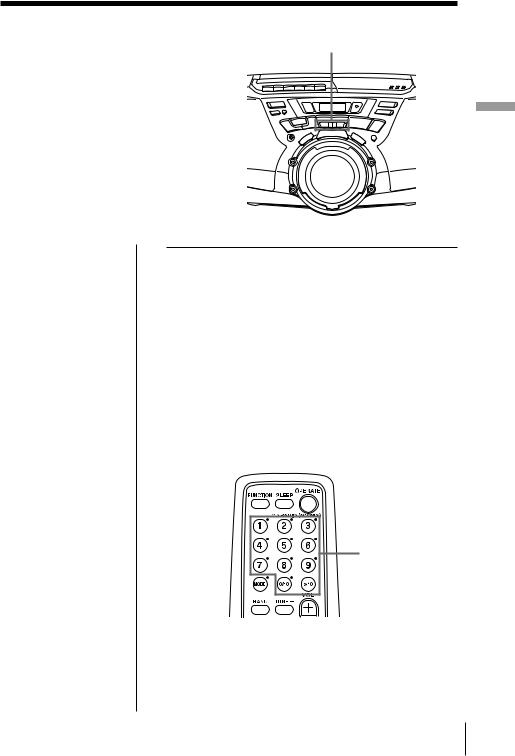
Locating a specific point in a track
You can quickly find a specific point in a track while playing a CD.
You can also locate any track using the number buttons on the remote (CFDG50/G50L only).
., >
CD The
Player
Note
CFD-G50/G50L only:
You cannot locate a specific track if “SHUF” or “PGM” is lit in the display. Turn off the indication by pressing x.
Tip
CFD-G50/G50L only:
When you locate a track numbered over 10, press >10 first, then the corresponding number buttons. Example:
To play track number 23, press >10 first, then 2 and 3.
To locate |
Press |
|
|
a point while listening to |
> (forward) or . |
the sound |
(backward) while playing |
|
and hold down until you |
|
find the point |
|
|
a point while observing |
> (forward) or . |
the display |
(backward) in pause and |
|
hold down until you find |
|
the point |
|
|
a specific track directly |
the number button of the |
(CFD-G50/G50L only) |
track on the remote |
|
|
When using the remote (CFD-G50/G50L only)
Number buttons
TheCDPlayer 13GB
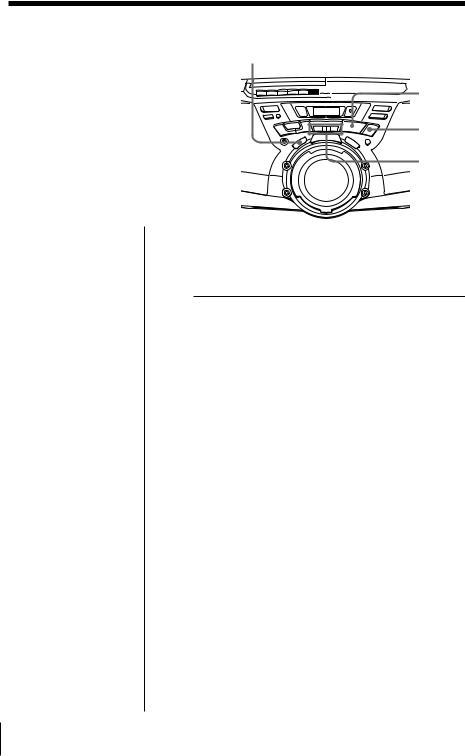
Playing tracks repeatedly
(Repeat Play)
You can play tracks repeatedly in normal, shuffle or programme play modes (see pages 15 - 17).
PLAY MODE
MONO/ST

 u
u
x
., >
On the remote (CFD-G50/G50L only)
1Press x.
2Press MODE until the repeat mode you want appears in the display.
3Do either of the following to start repeat play: •When you’ve
selected “REP 1”, select the track by pressing the number button.
•When you’ve selected “REP ALL” or “SHUF REP”, press N.
•When you’ve selected “PGM REP”, programme tracks (see step 3 on page 16), then press
N.
1 Press x.
“Cd” appears in the display.
2 Proceed as follows.
To repeat |
Do this |
|
|
|
|
a single track |
1 Press PLAY MODE• |
|
|
|
MONO/ST until “REP 1” |
|
|
appears. |
|
2 |
Press . or > to select |
|
|
the track that you want to |
|
|
repeat. |
|
3 |
Press u. |
|
|
|
all the tracks |
1 Press PLAY MODE• |
|
|
|
MONO/ST until “REP |
|
|
ALL” appears. |
|
2 |
Press u. |
|
|
|
tracks in random order |
1 Press PLAY MODE• |
|
|
|
MONO/ST until “SHUF |
|
|
REP” appears. |
|
2 |
Press u. |
|
|
|
programmed tracks |
1 Press PLAY MODE• |
|
|
|
MONO/ST until “PGM |
|
|
REP” appears. |
|
2 |
Programme tracks (see step |
|
|
3 on page 16). |
|
3 |
Press u. |
|
|
|
To cancel Repeat Play
Press PLAY MODE•MONO/ST until “REP” disappears from the display.
14GB TheCDPlayer
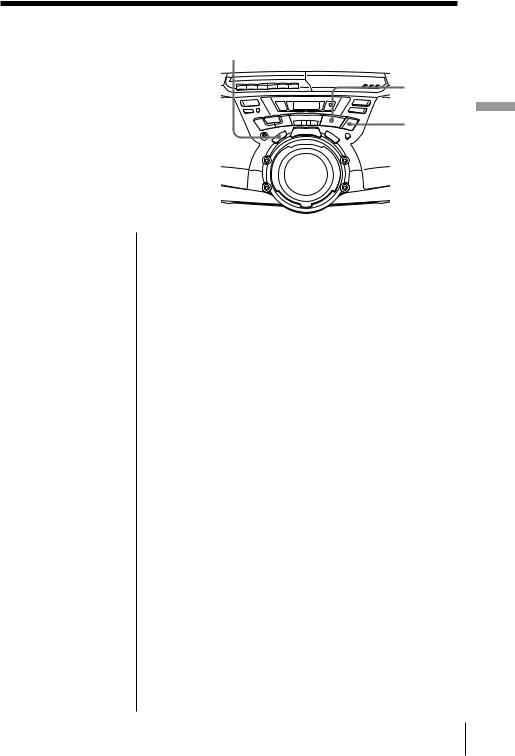
Playing tracks in
random order PLAY MODE
MONO/ST
(Shuffle Play)
u
You can play tracks in random order. |
x |
On the remote (CFD-G50/G50L only)
1Press x.
2Press MODE until “SHUF” appears in the display.
3Press N.
1 Press x.
“Cd” appears in the display.
2 Press PLAY MODE•MONO/ST until “SHUF” appears in the display.
3 Press u to start shuffle play.
To cancel Shuffle Play
Press PLAY MODE•MONO/ST until “SHUF” disappears from the display.
Player CD The
TheCDPlayer 15GB
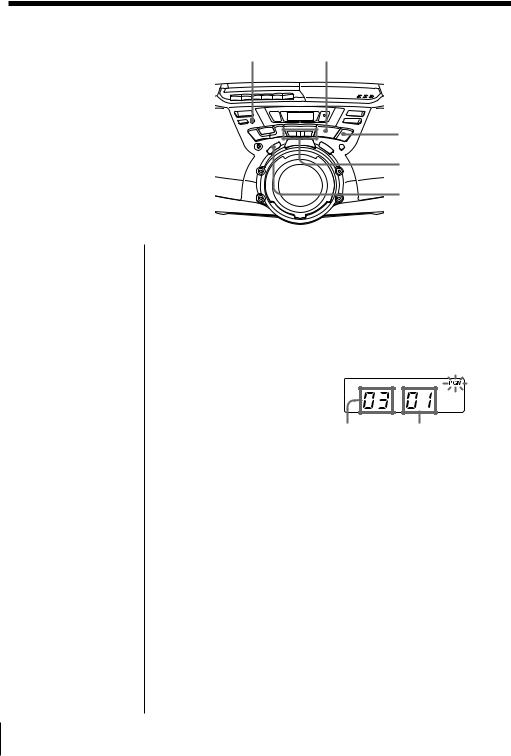
Creating your
|
DISPLAY ENT |
|
|
own programme MEMORY |
u |
||
(Programme Play) |
|
|
|
You can arrange the playing order of |
|
||
up to 20 tracks on a CD. |
|
x |
|
|
|
., > |
|
|
|
PLAY MODE |
|
|
|
MONO/ST |
|
On the remote |
1 Press x. |
|
|
(CFD-G50/G50L only) |
|
||
“Cd” appears in the display. |
|||
1 Press x. |
|||
2 Press MODE until |
2 Press PLAY MODE•MONO/ST until “PGM” |
||
“PGM” appears in |
appears in the display. |
|
|
the display. |
|
||
3 Press the . or > then press DISPLAY ENT• |
|||
3 Press the number |
|||
buttons for the |
MEMORY for the tracks you want to programme |
||
tracks you want to |
in the order you want. |
|
|
programme in the |
|
||
|
|
||
order you want. |
|
|
|
4 Press N. |
|
|
|
|
Programmed track Playing |
||
|
|
order |
|
4 Press u to start programme play.
16GB TheCDPlayer
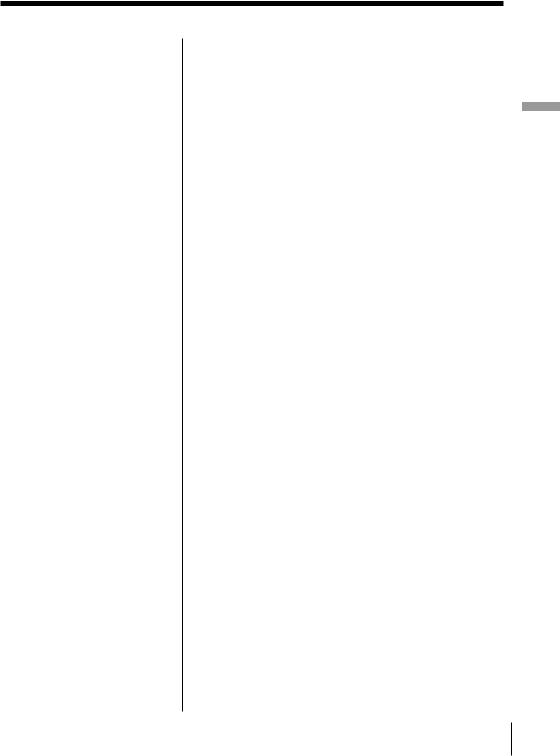
Tips
•You can play the same programme again, since the programme is saved until you open the CD compartment.
•You can record your own programme. After you’ve created the programme, insert a blank tape and press z to start recording.
To cancel Programme Play
Press PLAY MODE•MONO/ST until “PGM” disappears from the display.
To check the order of tracks before play
Press DISPLAY ENT•MEMORY.
Every time you press the button, the track number appears in the programmed order.
To change the current programme
Press x once if the CD is stopped and twice if the CD is playing. The current programme will be erased. Then create a new programme following the programming procedure.
Player CD The
TheCDPlayer 17GB
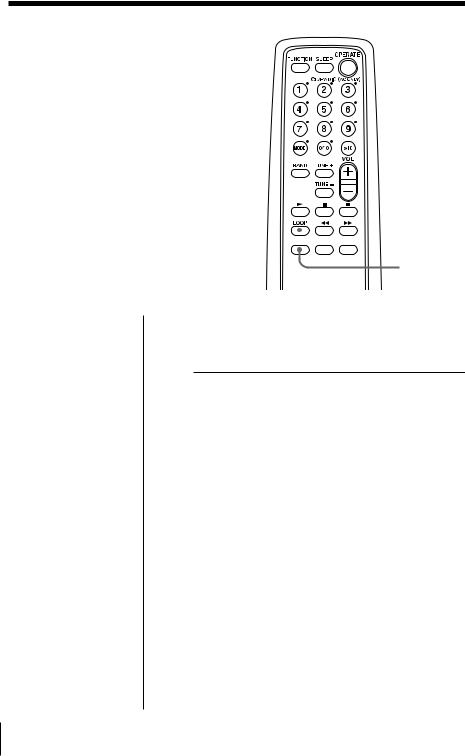
Enjoying sound
effects (LOOP/FLASH)
(CFD-G50/G50L only)
You can repeat part of a CD (LOOP) and can “flash” the CD sound (FLASH) during playback.
1
2





 LOOP
LOOP
FLASH
Play a CD.
Press and hold LOOP or FLASH at the point you want to start the function.
To |
Press and hold |
|
|
repeat a selected part of a CD |
LOOP |
|
|
“flash” the CD sound |
FLASH |
|
|
To cancel the LOOP or FLASH function
Release the button.
The player returns to normal play.
18GB TheCDPlayer
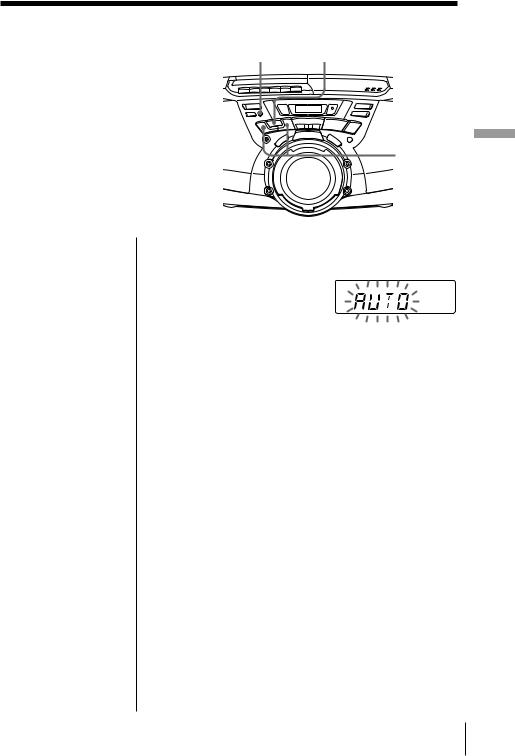
The Radio
Presetting radio stations
You can store radio stations into the player’s memory. You can preset up to 30 radio stations (CFD-G30/G50) or 40 Radio stations (CFD-G30L/ G50L), 10 for each band in any order.
DISPLAY ENT |
RADIO BAND |
MEMORY |
AUTO PRESET |
PRESET –, +
Tip
If you automatically preset the “FM1” or “FM2” band, 10 radio stations are stored in “FM1” band and 10 more radio stations are stored in “FM2” band.
On the remote (CFD-G50/G50L only)
1Press BAND until the band you want appears in the display.
2Tune in a station you want.
3Hold down the number buttons that you want to preset the new station on for about 2 seconds.
1 Press RADIO BAND•AUTO PRESET until the band you want appears in the display.
2 Hold down RADIO
BAND•AUTO PRESET for 2 seconds until “AUTO” flashes in the
display.
3 Press DISPLAY ENT•MEMORY.
The stations are stored in memory from the lower frequencies to the higher ones.
If a station cannot be preset automatically
You need to preset a station with a weak signal manually.
1Press RADIO BAND•AUTO PRESET to select the band.
2Tune in a station you want.
3Hold down DISPLAY ENT•MEMORY for 2 seconds until the preset number flashes in the display.
4Press PRESET + or – until the preset number (1 to 10) you want for the station flashes in the display.
5Press DISPLAY ENT•MEMORY. The new station replaces the old one.
Radio The
TheRadio 19GB
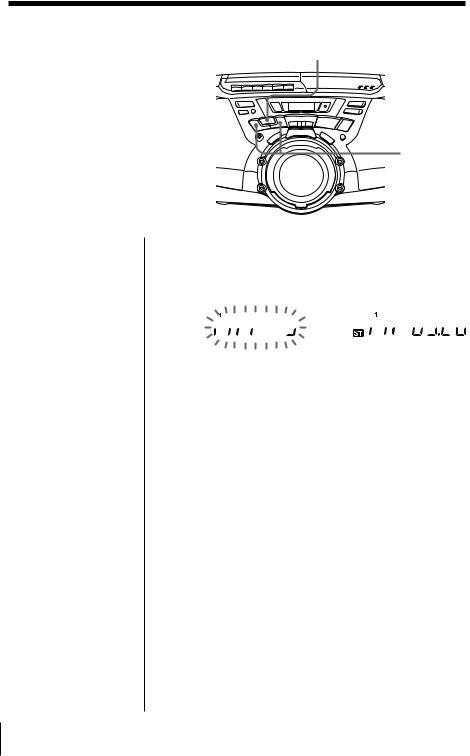
Playing preset radio stations
RADIO BAND AUTO PRESET
Once you've preset the stations, use PRESET + or – to tune in to your favorite stations.
PRESET –, +
On the remote (CFD-G50/G50L only)
1Press BAND to select the band.
2Press the number buttons to tune in the stored station.
1 Press RADIO BAND•AUTO PRESET to select the band.
2 Press PRESET + or – to tune in the stored station.
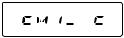 ,
, 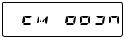
20GB TheRadio
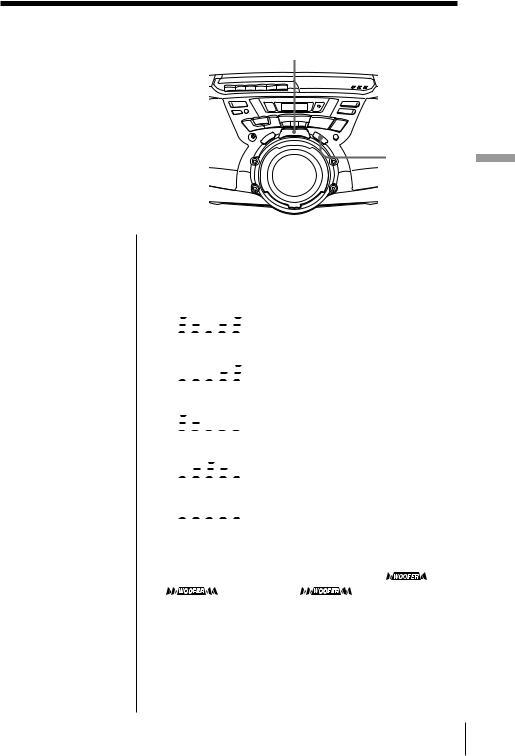
The Audio Emphasis
Selecting the
audio emphasis |
POWER DRIVE |
WOOFER |
|
(SOUND/POWER DRIVE |
|
WOOFER) |
|
You can adjust the audio emphasis of
the sound you are listening to.
SOUND
|
Selecting the sound characteristic |
|
||
|
Press SOUND repeatedly to select the audio emphasis |
|||
|
you want. |
|
|
|
|
|
|
|
|
|
Choose |
To get |
|
|
|
|
|
||
|
|
powerful, clean sounds, emphasizing |
||
|
|
low and high range audio |
|
|
|
|
|
||
|
|
light, bright sounds emphasizing |
||
|
|
high and middle range audio |
|
|
|
|
|
||
|
|
percussive sounds, emphasizing bass |
||
|
|
audio |
|
|
|
|
|
|
|
|
|
the presence of vocals, stressing |
|
|
|
|
middle range audio |
|
|
|
|
|
||
|
|
the whole dynamic range for music |
||
|
|
such as classical music |
|
|
On the remote |
|
|
|
|
(CFD-G50/G50L only) |
|
|
|
|
|
|
|
|
|
Press WOOFER. |
Reinforcing the bass sound |
|
|
|
|
|
|
||
Notes |
Press POWER DRIVE WOOFER to select |
or |
||
• While the sleeping |
|
in the display. |
is more effective. |
|
timer is on, the POWER |
When POWER DRIVE WOOFER function works, the |
|||
DRIVE WOOFER |
button lights up. |
|
|
|
button does not light, |
To return to normal sound, press the button until the |
|||
even if the WOOFER |
||||
function works. |
indication disappears from the display . |
|
||
•When using the headphones, the WOOFER function does not work.
TheAudioEmphasis
Emphasis Audio The
21GB
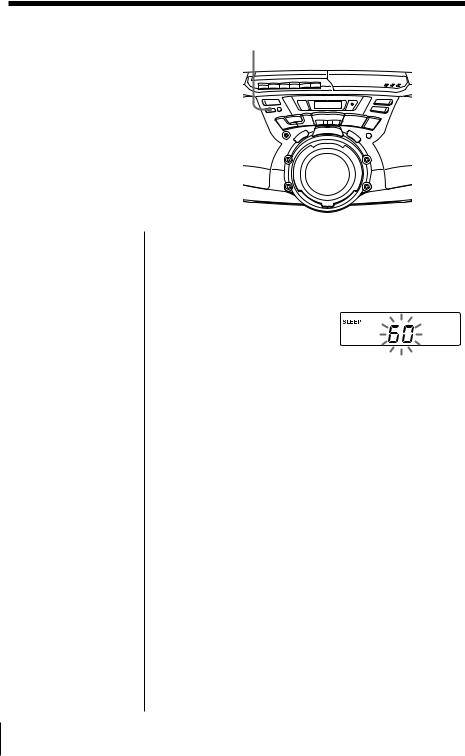
The Timer
Falling asleep to |
|
music |
SLEEP |
|
You can set the player to turn off automatically after 10, 20, 30, 60, 90, and 120 minutes, allowing you to fall asleep while listening to music.
Note
When you are playing a tape using this function:
If the tape length of one side is longer than the set time, the player will not go off until the tape reaches the end.
1 Play the music source you want.
2 Press SLEEP to display “SLEEP.”
3 Press SLEEP to select the minutes until the player goes off automatically.
Each time you press the button, the indication changes as follows:
“60” t “90” t “120” t no indication t “10” t “20” t “30.”
To cancel the sleep function
Press OPERATE (or POWER) to turn off the power.
22GB TheTimer
