Page 1
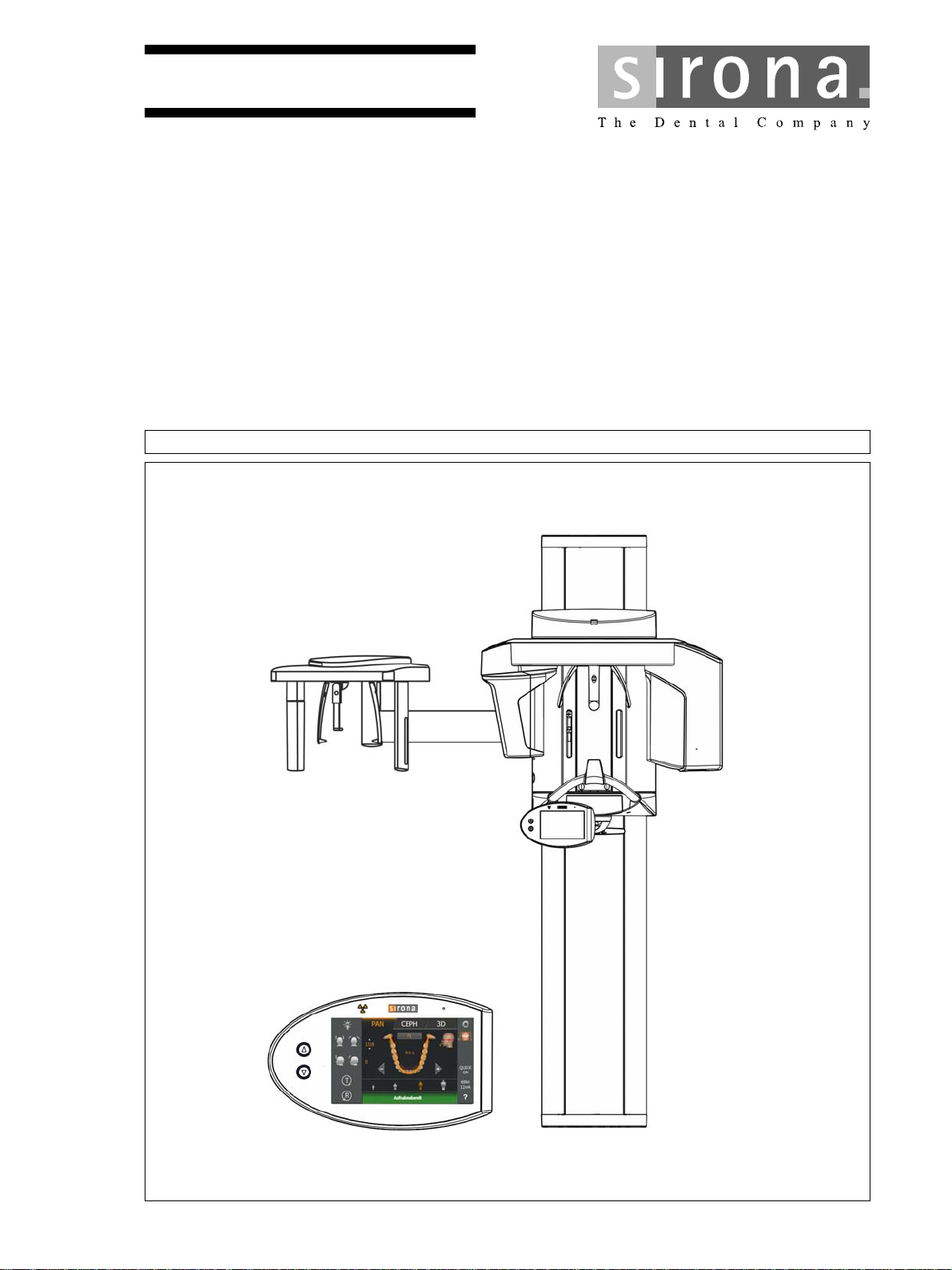
kÉï=~ë=çÑW=
MVKOMNS
loqelmelp=pi=Oa=L=loqelmelp=pi=Oa=`ÉéÜ
loqelmelp=pi=Pa=L=loqelmelp=pi=Pa=`ÉéÜ
pЙкобЕЙ=j~ем~д
bеЦдблЬ
bеЦдблЬ
ORTHOPHOS SL / Ceph Service Manual
=
Page 2
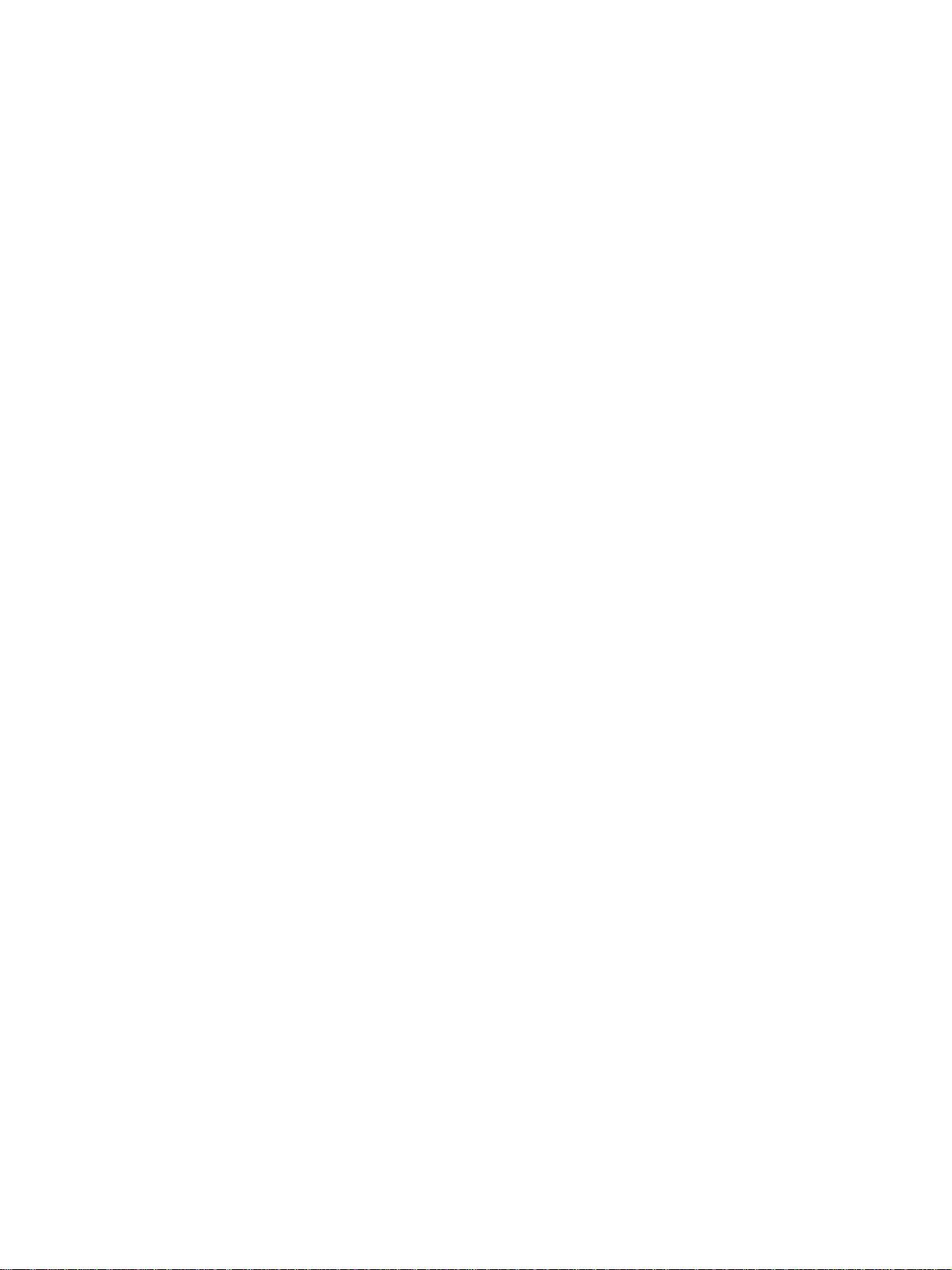
Page 3

Sirona Dental Systems GmbH Table of contents
Service Manual ORTHOPHOS SL
Table of contents
1
2
About this Service Manual........................................................................................ 13
1.1 Other relevant documents............................................................................. 13
1.2 Scope ............................................................................................................ 13
1.3 Tools and auxiliary materials......................................................................... 13
1.4 Structure of the document............................................................................. 14
1.4.1 Identification of the danger levels..................................................... 14
1.4.2 Formats and symbols used .............................................................. 14
Safety instructions .................................................................................................... 15
2.1 Potentially lethal shock hazard...................................................................... 15
2.2 Modifications to the unit ................................................................................ 15
2.3 Fixed connection ........................................................................................... 15
2.4 Electromagnetic compatibility........................................................................ 15
2.5 Electrostatic discharge .................................................................................. 16
2.6 Switching the unit on ..................................................................................... 16
2.7 Condensation ................................................................................................ 16
2.8 Laser light localizer ....................................................................................... 16
2.9 Ventilation slots ............................................................................................. 16
bеЦдблЬ
2.10 Qualifications of service personnel ............................................................... 16
2.11 Radiation protection ...................................................................................... 17
2.12 Safety checks................................................................................................ 17
2.13 Functional check ........................................................................................... 17
3
Unit description......................................................................................................... 18
3.1 Hardware....................................................................................................... 18
3.1.1 Information on the unit ..................................................................... 18
3.1.2 System version................................................................................. 19
3.1.3 Sensor versions ............................................................................... 20
3.1.4 Installation versions.......................................................................... 21
3.1.5 Modules and components ................................................................ 22
3.1.5.1 Slide................................................................................ 23
3.1.5.2 Stand .............................................................................. 24
3.1.5.3 Cephalometer ................................................................. 25
3.1.5.4 Remote control ............................................................... 25
3.1.6 Cabling overview.............................................................................. 26
64 95 258 D3632
D3632.076.01.03.02 09.2016
3
Page 4
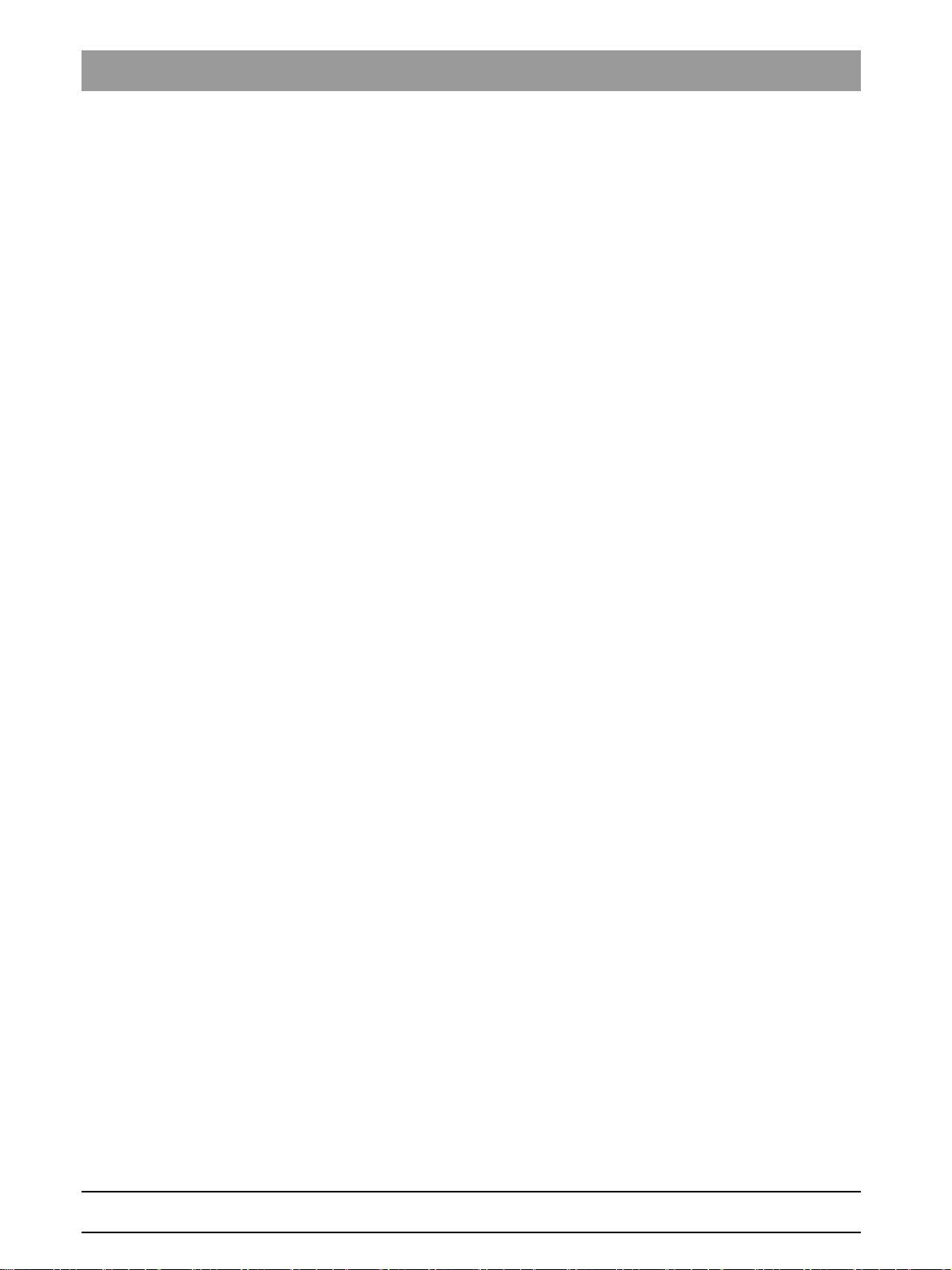
Table of contents Sirona Dental Systems GmbH
Service Manual ORTHOPHOS SL
3.1.7 Board photos.................................................................................... 30
3.1.7.1 Boards in the slide .......................................................... 30
3.1.7.2 Boards in the stand......................................................... 36
3.1.7.3 Boards in the cephalometer (left- and right-arm
36
versions)
3.1.7.4 Board in the remote control ............................................ 37
3.1.8 Covers.............................................................................................. 37
3.1.9 Technical data.................................................................................. 40
3.1.9.1 Unit data ......................................................................... 40
3.1.9.2 Operating and transport conditions ................................ 42
3.1.9.3 Diagrams ........................................................................ 43
3.1.9.4 Requirements for the PC system.................................... 44
3.2 Firmware ....................................................................................................... 45
4
General operating procedures.................................................................................. 47
4.1 Switching the unit on ..................................................................................... 47
4.1.1 Factory setting after switch-on ......................................................... 48
4.2 Setting up the X-ray component.................................................................... 49
4.3 Opening / saving "Unit information"............................................................... 59
4.4 Activating functions ....................................................................................... 62
4.4.1 Activation via Easypad ..................................................................... 62
4.4.2 Activation via PC .............................................................................. 64
4.5 Updating the unit firmware ............................................................................ 68
4.6 Backing up / restoring / installing sensor data............................................... 71
4.6.1 Access the “Backup / restore sensor data” menu ............................ 71
4.6.2 Backing up sensor data.................................................................... 73
4.6.3 Restoring sensor data ...................................................................... 74
4.6.4 Installing sensor data ....................................................................... 75
4.7 Calling the Info screen .................................................................................. 76
4.8 Using demo mode – operation without radiation release .............................. 77
4.8.1 Switching on demo mode................................................................. 77
4.8.2 Switching off demo mode................................................................. 78
4.8.3 Important information for repacking and transport ........................... 79
5
Messages ................................................................................................................. 80
5.1 Help messages ............................................................................................. 80
5.2 Status displays .............................................................................................. 81
5.3 Error messages............................................................................................. 82
5.3.1 Error code: Ex yy zz ......................................................................... 82
5.3.2 Ex - Error type .................................................................................. 82
5.3.3 yy - Location..................................................................................... 83
5.3.4 General handling of error messages................................................ 83
4 D3632.076.01.03.02 09.2016
64 95 258 D3632
Page 5
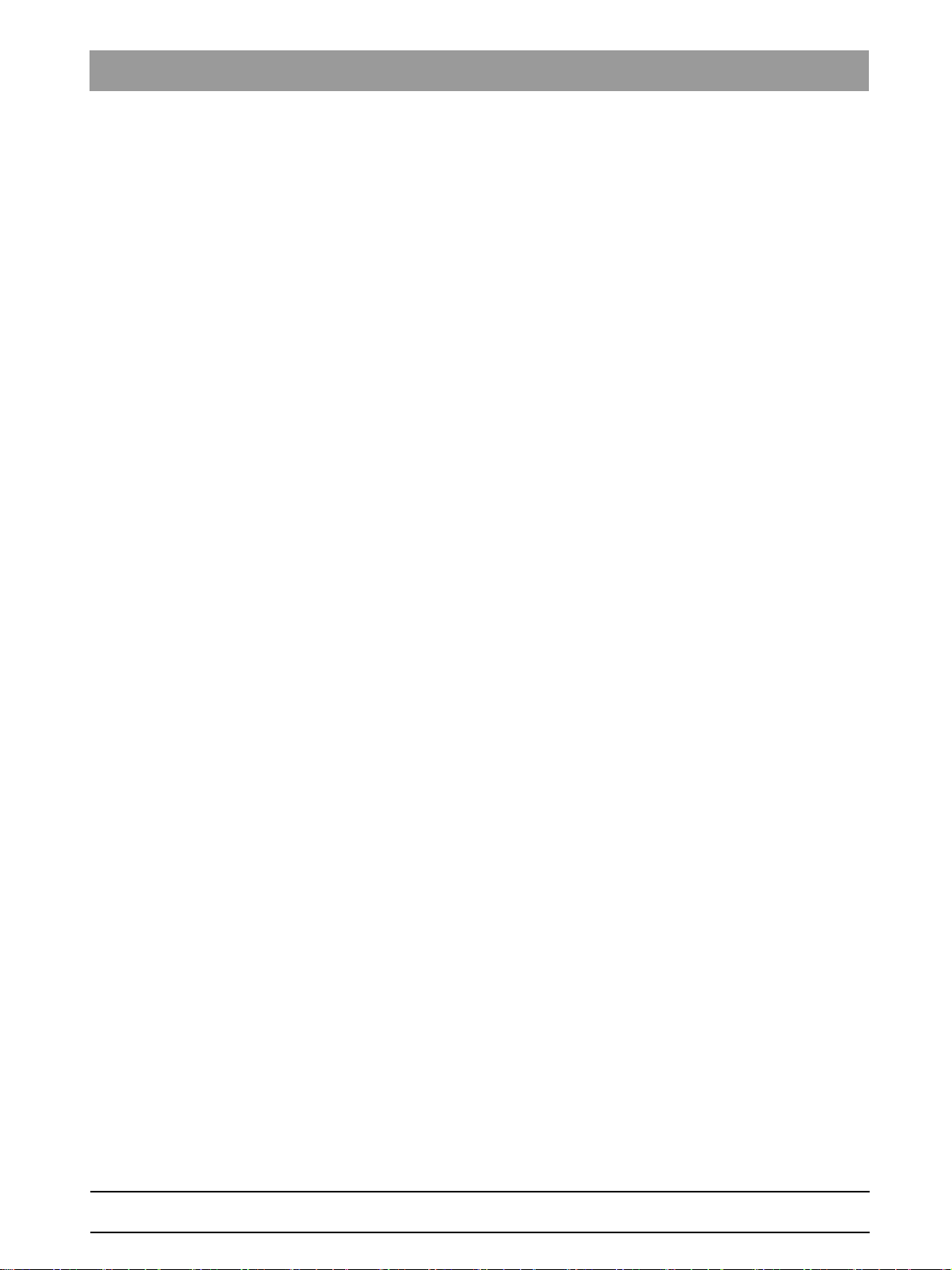
Sirona Dental Systems GmbH Table of contents
Service Manual ORTHOPHOS SL
5.4 List of error messages.................................................................................. 84
5.4.1 Location 06: Tube assembly/DX6 ................................................... 84
5.4.2 Location 07: Easypad/DX7.............................................................. 90
5.4.3 Location 10: System hardware........................................................ 93
5.4.4 Location 11: Power PC/Board DX11 ............................................... 94
5.4.5 Location 12: CAN bus ..................................................................... 96
5.4.6 Location 13: Stand/Peripherals ....................................................... 97
5.4.7 Location 14: Digital extension, SIDEXIS 4 ...................................... 110
5.4.8 Location 15: Configuration, update ................................................. 112
5.4.9 Location 20: Sensor unit, general.................................................... 113
5.4.10 Location 22: DCS sensor ................................................................ 118
5.4.11 Location 23: Flat Panel Detector..................................................... 119
5.4.12 Location 42: Remote control ........................................................... 120
5.4.13 Location 61: Diaphragm control, board DX61 ................................. 124
5.4.14 Location 81, board DX81, ceph slot ................................................ 130
5.4.15 Location 83: Sensor unit.................................................................. 134
5.4.16 Location 91: Cephalometer, board DX91........................................ 135
6
Troubleshooting....................................................................................................... 139
bеЦдблЬ
6.1 Error logging memory................................................................................... 139
6.1.1 Example of error logging data ......................................................... 140
6.2 Checking the CAN bus ................................................................................. 141
6.2.1 Checking the CAN bus with the diagnostic function of board DX1.. 145
6.2.2 Jumper positions in the CAN bus .................................................... 145
6.3 Checking the boards .................................................................................... 146
6.3.1 Checking board DX32 ..................................................................... 148
6.4 Checking the motors .................................................................................... 150
6.5 Checking the light barriers............................................................................ 151
6.6 Device leakage current too high................................................................... 152
6.7 Checking the cables ..................................................................................... 153
6.8 Checking fiber-optic cables .......................................................................... 154
6.9 Error analysis of X-RAY control signal path ................................................. 156
6.10 Checking the data paths............................................................................... 159
7
Unit adjustment and calibration ............................................................................... 160
7.1 General information on unit adjustment and calibration............................... 162
7.1.1 Displays and help messages during adjustment and calibration..... 163
7.1.2 Calibration menu ............................................................................. 164
7.1.2.1 Opening the calibration menu........................................ 164
7.1.2.2 Menu structure............................................................... 166
7.1.3 Enabling exposure readiness .......................................................... 175
7.1.4 Taking an exposure......................................................................... 175
64 95 258 D3632
D3632.076.01.03.02 09.2016
5
Page 6
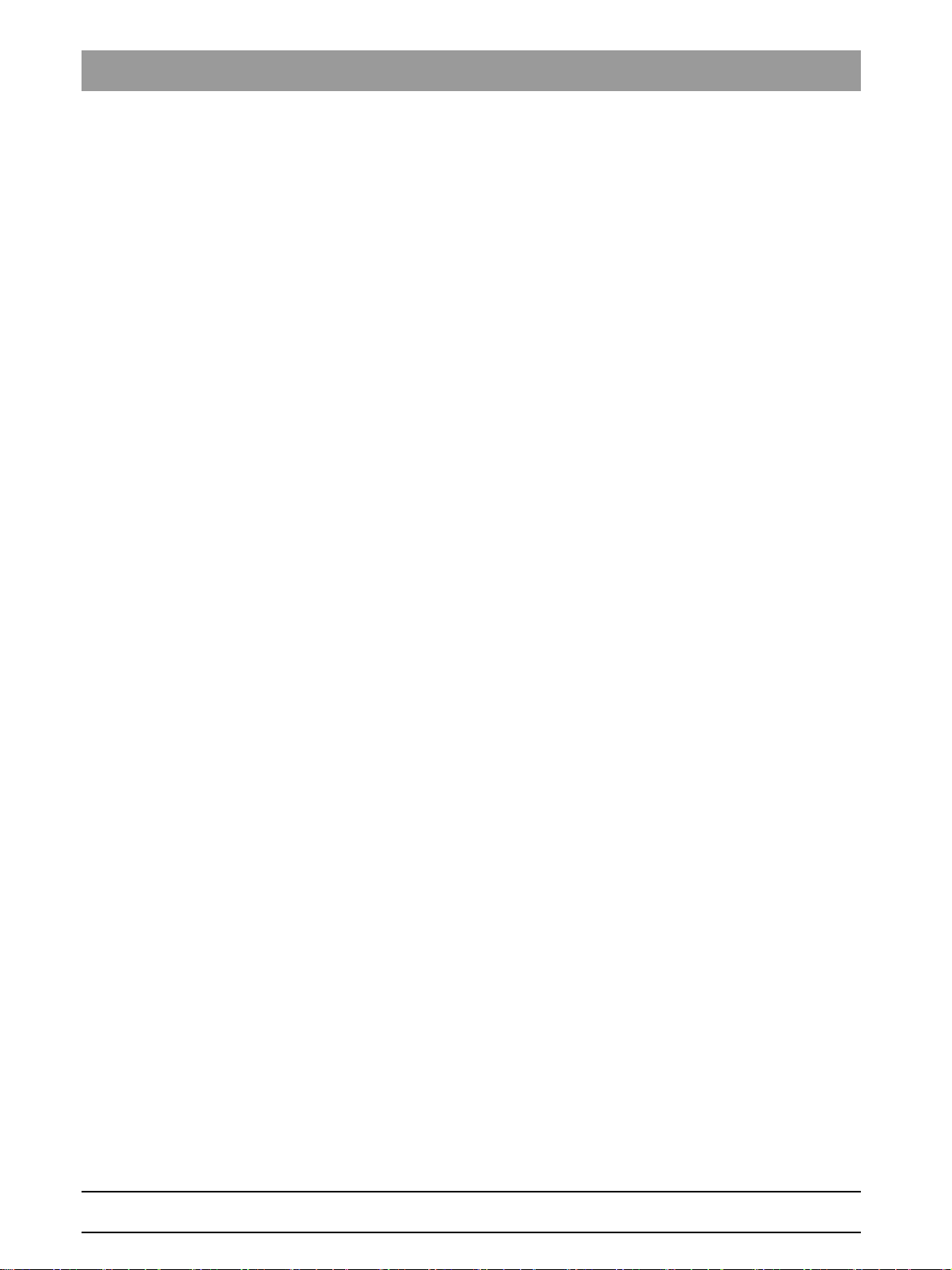
Table of contents Sirona Dental Systems GmbH
Service Manual ORTHOPHOS SL
7.1.5 Save values..................................................................................... 175
7.1.6 Test phantom for adjustment and calibration .................................. 176
7.1.6.1 Needle phantom for panoramic adjustment................... 176
7.1.6.2 Adjustment phantom for adjustment of the cephalometer 178
7.1.6.3 Geometry phantom for volume calibration..................... 179
7.2 Adjustment and calibration via the calibration menu.................................... 181
7.2.1 2D adjustment/calibration................................................................ 181
7.2.1.1 Pan sensor adjustment.................................................. 181
7.2.1.2 Pan aperture adjustment ............................................... 187
7.2.1.3 Pan symmetry adjustment ............................................. 193
7.2.1.4 Pan sensor calibration (DCS) ........................................ 197
7.2.1.5 Adjustment of the ceph primary diaphragm................... 199
7.2.1.6 Adjustment of the ceph secondary diaphragm .............. 204
7.2.1.7 Adjustment of the ceph secondary diaphragm
212
(QuickShot)
7.2.1.8 Adjustment of the ceph main X-ray beam...................... 217
7.2.1.9 Adjusting the earplug alignment .................................... 221
7.2.2 3D adjustment/calibration................................................................ 226
7.2.2.1 Sensor adjustment......................................................... 226
7.2.2.2 Diaphragm adjustment................................................... 228
7.2.2.3 Sensor calibration.......................................................... 229
7.2.2.4 Diaphragm configuration................................................ 230
7.2.2.5 Geometry calibration...................................................... 232
7.2.2.6 Dosimetry....................................................................... 234
7.2.3 Resetting adjustment/calibration ..................................................... 235
7.3 Adjusting the touchscreen via the web service ............................................ 236
8
Service routines....................................................................................................... 240
8.1 Perform service routines via the control panel ............................................. 240
8.1.1 Overview of service routines ........................................................... 240
8.1.1.1 List of all service routines available for selection........... 240
8.1.1.2 Alphabetical list of service routine functions.................. 243
8.1.2 Service menu and service routines ................................................. 246
8.1.2.1 Displays and symbols in the service menu.................... 246
8.1.3 Basic operating procedures in the service menu of the control panel 248
8.1.3.1 Calling the service menu ............................................... 248
8.1.3.2 Selecting service routines and test steps ...................... 249
8.1.3.3 Select parameters.......................................................... 251
8.1.3.4 Saving parameters......................................................... 251
8.1.3.5 Exiting the test step and service routine........................ 252
8.1.4 S001: Radiation without rotary movement, fixed maximum radiation
253
time
6 D3632.076.01.03.02 09.2016
64 95 258 D3632
Page 7
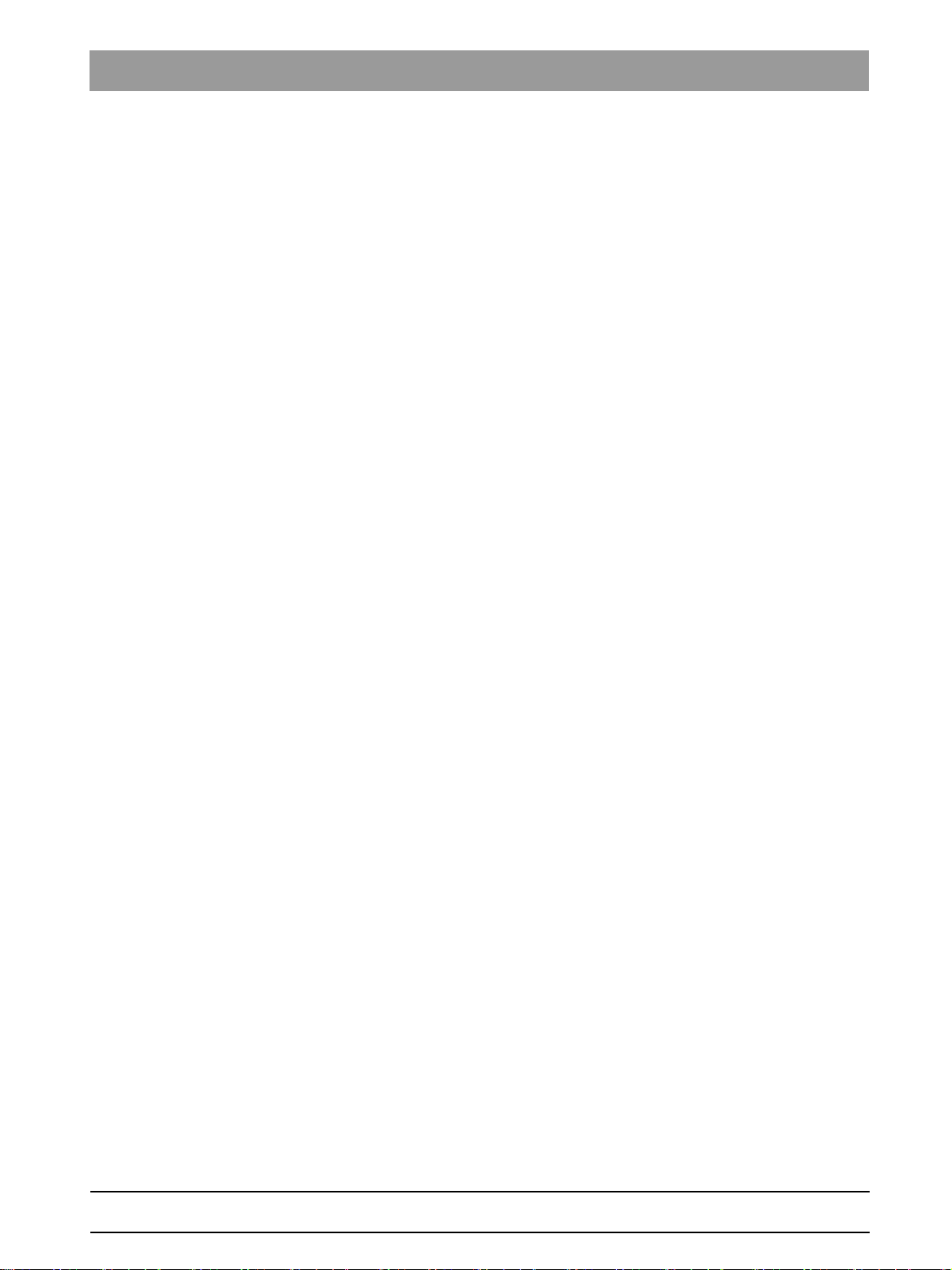
Sirona Dental Systems GmbH Table of contents
Service Manual ORTHOPHOS SL
8.1.5 S002: Radiation without rotary movement, selectable kV/mA level
255
and maximum radiation time
8.1.5.1 S002: Test step 1 ........................................................... 255
8.1.5.2 S002: Test step 3 ........................................................... 256
8.1.5.3 S002: Test step 4 ........................................................... 258
8.1.6 S005: General X-ray tube assembly service.................................... 260
8.1.6.1 S005: Test step 2 ........................................................... 260
8.1.6.2 S005: Test step 4 ........................................................... 261
8.1.6.3 S005: Test step 5 ........................................................... 262
8.1.6.4 S005: Test step 6 ........................................................... 262
8.1.6.5 S005: Test step 7 ........................................................... 264
8.1.7 S007: Fault buffer............................................................................. 265
8.1.7.1 S007: Test step 1 ........................................................... 265
8.1.7.2 S007: Test step 2 ........................................................... 266
8.1.8 S008: Update service....................................................................... 267
8.1.8.1 S008: Test step 2 ........................................................... 267
8.1.8.2 S008: Test step 3 ........................................................... 267
8.1.9 S009: Flash file system .................................................................... 268
8.1.9.1 S009: Test step 4 ........................................................... 268
8.1.9.2 S009: Test step 5 ........................................................... 268
8.1.10 S011: Dosimetry (without ring movement) ....................................... 269
8.1.10.1 S011: Test step 14 ......................................................... 269
8.1.10.2 S011: Test step 24 ......................................................... 271
8.1.11 S012: CAN bus service .................................................................... 272
8.1.11.1 S012: Test step 1 ........................................................... 272
8.1.11.2 S012: Test step 2 ........................................................... 273
8.1.11.3 S012: Test step 3 ........................................................... 274
8.1.11.4 S012: Test step 4 ........................................................... 274
8.1.12 S014: Rotation motor service........................................................... 275
8.1.12.1 S014: Test step 3 ........................................................... 275
8.1.12.2 S014: Test step 4 ........................................................... 275
8.1.13 S015: Actuator service ..................................................................... 276
8.1.13.1 S015: Test step 5 ........................................................... 276
8.1.14 S017: Configuration service ............................................................. 277
8.1.14.1 S017: Test step 2 ........................................................... 278
8.1.14.2 S017: Test step 3 ........................................................... 281
8.1.14.3 S017: Test step 4 ........................................................... 282
8.1.14.4 S017: Test step 6 ........................................................... 283
8.1.14.5 S017: Test step 8 ........................................................... 284
8.1.14.6 S017: Test step 13 ......................................................... 285
8.1.14.7 S017: Test step 14 ......................................................... 286
8.1.14.8 S017: Test step 15 ......................................................... 287
8.1.14.9 S017: Test step 18 ......................................................... 288
bеЦдблЬ
64 95 258 D3632
D3632.076.01.03.02 09.2016
7
Page 8
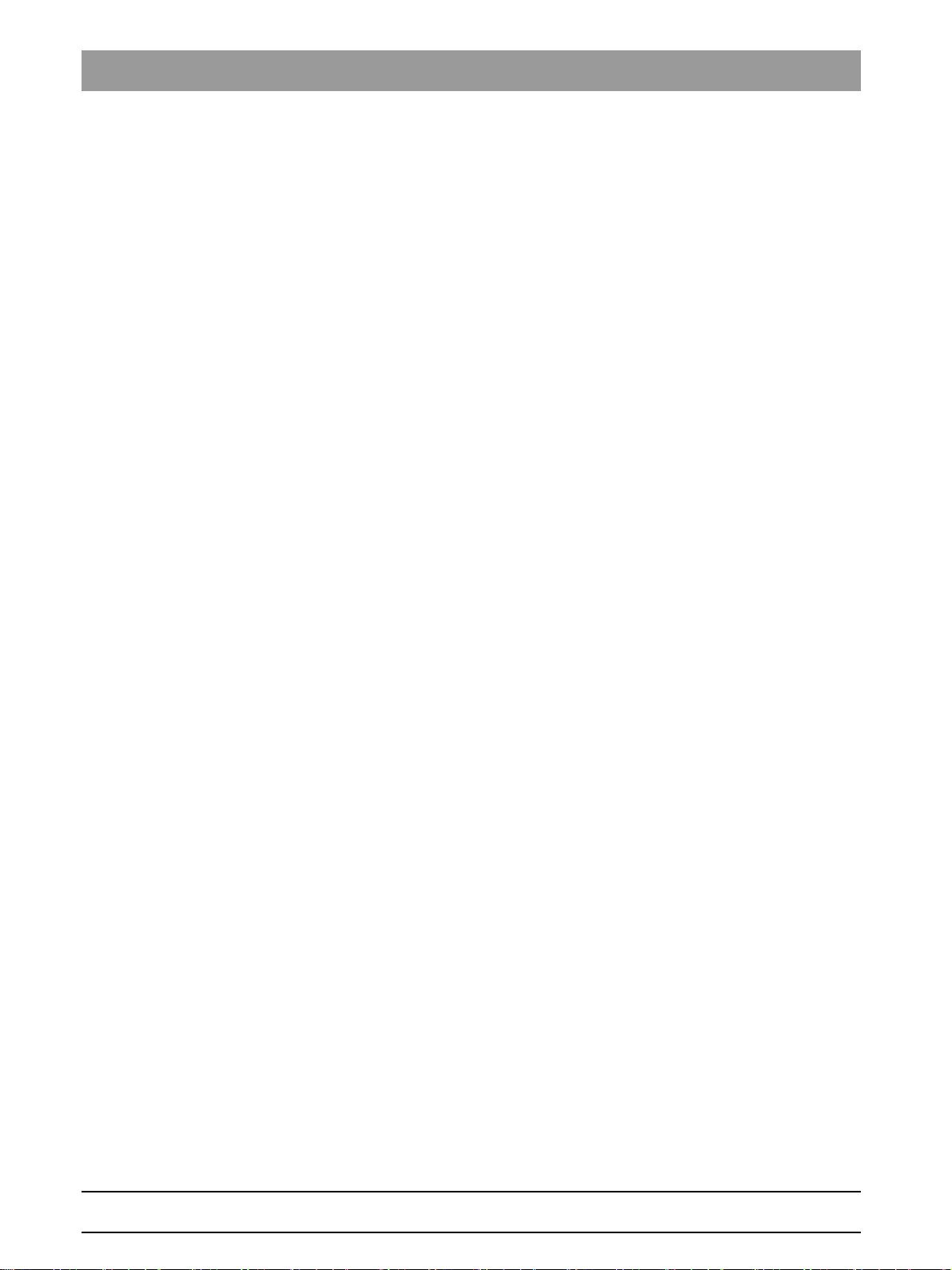
Table of contents Sirona Dental Systems GmbH
Service Manual ORTHOPHOS SL
8.1.15 S018: Service for height adjustment ............................................... 289
8.1.15.1 S018: Test step 2........................................................... 289
8.1.15.2 S018: Test step 3........................................................... 290
8.1.15.3 S018: Test step 4........................................................... 291
8.1.15.4 S018: Test step 5........................................................... 292
8.1.15.5 S018: Test step 6........................................................... 292
8.1.15.6 S018: Test step 7........................................................... 293
8.1.15.7 S018: Test step 8........................................................... 295
8.1.15.8 S018: Test step 9........................................................... 297
8.1.15.9 S018: Test step 10......................................................... 299
8.1.16 S020: Service for temple support.................................................... 300
8.1.16.1 S020: Test step 1........................................................... 300
8.1.17 S021: Service for the packing position............................................ 302
8.1.17.1 S021: Test step 3........................................................... 302
8.1.17.2 S021: Test step 4........................................................... 303
8.1.18 S032: Sensor test............................................................................ 304
8.1.18.1 S032: Test step 10......................................................... 304
8.1.18.2 S032: Test step 50......................................................... 305
8.1.18.3 Explanations on the test procedure ............................... 305
8.1.18.4 Possible results of self-test and troubleshooting
306
measures
8.1.19 S033: Test of ceph image path (for ceph units only)....................... 307
8.1.19.1 S033: Test step 10......................................................... 307
8.1.20 S034: Service for the digital cephalometer...................................... 309
8.1.20.1 S034: Test step 4........................................................... 309
8.1.20.2 S034: Test step 5........................................................... 313
8.1.20.3 S034: Test step 6........................................................... 316
8.1.20.4 S034: Test step 8........................................................... 317
8.1.20.5 S034: Test step 9........................................................... 318
8.1.21 S037: Network service .................................................................... 320
8.1.21.1 S037: Test step 1........................................................... 320
8.1.21.2 S037: Test step 2........................................................... 322
8.1.21.3 S037: Test step 3........................................................... 323
8.1.21.4 S037: Test step 4........................................................... 324
8.2 Running service routines via the web service .............................................. 327
8 D3632.076.01.03.02 09.2016
64 95 258 D3632
Page 9
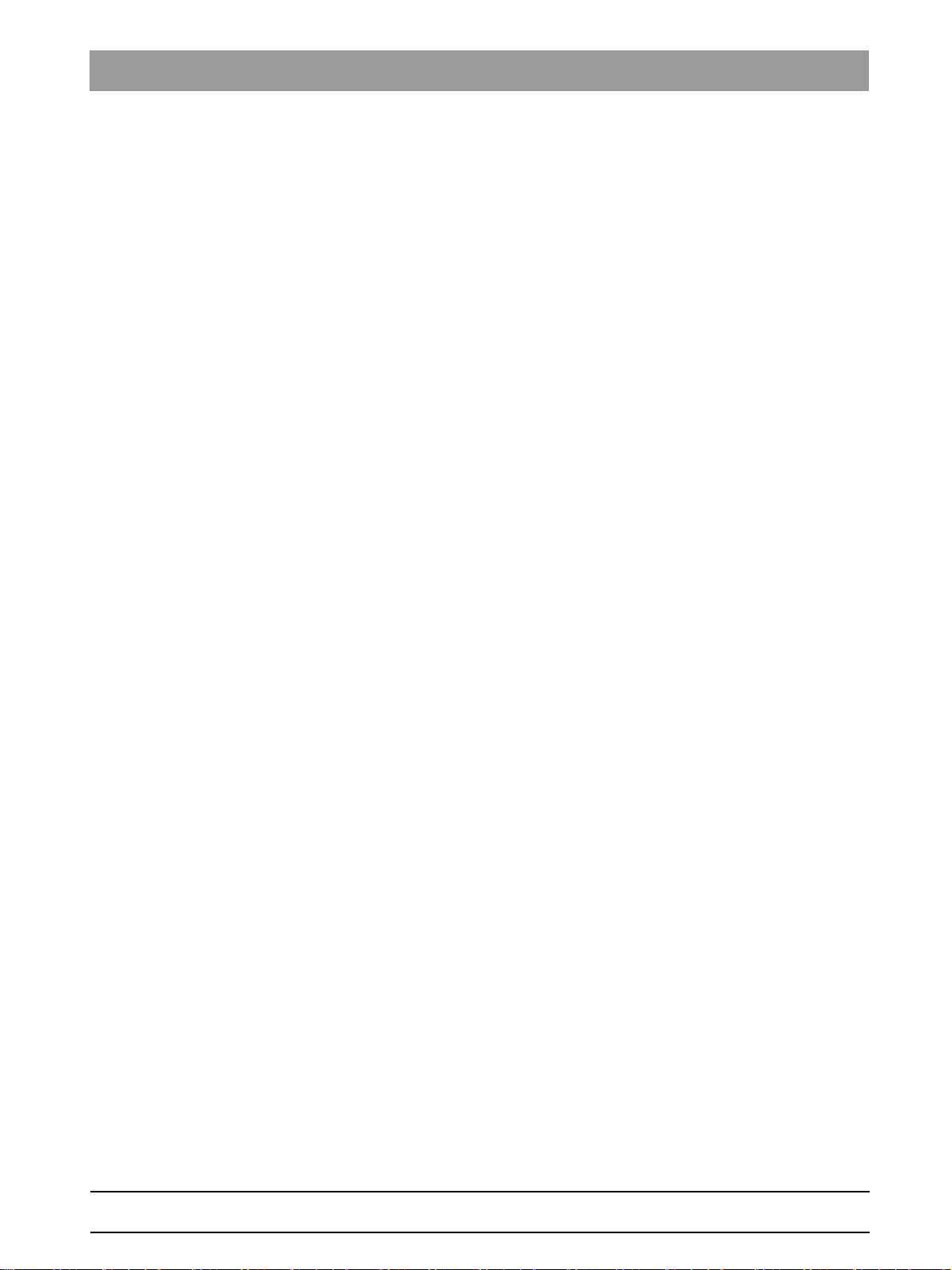
Sirona Dental Systems GmbH Table of contents
Service Manual ORTHOPHOS SL
9
Repair...................................................................................................................... 330
9.1 Safety checks ............................................................................................... 331
9.2 Height adjustment motor (M1_4)/spindle...................................................... 332
9.2.1 Preparing for motor replacement..................................................... 332
9.2.1.1 Moving the slide manually ............................................. 332
9.2.2 Removing board DX32 .................................................................... 335
9.2.3 Replacing the height adjustment motor/spindle .............................. 337
9.2.4 Laying of cables when replacing the height adjustment motor........ 339
9.2.5 What has to be done after replacing the height adjustment motor
(M1_4) or the spindle?
9.3 Ring motor (M1_3)........................................................................................ 342
9.3.1 Replacing the ring motor ................................................................. 342
9.3.2 Replacing the pinion at the ring motor............................................. 342
9.3.3 Laying of cables when replacing the ring motor .............................. 344
9.3.4 What has to be done after replacing the ring motor (M1_3)/pinion? 344
9.4 Pan actuators (M1_1/2) ................................................................................ 345
9.4.1 Replacing actuators......................................................................... 345
9.4.2 Laying of cables when replacing the actuator ................................. 346
9.4.3 What has to be done after replacing the actuators?........................ 346
341
bеЦдблЬ
9.5 Head support................................................................................................ 347
9.5.1 Replacing the headrest ................................................................... 347
9.5.2 Laying of cables when replacing the headrest ................................ 348
9.5.3 What has to be done after replacing the headrest? ........................ 348
9.6 Control panel ................................................................................................ 349
9.6.1 Replacing the user interface............................................................ 349
9.6.1.1 What has to be done after replacing the user interface? 350
9.6.2 Replacing the control panel............................................................. 351
9.6.2.1 What has to be done after replacing the control panel? 352
9.6.3 Laying cables for control panel replacement................................... 352
9.7 Laser light localizers..................................................................................... 353
9.7.1 FH laser light localizer (Pan) ........................................................... 353
9.7.1.1 Replacing the laser module in the FH (Pan) laser light
localizer
9.7.1.2 Adjusting the laser light localizer FH (PAN)................... 354
9.7.2 FH laser light localizer (Ceph)......................................................... 356
9.7.2.1 Replacing the ceph laser module in the FH laser light
localizer (ceph)
9.7.2.2 Adjusting the FH laser light localizer (Ceph).................. 357
9.7.3 MS laser light localizer (pan) ........................................................... 359
9.7.3.1 Replacing the laser module in the MS laser light localizer
(pan)
9.7.3.2 Adjusting the MS laser light localizer (PAN) .................. 360
353
356
359
64 95 258 D3632
D3632.076.01.03.02 09.2016
9
Page 10
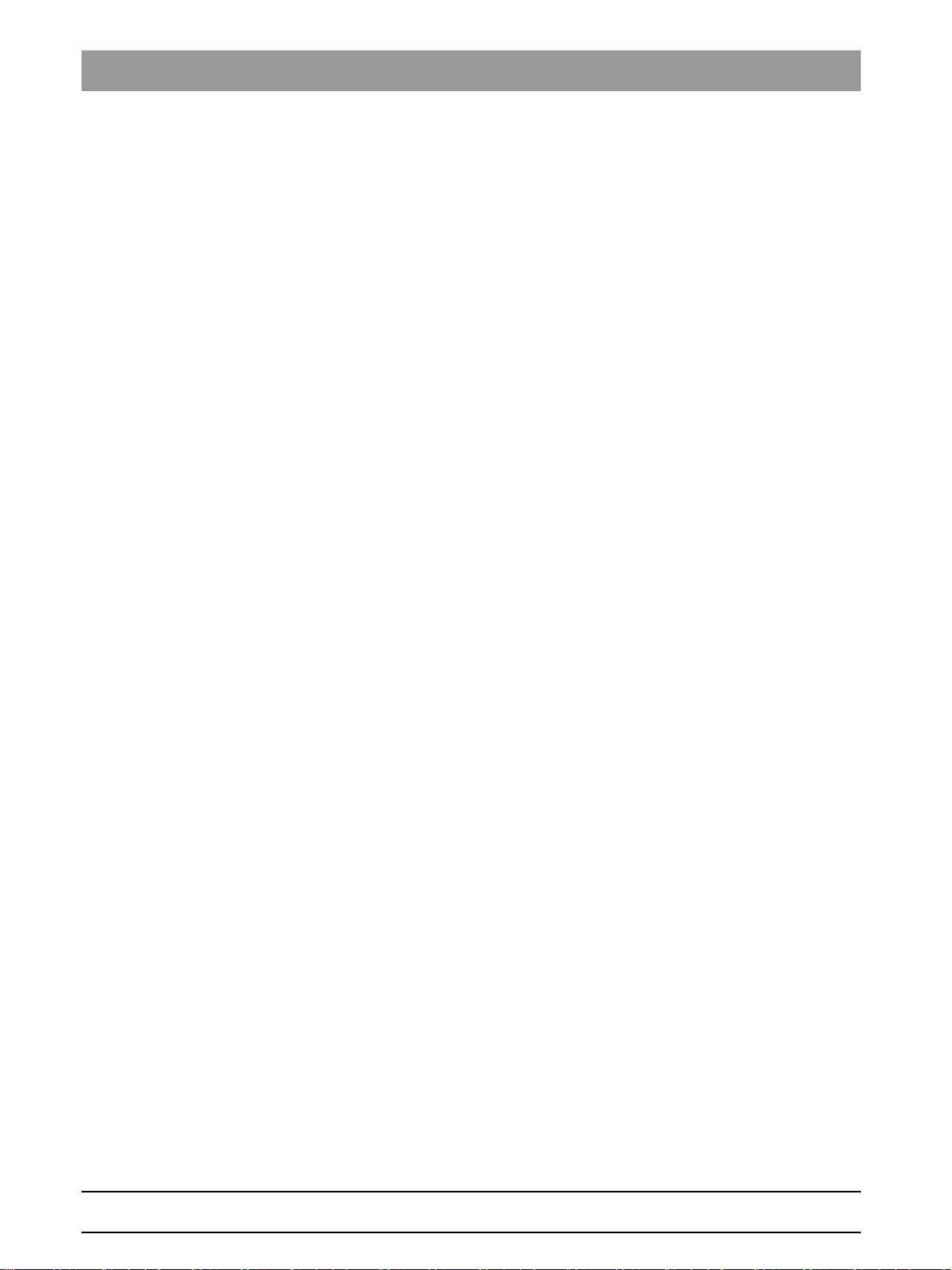
Table of contents Sirona Dental Systems GmbH
Service Manual ORTHOPHOS SL
9.7.4 Laser area display (VOL) ................................................................ 362
9.7.4.1 Replacing the laser area display (VOL)......................... 362
9.7.4.2 Adjusting the laser area display (VOL) .......................... 364
9.7.5 Checking the connection of the MS and FH (pan) laser light
366
localizers
9.8 Occlusal bite block ....................................................................................... 367
9.8.1 Replacing the occlusal bite block .................................................... 367
9.8.2 What has to be done after replacing the occlusal bite block? ......... 367
9.9 Bite block holder........................................................................................... 368
9.9.1 Replacing the bite block holder ....................................................... 368
9.9.2 Replacing the silicone rings............................................................. 369
9.9.3 What has to be done after replacing the bite block holder / silicone
369
ring?
9.10 Diaphragm unit ............................................................................................. 370
9.10.1 Replacing the diaphragm unit.......................................................... 370
9.10.2 What has to be done after replacing the diaphragm unit?............... 371
9.11 X-ray tube unit.............................................................................................. 372
9.11.1 Replacing the X-ray tube assembly................................................. 372
9.11.2 Replacing the fan in the X-ray tube assembly................................. 374
9.11.2.1 Replacing the fan........................................................... 374
9.11.2.2 What has to be done after replacing the fan?................ 374
9.11.3 Cables and connectors for replacement of the X-ray tube assembly 375
9.11.4 What has to be done after replacing the X-ray tube assembly?...... 377
9.12 Sensor unit ................................................................................................... 378
9.12.1 Flat Panel Detector.......................................................................... 378
9.12.1.1 Replacing the flat panel detector ................................... 378
9.12.1.2 Connecting a sensor unit............................................... 380
9.12.1.3 What has to be done after replacing the flat panel
381
detector?
9.12.2 DCS sensor ..................................................................................... 382
9.12.2.1 Replacing the DCS sensor ............................................ 382
9.12.2.2 Connecting a sensor unit............................................... 384
9.12.2.3 What has to be done after replacing the DCS sensor? . 385
9.12.3 Replace board DX83....................................................................... 386
9.12.4 Replacing fan package.................................................................... 390
9.13 Cephalometer............................................................................................... 391
9.13.1 Replacing the ceph sensor holder................................................... 391
9.13.1.1 What has to be done after replacing the ceph sensor
391
holder?
9.13.2 Replacing the ceph sensor.............................................................. 392
9.13.2.1 What has to be done after replacing the ceph sensor? . 392
10 D3632.076.01.03.02 09.2016
64 95 258 D3632
Page 11
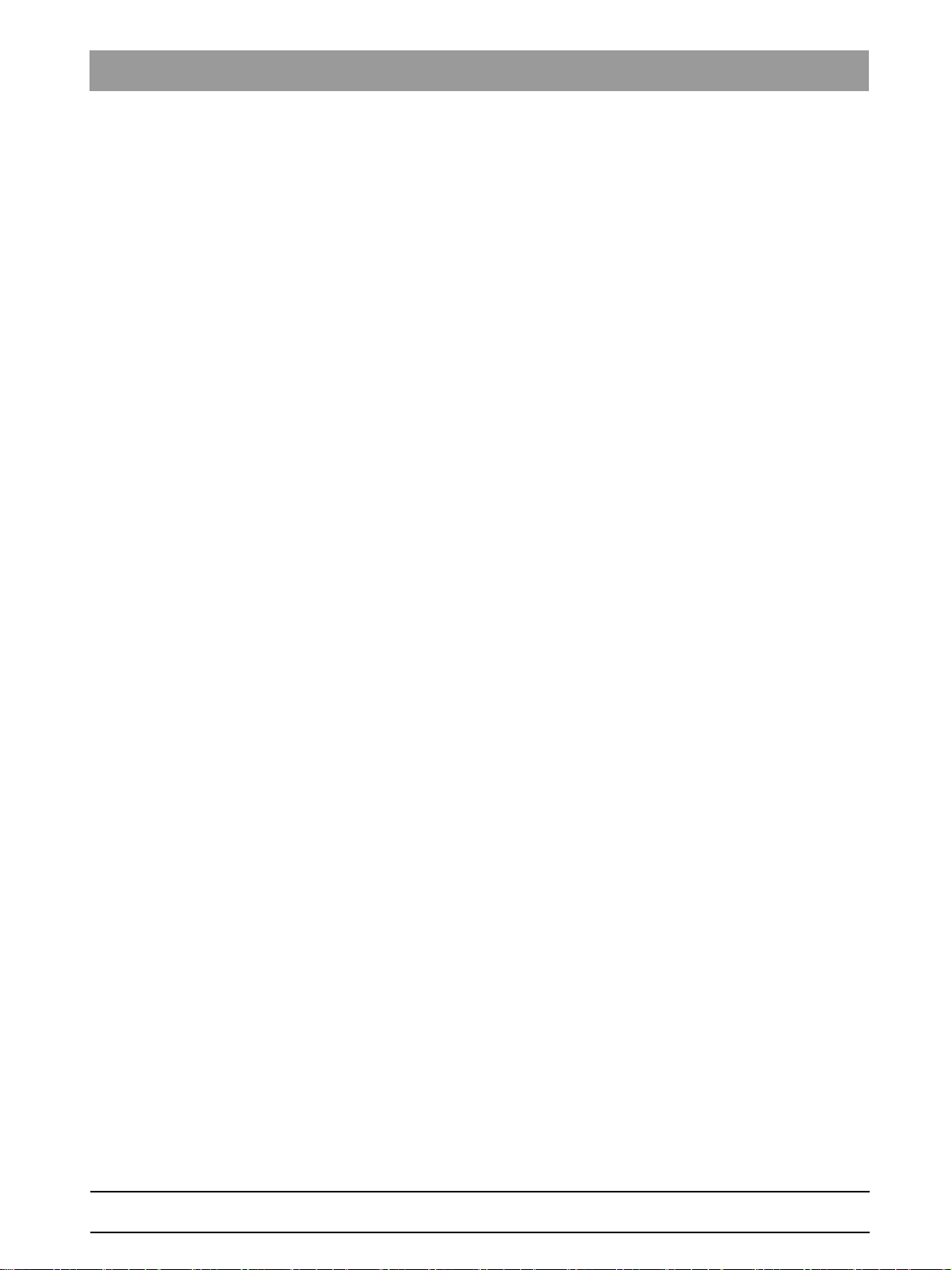
Sirona Dental Systems GmbH Table of contents
Service Manual ORTHOPHOS SL
9.14 Light barriers ................................................................................................. 393
9.14.1 Replacing the light barriers .............................................................. 393
9.14.2 What has to be done after replacing the light barriers? ................... 394
9.15 Boards........................................................................................................... 395
9.15.1 Important notes about replacing boards........................................... 395
9.15.2 Replacing boards ............................................................................. 396
9.15.2.1 Replacing PC board DX1 ............................................... 396
9.15.2.2 Replacing board DX11 ................................................... 397
9.15.2.3 Replacing board DX32 ................................................... 397
9.15.3 Measures following replacement of boards...................................... 398
9.15.3.1 After changing the DX11 board ...................................... 398
9.16 Cable............................................................................................................. 400
9.16.1 Replacing energy chain 1 completely .............................................. 400
9.16.2 Replacing cables.............................................................................. 404
9.16.2.1 Replacing fiber-optic cable L5, L6 or L15 ....................... 405
9.16.2.2 Cable exchange (L3, L5, L6, L11, L12, and L15)/Laying
the cable/corrugated tube at the rotation unit
9.16.2.3 Replacing cable L117 or L108 in cable track 2............... 408
9.16.2.4 Replacing cable L1 or grounding strap in cable track 1.. 410
406
bеЦдблЬ
10
Maintenance............................................................................................................. 411
10.1 Calibrating the unit ........................................................................................ 411
10.2 Checking the height adjustment.................................................................... 412
10.3 Checking the forehead and temple supports ................................................ 413
10.4 Check rotation unit on the sensor unit for ease of access ............................ 414
10.5 Testing the rotating unit for smooth running.................................................. 414
10.6 Inspecting the bite block holder..................................................................... 415
10.7 Checking the ceph sensor holder.................................................................. 416
10.8 Checking the laser light localizers................................................................. 417
10.9 Checking the X-ray images ........................................................................... 420
10.10 Checking the tube data ................................................................................. 421
10.10.1 Checking the tube voltage................................................................ 421
10.10.2 Checking the tube current ................................................................ 422
10.10.3 Checking the fan and temperature sensor in the tube assembly
housing
10.10.4 Checking the radiation time.............................................................. 426
425
64 95 258 D3632
D3632.076.01.03.02 09.2016
11
Page 12
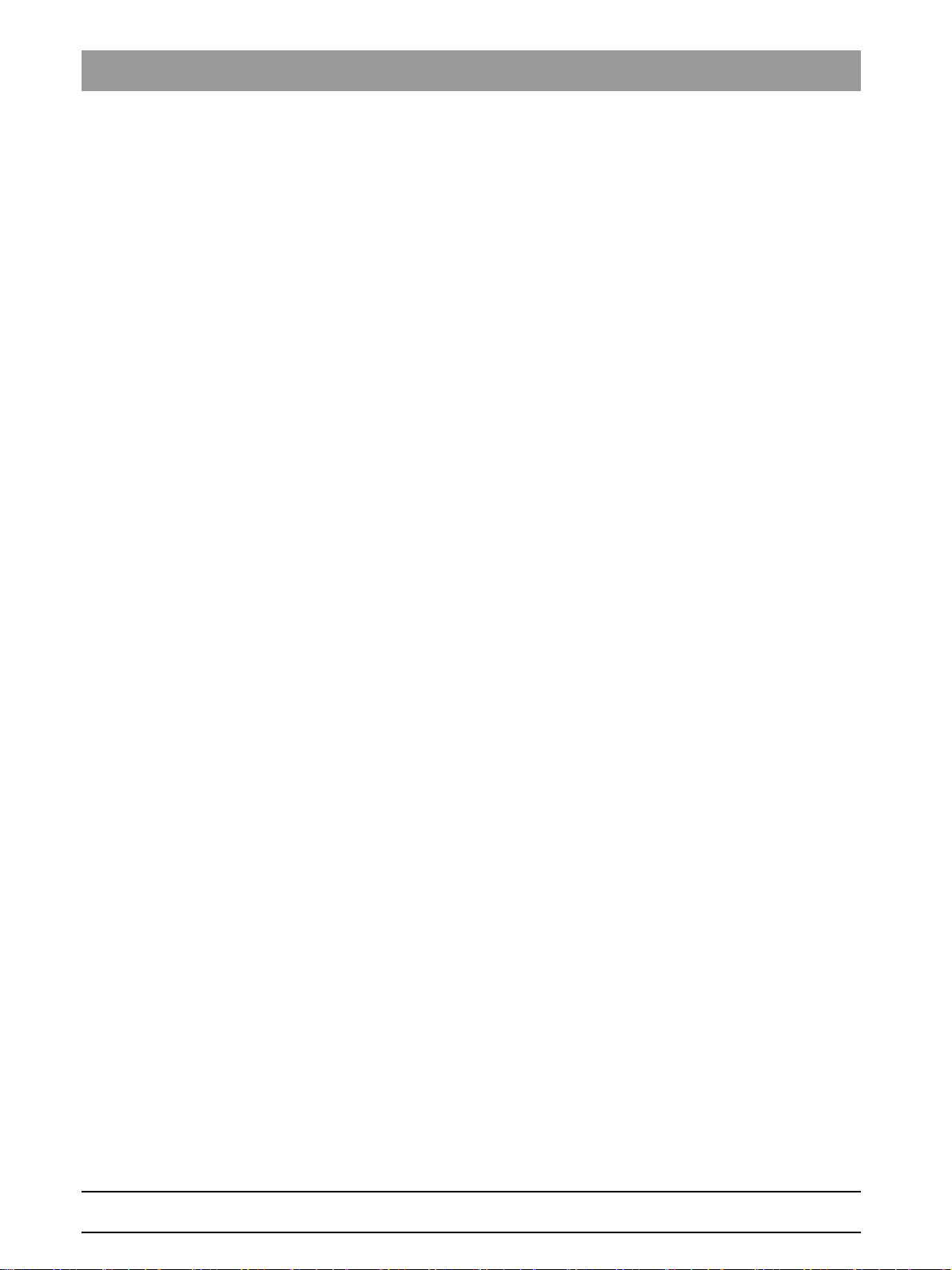
Table of contents Sirona Dental Systems GmbH
Service Manual ORTHOPHOS SL
10.11 Test exposures/Test images ......................................................................... 427
10.11.1 Calling "Test exposures" menu ........................................................ 428
10.11.2 2D test exposures ............................................................................ 429
10.11.2.1 Pan - diaphragm test exposure (2D) .............................. 429
10.11.2.2 Pan - Symmetrical test exposure (2D)............................ 430
10.11.2.3 Pan - quality test exposure (2D) ..................................... 431
10.11.2.4 Pan - test image (2D) ..................................................... 433
10.11.2.5 Pan - dark current exposure (2D) ................................... 435
10.11.2.6 Ceph - secondary diaphragm (2D) ................................. 437
10.11.2.7 Ceph - quality test exposure (2D)................................... 438
10.11.2.8 Ceph - test image (2D) ................................................... 441
10.11.3 3D test exposures ............................................................................ 443
10.11.3.1 Diaphragm test exposure (open) (3D) ............................ 443
10.11.3.2 Diaphragm test exposure (collimated) (3D).................... 445
10.11.3.3 Diaphragm test exposure (standard) (3D)...................... 447
10.11.3.4 Quality test exposure (3D).............................................. 449
10.11.3.5 Quality test exposure DIN 6868-161 (3D) ...................... 451
10.11.3.6 Test image (3D).............................................................. 452
10.11.3.7 Dosimetry (3D) ............................................................... 454
10.11.3.8 Dosimetry DIN 6868-161 (3D) ........................................ 455
10.11.3.9 Dark current exposure (3D) ............................................ 456
11
12
10.12 Checking the cables for damage................................................................... 458
10.13 Checking the idling rollers ............................................................................. 459
10.14 Checking the grounding straps ..................................................................... 460
10.15 Checking the cable shields ........................................................................... 461
10.16 Checking the protective ground wires ........................................................... 462
10.17 Checking the device leakage current ............................................................ 466
Dismantling and disposal ......................................................................................... 467
11.1 Dismantling and reinstallation ....................................................................... 467
11.2 Disposal ........................................................................................................ 467
Service Manual History ............................................................................................ 469
12 D3632.076.01.03.02 09.2016
64 95 258 D3632
Page 13
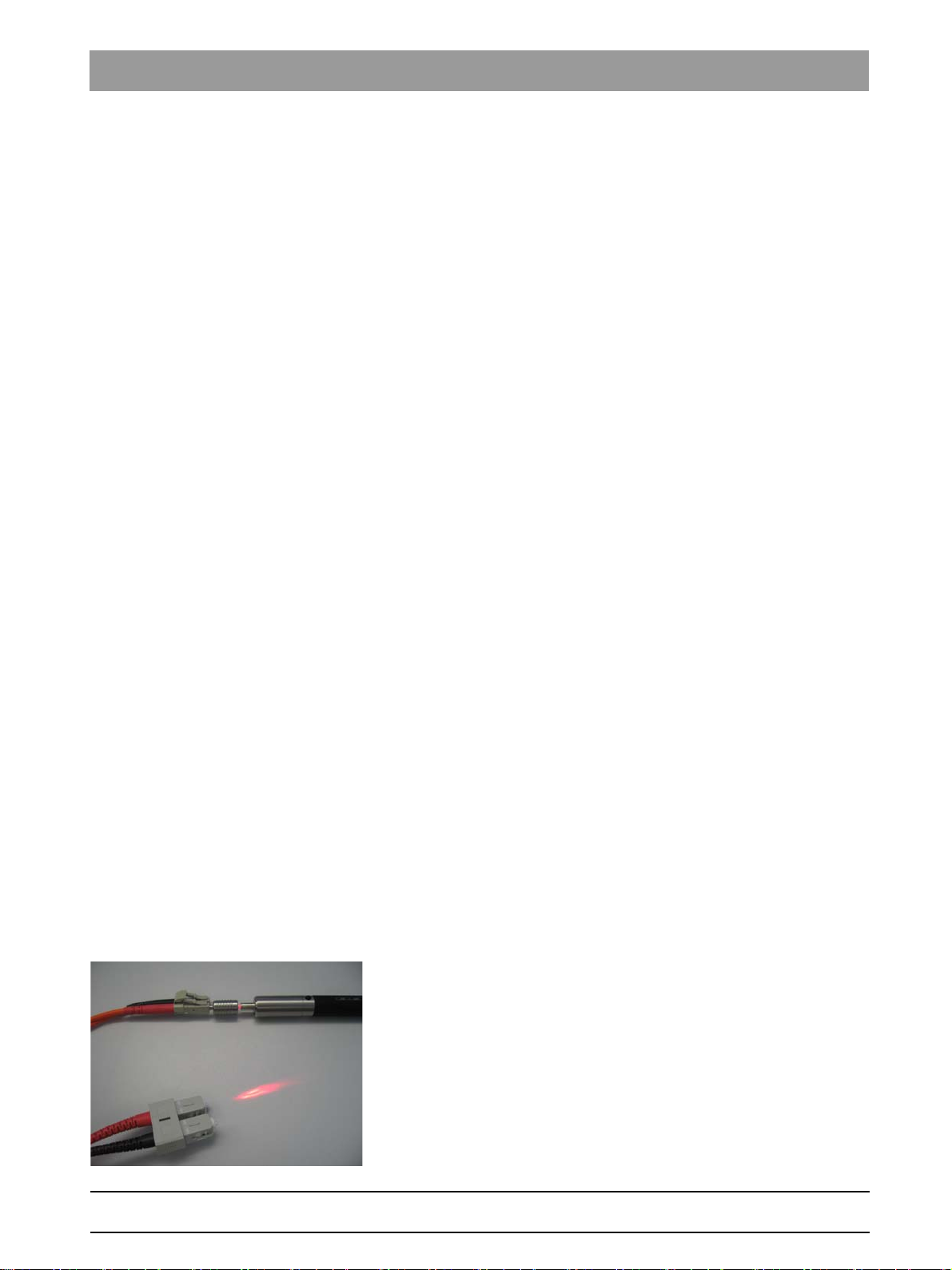
Sirona Dental Systems GmbH 1About this Service Manual
Service Manual ORTHOPHOS SL 1.1Other relevant documents
About this Service Manual
1
1.1
1.2
1.3
Other relevant documents
In addition to this manual, you need the following documents:
Spare parts list
● ORTHOPHOS XG/SL List of Spare Parts: REF 59 38 423
Orthophos SL wiring diagrams
Wiring diagrams
● ORTHOPHOS SL Wiring References: REF 64 95 233
Installation Instructions
● ORTHOPHOS SL Software Installation: REF 65 44 287
● SIDEXIS 4 Installation Instructions: REF 64 47 200
DVD text
Current Service Documentation, such as the Service Manual, can be
downloaded from the Sirona dealer website.
Scope
This Service Manual describes the servicing of the ORTHOPHOS SL
digital volume tomograph. It is intended for use exclusively by trained and
authorized distributors and service technicians.
Tools and auxiliary materials
bеЦдблЬ
● Screwdriver set (slot and Phillips)
● Torx offset screwdrivers TX10, TX20, TX25
(included in the scope of supply)
● Open-end wrench, SW13
● Socket wrench, SW13
● Side cutting pliers
● Caliper gage
● Spirit level
● Digital Multimeter, Accuracy Class 1
● Mult-O-Meter 512L
● Fiber test device [e.g. Fiberpoint
● Soldering tool for repairing cables
● Cable ties
● Teflon tape
● Loctite
®
250MD
64 95 258 D3632
D3632.076.01.03.02 09.2016
13
Page 14
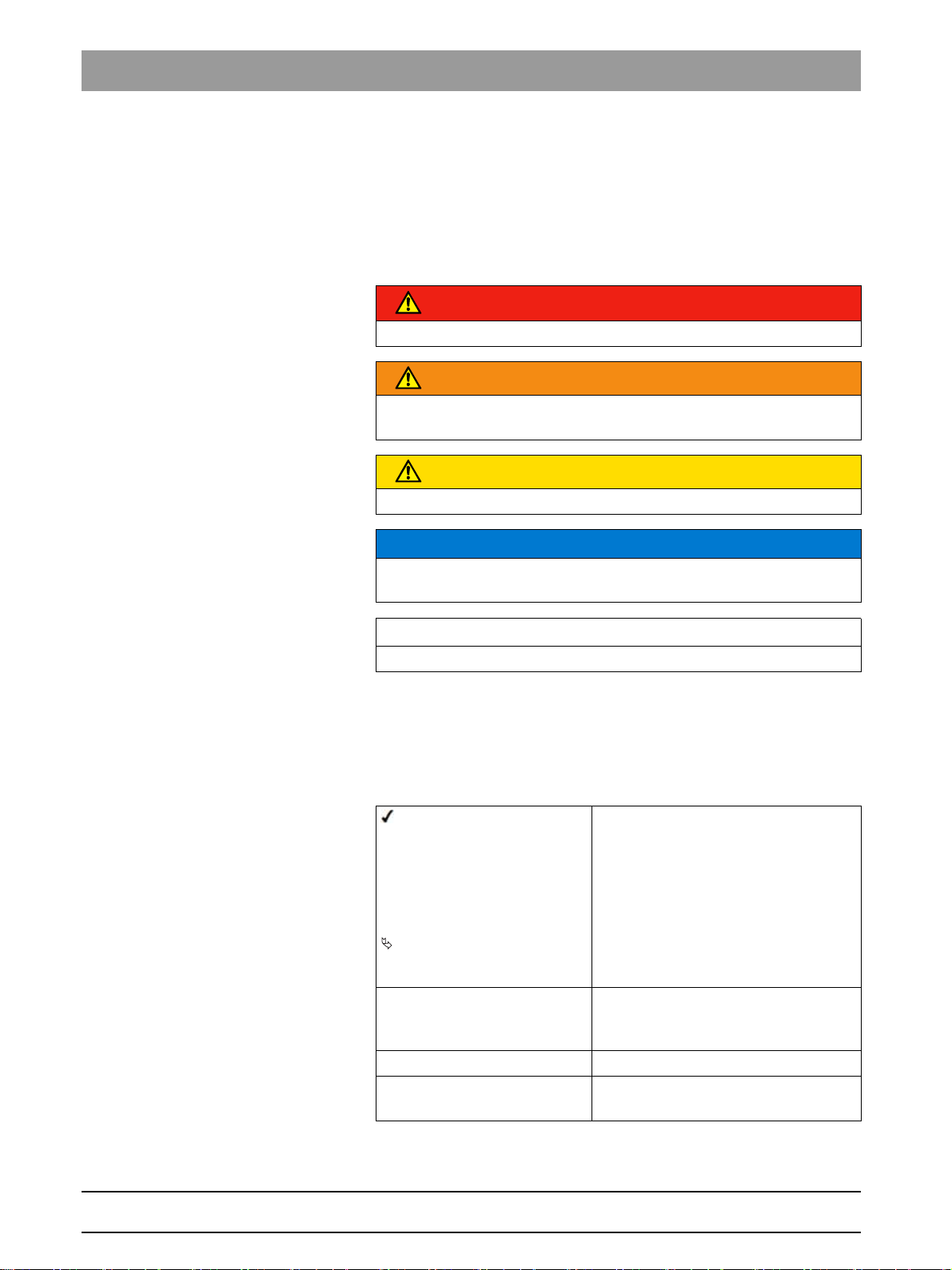
1About this Service Manual Sirona Dental Systems GmbH
1.4Structure of the document Service Manual ORTHOPHOS SL
1.4
Structure of the document
1.4.1 Identification of the danger levels
To prevent personal injury and material damage, please observe the
warning and safety information provided in these operating instructions.
Such information is highlighted as follows:
DANGER
An imminent danger that could result in serious bodily injury or death.
WARNING
A possibly dangerous situation that could result in serious bodily injury
or death.
CAUTION
A possibly dangerous situation that could result in slight bodily injury.
NOTICE
A possibly harmful situation which could lead to damage of the product
or an object in its environment.
IMPORTANT
Application instructions and other important information.
Tip: Information on making work easier.
1.4.2 Formats and symbols used
The formats and symbols used in this document have the following
meaning:
Prerequisite
1. First action step
2. Second action step
or
➢ Alternative action
Result
➢ Individual action step
See "Formats and symbols
used [ → 14]"
● List Designates a list.
"Command / menu item" Indicates commands, menu items or
Prompts you to do something.
Identifies a reference to another text
passage and specifies its page
number.
quotations.
14 D3632.076.01.03.02 09.2016
64 95 258 D3632
Page 15
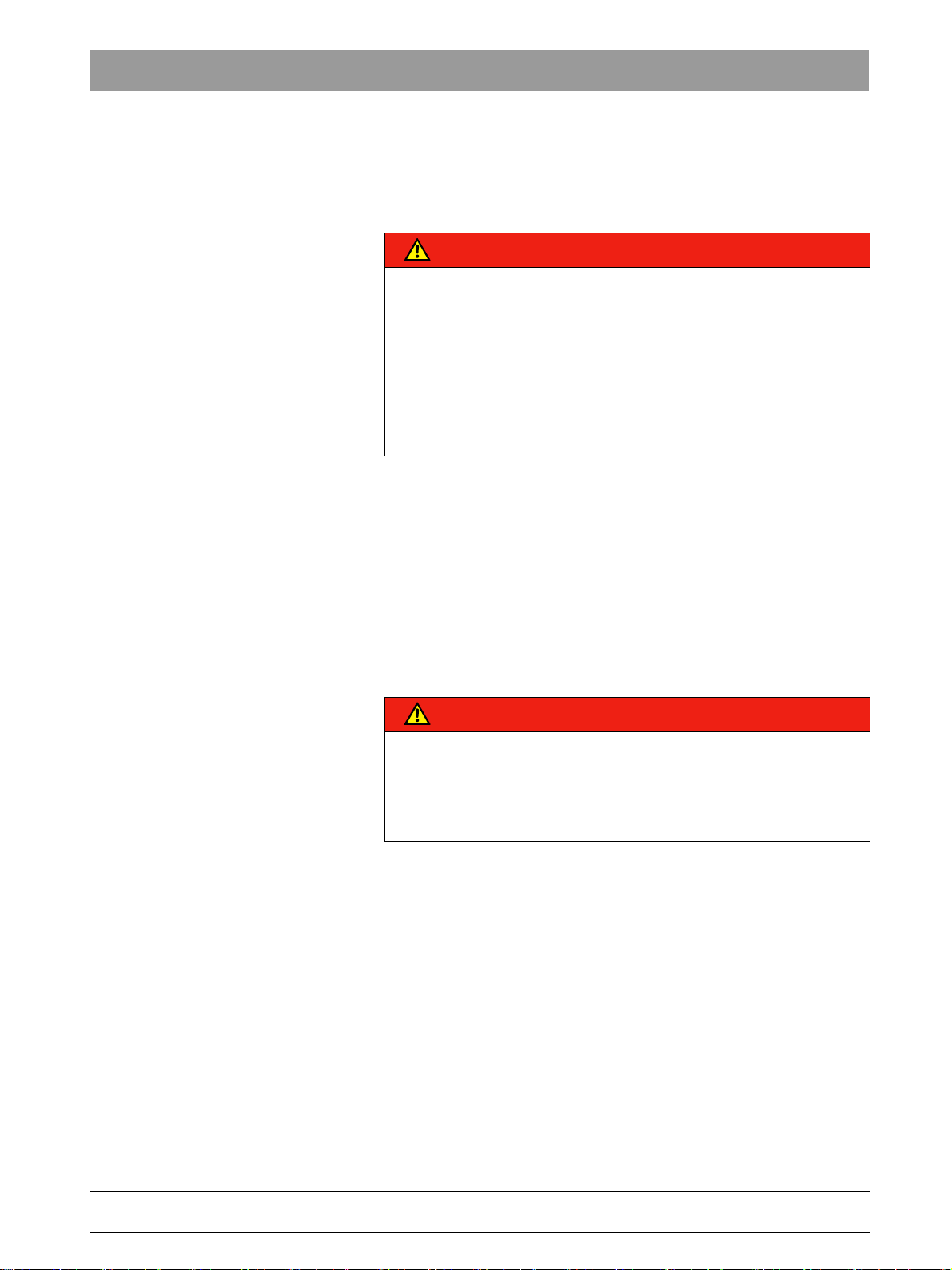
Sirona Dental Systems GmbH 2Safety instructions
Service Manual ORTHOPHOS SL 2.1Potentially lethal shock hazard
Safety instructions
2
2.1
2.2
2.3
Potentially lethal shock hazard
XGPF-36475; Risk of electric shoc k
DANGER
Perilous shock hazard!
When replacing parts or in the event of extensions in the power supply
line, power switch, board DX32, or X-ray tube assembly area, there is
danger to life due to a potentially lethal shock hazard.
Before you start:
➢ It is essential to ensure the unit is not supplied with voltage.
➢ Always disconnect the unit from the junction box of the building
installation.
Modifications to the unit
Modifications to this unit which might affect the safety of the system
owner, patients or other persons are prohibited by law!
For reasons of product safety, this product may be operated only with
original Sirona accessories or third-party accessories expressly approved
by Sirona. The user is responsible for any damage resulting from the use
of non-approved accessories.
Fixed connection
bеЦдблЬ
2.4
DANGER
Potentially lethal shock hazard!
Fixed connection!
Installing a mains plug instead of the specified fixed connection infringes
international medical regulatory actions and is prohibited. In case of
error, this puts patients, users, and other parties seriously at risk.
Electromagnetic compatibility
The unit complies with the requirements of standard IEC 60601-1-2.
Medical electrical equipment is subject to special EMC-related
precautions. It must be installed and operated as specified in the
document "Installation Requirements".
If high-voltage systems, radio link systems or MRI systems are located
within 5 m of the unit, please observe the specifications stated in the
installation requirements.
Portable and mobile RF communications equipment may affect medical
electrical equipment. Therefore, the use of mobile wireless phones in
medical office or hospital environments must be prohibited.
64 95 258 D3632
D3632.076.01.03.02 09.2016
15
Page 16
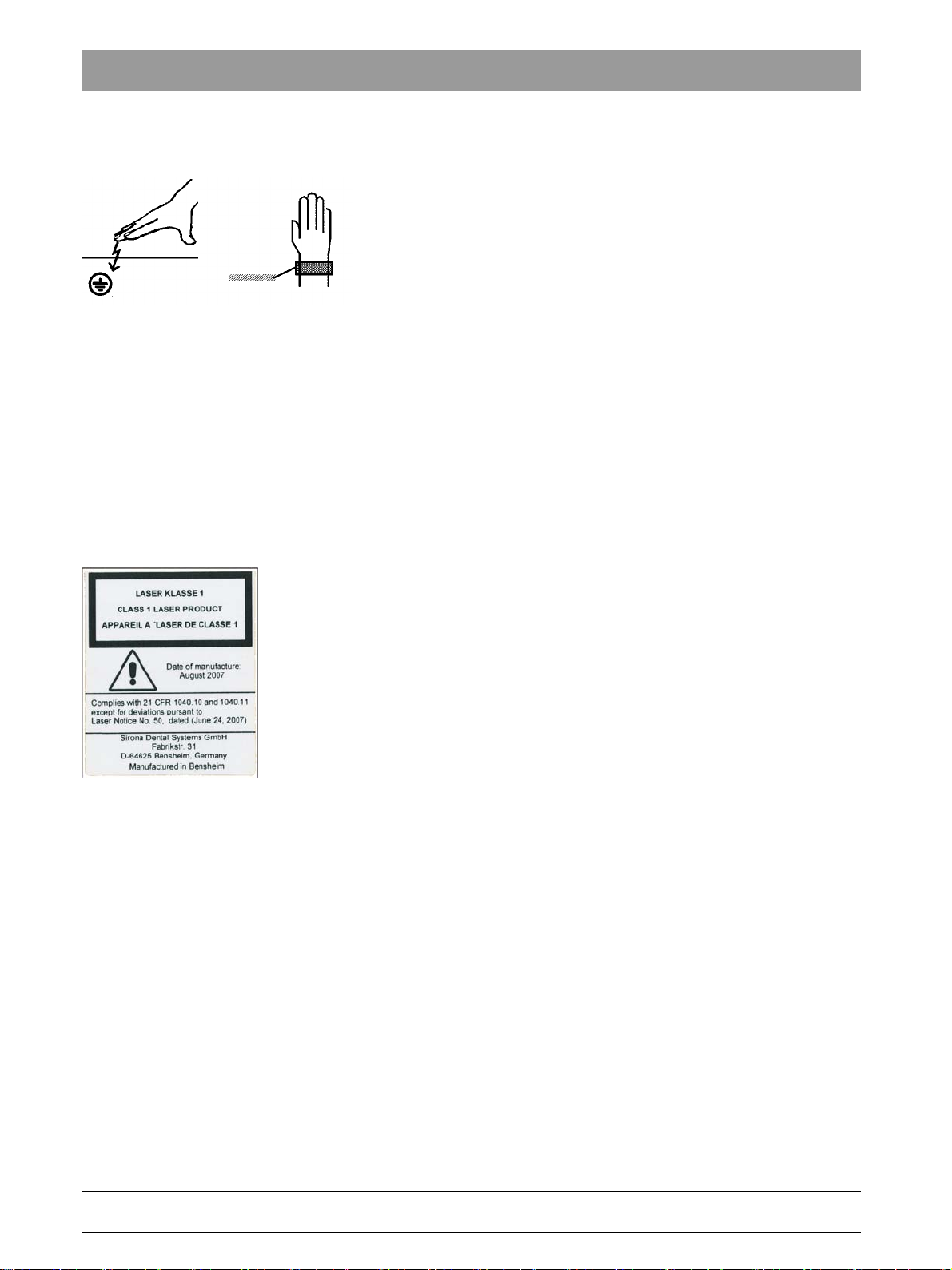
2Safety instructions Sirona Dental Systems GmbH
2.5Electrostatic discharge Service Manual ORTHOPHOS SL
2.5
2.6
2.7
2.8
Electrostatic discharge
Electrostatic discharge (abbreviated: ESD – ElectroStatic Discharge)
Electrostatic discharge from people can damage electronic components
when the components are touched.
Touch a ground point to discharge static electricity before touching any
boards.
Switching the unit on
Safety information for switching o n the unit: Service engineer
XGPF-63464; Patient pos ition when switching on
Due to the risk of injury caused by malfunction, no person may be
positioned in the unit when it is switched on.
Condensation
Safety information for condensation: Service engineer
Extreme fluctuations of temperature may cause condensation inside the
unit. Do not switch the unit on before it has reached normal room
temperature. See also the chapter "Technical details"
Laser light localizer
Safety information for light loca lizer: Service engineer
The system incorporates Class 1 laser products.
A minimum distance of 10 cm (4") is required between the eye and the
laser. Do not stare into the beam.
2.9
2.10
Do not use the system with any other lasers, and do not make any
changes to settings or processes that are not described in these
operating instructions. This may lead to a dangerous exposure to
radiation.
Ventilation slots
Ventilation slots
Never cover the ventilation slots on the unit under any circumstances,
since this may obstruct air circulation. This can cause the unit to overheat.
SL sensor ventilation sl ots
Under no circumstances may the ventilation slots on the sensor unit be
covered, since otherwise the air circulation in the sensor unit will be
obstructed. This can cause the sensor unit to overheat.
Qualifications of service personnel
Installation and startup may be carried out only by personnel specifically
authorized by Sirona.
16 D3632.076.01.03.02 09.2016
64 95 258 D3632
Page 17
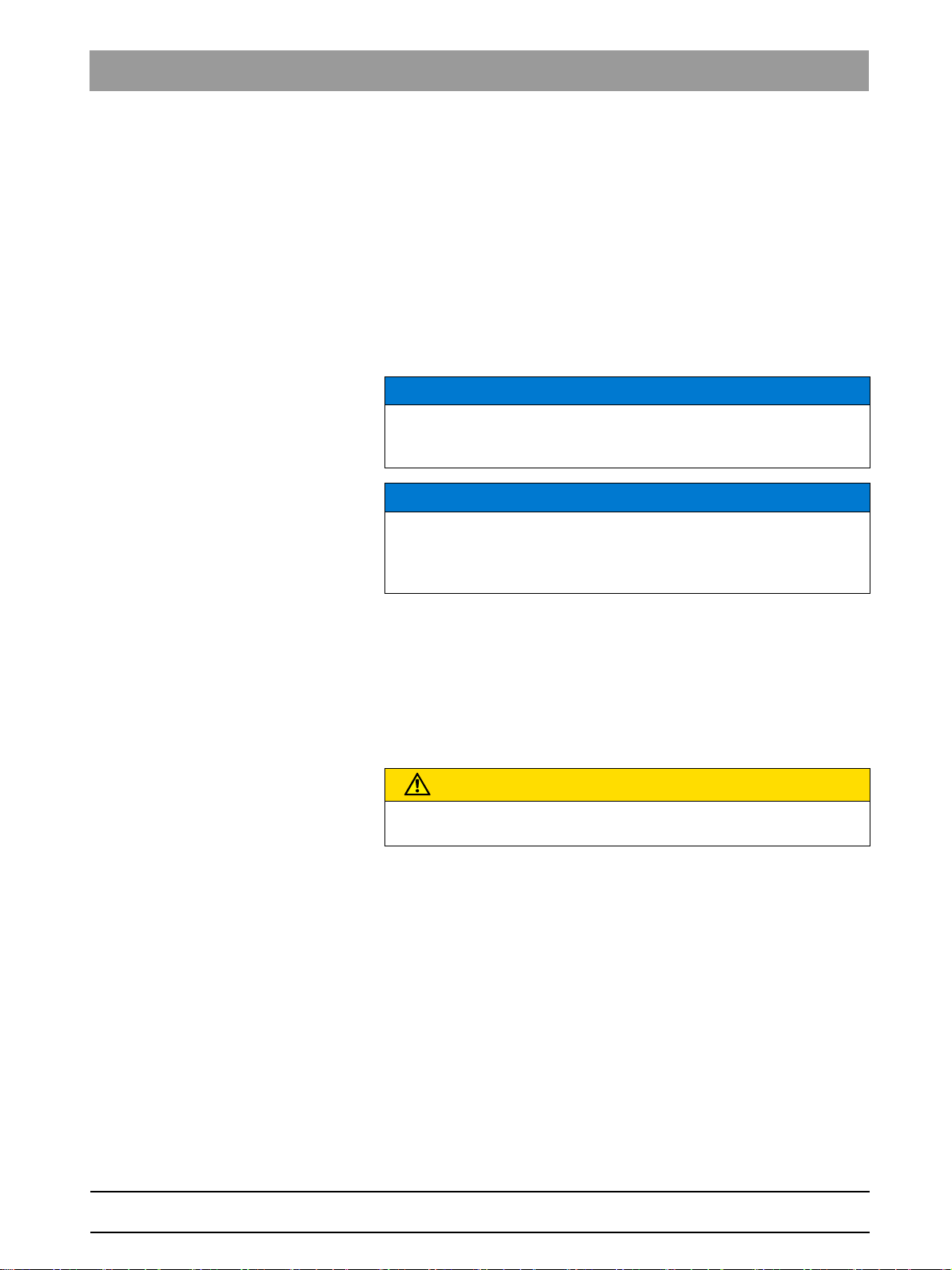
Sirona Dental Systems GmbH 2Safety instructions
Service Manual ORTHOPHOS SL 2.11Radiation protection
2.11
Radiation protection
Safety information for rad iation protection: Service engine er
The valid radiation protection regulations and measures must be
observed. The statutory radiation protection equipment must be used.
During an exposure, the service engineer should move as far away from
the X-ray tube assembly as the coiled cable of the manual release
permits.
With the exception of the service engineer, no other persons are allowed
to stay in the room during an exposure.
In case of malfunctions, cancel the exposure immediately by letting go of
the exposure release button.
Information about radiat ion protection for Canada
NOTICE
3D imaging should not be used for screening examinations. 3D imaging
examinations must be clinically warranted and each exam must be
justified by demonstrating that the benefits outweigh the risks.
NOTICE
Where it is likely that evaluation of soft tissues will be required as part of
the patient's radiological assessment, the appropriate imaging should
be conventional medical CT or MR, rather than 3D imaging using Cone
Beam technology.
bеЦдблЬ
2.12
2.13
Safety checks
Safety checks
Once repairs are completed, the circuit breaker test and unit leakage
current test must be carried out (see chapter "Checking the circuit
breaker" and "Checking the unit leakage current").
Functional check
CAUTION
Be sure to observe the descriptions and safety information given in the
chapter titled "Switch on the unit" and "Test exposures / test images".
Following any form of service and maintenance work, a functional check
must be performed on the device.
Perform the following test steps:
1. Perform a restart of the unit:
–Switch the unit off.
– Wait 1 minute.
–Switch the unit on.
– Wait for the self-test.
2. Perform a 2D test exposure using the needle phantom included in the
scope of supply.
3. Perform a 3D test exposure using the constancy test phantom / DIN
DVT test phantom included in the scope of supply.
64 95 258 D3632
D3632.076.01.03.02 09.2016
17
Page 18
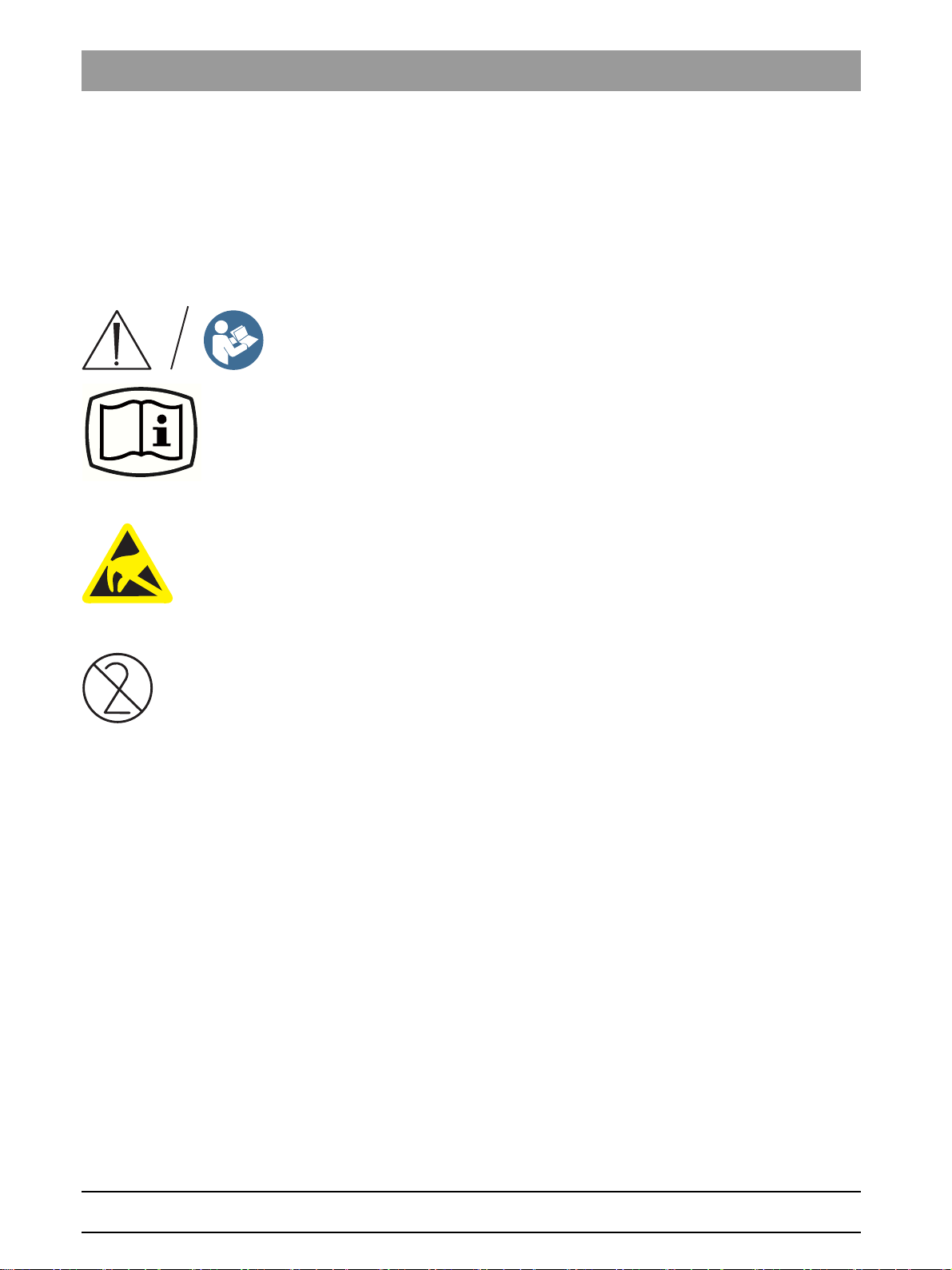
3Unit description Sirona Dental Systems GmbH
3.1Hardware Service Manual ORTHOPHOS SL
Unit description
3
Electrostatic discharge (ESD)
Identification of single use devices
3.1
Hardware
3.1.1 Information on the unit
The following symbols are applied to the unit:
This symbol can be found next to the rating plate on the unit.
Meaning: Observe the Operating Instructions when operating the unit.
This symbol can be found on the rating plate on the unit.
Meaning: The accompanying documents are available on the Sirona
homepage.
Connector pins or sockets bearing ESD warning labels must not be
touched or interconnected without ESD protective measures. See also
"Electrostatic Discharge" and "Electromagnetic Compatibility" [ → 15].
XGPF-36245; Single use hygienic protective sleeves
Prior to each exposure, the hygienic protective sleeves (single use
devices) must be fitted.
Single use devices are identified with the symbol shown on the left. They
must be disposed of immediately after use. Do not use single use devices
more than once.
18 D3632.076.01.03.02 09.2016
64 95 258 D3632
Page 19
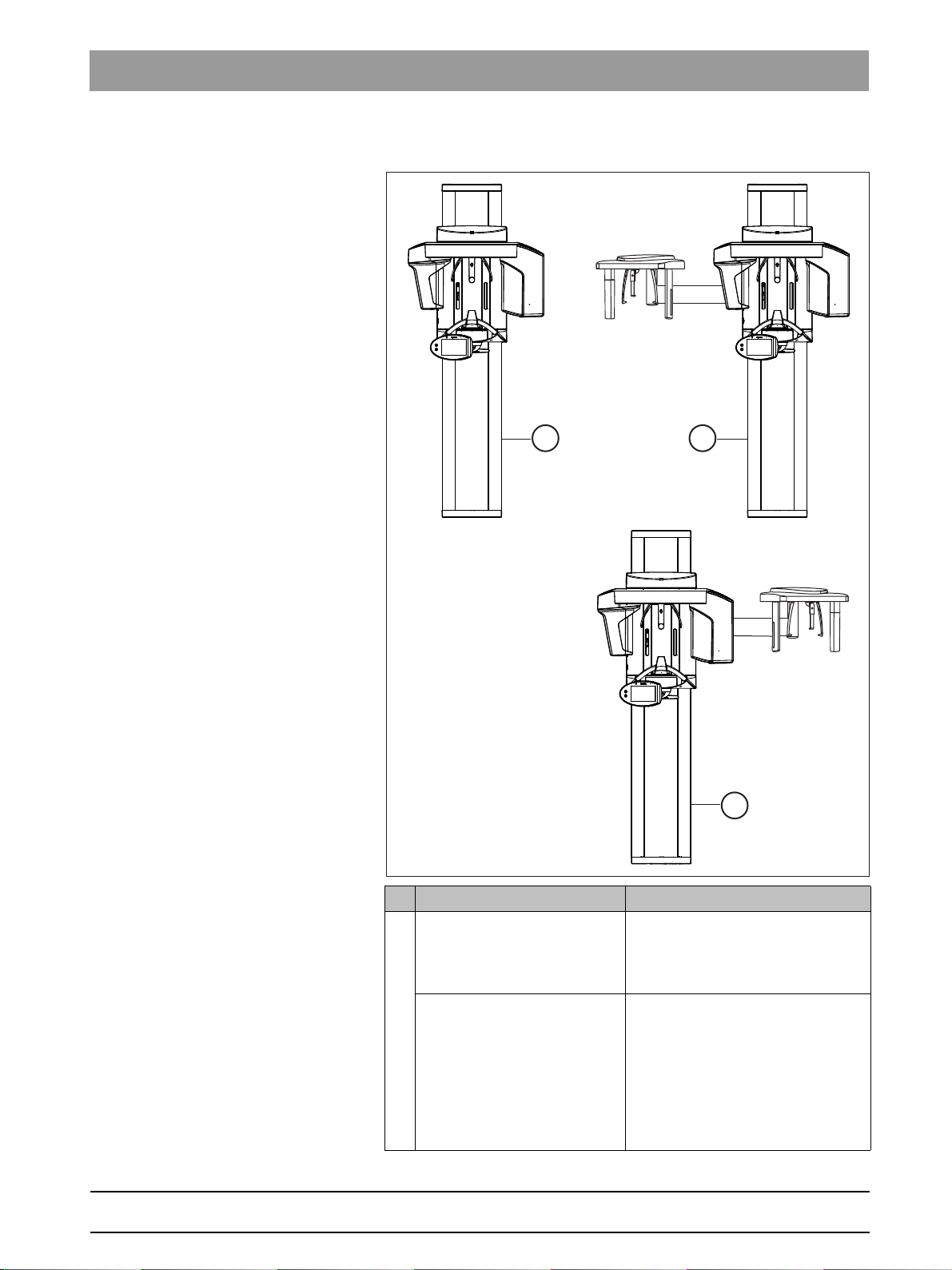
Sirona Dental Systems GmbH 3Unit description
A
B
C
Service Manual ORTHOPHOS SL 3.1Hardware
3.1.2 System version
bеЦдблЬ
Version Description
A ORTHOPHOS SL 2D
ORTHOPHOS SL 3D
Digital X-ray unit with DCS sensor
Pan sensor: Digital CdTe sensor
with direct converter technology for
panoramic exposure technology
Digital X-ray unit with digital Flat
Panel Detector and DCS sensor
Flat Panel Detector: Digital Flat
Panel Detector with a-Si
technology (amorphous silicon)
Pan sensor: Digital CdTe sensor
with direct converter technology for
panoramic exposure technology
64 95 258 D3632
D3632.076.01.03.02 09.2016
19
Page 20
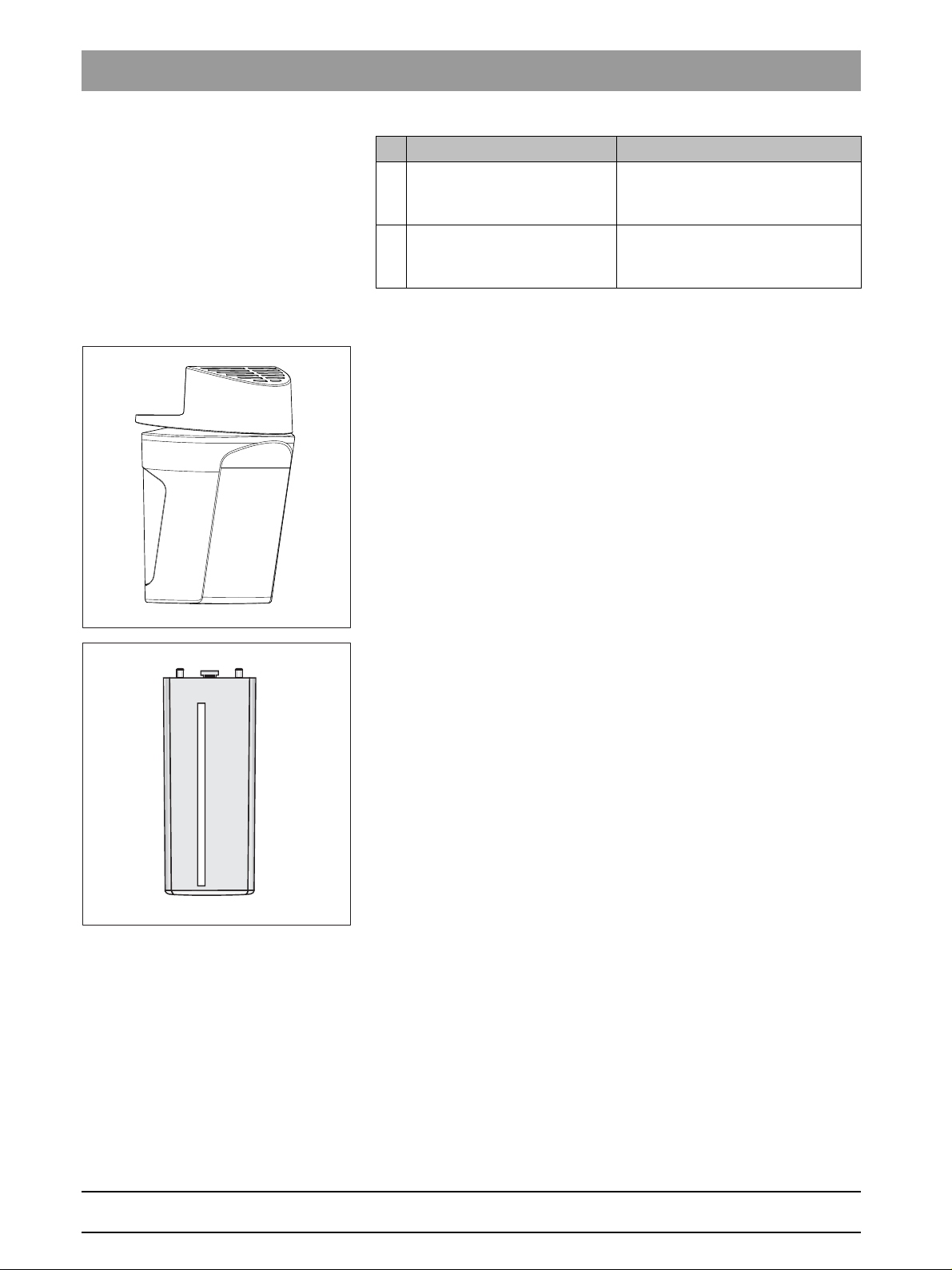
3Unit description Sirona Dental Systems GmbH
3.1Hardware Service Manual ORTHOPHOS SL
Version Description
B ORTHOPHOS SL 2D/3D
Ceph, left-arm version
C ORTHOPHOS SL 2D/3D
Ceph, right-arm version
Digital X-ray unit ORTHOPHOS SL
(all variants A) with cephalometer,
left-arm version
Digital X-ray unit ORTHOPHOS SL
(all variants A) with cephalometer,
right-arm version
3.1.3 Sensor versions
2D sensor unit:
Sensor unit for panoramic X-ray (PAN): DCS sensor (2D)
2D/3D sensor unit:
Sensor unit for panoramic X-ray (PAN) and volume exposures (3D):
DCS sensor (2D) and flat panel detector (3D)
CEPH sensor: Sensor for cephalometric X-ray (Ceph) (2D)
20 D3632.076.01.03.02 09.2016
64 95 258 D3632
Page 21
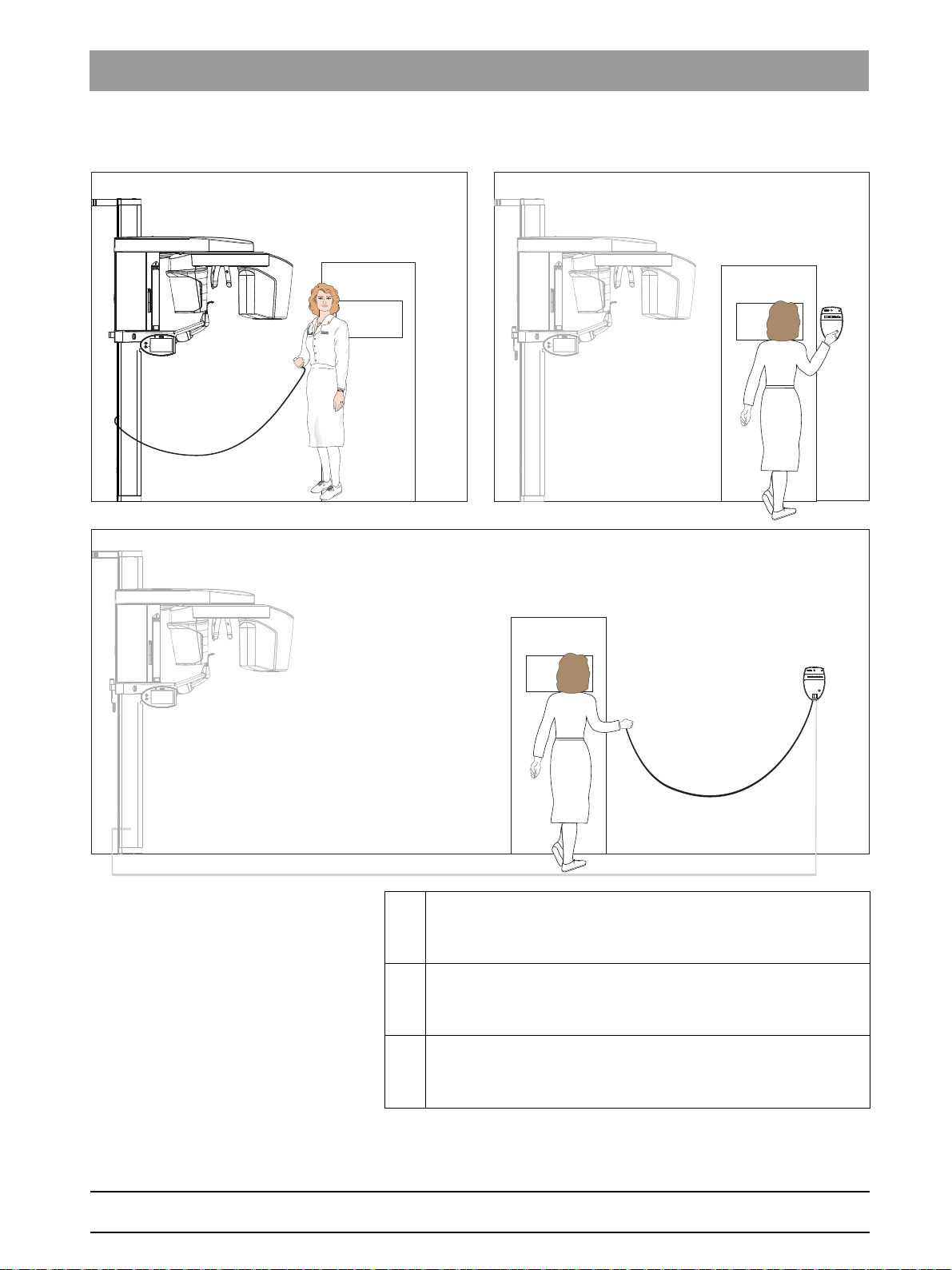
Sirona Dental Systems GmbH 3Unit description
Service Manual ORTHOPHOS SL 3.1Hardware
3.1.4 Installation versions
A Standard installation
Unit
without remote control with release button on the coiled cable
in the treatment room.
B Installation version 1
Unit
with remote control
button on the coiled cable
C Installation version 2
outside the X-ray room
.
bеЦдблЬ
without release
64 95 258 D3632
D3632.076.01.03.02 09.2016
with remote control
Unit
button on the coiled cable
outside the X-ray room
with release
.
21
Page 22
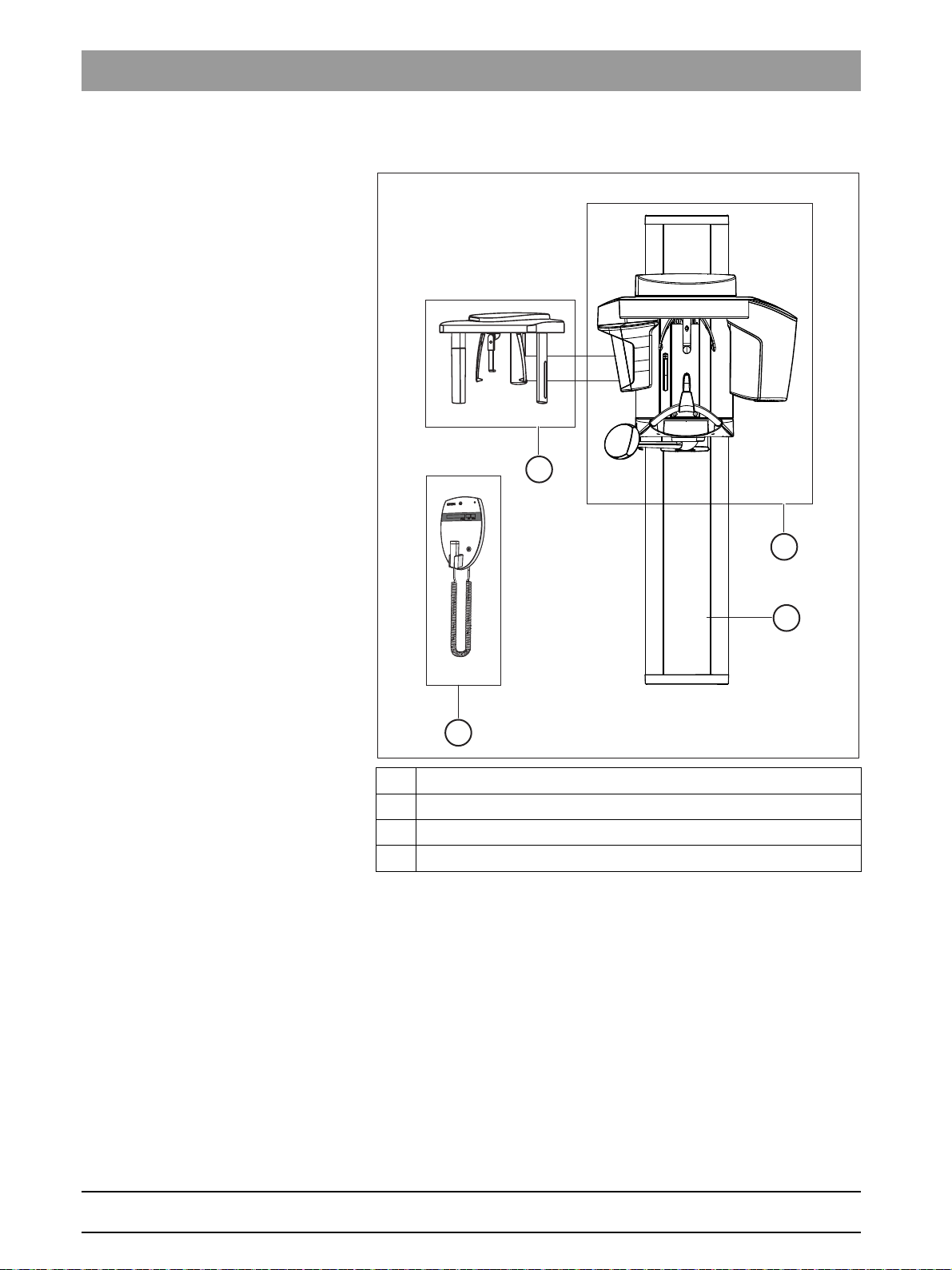
3Unit description Sirona Dental Systems GmbH
D
A
B
C
3.1Hardware Service Manual ORTHOPHOS SL
3.1.5 Modules and components
A Slide [ → 23]
B Stand [ → 24]
C Cephalometer [ → 25]
D Remote control [ → 25]
22 D3632.076.01.03.02 09.2016
64 95 258 D3632
Page 23
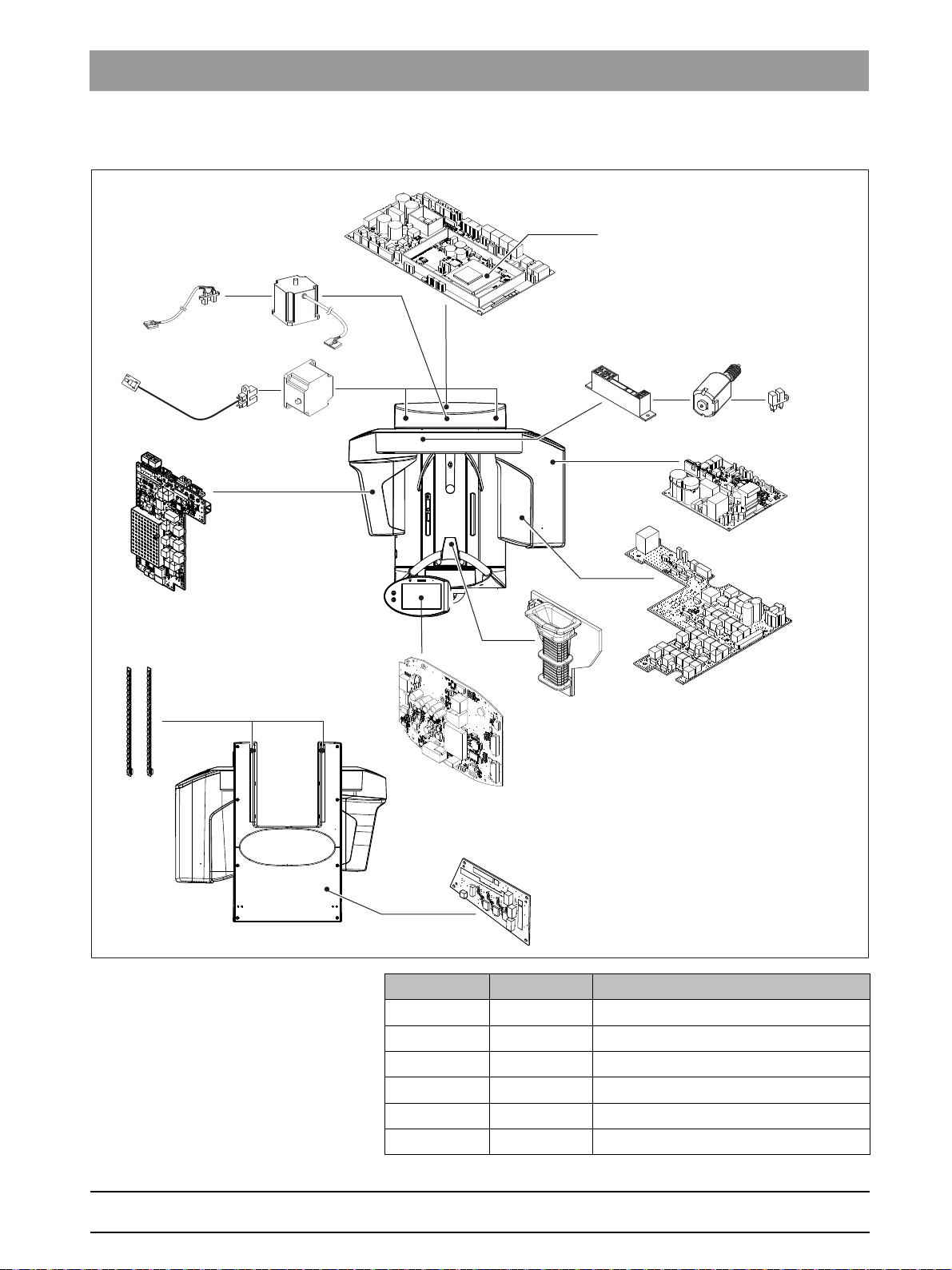
Sirona Dental Systems GmbH 3Unit description
DX1
M1, M2DX5
LS
DX6*
DX61*
DX51
DX77
DX83
M
U
LS
LS
M, M
AK1 AK2
DX78
DX7*
DX11
Service Manual ORTHOPHOS SL 3.1Hardware
3.1.5.1
Slide
bеЦдблЬ
Component Designation Function
Boards DX1 Open loop/closed loop control in general
DX11 Controller board
DX5 Headrest adapter
DX51 Occlusal bite block
DX6 Open loop/closed loop tube assembly
DX7* Easypad touchscreen
64 95 258 D3632
D3632.076.01.03.02 09.2016
23
Page 24
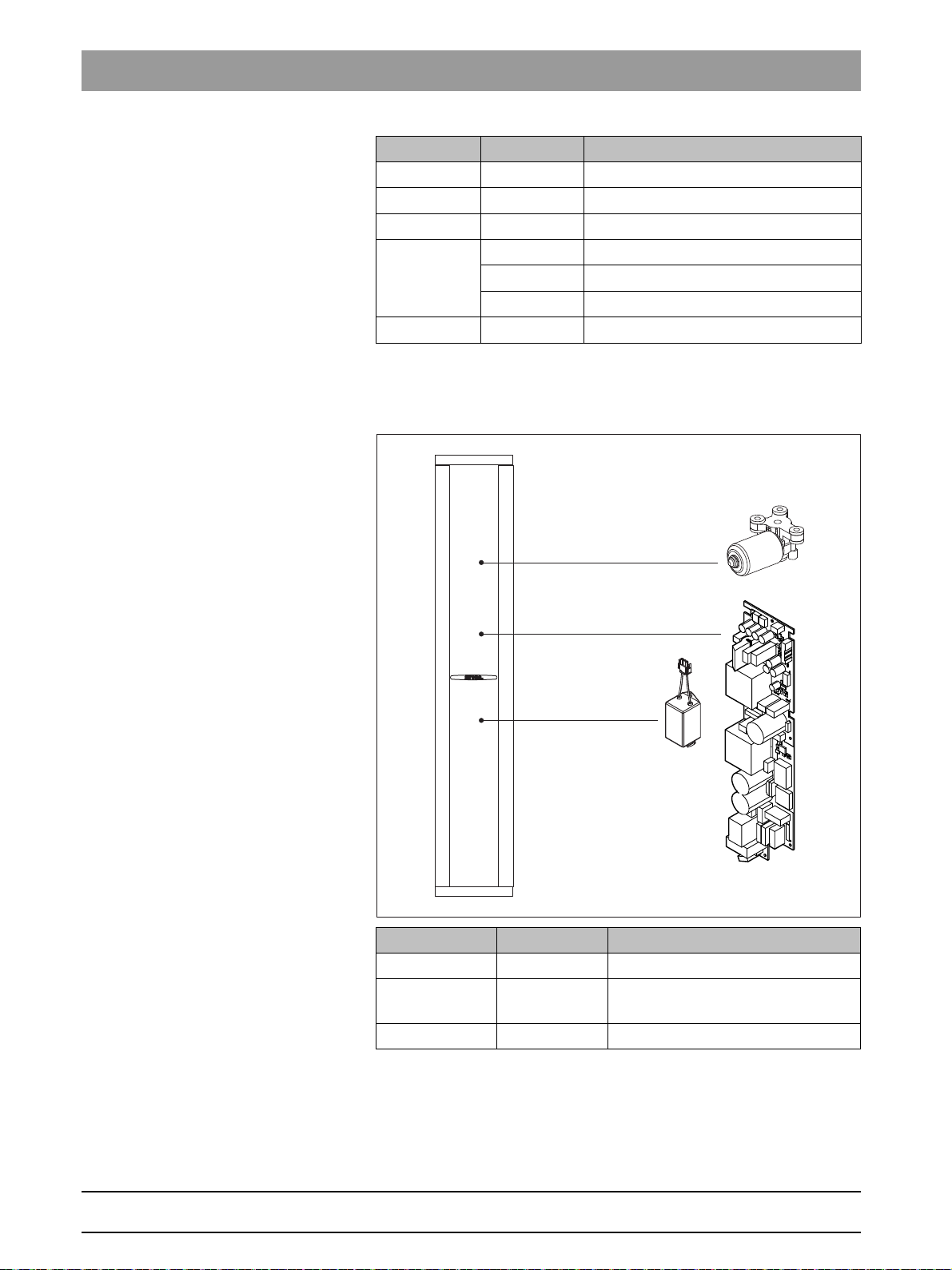
3Unit description Sirona Dental Systems GmbH
DX32
MHV
Netzfilter
Filtre secteur
Power Filter
Filtro de red
3.1Hardware Service Manual ORTHOPHOS SL
Component Designation Function
DX61* Diaphragm control
DX77 Control board ambient light
DX83 Control board sensor unit
Motor MU Rotary movement of rotating element
MAK1, MAK2 Linear movement of rotating element
M1, M2 Linear movement of headrest
Light barriers LS Position control of the ring cycle
*) not available as individual repair part (see spare parts list).
3.1.5.2
Stand
Component Designation Function
Boards DX32 Power supply board
Motor MHV Linear movement of height
adjustment
Line filter
64 95 258 D3632
24 D3632.076.01.03.02 09.2016
Page 25
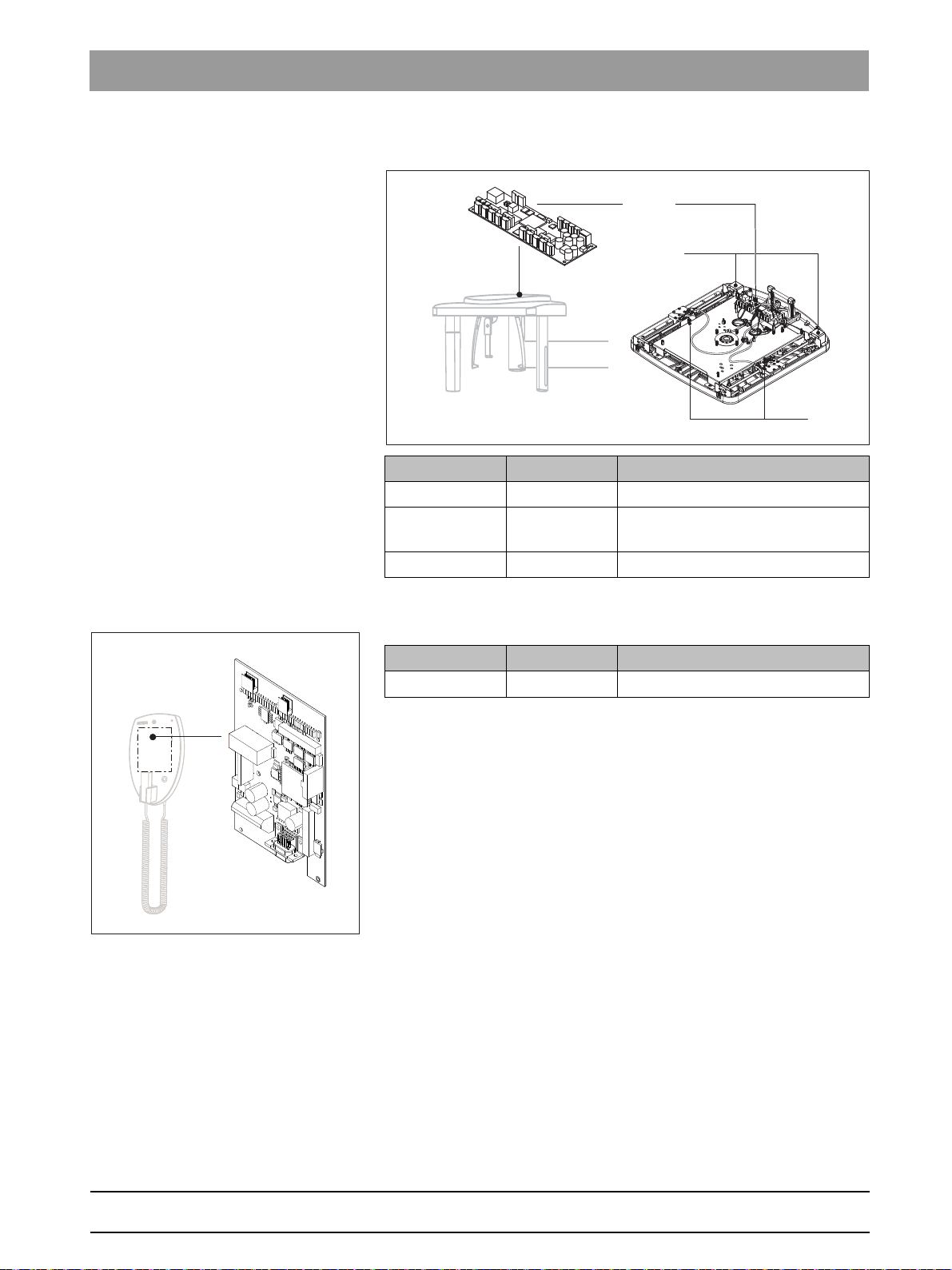
Sirona Dental Systems GmbH 3Unit description
LS
MS
DX91
DX42
Service Manual ORTHOPHOS SL 3.1Hardware
3.1.5.3
3.1.5.4
Cephalometer
Component Designation Function
Boards DX91 Cephalometer control
Motors MS Stepping motors: linear movement
of secondary diaphragm and sensor
Light barriers LS Position check
Remote control
bеЦдблЬ
Component Designation Function
Board DX42 Display board for remote control
64 95 258 D3632
D3632.076.01.03.02 09.2016
25
Page 26
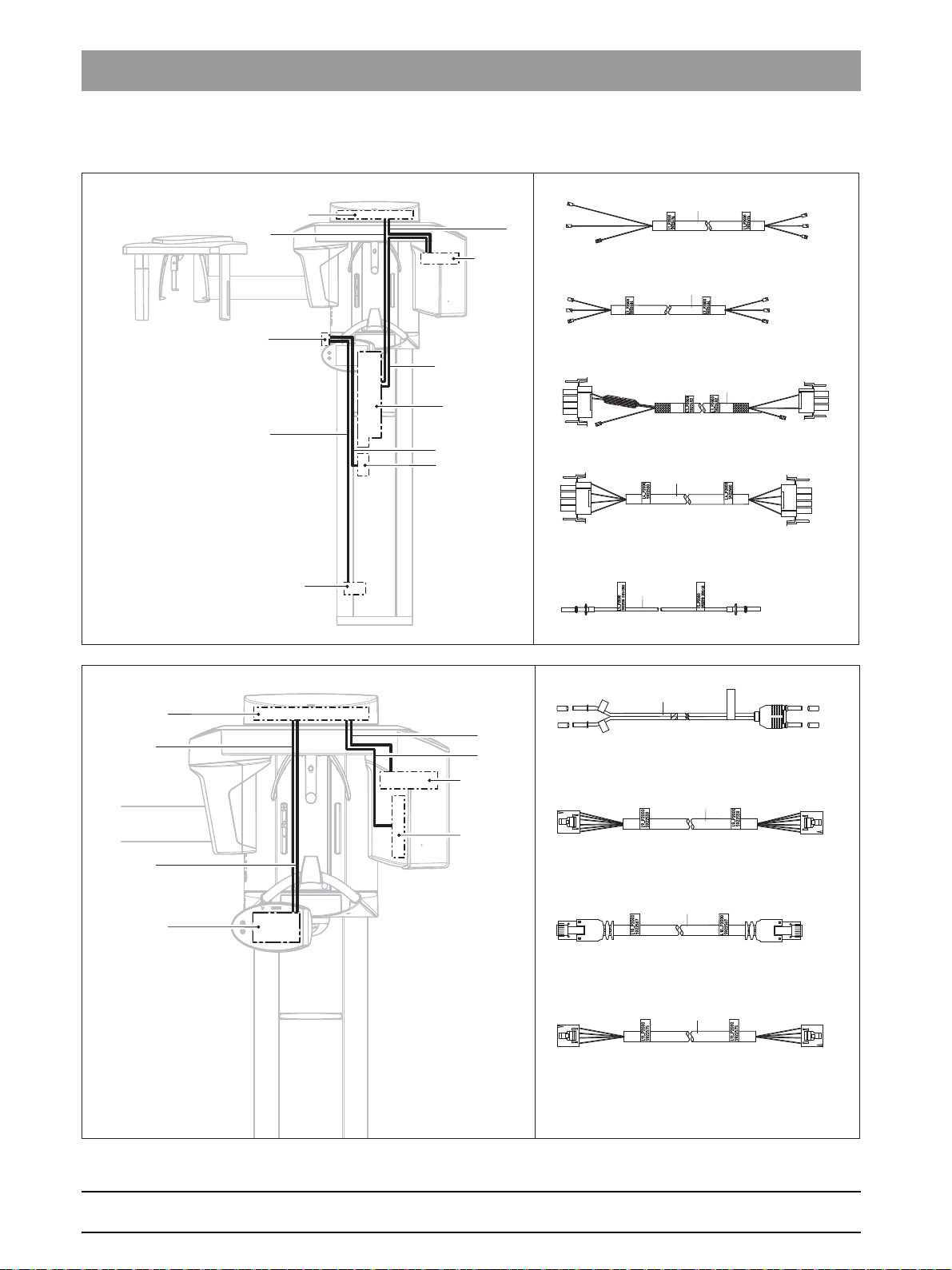
3Unit description Sirona Dental Systems GmbH
Wagoklemme
T
Borne
erminal
Borne
DX1
Netzfilter
Power Filter
Filtre secteur
Filtro de red
DX32 / X2
DX6 / X3
DX32 / X1
DX1 / X100
DX1 / J302
DX6 / J6
L5
DX6
L4
L1
L3
DX32
L2
L1
L2
L3
L4
L5
Netzschalter / S1
Power switch / S1
Interrupteur á bascule / S1
Interruptor de red /S1
DX1 / X104
DX7 / X102
DX1 / X302
DX7 / X103
DX1 / X102
DX61 / X501
DX1 / J306 – J307
DX6 / J2 – J3
L6_XG
5922526
L6
5922526 DX1/J307
L6
5922526 DX1/J306
DX1
DX6
DX7
DX61
L10
L11
L6
L9
L6
L9
L10
L11
3.1Hardware Service Manual ORTHOPHOS SL
3.1.6 Cabling overview
26 D3632.076.01.03.02 09.2016
64 95 258 D3632
Page 27
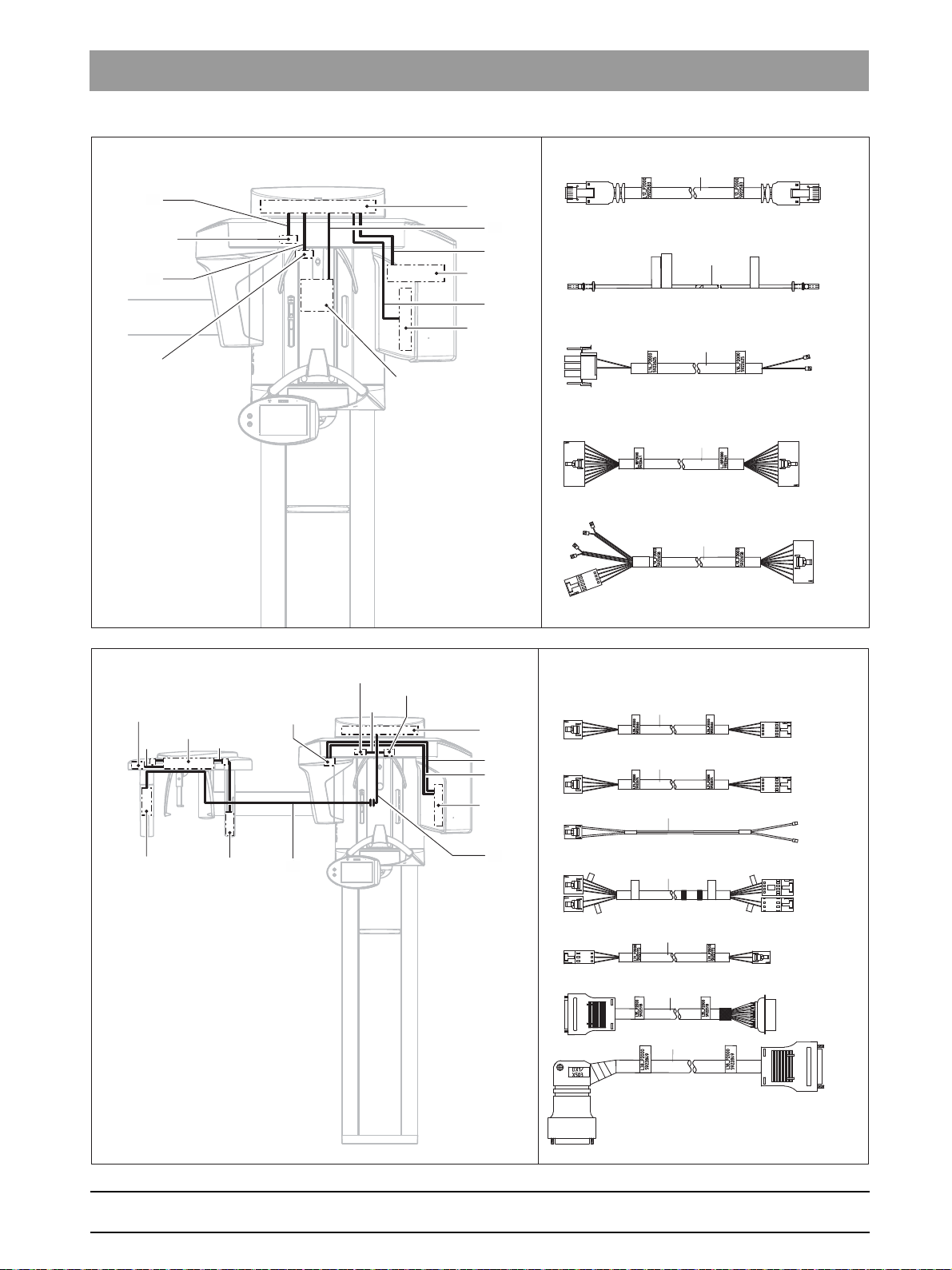
Sirona Dental Systems GmbH 3Unit description
DX1 / X306
DX61 / X101
DX1 / X404
DX5 / X1
DX1 / X610
DX1 / X403
HV-Motor / Filter
HV-Motor / Filter
Moteur HV / Filtre
Motor HV / Filtro
LS-Sensor,
Endschalter
oben und unten
LS-Sensor, Limit switch
above and down
Sensor LS,
Interrupteur de fin
en haut et en bas
Sensor LS,
Conmutador de final
arriba y abajo
DX5
L15 XG
6319185 DX1/J309
L15 XG
6319185 DX6/J5
Hersteller-
produktionsdaten
DX1 / J309
DX6 / J5
DX1
DX5
DX61
L18
L19
L16
L15
L12
L12
L15
L16
L18
L19
DX61 / X303 / 304
DX5
DX81 / X100
DX1 / X503
DX61 / X203
TSA Motor
LASER
LS
AMP
LS
L24_XG
6090760
L24_XG
6090760
DX91/
X407
DX91/
X302
AMP
DX91/X302
DX91/X407
LS Sensor
Laser
Lasermodul
Laser module
Module de laser
Módulo del laser
Potentiometer
Potentiometer
Potentiomètre
Potenciómetro
DX5
Motor / Motor
Moteur / Motor
LS-Sensor, Motor
LS-Sensor, Motor
Sensor LS, Moteur
Sensor LS, Motor
L23
DX1
L21
L20
DX61
L38
L35
DX81
DX91
L24
L20
L21
L31
L23
L24
L31
L35
L38
Service Manual ORTHOPHOS SL 3.1Hardware
bеЦдблЬ
64 95 258 D3632
D3632.076.01.03.02 09.2016
27
Page 28
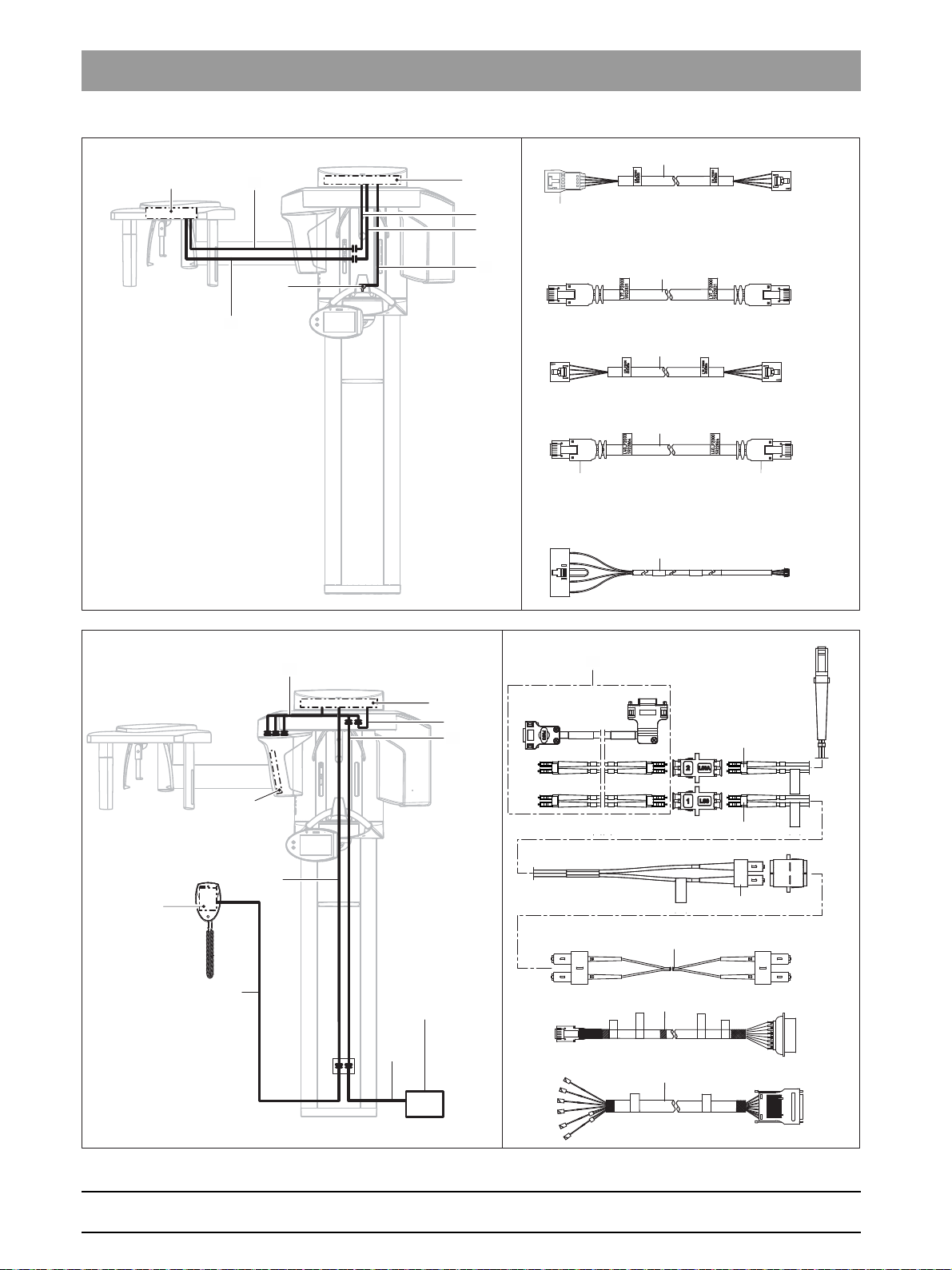
3Unit description Sirona Dental Systems GmbH
DX91
DX91 / X6
DX91 / X101
DX1 / X103
DX1 / X309
Haube, blau
Cover, blue
Capot, bleu
Tapa, azul
Haube, blau
Cover, blue
Capot, bleu
Tapa, azul
Schrumpfschlauch
Shrink hose
Gaine thermorétrac.
Macarrón termoencogible
DX1 / X1000
DX51 / X1
L41
DX1
DX51
L36
L37
L39
L40
L41
L36
L37
L39
L40
L41
Media Konverter
L108_XG
6094705
DX1/
X303
L117/
X103
L108_XG
6094705
DX1 / X303
L117 / X103
L117_XG
6094697
L117_XG
6094697
DX42 / X100
L108 / X103
DX1 / J901
Media Konverter
Media converter
Convertisseur
de media
Convertidor de
medios
DX83
DX1 / X500
DX83 / X100 (L83A)
X700
(LWL1)
X800
(LWL2)
DX83 (L83B)
DX42
DX1
L83
L81
L80
L25
L26
L108
L117
L83
L81
L80
L80
L25
L26
L108
L117
3.1Hardware Service Manual ORTHOPHOS SL
28 D3632.076.01.03.02 09.2016
64 95 258 D3632
Page 29
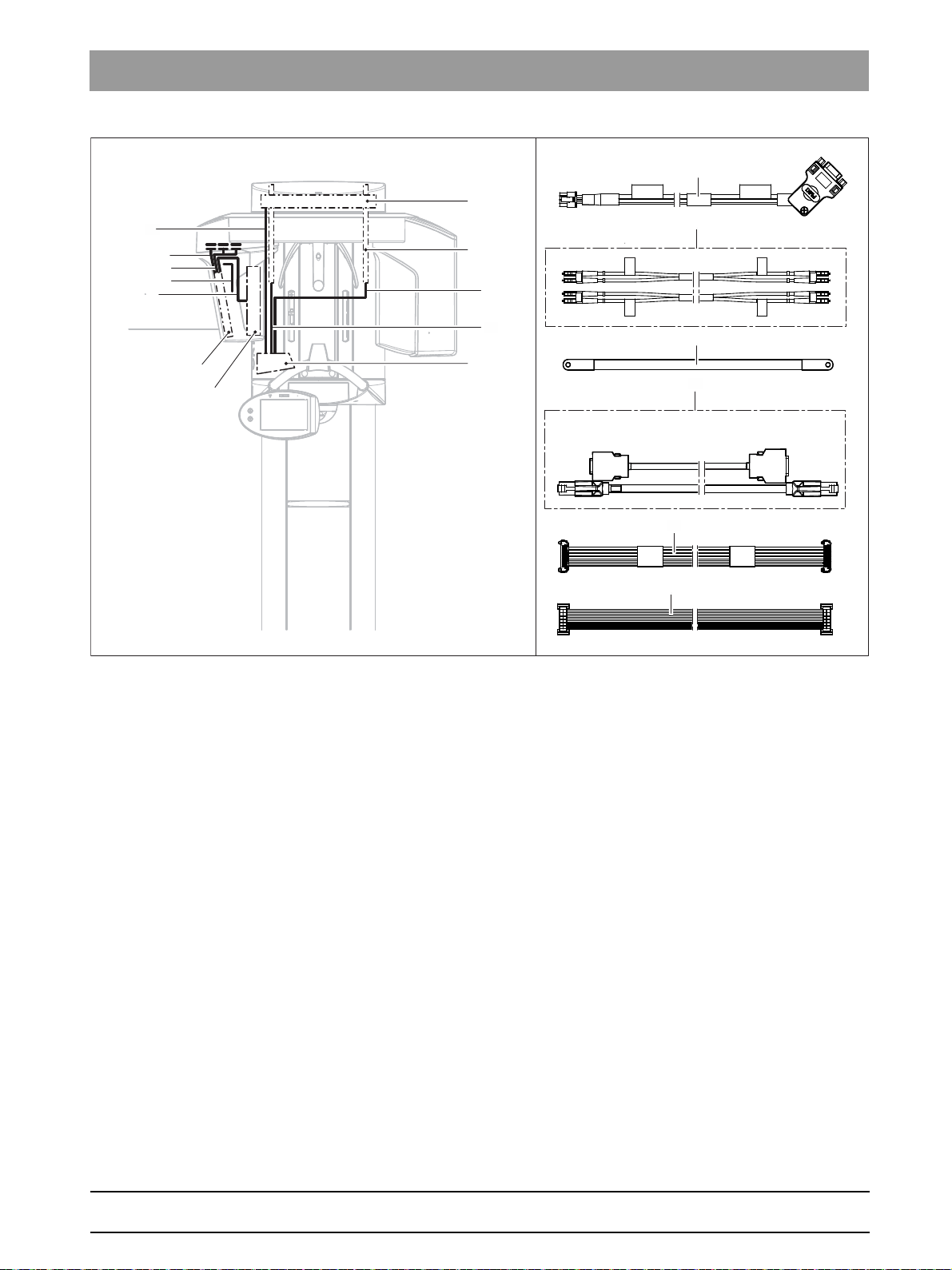
Sirona Dental Systems GmbH 3Unit description
DX83 / X100
L83 (SUB-D)
DX83
DX83 / X800
DX83 / X700
L83 (LWL2)
L83 (LWL1)
Sensor
Sensor
Sensor
Sensor
DX83 / X602
DX83 / X601
Sensor
Sensor
Sensor
Sensor
DX1 / X1501
DX77 / X6
DX78
DX77
DX1
DX78
DX77
L88
L88
L87
L83.1
L83.2
L83.3
L84
L83.1
L83.2
L83.3
L84
L87
L88
Service Manual ORTHOPHOS SL 3.1Hardware
bеЦдблЬ
64 95 258 D3632
D3632.076.01.03.02 09.2016
29
Page 30

3Unit description Sirona Dental Systems GmbH
3.1Hardware Service Manual ORTHOPHOS SL
3.1.7 Board photos
DX1/DX11 boards
3.1.7.1
Boards in the slide
30 D3632.076.01.03.02 09.2016
64 95 258 D3632
Page 31

Sirona Dental Systems GmbH 3Unit description
Service Manual ORTHOPHOS SL 3.1Hardware
Board DX5
Board DX51
bеЦдблЬ
64 95 258 D3632
D3632.076.01.03.02 09.2016
31
Page 32

3Unit description Sirona Dental Systems GmbH
3.1Hardware Service Manual ORTHOPHOS SL
Board DX6 This board is not available as a spare part or a repair part. X-ray tube
assemblies can only be ordered as complete units.
32 D3632.076.01.03.02 09.2016
64 95 258 D3632
Page 33

Sirona Dental Systems GmbH 3Unit description
Service Manual ORTHOPHOS SL 3.1Hardware
DX61 This board is not available as a spare part or a repair part. The diaphragm
unit can only be ordered as a complete unit.
bеЦдблЬ
64 95 258 D3632
D3632.076.01.03.02 09.2016
33
Page 34

3Unit description Sirona Dental Systems GmbH
3.1Hardware Service Manual ORTHOPHOS SL
Board DX7 The board is not available as a spare part or a repair part. The Easypad
can only be ordered as a complete unit.
Board DX77
34 D3632.076.01.03.02 09.2016
64 95 258 D3632
Page 35

Sirona Dental Systems GmbH 3Unit description
Service Manual ORTHOPHOS SL 3.1Hardware
Board DX78
Board DX83 / DX831
bеЦдблЬ
64 95 258 D3632
D3632.076.01.03.02 09.2016
35
Page 36

3Unit description Sirona Dental Systems GmbH
3.1Hardware Service Manual ORTHOPHOS SL
Board DX32
Board DX91
3.1.7.2
3.1.7.3
Boards in the stand
A Line filter
Boards in the cephalometer (left- and right-arm versions)
36 D3632.076.01.03.02 09.2016
64 95 258 D3632
Page 37

Sirona Dental Systems GmbH 3Unit description
Service Manual ORTHOPHOS SL 3.1Hardware
3.1.7.4
Board DX42 This board is not available as a spare part or a repair part.
Board in the remote control
bеЦдблЬ
3.1.8 Covers
When removing covers, always remember that direct sunlight or bright
room lighting can cause system malfunctions due to activated light
barriers. Therefore: avoid direct sunlight and bright room lighting above
the unit!
Reattach all covers. When attaching the covers: be sure to screw the
sheet metal cover back on.
IMPORTANT: For reasons of electromagnetic compatibility, be sure to
fasten all screws.
64 95 258 D3632
D3632.076.01.03.02 09.2016
37
Page 38

3Unit description Sirona Dental Systems GmbH
3.1Hardware Service Manual ORTHOPHOS SL
38 D3632.076.01.03.02 09.2016
64 95 258 D3632
Page 39

Sirona Dental Systems GmbH 3Unit description
Service Manual ORTHOPHOS SL 3.1Hardware
A Profile covers, top and bottom
B Intermediate piece
C Arm cover, top
D Slide cover, top rear
E Slide cover, bottom rear
F Slide cover, center rear
G Sensor cover, complete
H Support cover, bottom
I Support cover, top
J Tube assembly cover
K Tube assembly, cover
L Ring cover
M Slide cover, complete
NDrawer
O Cover, Ceph
bеЦдблЬ
64 95 258 D3632
D3632.076.01.03.02 09.2016
39
Page 40

3Unit description Sirona Dental Systems GmbH
3.1Hardware Service Manual ORTHOPHOS SL
3.1.9 Technical data
3.1.9.1
Unit data
Model designation: ORTHOPHOS XG 3D/Ceph
Nominal voltage: 200 – 240 V
Permissible fluctuation: ± 10%
Permissible drop under load: 10%
Rated current: 12A
Nominal power output: 2 kW at 90 kV/12 mA with any radiation
time
Nominal frequency: 50 Hz / 60 Hz
Mains resistance: max. 0.8 ohms
Main building fuse: 25 A slow-blow (16 A for single line)
Power consumption: 2 kVA
Power output of tube
assembly:
Tube voltage: 60 – 90 kV (for 90 kV max. 12 mA)
Tube current: 3 – 16 mA (for 16 mA max. 69 kV)
Maximum setting range: 60 kV / 3 mA to 90 kV / 12 mA
High-voltage waveform: High-frequency multipulse
High voltage generation
frequency:
Program duration: See "Program values".
Exposure time: See "Program values".
Image acquisition scale: For P1, normal dental arch (slice center)
Exposure time for a
cephalometric image:
Image acquisition scale for a
cephalometric image:
69 kV / 16 mA = 1104 W with any
radiation time
Residual ripple ≤ 4 kV
40 – 120 kHz
approx. 1:1.19, i.e. the acquired image is
magnified by approx. 19% on average
compared to reality.
14.9 s max.
approx. 1:1.1, i.e. the acquired image is
magnified by approx. 10% on average
compared to reality.
Total filtration of X-ray tube
assembly:
Focal spot size as specified
in IEC 60336, measured in
the central X-ray beam:
> 2.5 mm AI / 90 IEC 60522
0.3 mm Cu for volume exposures
0.5 mm
64 95 258 D3632
40 D3632.076.01.03.02 09.2016
Page 41

Sirona Dental Systems GmbH 3Unit description
Service Manual ORTHOPHOS SL 3.1Hardware
Marking of focal spot:
Source-skin distance > 200 mm (8“)
Automatic exposure
blocking:
Protection class
Equipment class: IPX0
Class I device
Degree of protection against
electric shock:
Degree of protection against
ingress of water:
Year of manufacture:
The duration of automatic exposure
blocking (cooling period) depends on the
set kV/mA level and the actual exposure
time. Depending on the tube load,
interval times of 8 s to 300 s are
automatically set by the system.
Example: For program P1 with exposure
data of 84 kV / 12 mA and a radiation
time of 14.1 s, the pause duration is 150
s.
Type B device
Ordinary equipment (without protection
against ingress of water)
bеЦдблЬ
(on the rating plate)
Operating mode: Continuous operation
Long-term power output: 200 W
Anode material: Tungsten
Exposure parameters for
determining leakage
radiation:
2mA / 90 kV
X-ray tube
Siemens SR 90/15 FN
64 95 258 D3632
D3632.076.01.03.02 09.2016
41
Page 42

3Unit description Sirona Dental Systems GmbH
3.1Hardware Service Manual ORTHOPHOS SL
DCS panorama sensor (optional)
Digital CdTe sensor with direct converter technology (DCS) for panoramic
exposure technology
Active sensor area, Pan type: 146 x 6 mm
Pixel size: 0.1 mm
Focus-sensor distance: 497 mm
Flat Panel Detector
Digital Flat Panel Detector with a-Si technology (amorphous silicon)
With 3D exposure technology:
Active sensor area 160 mm x 160 mm
Pixel size: 0.12 mm
Focus-sensor distance: 524 mm
Max. filtration in front of
<1.2mm Al
sensor:
3.1.9.2
Ceph sensor
Digital line sensor with CCD technology
Active sensor area, Ceph
230 mm x 6.48 mm
type:
Pixel size: 0.027 mm
Focus-sensor distance: 1,714 mm
Operating and transport conditions
XGPF-38215; Ambient co nditions
Transport and storage
temperature:
Air humidity: 10% – 95%
Admissible operating
temperature:
Operating altitude: ≤ 3,000 m above sea level
-10°C – +70°C (14°F – 158°F)
+18 °C - +31 °C (64 °F – 88 °F)
42 D3632.076.01.03.02 09.2016
64 95 258 D3632
Page 43

Sirona Dental Systems GmbH 3Unit description
SR 90/15 FN
7°
10°
Service Manual ORTHOPHOS SL 3.1Hardware
3.1.9.3
Diagrams
Diagrams, 2D XG 3D Plus
Cooling curve for tube housing
Cooling curve of X-ray tube
bеЦдблЬ
Heating curve of tube housing
Central X-ray beam and anode angle
64 95 258 D3632
D3632.076.01.03.02 09.2016
43
Page 44

3Unit description Sirona Dental Systems GmbH
3.1Hardware Service Manual ORTHOPHOS SL
3.1.9.4
Requirements
for 2D workstation
Requirements for the PC system
Requirements for workstation PCs, service engineer
Requirements on workstation PCs when using a separate RCU
Requirements
for 3D workstation
Requirements for
2D/3D workstation with
panorama editor
Operating system: ● Windows 7 Professional/Ultimate (64 bit)
● Windows 8.1 Professional (64 bit)
● Windows 10
IMPORTANT: An Internet connection is required from Windows 8.
Processor ≥ 2.3 GHz DualCore
with SSE3 support
≥ 2.3 GHz QuadCore
with SSE3 support
≥ 2.3 GHz QuadCore
with SSE3 support ☑
Main memory ≥ 4 GB ≥ 8 GB ≥ 8 GB
(16 GB recommended) ☑
Hard disk ≥ 500 GB free hard disk space
Graphics card DirectX 9.0c graphics card
(512 MB RAM dedicated or
Intel Onboard graphics)
DirectX 10 graphics card
(1GB RAM dedicated or
Intel Onboard graphics)
with WDDM driver 1.0 or
higher
DirectX 10 graphics card
(1GB RAM dedicated or
Intel Onboard graphics)
with WDDM driver 1.0 or
higher
Screen resolution Minimum 1280x1024 pixels
Recommended 1600x1200 pixels ☑
Drive ● DVD ROM
● DVD RAM (to use Wrap & Go)
Screen Suitable for diagnosis applications
Software ● Acrobat Reader, contained on DVD
(required for the PDF test report function) ☑
Fulfilled
☑
☑
☑
☑
☑
Requirements on RCU hardware, service engineer
Requirements on RCU hardware
Requirements Fulfilled
Operating system: ● Windows 7 Professional/Ultimate (64 bit)
● Windows 8.1 Professional (64 bit)
☑
● Windows 10
IMPORTANT: An Internet connection is required from Windows 8.
Processor ≥ 2.3 GHz QuadCore with SSE3 support, only intel ≥ i73xx
☑
Main memory ≥ 16 GB
☑
Hard disk ≥ 2 TB of free hard disk space
☑
Graphics card Only for combined use as workstation on one PC, see above.
☑
Drive ● DVD ROM
● DVD RAM (to use Wrap & Go)
☑
64 95 258 D3632
44 D3632.076.01.03.02 09.2016
Page 45

Sirona Dental Systems GmbH 3Unit description
Service Manual ORTHOPHOS SL 3.2Firmware
3.2
Main software V05.08.02
ORTHOPHOS SL Cephalometer Remote control
Board Module software Board Module software Board Module software
DX11 V05.08.02 DX91 V02.45.00 DX42 V02.52.04
DX11-FPGA V02.02.00
DX6NG V05.11.01
DX61B20 V05.62.07
DX7E20 V03.05.06
DX7E20SYS V03.05.06
DX7-L0 –
DX7-L1 V03.05.06
DX81 V02.33.00
DX81-FPGA V03.08.00
DX831 V05.08.01
Firmware
Any software combinations other than those listed here are not allowed.
If a module software version does not match the main software version,
the main software version is identified with an asterisk on the info screen
(e.g. 05.08.02*).
XGPF-38235; Software compatibility
bеЦдблЬ
SIDEXIS 4 ORTHOPHOS SL
workstation software
V4.1.1 V1.0.2 V1.0.2 V1.9 SP1 V1.9 SP1
Main software V05.10.00
ORTHOPHOS SL Cephalometer Remote control
Board Module software Board Module software Board Module software
DX11 V05.10.00 DX91 V02.45.00 DX42 V02.59.01
DX11-FPGA V02.02.00
DX6NG V05.12.00
DX61B20 V05.63.02
DX7E20 V03.07.04
DX7E20SYS V03.05.06
DX7-L0 –
DX7-L1 V03.07.04
DX81 V02.33.00
DX81-FPGA V03.08.00
DX831 V05.10.00
RCU
acquisition server software
GALAXIS GALILEOS
Implant
64 95 258 D3632
D3632.076.01.03.02 09.2016
45
Page 46

3Unit description Sirona Dental Systems GmbH
3.2Firmware Service Manual ORTHOPHOS SL
SIDEXIS 4 ORTHOPHOS SL
workstation software
RCU
acquisition server software
GALAXIS GALILEOS
Implant
V4.1.2 V1.0.3 V1.0.2 V1.9 SP1 V1.9 SP1
Main software V 05.10.02
ORTHOPHOS SL Cephalometer Remote control
Board Module software Board Module software Board Module software
DX11 V05.13.03 DX91 V02.45.00 DX42 V02.59.03
DX11-FPGA V02.03.00
DX6NG V05.12.02
DX61B20 V05.63.02
DX7E20 V03.08.06
DX7E20SYS V03.05.06
DX7-L0 –
DX7-L1 V03.08.00
DX81 V02.33.00
DX81-FPGA V03.08.00
DX831 V05.13.02
SIDEXIS 4 ORTHOPHOS SL
workstation software
RCU
acquisition server software
GALAXIS GALILEOS
Implant
V4.1.3 V1.0.3 V1.0.2 V1.9 SP1 V1.9 SP1
46 D3632.076.01.03.02 09.2016
64 95 258 D3632
Page 47

Sirona Dental Systems GmbH 4General operating procedures
Service Manual ORTHOPHOS SL 4.1Switching the unit on
General operating procedures
4
4.1
Switching the unit on
WARNING
X-rays
Be sure to observe the radiation protection regulations applicable in
your country.
➢ No person may be positioned in the unit when it is switched on.
NOTICE
Damage to the unit
Check the room height before you raise the unit.
➢ If the room height is less than 2.27 m (89 3/8") or 2.30 m (90 1/2")
for installation with the floor stand, you must limit the maximum
travel height.
bеЦдблЬ
NOTICE
Damage to the unit
Make sure that no objects are in the movement range of the device
when it moves (exception: Calibration block and positioning aids).
NOTICE
Fluctuations in temperature can cause condensation to form in the unit.
Electrical components are destroyed by short circuits.
➢ Do not switch the unit on until the temperature of the unit has
adapted to the ambient temperature and the condensation has
evaporated.
Also note the operating temperature specified for this device.
Waiting time when switching on and off
NOTICE
The unit must not be switched on/off constantly.
Constant switching on and off reduces the service life of individual unit
components and results in increased power consumption.
➢ After switching the unit off, wait for approx. 60 seconds before
switching it on again.
NOTICE
The surface of the touchscreen is sensitive.
The touchscreen can be damaged or its surface scratched.
➢ Never use pointed objects such as ballpoint pens, pencils, etc. to
operate the touchscreen.
➢ Only use your fingertips to operate the touchscreen.
64 95 258 D3632
D3632.076.01.03.02 09.2016
47
Page 48

4General operating procedures Sirona Dental Systems GmbH
A
C
B
4.1Switching the unit on Service Manual ORTHOPHOS SL
IMPORTANT
After switch-on, the unit requires approx. 1 min. of warm-up time.
At the same time, the self-adjustment routine for the mechanics and the
electronics of the unit is performed. If a key is pressed during the selfadjustment routine, an error message will display on the control panel.
1. Turn the main switch (A) to position I.
2. Wait for approx. 1 minute.
ª The radiation indicator X-ray (C) lights up for approx. one second
as a functional check.
ª For a number of seconds the height adjustment keys light up
blue, then quickly change to green.
ª After approx. 2 seconds, the green LED B in the upper part of the
control panel lights up. This LED remains lit as long as the unit is
on.
ª The start screen is displayed on the touchscreen for several
seconds.
ª The program selection is then displayed on the touchscreen.
ª The forehead support and temple supports are completely open.
3. Check whether the patient symbols on the touchscreen can be
selected in exactly the right position.
If problems occur during selection, adjust the touchscreen [ → 236].
4.1.1 Factory setting after switch-on
The unit has the following factory configuration on delivery:
● The acoustic signal for end of exposure is activated.
● English is preconfigured as the unit language.
● The preview image is switched on.
● The welcome screen is switched on.
● The first name, last name and date of birth lines are displayed on the
welcome screen.
● Ambient light (background lighting) is set to "white".
If the customer requires a different configuration, this can be implemented
via service routine S017 or the Web service (ambient light).
48 D3632.076.01.03.02 09.2016
64 95 258 D3632
Page 49

Sirona Dental Systems GmbH 4General operating procedures
Service Manual ORTHOPHOS SL 4.2Setting up the X-ray component
4.2
Setting up the X-ray component
Since it is addressable via the network, the X-ray component can in
principle be activated for X-ray image acquisition by any of the PCs
connected to the network.
IMPORTANT: In order to avoid IP address conflicts, you should never
operate several networkable X-ray components in the network using the
same IP address. Each X-ray component must be assigned a unique IP
address and the name of the X-ray component must also be unique.
Factory setting of the TCP/IP address of the unit:
192.168.15.240 (subnet mask: 255.255.255.0)
NOTE: The network configuration can be set via service routine S037.
Checking existing IP addresses
To find out whether an IP address already exists in the network, enter the
"PING" function in the input prompt (e.g. in MS-Windows “CMD.EXE”).
all
1. Switch on
components) which have been operated to date.
2. Invoke the input prompt (DOS window) from a network computer.
3. At the prompt, enter "ping" followed by the address to be checked and
then press the Enter key.
Example: “ping 192.168.15.13”
ª If a network device responds, then this address has already been
assigned.
network devices (computers, printers, X-ray
bеЦдблЬ
64 95 258 D3632
D3632.076.01.03.02 09.2016
49
Page 50

4General operating procedures Sirona Dental Systems GmbH
4.2Setting up the X-ray component Service Manual ORTHOPHOS SL
Adding an X-ray component
✔ SIDEXIS 4 is installed.
✔ The
"Sirona AcquisitionServer"
software is installed.
✔ The workstation/plug-in software for the corresponding X-ray
component or sensor is installed on the workstation.
1. Start SIDEXIS 4.
2. In SIDEXIS 4, call the
configuration menu.
"ORTHOPHOS SL" /"Device Administration"
Call up the "ORTHOPHOS SL" /"Device Administration" configuration menu
3. Click on the
"Add (+)"
button.
64 95 258 D3632
50 D3632.076.01.03.02 09.2016
Page 51

Sirona Dental Systems GmbH 4General operating procedures
Service Manual ORTHOPHOS SL 4.2Setting up the X-ray component
Open the menu for adding X-ray components
Menu for adding X-ray components
4.
If necessary:
Server"
5. Click on the
ª A password dialog box appears.
6. Enter the service password and confirm your input by clicking the
"OK"
button.
ª The menu for adding X-ray components opens.
ª There are three options for adding X-ray components:
–
–
–
Select the acquisition server from the
list field.
"Next"
button.
"Automatic search"
"Boot service"
"Add device manually"
"Acquisition
bеЦдблЬ
64 95 258 D3632
D3632.076.01.03.02 09.2016
51
Page 52

4General operating procedures Sirona Dental Systems GmbH
4.2Setting up the X-ray component Service Manual ORTHOPHOS SL
Automatic search
✔ The menu for adding X-ray components opens.
1. Click the
ª The network is searched for available X-ray components.
ª The X-ray components found on the network are displayed in list
"Automatic search"
form.
NOTE: If no X-ray component is found, check the availability of
the unit and repeat the
device manually"
function.
button in the structure tree.
"Automatic search"
or use the
"Add
Selecting an X-ray component
2. Select the preferred X-ray component and enter
box in the location of the X-ray component.
3. Click the
4. Wait until the saving operation has been completed.
5. Then click the button marked
ª The menu closes.
"Save"
button to save the settings.
"Exit"
.
"Location"
in the text
52 D3632.076.01.03.02 09.2016
64 95 258 D3632
Page 53

Sirona Dental Systems GmbH 4General operating procedures
Service Manual ORTHOPHOS SL 4.2Setting up the X-ray component
Added X-ray components in the window "Device Administration"
ª The X-ray component appears in the device list of the
configuration menu
.
6. Click on the
7. Reboot the SIDEXIS 4.
8. Register a patient and change to the work phase
technical document
028).
ª The X-ray component is now available in the work phase
"Acquisition"
"ORTHOPHOS SL" /"Device Administration"
"Cancel"
button.
"Acquisition"
"SIDEXIS 4 Operator´s Manual"
in SIDEXIS 4 below the previously entered location.
(REF 64 47
bеЦдблЬ
(see
64 95 258 D3632
D3632.076.01.03.02 09.2016
53
Page 54

4General operating procedures Sirona Dental Systems GmbH
4.2Setting up the X-ray component Service Manual ORTHOPHOS SL
Boot service
IMPORTANT
The X-ray component can only be detected via the boot service if the
default network data is set on the unit (see chapter “S037: Test step 2
[ → 322]“).
✔ The menu for adding X-ray components opens.
"Boot service"
1. Click the
2. A message window prompts you to switch the new X-ray component
back on (to reboot).
ª The network is searched for the "booting" X-ray component.
ª The X-ray components found in the network is displayed with
"Boot service"
their network data.
button in the structure tree.
54 D3632.076.01.03.02 09.2016
64 95 258 D3632
Page 55

Sirona Dental Systems GmbH 4General operating procedures
Service Manual ORTHOPHOS SL 4.2Setting up the X-ray component
Adapting the network data
3. Adapt the network configuration (IP address, subnet mask and the
standard gateway) to your network.
4. Click the
5. Wait until the saving operation has been completed.
NOTICE! If you receive an error message when saving the network
configuration, the network data entered are probably invalid. Repeat
the entire procedure with valid network data.
6. Then click the button marked
ª The menu closes.
"Save"
button to save the settings.
"Exit"
.
bеЦдблЬ
64 95 258 D3632
D3632.076.01.03.02 09.2016
55
Page 56

4General operating procedures Sirona Dental Systems GmbH
4.2Setting up the X-ray component Service Manual ORTHOPHOS SL
Added X-ray components in the window "Device Administration"
ª The X-ray component appears in the device list of the
configuration menu
.
7. Click on the
8. Reboot the SIDEXIS 4.
9. Register a patient and change to the work phase
technical document
028).
ª The X-ray component is now available in the work phase
"Acquisition"
"ORTHOPHOS SL" /"Device Administration"
"Cancel"
button.
"Acquisition"
"SIDEXIS 4 Operator´s Manual"
in SIDEXIS 4 below the previously entered location.
(REF 64 47
(see
56 D3632.076.01.03.02 09.2016
64 95 258 D3632
Page 57

Sirona Dental Systems GmbH 4General operating procedures
Service Manual ORTHOPHOS SL 4.2Setting up the X-ray component
Add device manually
✔ The menu for adding X-ray components opens.
"Add device manually"
1. Click the
2. Enter the IP address and the location of the desired X-ray
components in the input fields
3. Click the
4. Wait until the saving operation has been completed.
5. Then click the button marked
ª The menu closes.
"Add device manually"
"IP adress"
"Save"
button to save the settings.
"Exit"
button in the structure tree.
and
"Location"
.
bеЦдблЬ
.
64 95 258 D3632
D3632.076.01.03.02 09.2016
57
Page 58

4General operating procedures Sirona Dental Systems GmbH
4.2Setting up the X-ray component Service Manual ORTHOPHOS SL
Added X-ray components in the window "Device Administration"
ª The X-ray component appears in the device list of the
configuration menu
.
6. Click on the
7. Reboot the SIDEXIS 4.
8. Register a patient and change to the work phase
technical document
028).
ª The X-ray component is now available in the work phase
"Acquisition"
"ORTHOPHOS SL" /"Device Administration"
"Cancel"
button.
"Acquisition"
"SIDEXIS 4 Operator´s Manual"
in SIDEXIS 4 below the previously entered location.
(REF 64 47
(see
58 D3632.076.01.03.02 09.2016
64 95 258 D3632
Page 59

Sirona Dental Systems GmbH 4General operating procedures
Service Manual ORTHOPHOS SL 4.3Opening / saving "Unit information"
4.3
Opening / saving "Unit information"
✔ SIDEXIS 4 is installed.
✔ The workstation software for the corresponding X-ray component or
sensor is installed on the workstation.
1. Start SIDEXIS 4.
2. In SIDEXIS 4, call the
configuration menu.
"Orthophos SL" /"Device Administration"
bеЦдблЬ
64 95 258 D3632
D3632.076.01.03.02 09.2016
3. Click on the
"Device configuration"
button.
59
Page 60

4General operating procedures Sirona Dental Systems GmbH
4.3Opening / saving "Unit information" Service Manual ORTHOPHOS SL
ª The
"Device configuration"
4. Click on the
"Show Information"
the
"Device details"
button.
menu opens.
button in the structure tree and then on
60 D3632.076.01.03.02 09.2016
64 95 258 D3632
Page 61

Sirona Dental Systems GmbH 4General operating procedures
Service Manual ORTHOPHOS SL 4.3Opening / saving "Unit information"
ª The Unit information (Advanced information) is displayed.
5. Click on the
information for the unit.
"Downloading…"
button to load and save the current unit
bеЦдблЬ
64 95 258 D3632
D3632.076.01.03.02 09.2016
61
Page 62

4General operating procedures Sirona Dental Systems GmbH
A
Ready for exposure
B
Select basic settings
C
4.4Activating functions Service Manual ORTHOPHOS SL
4.4
Activating functions
4.4.1 Activation via Easypad
Function enhancements
If you have purchased a certificate with a corresponding activation key
code, you can extend the functionality of your ORTHOPHOS SL system.
✔ You have a certificate containing a valid activation key code.
✔ Level 1 is displayed on the touchscreen.
1. Touch the toothed wheel (A) in the selection image.
ª Level 2 is displayed.
2. Touch the keyboard icon (B).
ª A keyboard then appears.
3. Enter the activation key from the certificate via the keyboard.
ª Once the final character is entered, the enter key (C) appears.
Tip: The activation key code consists of 16 characters.
4. Confirm your input with the Enter key (C).
ª If the entry is correct, * * Accepted * * appears on the display. The
function enhancement is activated.
ª If the entry contains errors, ! ! Failed ! ! is displayed, alternating with
the activation key code entered. The function enhancement has
failed.
Compare the activation key code displayed with the activation key
code on the certificate. If you cannot detect an input error, contact the
responsible sales partner.
62 D3632.076.01.03.02 09.2016
64 95 258 D3632
Page 63

Sirona Dental Systems GmbH 4General operating procedures
A
Ready for exposure
Please waitPlease wait
G
Please waitPlease wait
Service Manual ORTHOPHOS SL 4.4Activating functions
Checking the function enhancement
✔ Level 1 is displayed on the touchscreen and the message “H403 –
Switch SIDEXIS to ready for exposure state” is displayed in the
comment line.
1. Touch the toothed wheel (A) in the selection image.
ª Level 2 is displayed.
2. Touch the question mark in the bottom right corner.
ª The Info screen ORTHOPHOS SL configuration is displayed.
3. Touch the field (G).
ª The Info screen Active Keys is displayed.
ª The name of the function enhancement is displayed.
bеЦдблЬ
64 95 258 D3632
D3632.076.01.03.02 09.2016
63
Page 64

4General operating procedures Sirona Dental Systems GmbH
4.4Activating functions Service Manual ORTHOPHOS SL
4.4.2 Activation via PC
Function enhancements
As an alternative to entering the access code via the Easypad, the
activation key code can also be entered via an internet browser.
Tip: If you do not know the IP address of the X-ray unit, you can read it
from the Easypad (service routine S037.1 [ → 320] or Info screen [ → 76]).
✔ The unit and computer are turned on.
✔ The unit is logged into the network as an X-ray component.
1. Start an Internet browser such as Internet Explorer or Firefox.
2. In the address line, enter "https://" and the IP address of your unit.
Example: https://192.168.15.240
3. Confirm your input with the "Enter" key.
ª A security prompt appears.
4. Click on the link
NOTE: Javascript must be enabled.
ª The Sirona Web service is loaded.
ª The sub menus of the
tree.
"Continue to this Website"
"User"
menu are displayed in the structure
.
64 95 258 D3632
64 D3632.076.01.03.02 09.2016
Page 65

Sirona Dental Systems GmbH 4General operating procedures
Service Manual ORTHOPHOS SL 4.4Activating functions
5. In the structure tree, click on the
ª A page with an input field is opened.
6. Enter the activation key code from the certificate in the field
"ActivationCode"
Tip: The activation key code consists of 16 characters.
7. Confirm your entry with the
ª If the entry is correct, the
letters. The function enhancement is activated.
ª If the entry is incorrect, the
The function enhancement has failed.
Compare the activation key code displayed with the activation key
code on the certificate. If you cannot detect an input error, contact the
responsible sales partner.
.
"ActivationCode"
"Enter ActivationCode"
"ACCEPTED"
"FAILED"
display appears in green
display appears in red letters.
element.
button.
bеЦдблЬ
Tip: In the internet browser, you can create a desktop shortcut or a link to
the homepage of the X-ray device in your Favorites directory or by
choosing
Favorites
/
Add to Favorites
.
64 95 258 D3632
D3632.076.01.03.02 09.2016
65
Page 66

4General operating procedures Sirona Dental Systems GmbH
4.4Activating functions Service Manual ORTHOPHOS SL
Certificate check
The first time you establish contact with the X-ray device, a certificate
check (operating system function) should be performed. If no certificate
check has been performed, the
every time a connection is established to the X-ray device.
"Security Alert"
dialog box is displayed
✔ The
1. Click on the
2. Click on the
"Security Alert"
ª The
ª The
"Certificate"
"Certificate Import Wizard"
dialog box is opened.
"View Certificate"
dialog box opens.
"Install Certificate"
button.
button.
opens.
"Next"
3. Click on the
button.
64 95 258 D3632
66 D3632.076.01.03.02 09.2016
Page 67

Sirona Dental Systems GmbH 4General operating procedures
Service Manual ORTHOPHOS SL 4.4Activating functions
4. Select the
type of certificate"
ª In the
5. Click on the
ª The
6. Check whether the following fingerprint is displayed in the
Warning"
EAE6E3DB. If the fingerprint matches, click on the
the fingerprint does not match, contact your local sales partner.
ª The confirmation window opens with the message
"Automatically select the certificate store based on the
option panel. Click on the
"Certificate Import Wizard"
Import Wizard"
"Security Warning"
window: 1C206FE7 369C10A8 1EF2FB4B 348D9D8B
dialog box opens.
"Finish"
button.
window then opens.
, the
"Next"
"Completing the Certificate
"Yes"
was successful"
.
button.
"The import
bеЦдблЬ
"Security
button. If
7. Click on the
ª The certificate check has been performed.
"OK"
button.
64 95 258 D3632
D3632.076.01.03.02 09.2016
67
Page 68

4General operating procedures Sirona Dental Systems GmbH
4.5Updating the unit firmware Service Manual ORTHOPHOS SL
4.5
Updating the unit firmware
Firmware update
NOTICE
Unit inoperability!
Before starting the firmware update, make sure that no unit movements
are active. Otherwise the system may become inoperable in rare cases.
The sensor unit must be installed as part of the update. Exposure
readiness must be deselected in SIDEXIS 4 and the unit must not
already be in service mode.
IMPORTANT
Read the information provided on the firmware CD supplied with the unit
and on the SIRONA dealer page on the Internet very carefully. These
sources always contain the latest information on software updates.
✔ SIDEXIS 4 is installed.
✔ The workstation software for the corresponding X-ray component or
sensor is installed on the workstation.
1. Start SIDEXIS 4.
2. In SIDEXIS 4, call the
configuration menu.
"Orthophos SL" /"Device Administration"
Starting the software update
3. Select the desired X-ray component in the list marked
administration"
4. Then click on the
.
"Software update"
button.
"Device
64 95 258 D3632
68 D3632.076.01.03.02 09.2016
Page 69

Sirona Dental Systems GmbH 4General operating procedures
Service Manual ORTHOPHOS SL 4.5Updating the unit firmware
ª The dialog box for entering the service password opens.
Enter the first 4 digits of the current system date in reverse order
(e.g. on 01/11/2016, enter “1011”) as the service password.
5. Enter the service password. Click the
entry.
ª The connection to the Acquisition Server is established.
ª The update menu opens.
6. Click on the
The update file is located on the unit software CD. It is delivered with
each DX11 replacement board and also included in the country set.
The contents of the CD can be downloaded from the Dealer domain
of the SIRONA Internet home page (under Products/Imaging
systems): www.sirona.com
7. Click on the
firmware update
ª The firmware update is started.
A dialog window showing the progress tells you the status of the
upload.
"Browse"
button and select the desired update file.
"Update starten"
button to start the
"OK"
button to confirm the
bеЦдблЬ
64 95 258 D3632
D3632.076.01.03.02 09.2016
69
Page 70

4General operating procedures Sirona Dental Systems GmbH
4.5Updating the unit firmware Service Manual ORTHOPHOS SL
ª After the firmware update, the message window in the update
menu shows whether the update was successful or not. In
addition, a message in the software manager notifies you that a
unit restart is required to activate the firmware update you
performed.
NOTICE
Effectiveness of the firmware update
The unit must be restarted after every firmware update. A new DX11 or
DX83 version will run only after the unit has been rebooted (see also
chapter "Measures following replacement of boards [ → 398]").
Any errors with the consecutive numbers 01, 03, 04, 06, or 07 displayed
immediately following the firmware update may be ignored. If these
messages appear again after the system is rebooted, please carry out
troubleshooting as described in the "List of error messages [ → 84]"
section.
If any conspicuous problems occur in connection with system handling
after the firmware update and unit reboot has been completed, please
repeat the firmware update immediately.
ª After a successful firmware update, the log file produced by the
unit is displayed in the update menu. In addition, the log file is
stored on the PC, on which the
under the device name in the following directory:
“ProgramData ⇒ Sirona ⇒ AcquisitionServer ⇒ SWLog”
8. Check the log file to make sure that the update was completed
successfully. If the log file contains entries such as "Update of DXxx
failed!", please repeat the update. Repeat this procedure as often as
necessary until the "failed messages" no longer appear.
9. Restart the unit now.
10. Use the
modules have the current program version (see section "Firmware
[ → 45]").
11. If you want to save the
– Open the
– Click on the
– Click on the
– Select the storage location you desire.
– Click on the
ª The
"Device details"
"Device details"
"Show Information"
"Download"
"Save"
"Device details"
or service routine S008.2 to test whether all
"Device details"
[ → 59].
button.
button.
are stored as txt files.
"Acquisition Server"
:
button.
is installed
70 D3632.076.01.03.02 09.2016
64 95 258 D3632
Page 71

Sirona Dental Systems GmbH 4General operating procedures
Service Manual ORTHOPHOS SL 4.6Backing up / restoring / installing sensor data
4.6
Backing up / restoring / installing sensor data
The sensor data can be saved, resaved and installed using the Sirona
Web service.
4.6.1 Access the “Backup / restore sensor data” menu
Open the backup / restore data menu
✔ The unit and computer are turned on.
✔ The unit is logged into the network as an X-ray component.
1. Start an Internet browser such as Internet Explorer or Firefox.
2. In the address line, enter "https://" and the IP address of your unit.
Example: https://192.168.15.240
NOTICE! The IP address of your unit can be found on the Info screen.
3. Confirm your input with the "Enter" key.
bеЦдблЬ
ª A security prompt appears.
4. Click on the link
ª The Sirona Web service is loaded.
ª The sub menus of the
tree.
5. Click on the
"Continue to this Website"
"User"
"Service"
button in the header line of the main menu.
.
menu are displayed in the structure
64 95 258 D3632
D3632.076.01.03.02 09.2016
71
Page 72

4General operating procedures Sirona Dental Systems GmbH
4.6Backing up / restoring / installing sensor data Service Manual ORTHOPHOS SL
ª The dialog box for entering the access data opens.
6. Enter the following access data:
Username: “service”
Password: "sirona"
7. Confirm your entry by clicking the
"OK"
button.
ª The sub menus of the
structure tree.
8. In the structure tree, select the menu
.
ª The following submenus are displayed in the structure tree:
–
"Backup sensor data"
–
"Restore sensor data"
–
"Install new sensor data"
The
"Backup sensor data"
The submenus and their functions are explained in more detail in the
chapters below.
"Service"
menu are displayed in the
"Backup / Restore sensor data"
submenu is preselected.
72 D3632.076.01.03.02 09.2016
64 95 258 D3632
Page 73

Sirona Dental Systems GmbH 4General operating procedures
Service Manual ORTHOPHOS SL 4.6Backing up / restoring / installing sensor data
4.6.2 Backing up sensor data
Backing up sensor data1
You can use the
(factory calibration of the sensor) from the DX83 board and save it as a
Zip file.
NOTE: As the sensor data is stored on the DX83 board, this is necessary,
for example, before changing the DX83 board. The stored sensor data
must then be restored on the new DX83 board after replacing the board.
This can be done [ → 74] via the menu
Save sensor data2
✔ The
1. In the structure tree, click on the
"Backup / Restore sensor data"
"Backup sensor data"
"Restore sensor data"
"Backup sensor data"
menu to load the sensor data
.
menu is opened.
element.
ª The
2. Click on the
ª The
ª A selection dialog box opens in your browser.
3. In the selection dialog box, click the
select the central image data directory
(...\PDATA\sensordata) as the storage location.
4. Confirm the selection by clicking the
ª The sensor data is downloaded from the DX83 board and saved
"Backup sensor data"
"Backup sensor data"
"Download Backup"
as a Zip file in the central image data directory
menu is displayed.
button.
menu opens.
"Save" /"Save as"
"PDATA"
"OK"
button.
button and
"PDATA"
bеЦдблЬ
.
64 95 258 D3632
D3632.076.01.03.02 09.2016
IMPORTANT
Sensor data must be stored in the central image data directory
If no selection dialog box appears in your browser, copy the Zip file
manually from the download directory of your browser to the central
image data directory
"PDATA"
.
"PDATA"
73
Page 74

4General operating procedures Sirona Dental Systems GmbH
4.6Backing up / restoring / installing sensor data Service Manual ORTHOPHOS SL
4.6.3 Restoring sensor data
Previously saved sensor data (factory calibration of the sensor) can be
restored on the DX83 board using the
"Restore sensor data"
IMPORTANT
After the sensor data has been restored, the unit adjustment and
calibration must be performed [ → 160] in full.
If no complete unit adjustment and calibration has been performed, no
patient images are possible.
NOTE: As the sensor data is stored on the DX83 board, this is necessary,
for example, after changing the DX83 board. To that end, the sensor data
must have been backed up [ → 73] before replacing the DX83 board using
"Backup sensor data"
the
menu.
menu.
✔ The
1. In the structure tree, click on the
2. Click on the
3. Click on the
4. Perform a complete unit adjustment and calibration [ → 160].
"Backup / Restore sensor data"
ª The
directory (refer to chapter “Backing up sensor data [ → 73]”).
ª The sensor data stored in the Zip file is restored on the DX83
"Restore sensor data"
"Select File"
"Restore"
board.
button and select the desired Zip file in the
button.
menu is opened.
"Restore sensor data"
menu is displayed.
element.
74 D3632.076.01.03.02 09.2016
64 95 258 D3632
Page 75

Sirona Dental Systems GmbH 4General operating procedures
Service Manual ORTHOPHOS SL 4.6Backing up / restoring / installing sensor data
4.6.4 Installing sensor data
Sensor data (factory calibration of the sensor) of a new sensor can be
installed on the DX83 board using the
"Install new sensor data"
IMPORTANT
After the sensor data has been installed, the unit adjustment and
calibration must be performed [ → 160] in full.
If no complete unit adjustment and calibration has been performed, no
patient images are possible.
NOTE: As the sensor data is stored on the DX83 board, this is necessary,
for example, after changing the flat panel detector. The corresponding Zip
file is included in the scope of supply of the new flat panel detector.
menu.
✔ The
1. In the structure tree, click on the
2. Click on the
3. Click on the
4. Perform a complete unit adjustment and calibration [ → 160].
"Backup / Restore sensor data"
menu is opened.
"Install new sensor data"
ª The
contains the sensor data for the new flat panel detector in the
directory.
ª The sensor data stored in the Zip file is installed on the DX83
"Install new sensor data"
"Select File"
"Install"
board.
button.
menu is displayed.
button and select the desired Zip file that
element.
bеЦдблЬ
64 95 258 D3632
D3632.076.01.03.02 09.2016
75
Page 76

4General operating procedures Sirona Dental Systems GmbH
A
B
Ready for exposure
Please waitPlease wait
C
4.7Calling the Info screen Service Manual ORTHOPHOS SL
4.7
Calling the Info screen
The Info screen lists device data that is useful for any discussions with
your service engineer.
✔ The touchscreen display is located on level 1.
1. Touch the toothed wheel A in the upper right corner of the
touchscreen.
ª The touchscreen display is located on level 2.
2. Touch the question mark (B) in the lower right corner of the
touchscreen.
ª The info screen is displayed.
3. Touch the arrows C in the scroll bar to the right of the list.
ª The next or previous page of the list is displayed.
4. Touch the double triangle in the upper right corner of the
touchscreen.
ª The display changes to level 1.
76 D3632.076.01.03.02 09.2016
64 95 258 D3632
Page 77

Sirona Dental Systems GmbH 4General operating procedures
Service Manual ORTHOPHOS SL 4.8Using demo mode – operation without radiation release
4.8
Using demo mode – operation without radiation release
If the unit is to be presented as a demo unit at trade fairs or exhibitions, it
must be ensured that radiation release is blocked.
4.8.1 Switching on demo mode
When operated in demo mode, the unit must not release any radiation.
For this reason, you must take the following safety measures:
1. Turn the unit off.
DANGER
Perilous shock hazard!
It is essential to switch off the unit and to wait at least another 4 minutes
before taking off the covers of the X-ray tube assembly.
2. Remove the "Tube assembly, cover" cover [ → 37].
3. Remove the cover plate of board DX6 [ → 372].
4. Set dip switch S2 (DX6) to position 2.
IMPORTANT: If switch S2 is not set to position 2 in demo mode
before switching off the unit, various error messages will display
when the unit is turned back on.
5. Pull cable L5 (XRAY) off connector J6 / J103 (DX6).
ª Radiation release is now no longer possible.
bеЦдблЬ
64 95 258 D3632
D3632.076.01.03.02 09.2016
6. Switch on the unit and check the mode on the info screen.
Demo mode: ON means that: Demo mode is switched on (radiation
release is not possible)
Demo mode: OFF means that: Demo mode is switched off
(radiography, X-ray radiation are possible!)
7. Switch the unit off again and reattach the cover plate and the tube
assembly cover by following the dismantling procedure in reverse
order.
77
Page 78

4General operating procedures Sirona Dental Systems GmbH
4.8Using demo mode – operation without radiation release Service Manual ORTHOPHOS SL
4.8.2 Switching off demo mode
1. Switch off the unit.
DANGER
Perilous shock hazard!
It is essential to switch off the unit and to wait at least another 4 minutes
before taking off the covers of the X-ray tube assembly.
2. Remove the "Rear tube assembly" cover [ → 37].
3. Remove the cover plate of board DX6 [ → 372].
4. Set the dip switch S2 (DX6) to position 1.
5. Connect cable L5 (XRAY) to connector J6/J103 (DX6).
ª Radiation release is now once again possible.
6. Switch on the unit and check the mode on the info screen.
Demo mode: ON means that: Demo mode is switched on (radiation
release is not possible)
Demo mode: OFF means that: Demo mode is switched off
(radiography, X-ray radiation are possible!)
7. Switch the unit off again and reattach the cover plate and the tube
assembly cover by following the dismantling procedure in reverse
order.
78 D3632.076.01.03.02 09.2016
64 95 258 D3632
Page 79

Sirona Dental Systems GmbH 4General operating procedures
Service Manual ORTHOPHOS SL 4.8Using demo mode – operation without radiation release
4.8.3 Important information for repacking and transport
IMPORTANT
If a used carton on which one of the shockwatch or tiltwatch indicators
has already been tripped is used to package the unit, please make an
entry to that effect on the delivery note.
Packing the cephalometer
1. Call service routine S034.6 [ → 316].
ª After calling the service routine, an inactive progress indicator is
displayed in selection field 1. Selection field 2 shows the
characters "FFFF".
2. Touch the T key (A).
ª The cephalometer moves to the packing position. The procedure
is visualized by an active progress indicator in selection field 1.
ª When the cephalometer has reached its packing position, "0000"
is displayed in selection field 2.
3. Exit the service routine. [ → 252]
Packing the cephalometer
IMPORTANT
There are markings on the column of the unit. The bottom edge of the
slide cover must be at the same height as the markings in the column.
DANGER
Shock hazard!
Be sure to switch off the line power supply before connecting the line
voltage!
1. Switch the unit on and move it to its packing height by actuating the
up/down keys on the control panel.
ª Bite block height = 965 mm (displayed as height on the control
panel)
ª Bottom edge of slide cover = 702 mm
2. Pack the panoramic X-ray unit
(For packing condition, refer to the "Delivery" section of the
installation manual).
bеЦдблЬ
64 95 258 D3632
D3632.076.01.03.02 09.2016
Attaching the transport safety device
➢ Install the transport safety device by following the same procedure as
Dismantling in reverse order.
79
Page 80

5Messages Sirona Dental Systems GmbH
5.1Help messages Service Manual ORTHOPHOS SL
Messages
5
The different message texts are displayed ...
● on the touchscreen of the Easypad
● On the display of the remote control
There are 3 groups of message texts:
Help messages (Hx xx):
● Auxiliary messages request an action,
e.g. H3 20 (acknowledge exposure data).
Error messages (Ex yyxx):
● Error messages indicate unit faults.
● The user must take action to eliminate the fault(s).
5.1
Help code Description Actions required
H3 01
H3 07
H3 20
H3 21
H3 22
H3 25
H4 02
"R button, move into starting position"
"Change bite block"
"R button, confirm exposure data"
"Close the door"
"Select quadrant"
"Select region of exposure"
"Plug sensor into Ceph slot"
Help messages
Help messages are displayed as help codes (Hxxx) on the Easypad
touchscreen or on the remote control display (if available). The codes tell
you how to operate the system if radiation release is not possible.
The following list provides you with an overview of all help codes, their
meaning and the action required to eliminate the corresponding
problems.
IMPORTANT: The measures listed only clear help messages that result
from operator errors. If it is not possible to clear a message by taking the
measures listed, another type of error is the cause. In such cases, you
should run an error diagnosis [ → 139].
● Press the Return key.
● Unit moves to starting position.
Remove the occlusal bite block.
● Press the Return key.
● Exposure data are confirmed.
● Close door or check door contact.
Then press R key to acknowledge the
message.
● Select quadrant
● Select the center of rotation.
● Check the ceph sensor or plug it into the
cephalometer.
If this message does not disappear even after
the ceph sensor has been plugged in, this
indicates a system error. Perform error
diagnosis as described in the section titled
Troubleshooting [ → 139] .
80 D3632.076.01.03.02 09.2016
64 95 258 D3632
Page 81

Sirona Dental Systems GmbH 5Messages
Service Manual ORTHOPHOS SL 5.2Status displays
Help code Description Actions required
H4 03
H4 04
H4 20
"Switch SIDEXIS to ready for exposure state"
"Plug in Ceph sensor"
"Get existing exposure"
● Establish readiness for exposure in SIDEXIS
4.
● Plug the ceph sensor into the cephalometer.
IMPORTANT: Do not switch the system off until
the help message has disappeared.
● Obtain the exposure using "Device rescue"
"ORTHOPHOS SL Operating
(see
Instructions"
(REF 64 94 947).
5.2
Status display on the Easypad Description
"Ready for exposure"
"X RAY"
"X RAY Active!"
"Please wait"
"Ready for exposure in XXs"
"Exposure is performed"
Status displays
System is ready for exposure.
Exposure in progress.
Unit waiting for operational readiness.
The cooling time countdown is running.
Exposure in progress.
bеЦдблЬ
64 95 258 D3632
D3632.076.01.03.02 09.2016
81
Page 82

5Messages Sirona Dental Systems GmbH
5.3Error messages Service Manual ORTHOPHOS SL
5.3
Error messages
Error messages are displayed as error codes (Ex yy zz) on the Easypad
touchscreen and on the remote control display (if there is one).
The codes provide you with error type, error location and troubleshooting
information.
5.3.1 Error code: Ex yy zz
The error messages are encoded according to the following pattern:
Ex Error type “Troubleshooting” classification for the user
yy Location Module, subsystem or logical function unit
zz Consecutive
number
Identification of error
5.3.2 Ex - Error type
Identifier x is intended to help you reach a decision quickly on how to
proceed with the corresponding error.
x Description Error group Actions required
1 System warning
System message
This error group includes all errors
that indicate still acceptable
tolerance variations, or messages
about states which do not directly
affect system operation.
● Acknowledge the error message.
If the error occurs again ...
● Restart the unit:
1. Switch off the unit.
2. Wait 1 minute.
3. Switch unit on.
4. Repeat procedure
If the error occurs again ...
● Run an error diagnosis [ → 84].
2 Errors caused by
system overload
3 The system detects that
a key was pressed
during power-on.
This error group includes states
that indicate temporary
overtemperatures or similar, for
example. The cause of the error
disappears automatically after a
certain waiting time.
This error group includes all errors
that indicate invalid signal states
of keys and safety signals during
power-on.
● Acknowledge the error message.
● Repeat the procedure step after a certain
waiting time.
If the error occurs again ...
● Extend the waiting time.
If the error occurs again ...
● Run an error diagnosis [ → 84].
● Restart the unit:
1. Switch off the unit.
2. Wait 1 minute.
3. Switch unit on.
4. Repeat procedure
If the error occurs again...
● Run an error diagnosis [ → 84].
64 95 258 D3632
82 D3632.076.01.03.02 09.2016
Page 83

Sirona Dental Systems GmbH 5Messages
Service Manual ORTHOPHOS SL 5.3Error messages
x Description Error group Actions required
4 Malfunction or
mechanical obstruction
of unit movements
5 Malfunction during the
exposure or during
exposure preparation.
6 Error during system
self-test.
7 Unrecoverable system
error.
This error group includes all errors
that indicate problems with the
motor-controlled movements on
the outside of the unit.
This error group includes all errors
resulting from a certain system
action triggered by the user which
could not be performed because a
required (internal) partial function
(software or hardware) is not
ready or fails.
This error group includes all errors
which may occur spontaneously
and without any related operator
action. They may be caused by
system self-tests.
This error group includes all errors
which may occur spontaneously
and without any related operator
action. They may be caused by
system self-tests. In this case it is
absolutely certain that continued
system operation is not possible.
● Acknowledge the error message and
make sure that the movements of the unit
are not obstructed.
● Repeat the last procedure step or
exposure.
If the error occurs again ...
● Run an error diagnosis [ → 84].
● Acknowledge the error message.
● Repeat the last procedure step or
exposure.
If the error occurs again ...
● Run an error diagnosis [ → 84].
● Acknowledge the error message.
● Run an error diagnosis [ → 84].
Further operation of the unit is possible.
● Run an error diagnosis [ → 84].
bеЦдблЬ
5.3.3 yy - Location
Identifier yy defines the location or logical function unit where the error
has occurred.
The location may be a DX module number standing for an entire HW
function unit, or a logical SW function unit on board DX11 (central
control).
5.3.4 General handling of error messages
Error messages must generally be acknowledged with the R key on the
touchscreen.
If trouble-free operation is possible after the error is acknowledged, then
no further action is necessary.
If error messages occur again or frequently, or if fault-free operation is not
possible, run an error diagnosis (see chapter “Troubleshooting [ → 139]”).
In some cases, it may make sense to obtain more information on the
history and frequency of errors via the
section entitled "Opening / saving "Unit information" [ → 59]“).
"Device details"
function (see the
64 95 258 D3632
D3632.076.01.03.02 09.2016
83
Page 84

5Messages Sirona Dental Systems GmbH
5.4List of error messages Service Manual ORTHOPHOS SL
5.4
List of error messages
In the following table, the error codes are sorted by the location or function
unit where the error has occurred. For enhanced clarity, the
corresponding ID in the error code is printed in bold type.
5.4.1 Location 06: Tube assembly/DX6
Error code Description Actions required see
E6 06 01 General error during module
initialization
Error code Description Actions required see
E6 06 02 Invalid system data or uninitialized
module storage data
E6 06 01
E6 06 02
● Please contact the Sirona Customer
S. [ → 68]
Service Center (CSC) to find out
whether a bug fix by means of a
software update is possible and
perform such an update if necessary.
If the error occurs repeatedly ...
S. [ → 372]
● Replace the tube assembly.
● Run service routine S005.2. S. [ → 260]
● Please contact the Sirona Customer
S. [ → 68]
Service Center (CSC) to find out
whether a bug fix by means of a
software update is possible and
perform such an update if necessary.
Error code Description Actions required see
E6 06 03
E6 06 03 Invalid commanding of control data,
CAN bus error
This error may also occur in
connection with other causal error
messages! Please also observe the
causal error message! It appears
● Check the CAN bus. S. [ → 141]
● Please contact the Sirona Customer
S. [ → 68]
Service Center (CSC) to find out
whether a bug fix by means of a
software update is possible and
perform such an update if necessary.
only after you acknowledge the first
error message.
Error code Description Actions required see
E6 06 04
E6 06 04 Data transfer error or dialog error to
module (master side)
● Check the CAN bus. S. [ → 141]
● Please contact the Sirona Customer
S. [ → 68]
Service Center (CSC) to find out
whether a bug fix by means of a
software update is possible and
perform such an update if necessary.
84 D3632.076.01.03.02 09.2016
64 95 258 D3632
Page 85

Sirona Dental Systems GmbH 5Messages
Service Manual ORTHOPHOS SL 5.4List of error messages
Error code Description Actions required see
E6 06 05
E6 06 05 Data transfer error or dialog error to
bootloader of module
Only occurs in connection with
software update.
● Repeat the software update. S. [ → 68]
● Check the CAN bus. S. [ → 141]
If the error occurs repeatedly or the module
S. [ → 372]
is no longer addressable ...
● Replace the tube assembly.
Error code Description Actions required see
E6 06 06
E6 06 06 Module failed in TTP (detected on
master side)
This error may also occur in
connection with other causal error
messages! Please also observe the
causal error message! It appears
● Check the CAN bus. S. [ → 141]
● Please contact the Sirona Customer
S. [ → 68]
Service Center (CSC) to find out
whether a bug fix by means of a
software update is possible and
perform such an update if necessary.
only after you acknowledge the first
error message.
TTP = Time Trigger Protocol
Error code Description Actions required see
E6 06 07
E6 06 07 TTP-Timeout error (detected on
slave side).
The module was temporarily not
addressed by the master:
● Undervoltage on the master
side
● Procedure error in the software
● Master (DX11) receives no
return commanding from the
module
This error may also occur in
connection with other causal error
messages! Please also observe the
causal error message! It appears
only after you acknowledge the first
● Check the CAN bus. S. [ → 141]
● Check power supply of board DX11;
measuring point 3.3 V on board DX1
(see wiring diagrams)
If 3.3 V is present ...
S. [ → 395]
● Replace board DX11.
If 3.3 V is not present ...
S. [ → 395]
● Replace board DX1.
● Check cable L6, replace if necessary. S. [ → 146]
S. [ → 400]
● Check tube assembly (DX6), replace if
S. [ → 372]
necessary.
error message.
TTP = Time Trigger Protocol
bеЦдблЬ
Error code Description Actions required see
E6 06 08
E6 06 08 General fault detected locally on
module (slave side). CAN controller
being reinitialized.
● Check the CAN bus. S. [ → 141]
● Check software versions on the info
screen or by running service routine
S008.2, perform software update if
S. [ → 267],
S. [ → 68]
necessary.
● Please contact the Sirona Customer
S. [ → 68]
Service Center (CSC) to find out
whether a bug fix by means of a
software update is possible and
perform such an update if necessary.
● Replace the tube assembly. S. [ → 372]
64 95 258 D3632
D3632.076.01.03.02 09.2016
85
Page 86

5Messages Sirona Dental Systems GmbH
5.4List of error messages Service Manual ORTHOPHOS SL
Error code Description Actions required see
E7 06 12
E7 06 12 Unit is not ready for operation
This error may also occur in
connection with other causal error
messages! Please also observe the
causal error message! It appears
only after you acknowledge the first
error message.
● Check the CAN bus. S. [ → 141]
If this error occurs in combination with
other errors ...
● Restart the unit:
1. Switch off the unit.
2. Wait 1 minute.
3. Switch unit on.
4. Repeat procedure and observe causal
error messages.
● Replace the tube assembly. S. [ → 372]
Error code Description Actions required see
E6 06 13
E6 06 13 Error when writing to
EEPROM.
Stored data may be lost.
● Acknowledge error and repeat
procedure.
If the error occurs repeatedly ...
S. [ → 372]
● Replace the tube assembly.
Error code Description Actions required see
E2 06 20
E2 06 20 Overtemperature of single tank/
power pack
● Wait until the X-ray tube assembly has
cooled down.
● Check fan function by running service
routine S005.4; replace fan if
necessary.
● Check temperature sensor in single
tank by running service routine S005.5,
replace tube assembly if necessary.
S. [ → 261],
S. [ → 374]
S. [ → 262],
S. [ → 372]
Error code Description Actions required see
E6 06 21
E6 06 21 Hardware signal of release button
not detected.
● Check cable L5 (optical fiber), replace
if necessary.
S. [ → 153],
S. [ → 405]
● Replace board DX1. S. [ → 395]
● Replace the tube assembly. S. [ → 372]
Error code Description Actions required see
E6 06 22
E6 06 22 Broken temperature sensor ● Replace the tube assembly. S. [ → 372]
86 D3632.076.01.03.02 09.2016
64 95 258 D3632
Page 87

Sirona Dental Systems GmbH 5Messages
Service Manual ORTHOPHOS SL 5.4List of error messages
Error code Description Actions required see
E3 06 23
E3 06 23 Hardware signal of release button
applied during power-on.
● Check cable L5:
1. Switch off the unit.
2. Pull cable L5 off tube assembly.
3. Switch unit on.
4. Perform optical check of L5:
If light is visible ...
S. [ → 395]
● Replace board DX1.
If no light is visible ...
S. [ → 372]
● Replace the tube assembly.
Error code Description Actions required see
E5 06 30
E5 06 30 Total radiation time exceeded. If a CAN bus error had been reported
before ...
● Check the CAN bus. S. [ → 141]
● Please contact the Sirona Customer
S. [ → 68]
Service Center (CSC) to find out
whether a bug fix by means of a
software update is possible and
perform such an update if necessary.
bеЦдблЬ
Error code Description Actions required see
E5 06 31
E5 06 31 Partial radiation time exceeded If a CAN bus error had been reported
before...
● Check the CAN bus. S. [ → 141]
● Please contact the Sirona Customer
S. [ → 68]
Service Center (CSC) to find out
whether a bug fix by means of a
software update is possible and
perform such an update if necessary.
Error code Description Actions required see
E5 06 32
E5 06 32 Minimum preheating time not
observed.
If a CAN bus error had been reported
before...
● Check the CAN bus. S. [ → 141]
● Please contact the Sirona Customer
S. [ → 68]
Service Center (CSC) to find out
whether a bug fix by means of a
software update is possible and
perform such an update if necessary.
Error code Description Actions required see
E1 06 40
E1 06 40 Tolerance exceeded
VH nom.
● Run service routine S005.2. S. [ → 260]
● Replace the tube assembly. S. [ → 372]
64 95 258 D3632
D3632.076.01.03.02 09.2016
87
Page 88

5Messages Sirona Dental Systems GmbH
5.4List of error messages Service Manual ORTHOPHOS SL
Error code Description Actions required see
E1 06 41
E1 06 41 Tolerance exceeded kV nom. ● Run service routine S005.2. S. [ → 260]
● Replace the tube assembly. S. [ → 372]
Error code Description Actions required see
E1 06 42
E1 06 42 Tolerance exceeded
mA nom.
E1 06 43
● Run service routine S005.2. S. [ → 260]
● Replace the tube assembly. S. [ → 372]
Error code Description Actions required see
E1 06 43 Tolerance exceeded
VH actual value
E1 06 44
● Run service routine S005.2. S. [ → 260]
● Replace the tube assembly. S. [ → 372]
Error code Description Actions required see
E1 06 44 Tolerance exceeded kV actual
value
E1 06 45
● Run service routine S005.2. S. [ → 260]
● Replace the tube assembly. S. [ → 372]
Error code Description Actions required see
E1 06 45 Tolerance exceeded mA actual
value
● Run service routine S005.2. S. [ → 260]
● Replace the tube assembly. S. [ → 372]
Error code Description Actions required see
E6 06 51
E6 06 51 VHmax limit value exceedance ● Run service routine S005.2. S. [ → 260]
● Replace the tube assembly. S. [ → 372]
Error code Description Actions required see
E6 06 52
E6 06 52 Limit value exceedance
MAmax
E6 06 53
● Run service routine S005.2. S. [ → 260]
● Replace the tube assembly. S. [ → 372]
Error code Description Actions required see
E6 06 53 Limit value exceedance
KVmax
E6 06 54
● Run service routine S005.2. S. [ → 260]
● Replace the tube assembly. S. [ → 372]
Error code Description Actions required see
E6 06 54 Basic heating pulses not applied. ● Replace the tube assembly. S. [ → 372]
Error code Description Actions required see
E6 06 55
E6 06 55 Anode voltage too low. ● Replace the tube assembly. S. [ → 372]
88 D3632.076.01.03.02 09.2016
64 95 258 D3632
Page 89

Sirona Dental Systems GmbH 5Messages
Service Manual ORTHOPHOS SL 5.4List of error messages
Error code Description Actions required see
E6 06 56
E6 06 56 Error during auto-compensation. ● Please contact the Sirona Customer
S. [ → 68]
Service Center (CSC) to find out
whether a bug fix by means of a
software update is possible and
perform such an update if necessary.
● Let the tube assembly cool down for
approx. 30 mins and repeat this
procedure.
If the error occurs repeatedly ...
S. [ → 372]
● Replace the tube assembly.
Error code Description Actions required see
E6 06 60
E6 06 60 TDI signal from board DX11 to
board DX6 is disturbed.
TDI = Signal to start synchronized
readout sequence and to prepare
● Replace cable L15.
● Replace board DX1.
● Replace the tube assembly.
S. [ → 406],
S. [ → 395],
S. [ → 372]
the next exposure
Error code Description Actions required see
E6 06 65
E6 06 65 Tube current or tube voltage is too
● Replace the tube assembly. S. [ → 372]
high in standby mode.
bеЦдблЬ
Error code Description Actions required see
E6 06 66
E6 06 66 Impermissible tube type. ● Check tube type of tube assembly
S. [ → 372]
using extended detail query, replace
tube assembly if necessary.
Error code Description Actions required see
E6 06 67
E6 06 67 Light guide input TDI is active during
switch-on.
TDI = Signal to start synchronized
readout sequence and to prepare
the next exposure
● Check TDI signal:
1. Switch off the unit.
2. Disconnect cable L15 at board DX11.
3. Switch unit on.
4. Perform visual check at socket J5:
● If light is visible: Replace board DX11. S. [ → 395]
● If no light is visible: Replace the tube
S. [ → 372]
assembly.
64 95 258 D3632
D3632.076.01.03.02 09.2016
89
Page 90

5Messages Sirona Dental Systems GmbH
5.4List of error messages Service Manual ORTHOPHOS SL
5.4.2 Location 07: Easypad/DX7
Error code Description Actions required see
E6 07 01 General error during module
initialization
E6 07 01
● Please contact the Sirona Customer
Service Center (CSC) to find out
whether a bug fix by means of a
software update is possible and
perform such an update if necessary.
If the error occurs repeatedly ...
● Replace Easypad (DX7).
S. [ → 68]
S. [ → 349]
Error code Description Actions required see
E6 07 02
E6 07 02 Invalid system data or uninitialized
module storage data
● Please contact the Sirona Customer
Service Center (CSC) to find out
S. [ → 68]
whether a bug fix by means of a
software update is possible and
perform such an update if necessary.
● Acknowledge error and repeat
procedure.
If the error occurs repeatedly ...
S. [ → 349]
● Replace Easypad (DX7).
Error code Description Actions required see
E6 07 03
E6 07 03 Invalid commanding or control data.
This error may also occur in
connection with other causal error
messages! Please also observe the
causal error message! It appears
only after you acknowledge the first
● Check the CAN bus. S. [ → 141]
● Please contact the Sirona Customer
S. [ → 68]
Service Center (CSC) to find out
whether a bug fix by means of a
software update is possible and
perform such an update if necessary.
error message.
Error code Description Actions required see
E6 07 04
E6 07 04 Data transfer error or dialog error to
module (master side)
● Check the CAN bus. S. [ → 141]
● Please contact the Sirona Customer
S. [ → 68]
Service Center (CSC) to find out
whether a bug fix by means of a
software update is possible and
perform such an update if necessary.
Error code Description Actions required see
E6 07 05
E6 07 05 Data transfer error or dialog error to
bootloader of module
Only occurs in connection with
● Repeat the software update. S. [ → 68]
● Check the CAN bus. S. [ → 141]
● Replace Easypad (DX7). S. [ → 349]
software update.
90 D3632.076.01.03.02 09.2016
64 95 258 D3632
Page 91

Sirona Dental Systems GmbH 5Messages
Service Manual ORTHOPHOS SL 5.4List of error messages
Error code Description Actions required see
E6 07 06
E6 07 06 Module failed in TTP (detected on
master side).
This error may also occur in
connection with other causal error
messages! Please also observe the
causal error message! It appears
only after you acknowledge the first
● Check the CAN bus. S. [ → 141]
● Please contact the Sirona Customer
S. [ → 68]
Service Center (CSC) to find out
whether a bug fix by means of a
software update is possible and
perform such an update if necessary.
● Replace Easypad (DX7). S. [ → 349]
error message.
TTP = Time Trigger Protocol
Error code Description Actions required see
E6 07 07
E6 07 07 TTP -Timeout error (detected on
slave side).
The module was temporarily not
addressed by the master:
● Undervoltage on the master
side
● Procedure error in the software
● Master (DX11) receives no
● Check the CAN bus. S. [ → 141]
● Check power supply of board DX11;
measuring point 3.3 V on board DX1
(see wiring diagrams)
If 3.3 V is present ...
S. [ → 397]
● Replace board DX11.
If 3.3 V is not present ...
S. [ → 396]
● Replace board DX1.
return commanding from the
module
bеЦдблЬ
This error may also occur in
connection with other causal error
messages! Please also observe the
causal error message! It appears
only after you acknowledge the first
error message.
TTP = Time Trigger Protocol
Error code Description Actions required see
E6 07 08
E6 07 08 General fault detected locally on
module (slave side). CAN controller
being reinitialized.
● Check the CAN bus. S. [ → 141]
● Check software versions on the info
screen or the "Unit information";
perform software update, if necessary.
S. [ → 59],
S. [ → 68]
● Replace Easypad (DX7). S. [ → 349]
● Please contact the Sirona Customer
S. [ → 68]
Service Center (CSC) to find out
whether a bug fix by means of a
software update is possible and
perform such an update if necessary.
64 95 258 D3632
D3632.076.01.03.02 09.2016
91
Page 92

5Messages Sirona Dental Systems GmbH
5.4List of error messages Service Manual ORTHOPHOS SL
Error code Description Actions required see
E7 07 12
E7 07 12 Unit is not ready for operation
Therefore, the error can only be
displayed on the remote control
(DX42).
● Check the CAN bus. S. [ → 141]
This error is a sequential fault.
● Restart the unit:
1. Switch off the unit.
2. Wait 1 minute.
3. Switch unit on.
4. Repeat procedure and observe causal
error messages.
Error code Description Actions required see
E6 07 20
E6 07 20 Contact to DX11 interrupted during
operation.
● Note error message on remote control
(DX42) and check log memory (via
extended details).
● Check the CAN bus. S. [ → 141]
● Check cable L9, replace if necessary. S. [ → 153],
S. [ → 404]
Error code Description Actions required see
E6 07 21
E7 07 21 No CAN bus connection. DX11 does
not start.
Occurs in the start screen after
power-on.
● Checking "Unit information" S. [ → 59]
If DX11 responds ...
● Check the signal path to DX7; repair or
S. [ → 404],
S. [ → 396]
replace cables/connectors, if
necessary.
● Replace board DX1.
If DX11 does not respond ...
S. [ → 397]
● Replace board DX11.
Error code Description Actions required see
E6 07 25
E7 07 25 Adjustment of the touchscreen was
● Adjusting the touchscreen S. [ → 236]
set to default values.
Error code Description Actions required see
E3 07 30/36
E3 07 30 Up/down keys pressed on power-
on.
E3 07 36 Touchscreen pressed during power-
on.
● Restart the unit:
1. Switch off the unit.
2. Wait 1 minute.
3. Switch unit on.
S. [ → 349]
4. Repeat procedure and observe causal
error messages.
If the error occurs repeatedly ...
● Replace Easypad (DX7).
92 D3632.076.01.03.02 09.2016
64 95 258 D3632
Page 93

Sirona Dental Systems GmbH 5Messages
Service Manual ORTHOPHOS SL 5.4List of error messages
5.4.3 Location 10: System hardware
Error code Description Actions required see
E7 10 01 EEPROM cannot be written. ● Acknowledge error and repeat procedure.
E7 10 01
If the error occurs repeatedly ...
S. [ → 397]
● Replace board DX11.
Error code Description Actions required see
E7 10 02
E7 10 02 FPGA of DX1 is not addressable.
● Replace board DX1. S. [ → 396]
FPGA = Field Programmable Gate
Array
Error code Description Actions required see
E1 10 03
E1 10 03 The flash file system must be
formatted.
Occurs after replacement of board
● Acknowledge error and repeat procedure.
The flash file system is formatted and error
code E110 04 is displayed.
DX11.
Error code Description Actions required see
E1 10 04
E1 10 04 Flash file system formatting in
progress.
E1 10 05
● Wait until the error code automatically
disappears (approx. 2 - 3 mins).
Error code Description Actions required see
E1 10 05 Flash file system is not ready for
operation.
● Execute service routine S009.4 and
format flash file system.
S. [ → 268]
The contents of the error memory are thus lost.
If the error occurs repeatedly ...
S. [ → 397]
bеЦдблЬ
● Replace board DX11.
Error code Description Actions required see
E1 10 07
E1 10 07 General or unknown errors during
sensor test.
● Pay attention to accompanying error
messages (Ex yy, .... ). Proceed according
to the description for these error
messages.
64 95 258 D3632
D3632.076.01.03.02 09.2016
93
Page 94

5Messages Sirona Dental Systems GmbH
5.4List of error messages Service Manual ORTHOPHOS SL
5.4.4 Location 11: Power PC/Board DX11
Error code Description Actions required see
E6 11 01 Program sequence error. ● Please contact the Sirona Customer
E6 11 01
S. [ → 68]
Service Center (CSC) to find out whether
a bug fix by means of a software update is
possible and perform such an update if
necessary.
● Acknowledge error and repeat procedure.
If the error occurs again ...
● Reset the entire calibration of the unit and
S. [ → 160]
readjust the unit.
● Replace board DX11. S. [ → 397]
Error code Description Actions required see
E6 11 02
E6 11 02 Watchdog error ● Acknowledge error and repeat procedure.
If the error occurs repeatedly ...
S. [ → 397]
● Replace board DX11.
Error code Description Actions required see
E6 11 03
E6 11 03 Operating system/resource error. ● Acknowledge error and repeat procedure.
If the error occurs repeatedly ...
S. [ → 397]
● Replace board DX11.
Error code Description Actions required see
E7 11 04
E7 11 04 Implausible data in EEPROM. ● Check the unit configuration via service
routines S017 and S018 and reconfigure if
necessary.
● Check calibration with diaphragm test
S. [ → 277],
S. [ → 289]
S. [ → 427]
exposures.
If calibration is not OK ...
S. [ → 160]
● Recalibrate the unit.
If calibration is OK ...
● Make the individual unit settings again
(e.g. programming of the patient symbol
keys; see Operating Instructions).
Error code Description Actions required see
E6 11 05
E6 11 05 RAM allocation failed. ● Replace board DX11. S. [ → 397]
Error code Description Actions required see
E7 11 08
E7 11 08 The installed control panel does not
● Installing the Easypad. S. [ → 349]
match the unit.
94 D3632.076.01.03.02 09.2016
64 95 258 D3632
Page 95

Sirona Dental Systems GmbH 5Messages
Service Manual ORTHOPHOS SL 5.4List of error messages
Error code Description Actions required see
E5 11 09
E5 11 09 Internal error in program sequence
of board DX11.
● Acknowledge error and repeat procedure.
If the error occurs repeatedly ...
S. [ → 68]
● Perform a software update (bug fix).
Error code Description Actions required see
E1 11 10
E1 11 10 The unit is currently operating in the
factory setting.
● Please contact the Sirona Customer
Service Center (CSC).
It is possible to generate exposures.
Error code Description Actions required see
E7 11 11
E7 11 11 Wrong unit configuration. ● Check the unit configuration by running
S. [ → 278]
service routine S017.2 and reconfigure if
necessary.
Error code Description Actions required see
E6 11 13
E6 11 13 The release button was not properly
detected.
● Restart the unit:
1. Switch off the unit.
2. Wait 1 minute.
3. Switch unit on.
4. Repeat procedure.
If the error occurs again ...
S. [ → 395]
bеЦдблЬ
● Replace release button incl. cable.
● Replace board DX1.
● Replace board DX42.
Error code Description Actions required see
E7 11 14
E7 11 14 Wrong remote control for this unit.
This error message blocks all unit
functions. To continue to work with
this unit, you must unplug the
remote control and restart the unit.
● Install the correct remote control.
● If necessary, obtain a new remote control
from the manufacturer.
A remote control for another Sirona unit or a
third-party manufacturer unit may have been
connected.
Error code Description Actions required see
E1 11 18
E1 11 18 Calibration of the occlusal bite block
is required.
● Run service routine S018.9.
● If necessary, run service routine S018.7 to
S. [ → 297],
S. [ → 293]
make customer-specific angle settings.
Error code Description Actions required see
E1 11 19
E1 11 19 The welcome screen is not shown. ● Check compatibility with SIDEXIS 4. S. [ → 45]
64 95 258 D3632
D3632.076.01.03.02 09.2016
95
Page 96

5Messages Sirona Dental Systems GmbH
5.4List of error messages Service Manual ORTHOPHOS SL
Error code Description Actions required see
E1 11 20
E1 11 20 The calibration data on the unit is
invalid or does not match the serial
numbers of the modules.
● Perform unit adjustment and calibration.
● Check the serial numbers of the flat panel
and board DX6, DX11, DX61 and frame
S. [ → 160]
grabber.
Error code Description Actions required see
E6 11 21
E6 11 21 The calibration data could not be
determined on the unit.
Communication with the frame
grabber is interrupted.
Error code Description Actions required see
E7 11 30
E7 11 30 Occurs after service tasks in which
the device configuration, calibration
or adjustment were adapted.
Service functions continue to be
available.
For patient exposures...
● Restart the unit:
1. Switch off the unit.
2. Wait 1 minute.
3. Switch unit on.
4. Repeat procedure
Error code Description Actions required see
E1 11 88
E1 11 88 The unit is in demo mode.
Occurs when the unit is switched on.
If user mode is expressly required ...
● Turn off the demo mode.
S. [ → 78]
CAUTION! With the demo mode disabled,
radiation is triggered by pressing the
trigger button!
5.4.5 Location 12: CAN bus
Error code Description Actions required see
E6 12 01 CAN controller initialization error on
DX1.
Error code Description Actions required see
E6 12 02 CAN malfunction (cannot be
assigned to module).
E6 12 01
● Check the CAN bus. S. [ → 141]
E6 12 02
● Check the CAN bus. S. [ → 141]
96 D3632.076.01.03.02 09.2016
64 95 258 D3632
Page 97

Sirona Dental Systems GmbH 5Messages
Service Manual ORTHOPHOS SL 5.4List of error messages
5.4.6 Location 13: Stand/Peripherals
Error code Description Actions required see
E4 13 01 Actuator 1 has not reached pan
home position.
E4 13 01
● Check the actuator mechanisms manually
for smooth and easy running.
In case of stiffness ...
● Manually reset the rotary ring to the pan
home position and run a test cycle via P1.
If the error occurs again ...
S. [ → 276],
● Check light barrier V1_1 (X802) with
S. [ → 330]
service routine S015.5, replace light
barrier if necessary.
● Run service routine S015.5 (free travel) to
check electronic activation and jerk-free
running, replace actuators and/or spindles
and board DX1 if necessary.
Error code Description Actions required see
E4 13 02
E4 13 02 Actuator 1 has not left pan home
position.
● Check the actuator mechanisms manually
for smooth and easy running.
In case of stiffness ...
● Manually reset the rotary ring to the pan
home position and run a test cycle via P1.
If the error occurs again ...
● Check light barrier V1_1 (X802) with
S. [ → 276],
S. [ → 330]
service routine S015.5, replace light
barrier if necessary.
● Run service routine S015.5 (free travel) to
check electronic activation and jerk-free
running, replace actuators and/or spindles
and board DX1 if necessary.
bеЦдблЬ
Error code Description Actions required see
E5 13 03
E5 13 03 Malfunction of actuator 1 during
operation.
● Check the actuator mechanisms manually
for smooth and easy running.
In case of stiffness ...
● Manually reset the rotary ring to the pan
home position and run a test cycle via P1.
If the error occurs again ...
● Check light barrier V1_1 (X802) with
S. [ → 276],
S. [ → 330]
service routine S015.5, replace light
barrier if necessary.
● Run service routine S015.5 (free travel) to
check electronic activation and jerk-free
running, replace actuators and/or spindles
and board DX1 if necessary.
64 95 258 D3632
D3632.076.01.03.02 09.2016
97
Page 98

5Messages Sirona Dental Systems GmbH
5.4List of error messages Service Manual ORTHOPHOS SL
Error code Description Actions required see
E4 13 04
E4 13 04 Actuator 1; position counter error. ● Check the actuator mechanisms manually
for smooth and easy running.
In case of stiffness ...
● Manually reset the rotary ring to the pan
home position and run a test cycle via P1.
If the error occurs again ...
● Check light barrier V1_1 (X802) with
S. [ → 276],
S. [ → 330]
service routine S015.5, replace light
barrier if necessary.
● Run service routine S015.5 (free travel) to
check electronic activation and jerk-free
running, replace actuators and/or spindles
and board DX1 if necessary.
Error code Description Actions required see
E4 13 05
E4 13 05 Actuator 1 is not ready for operation This error is a sequential fault.
● Restart the unit:
1. Switch off the unit.
2. Wait 1 minute.
3. Switch unit on.
4. Repeat procedure and observe causal
error messages.
Error code Description Actions required see
E6 13 07
E6 13 07 Error when activating actuator 1. ● Restart the unit:
1. Switch off the unit.
2. Wait 1 minute.
3. Switch on the unit.
4. Repeat procedure.
● Please contact the Sirona Customer
S. [ → 68]
Service Center (CSC) to find out whether
a bug fix by means of a software update is
possible and perform such an update if
necessary.
98 D3632.076.01.03.02 09.2016
64 95 258 D3632
Page 99

Sirona Dental Systems GmbH 5Messages
Service Manual ORTHOPHOS SL 5.4List of error messages
Error code Description Actions required see
E4 13 11
E4 13 11 Actuator 2 has not reached pan
home position.
● Check the actuator mechanisms manually
for smooth and easy running.
In case of stiffness ...
● Manually reset the rotary ring to the pan
home position and run a test cycle via P1.
If the error occurs again ...
● Check light barrier V1_2 (X803) with
S. [ → 276],
S. [ → 330]
service routine S015.5, replace light
barrier if necessary.
● Run service routine S015.5 (free travel) to
check electronic activation and jerk-free
running, replace actuators and/or spindles
and board DX1 if necessary.
Error code Description Actions required see
E4 13 12
E4 13 12 Actuator 2 has not left pan home
position.
● Check the actuator mechanisms manually
for smooth and easy running.
In case of stiffness ...
● Manually reset the rotary ring to the pan
home position and run a test cycle via P1.
If the error occurs again ...
S. [ → 276],
bеЦдблЬ
● Check light barrier V1_2 (X803) with
S. [ → 330]
service routine S015.5, replace light
barrier if necessary.
● Run service routine S015.5 (free travel) to
check electronic activation and jerk-free
running, replace actuators and/or spindles
and board DX1 if necessary.
Error code Description Actions required see
E5 13 13
E5 13 13 Malfunction of actuator 2 during
operation.
● Check the actuator mechanisms manually
for smooth and easy running.
In case of stiffness ...
● Manually reset the rotary ring to the pan
home position and run a test cycle via P1.
If the error occurs again ...
● Check light barrier V1_2 (X803) with
S. [ → 276],
S. [ → 330]
service routine S015.5, replace light
barrier if necessary.
● Run service routine S015.5 (free travel) to
check electronic activation and jerk-free
running, replace actuators and/or spindles
and board DX1 if necessary.
64 95 258 D3632
D3632.076.01.03.02 09.2016
99
Page 100

5Messages Sirona Dental Systems GmbH
5.4List of error messages Service Manual ORTHOPHOS SL
Error code Description Actions required see
E4 13 14
E4 13 14 Actuator 2; position counter error. ● Check the actuator mechanisms manually
for smooth and easy running.
In case of stiffness ...
● Manually reset the rotary ring to the pan
home position and run a test cycle via P1.
If the error occurs again ...
● Check light barrier V1_2 (X803) with
S. [ → 276],
S. [ → 330]
service routine S015.5, replace light
barrier if necessary.
● Run service routine S015.5 (free travel) to
check electronic activation and jerk-free
running, replace actuators and/or spindles
and board DX1 if necessary.
Error code Description Actions required see
E6 13 15
E6 13 15 Actuator 1 is not ready for operation This error is a sequential fault.
● Restart the unit:
1. Switch off the unit.
2. Wait 1 minute.
3. Switch unit on.
4. Repeat procedure and observe causal
error messages.
Error code Description Actions required see
E6 13 17
E6 13 17 Error when activating actuator 1. ● Restart the unit:
1. Switch off the unit.
2. Wait 1 minute.
3. Switch on the unit.
4. Repeat procedure.
● Please contact the Sirona Customer
S. [ → 68]
Service Center (CSC) to find out whether
a bug fix by means of a software update is
possible and perform such an update if
necessary.
Error code Description Actions required see
E4 13 21
E4 13 21 Ring motor has not reached home
position.
● Check the ring drive mechanism manually
for smooth and easy running, replace the
S. [ → 414],
S. [ → 342]
ring motor or mechanism if necessary.
● Check light barrier V1_3 (X804), replace if
necessary.
S. [ → 151],
S. [ → 393]
● Replace board DX1. S. [ → 396]
100 D3632.076.01.03.02 09.2016
64 95 258 D3632
