Sherwood RD-5405 User Manual [de]
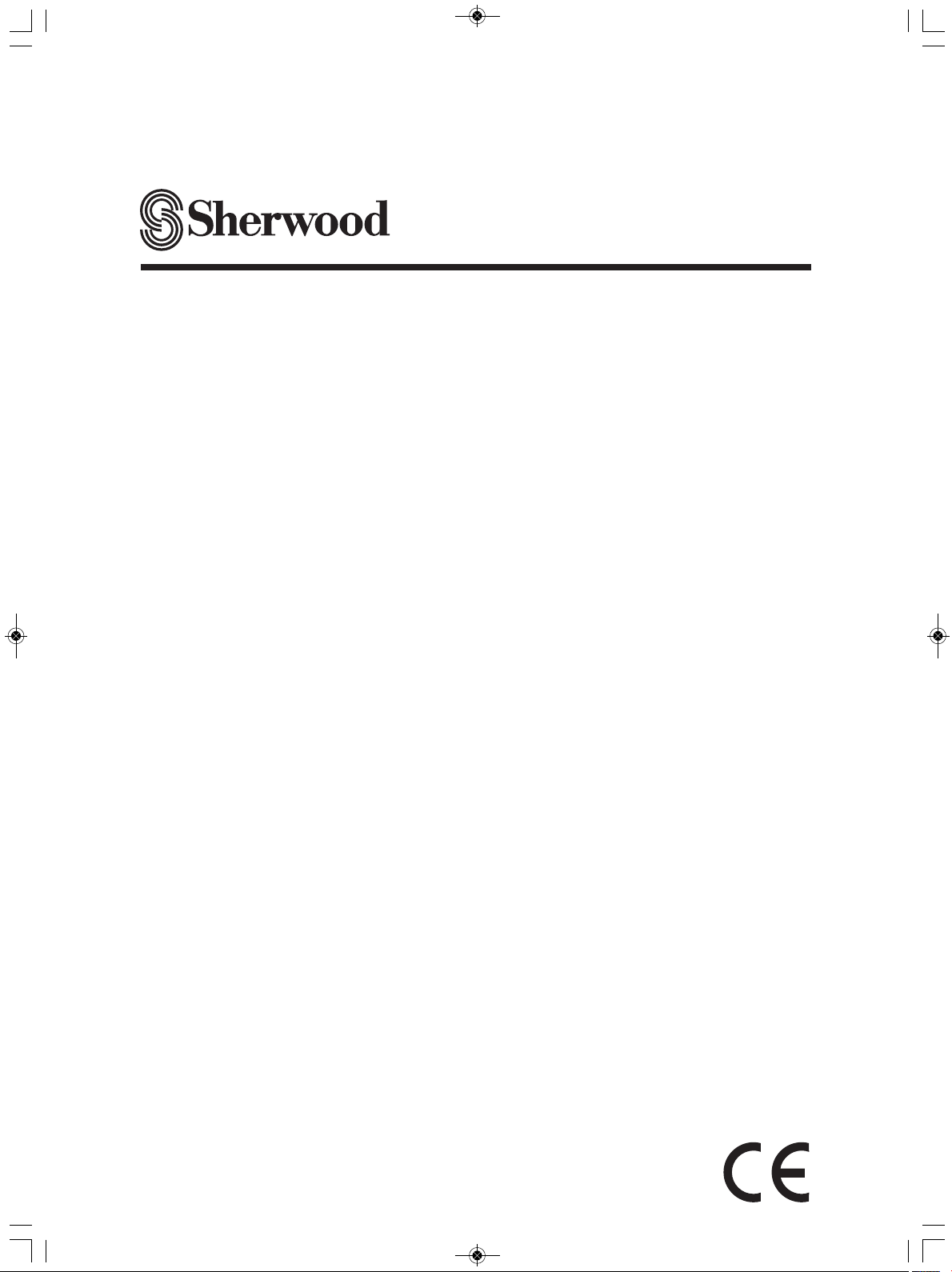
RD-5405
AUDIO/VIDEO RECEIVER
OPERATING INSTRUCTIONS
INSTRUCCIONES DE FUNCIONAMIENTO
RECEPTOR DE AUDIO/VIDEO
RECEPTEUR AUDIO/VIDEO
MODE D'EMPLOI
АУДИО/ВИДЕО ПРИЕМНИК
ИНСТРУКЦИЯ ПО ЭКСПЛУАТАЦИИ
AUDIO/VIDEO RECEIVER
BEDIENUNGSANLEITUNG
5404 cover_G_cover.qxp 2010-04-20 오후 7:53 페이지 1
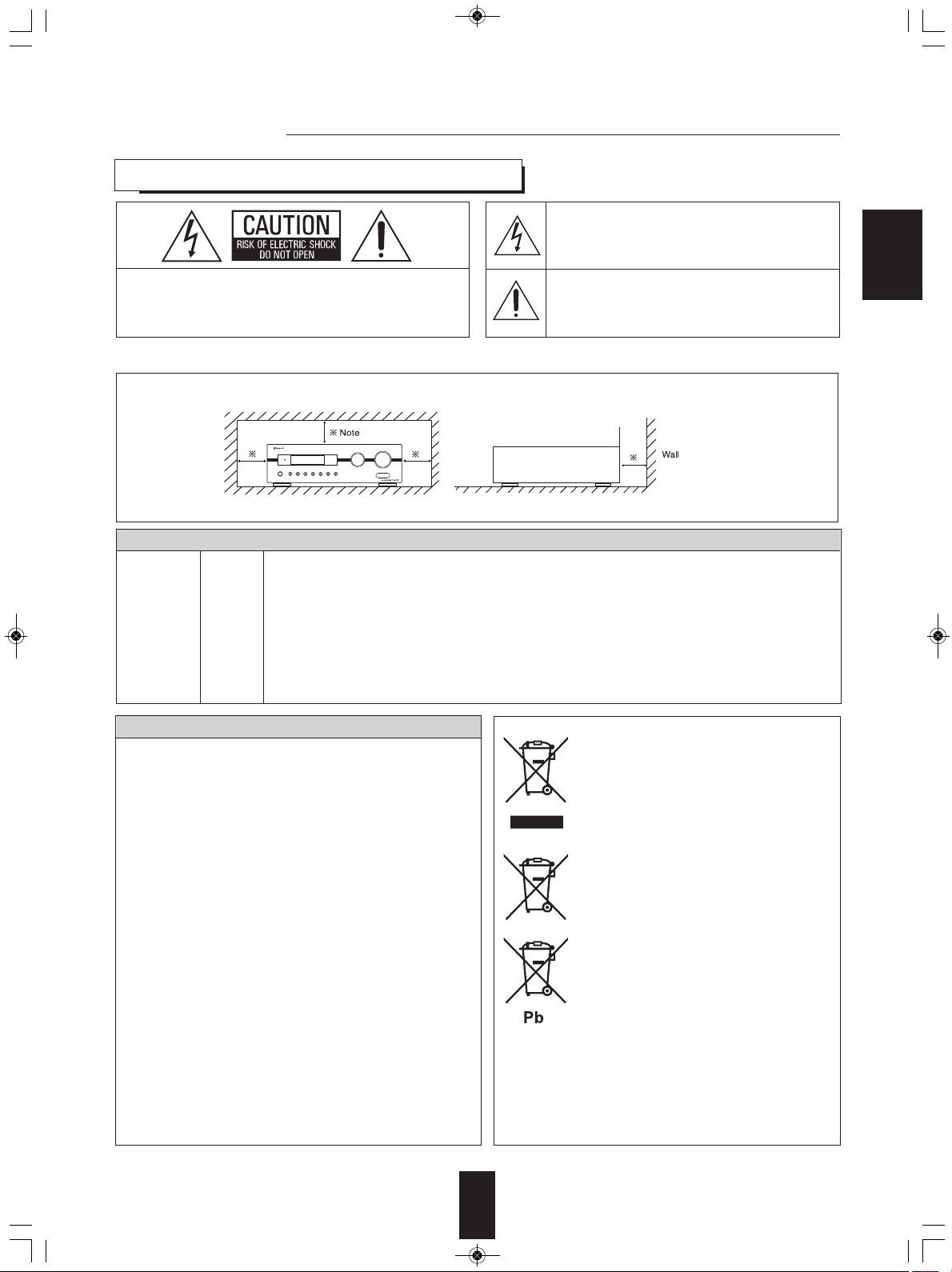
RD-5405(G)100316_RD-5503(g) 2010-04-20 오후 7:57 페이지 2
Introduction
READ THIS BEFORE OPERATING YOUR UNIT
CAUTION
: TO REDUCE THE RISK OF ELECTRIC SHOCK, DO
NOT REMOVE COVER (OR BACK).
NO USER-SERVICEABLE PARTS INSIDE. REFER
SERVICING TO QUALIFIED SERVICE PERSONNEL.
This symbol is intended to alert the user to the
presence of uninsulated "dangerous voltage" within the
product's enclosure that may be of sufficient magnitude
to constitute a risk of electric shock to persons.
This symbol is intended to alert the user to the
presence of important operating and maintenance
(servicing) instructions in the literature accompanying
the appliance.
ENGLISH
WARNING
: TO REDUCE THE RISK OF FIRE OR ELECTRIC SHOCK, DO NOT EXPOSE THIS APPLIANCE TO RAIN OR MOISTURE.
Caution regarding installation
Note : For heat dispersal, do not install this unit in a confined space such as a bookcase or similar enclosure.
Do not block ventilation openings or stack other equipment on the top.
FOR YOUR SAFETY
Units shipped to Australia are designed for operation on 24 0 V AC only.
To ensure safe operation, the three-pin plug supplied must be inserted only into a standard three-pin power point
EUROPE
AUSTRALIA
220 V
240 V
CAUTION
Leave a space around the unit for sufficient ventilation.
•
Avoid installation in extremely hot or cold locations, or in an area
•
that is exposed to direct sunlight or heating equipment.
Keep the unit free from moisture, water, and dust.
•
Do not let foreign objects in the unit.
•
The ventilation should not be impeded by covering the ventilation
•
openings with items, such as newspapers, table-cloths, curtains,
etc.
No naked flame sources, such as lighted candles, should be
•
placed on the unit.
Please be care the environmental aspects of battery disposal.
•
The unit shall not be exposed to dripping or splashing for use.
•
No objects filled with liquids, such as vases, shall be placed on
•
the unit.
• Do not let insecticides, benzene, and thinner come in contact
with the set
Never disassemble or modify the unit in any way.
•
.
■Notes on the AC power cord and the wall outlet.
The unit is not disconnected from the AC power source(mains)
•
as long as it is connected to the wall outlet, even if the unit has
been turned off.
To completely disconnect this product from the mains,
•
disconnect the plug from the wall socket outlet.
When setting up this product, make sure that the AC outlet you
•
are using is easily accessible.
Disconnect the plug from the wall outlet when not using the unit
•
for long periods of time.
which is effectively earthed through the normal household wiring. Extension cords used with the equipment must
be three-core and be correctly wired to provide connection to earth.
-
Improper extension cords are a major cause of fatalities. The fact that the equipment operates satisfactorily
does not imply that the power point is earthed and that the installation is completely safe. For your safety, if
in any doubt about the effective earthing of the power point, consult a qualified electrician.
PAN-EUROPEAN UNIFIED VOLTAGE
All units are suitable for use on supplies 220-240 V AC.
Information for Users on Collection and Disposal of
Old Equipment and used Batteries
These symbols on the products, packaging, and/or
accompanying documents mean that used electrical
and electronic products and batteries should not be
mixed with general household waste. For proper
treatment, recovery and recycling of old products and
used batteries, please take them to applicable
collection points, in accordance with your national
legislation.
By disposing of these products and batteries correctly,
you will help to save valuable resources and prevent
any potential negative effects on human health and the
environment which could otherwise arise from
inappropriate waste handling.
For more information about collection and recycling of
old products and batteries, please contact your local
municipality, your waste diposal service or the point of
sale where you purchased the items.
[Information on Disposal in other Countries outside the
European Union]
These symbols are only valid in the European Union. If
you wish to discard these items, please contact your
local authorities or dealer and ask for the correct
method of diposal.
Note for the battery symbol (bottom two symbol examples):
The sign Pb below the symbol for batteries indicates
that this batteries contains lead.
2

RD-5405(G)100316_RD-5503(g) 2010-04-20 오후 7:57 페이지 3
CONTENTS
Introduction
• READ THIS BEFORE OPERATING YOUR UNIT | 2
System Connections | 4
ENGLISH
Front Panel Controls | 8
Remote Controls | 9
• REMOTE CONTROL OPERATION RANGE | 10
• LOADING BATTERIES | 10
Operations
• LISTENING TO A PROGRAM SOURCE | 11
• SURROUND SOUND | 14
• ENJOYING SURROUND SOUND | 15
• LISTENING TO RADIO BROADCASTS | 20
• LISTENING TO RDS BROADCASTS(FM ONLY) | 22
(RDS Tuner(Regional Option for some countries in Europe, etc.))
• RECORDING | 24
• OTHER FUNCTIONS | 25
• USING DIFFERENT FUNCTIONS ON THE FRONT PANEL | 26
System Setup | 27
• SETTING THE SYSTEM | 29
• SETTING THE INPUT | 31
• SETTING THE SPEAKER SETUP | 32
• SETTING THE CH LEVEL | 36
• SETTING THE PARAMETER | 38
Troubleshooting Guide | 40
Specifications | 41
3
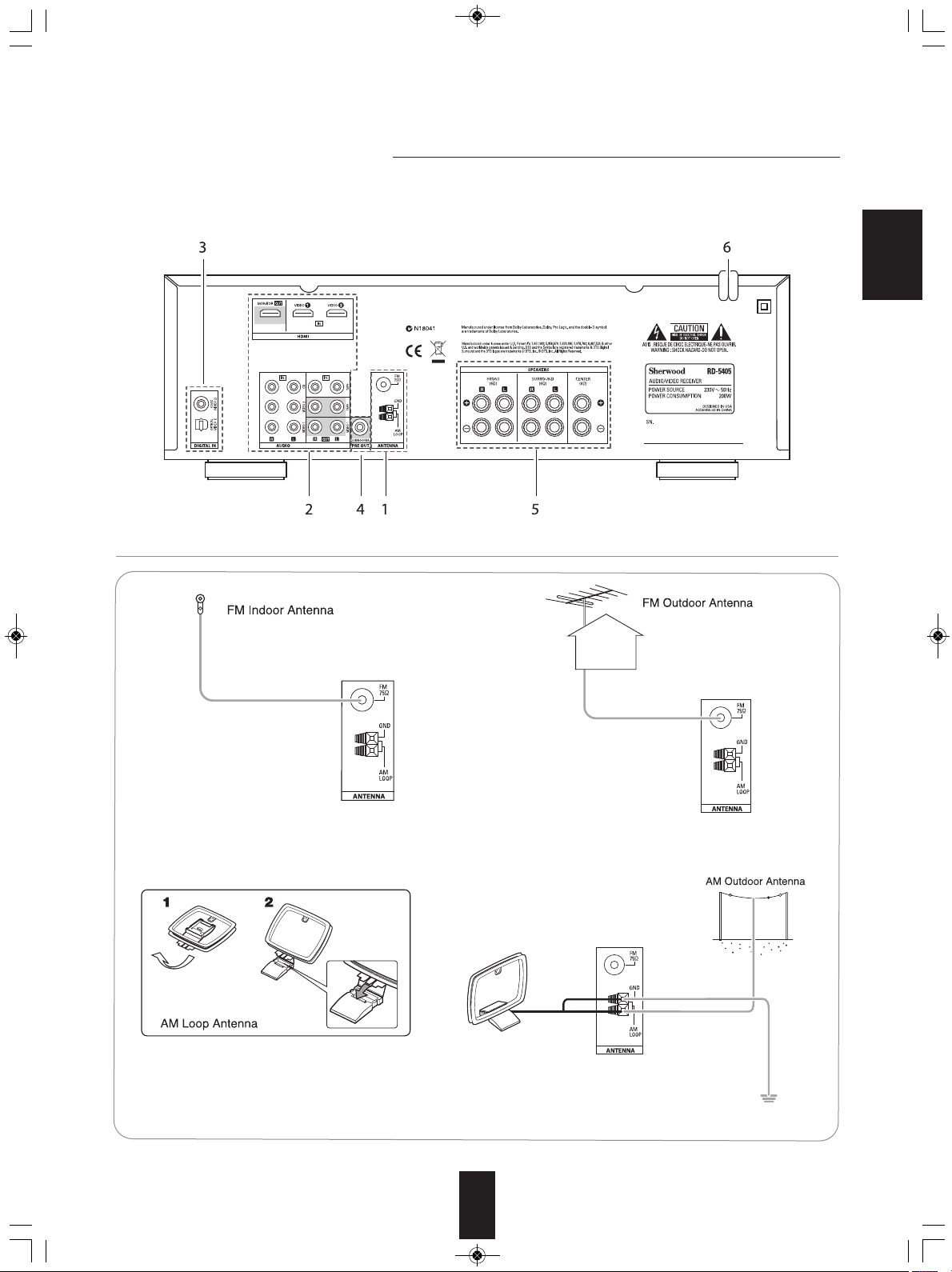
RD-5405(G)100316_RD-5503(g) 2010-04-28 오전 9:52 페이지 4
System Connections
• Please be certain that this unit is unplugged from the AC outlet before making any connections.
• Be sure to observe the color coding when connecting audio, video and speaker cords.
• Make connections firmly and correctly. If not, it can cause loss of sound, noise or damage to the receiver.
ENGLISH
1. CONNECTING ANTENNAS
• Change the position of the FM indoor antenna until you
get the best reception of your favorite FM stations.
• A 75Ω outdoor FM antenna may be used to further
improve the reception. Disconnect the indoor
antenna before replacing it with the outdoor one.
• Place the AM loop antenna as far as possible from the receiver, TV set, speaker cords and the AC
input cord and set it to a direction for the best reception.
• If the reception is poor with the AM loop antenna, an AM outdoor antenna can be used in place of
the AM loop antenna.
4
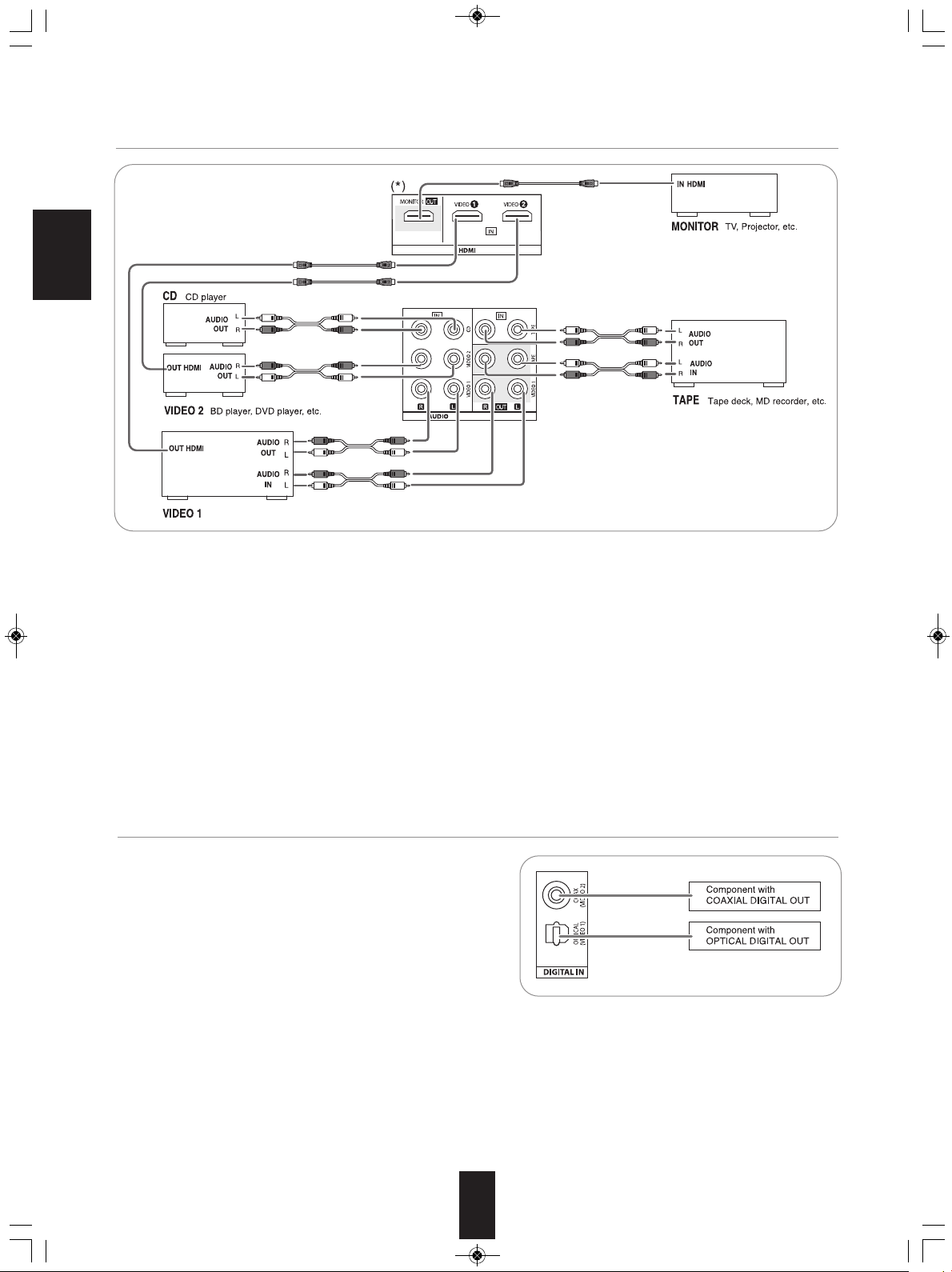
BD player, DVD player, tape deck, MD recorder, etc.
RD-5405(G)100316_RD-5503(g) 2010-04-20 오후 7:57 페이지 5
2. CONNECTING AUDIO/VIDEO COMPONENTS
ENGLISH
• The VIDEO 1/VIDEO 2 jacks may be connected to AUDIO jacks of video components such as BD player, DVD player, TV, etc..
• The TAPE IN/OUT jacks and the VIDEO 1 IN/OUT jacks can be connected to audio recording equipment such as a tape deck,
an MD recorder, etc..
■HDMI (High Definition Multimedia Interface) connection : (*)
• You can connect the source component (BD player, etc.) to the display component (TV, projector, etc.) through this receiver
with using a commercially available HDMI cord.
• The HDMI connection can carry uncompressed digital video signals and digital audio signals.
• This receiver can output digital video and digital audio signals from the HDMI MONIOTR OUT of this receiver without passing
through any circuits as they were input into the HDMI IN(, meaning the audio signals which are input into the HDMI IN cannot
be reproduced on this receiver).
• HDMI, the HDMI logo and High-Definition Multimedia Interface are trademarks or registered trademarks of HDMI licensing LLC.
■Notes :
• Depending on the connected component, unreliable signals transfer may happen.(For details, refer to the operating instruction
of your component)
• For stable signal transfer, we recommend using HDMI cords that are a maximum of 5 meters in length.
3. CONNECTING DIGITAL INs
• The OPTICAL and the COAXIAL DIGITAL OUTs of the
components that are connected to CD and VIDEO 1 of this unit
can be connected to these DIGITAL INs.
• A digital input should be connected to the components such as a
CD player, DVD player, etc. capable of outputting Dolby Digital or
PCM format digital signals, etc.
• For details, refer to the operating instructions of the component
connected.
• When making the COAXIAL DIGITAL connection, be sure to use
a 75Ω COAXIAL cord, not a conventional AUDIO cord.
• All of the commercially available optical fiber cords cannot be used for the equipment. If there is an optical fiber cord which
cannot be connected to your equipment, consult your dealer or nearest service organization.
■Note : Be sure to make either a OPTICAL or a COAXIAL DIGITAL connection on each component. (You don’t need to do both.)
■Digital input default settings
• If you connect the DIGITAL INs to your components, it is easier to do so following the default settings.
• If your DIGITAL connections are different from default settings, you should assign the DIGITAL INs you used with the “When
selecting the DIGITAL IN” procedure on page 31.
• The default settings are as follows : OPTICAL : VIDEO 1, COAX : VIDEO 2
5
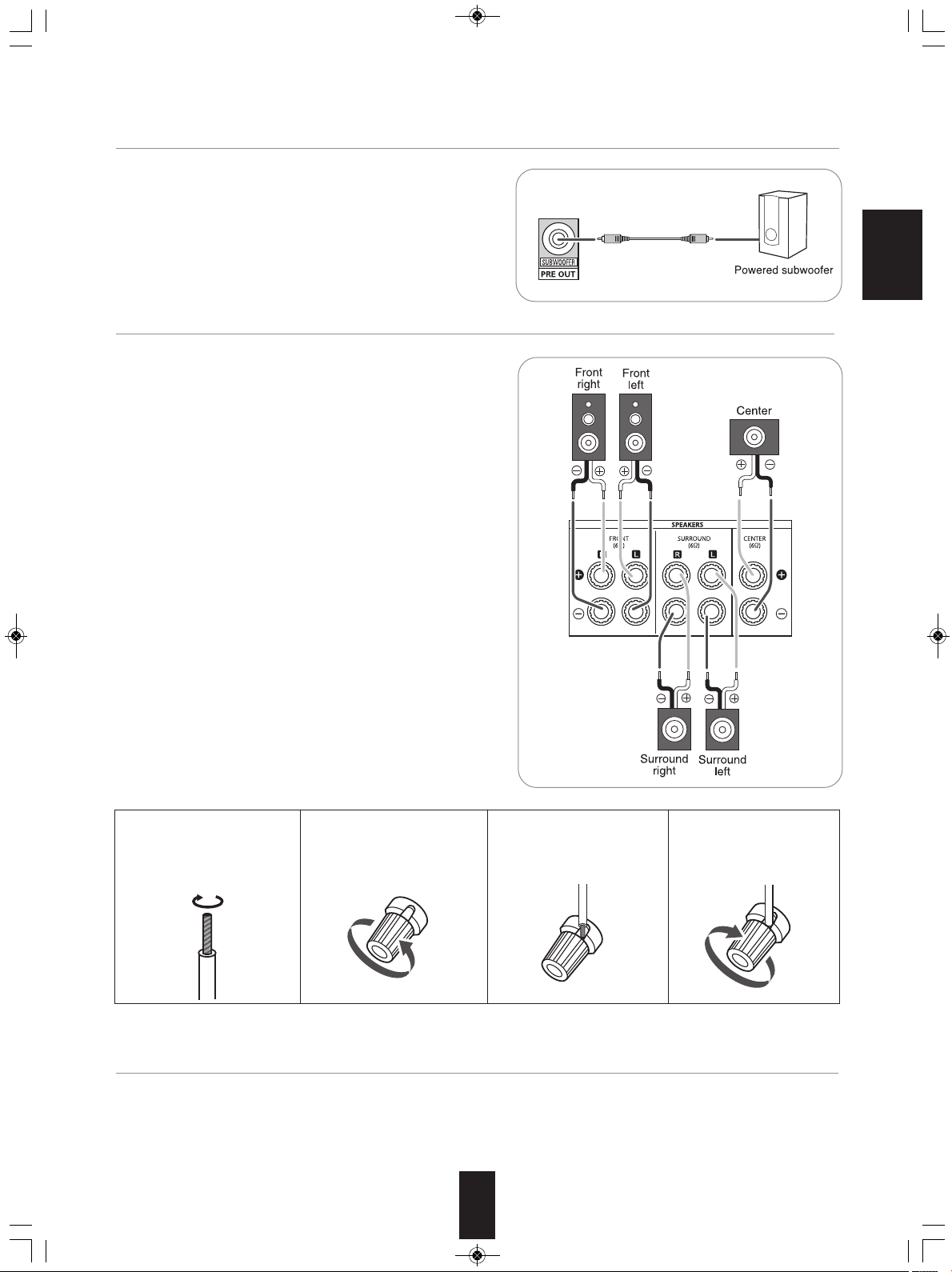
RD-5405(G)100316_RD-5503(g) 2010-04-28 오전 9:52 페이지 6
4. CONNECTING SUBWOOFER PRE OUT
• To emphasize the deep bass sounds, connect a powered
subwoofer.
5. CONNECTING SPEAKERS
• Be sure to connect speakers firmly and correctly according to
the channel(left and right) and the polarity(+ and -). If the
connections are faulty, no sound will be heard from the
speakers, and if the polarity of the speaker connection is
incorrect, the sound will be unnatural and lack bass.
• For installing the speakers, refer to "Speaker placement" on
page 7.
• After installing the speakers, first adjust the speaker settings
according to your environment and speaker layout.
(For details, refer to "SETTING THE SPEAKER SETUP" on
page 32.)
ENGLISH
Caution :
• Be sure to use the speakers with the impedance of 6 ohms or
above.
• Do not let the bare speaker wires touch each other or any
metal part of this unit. This could damage this unit and/or the
speakers.
• Never touch the speaker terminals while the AC input
cord is connected to the wall AC outlet. Doing so could
result in electric shocks.
■Connecting speaker wire
1. Strip away approx. 10 mm
(3/8 inch) of wire insulation,
then twist the wire ends
tight.
2. Lossen by turning the
speaker terminal counterclockwise.
3. Insert the bare part of the
wire.
4. Tighten by turning it
clockwise.
6. AC INPUT CORD
• Plug the cord into a wall AC outlet.
6
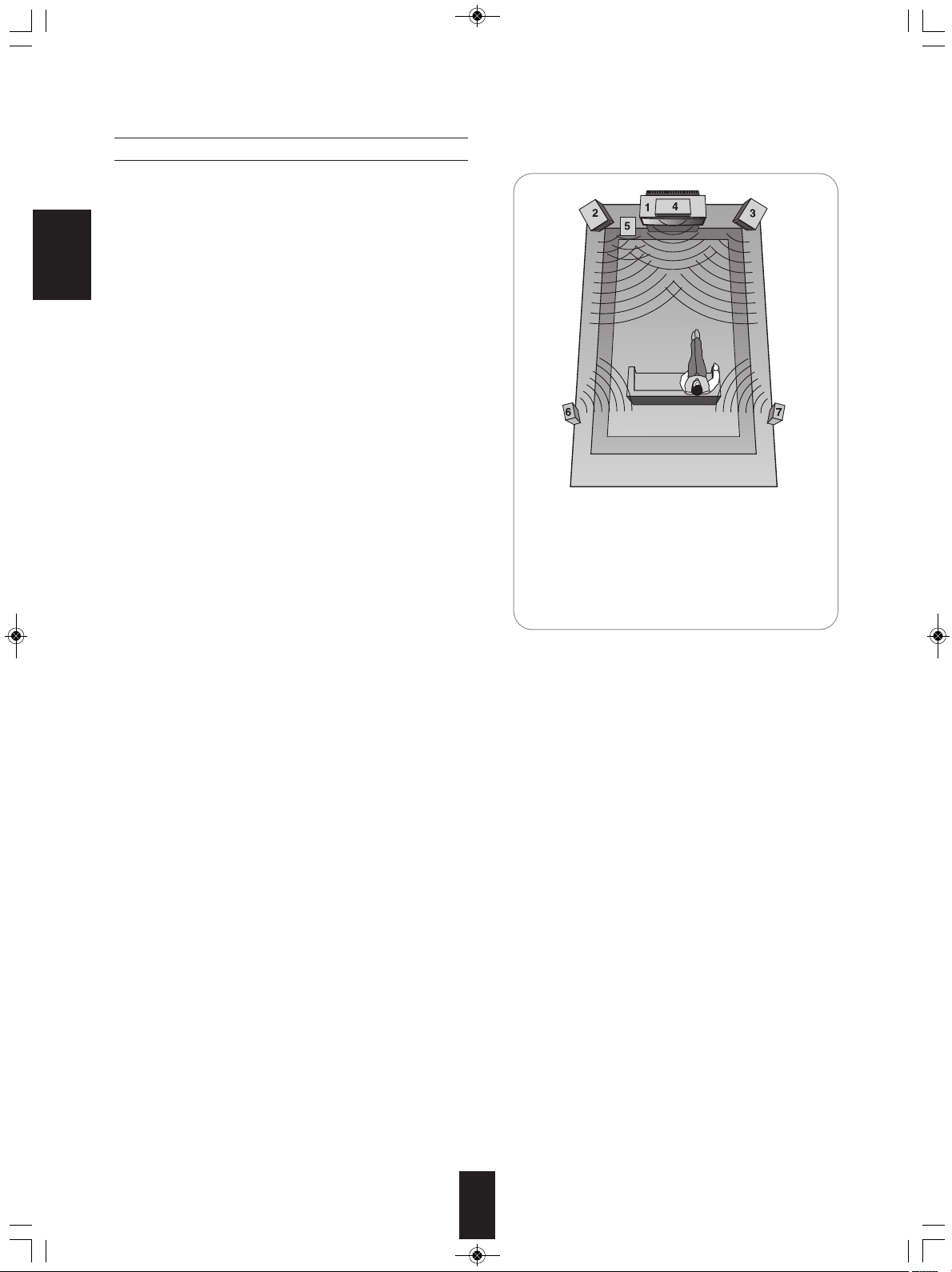
RD-5405(G)100316_RD-5503(g) 2010-04-20 오후 7:57 페이지 7
Speaker placement
Ideal speaker placement varies depending on the size of your
room and the wall coverings, etc. The typical example of
speaker placement and recommendations are as follows :
■Front left and right speakers and center speaker
• Place the front speakers with their front surfaces as flush with
ENGLISH
TV or monitor screen as possible.
• Place the center speaker between the front left and right
speakers and no further from the listening position than the
front speakers.
• Place each speaker so that sound is aimed at the location of
the listener’s ears when at the main listening position.
■Surround left and right speakers
• Place the surround speakers approximately 1 meter (40
inches) above the ear level of a seated listener on the direct
left and right of them or slightly behind.
■Subwoofer
• The subwoofer reproduces powerful deep bass sounds.
Place a subwoofer anywhere in the front as
desired.
■Notes :
• When using a conventional TV, to avoid interference with the
TV picture, use only magnetically shielded front left and right
and center speakers.
• To obtain the best surround effects, the speakers except the
subwoofer should be full range speakers.
1. TV or screen
2. Front left speaker
3. Front right speaker
4. Center speaker
5. Subwoofer
6. Surround left speaker
7. Surround right speaker
7
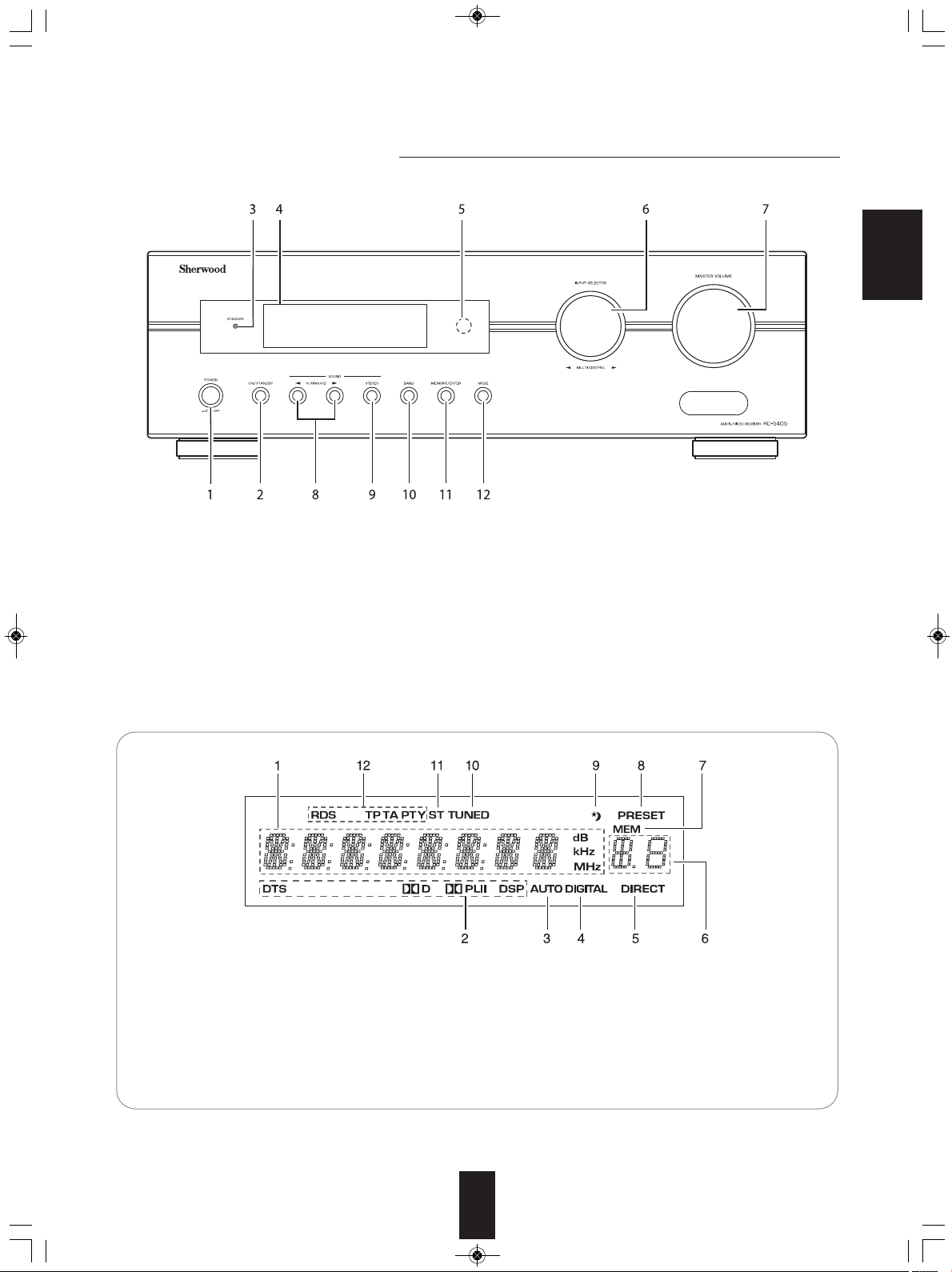
RD-5405(G)100316_RD-5503(g) 2010-04-20 오후 7:57 페이지 8
Front Panel Controls
ENGLISH
1. POWER switch
2. POWER ON/STANDBY button
3. STANDBY indicator
4. FLUORESCENT DISPLAY
For details, see below.
5. REMOTE SENSOR
6. INPUT SELECTOR/MULTI CONTROL knob
■FLUORESCENT DISPLAY
1. Input, frequency, volume level,
operating information, etc.
2. Surround mode indicators
3. AUTO indicator
4. DIGITAL INPUT indicator
5. DIRECT indicator
6. Preset number, sleep time display
7. MASTER VOLUME CONTROL knob
8. SURROUND MODE UP/DOWN (▶/◀) buttons
9. STEREO button
10. BAND button
11. MEMORY/ENTER button
12. MODE button
7. MEMORY indicator
8. PRESET indicator
9. SLEEP indicator
10. TUNED indicator
11. STEREO indicator
12. RDS indicators
(Regional option for Europe, etc.)
8
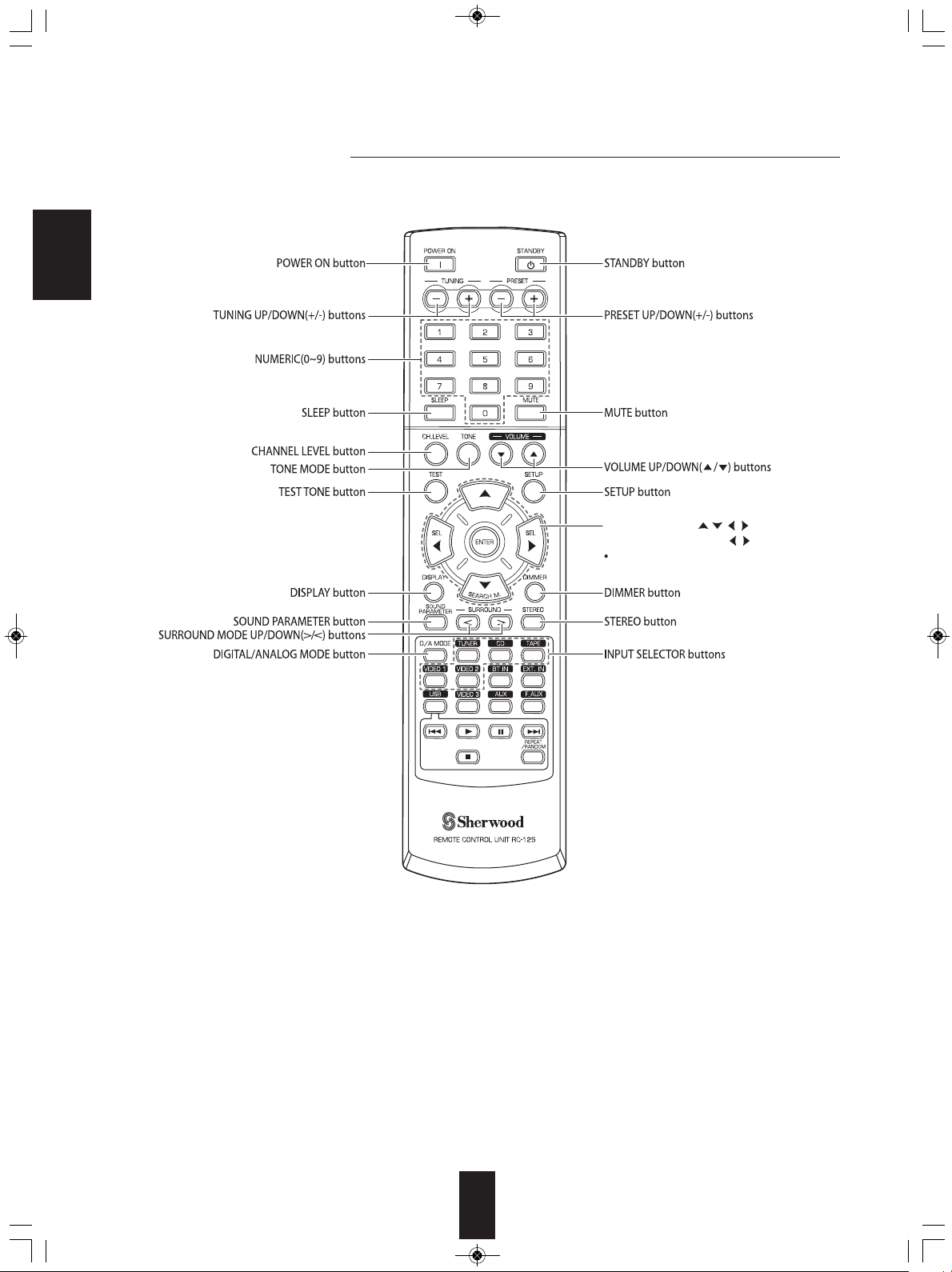
CURSOR CONTROL( , , , ), ENTER
</SEARCH MODE, SELECT / > buttons
The functions in “< >” are regional option
for Europe, etc.
RD-5405(G)100316_RD-5503(g) 2010-04-20 오후 7:57 페이지 9
Remote Controls
ENGLISH
■Note:
• Some input selector buttons(BT IN, EXT. IN, USB, VIDEO 3, AUX, F.AUX) and USB transport buttons(
REPEAT/RANDOM) are not available for this unit.
9
■
◀◀, ▶,
■■
,▶▶■, ■,
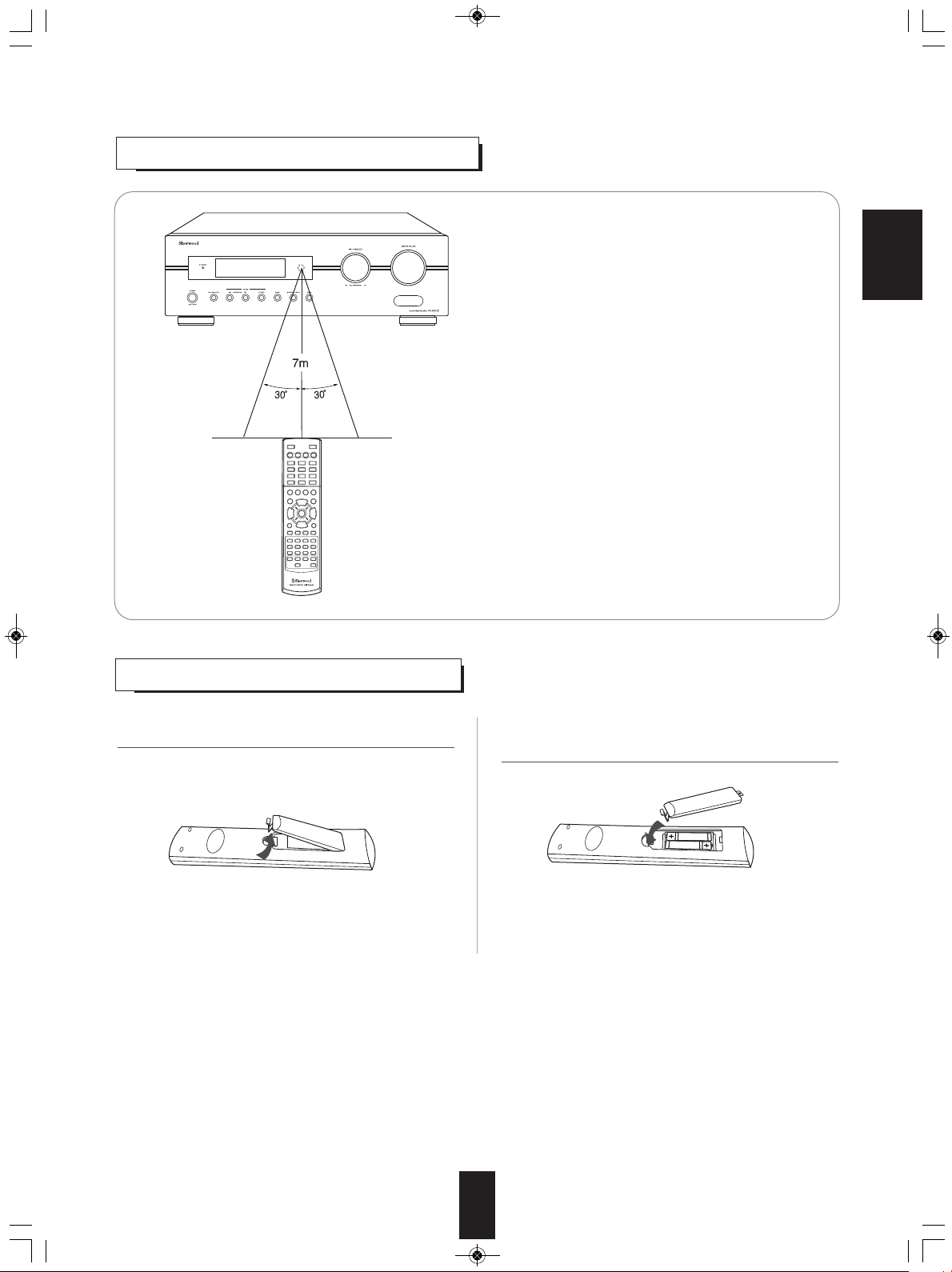
RD-5405(G)100316_RD-5503(g) 2010-04-20 오후 7:57 페이지 10
REMOTE CONTROL OPERATION RANGE
ENGLISH
• Use the remote control unit within a range of about 7 meters (23
feet) and angles of up to 30 degrees aiming at the remote sensor.
LOADING BATTERIES
1. Remove the cover. 2. Load two batteries ("AAA" size, 1.5 V) matching the
polarity.
• Remove the batteries when they are not used for a
long time.
• Do not use the rechargeable batteries (Ni-Cd type).
10
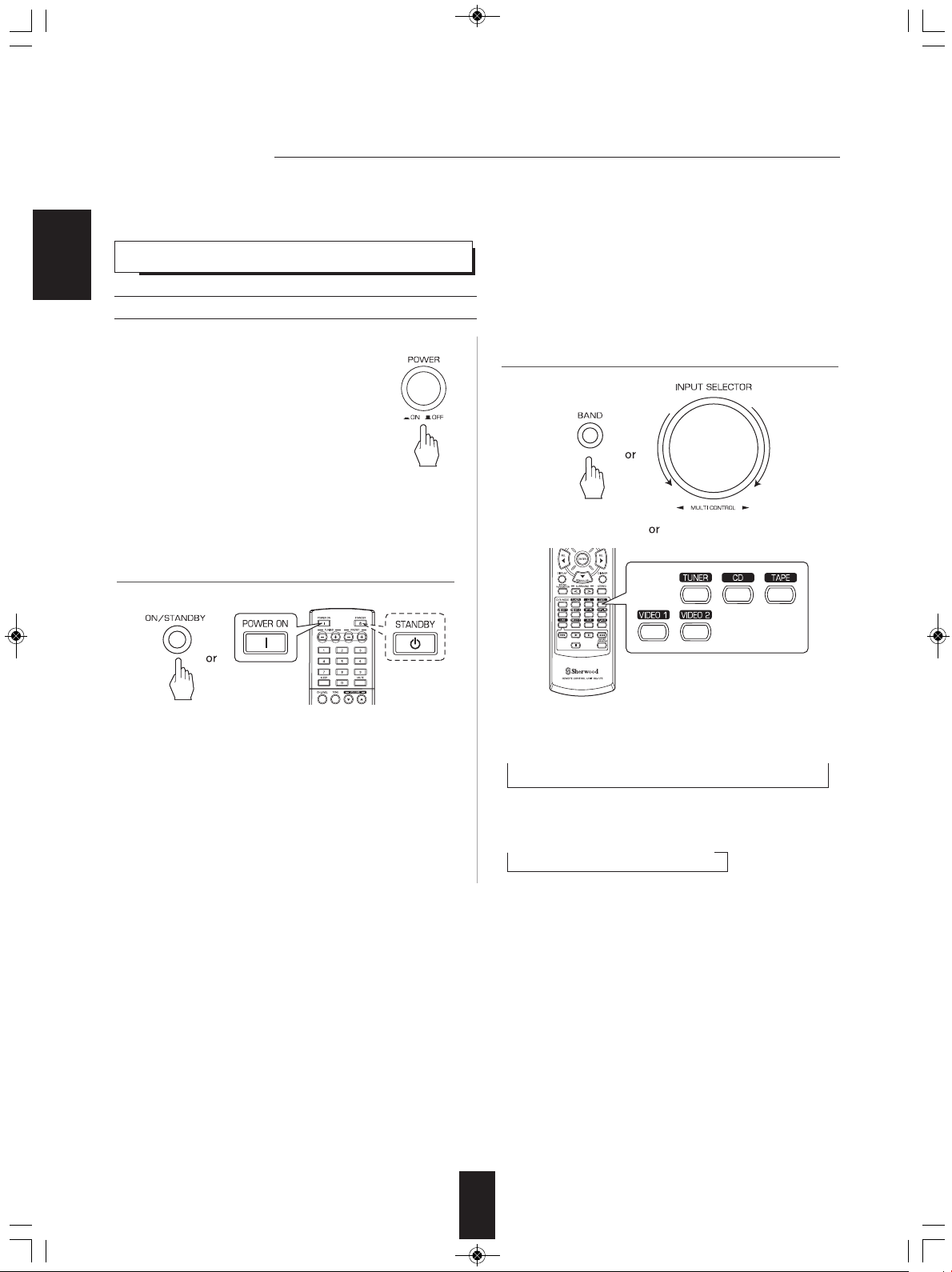
RD-5405(G)100316_RD-5503(g) 2010-04-20 오후 7:57 페이지 11
Operations
■Note : Before operating this receiver, first set this unit as desired for optimum performance, doing the system setup procedures.
(For details, refer to "System Setup" on page 27.)
LISTENING TO A PROGRAM SOURCE
ENGLISH
Before operation
• Enter the standby mode.
• The STANDBY indicator lights up.
This means that the receiver is not
disconnected from the AC mains and a
small amount of current is retained to
support the operation readiness.
• To switch the power off, push the POWER
switch again.
• Then the power is cut off and the STANDBY
indicator goes off.
2. Select the desired input source.
1. In the standby mode, turn the power on.
• Each time the POWER ON/STANDBY button on the front
panel is pressed, the receiver is turned on to enter the
operating mode or off to enter the standby mode.
• On the remote control, press the POWER ON button to
enter the operating mode or press the STANDBY button to
enter the standby mode.
• In the standby mode, if the INPUT SELECTOR button is
pressed or the INPUT SELECTOR/MULTI CONTROL
knob is rotated, the receiver is turned on automatically and
the desired input is selected.
• Each time the INPUT SELECTOR/MULTI CONTROL knob
is rotated , the input source changes as follows:
→ TUNER ↔ CD ↔ TAPE ↔ VIDEO 1 ↔ VIDEO 2 ←
(Frequency display)
• Each time the BAND button on the front panel or the
TUNER button on the remote control is pressed, the band
changes as follows:
→ FM ST → FM MONO → AM
11
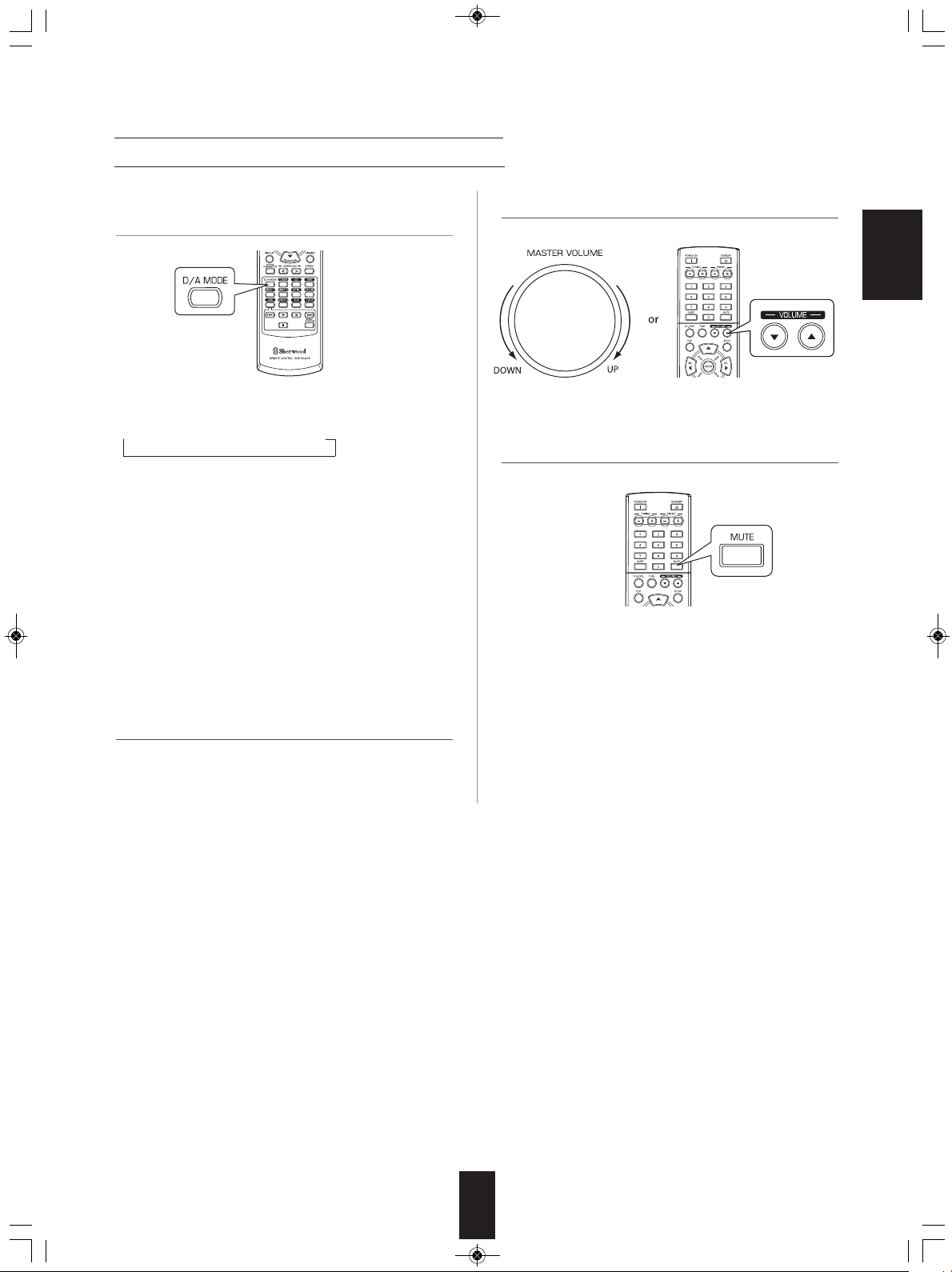
RD-5405(G)100316_RD-5503(g) 2010-04-20 오후 7:57 페이지 12
When VIDEO 1, VIDEO 2 is selected as an input source
3. Select the digital or the analog input connected as
desired.
• Each time this button is pressed, the corresponding input
is selected as follows:
→ o(ptical) → c(oaxial) → A(nalog)
■Notes :
• When TUNER, TAPE or CD is selected as an input source,
the digital input cannot be selected.
• When the selected digital input is not connected, the
"DIGITAL" indicator flickers and the analog input is
automatically selected.
• The selected digital or analog input is automatically
assigned to the corresponding input source on the INPUT
setup menu. (For details, refer to "SETTING THE INPUT "
on page 31.)
• The sound from the component connected to the selected
digital input can be heard regardless of the selected input
source.
5. Adjust the (overall) volume.
ENGLISH
6. To mute the sound.
• “MUTE” will flicker.
• To resume the previous sound level, press it again.
4. Operate the selected component for playback.
• When playing back the program sources with surround
sound, refer to “ENJOYING SURROUND SOUND” on
page 15.
12
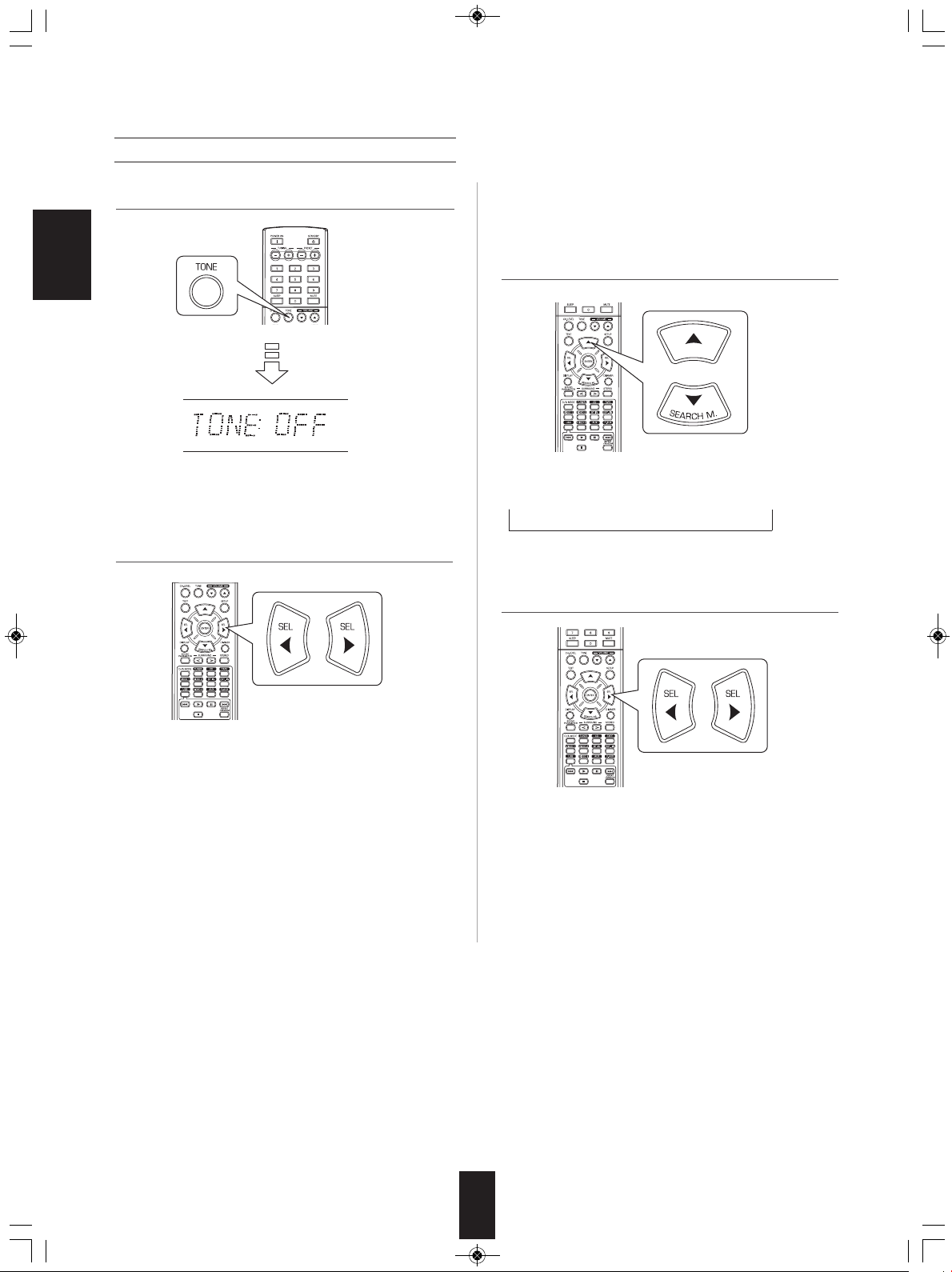
RD-5405(G)100316_RD-5503(g) 2010-04-20 오후 7:57 페이지 13
Adjusting the tone (bass and treble)
7. Enter the tone mode.
ENGLISH
• The tone mode is displayed for several seconds.
8. Press the CURSOR LEFT(◀)/RIGHT(▶) buttons to
select the desired tone mode.
■When the TONE is set to ON to adjust the tone
(bass and treble).
9. Press the CURSOR UP(▲)/DOWN(▼) buttons to
select the desired tone.
• Each time these buttons are pressed, the tone is selected
as follows :
→ BASS ↔ TRBL (treble) ↔ TONE: ON ←
10. Press the CURSOR LEFT(◀)/RIGHT(▶) buttons to
adjust the selected tone as desired.
• Each time these buttons are pressed, the tone mode is
selected as follows :
OFF : To listen to a program source without the tone effect.
↕ ("DIRECT" indicator lights up.)
ON : To adjust the tone for your taste.
("DIRECT" indicator goes off.)
• The tone level can be adjusted within the range of -10 ~
+10 dB.
• In general, we recommend the bass and treble to be
adjusted to 0 dB (flat level).
• Extreme settings at high volume may damage your
speakers.
• To complete tone adjustment, repeat the above steps 9
and 10.
• If the tone display disappears, start from the step 7 again.
13

RD-5405(G)100316_RD-5503(g) 2010-04-20 오후 7:57 페이지 14
SURROUND SOUND
• This receiver incorporates a sophisticated Digital Signal Processor that allows you to create optimum sound quality and sound
atmosphere in your personal Home Theater.
Surround modes
■DTS Digital Surround
DTS Digital Surround(also called simply DTS) is a multichannel digital signal format which can handle higher data
rates. Discs bearing the DTS logo include the recording of
up to 5.1 channels of digital signals, which can be generally
thought to provide better sound quality due to the lower
audio compression required.
If also provides wide dynamic range and separation,
resulting in magnificent sound.
Manufactured under license under U.S. Patent #'s:
5,451,942; 5,956,674; 5,974,380; 5,978,762; 6,487,535 &
other U.S. and worldwide patents issued & pending.
DTS and DTS Digital Surround are registered trademarks
and the DTS logos and Symbol are trademarks of DTS, Inc.
ⓒ 1996-2008 DTS, Inc. All Rights Reserved.
■Dolby Digital
Dolby Digital is the multi-channel digital signal format
developed by Dolby Laboratories. Discs bearing the Dolby
Digital logo includes the recording of up to 5.1 channels of
digital signals, which can reproduce much better sound
quality, spatial expansion and dynamic range
characteristics than the previous Dolby Surround effect.
■Dolby Pro Logic II surround
This mode applies conventional 2- channel signals such as
digital PCM or analog stereo signals as well as Dolby
Surround signals, etc. to surround processing to offer
improvements over conventional Dolby Pro Logic circuits.
Dolby Pro Logic ll surround includes 2 modes as follows:
• The following modes apply conventional 2-channel
signals such as digital PCM or analog stereo signals to
high performance Digital Signal Processor to recreate
sound fields artificially.
■Matrix
This mode reproduces a delayed signals from the surround
channels to emphasize the sense of expansion for music
sources.
■Church
This mode provides the ambience of a church for baroque,
string orchestral or choral group music.
■Theater
This mode provides the effect of being in a movie theater
when watching a movie source.
■Hall
This mode provides the ambience of a concert hall for
classical music sources such as orchestral, chamber
music, or an instrumental solo.
■Stadium
This mode provides the expansive sound field to achieve
the true stadium effect when watching baseball or soccer
games.
ENGLISH
• Dolby Pro Logic ll Movie
When enjoying movies, this mode allows you to further
enhance the cinematic quality by adding processing that
emphasizes the sounds of the action special effects.
• Dolby Pro Logic ll Music
When listening to music, this mode allows you to further
enhance the sound quality by adding processing that
emphasizes the musical effects.
■Dolby Pro Logic
This mode expands any 2-channel sources(, including
Dolby Surround sources) for 4 channel(front left, center,
front right and surround) playback.
The surround channel is monaural, but is played through
two surround speakers.
Manufactured under license from Dolby Laboratories.
Dolby, Pro Logic, and the double-D symbol are registered
trademarks of Dolby Laboratories.
14
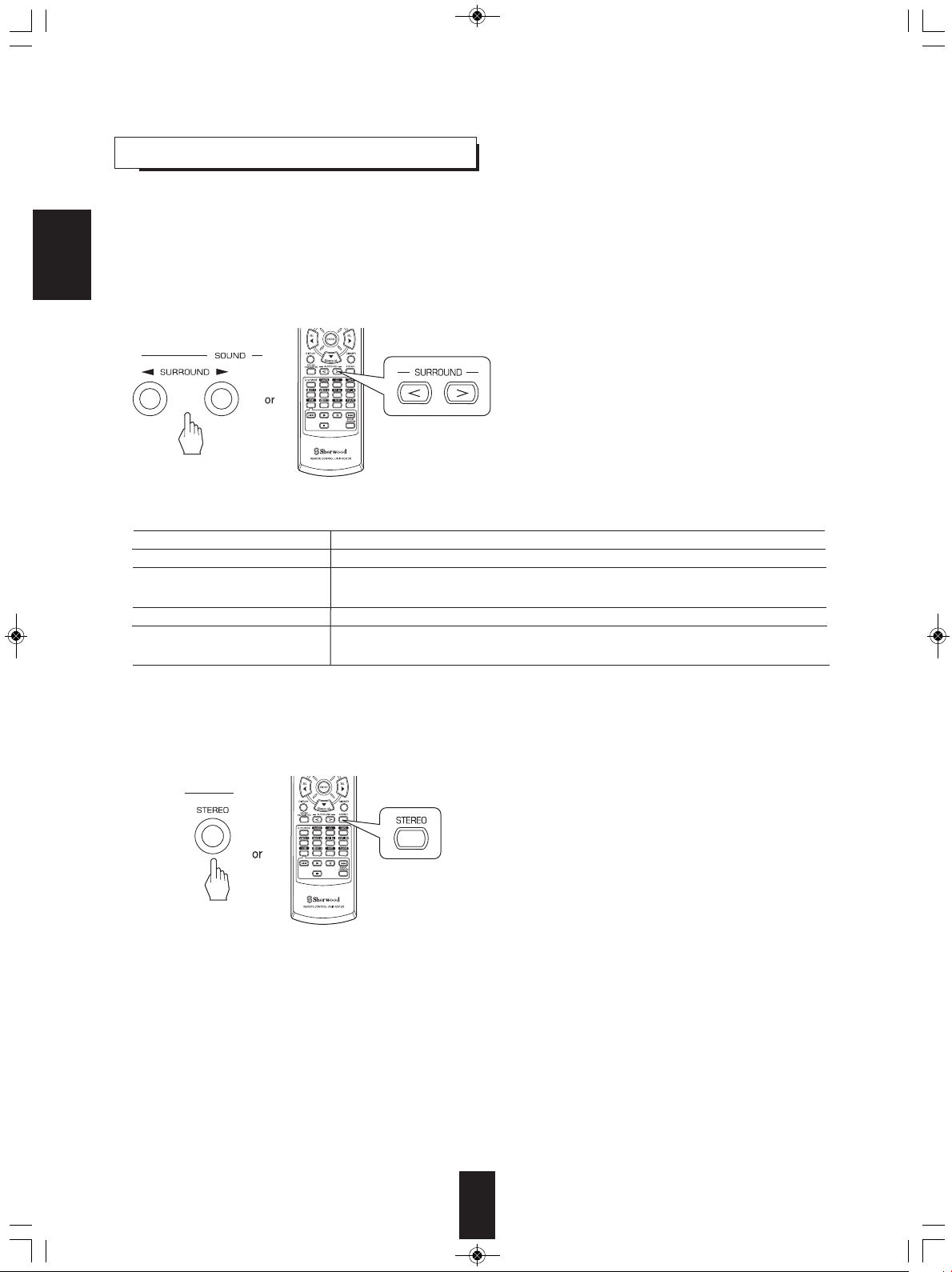
RD-5405(G)100316_RD-5503(g) 2010-04-20 오후 7:57 페이지 15
ENJOYING SURROUND SOUND
■Notes:
• Before surround playback, first perform the speaker setup procedure, etc. on the SETUP menu for optimum performance.
(For details, refer to "SETTING THE SPEAKER SETUP" on page 32.)
• Even when the auto surround mode is selected and the same type of digital signal format is being input, the optimum
surround mode may vary depending on whether the speaker type is set to "N (None)" or not.
• When 96 kHz PCM digital signal is being input, only the stereo mode will be selected .
ENGLISH
■Select the desired surround mode
• Each time the SURROUND MODE UP/DOWN (▶, > /
◀, <) buttons are pressed, the surround mode changes
as follows :
Manual surround mode : You can select the desired of
(“AUTO” indicator goes off.)
different surround modes
selectable for the signal being
input.
Auto surround mode : The optimum surround mode will
(“AUTO” indicator lights up.)
be automatically selected
depending on the signal format
being input.
Signal format being input Selectable surround mode
Dolby Digital 5.1 channel sources
Dolby Digital 2 channel sources
DTS sources
PCM (2channel) sources,
Analog stereo sources
[DOLBY DIGITAL, AUTO SURROUND] or <DOLBY DIGITAL>
[DOLBY PLII MOVIE, DOLBY PLII MUSIC, DOLBY PRO LOGIC, AUTO SURROUND] or
<DOLBY DIGITAL>
[DTS, AUTO SURROUND] or <DTS>
[DOLBY PLII MOVIE, DOLBY PLII MUSIC, DOLBY PRO LOGIC, MATRIX, CHURCH, THEATER,
HALL, STADIUM, AUTO SURROUND] or <STEREO>
• Depending on speaker setting, some surround modes can be selected or not as follows :
[ ] : Possible only when "CENTER" or/and "SURR (Surround)" is/are not set to "N (None)".
< > : Possible only when "CENTER" and "SURR (Surround)" are set to "N (None)".
■To cancel the surround mode for stereo operation
• Depending on the signal format which is being input, either
the stereo mode or the 2CH downmix mode is selected.
• To cancel either the stereo mode or the 2CH downmix
mode, select the surround mode with using the
SURROUND MODE UP/DOWN (▶, > / ◀, <) buttons.
■2CH downmix mode
• This mode allows the multi-channel signals encoded in Dolby Digital or DTS format to be mixed down into 2 front
channels and to be reproduced through only two front speakers.
15
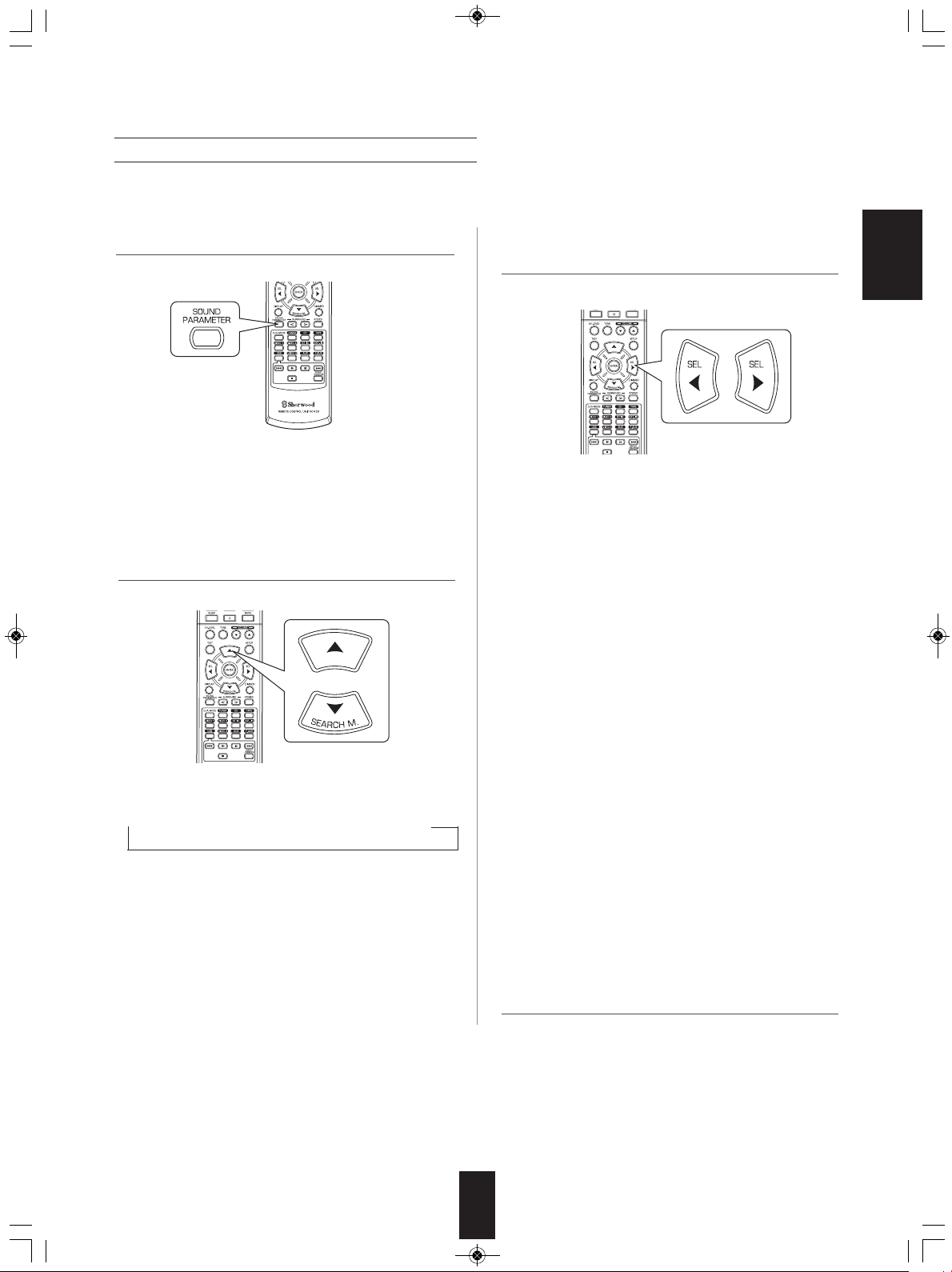
RD-5405(G)100316_RD-5503(g) 2010-04-20 오후 7:57 페이지 16
When adjusting the sound parameters
• While playing digital signals from Dolby Digital or DTS program source or listening in Dolby Pro Logic II Music mode, you
can adjust their parameters for optimum surround effect.
1. Press the SOUND PARAMETER button.
• Then "NIGHT : ~ " (or "PANO : ~ ") is displayed for several
seconds.
• If the parameter mode disappears, press this button again.
2. Press the CURSOR UP(▲)/DOWN(▼) buttons to
select the desired parameter.
• Each time these buttons are pressed, the parameter mode
changes as follows:
→ "NIGHT" ↔ "PANO" ↔ "C.WIDTH" ↔ "DIMEN" ←
(Night mode) (Panorama mode) (Center width control) (Dimension control)
• "NIGHT" can be selected only while playing digital signals
from Dolby Digital or DTS source.
• "PANO", "C.WIDTH" and "DIMEN" can be selected only
while listening in Dolby Pro Logic II Music mode.
3. Press the CURSOR LEFT(◀)/ RIGHT(▶) buttons to
adjust the selected parameter as desired.
■When selecting the "NIGHT (Night mode)"
This function compresses the dynamic range of previously
specified parts of Dolby Digital or DTS sound track (with
extremely high volume) to minimize the difference in
volume between the specified and non-specified parts. This
makes it easy to hear all of the sound track when watching
movies at night at low levels. The night mode can be set in
11 steps from 0.0 to 1.0 (default value : 0.0).
■Note : In some Dolby Digital or DTS softwares, the night
mode may not be valid.
■When selecting the "PANO (Panorama)" mode
This mode extends the front stereo image to include the
surround speakers for an exciting "wraparound" effect with
side wall imaging.
Select "OFF" or "ON"(default value: OFF).
■When selecting the "C. WIDTH (Center width)"
control
This adjusts the center image so it may be heard only from
the center speaker, only from the left/right speakers as a
phantom image, or from all three front speakers to varying
degrees.
The control can be set in 8 steps from 0 to 7(default value :
3).
■When selecting the "DIMEN (Dimension)" control
This gradually adjusts the soundfield either towards the
front or towards the rear. The control can be set in 7 steps
from -3 to +3 (default value : 0).
ENGLISH
4. Repeat the above steps 2 and 3 to adjust other
parameters.
16
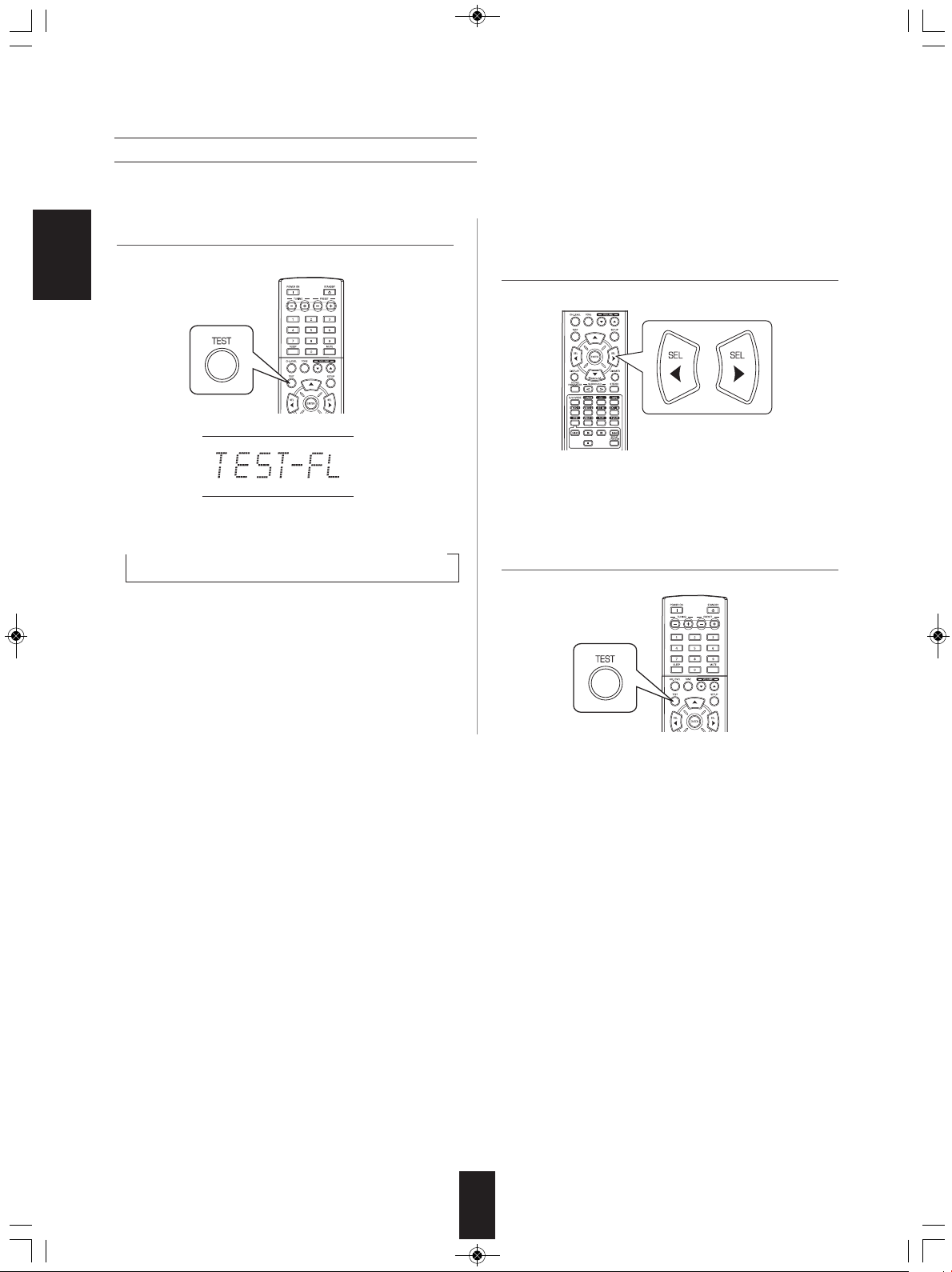
RD-5405(G)100316_RD-5503(g) 2010-04-20 오후 7:57 페이지 17
Adjusting each channel level with test tone
• The volume level of each channel can be adjusted easily with the test tone function.
1. Enter the test tone mode. 2. At each channel, adjust the level as desired until the
ENGLISH
sound level of each speaker is heard to be equally
loud.
• The test tone mode is displayed and will be heard from the
speaker of each channel for 2 seconds as follows:
→ FL → C → FR → SR → SL → SW
Front Left Center Front Right Surround Right Surround Left Subwoofer
• When the speaker setting is "N (None or No)", the test
tone of the corresponding channel is not available.
• You can select the desired channel with the CURSOR
UP(▲)/DOWN(▼) buttons.
3. Cancel the test tone function.
17
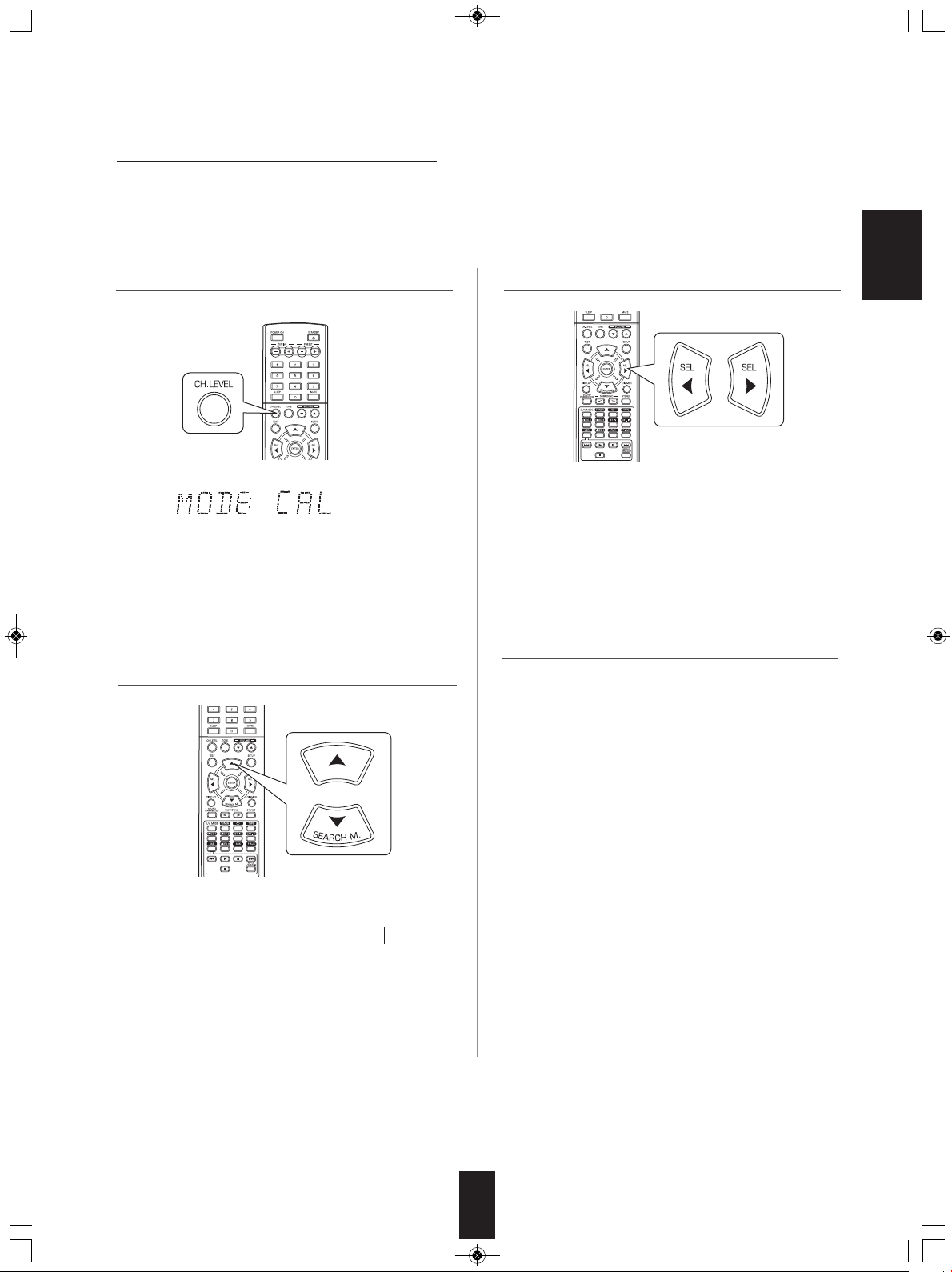
RD-5405(G)100316_RD-5503(g) 2010-04-20 오후 7:57 페이지 18
Adjusting the current channel level
• After adjusting each channel level with test tone, adjust the channel levels either according to the program sources or to suit
your tastes.
• You can adjust the current channel levels as desired. These adjusted levels are just memorized into user’s memory ("CAL"),
not into preset memory("REF 1", "REF 2").
1. Press the CHANNEL LEVEL button.
• Then the memory mode ("CAL", etc.) is displayed for
several seconds.
• When the memory mode or channel level disappears,
press this button again.
2. Select the desired channel.
3. Adjust the level of the selected channel as desired.
• The LFE level can be adjusted within the range of -10~0
dB and other channel levels within the range of -15 ~ +15
dB.
• In general, we recommend the LFE level to be adjusted
to 0 dB.(However, the recommended LFE level for some
early DTS software is -10 dB.) If the recommended levels
seem too high, lower the setting as necessary.
4. Repeat the above steps 2 and 3 to adjust each
channel level.
ENGLISH
• Each time these buttons are pressed, the corresponding
channel is selected as follows:
→ REF 1, 2 (or CAL) ↔ FL ↔ C ↔ FR ←
→ <DD or DTS> ↔ SW ↔ SL ↔ SR ←
LFE level
< >: Only when the digital signals from Dolby Digital or DTS
program sources that include LFE signal are input, LFE level
can be displayed.
• Depending on the speaker settings ("N (None or No)") and
surround mode, etc., some channels cannot be selected.
18
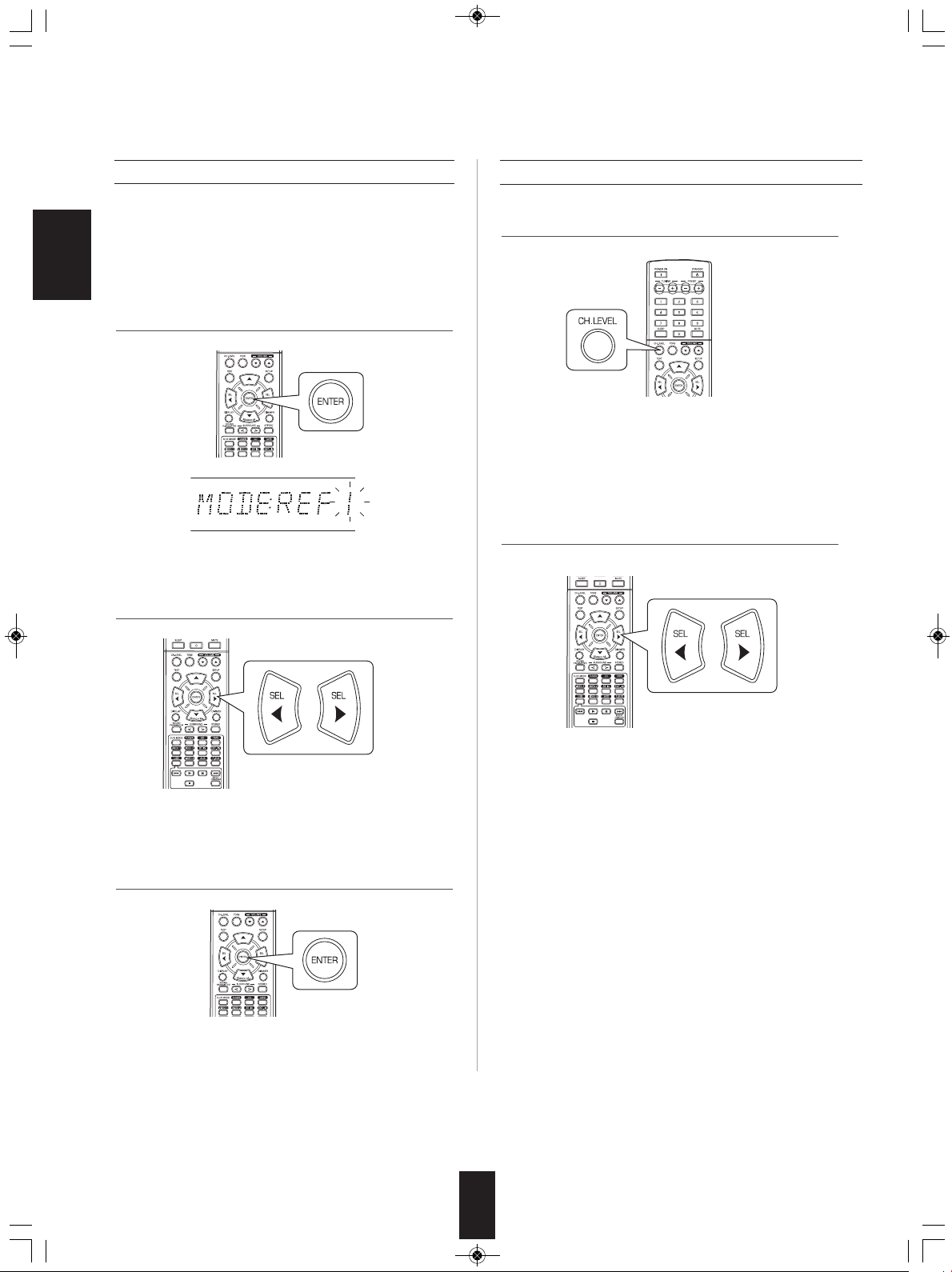
RD-5405(G)100316_RD-5503(g) 2010-04-20 오후 7:57 페이지 19
Memorizing the adjusted channel levels
• You can memorize the adjusted channel levels into preset
memory("REF 1", "REF 2") and recall the memorized
whenever you want.
ENGLISH
1. After performing the steps 1 ~ 4 in "Adjusting the
current channel level" procedure on page 18, press the
ENTER button.
• Then "1" of "REF 1" indication flickers for several seconds.
2. Select the desired one of REF 1 and REF 2.
Recalling the memorized channel levels
1. Press the CHANNEL LEVEL button.
• "CAL " (or "REF 1", etc.) is displayed for several
seconds.
• If the channel level mode display disappears, press this
button again.
2. Select the desired one of REF 1 and REF 2.
• If the preset memory disappears, perform the above step
1 again.
3. Confirm your selection.
• The adjusted channel levels have now been memorized
into the selected memory.
• Then the channel levels memorized into the selected
preset memory are recalled.
19
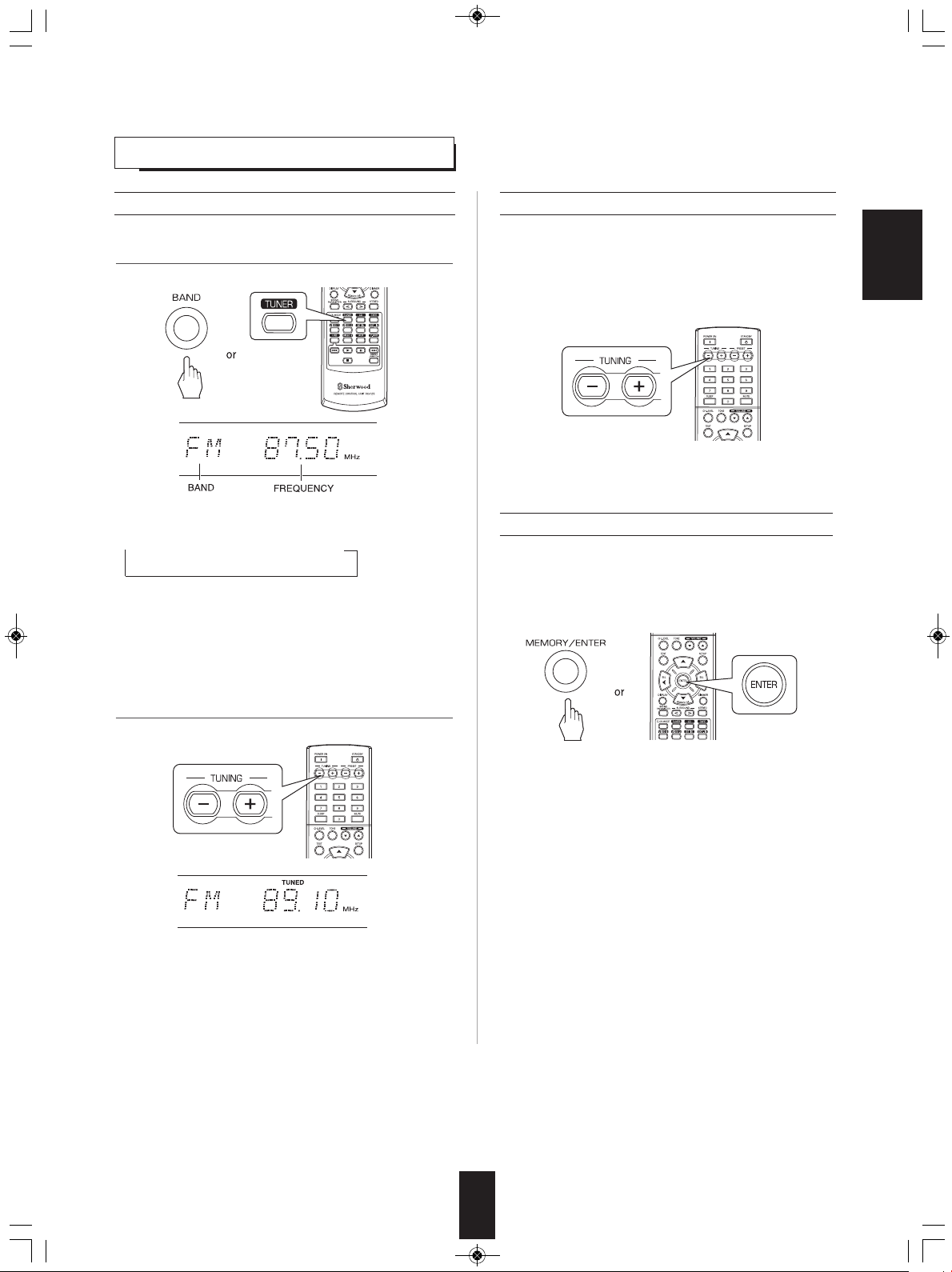
RD-5405(G)100316_RD-5503(g) 2010-04-20 오후 7:57 페이지 20
LISTENING TO RADIO BROADCASTS
Auto tuning
1. Select the desired band.
• Each time this button is pressed, the band changes as
follows ;
→ FM ST → FM MONO → AM
("ST" lights up) ("ST" goes off)
• When FM stereo broadcasts are poor because of weak
broadcast signals, select the FM mono mode to reduce
the noise, then FM broadcasts are reproduced in
monaural sound.
Manual tuning
• Manual tuning is useful when you already know the
frequency of the desired station.
• After selecting the desired band, press the TUNING UP(+)
/ DOWN(-) buttons repeatedly until the right frequency has
been reached.
Auto presetting
• Auto presetting function automatically searches for FM
stations only and store them in the memory.
• While listening to radio broadcasts, press and hold down
the (MEMORY/) ENTER button for more than 2 seconds.
ENGLISH
2. Press the TUNING UP(+)/DOWN(-) buttons for more
than 0.5 second.
• The tuner will now search until a station of sufficient
strength has been found. The display shows the tuned
frequency and "TUNED".
• If the station found is not the desired one, simply repeat
this operation.
• Weak stations are skipped during auto tuning.
• Then "AUTO MEM" flickers and this receiver starts auto
presetting.
• Up to 30 FM stations can be stored.
■Notes:
• FM stations of weak strength cannot be memorized.
• To memorize AM stations or weak stations, preform
"Manual presetting" procedure with using "Manual tuning"
operation.
20
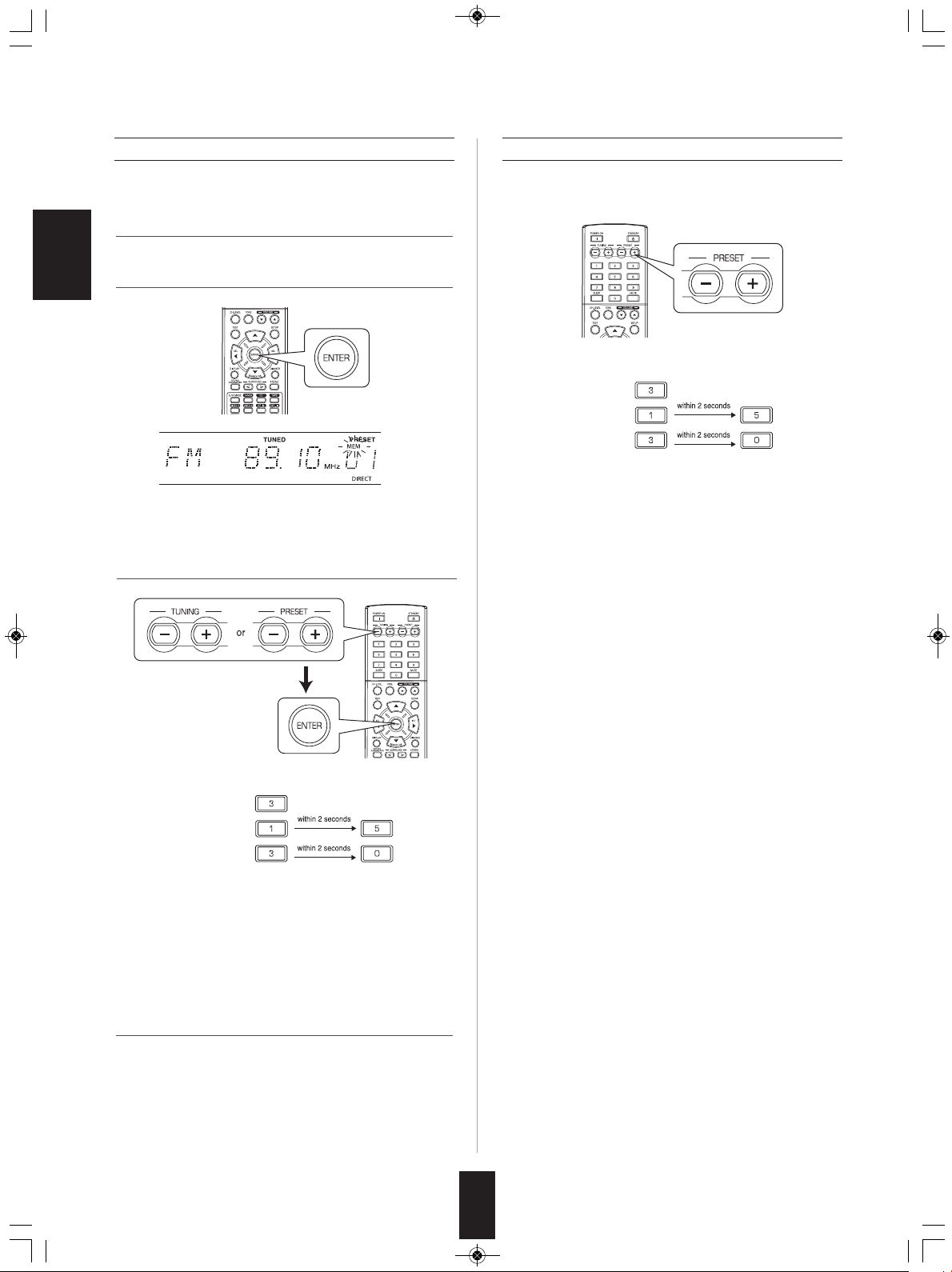
RD-5405(G)100316_RD-5503(g) 2010-04-20 오후 7:57 페이지 21
Manual presetting
• You can store up to 30 preferred stations in the memory.
1. Tune in the desired station with auto or manual tuning.
2. Press the ENTER button.
ENGLISH
• "MEM" is flickering for several seconds.
3. Select the desired preset number (1~30) and press the
ENTER button.
Tuning to preset stations
• After selecting the tuner as an input source, select the
desired preset number.
• When using the NUMERIC buttons on the remote control.
Examples) For “3” :
For “15” :
For “30” :
• When using the NUMERIC buttons on the remote control.
Examples) For “3” :
For “15” :
For “30” :
• The station has now been stored in the memory.
• When using the NUMERIC buttons, the station is stored
automatically without pressing the ENTER button.
• A stored frequency is erased from the memory by storing
another frequency in its place.
• If “MEM” goes off, start again from the above step 2.
4. Repeat the above steps1 to 3 to memorize other
stations.
■MEMORY BACKUP FUNCTION
The following items, set before the receiver is turned off,
are memorized.
• INPUT SELECTOR settings
• Surround mode settings
• Preset stations,etc.
21
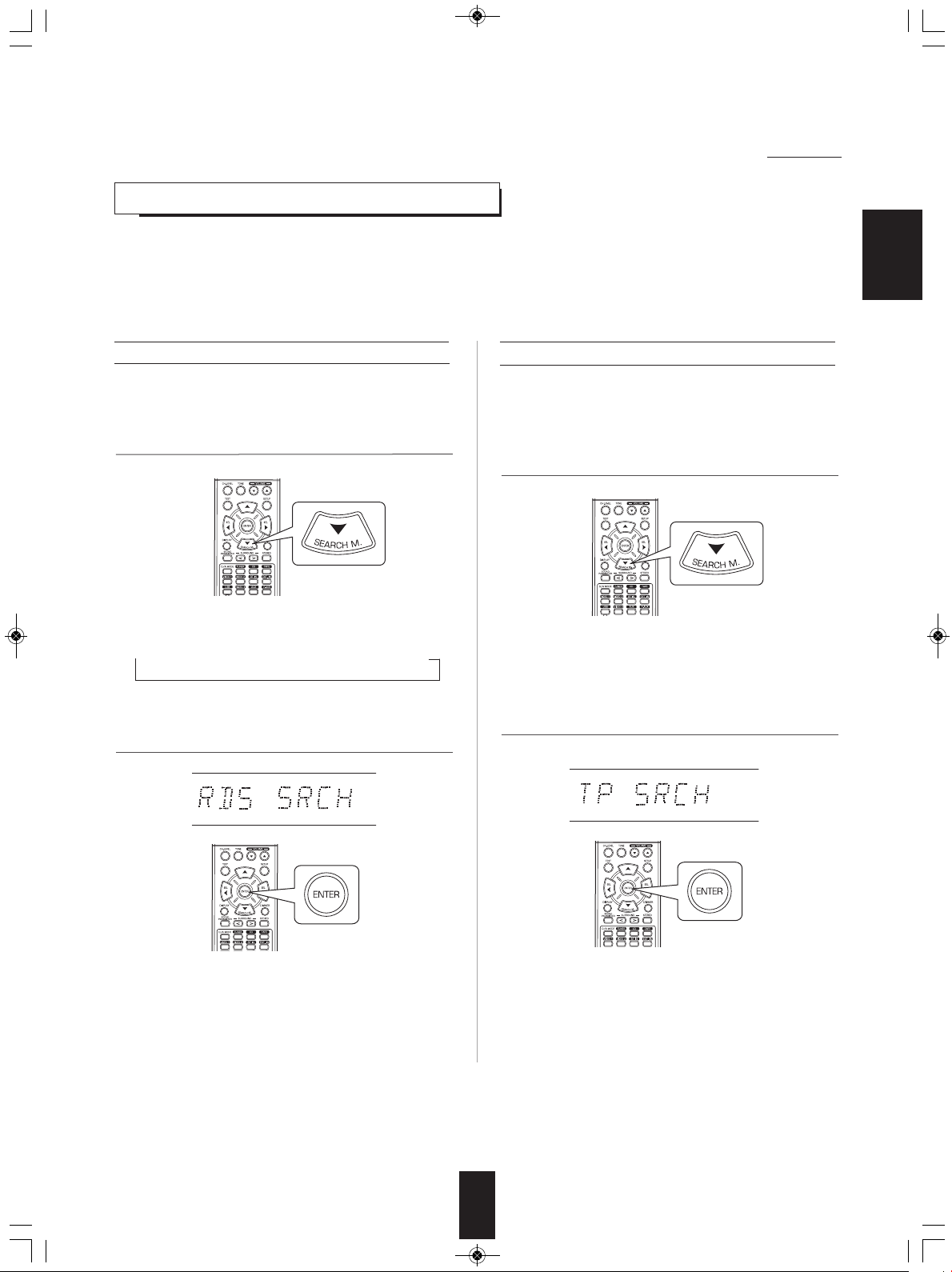
RD-5405(G)100316_RD-5503(g) 2010-04-20 오후 7:57 페이지 22
RDS Tuner (Regional Option for some countries in Europe, etc.)
LISTENING TO RDS BROADCASTS(FM ONLY)
RDS(Radio Data System) is a method for sending information signals together with the transmitter signals. Your tuner is
capable of translating these signals and putting the information on the display. These codes contain the following
informations. Program Service name (PS), A list of Program Types (PTY), Traffic Announcement (TA), Clock Time (CT),
Radio Text (RT).
■Note :
• In the other countries, RDS tuner function cannot be available.
ENGLISH22ENGLISH
RDS search
• Use this function to automatically search and receive
the stations offering RDS services.
In the FM mode, select the RDS search mode.
1.
• Each time this button is pressed, the search mode
changes as follows;
→ RDS SRCH → TP SRCH → PTY SRCH → OFF
button.
TP search
• Use this function to automatically search and receive
the stations broadcasting the traffic program.
1. In the FM mode, press the SEARCH MODE button
twice.
• "TP SRCH" is displayed.
2. When "TP SRCH" is displayed, press the ENTER button.2. When "RDS SRCH" is displayed, press the ENTER
• The tuner automatically searches stations offering RDS
services and the station name is displayed.
• If no RDS station is found, "NO RDS" is displayed.
• When "RDS SRCH" is not displayed, repeat again from
the above step 1.
• The tuner automatically searches for stations
broadcasting the traffic program.
• "NO TRAFF" is displayed if the signal is too weak or there
are no stations broadcasting the traffic program.
• When "TP SRCH" is not displayed, repeat again from
the above step 1.
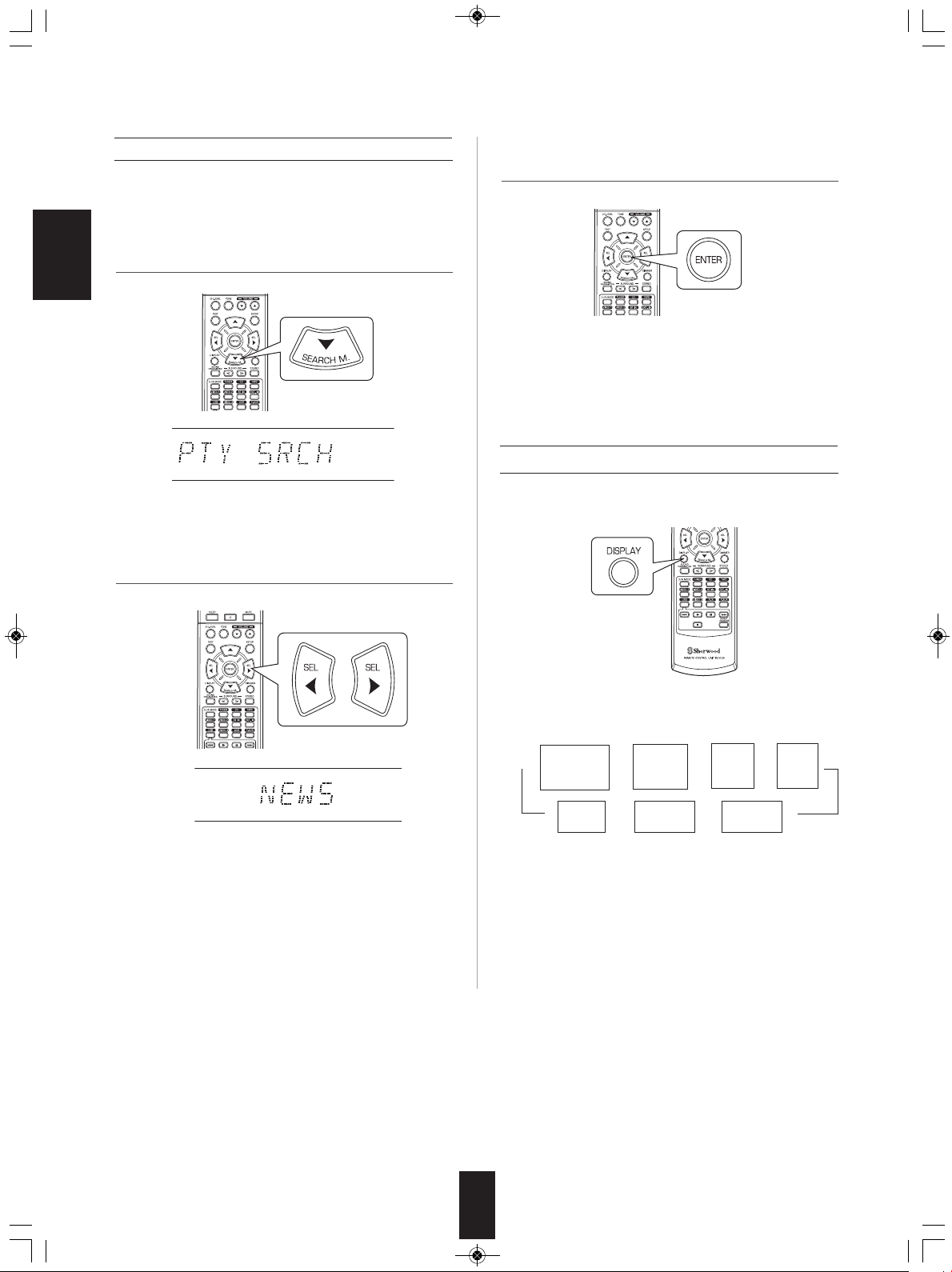
RD-5405(G)100316_RD-5503(g) 2010-04-20 오후 7:57 페이지 23
PTY search
• Use this function to automatically search and receive
the stations broadcasting the desired program type.
1. In the FM mode, press the SEARCH MODE button
three times.
ENGLISH
• "PTY SRCH" is displayed.
2. When "PTY SRCH" is displayed, select the desired
program type.
3. When the desired program is displayed, press the
ENTER button.
• The tuner automatically searches a station offering PTY
services.
• If no station is found, "NO PROG" is displayed.
DISPLAY
In the FM mode,
• Each time these buttons are pressed, one of 32 different
types of programs is selected.
(NEWS, AFFAIRS, INFO, SPORT, EDUCATE, DRAMA,
CULTURE, SCIENCE, VARIED, POP M, ROCK M,
EASY M, LIGHT M, CLASSICS, OTHER M, WEATHER,
FINANCE, CHILDREN, SOCIAL, RELIGION, PHONE
IN, TRAVEL, LEISURE, JAZZ, COUNTRY, NATION M,
OLDIES, FOLK M, DOCUMENT, TEST, ALARM, NONE)
• When "PTY SRCH" is not displayed, repeat again from
the above step 1.
• Each time this button is pressed, the display mode
changes as follows:
Program
Service name
→→→→
(PS)
Volume
• If the signals are too weak or no RDS service is
available, "NO NAME", "NO PTY", "NO TIME" or "NO
TEXT" will be displayed.
Program
Type
(PTY)
Surround
←← ←
mode
Clock
Time
(CT)
Frequency
Radio
Text
(RT)
23
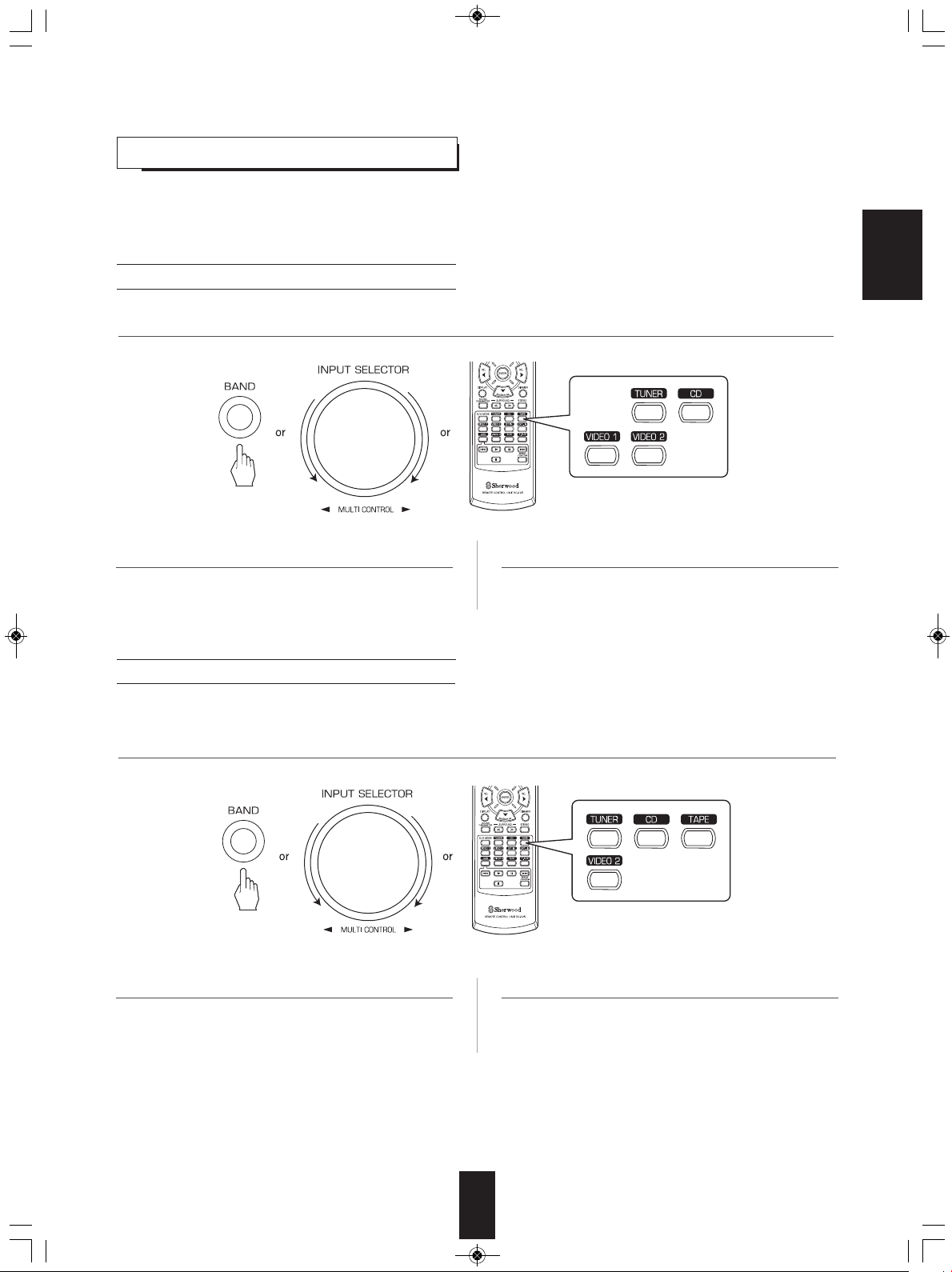
RD-5405(G)100316_RD-5503(g) 2010-04-20 오후 7:57 페이지 24
RECORDING
• When recording the analog signals from VIDEO 1 or VIDEO 2, be sure to select the analog input.
(For details, refer to "When VIDEO 1, VIDEO 2 is selected as an input source" on page 12.)
• The volume and tone (bass, treble) settings have no effect on the recording signals.
• When you select tuner, CD or VIDEO 2 as a recording source, recording may be made on TAPE, VIDEO 1 or both simultaneously.
Recording with TAPE
1. Select the desired input as a recording source except for TAPE.
2. Start recording on the TAPE.
Recording with VIDEO 1
• When the audio recording equipment is connected to the VIDEO 1 jacks, you can record the audio signals.
3. Start play on the desired input.
ENGLISH
1. Select the desired input as a recording source except for VIDEO 1.
2. Start recording on the VIDEO 1.
3. Start play on the desired input.
24
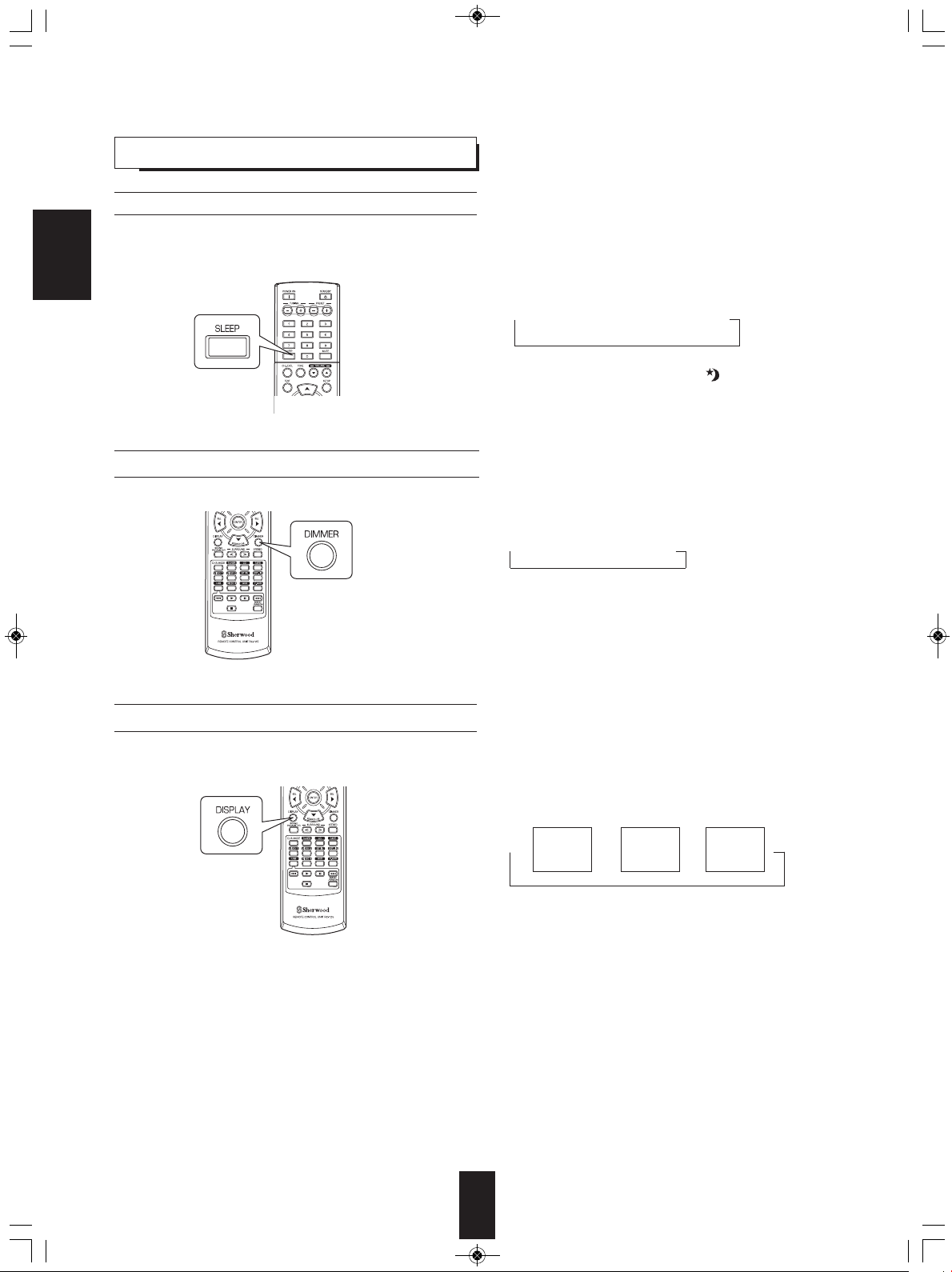
RD-5405(G)100316_RD-5503(g) 2010-04-20 오후 7:57 페이지 25
OTHER FUNCTIONS
Operating the sleep timer
• The sleep timer allows the system to continue to operate for a specified period of time before automatically shutting off.
• To set the receiver to automatically turn off after the specified period of time.
ENGLISH
Adjusting the brightness of the fluorescent display
Displaying the operation status
• Each time this button is pressed, the sleep time changes
as follows:
→ 10 → 20 → 30 → --- → 90 → OFF
Unit : minutes
• While operating the sleep timer, " " lights up.
• When the sleep time is selected, the fluorescent display
is dimly lit.
• Each time this button is pressed, the brightness of
the fluorescent display changes as follows:
→ ON → dimmer → OFF
• In the display OFF mode, pressing any button will
restore the display ON mode.
During playback,
• Each time this button is pressed, the display mode
changes as follows:
Surround
→→→
mode
• When RDS tuner function is available in your country, for
details on the FM mode information, see “DISPLAY” on
page 23.
Volume
Input
source
25
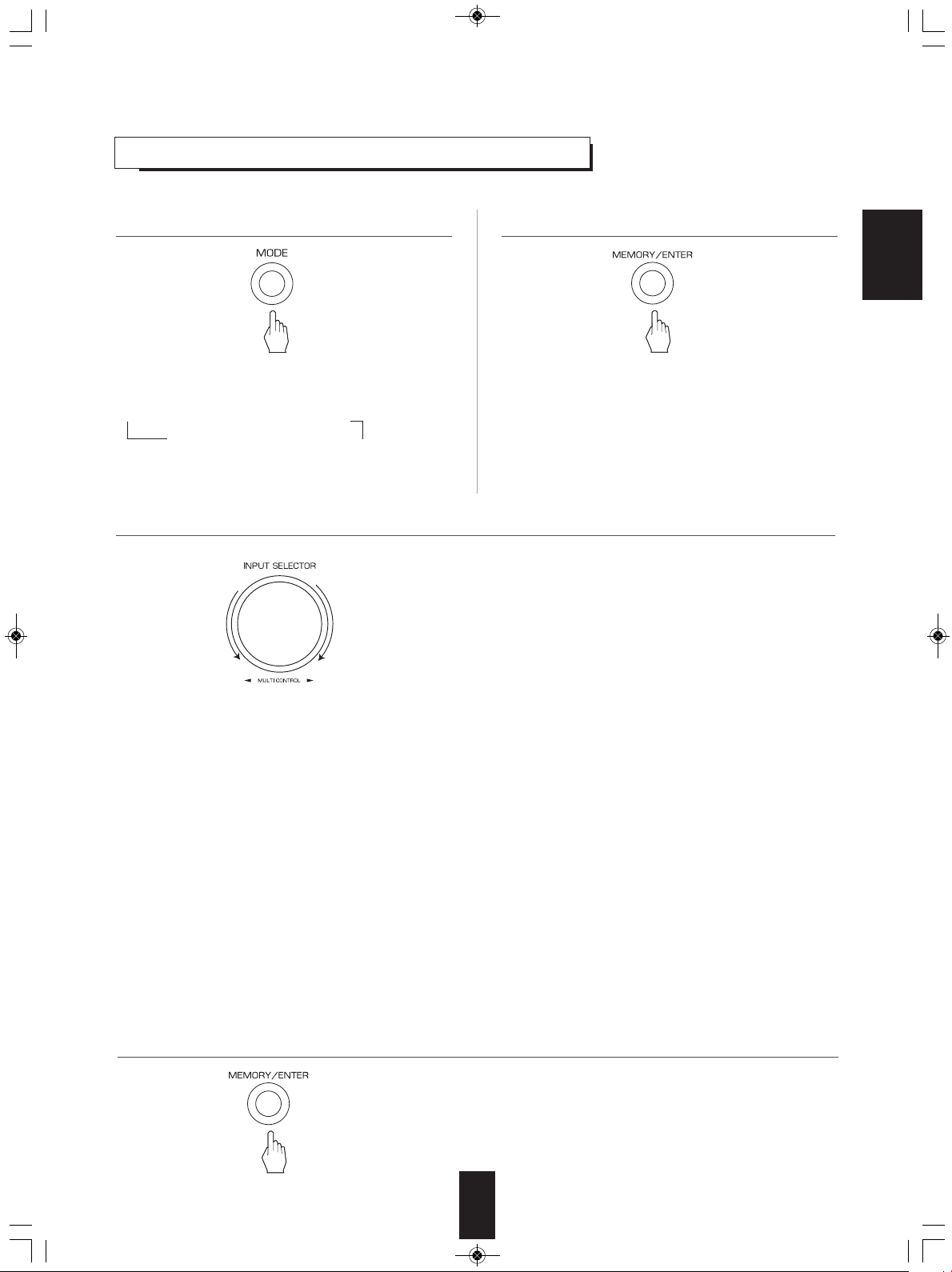
RD-5405(G)100316_RD-5503(g) 2010-04-20 오후 7:57 페이지 26
USING DIFFERENT FUNCTIONS ON THE FRONT PANEL
• You can use the different functions easily with the specific buttons on the front panel.
1. Select the desired setting mode.
• Depending on the selected input source, each time this
button is pressed, the mode changes as follows and is
displayed for several seconds:
→[PRESET → TUNE → ] CH LEVEL
(Current input display)
[ ] : Selectable only when the tuner is selected.
< >: Selectable only when the VIDEO 1, VIDEO 2 is selected.
OFF ← TONE < ← D/A SET> ←
3. Set the selected mode as desired.
■
When selecting “PRESET” (Preset tuning mode)
• Each time this knob is rotated, the preset station will be
tuned to.(For details, refer to “Tuning to preset stations” on
page 21.)
When selecting “TUNE” (Auto/manual tuning mode)
■
• Depending on whether this knob is rotated over several
steps once or one by one slowly, Auto tuning or manual
tuning will function. (For details, refer to “Auto tuning” and
“Manual tuning” on page 20.)
When selecting “CH LEVEL” (Channel level adjustment mode)
■
• You can adjust the current channel levels as desired.
(For details, refer to “Adjusting the current channel level” on
page 18.)
① Press the MODE button to select the desired channel.
② Rotate this knob to adjust the level of the selected channel
as desired.
③ Repeat the above steps ① and ② to adjust each channel
level.
2. Enter the selected mode.
• The setting mode will be cancelled in several seconds.
Should this happened, perform the above step 1 again.
■
When selecting “D/A SET” (Digital/Analog input mode)
• Each time this knob is rotated, the digital(optical or coaxial)
or the analog input will be selected.(For details, refer to
“When VIDEO 1, VIDEO 2 is selected as an input source” on
page 12.)
When selecting “TONE” (Tone adjustment mode)
■
• Each time this knob is rotated, the tone mode is selected as
follows:
OFF : To listen to a program source without the tone effect.
↕ (“DIRECT” indicator lights up.)
ON : To adjust the tone for your taste.
(“DIRECT” indicator goes off.)
When the TONE is set to ON to adjust the tone
◆
(bass and treble)
① Press the MODE button to select the desired tone.
② Rotate this knob to adjust the selected tone as desired.
③ To complete tone adjustment, repeat the above steps ①
and ②.
ENGLISH
4. Exit the setting mode.
26
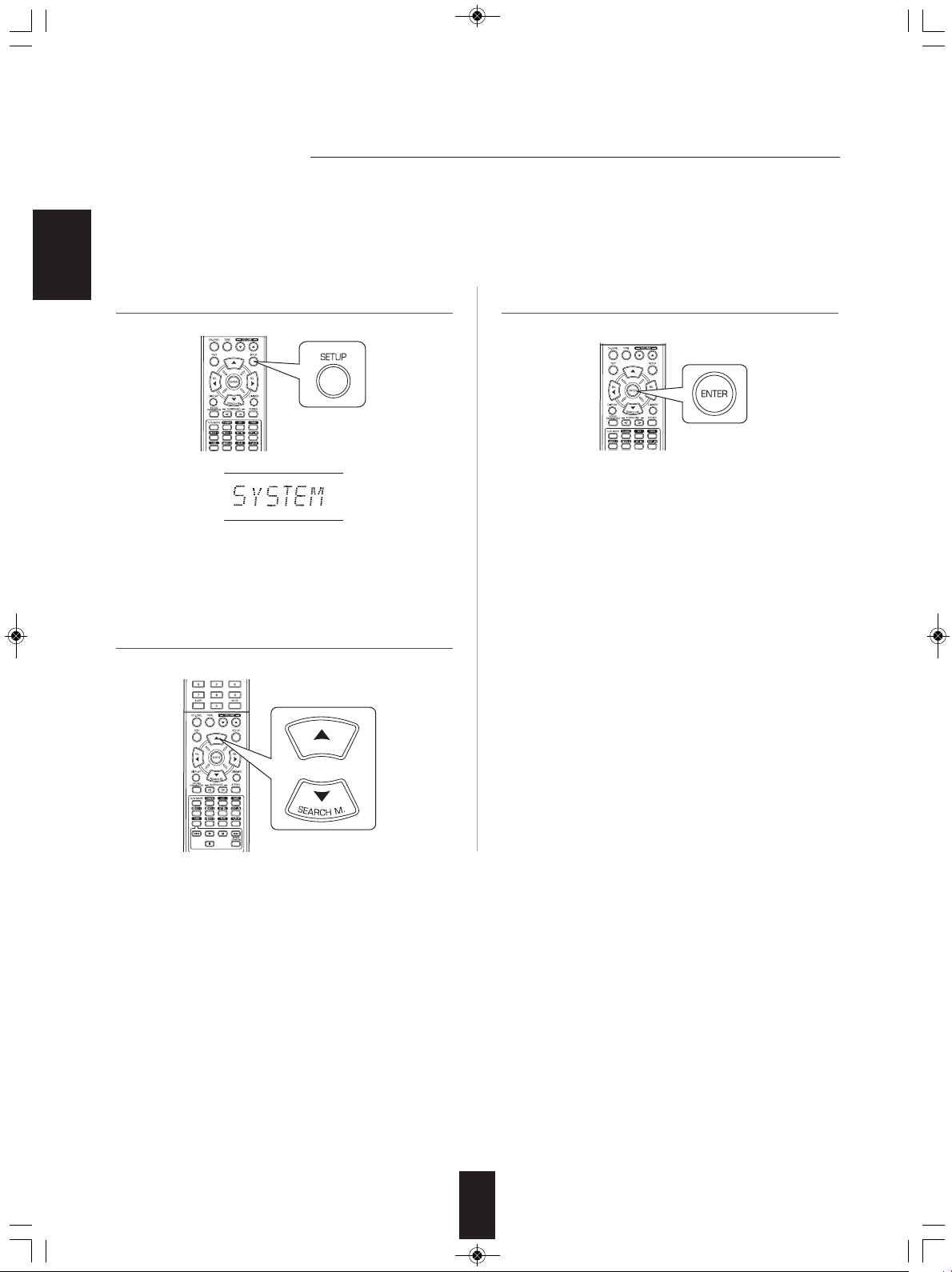
RD-5405(G)100316_RD-5503(g) 2010-04-20 오후 7:57 페이지 27
System Setup
• The setup menu is displayed on the fluorescent display and allows you to perform the setup procedures easily. In most
situations, you will only need to set this once during the installation and layout of your home theater, and it rarely needs to be
changed later.
The setup menu consists of 5 main menus ; system, input, speaker setup, CH level and parameter. These menus
are then divided up into various sub-menus.
ENGLISH
1. Turn the setup menu on. 3. Confirm your selection.
• The setup menu will be shown.
• To turn the menu off, press this button again.
2. Select the desired menu using the CURSOR UP(▲)/
DOWN(▼) buttons.
• When selecting "SYSTEM", see "SETTING THE
SYSTEM" on page 29.
• When selecting "INPUT", see "SETTING THE INPUT" on
page 31.
• When selecting "SPK SET", see "SETTING THE
SPEAKER SETUP" on page 32.
• When selecting "CH LEVEL", see "SETTING THE CH
LEVEL" on page 36.
• When selecting "PARAMTR", see "SETTING THE
PARAMETER" on page 38.
• When selecting "EXIT", the setup menu will be turned off.
27
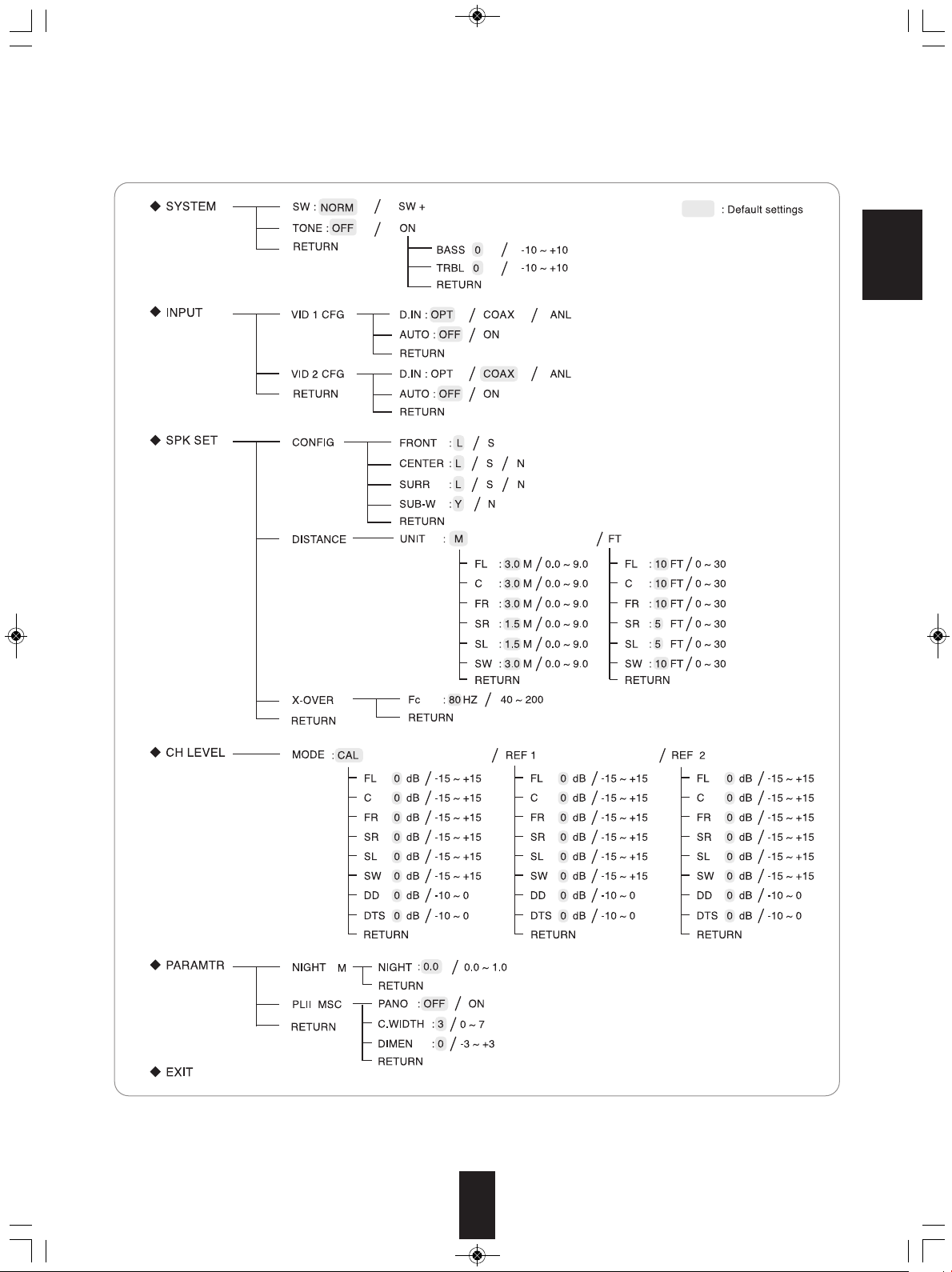
RD-5405(G)100316_RD-5503(g) 2010-04-20 오후 7:57 페이지 28
■Setup menu flow
• The setup menu flow is as follows :
ENGLISH
• When "RETURN" is selected on a sub-menu, it will returns to the previous menu.
■Note : During setup menu operation, only the (POWER ON/) STANDBY button and the buttons required for system setup
will function.
28
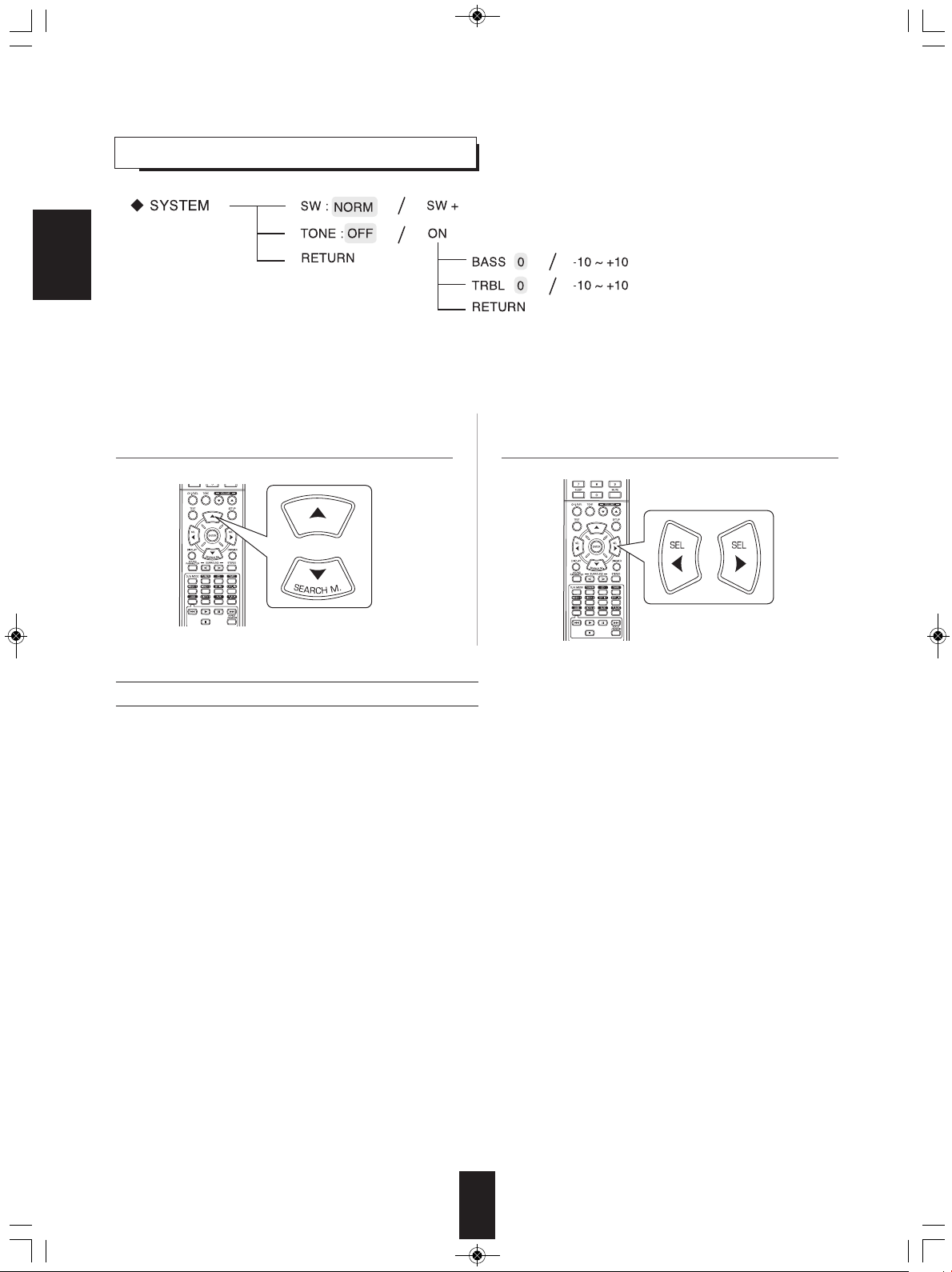
RD-5405(G)100316_RD-5503(g) 2010-04-20 오후 7:57 페이지 29
SETTING THE SYSTEM
ENGLISH
• SW (SUBWOOFER) : To select the desired subwoofer mode.
• TONE : To adjust the tone (bass and treble) as desired.
• RETURN : To return to the previous menu.
1. Press CURSOR UP(▲)/DOWN(▼) buttons to select
the desired item.
When selecting the SUBWOOFER mode
• "SW +" mode is effective only when "FRONT" and "CENTER" are set to "L" and "SUB- W" is set to "Y" on the SPK SET
menu. (For details, refer to "SETTING THE SPEAKER SETUP" on page 32.)
• While playing the 2 channel source in MATRIX, CHURCH, THEATER, HALL or STADIUM mode, the low frequency signals
can be reproduced from subwoofer regardless of the subwoofer mode setting.
NORM : When the low frequency signals of channels set to "L" are reproduced from those channels only.
SW +: When the low frequency signals of channels set to "L" are reproduced simultaneously from those channels and the
In this mode, the low frequency signals that are reproduced from the subwoofer channel is only the low frequency
signals of LFE (from the multi-channel sources that contains LFE (Low Frequency Effects) channel, also called the ".1"
↕
channel) and the channels set to "S".
subwoofer channel.
In this mode, the low frequency range expands more uniformly through the room, but depending on the size and shape
of the room, interference may result in a decrease of the actual volume of the low frequency range.
2. Press the CURSOR LEFT(◀)/RIGHT(▶) buttons to
set the selected item as desired
29
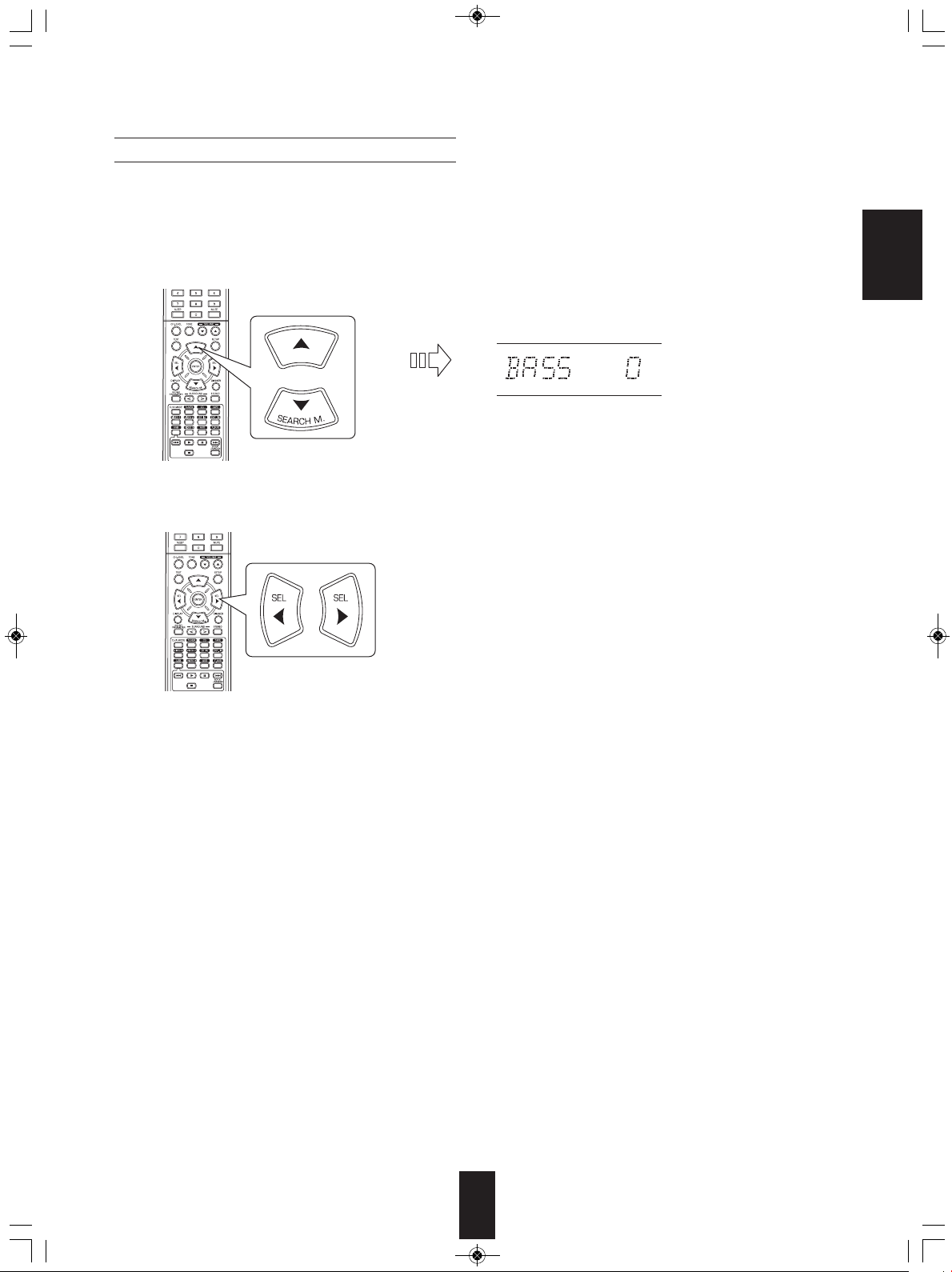
RD-5405(G)100316_RD-5503(g) 2010-04-20 오후 7:57 페이지 30
When selecting the TONE
OFF : To listen to a program source without the tone effect. ("DIRECT" indicator lights up.)
↕
ON : To adjust the tone for your taste. ("DIRECT" indicator goes off.)
■When the TONE is set to ON to adjust the tone (bass and treble)
① Press the CURSOR UP(▲)/DOWN(▼) buttons to select the desired tone.
ENGLISH
When selecting the BASS
② Press the CURSOR LEFT(◀)/RIGHT(▶) buttons to adjust the selected tone as desired.
• The tone level can be adjusted within the range of -10 ~
+10 dB.
• In general, we recommend the bass and treble to be
adjusted to 0 dB (flat level).
• Extreme settings at high volume may damage your
speakers.
• To complete tone adjustment, repeat the above steps ①
and ②.
30
