Sherwood R-963 User Manual
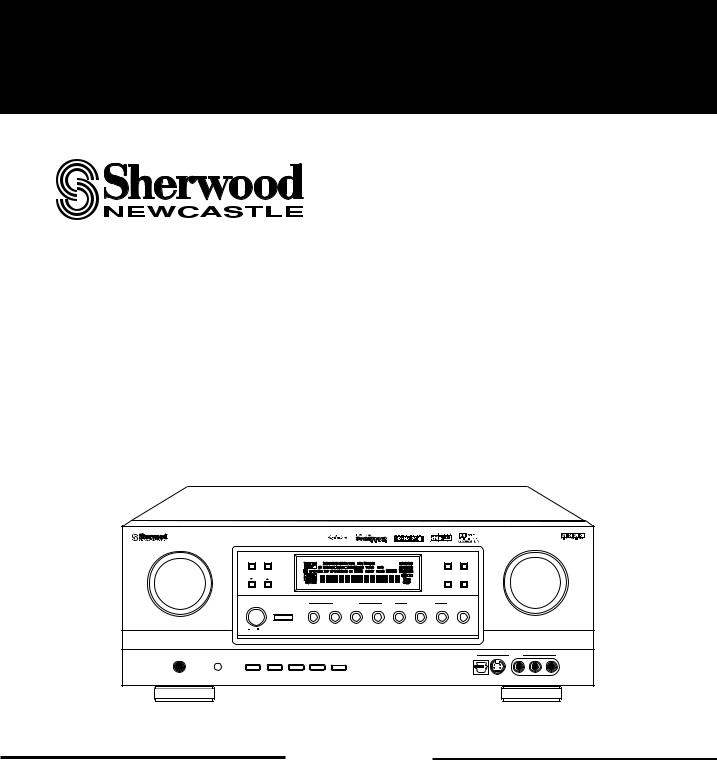
O P E R A T I N G I N S T R U C T I O N S
|
AUDIO/VIDEO SURROUND RECEIVER R-963 |
|
|
|
|
|
|
|
|
|
|
|
|
||
MULTI CONTROL |
|
|
|
|
|
|
|
|
|
|
|
|
|
MASTER VOLUME |
|
|
BAND |
T/P MODE |
|
|
|
|
|
|
|
SOURCE |
CINEMA EQ |
|
|
|
|
|
|
|
|
|
|
|
|
DIRECT |
|
|
|
||||
|
|
MULTI ROOM |
|
|
|
|
|
|
|
|
|
|
|
|
|
|
|
REMOTE SENSOR |
|
|
|
|
|
|
|
|
|
|
|
|
|
|
TUNING/PRESET |
|
|
|
|
|
|
|
ROOM2 FEED |
DYNAMIC |
|
|
|
||
|
|
|
|
|
|
|
|
|
|
RANGE |
|
|
|
||
|
POWER |
|
|
INPUT SELECTOR |
|
|
SURROUND MODE |
|
|
|
|
|
|
||
|
|
STANDBY |
AUDIO |
VIDEO |
TAPE MON. |
7.1CH DIRECT |
DECODING |
EXTRA SURR. |
STEREO |
DIGITAL/ANALOG |
|
|
|
||
|
|
|
|
|
|
|
|
|
|
|
|
|
|
||
|
|
ON/STANDBY |
|
|
|
|
|
|
|
|
|
|
|
|
|
|
|
|
|
|
|
|
|
|
6.1/7.1 |
|
|
|
|
|
|
|
ON / |
OFF |
|
|
|
|
|
|
|
|
|
|
|
|
|
PHONES |
CHANNEL |
|
|
|
|
|
|
|
|
|
|
|
|
VIDEO 5 |
|
SPEAKER |
TEST TONE |
TONE MODE |
VIDEO LABEL |
MEMO/ENTER |
|
|
|
|
|
|
|
|
|
|
|
SELECTOR |
|
|
|
|
|
|
|
|
|
|
|||||
A/B |
|
|
|
|
|
|
|
|
|
|
|
|
|
|
|
|
|
|
|
|
|
|
|
|
|
|
|
OPTICAL IN |
S-VIDEO |
VIDEO |
L - AUDIO - R |
R-963
AUDIO/VIDEO SURROUND RECEIVER
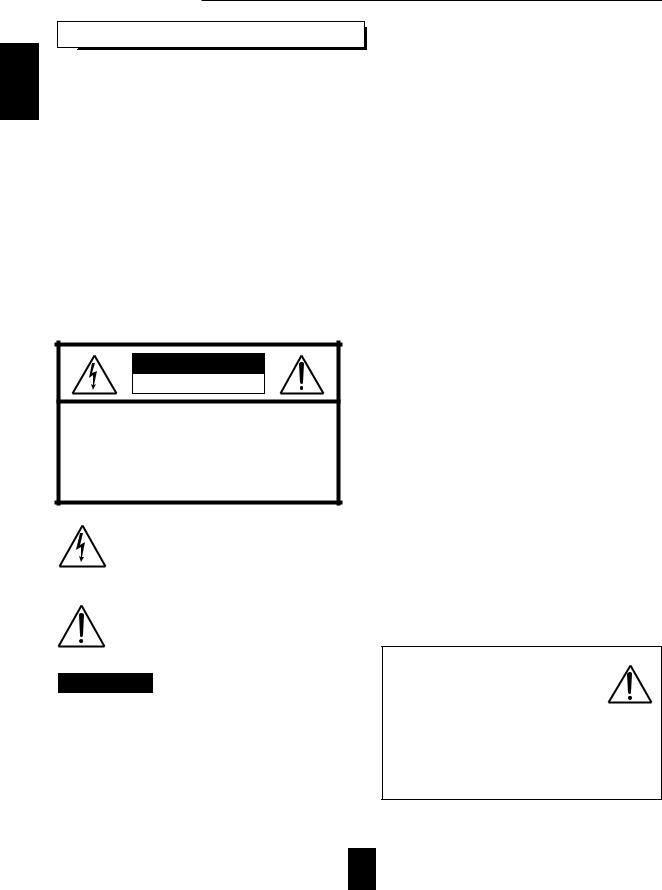
ENGLISH
Introduction
UNPACKING AND INSTALLATION
Congratulations on Your Purchase!
Your new high fidelity receiver is designed to deliver maximum enjoyment and years of trouble free service. Please take a few moments to read this manual thoroughly. It will explain the features and operation of your unit and help ensure a trouble free installation. Please unpack your unit carefully. We recommend that you save the carton and packing material. They will be helpful if you ever need to move your unit and may be required if you ever need to return it for service. Your unit is designed to be placed in a horizontal position and it is important to allow at least two inches of space behind your unit for adequate ventilation and cabling convenience.
To avoid damage, never place the unit near radiators, in front of heating vents, in direct sunlight, or in excessively humid or dusty locations. Connect your complementary components as illustrated in the following section.
CAUTION |
RISK OF ELECTRIC SHOCK |
DO NOT OPEN |
CAUTION : TO REDUCE THE RISK OF |
ELECTRIC SHOCK, DO NOT |
REMOVE COVER (OR BACK). |
NO USER-SERVICEABLE PARTS |
INSIDE. REFER SERVICING TO |
QUALIFIED SERVICE PERSONNEL. |
This symbol is intended to alert the user to the presence of uninsulated "dangerous voltage" within the product's enclosure that may be of sufficient magnitude to constitute a risk of electric shock to persons.
This symbol is intended to alert the user to the presence of important operating and maintenance (servicing) instructions in the literature accompanying the appliance.
WARNING
To reduce the risk of fire or electric shock, do not expose this appliance to rain or moisture.
Caution : Do not block ventilation openings or stack other equipment on the top.
FOR U.S.A
Note to CATV System Installer: This reminder is provided to call the CATV system installer's attention to Article 820-40 of the NEC that provides guidelines for proper grounding and, in particular, specifies that the cable ground shall be connected to the grounding system of the building, as close to the point of cable entry as practical.
FCC INFORMATION
This equipment has been tested and found to comply with the limits for a Class B digital device, pursuant to Part 15 of the FCC Rules. These limits are designed to provide reasonable protection against harmful interference in a residential installation. This equipment generates, uses and can radiate radio frequency energy and, if not installed and used in accordance with the instructions, may cause harmful interference to radio communications. However, there is no guarantee that interference will not occur in a particular installation. If this equipment does cause harmful interference to radio or television reception, which can be determined by turning the equipment off and on, the user is encouraged to try to correct the interference by one or more of the following measures:
Reorient or relocate the receiving antenna. Increase the separation between the equipment and receiver.
Connect the equipment into an outlet on a circuit different from that to which the receiver is connected.
Consult the dealer or an experienced radio/TV technician for help.
CAUTION : Any changes or modifications in construction of this device which are not expressly approved by the party responsible for compliance could void the user's authority to operate the equipment.
Caution regarding placement (Except for U.S.A and Canada)
To maintain proper ventilation, be sure to leave a space around the unit (from
the largest outer dimensions including projections) equal to, or greater than, shown below.
Left and right panels: 5 cm
Rear panel: 10 cm
Top panel: 20 cm
2

READ THIS BEFORE OPERATING YOUR UNIT
FOR U.S.A AND CANADA |
.......................................120 V |
FOR YOUR SAFETY
Units shipped to the U.S.A and Canada are designed for operation on 120 Volts AC only.
Observe all safety precautions for use of a polarized AC plug. However, some products may be supplied with a non polarized plug.
CAUTION: To prevent electric shock, match wide blade of plug to wide slot, insert fully.
FOR EUROPE AND AUSTRALIA .......... |
230V/240V |
FOR YOUR SAFETY
Units shipped to Australia are designed for operation on 240 V AC only.
To ensure safe operation, the three-pin plug supplied must be inserted only into a standard three-pin power point which is effectively earthed through the normal household wiring. Extension cords used with the equipment must be three-core and be correctly wired to provide connection to earth.
Improper extension cords are a major cause of fatalities. The fact that the equipment operates satisfactorily does not imply that the power point is earthed and that the installation is completely safe. For your safety, if in any doubt about the effective earthing of the power point, consult a qualified electrician.
PAN-EUROPEAN UNIFIED VOLTAGE
All units are suitable for use on supplies 230-240 V AC.
FOR OTHER COUNTRIES ........................... |
115 V/230 V |
FOR YOUR SAFETY
Units shipped to countries other than the above countries are equipped with an AC voltage selector switch on the rear panel. Refer to the following paragraph for the proper setting of this switch.
AC VOLTAGE SELECTION
This unit operates on 115/230 V AC. The AC voltage selector switch on the rear panel is set to the voltage that prevails in the area to which the unit is shipped. Before connecting the power cord to your AC outlet, make sure that the setting position of this switch matches your line voltage. If not, it must be set to your voltage in accordance with the following direction.
AC voltage selector switch
AC 230 V |
|
|
|
|
AC 115 V |
|
|
|
|
||
|
|
|
|
||
|
|
|
|
Move switch lever to match your line voltage with a small screwdriver or other pointed tool.
ENGLISH
3
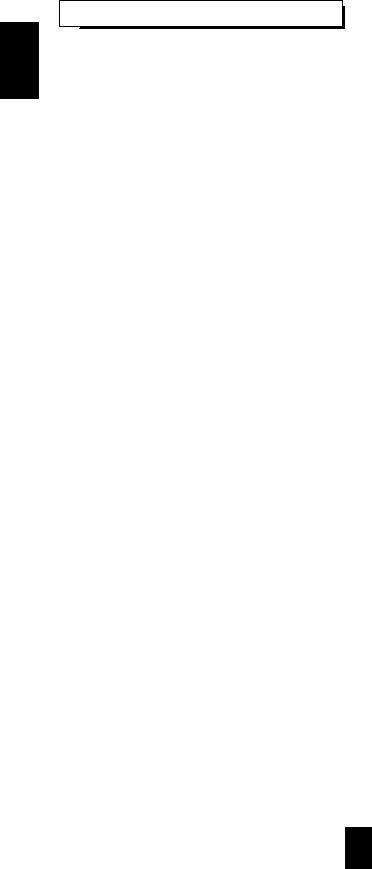
ENGLISH
CONTENTS |
|
Introduction |
|
UNPACKING AND INSTALLATION ....................................................................................................... |
2 |
READ THIS BEFORE OPERATING YOUR UNIT................................................................................... |
3 |
System Connections........................................................................................................................................ |
5 |
Front Panel Controls .................................................................................................................................... |
10 |
Universal Remote Controls |
|
DIGI LINK SYSTEM REMOTE CONTROLS ......................................................................................... |
11 |
OPERATING COMPONENTS WITH REMOTE CONTROL................................................................. |
13 |
REMOTE CONTROL OPERATION RANGE.......................................................................................... |
13 |
LOADING BATTERIES............................................................................................................................ |
13 |
ENTERING A SETUP CODE ................................................................................................................... |
14 |
ADDITIONAL INFORMATION ON REMOTE COMMAND CODES.................................................. |
16 |
ROOM 2 Remote Controls |
|
REMOTE CONTROL OPERATION RANGE.......................................................................................... |
17 |
LADING BATTERIES .............................................................................................................................. |
17 |
Operations |
|
LISTENING TO A PROGRAM SOURCE................................................................................................ |
18 |
SURROUND SOUND................................................................................................................................ |
21 |
ENJOYING SURROUND SOUND........................................................................................................... |
24 |
LISTENING TO RADIO BROADCASTS ................................................................................................ |
28 |
RECORDING ............................................................................................................................................. |
30 |
DIGITAL AUDIO RECORDING WITH MD RECORDER..................................................................... |
31 |
OTHER FUNCTIONS................................................................................................................................ |
32 |
ROOM 2 SOURCE PLAYBACK .............................................................................................................. |
34 |
Using the OSD |
|
CURRENT STATUS DISPLAY................................................................................................................ |
35 |
OSD Menu Settings....................................................................................................................................... |
35 |
SETTING THE POWER AMP ASSIGN................................................................................................... |
37 |
SETTING THE SPEAKER SETUP........................................................................................................... |
38 |
SETTING THE FUNCTION SELECT ...................................................................................................... |
41 |
SETTING THE SURROUND SETUP....................................................................................................... |
47 |
SETTING THE CH LEVEL TRIM............................................................................................................ |
49 |
SETTING THE ROOM 2 FEED SETUP................................................................................................... |
50 |
Troubleshooting Guide ................................................................................................................................ |
52 |
Specifications.................................................................................................................................................. |
53 |
4
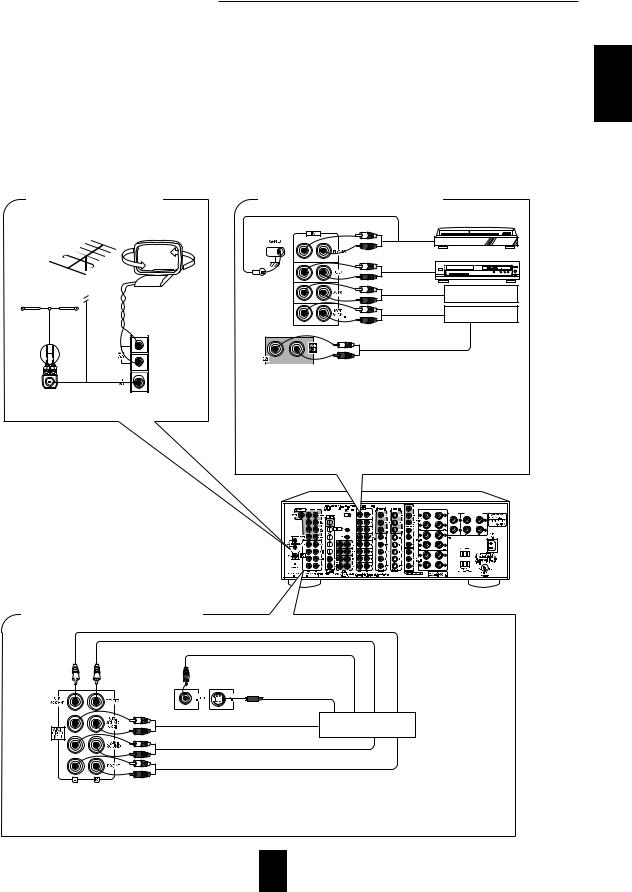
System Connections
Please be certain that the receiver is unplugged from the AC outlet before making any connections.
Be sure to connect the white RCA pin cords to the L(left) and the red RCA pin cords to the R(right) jacks when making connections. Change the position of the FM indoor antenna until you get the best reception of your favorite FM stations.
A 75Ωoutdoor FM antenna may be used to further improve the reception. Disconnect the indoor antenna before replacing it with the outdoor one.
Place the AM loop antenna as far as possible from the receiver, TV set, speaker cords and the AC input cord and set it to a direction for the best reception.
If the reception is poor with the AM loop antenna, an AM outdoor antenna can be used in place of the AM loop antenna. Make connections firmly and correctly. If not, poor connections can cause loss of sound, noise or damage to the receiver. If the electricity fails or the AC input cord is left unplugged for about 2 weeks, the memorized contents will be lost.
Should this happen, memorize them again.
■ CONNECTING ANTENNAS |
■ CONNECTING AUDIO COMPONENTS |
|
FM |
|
Turntable with MM type cartridge |
|
|
|
(OUTDOOR ANTENNA) |
|
|
|
|
CD player |
FM |
|
Additional |
(INDOOR ANTENNA) |
AM loop antenna |
audio component |
|
|
PLAY(LINE OUT) Tape deck or |
|
|
MD recorder |
300 ohm |
|
REC(LINE IN) |
feeder |
|
|
|
|
• The AUX jacks may be connected to an additional audio component such |
SUPPLIED ADAPTOR |
|
as CD player or tape deck, etc. |
•Connect the TAPE MONITOR IN/OUT jacks to the PLAY(LINE OUT) /REC(LINE IN) jacks of tape deck, MD recorder or CD recorder.
•The TAPE MONITOR IN/OUT jacks may also be connected to the
LINE OUT/IN jacks of an optional graphic equalizer.
 Note :
Note :
•Do not connect the turntable with MC type cartridge directly. If so, use a separate head amplifier or step-up transformer.
■ CONNECTING 7.1CH DIRECT INPUT
SUBWOOFER CH OUT
CENTER CH OUT
VIDEO OUT
S-VIDEO OUT |
|
SURROUND BACK CH OUT |
Decoder with 5.1 |
|
or 7.1 channel output |
SURROUND CH OUT |
|
FRONT CH OUT |
|
•Use these jacks to connect the corresponding analog audio and video outputs of a DVD player or external decoder, etc. that has 5.I or 7.1 channel audio and video outputs.
•In case of 5.1 channel outputs, do not connect these SURROUND BACK inputs to your component. (For details, refer to the operating instructions of the component to be connected.)
ENGLISH
5

ENGLISH
■ CONNECTING VIDEO COMPONENTS |
|
AUDIO IN/ OUT connections |
Video deck or additional |
|
|
This unit |
video component |
|
|
|
AUDIO PLAY(OUT) |
|
DVD player |
|
AUDIO OUT |
|
AUDIO OUT |
|
LD player |
|
AUDIO OUT |
|
TV or additional |
|
video component |
|
AUDIO REC(IN) |
VIDEO IN/OUT connections |
|
|
|
COMPONENT VIDEO OUT |
|
|
|
This unit |
|
Monitor TV |
|
|
|
||
|
|
VIDEO IN |
|
|
Green |
S-VIDEO IN |
|
|
COMPONENT VIDEO IN |
||
Video deck or |
|
||
Blue |
|
||
additional video |
|
||
component |
|
|
|
S-VIDEO IN |
Red |
|
|
|
|
||
VIDEO IN |
|
|
|
|
Green |
|
|
S-VIDEO OUT |
Blue |
|
|
|
|
||
VIDEO OUT |
|
|
|
|
Red |
|
|
TV or additional |
|
DVD player |
|
video component |
Green |
||
COMPONENT |
|||
|
|
||
|
Blue |
VIDEO OUT |
|
VIDEO OUT |
Red |
|
|
|
|
||
|
|
LD player |
|
S-VIDEO OUT |
|
S-VIDEO OUT |
|
|
|
VIDEO OUT |
|
|
|
S-VIDEO OUT |
|
|
|
VIDEO OUT |
•There are three kinds of video jacks (COMPONENT, S, normal (composite)) for connecting video components. Connect them to the corresponding VIDEO jacks ( VIDEO 1~4) respectively according to their capability.
•The VIDEO 1 jacks may also be connected to a DVD recorder or other digital video recording component. For details, refer to the operating instructions of the component to be connected.
•This unit incorporates COMPONENT as well as S and normal(composite) VIDEO jacks.
•For your reference, the excellence in picture quality is as follows: "COMPONENT" > "S" > normal(composite) "VIDEO".
•When making COMPONENT VIDEO connections, connect "Y" to "Y", "CB" to "CB" (or "B-Y", "PB") and "CR" to "CR"(or "R-Y", "PR").
•Signals input into the COMPONENT VIDEO IN jacks will be output in only the MONITOR COMPONENT VIDEO OUT jacks.
•A signal input into the normal(composite) VIDEO IN jack will be output in the normal(composite) VIDEO OUT jacks and a signal
input into the S-VIDEO IN jack will be output in the S-VIDEO OUT jacks.  Notes :
Notes :
•Neither on-screen display function nor video recording are available when using the COMPONENT VIDEO connections.
•When Sherwood DVD player such as V-756, etc. is connected to the DIGI LINK jack for system control, you should connect the DVD player to the "VIDEO 2" jacks of this unit.
Because, if the PLAY button, etc. is pressed on the DVD player, the VIDEO 2 is automatically selected as an input source on this unit. Then playback, etc. starts.
6

■ PRE OUT connections
Power amplifier
Front speakers
Power amplifier
Surround speakers
Power amplifier
Surround back speakers
Power amplifier
Front center speaker
Powered subwoofer
Additional powered subwoofer
•Use these jacks when adding additional amplifiers.
•Connect the PRE OUT jacks to the powered speakers or the power amplifiers connected to speakers respectively.
•Only when enjoying 6.1 or 7.1 channel surround playback, make the surround back connections between the audio equipment.
•To emphasize the deep bass sounds, connect a powered subwoofer.
•To enjoy deeper bass sounds, connect an additional powered subwoofer to the SUBWOOFER 2 jack.
■CONNECTING DC OUT
■ CONNECTING SYSTEM CONTROL
Sherwood component with DIGI LINK II or III
CD player
System
Tape deck control cord
Graphic equalizer
DVD player
•Connect this jack to the DIGI LINK jack of the external Sherwood component that uses the DIGI LINK II or III remote control system.
Component to be triggered by DC
• Connect a component that needs to be triggered by DC under certain conditions(screen, power strip, etc.) (For details, refer to the operating instructions of the component to be connected.)
 Note
Note
• This output voltage (15 V DC) is for (status) control only, it is not sufficient for drive capability.
■ CONNECTING DIGITAL INs and OUT
Component(such as an MD recorder,
CD recorder) with OPTICAL DIGITAL IN


 Component with OPTICAL DIGITAL OUT
Component with OPTICAL DIGITAL OUT

 Component with OPTICAL DIGITAL OUT
Component with OPTICAL DIGITAL OUT

 Component with OPTICAL DIGITAL OUT
Component with OPTICAL DIGITAL OUT

 Component with OPTICAL DIGITAL OUT
Component with OPTICAL DIGITAL OUT



 Component with COAXIAL DIGITAL OUT
Component with COAXIAL DIGITAL OUT



 Component with COAXIAL DIGITAL OUT
Component with COAXIAL DIGITAL OUT
• The COAXIAL or the OPTICAL DIGITAL OUTs of the components that are connected to CD, TAPE MONITOR and VIDEO 1-VIDEO 5 of this unit can be connected to these DIGITAL INs.
 Notes :
Notes :
•After making digital connections, be sure to match the DIGITAL INs to the corresponding input source respectively. (For details, refer to "When selecting the DIGITAL IN SETUP" on page 41.)
•A digital input should be connected to the components such as LD player, CD player or DVD player, etc. capable of outputting DTS, Dolby Digital or PCM format digital signals, etc.
•If the component with OPTICAL IN jack is connected to the OPTICAL OUT jack of this unit, you can record the high quality sound of CDs, etc. without degradation.
•For details, refer to the operating instructions of the connected component.
•When making the COAXIAL DIGITAL connection, be sure to use a 75 Ω COAXIAL cord, not a conventional AUDIO cord.
•All of the commercially available optical fiber cords cannot be used for the equipment. If you have a question about the suitability of a particular cord, please consult your dealer or nearest service organization.
ENGLISH
7
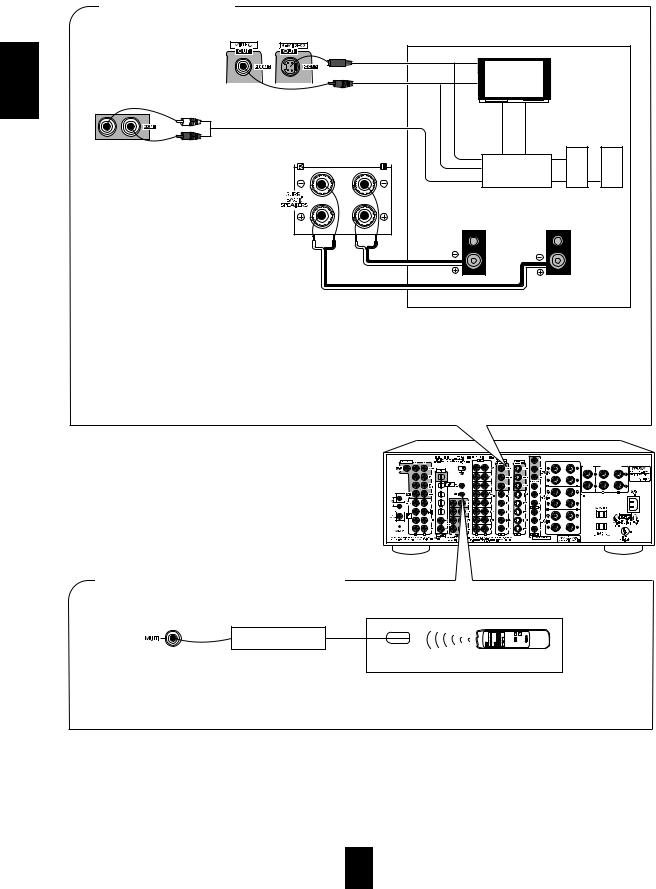
■ ROOM 2 connections
|
Another room |
|
|
|
ENGLISH |
S-VIDEO IN |
Monitor TV |
|
|
|
INVIDEO |
VIDEO-S |
||
VIDEO IN |
|
|||
|
|
|
|
|
|
|
|
|
IN |
|
AUDIO IN |
|
A/V receiver |
|
|
|
or amplifier |
||
|
|
|
or |
|
|
|
|
Speakers |
|
|
|
left |
|
right |
Speakers
•If another A/V receiver or integrated amplifier, etc. is connected to these jacks, you can play a different program source in another room as well as one source in the main room at the same time.(For details, refer to "ROOM 2 SOURCE PLAYBACK" on page 34).
•However, in case that you do assign the power amplifier for the surround back channels to the ROOM 2 and install the speakers connected to these channels in another room, you need not use the power amplifier to drive the speakers additionally in another room. (For details, refer to "SETTING THE POWER AMP ASSIGN" on page 37.)
•When the multi-room system kit is connected, the ROOM 2 function is more convenient.
 Note:
Note:
• To minimize hum or noise, use high quality connection cords.
■ CONNECTING MULTI-ROOM SYSTEM KIT
Another room
OUT |
|
|
Adaptor |
IR receiver |
ROOM 2 remote |
(Multi-room system kit) |
(Multi-room system kit) |
control unit |
•To control this unit from a remote location, connect this jack to the output of the multi-room adaptor.
For information on the multi-room system kit, contact the Xantech corporation at 1-800-843-5465 or www.xantech.com.
8
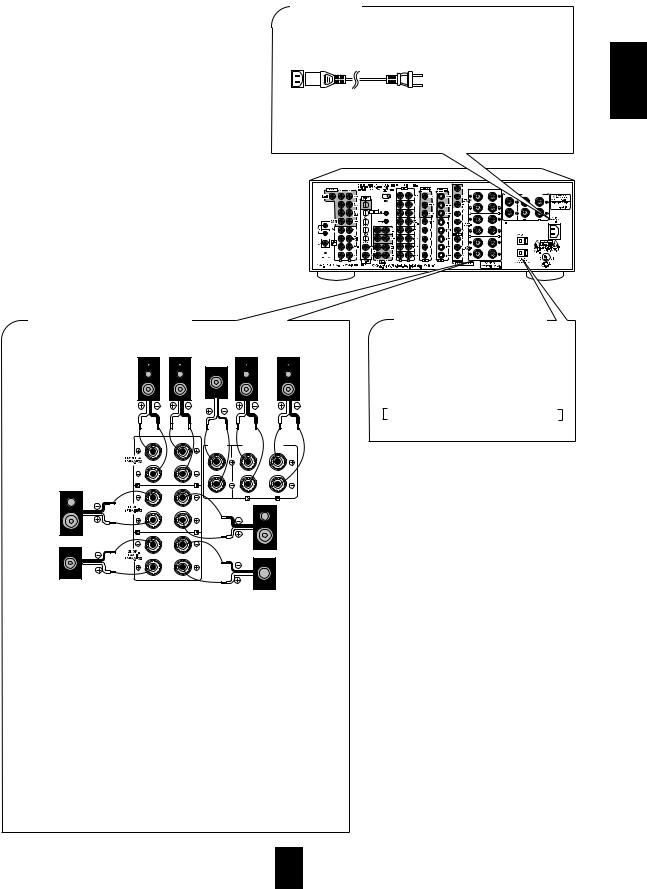
■ AC INLET
Plug the supplied AC input cord into this AC INLET and then into the wall AC outlet.
To a wall AC outlet.
•Do not use an AC input cord other than the one supplied with this unit. The AC input cord supplied is designed for use with this unit and should not be used with any other device.
■ CONNECTING SPEAKERS
Front A Speakers |
|
Front B Speakers |
||
right |
left |
Front |
right |
left |
|
|
|
|
|
center
CENTER |
FRONT B SPEAKERS |
|
SPEAKER |
||
|
Surround
right
Surround left
Surround
back right 
 Surround back left
Surround back left
•You can connect two sets of front speakers and can select front A or (and) B speakers according to your taste.
•Never short circuit the + and - speaker wires.
•Be sure to connect speakers firmly and correctly according to the channel (left and right ) and the polarity ( + and -).
•Only when enjoying either 6.1 or 7.1 channel surround playback, connect either the surround back left speaker only or both of surround back speakers.
•If you assign the power amplifier for the surround back channels to the ROOM 2, this receiver can drive the speakers in another room(ROOM 2).
(For details, refer to "ROOM 2 connections" on the previous page and "SETTING THE POWER AMP ASSIGN" on page 37.)
 Notes:
Notes:
•For safe amplifier operation, in case of using either front A or front B speakers, use all the speakers with impedance of over 6 Ω. However, in case of using both front A and front B speakers, use only the front speakers with impedance of over 12 Ω and other speakers with impedance of over 6 Ω.
•After installing the speakers, first set the connected speakers to the desired before operating this receiver.(For details, refer to "SETTING THE SPEAKER SETUP" on page 38.)
■SWITCHED AC OUTLETS
•These outlets are switched on(power-on mode) and off(standby mode) according to the power control as follows(Maximum total capacity is 1A, 100W):
Standby mode – switched AC outlet off Power-on mode – switched AC outlet on
ENGLISH
9
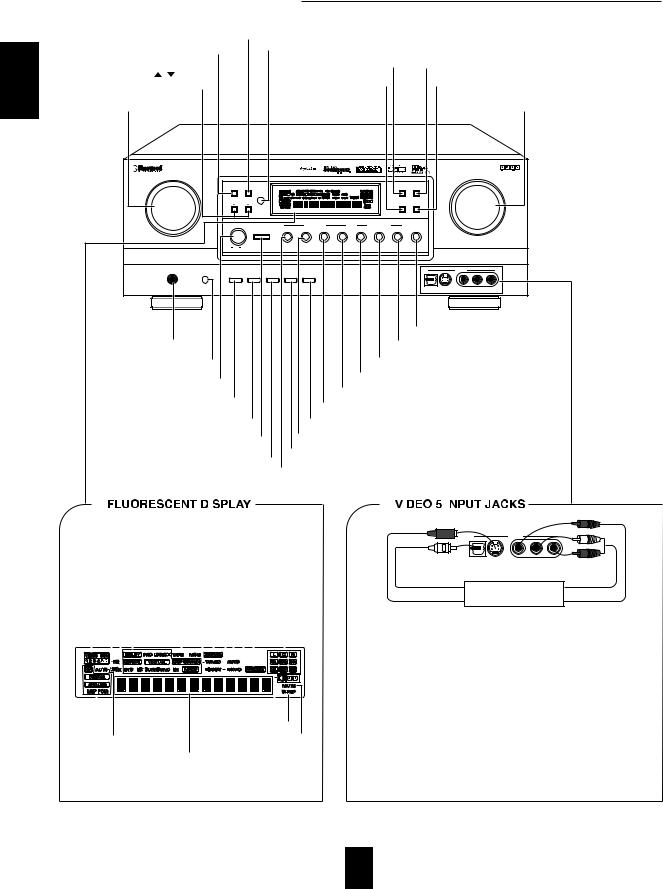
ENGLISH
Front Panel Controls
TUNING/PRESET MODE BUTTON MULTI ROOM |
|
|
BAND BUTTON |
REMOTE SENSOR |
|
|
|
|
TUNING/PRESET UP/DOWN |
SOURCE DIRECT BUTTON |
CINEMA EQ BUTTON |
|
|
|
( / ) BUTTONS |
ROOM 2 BUTTON |
DYNAMIC RANGE BUTTON |
|
||
|
|
MASTER VOLUME |
MULTI CONTROL KNOB |
|
CONTROL KNOB |
|
AUDIO/VIDEO SURROUND RECEIVER R-963 |
|
|
|
|
|
|
|
|
|
|
|
|
||
MULTI CONTROL |
|
|
|
|
|
|
|
|
|
|
|
|
|
MASTER VOLUME |
|
|
BAND |
T/P MODE |
|
|
|
|
|
|
|
SOURCE |
CINEMA EQ |
|
|
|
|
|
|
|
|
|
|
|
|
DIRECT |
|
|
|
||||
|
|
MULTI ROOM |
|
|
|
|
|
|
|
|
|
|
|
|
|
|
|
REMOTE SENSOR |
|
|
|
|
|
|
|
|
|
|
|
|
|
|
TUNING/PRESET |
|
|
|
|
|
|
|
ROOM2 FEED |
DYNAMIC |
|
|
|
||
|
|
|
|
|
|
|
|
|
|
RANGE |
|
|
|
||
|
POWER |
|
|
INPUT SELECTOR |
|
|
SURROUND MODE |
|
|
|
|
|
|
||
|
|
STANDBY |
AUDIO |
VIDEO |
TAPE MON. |
7.1CH DIRECT |
DECODING |
EXTRA SURR. |
STEREO |
DIGITAL/ANALOG |
|
|
|
||
|
|
|
|
|
|
|
|
|
|
|
|
|
|
||
|
|
ON/STANDBY |
|
|
|
|
|
|
|
|
|
|
|
|
|
|
|
|
|
|
|
|
|
|
6.1/7.1 |
|
|
|
|
|
|
|
ON / |
OFF |
|
|
|
|
|
|
|
|
|
|
|
|
|
PHONES |
CHANNEL |
|
|
|
|
|
|
|
|
|
|
|
|
VIDEO 5 |
|
SPEAKER |
TEST TONE |
TONE MODE |
VIDEO LABEL |
MEMO/ENTER |
|
|
|
|
|
|
|
|
|
|
|
SELECTOR |
|
|
|
|
|
|
|
|
|
|
|||||
A/B |
|
|
|
|
|
|
|
|
|
|
|
|
|
|
|
|
|
|
|
|
|
|
|
|
|
|
|
OPTICAL IN |
S-VIDEO |
VIDEO |
L - AUDIO - R |
|
|
|
|
|
|
|
|
|
DIGITAL/ANALOG BUTTON |
|
|
|
HEADPHONE JACK |
|
|
|
STEREO BUTTON |
||||
|
|
SPEAKER A/B BUTTON |
EXTRA SURROUND 6.1/7.1 BUTTON |
|||||||
|
|
|
|
|
|
|
|
|||
|
|
POWER SWITCH |
DECODING MODE BUTTON |
|||||||
|
|
7.1 CH DIRECT BUTTON |
||||||||
|
|
|
|
|
||||||
|
|
CHANNEL SELECTOR BUTTON |
TAPE MONITOR BUTTON |
|||||||
|
|
|
|
|
||||||
|
|
TEST TONE BUTTON |
MEMORY/ENTER BUTTON |
|||||||
|
|
STANDBY BUTTON/INDICATOR |
VIDEO SELECTOR BUTTON |
|||||||
|
|
|
|
|
|
|
|
|||
|
|
TONE MODE BUTTON |
VIDEO LABEL BUTTON |
|||||||
|
|
AUDIO SELECTOR BUTTON |
||||||||
|
|
|
|
|
||||||
|
|
|
|
|
|
|
|
|
|
|
|
|
|
|
|
|
|
|
|
|
|
|
|
|
|
|
|
|
|
|
|
|
|
|
|
|
|
|
|
|
|
|
|
VIDEO INPUT INDICATORS |
TUNED INDICATOR |
||||||||||||||||||||||
|
ROOM 2 INDICATOR |
|
STEREO INDICATOR |
||||||||||||||||||||
|
|
|
|
|
LOCK INDICATOR |
|
|
|
SOURCE DIRECT INDICATOR |
||||||||||||||
|
|
|
|
|
|
SURROUND MODE |
|
|
|
AUTO TUNING INDICATOR |
|||||||||||||
|
|
|
|
|
|
|
|
|
|
MEMORY INDICATOR |
|||||||||||||
|
|
|
|
|
|
INDICATORS |
|
|
|
|
|
||||||||||||
|
|
|
|
|
|
|
TAPE MONITOR |
|
|
|
|
|
PRESET INDICATOR |
||||||||||
|
|
|
|
|
|
|
INDICATOR |
|
|
|
|
|
|
|
|
CHANNEL |
|||||||
|
|
|
|
|
|
|
|
|
|
|
|
|
|
|
|
|
INDICATORS |
||||||
|
|
|
|
|
|
|
|
|
|
|
|
|
|
|
|
|
|
|
|
|
|
|
|
|
|
|
|
|
|
|
|
|
|
|
|
|
|
|
|
|
|
|
|
|
|
|
|
|
|
|
|
|
|
|
|
|
|
|
|
|
|
|
|
|
|
|
|
|
|
|
|
|
|
|
|
|
|
|
|
|
|
|
|
|
|
|
|
|
|
|
|
|
|
|
|
|
|
|
|
|
|
|
|
|
|
|
|
|
|
|
|
|
|
|
|
|
|
|
|
|
|
|
|
|
|
|
|
|
|
|
|
|
|
|
|
|
|
|
|
|
|
|
|
|
|
|
|
|
|
|
|
|
|
|
|
|
|
|
|
|
|
|
|
|
|
|
|
INPUT SIGNAL |
SPEAKER A/B INDICATORS |
INDICATORS |
SLEEP INDICATOR |
|
|
AUTO INDICATOR |
MUTE INDICATOR |
INPUT, FREQUENCY, VOLUME LEVEL, OPERATING INFORMATIONs, etc.
|
VIDEO 5 |
OPTICAL IN S-VIDEO |
VIDEO L - AUDIO - R |
Additional video component |
|
OPTICAL OUT |
AUDIO OUT |
S-VIDEO OUT |
VIDEO OUT |
•The VIDEO 5 input jacks may be also connected to an additional video component such as a camcorder, a video deck or a video game player,
etc.
Use the S-VIDEO jack to make connection to video component with the S-VIDEO OUT jack.
•A signal input into the normal(composite) VIDEO jack will be output in the normal(composite) VIDEO OUT jacks and a signal input into the S-VIDEO jack will be output in the S-VIDEO OUT jacks.
•The OPTICAL DIGITAL OUTs of the components that are connected to CD, TAPE MONITOR and VIDEO 1~VIDEO 5 of this unit can be connected to this OPTICAL IN.
•After making digital connections, be sure to match the DIGITAL INs to the corresponding input source respectively.(For details, refer to "When selecting the DIGITAL IN SETUP" on pae 41.)
•This OPTICAL IN should be connected to the component capable of DTS, Dolby Digital or PCM format digital signals, etc.
10
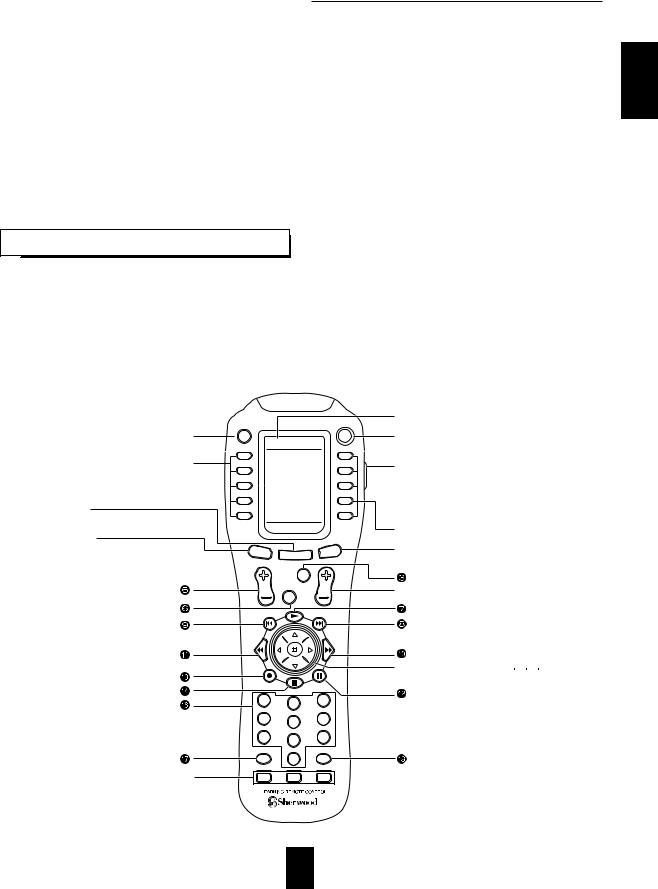
Universal Remote Controls
Note: For enhanced Universal Remote Programming instructions and manufacturer’s codes, please refer to the operating manual inclosed with this Universal Remote Control.
This remote control unit has 3 operating modes as follows:
• OSD (On-Screen Display) mode: Allows you to look at information about basic operation of this unit on your monitor TV and to operate this unit by moving an arrow that appears on the screen of your monitor TV.
• Sherwood mode: Allows you to operate this unit and other Sherwood components like cassette decks, CD players, etc.(To operate other Sherwood components, you should make the DIGI LINK connections between them.)
•Non-Sherwood mode: Allows you to operate non-Sherwood audio and video components that are remote compatible. Notes:
•The setup code for each component must be entered before operation.
•For setup codes(manufacturer’s codes), please refer to “Set-Up Code Table” in the operating manual of this remote control.
•Some operation buttons have different functions according to each operation mode.
•Be sure to set the remote control to the correct mode before operation.
DIGI LINK SYSTEM REMOTE CONTROLS
•This section explains the basic functions for Sherwood or OSD mode. For the non-Sherwood mode, refer to the operating manual of this remote control.
•All Sherwood components bearing the DIGI LINK(II or III) logo can be used with this remote control.
•For system remote control operation, first make the DIGI LINK connections between Sherwood components.
•The numbered buttons on the remote control have different functions in different modes. For details, refer to the “FUNCTION TABLE of the NUMBERED BUTTONS” on the following page.
•In the DIGI LINK III remote control system, if pressing PLAY, etc. on CD player or tape deck, CD or TAPE MONITOR is selected automatically on the receiver without selecting the input source. Then PLAY, etc. starts.
OSD BUTTON 

LCD(FUNCTION) BUTTONS 

MAIN BUTTON
Enters the MAIN menu mode
PAGE BUTTON
While displaying the page menu of the
selected device or the FAVORITE channel menu, each time this button is pressed, its page changes
OSD |
POWER |
OFF
MAIN
AUDIO TV
CD VCR1
DVD VCR2
TAPE SAT
AUX |
CABLE |
|
|
AUDIO |
|
PAGE |
MAIN |
FAV |
|
|
|
|
CH/ |
|
|
SET |
|
VOLUME UP/DOWN(+/-) BUTTONS |
VOL |
CH |
|
MUTE |
|
|
|
NUMERIC(1~0) BUTTONS
•For selecting preset stations in tuner mode.
•For selectiog a track or a disc in CD mode, etc.
•When selecting a disc, select disc No.(1~5) within 2 sec.after pressing the DISC button.
MACRO BUTTONS
AUTO |
DSP |
7.1 |
SURR |
RETURN |
STEREO
1 |
2 |
3 |
|
|
|
4 |
5 |
6 |
|
|
|
7 |
8 |
9 |
|
|
|
DISC |
|
ROOM 2 |
DISP |
0 |
ENT |
MI |
M2 |
M3 |
LCD SCREEN
 POWER BUTTON
POWER BUTTON
LIGHT BUTTON
Activates the backlighting of the remote control for a specified time(up to 99 sec.) If any other button is pressed while the backlighting is on, the remote control will remain backlit for an additional period.
 LCD(FUNCTION)BUTTONS
LCD(FUNCTION)BUTTONS
FAVORITE BUTTON
Enters the Favorite channel mode.
Each time this button is pressed, its page changes.
 CHANNEL LEVEL UP/DOWN (+/-) BUTTONS
CHANNEL LEVEL UP/DOWN (+/-) BUTTONS
 CURSOR CONTROL(
CURSOR CONTROL(


 ), ENTER(
), ENTER( ) BUTTONS
) BUTTONS
RNC-500
ENGLISH
11
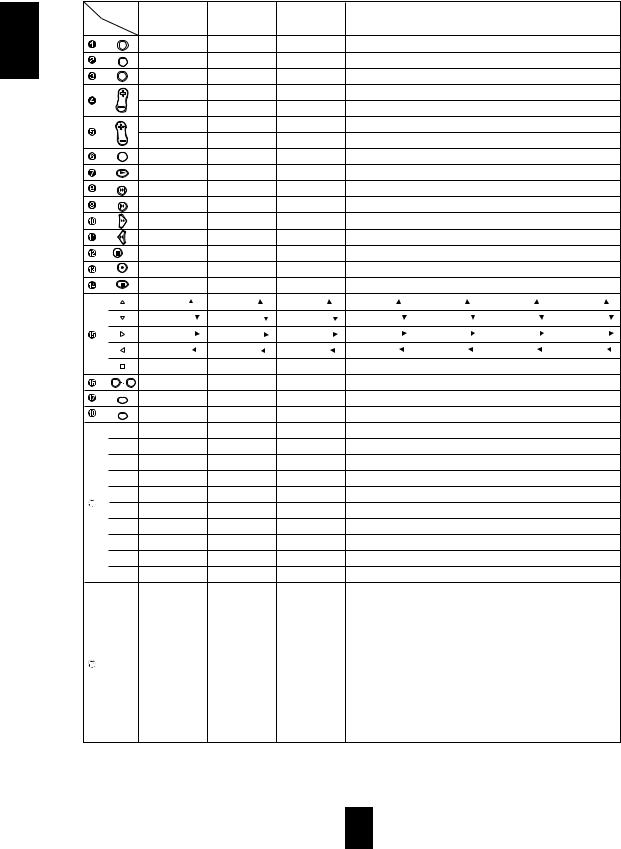
ENGLISH
FUNCTION TABLE of the NUMBERED BUTTONS.
|
|
|
Device to |
AUDIO |
|
CD |
|
TAPE |
|
|
|
DVD (for DVD player) |
|
|
|
||
be controlled |
(for receiver, "001") |
(for CD player, |
|
(for tape deck, |
|
|
|
|
|
|
|
|
|
||||
Button |
|
|
V-756, etc. |
|
VD-4103, etc. |
|
VD-2103, etc. |
|
VD-4106, etc. |
|
|||||||
symbol |
|
|
"001") |
|
"001") |
|
("001") |
|
("112") |
|
("114") |
|
("091") |
|
|||
|
|
|
POWER |
|
|
|
|
|
|
POWER |
|
- |
|
POWER |
|
POWER |
|
|
|
|
|
POWER |
|
<POWER> |
|
<POWER> |
|
|
|
|
|
||||
|
|
|
OSD |
ON-SCREEN DISPLAY |
<ON-SCREEN DISPLAY> <ON-SCREEN DISPLAY> |
MENU |
|
MENU |
|
MENU |
|
MENU |
|
||||
|
|
|
OFF |
|
|
|
|
||||||||||
|
|
|
CH/ |
CHANNEL SELECTOR |
<CHANNEL SELECTOR> <CHANNEL SELECTOR> |
- |
|
- |
|
- |
|
- |
|
||||
|
|
|
SET |
|
|
|
|
||||||||||
|
|
|
|
CH LEVEL UP(+) |
|
<CH LEVEL UP(+)> |
<CH LEVEL UP(+)> |
- |
|
- |
|
- |
|
- |
|
||
|
|
|
CH |
|
|
|
|
|
|
|
|
|
|
|
|
|
|
|
|
|
|
CH LEVEL DOWN(-) |
<CH LEVEL DOWN(-)> |
<CH LEVEL DOWN(-)> |
- |
|
- |
|
- |
|
- |
|
|||
|
|
|
|
VOLUME UP(+) |
|
<VOLUME UP(+) > |
<VOLUME UP(+) > |
- |
|
VOLUME UP(+) |
|
VOLUME UP(+) |
|
- |
|
||
|
|
|
VOL |
|
|
|
|
|
|
|
|
|
|
|
|
|
|
|
|
|
|
VOLUME DOWN(-) |
<VOLUME DOWN(-)> |
<VOLUME DOWN(-)> |
- |
|
VOLUME DOWN(-) |
VOLUME DOWN(-) |
- |
|
|||||
|
|
|
MUTE |
MUTE |
|
< MUTE> |
|
< MUTE> |
|
- |
|
- |
|
MUTE |
|
- |
|
|
|
|
|
|
|
|
|
|
|
|
|||||||
|
|
|
|
- |
|
PLAY |
|
FORWARD PLAY |
PLAY |
|
STEP |
|
STEP |
|
PLAY |
|
|
|
|
|
DSP |
DSP MODE |
|
<DSP MODE> |
|
<DSP MODE> |
|
FORWARD SKIP |
FORWARD SKIP |
FORWARD SKIP |
FORWARD SKIP |
||||
|
|
|
|
|
|
|
|||||||||||
|
|
|
AUTO |
AUTO/MANUAL |
|
<AUTO/MANUAL > |
<AUTO/MANUAL > |
REVERSE SKIP |
REVERSE SKIP |
REVERSE SKIP |
REVERSE SKIP |
||||||
|
|
|
|
|
|||||||||||||
|
|
|
|
- |
|
FORWARD SKIP |
FAST FORWARD |
FORWARD SEARCH |
FORWARD SEARCH |
FORWARD SEARCH |
FORWARD SEARCH |
||||||
|
|
|
|
- |
|
REVERSE SKIP |
REWIND |
|
REVERSE SEARCH |
REVERSE SEARCH |
REVERSE SEARCH |
REVERSE SEARCH |
|||||
7.1 |
7.1 CH SURROUND |
PAUSE |
|
PAUSE |
|
PAUSE |
|
PAUSE |
|
PAUSE |
|
PAUSE |
|
||||
|
|
|
SURR |
|
|
|
|
|
|
|
|
|
|
|
|
|
|
|
|
|
RETURN |
RETURN |
|
- |
|
RECORD |
|
RETURN |
|
RETURN |
|
RETURN |
|
RETURN |
|
|
|
|
|
|
|
|
|
|
|
|
|
|
|
|
|
|
|
|
|
|
STEREO |
STEREO |
|
STOP |
|
STOP |
|
STOP |
|
STOP |
|
STOP |
|
STOP |
|
|
|
|
|
|
|
|
|
|
|
|
|
|
|
|
|
|
|
|
|
|
|
CURSOR UP( ) |
|
<CURSOR UP( |
)> |
<CURSOR UP( |
)> |
CURSOR UP( |
) |
CURSOR UP( |
) |
CURSOR UP( |
) |
CURSOR UP( |
) |
|
|
|
|
|
|||||||||||||
|
|
|
|
CURSOR DOWN( |
) |
<CURSOR DOWN( |
)> <CURSOR DOWN( |
)> CURSOR DOWN( |
) |
CURSOR DOWN( |
) |
CURSOR DOWN( |
) |
CURSOR DOWN( |
) |
||
|
|
|
|
CURSOR RIGHT( |
) |
<CURSOR RIGHT( |
)> <CURSOR RIGHT( |
)> |
CURSOR RIGHT( |
) |
CURSOR RIGHT( |
) |
CURSOR RIGHT( |
) |
CURSOR RIGHT( |
) |
|
|
|
|
|
CURSOR LEFT( |
) |
<CURSOR LEFT( |
)> |
<CURSOR LEFT( |
)> |
CURSOR LEFT( |
) |
CURSOR LEFT( |
) |
CURSOR LEFT( |
) |
CURSOR LEFT( |
) |
|
|
|
|
ENTER |
|
<ENTER> |
|
<ENTER> |
|
ENTER |
|
ENTER/PLAY |
|
ENTER/PLAY |
|
ENTER/SELECT |
|
0 9 |
0~9 |
|
- |
|
- |
|
0~9 |
|
0/10~9 |
|
0/10~9 |
|
0~9 |
|
|||
|
|
|
DISC |
SYSTEM DISPLAY |
DISC |
|
<SYSTEM DISPLAY> |
DISC |
|
ON-SCREEN DISPLAY |
DISPLAY |
|
DISPLAY |
|
|||
|
|
|
DISP |
|
|
|
|
||||||||||
|
|
|
ROOM 2 |
ROOM2 |
|
<ROOM2 > |
|
<ROOM2 > |
|
- |
|
- |
|
- |
|
- |
|
|
|
|
ENT |
|
|
|
|
|
|
|
|||||||
|
|
|
(Left 1) |
TUNER |
|
PLAY |
|
DECK SELECTOR A |
SETUP |
|
SETUP |
|
SETUP |
|
SETUP |
|
|
|
|
|
|
|
|
|
|
|
|||||||||
|
|
|
(Left 2) |
CD |
|
REVERSE SKIP |
REVERSE PLAY |
TITLE |
|
TITLE |
|
TITLE |
|
TITLE |
|
||
P |
|
|
(Left 3) |
TAPE MONITOR |
|
STOP |
|
RECORD |
|
AUDIO |
|
- |
|
AUDIO |
|
AUDIO |
|
|
AUX |
|
REPEAT A< >B |
|
REWIND |
|
SUBTITLE |
|
SUBTITLE |
|
SUBTITLE |
|
SUBTITLE |
|
|||
A |
|
|
(Left 4) |
|
|
|
|
|
|
|
|||||||
|
PHONO |
|
- |
|
STOP |
|
DISPLAY |
|
- |
|
- |
|
SOUND |
|
|||
G |
|
|
(Left 5) |
|
|
|
|
|
|
|
|||||||
|
VIDEO 1 |
|
PAUSE |
|
DECK SELECTOR B |
OPEN/CLOSE |
|
OPEN/CLOSE |
|
OPEN/CLOSE |
|
OPEN/CLOSE |
|
||||
E |
|
|
(Right 1) |
|
|
|
|
|
|
||||||||
|
VIDEO 2 |
|
FORWARD SKIP |
FORWARD PLAY |
ZOOM |
|
- |
|
- |
|
ZOOM |
|
|||||
1 |
|
|
(Right 2) |
|
|
|
|
|
|||||||||
|
|
(Right 3) |
VIDEO 3 |
|
INTRO SCAN |
|
PAUSE |
|
SEARCH |
|
- |
|
SEARCH |
|
SEARCH |
|
|
|
|
|
|
|
|
|
|
|
|
||||||||
|
|
|
(Right 4) |
VIDEO 4 |
|
- |
|
FAST FORWARD |
REPEAT A<>B |
|
REPEAT A<>B |
|
REPEAT A<>B |
|
REPEAT A<>B |
|
|
|
|
|
(Right 5) |
VIDEO 5 |
|
- |
|
- |
|
REPEAT MODE |
REPEAT MODE |
REPEAT MODE |
REPEAT |
|
|||
|
|
|
(Left 1) |
AUTO/MANUAL |
|
<DSP MODE> |
|
<DSP MODE> |
|
MARKER |
|
CHANNEL |
|
- |
|
MARKER |
|
|
|
|
|
|
|
|
|
|
|
|
|
|
|
|
|
||
|
|
|
(Left 2) |
DTS |
|
<PRO LOGIC II MUSIC> |
<PRO LOGIC II MUSIC> |
INTRO SCAN |
|
INTRO SCAN |
|
RESUME |
|
RESUME |
|
||
|
|
|
|
|
|
|
|
|
|
|
|
|
|
|
|
||
|
|
|
(Left 3) |
DOLBY DIGITAL |
|
<DTS NEO 6 MUSIC> |
<DTS NEO 6 MUSIC> |
RANDOM |
|
- |
|
L/R/ST |
|
RANDOM |
|
||
P |
|
|
|
|
|
|
|
|
|
|
|
|
|
|
|
|
|
(Left 4) |
PCM |
|
<7.1 CH SURROUND > <7.1 CH SURROUND > |
SUBTITLE ON/OFF |
V-MODE |
|
PBC |
|
ANGLE |
|
|||||||
|
|
|
|
|
|
|
|||||||||||
A |
|
|
|
|
|
|
|
|
|
|
|
|
|
|
|
||
|
|
(Left 5) |
DIGITAL/ANALOG |
<STEREO> |
|
<STEREO> |
|
ANGLE |
|
ANGLE |
|
- |
|
- |
|
||
|
|
|
|
|
|
|
|
|
|||||||||
G |
|
|
|
|
|
|
|
|
|
|
|
|
|
|
|
|
|
|
(Right 1) 7.1 CH DIRECT |
|
<7.1CH DIRECT> |
<7.1 CH DIRECT> |
PROGRAM |
|
PROGRAM |
|
PROGRAM |
|
PROGRAM |
|
|||||
|
|
|
|
|
|
|
|
||||||||||
E |
|
|
|
|
|
|
|
|
|
|
|
|
|
|
|
|
|
|
(Right 2) |
SOURCE DIRECT |
<SOURCE DIRECT > |
<SOURCE DIRECT > |
CLEAR |
|
MEMORY |
|
KEY UP |
|
CLEAR |
|
|||||
|
|
|
|
|
|
|
|||||||||||
2 |
|
|
|
|
|
|
|
|
|
|
|
|
|
|
|
|
|
|
|
(Right 3) |
SLEEP |
|
< SLEEP> |
|
< SLEEP> |
|
TIME |
|
A-TIME |
|
KEY DOWN |
|
REVERSE SLOW |
||
|
|
|
|
|
|
|
|
|
|||||||||
|
|
|
|
|
|
|
|
|
|
|
|
|
|
||||
|
|
|
(Right 4) |
PRESET SCAN |
|
< SYSTEM DISPLAY> < SYSTEM DISPLAY> |
SLOW |
|
SLOW |
|
SLOW |
|
FORWARD SLOW |
||||
|
|
|
|
|
|
|
|
|
|
|
|
|
|
|
|
|
|
|
|
|
(Right 5) |
TEST TONE |
|
<DIGITAL/ANALOG> |
- |
|
PAL/NTSC |
|
PAL/NTSC |
|
PAL/NTSC |
|
- |
|
|
|
|
|
|
|
|
|
|
|
|
|
|
|
|
|
|
|
|
Notes:
•Some functions for CD player, tape deck, DVD player, etc. may not be available.
•For details about functions, refer to the operating instructions of each component.
•The functions in < > work for this receiver, not for the CD player or tape deck.
12
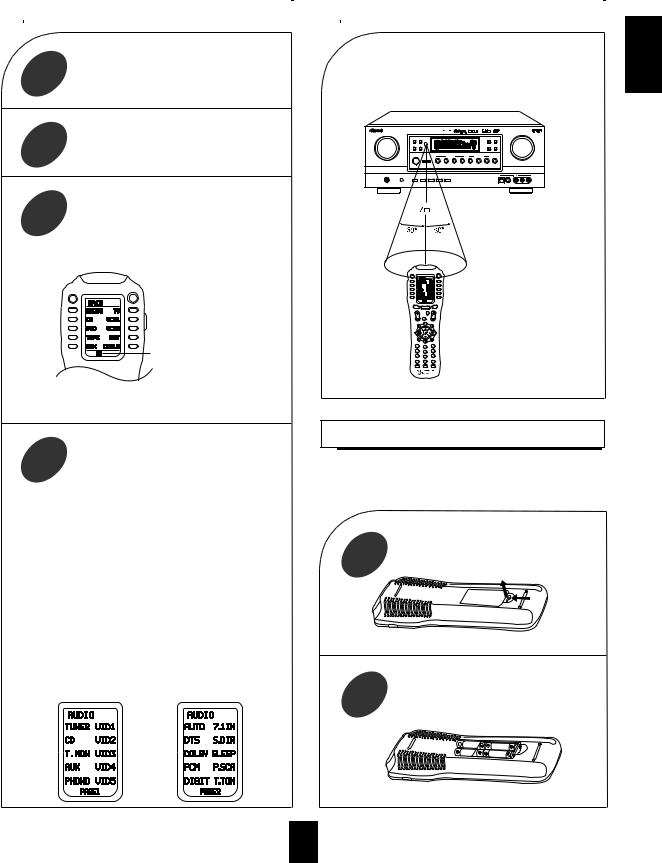
|
OPERATING COMPONENTS WITH REMOTE CONTROL |
|
|
REMOTE CONTROL OPERATION RANGE |
||
|
||||||
1 |
setup code of the components |
|
|
• Use the remote control within a range of about 7 |
||
referring to “ENTERING A |
|
|
meters (23 feet) and angles of up to 30 degrees |
|||
CODE”(page 14). |
|
|
aiming at the remote sensor. |
|||
to |
R-963 |
2 |
|
the main menu of the 3 corresponding to the
to operate.
Example) When selecting “AUDIO” to operate this receiver.
OSD |
POWER |
OFF
The device selected presently
•Then the page menu of the selected device will be displayed.
Press the button corresponding to the 4 operation you want while aiming the
remote control at the REMOTE SENSOR on the component.
•When operating a Sherwood CD player or tape deck using the system remote control, aim the remote control at the REMOTE SENSOR on this unit.
•However, in case of Sherwood DVD player, aim it at the REMOTE SENSOR on the corresponding component.
To select a function on the page menu of the selected device.
•Find the function by pressing the PAGE button repeatedly and then press the button corresponding to the desired function.
Example) when selecting a function on the AUDIO’s page menu.
Functions on the page 1 |
Functions on the page 2 |
||||
|
|
|
|
|
|
|
|
|
|
|
|
13
PAGE |
MAIN |
FAV |
VOL |
|
CH |
1 |
2 |
3 |
4 |
5 |
6 |
7 |
8 |
9 |
|
0 |
|
MI |
M2 |
M3 |
|
RNC-500 |
|
LOADING BATTERIES
When the remote control does not operate or “LOW BATTERY” is displayed on the LCD screen, etc., the old batteries should be replaced.
1 |
Remove the cover. |
2 |
Load four alkaline batteries (“AAA” size. |
1.5V) matching the polarity. |
ENGLISH

ENTERING A SETUP CODE
ENGLISH
• This remote control can control up to ten different components.
• Before operating audio and video components using the remote control supplied with this receiver, the setup code for each component should be entered.
• For system remote control operation, the setup code for each Sherwood component such as CD player, tape deck and DVD player(V-756, etc.) is “001” respectively. (However, the setup code for some Sherwood DVD player such as VD-4103, etc. is “112”, ”114” or “091”. Enter each setup code for CD player and tape deck doing from step as follows.
1
Example) When entering the setup code for this receiver, turn on this receiver.
Note:
If you component has the discrete POWER ON and OFF buttons, please do not turn on the component manually.
2
Example) The 3 digit setup codes for the Sherwood “Audio” are 001,024, ...(Hint:The correct setup code for this receiver is “001”.)
3
OSD
OFF
PAGE |
MAIN |
VOL |
CH |
1 2
4 5
7 8
0
MI M2
2(/ENTER)
4
OSD |
POWER |
OFF
MAIN
ROOM 2
ENT
RNC-500
Then the setup menu will be displayed on the LCD screen.
Note:
If the display of the corresponding mode disappears, start again from the above step or the current mode.
Then the Pre-PROgramming menu will be displayed.
5 |
Select the device corresponding to the |
6 |
the appropriate |
component you want to control. |
be selected. |
||
Example) When selecting the AUDIO for |
code table, |
receiver or amplifier, etc.
OSD |
POWER |
OSD |
POWER |
OFF |
|
OFF |
|
14

setup code aiming the
7 |
|
at the REMOTE SENSOR on |
|||
|
|
||||
OSD |
|
|
|
|
|
OFF |
|
|
|
|
|
PAGE |
MAIN |
FAV |
|
|
|
VOL |
|
CH |
|
|
|
|
|
For "001" : |
0 |
0 |
1 |
1 |
|
|
|
|
|
4 |
|
|
|
|
|
7 |
|
|
|
|
|
MI |
|
For "102" : |
1 |
0 |
2 |
Your component will be turned off when the right code is entered.
Continue to enter the corresponding codes until your component turns off.
mode, press the
9
OSD
OFF
MAIN
|
FAV |
VOL |
CH |
1 |
2 |
3 |
|
4 |
5 |
6 |
|
7 |
8 |
9 |
|
|
0 |
|
The selected device |
MI |
M2 |
M3 |
|
|
RNC-500 |
|
|
Each time the MAIN button is pressed, the previous mode is resumed.
11
8
OSD |
POWER |
OFF
The code is saved and the Pre-PROgramming mode is resumed.
When you do not want to save the code, select the EXIT on the LCD screen or press the MAIN button.
10
If any of the buttons fails to operate as they should, start from the step again to enter the next setup code. Notes:
If the Manufacturer/Brand for your component is not listed in “Set-Up Code Table” in the operating manual of this remote control, please use the “ 2 Auto Scan Method” on page 13 in the operating manual of this remote control.
Although each setup code is designed to work with many different modes, certain codes may not work with some models.( Also, certain codes may only operate some of the functions available on a given model.)
ENGLISH
15
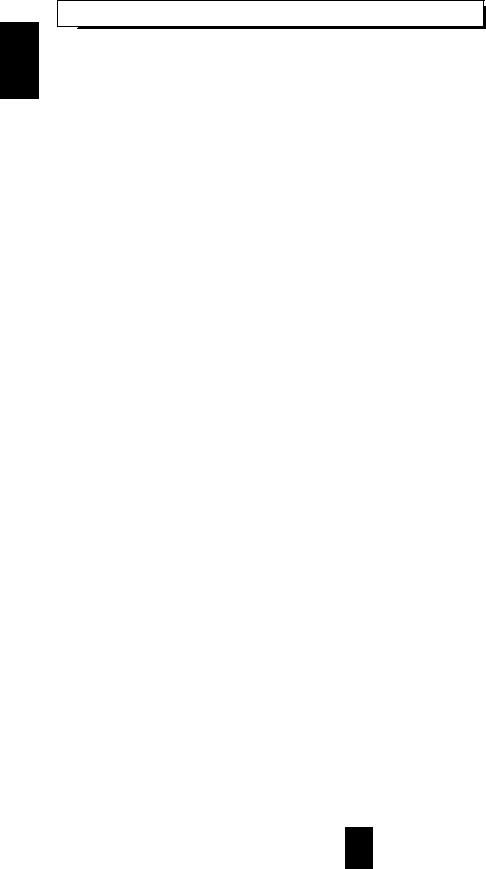
ADDITIONAL INFORMATION ON REMOTE COMMAND CODES
ENGLISH
• This receiver recognizes and responds to IR codes that are not transmitted by the supplied remote control unit. These commands and their corresponding functions, shown on the following table, are made available for custom installers and advanced hobbysts who are already familiar with the programming of such devices as the Crestron Touch Screen and the Philips Pronto.
Custom Code : 8345H(NEC)
FUNCTIONS |
MAIN |
FUNCTIONS |
MAIN |
|
CODES |
CODES |
|||
|
|
|||
|
|
|
|
|
DTS |
70H |
VIDEO 1 |
56H |
|
|
|
|
|
|
Dolby Digital |
71H |
VIDEO 2 |
5AH |
|
|
|
|
|
|
EXTRA SURROUND |
44H |
VIDEO 3 |
07H |
|
6.1/7.1 |
||||
|
|
|
||
|
|
|
|
|
DECODING MODE |
58H |
VIDEO 4 |
5BH |
|
|
|
|
|
|
STEREO |
4FH |
VIDEO 5 |
5DH |
|
|
|
|
|
|
DIGITAL/ANALOG |
E1H |
PHONO |
02H |
|
|
|
|
|
|
Dolby Pro Logic |
E8H |
TUNER |
03H |
|
II Movie |
||||
|
|
|
||
|
|
|
|
|
Dolby Pro Logic |
E9H |
TAPE MONITOR |
06H |
|
II Music |
||||
|
|
|
||
|
|
|
|
|
DTS Neo Movie |
EDH |
AUX |
0AH |
|
|
|
|
|
|
DTS Neo Music |
EEH |
CD |
0BH |
|
|
|
|
|
|
MPEG |
EBH |
7.1 CH DIRECT |
4AH |
|
|
|
|
|
|
PCM |
EFH |
SOURCE DIRECT |
7BH |
|
|
|
|
|
|
DSP MODE |
5CH |
|
|
|
|
|
|
|
Custom Code : 8345BH(NEC)
FUNCTIONS |
ROOM 2 |
FUNCTIONS |
ROOM 2 |
|
CODES |
CODES |
|||
|
|
|||
|
|
|
|
|
ROOM 2 |
91H |
AUX |
8FH |
|
|
|
|
|
|
MUTE |
C3H |
CD |
8BH |
|
|
|
|
|
|
VOLUME UP |
C7H |
VIDEO 1 |
8AH |
|
|
|
|
|
|
VOLUME DOWN |
CBH |
VIDEO 2 |
8CH |
|
|
|
|
|
|
PHONO |
82H |
VIDEO 3 |
90H |
|
|
|
|
|
|
TUNER |
83H |
VIDEO 4 |
C2H |
|
|
|
|
|
|
TAPE MONITOR |
86H |
VIDEO 5 |
C1H |
|
|
|
|
|
• These are codes for ROOM 2 source playback only.
16
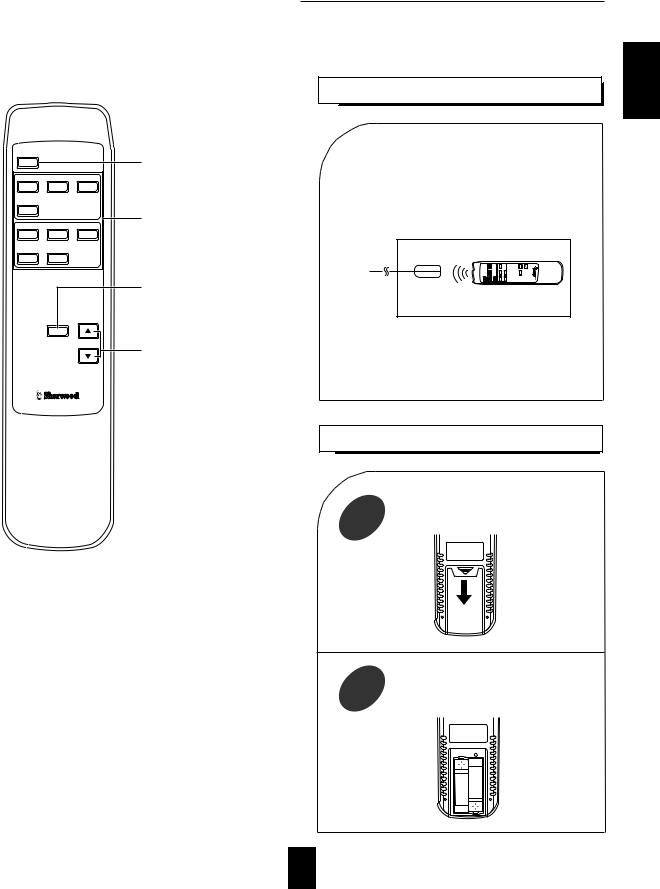
ROOM 2 Remote Controls
This remote control unit is an additional remote control unit for the ROOM 2 source playback only.
•Operation of ROOM 2 functions may be easier and more convenient with this remote control instead of using the universal remote control.
REMOTE CONTROL OPERATION RANGE
ROOM2
PHONO |
CD |
TUNER |
AUX |
|
AUDIO |
|
|
|
VIDEO 1 |
VIDEO 2 |
VIDEO 3 |
VIDEO 4 |
VIDEO 5 |
VIDEO |
|
|
MUTE
VOLUME
ROOM 2 BUTTON
Each time this button is pressed, the ROOM 2 function is activated or canceled.
ROOM 2 INPUT SELECTOR BUTTONS
When one of these buttons is pressed, the corresponding input source is selected.
MUTE BUTTON
Mutes the sound of the ROOM2 source.
•To resume the previous sound level, press it again.
VOLUME UP/DOWN(
 ) BUTTONS
) BUTTONS
Adjust the sound volume of the ROOM 2 source.
•Aim the ROOM 2 remote control(or the universal remote control) at the IR receiver installed in another room.(For details, refer to “CONNECTING MULTI-ROOM SYSTEM KIT” on page 8.)
Another room
To main room
IR receiver (Multi-room system kit)
•When you operate the ROOM 2 function in the main room, aim the universal remote control(or the ROOM 2 remote control) at the remote sensor of this receiver.
REMOTE CONTROL UNIT RM-103
LOADING BATTERIES
1 |
Remove the cover. |
ENGLISH
2 |
Load two batteries (“AAA” size, 1.5V ) |
|||||||
matching the polarity. |
||||||||
|
|
|
|
|
|
|
|
|
|
|
|
|
|
|
|
|
|
|
|
|
|
|
|
|
|
|
|
|
|
|
|
|
|
|
|
17
