Sharp LC-40LE731E, LC-40LE730E, LC-46LE730E, LC-46LE731E, LC-46LE732E User Manual

LC-40LE730E LC-40LE731E LC-40LE732E
LC-46LE730E LC-46LE731E LC-46LE732E
LCD COLOUR TELEVISION |
|
LCD-FARBFERNSEHGERÄT |
|
TÉLÉVISEUR COULEUR À ÉCRAN |
OPERATION MANUAL |
CRISTAUX LIQUIDES (LCD) |
|
TELEVISORE A COLORI LCD |
BEDIENUNGSANLEITUNG |
LCD-KLEURENTELEVISIE |
MODE D’EMPLOI |
TELEVISIÓN EN COLOR LCD |
MANUALE DI ISTRUZIONI |
TELEVISOR DE CRISTAL LÍQUIDO |
GEBRUIKSAANWIJZING |
|
MANUAL DE INSTRUCCIONES |
|
MANUAL DE OPERAÇÃO |
PORTUGUÊS ESPAÑOL NEDERLANDS ITALIANO FRANÇAIS DEUTSCH ENGLISH

 ®
®
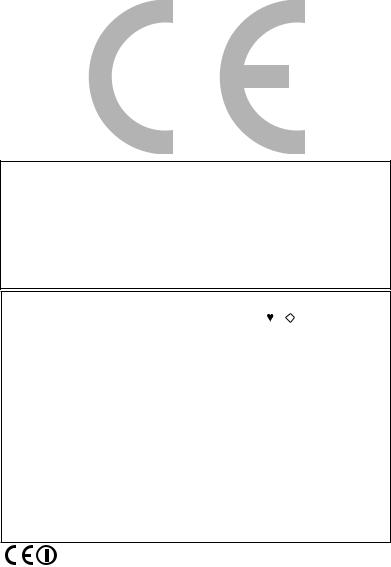
DivX®
DivX Certified® to play DivX® video up to HD 1080p, including premium content.
ABOUT DIVX VIDEO: DivX® is a digital video format created by DivX, LLC, a subsidiary of Rovi Corporation. This is an official DivX Certified® device that plays DivX video. Visit divx.com for more information and software tools to convert your files into DivX videos.
ABOUT DIVX VIDEO-ON-DEMAND: This DivX Certified® device must be registered in order to play purchased DivX Video-on-Demand (VOD) movies. To obtain your registration code, locate the DivX VOD section in your device setup menu. Go to vod.divx. com for more information on how to complete your registration.
Covered by one or more of the following U.S. Patents:
7,295,673; 7,460,668; 7,515,710; 7,519,274
SPECIAL NOTE FOR USERS IN THE U.K.
The mains lead of this product is fitted with a non-rewireable (moulded) plug incorporating a 13A fuse. Should the fuse need to be replaced, a BSI or ASTA approved BS 1362 fuse marked  or and of the same rating as above, which is also indicated on the pin face of the plug, must be used.
or and of the same rating as above, which is also indicated on the pin face of the plug, must be used.
Always refit the fuse cover after replacing the fuse. Never use the plug without the fuse cover fitted.
In the unlikely event of the socket outlet in your home not being compatible with the plug supplied, cut off the mains plug and fit an appropriate type.
DANGER:
The fuse from the cut-off plug should be removed and the cut-off plug destroyed immediately and disposed of in a safe manner.
Under no circumstances should the cut-off plug be inserted elsewhere into a 13A socket outlet, as a serious electric shock may occur.
To fit an appropriate plug to the mains lead, follow the instructions below:
IMPORTANT:
The wires in the mains lead are coloured in accordance with the following code:
Blue: Neutral
Brown: Live
As the colours of the wires in the mains lead of this product may not correspond with the coloured markings identifying the terminals in your plug, proceed as follows:
•The wire which is coloured blue must be connected to the plug terminal which is marked N or coloured black.
•The wire which is coloured brown must be connected to the plug terminal which is marked L or coloured red. Ensure that neither the brown nor the blue wire is connected to the earth terminal in your three-pin plug. Before replacing the plug cover make sure that:
•If the new fitted plug contains a fuse, its value is the same as that removed from the cut-off plug.
•The cord grip is clamped over the sheath of the mains lead, and not simply over the lead wires.
IF YOU HAVE ANY DOUBT, CONSULT A QUALIFIED ELECTRICIAN.
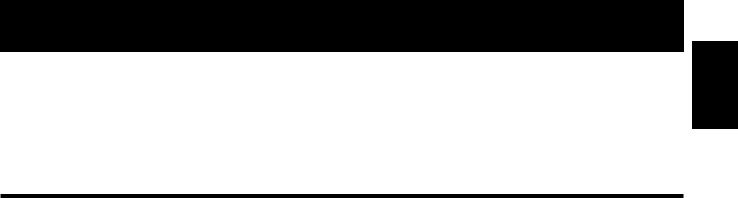
OPERATION MANUAL
ENGLISH
• |
The illustrations and the OSD in this operation manual are for explanation purposes and may vary slightly from the actual |
ENGLISH |
|
||
|
operations. |
|
• |
The examples used throughout this manual are based on the LC-40LE730E model. |
|
• The LC-40LE730E, LC-40LE731E, LC-40LE732E, LC-46LE730E, LC-46LE731E and LC-46LE732E models are compatible with high definition broadcasts, H.264 compressed (MPEG4 H.264, MPEG4 AVC, MPEG4 AVC/H.264).
Contents
Contents ....................................................................... |
1 |
Introduction ................................................................ |
2 |
Dear SHARP customer ................................................. |
2 |
Important Safety Precautions ....................................... |
2 |
Remote Control unit ..................................................... |
3 |
TV (Front view) ............................................................. |
4 |
TV (Side and rear view) ................................................. |
4 |
Preparation ................................................................. |
5 |
Supplied accessories ................................................... |
5 |
Attaching the stand unit ............................................... |
5 |
Optional accessory ....................................................... |
5 |
Fixing the TV on a wall................................................... |
5 |
Inserting the batteries ................................................... |
6 |
Using the remote control unit ....................................... |
6 |
Cautions regarding the remote control unit ................... |
6 |
Quick guide ................................................................. |
7 |
Initial installation overview ............................................. |
7 |
Before turning on the power ......................................... |
8 |
Inserting a CA Card ...................................................... |
8 |
Initial auto installation .................................................... |
9 |
Checking quality and signal strength ............................ |
9 |
Watching TV ............................................................. |
10 |
Daily operation ........................................................... |
10 |
Switching on/off ......................................................... |
10 |
Switching between analogue and digital broadcasts .. |
10 |
Changing channels ..................................................... |
10 |
Selecting an external video source .............................. |
10 |
Selecting audio language ............................................ |
10 |
Switching subtitle language ........................................ |
10 |
EPG ........................................................................... |
11 |
Selecting a programme using EPG ............................. |
11 |
Teletext ...................................................................... |
12 |
Using MHEG-5 application (UK only) .......................... |
12 |
Connecting external devices ........................... |
13 |
Introduction to connections ........................................ |
13 |
HDMI connection ..................................................... |
14 |
Component connection ........................................... |
14 |
VIDEO connection ................................................... |
14 |
SCART connection .................................................. |
15 |
Speaker/amplifier connector .................................... |
15 |
Connecting a PC .................................................... |
16 |
HDMI (DVI) connection ................................................ |
16 |
Analogue connection................................................... |
16 |
Menu Operation ...................................................... |
18 |
What is the menu? ..................................................... |
18 |
Common operations ................................................ |
18 |
Basic Adjustment .................................................. |
19 |
Picture settings .......................................................... |
19 |
Audio settings ............................................................ |
20 |
Multimedia .................................................................. |
20 |
Time settings .............................................................. |
21 |
Lock settings............................................................... |
21 |
Channel settings ........................................................ |
22 |
Settings Menu ............................................................ |
24 |
Sotware update via USB .......................................... |
24 |
Channel list ................................................................ |
25 |
Selecting the channel you want display ................... |
25 |
Channel information display (DTV/CADTV only) ........ |
25 |
Useful viewing functions .................................... |
26 |
Selecting the picture format ........................................ |
26 |
Selecting the picture format manually ...................... |
26 |
Setting when using external devices ........................... |
26 |
Source list ............................................................... |
26 |
Connecting a USB device (Media Player) .................... |
26 |
MEDIA PLAYER Function ....................................... |
27 |
Picture mode .......................................................... |
27 |
Music mode ........................................................... |
27 |
Video mode ............................................................ |
28 |
USB/HOME MEDIA device compatibility ..................... |
28 |
Power save settings ................................................... |
28 |
HDMI devices ............................................................ |
29 |
Controlling HDMI devices using HDMI CEC................. |
29 |
HDMI CEC connection ................................................ |
29 |
HDMI CEC menu ........................................................ |
30 |
Operating a HDMI CEC device .................................... |
30 |
Connected TV ........................................................... |
31 |
What is Connected TV? .............................................. |
31 |
Internet setup ............................................................. |
31 |
Operations in Connected TV ...................................... |
33 |
HbbTV ....................................................................... |
33 |
USB REC function................................................... |
34 |
USB REC function ...................................................... |
34 |
Enjoying 3D Image Viewing .............................. |
36 |
Enjoying 3D image viewing ........................................ |
36 |
Viewing 3D images ..................................................... |
36 |
Configuring the TV settings to enhance 3D image |
|
viewing ....................................................................... |
37 |
Display format for 3D and 2D images ......................... |
37 |
Troubleshooting - 3D images ...................................... |
38 |
Appendix .................................................................... |
39 |
Abbreviation list .......................................................... |
39 |
Information on the software license for this product .... |
39 |
Troubleshooting .......................................................... |
40 |
Environmental Specifications ...................................... |
40 |
Specifications ............................................................. |
41 |
EU Energy Label for Televisions .................................... |
42 |
Information about EU Eco-Label ................................. |
43 |
End of life disposal ..................................................... |
44 |
Trademarks ................................................................ |
44 |
 1
1
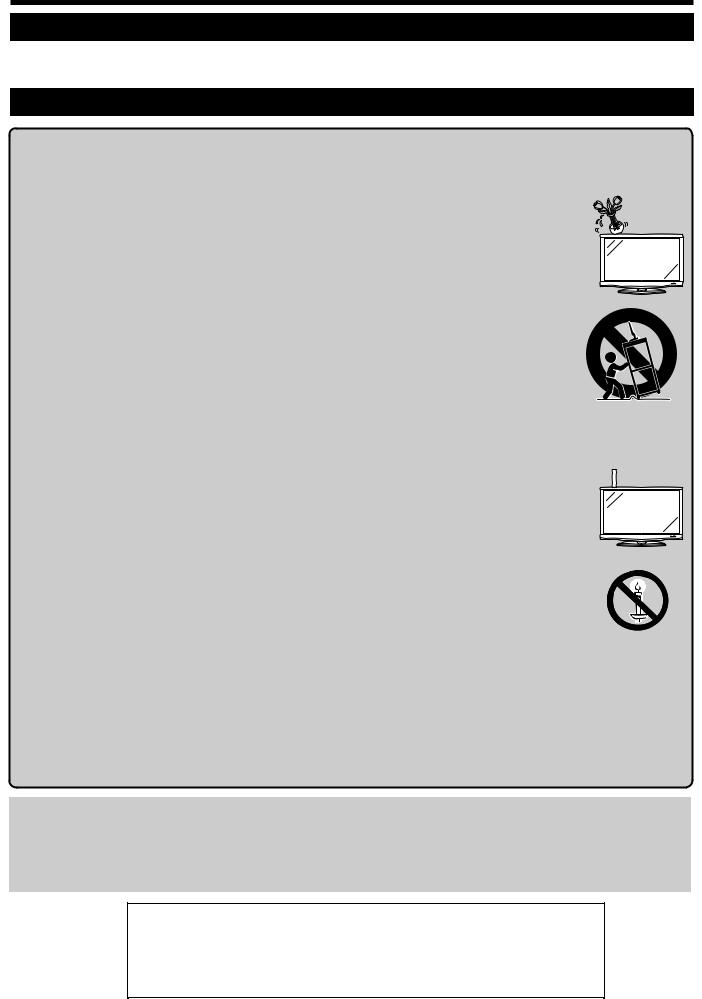
Introduction
Dear SHARP customer
Thank you for your purchase of the SHARP LCD colour TV product. To ensure safety and many years of troublefree operation of your product, please read the Important Safety Precautions carefully before using this product.
Important Safety Precautions
•Cleaning—Unplug the AC cord from the AC outlet before cleaning the product. Use a damp cloth to clean the product. Do not use liquid cleaners or aerosol cleaners.
•Use a soft damp cloth to gently wipe the panel when it is dirty. To protect the panel, do not use a chemical cloth to clean it. Chemicals may cause damage or cracks in the cabinet of the TV.
• Water and moisture—Do not use the product near water, such as bathtub, washbasin, kitchen sink, laundry tub, swimming pool and in a wet basement.
• Do not place vases or any other water-filled containers on this product. The water may spill onto the product causing fire or electric shock.
• Stand—Do not place the product on an unstable cart, stand, tripod or table. Doing so can cause the product to fall, resulting in serious personal injuries as well as damage to the product. Use only a cart, stand, tripod, bracket or table recommended by the manufacturer or sold with the product. When mounting the product on a wall, be sure to follow the manufacturer’s instructions. Use only the mounting hardware recommended by the manufacturer.
• When relocating the product placed on a cart, it must be moved with utmost care. Sudden stops, excessive force and uneven floor surface can cause the product to fall from the cart.
• Ventilation—The vents and other openings in the cabinet are designed for ventilation. Do not cover or
block these vents and openings since insufficient ventilation can cause overheating and/or shorten the life of the product. Do not place the product on a bed, sofa, rug or other similar surface, since they can
block ventilation openings. This product is not designed for built-in installation; do not place the product in an enclosed place such as a bookcase or rack, unless proper ventilation is provided or the manufacturer’s instructions are followed.
• The LCD panel used in this product is made of glass. Therefore, it can break when the product is dropped or impact applied. If the LCD panel is broken, be careful not to be injured by broken glass. 
• Heat sources—Keep the product away from heat sources such as radiators, heaters, stoves and other heat-generating products (including amplifiers).
•Headphones—Do not set the volume at a high level. Hearing experts advise against extended listening at high volume levels.
• To prevent fire, never place any type of candle or naked flames on the top or near the TV set.
• To prevent fire or shock hazard, do not place the AC cord under the TV set or other heavy items.
• Do not display a still picture for a long time, as this could damage the LCD screen.
• There is power consumption always if main plug is connected. Be aware that only way to disconnect mains power from your TV is to unplug mains plug from the wall, it shall remain readily operable during use of your product.
•Servicing—Do not attempt to service the product yourself. Removing covers can expose you to high voltage and other dangerous conditions. Request a qualified person to perform servicing.
The LCD panel is a very high technology product, giving you fine picture details.
Due to the very large number of pixels, occasionally a few non-active pixels may appear on the screen as a fixed point of blue, green or red. This is within product specifications and does not constitute a fault.
Precautions when transporting the TV
When transporting the TV, never carry it by holding onto the speakers. Be sure to always carry the TV by two people holding it with two hands—one hand on each side of the TV.
Cautions regarding use in high and low temperature environments
•When the TV is used in a low temperature space (e.g. room, office), the picture may leave trails or appear slightly delayed. This is not a malfunction, and the TV will recover when the temperature returns to normal.
•Do not leave the TV in a hot or cold location. Also, do not leave the TV in a location exposed to direct sunlight or near a heater,
as this may cause the cabinet to deform and the LCD panel to malfunction. Storage temperature: -20 °C to e60 °C.
English
 Caution : DANGEROUS VOLTAGE INSIDE !
Caution : DANGEROUS VOLTAGE INSIDE !
TO PREVENT ELECTRIC SHOCK, DO NOT REMOVE COVER. NO-USER SERVICEABLE PARTS
INSIDE. REFER SERVICING TO QUALIFIED SERVICE PERSONAL.
 2
2

Introduction
Remote control unit
1>a(Standby/On) (Page 10)
2ATV
Access conventional analogue TV mode.
DTV
Access digital TV mode.
SAT
Access satellite mode.
RADIO
DTV/SAT: Switch between radio and data mode.
•When only data broadcasting (no radio broadcasting) is transmitted by DVB, the radio broadcasting will be skipped.
3HDMI CEC buttons (Pages 29 and 30)
4USB REC (Pages 11, 20, 34 and 35)
Record a programme you are watching.
5TIME SHIFT
Not used.
6Numeric buttons 0_9
Set the channel. Enter desired numbers. Set the page in teletext mode.
•When the five Nordic countries (Sweden, Norway, Finland, Denmark or Iceland) are selected in the country setting from initial auto installation (Page 9), DTV services are four digits. When another country is selected, DTV services are three digits.
7A(Flashback)
Return to the previously selected channel or external input.
87(Sound mode) (Page 20)
Select a sound multiplex mode.
fPicture format (Page 26)
Change between different picture formats.
9e(Mute)
TV sound on/off.
0i+/-(Volume)
Increase/decrease TV volume.
Q@
“Menu” screen on/off.
W 3D (Page 36)
Select between 3D and 2D image viewing.
Ea/b/c/d(Cursor)
Select a desired item.
USB REC/Media Player/Home Media:
S/ V
Rewind and fast forward.
T/ L
Rewind and forward in units of 5 minutes.
;
Execute a command.
|
|
|
15 |
U bSource List (Page 10) |
1 |
|
|
16 |
Select an input source. |
|
FAV |
I #(Page 19) |
||
|
|
|||
2 |
|
|
|
Select audio/video settings. |
|
|
|
ECO |
|
3 |
|
|
|
|
|
|
|
On/Off (Page 28) |
|
4 |
USB REC |
|
|
Select “Power save” setting. |
|
|
|
O mTeletext (Page 12) |
|
5 |
|
|
|
|
|
|
|
ATV: Display analogue teletext. |
|
|
|
|
|
DTV/SAT: Select MHEG-5 or teletext |
|
|
|
|
for DTV/SAT. |
6 |
|
|
|
P :r/s |
|
|
|
ATV/DTV/SAT: Select the TV |
|
|
|
|
|
channel. |
|
|
|
|
NET: Scrolls pages up/down. |
7 |
|
|
17 |
A EPG (Page 11) |
|
|
DTV/SAT: Display the EPG screen. |
||
8 |
|
|
18 |
S 6Return |
|
|
ATV/DTV/SAT: Return to the previous |
||
|
|
|
|
“Menu” screen. |
9 |
|
|
19 |
NET: Return to the previous page |
|
|
(This may not function for some |
||
10 |
|
|
20 |
services). |
11 |
|
|
|
D Buttons for useful operations |
12 |
U |
|
21 |
[Subtitle (Pages 10, 12 and 24) |
|
Switch subtitle languages on/off. |
|||
|
|
|||
13 |
|
|
|
kReveal hidden teletext |
S |
V |
|
(Page 12) |
|
|
|
|
|
1Subpage (Page 12) |
14 |
T |
|
22 |
3Freeze/Hold (Page 12) |
|
|
|
23 |
Teletext: Stop updating teletext |
|
|
|
pages automatically or release the |
|
|
|
|
24 |
hold mode. |
|
|
|
F R/G/Y/B Colour buttons |
The coloured buttons are correspondingly used to select the coloured items on the screen (e.g., EPG, MHEG-5, teletext).
ATV/DTV/SAT: Display “CH list” when no other “Menu” screen is running.
R>
ATV/DTV/SAT: Exit the “Menu” screen.
TNET
Access “Connected TV” mode. (Page 31)
YpChannel information (Page 25)
Display the station information (channel number, signal, etc.) on the screen.
FAV
Shows the favourite channels list.
Important information:
Satellite services are only available for the LE732 model series.
3
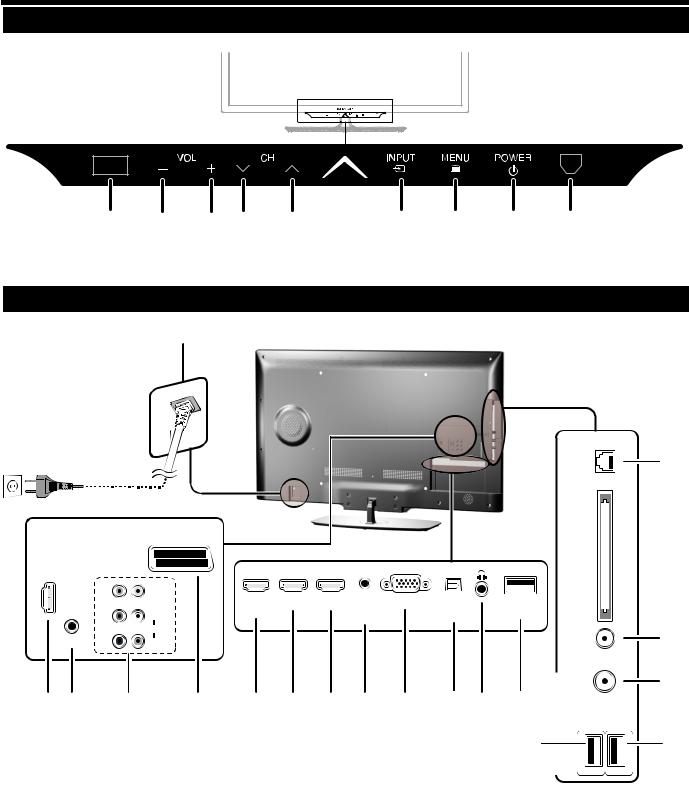
Introduction
TV (Front view)
Illumination led* |
|
|
|
|
|
|
|
Input |
Menu |
Power |
Remote |
|
3D infrared |
Volume |
Programme (channel) |
|||||||||
source |
button |
button |
Control |
||||||||
buttons |
|||||||||||
emitter |
buttons |
button |
|
|
Sensor |
||||||
|
|
|
|
|
|
||||||
*TV indicator status (Page 10)
TV (Side and rear view)
16
ETHERNET
18
C.I.
SCART (AV/RGB/S-VIDEO)
 15
15
HDMI 4
|
Pr |
VIDEO |
|
|
|
|
|
|
|
|
|
|
HDMI 1 |
HDMI 2 |
HDMI 3 |
HDMI / PC |
PC IN |
DIGITAL |
USB |
|
|
|
ANALOG |
AUDIO |
|||||
|
Pb |
L |
(ARC) |
|
|
AUDIO |
|
OUTPUT |
(WIFI) |
|
|
|
|
INPUT |
|
|
|
||
|
|
AUDIO |
|
|
|
|
|
|
7 |
SERVICE |
Y |
R |
|
|
|
|
|
|
ANTENNA
|
|
|
|
|
|
|
|
|
|
|
(LE732 series) |
17 |
|
13 |
9 |
19 |
5 |
10 |
11 |
12 |
14 |
6 |
8 |
4 |
3 |
|
SAT |
|
|||||||||||||
|
USB |
||||||||||||
|
|
|
|
|
|
|
|
|
|
|
|
|
|
|
|
|
|
|
|
|
|
|
|
|
|
|
(HDD) |
|
|
|
|
|
|
|
|
|
|
|
2 |
|
1 |
|
|
|
|
|
|
|
|
|
|
|
|
|
|
1 |
USB terminal (USB REC / MEDIA |
6 |
PC Input |
14 |
AUDIO input for DVI and PC |
|
|
PLAYER / SOFTWARE / HDD |
7 |
Antenna input terminal |
|
(Jack 3.5mm connector) |
|
2 |
READY / 3D GLASSES BATTERY) |
8 |
OPTICAL DIGITAL AUDIO OUTPUT |
15 |
COMMON INTERFACE slot |
|
USB terminal (MEDIA PLAYER / |
9 |
terminal (SPDIF) |
16 |
AC INPUT terminal |
||
|
SOFTWARE / HDD READY / 3D |
SERVICE connector (jack 3.5 mm) |
17 |
SAT (Satellite antenna input) (Only |
||
|
GLASSES BATTERY) |
10 |
HDMI 1 |
(HDMI/DVI/ARC) |
|
LE732 series) |
3 |
USB terminal (Wi-Fi use only) |
11 |
HDMI 2 |
(HDMI/DVI) |
18 |
ETHERNET (10/100) terminal |
4 |
HEADPHONES jack |
12 |
HDMI 3 |
(HDMI/DVI) |
19 |
COMPONENTS / AV terminals |
5 |
SCART (AV/RGB, Y/C Input) terminal |
13 |
HDMI 4 |
(HDMI/DVI) |
|
|
WARNING
•Excessive sound pressure from earphones and headphones can cause hearing loss.
•Do not set the volume at a high level. Hearing experts advise against extended listening at high volume levels.

 4
4
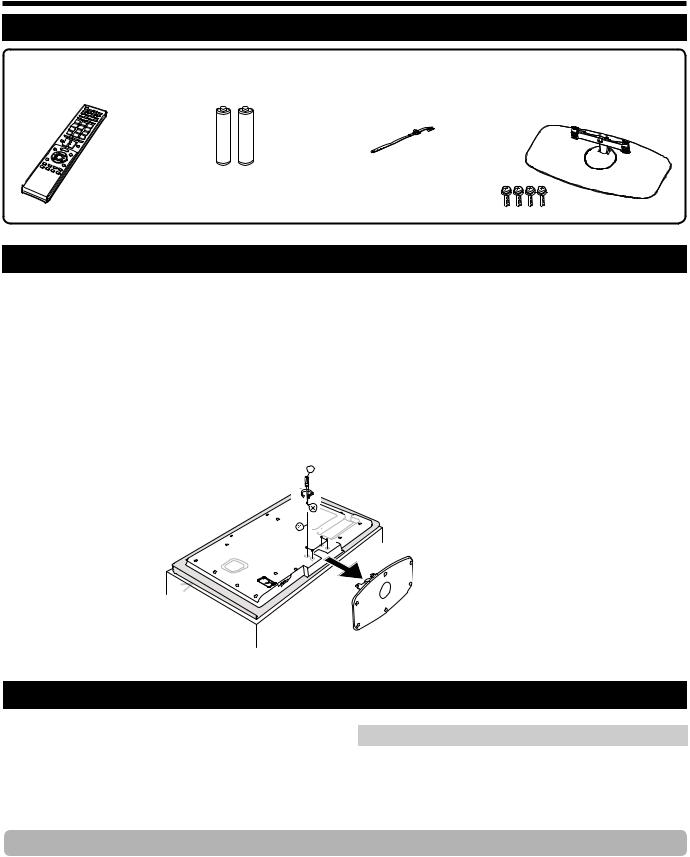
Preparation
Supplied accessories
Remote control unit |
• “AAA” size battery (g2) |
• |
Operation manual (This publication) |
||
(g1) |
|
• |
Cable tie (x1) |
• Stand unit (x1) |
|
|
|
||||
|
|
|
|
|
|
|
|
|
|
|
|
Attaching the stand unit
•Before attaching (or detaching) the stand, unplug the AC cord.
•Before performing work, spread cushioning over the surface on which you will be laying the TV. This will prevent it from being damaged.
CAUTION
•Attach the stand in the correct direction.
•Be sure to follow the instructions. Incorrect installation of the stand may result in the TV falling over.
Inserting the stand
Insert the stand into the openings on the bottom of the TV (Hold the stand so it will not drop from the edge of the base area).
Insert and tighten the four screws into the four holes on the rear of the TV.
Soft cushion 
NOTE
• To detach the stand unit, perform the above steps in reverse order.
Optional accessory
The listed optional accessories are available for this LCD colour TV. Please purchase them at your nearest shop.
•Additional optional accessories may be available in the near future. When purchasing, please read the newest catalogue for compatibility and check the availability.
No. |
Part name |
Part number |
|
|
|
1 |
Wall mount bracket |
AN-37AG5 |
|
|
|
2 |
Wi-Fi adapter |
AN-WUD630 |
|
|
|
3 |
3D glasses |
AN-3DG20-B |
|
|
|
Fixing the TV on a wall
•This TV should be fixed on a wall only with the wall fix bracket available from SHARP (above table). The use of other wall fix brackets may result in an unstable installation and may cause serious injuries.
•Fixing the LCD colour TV requires special skills and should only be performed by qualified service personnel. Customers should not attempt to do the work themselves. SHARP bears no responsibility for improper fixing or fixing that results in accident or injury.
•You can ask qualified service personnel about using an optional bracket to fix the TV on a wall.
•To use this TV fixed on a wall, first remove the adhesive tape at the two locations on the rear of the TV, and then use the screws supplied with the wall fix bracket to secure the bracket to the rear of the TV.
•When you fix the TV on a wall, you should attach the supporting post.

 5
5
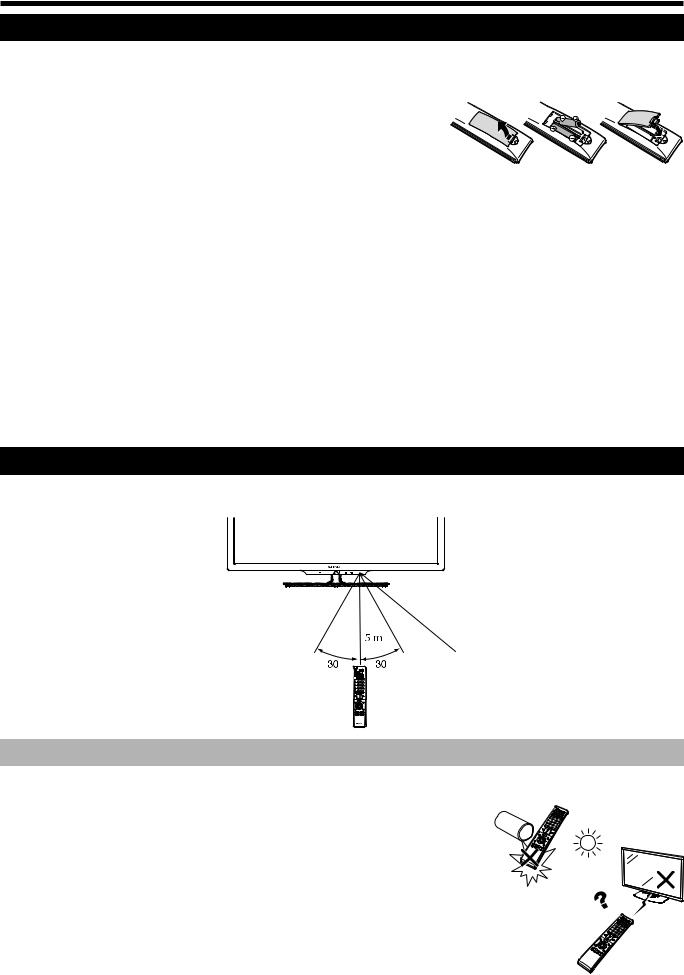
Preparation
Inserting the batteries
Before using the TV for the first time, insert the two supplied “AAA” size batteries. When the batteries become depleted and the remote control unit fails to operate, replace the batteries with new “AAA” size batteries.
1 Open battery cover.
2 Insert two supplied “AAA” size batteries.
• Place batteries with their terminals corresponding to the (+) and (-) indications in the battery compartment.
3 Close the battery cover.
CAUTION
Improper use of batteries can result in chemical leakage or explosion. Be sure to follow the instructions below.
•Do not mix batteries of different types. Different types of batteries have different characteristics.
•Do not mix old and new batteries. Mixing old and new batteries can shorten the life of new batteries or cause chemical leakage in old batteries.
•Remove batteries as soon as they have worn out. Chemicals that leak from batteries can cause a rash. If you fi nd any chemical leakage, wipe thoroughly with a cloth.
•The batteries supplied with this product may have a shorter life expectancy due to storage conditions.
•If you will not be using the remote control unit for an extended period of time, remove the batteries from it.
•When replacing the batteries, use zinc-carbon batteries instead of alkaline ones.
Note on disposing batteries:
The batteries provided contain no harmful materials such as cadmium, lead or mercury.
Regulations concerning used batteries stipulate that batteries may no longer be thrown out with the household rubbish. Deposit any used batteries free of charge into the designated collection containers set up at commercial businesses.
Using the remote control unit
Use the remote control unit by pointing it towards the remote control sensor. Objects between the remote control unit and sensor may prevent proper operation.
ο |
ο |
Remote control sensor |
Cautions regarding the remote control unit
•Do not expose the remote control unit to shock. In addition, do not expose the remote control unit to liquids, and do not place in an area with high humidity.
• Do not install or place the remote control unit under direct sunlight. The heat may cause deformation of the unit.
• The remote control unit may not work properly if the remote control sensor of the TV is under direct sunlight or strong lighting. In such cases, change the angle of the lighting or the TV, or operate the remote control unit closer to the remote control sensor.
 6
6
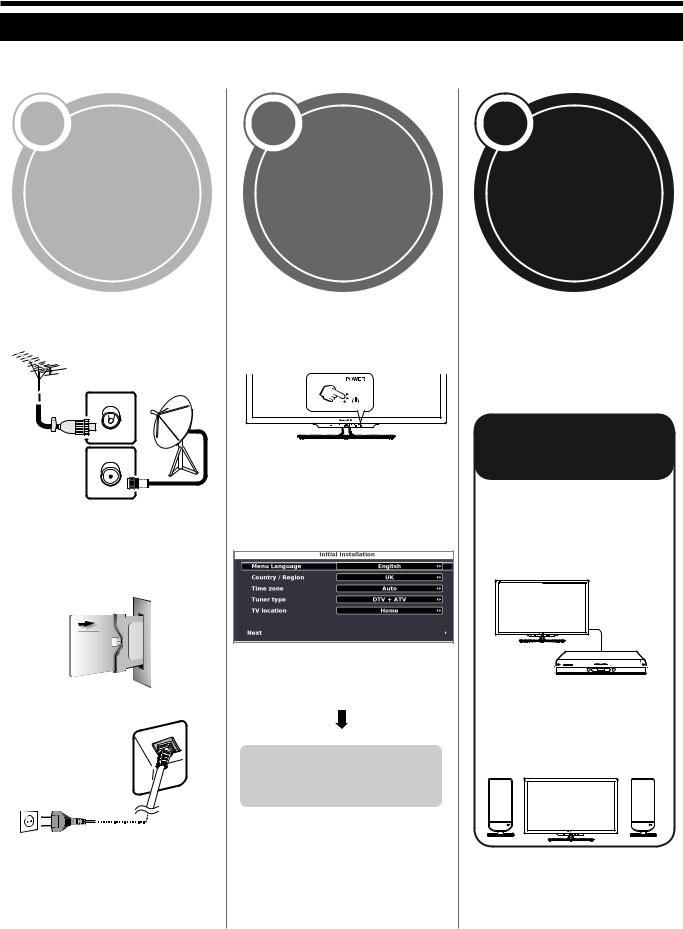
Quick guide
Initial installation overview
Follow the steps below one by one when using the TV for the first time. Some steps may not be necessary depending on your TV installation and connection.
1
Preparation
Connect an antenna cable to the antenna terminal (Page 8).
If necessary, insert a CA card into the CI slot to watch scrambled broadcasts
(Page 8.)
Plug in the AC cord (Page 8).
2
Power on and run the auto installation
Turn on the power using aon the TV (Page 10).
Run the initial auto installation (Page 9).
Language, country, tuner type settings and TV Location setting.
Go to Next.
Start searching channels
3
Watch TV
Congratulations!
Now you can watch TV.
Connect external devices
Connect external devices such as a DVD player/recorder as instructed (Pages 13, 14 and 15).
Connect external audio devices such as speakers/amplifier as instructed (Pages 13, 14 and 15).
Product shape varies in some countries.

 7
7
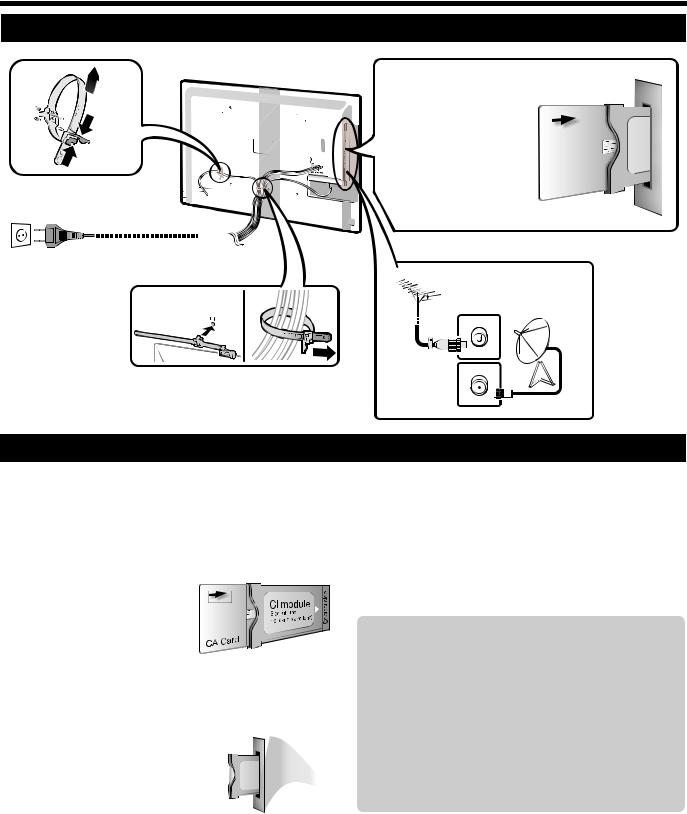
Quick guide
Before turning on the power
AC cord
Product shape varies in some countries.
Place the TV close to the AC outlet, and keep the power plug within reach.
1Carefully insert the CI Module in the CI slot with the contact side forward.
2The logo on the CI Module must be facing outward from the rear of the TV.
Standard DIN45325 plug (IEC 169-2) 75q coaxial cable.
Inserting a CA Card
In order to receive coded digital stations, a Common Interface Module (CI Module) and a CA Card must be inserted in the CI slot of the TV.
The CI Module and the CA Card are not supplied accessories. They are usually available from your dealers.
Inserting the CA Card into the CI Module
1 With the side with the gold coloured contact chip facing the side of the CI Module marked with the provider’s
logo, push the CA Card
into the CI Module as far as it will go. Note the direction of the arrow printed on the CA Card.
Inserting the CI Module in the CI slot
2 Carefully insert the CI Module in the CI slot with the contact side forward. The
logo on the CI Module must be facing outward from the rear of the TV. Do not use excessive
force. Make sure the module is not bent in the process.
NOTE
Checking CI Module information
1 Press MENU and the “PICTURE” menu is shown.
2 Press c/dto select “CHANNEL” menu.
•The content of this menu depends on the provider of the CI Module.
3 Press a/bto select “CI information”, and then press OK.
● Module
General information on CI Module displays.
● Menu
Adjustment parameters of each CA Card displays.
● Enquiry
You can input numerical values such as passwords here.
NOTE
The content of each screen depends on the provider of the CI Module.
•Make sure that the CI module is properly inserted.
•This menu is only available for digital stations.
•It takes about 30 seconds to certify the license key when you insert a CA card into the CI+ compatible CI module for the first time. This process may fail when there is no antenna input or you have never run “Auto installation”.
•The CI+ compatible CI module sometimes upgrades its firmware. You may not receive any TV images before upgrading. You can only use the power button during upgrading.
•The CI+ compatible CI module does not allow you to output any copy protected programmes using monitor out.
•If the TV displays an update confirmation message for the CA card while receiving CI+ compatible broadcasts, follow the screen prompts.

 8
8
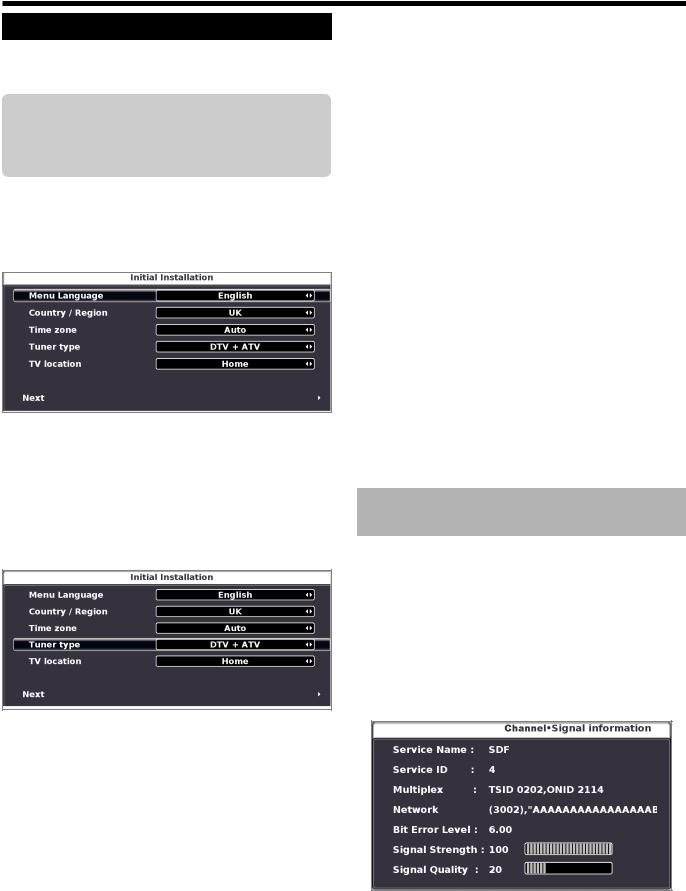
Quick guide
Initial auto installation
When the TV is powered on for the first time after purchase, the initial auto installation wizard appears. Follow the menus and make the necessary settings one after another.
Confirm the following before turning on the power
E Is the antenna cable connected?
EIs the AC cord plugged in?
1Press aon the TV.
• The initial auto installation wizard appears.
2Setting the OSD language.
Press a/b/c/dto select the desired language.
3Setting the country.
Press ▲/▼/◄/► to select your country or area.
•This setting screen only appears during the initial auto installation.
4Select time zone.
5Select broadcast settings.
Press ▲/▼ to select “Tuner type”. Press ◄/► to select between differents tune type:
CADTV: Cable digital broadcasts. ATV: Analogue broadcasts.
DTV: Digital broadcasts.
DTV + ATV: Digital and analogue broadcasts. CADTV+ATV: Cable and analogue broadcasts. SADTV: Satellite broadcasts.
SADTV + ATV: Satellite and analogue broadcasts. 6 Selecting the TV location.
|
|
|
|
|
|
Home |
|
Store |
|
|
|
|
|
|
Press ◄/► to select where you will use this TV, and then press OK.
•HOME: For domestic use.
•STORE: DYNAMIC mode is predetermined. If the
Picture Mode is changed, the TV will automatically switch back to DYNAMIC when there is no signal input from the TV or remote control unit for 30 minutes.
If you have chosen STORE by mistake, go to Settings
→ Restore Factory Default → OK, and the TV returns to the initial screen.
7Starting channel search.
Press ▼ to select Next and then press OK.
•If you want to search for more broadcasts, execute “DTV (or ATV, or CADTV) manual tuning” from the menu “CHANNEL” (Page 22).
•To watch both analogue broadcasts and digital broadcasts, you should perform the channel search setting “DTV+ATV” or “CADTV+ATV”.
•Is not possible to search digital and cable digital broadcasts at the same time.
8The TV searches for, sorts and stores all the receivable TV stations according to their settings and the connected antenna.
•To cancel the initial auto installation in progress, press
END.
NOTE
•If you turn the power on the TV after performing step 4, initial auto installation wizard does not appear. The auto installation function allows you to execute the installation again from the Channel menu (Page 22).
•When "France" is selected in the Country setting, the PIN code setting cannot be skipped.
•After initial Auto Tuning is completed, the default PIN is automatically set to “3001”. To change the PIN setting, refer to Lock menu on page 21.
Checking quality and signal strength
If you install a DVB-T/T2/S/S2 antenna for the first time of relocate it, you should adjust the alignment of the antenna to receive a good reception while checking the antenna setup screen.
1Press a channel you want to check.
2Press MENU.
3Press ► to select “Channel” menu and then press
OK.
4Press ▲/▼ to select "Signal Information" and then press OK.
5Position and align the antenna so that the maximum possible values for “Signal Strength” and “Signal Quality” are obtained.
NOTE
•The values of “Signal Strength” and “Signal Quality” indicate when to check the appropriate alignment of the antenna.

 9
9
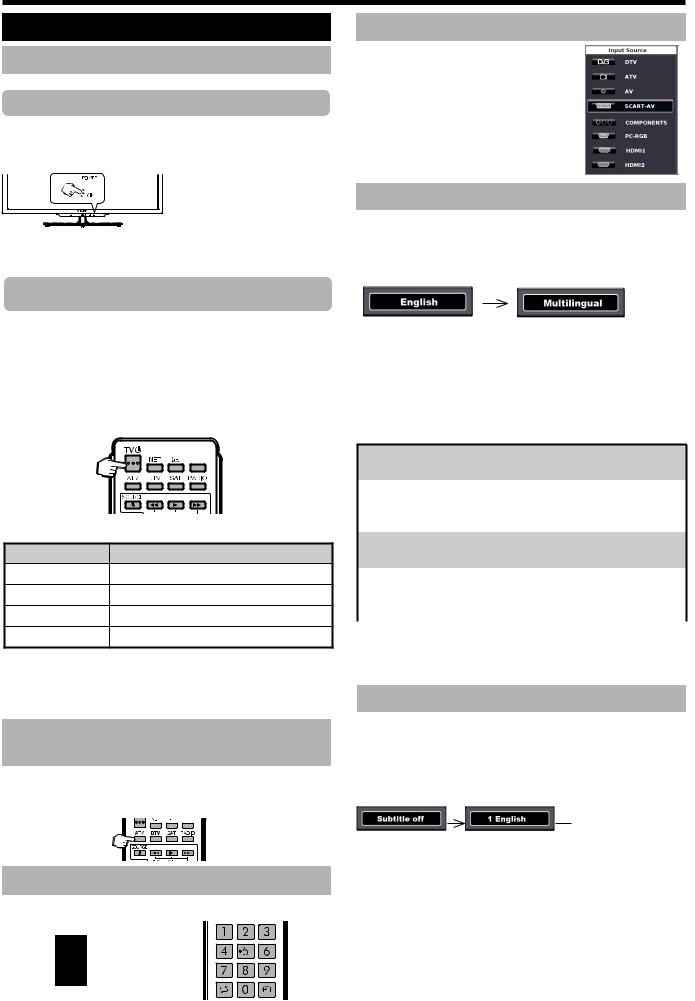
Watching TV
Daily operation
Switching on/off
Turning on/off the power
Press aon the TV to switch it on.
Switch it off by pressing aon the TV.
NOTE
• When turning off the power using aon the TV, EPG data will be lost.
•The terminal layout may differ depending on the model.
Standby mode
E Switching to standby mode
If the TV is switched on (BLUE LED), you can switch it to standby by pressing TVaon the remote control unit.
E Switching on from standby
From standby (RED LED), press TVaon the remote control unit.
FAV
TV indicator status
LED indicator |
Status |
Off |
Power off |
Blue |
Power on |
Red |
Standby |
Violet |
StandBy with USB REC programmed |
NOTE
•If you are not going to use this TV for a long period of time, be sure to remove the AC cord from the AC outlet.
•A small amount of electric power is still consumed even when ais turned off.
Switching between digital, satellite and analogue broadcasts
E Press “ATV”, “DTV”, "SAT" or "RADIO" to change between modes.
FAV
Changing channels
With Pr/s: |
With 0–9: |
Selecting an external video source
Once the connection is made, press bto display the
“Source List” screen, and then press a/bto
switch over to the appropriate external source with OK.
Selecting audio language
E DTV/CADTV/SAT mode:
Each time you press 2 the audio language switches between audio sources available.
6
NOTE
•The audio mode screen disappears in three seconds.
•Selectable items vary depending on the received broadcasts.
E ATV mode:
Each time you press 2, the mode switches as shown in the following tables.
NICAM TV broadcasts selection
Signal |
|
Selectable items |
Stereo |
|
NICAM STEREO, MONO |
Bilingual |
|
NICAM CH A, NICAM CH B, NICAM CH AB, MONO |
Monaural |
|
NICAM MONO, MONO |
|
A2 TV broadcasts selection |
|
Signal |
|
Selectable items |
Stereo |
|
STEREO, MONO |
Bilingual |
|
CH A, CH B, CH AB |
Monaural |
|
MONO |
NOTE
•When no signal is received, the audio mode will display “MONO”.
Switching subtitle languages
E DTV/CADTV/SAT mode:
Press SUBTITLES [ button to change between different languages available, or to enabled/disabled the subtitles.
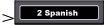 6
6
E ATV mode:
The available subtitles according to the broadcasting will be enabled or disabled by pressing the SUBTITLES
[key.

 10
10
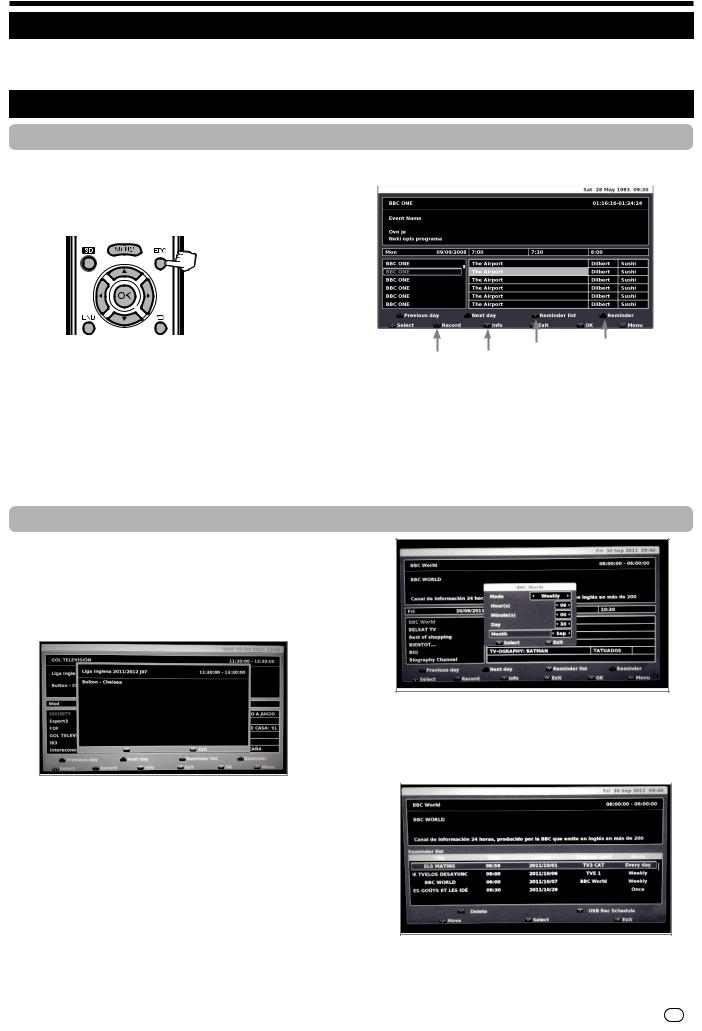
Watching TV
EPG
EPG is a programme list that is displayed on the screen. With the EPG, you can check the schedule of digital channels, view detailed information about it, tune to an event currently on-air and set a timer for future events.
Selecting a programme using EPG
Basic Operation
The illustrations on this page are explained using three digit services.
E Display/Close the EPG screen
Press EPG.
2
|
U |
|
|
|
|
S |
V |
|
|
|
|
|
T |
|
|
|
|
|
|
6 |
3 |
5 |
4 |
E Select a program |
|
|
|||
 1
1
1Select the time span
-Press c/dto select the time span you want to search, press OK.
•Continue to press dto display programs in the next time span.
2Select the desired program
-Press a/bto select the desired program, press OK.
•If aor bare displayed on the left of the programs, continue to press a/bto display next or previous screen.
-Press END to exit of EPG.
Other EPG functions
3 Revise the program information
1Press ▲/▼/◄/► to select the program you want to revise.
2Press p.
Program information
3Press p to return to EPG.
4“Reminder” function
1Select the broadcasting emitting the program which you want to remember.
2Press the BLUE key on the remote control.
3With ▲/▼/◄/► select Mode, Hour, Minute, Day and Month which you want the program to be remembered. Press OK.
5 ”Reminder list” function
1Press the YELLOW key to visualize all programmed reminders.
2Press ▲/▼/◄/► to select a reminder and then press the RED key to delete it.
6 “Record” function
Press the USB REC key (Remote Control) to setup the recording parameters. See “Recording with timer” on page 34.

 11
11
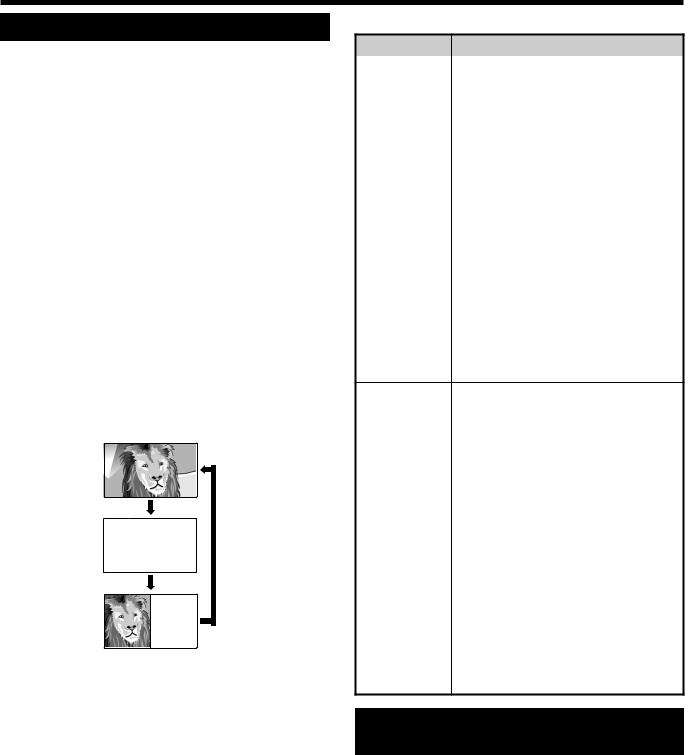
Watching TV
Teletext
What is Teletext?
Teletext broadcasts pages of information and entertainment to specially equipped TV. Your TV receives teletext signals broadcast by a TV network, and decodes them into graphical format for viewing. News, weather and sports information, stock exchange prices and programme previews are among the many services available.
Turning Teletext on/off
1 Select a TV channel or external source providing a teletext programme.
2 Press mto display the Teletext.
•Many stations use the TOP operating system, while some use FLOF (e.g. CNN). Your TV supports both these systems. The pages are divided into topic groups and topics. After switching on the teletext, up to 1.000 pages are stored for fast access.
•Each time you press m, the screen switches as shown below.
•If you select a programme with no teletext signal, “No Teletext available” displays.
•The same message displays during other modes if no teletext signal is available.
Teletext
Teletext
NOTE
• Teletext will not work if the selected signal type is RGB.
Buttons for teletext operations
Buttons |
Description |
Pr/s |
Increase or decrease the page number. |
|
|
Colour (R/G/ |
Select a group or block of pages |
Y/B) |
displayed in the coloured brackets at the |
|
bottom of the screen by pressing the |
|
corresponding Colour (R/G/Y/B) on the |
|
remote control unit. |
|
|
0–9 |
Directly select any page from 100 to 899 |
|
by using the 0–9 numeric buttons. |
|
|
v(Top/ |
Switch the teletext image to Top, Bottom |
Bottom/Full) |
or Full. |
|
|
k(Reveal |
Reveal or hide hidden information such |
hidden |
as an answer to a quiz. |
Teletext) |
|
|
|
3(Freeze/ |
Stop updating teletext pages |
Hold) |
automatically or release the hold mode. |
|
|
[(Subtitle |
Display the subtitle or exit the subtitle |
for Teletext) |
screen. |
|
• Subtitles will not be displayed when |
|
the service does not contain subtitle |
|
information. |
1(Subpage) TXT mode: Reveal or hide subpages.
•◄ button: Move to the previous subpage.
•► button: Move to the following subpage.
•OK button: shows a menu with two user controls (size and index).
•Yellow button: Pressing one time, upper half of the screen is shown. Pressing a second time, the bottom half of the screen is shown. Pressing a third time, page returns to normal size.
•Blue button: shows the index page.
When OK button is pressed while the menu is on the screen, it disappears.
Note that with this menu on the screen the linked pages cannot be selected.
TV mode: Display the time.
Using the MHEG-5 application (UK only)
Some services bring you programmes with the MHEG application encoded, letting you experience DTV/ CADTV interactively.
When provided, the MHEG-5 application will start when you press m.
NOTE
• MHEG may not be displayed in 3D mode.

 12
12
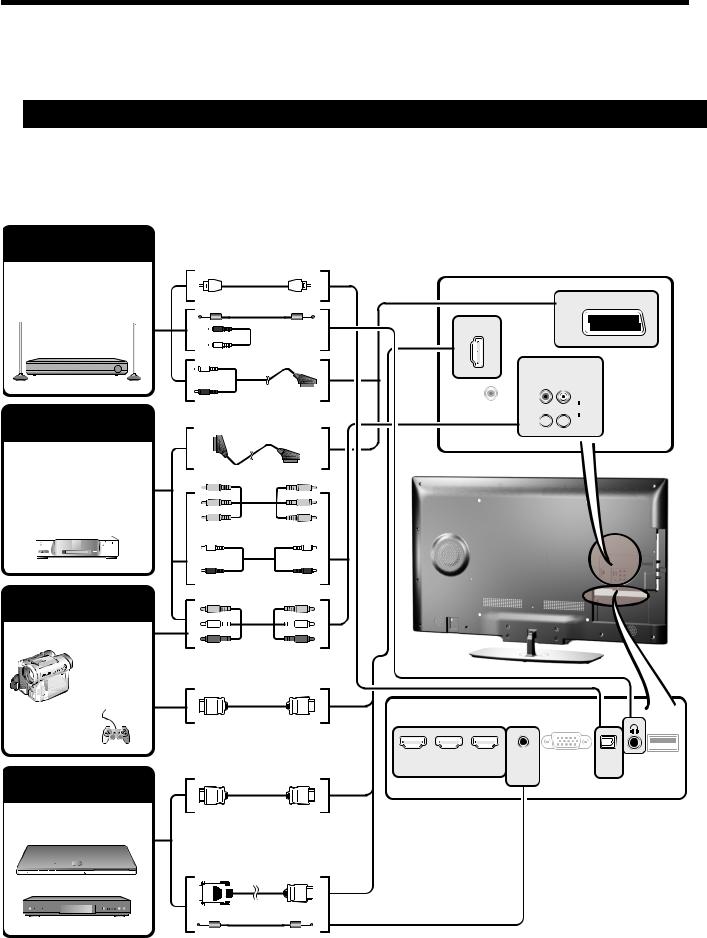
Connecting external devices
E Before connecting ...
•Be sure to turn off the TV and any devices before making any connections.
•Firmly connect a cable to a terminal or terminals.
•Carefully read the operation manual of each external device for possible connection types. This also helps you get the best possible audiovisual quality to maximise the potential of the TV and the connected device.
Introduction to connections
The TV is equipped with the terminals as shown below. Find the cable corresponding the TV’s terminal and connect the device.
NOTE
• The cables illustrated in pages 13, 14 and 15 are commercially available items.
Audio device (Page 15)
Audio cable
Audio cable
SCART (AV/RGB/S-VIDEO)
Video recording device (Pages 14 and 15)
HDMI 4 |
Pr 
 VIDEO
VIDEO
Audio cable |
Pb |
L |
|
SERVICE |
AUDIO |
||
|
Y 
 R
R
SCART cable
Components cable
Audio cable
Game console or
camcorder (Page 14)
AV cable
HDMI-certified cable
|
|
|
HDMI 1 HDMI 2 HDMI 3 |
HDMI / PC |
PC IN |
DIGITAL |
USB |
|
|
|
|||||
|
|
||||||
|
|
|
(ARC) |
ANALOG |
|
AUDIO |
|
|
|
|
AUDIO |
|
OUTPUT |
(WIFI) |
|
|
|
|
|
INPUT |
|
||
|
|
|
|
|
|
|
HDMI device (Page 14)
HDMI-certified cable
DVI/HDMI Cable
ø 3.5 mm stereo mini jack cable

 13
13
