Samsung NS2 Manual

Home Guide to the StudyPro™: 2nd Draft 10/18/97
Home Guide to the StudyPro™: Content Outline/2nd Draft
Outside Front Cover
NetSchools Confidential – 1 – Front Cover

Home Guide to the StudyPro™: 2nd Draft 10/18/97
NetSchools Glossary, Copyright, Trademarks (inside front cover)
• Terms and definitions that relate to computers, networks, NetSchools system and
equipment – to be selected from this list. List is in order of appearance in the text of
the guide.
StudyPro™ Computer
Infrared
E-mail
Internet
World Wide Web
Assignments
Server
Telecommunications
Network
Modem
Touchpad
Port
Desktop
Function keys
Icons
Programs
Word Processor
Spreadsheet
Database
Browser
HTML
Attachments
Double-clicking
Click
♦ Copyright – This manual is copyrighted by NetSchools Corporation with all rights
reserved. This manual cannot be reproduced in any form without the written permission
of NetSchools Corporation.
© 1997 by NetSchools Corporation. All rights reserved.
♦ Trademarks – StudyPro™ is a registered trademark of NetSchools Corporation. All other
brand and product names are trademarks or registered trademarks of their respective
companies.
NETSchools Confidential – 2 – Content Draft
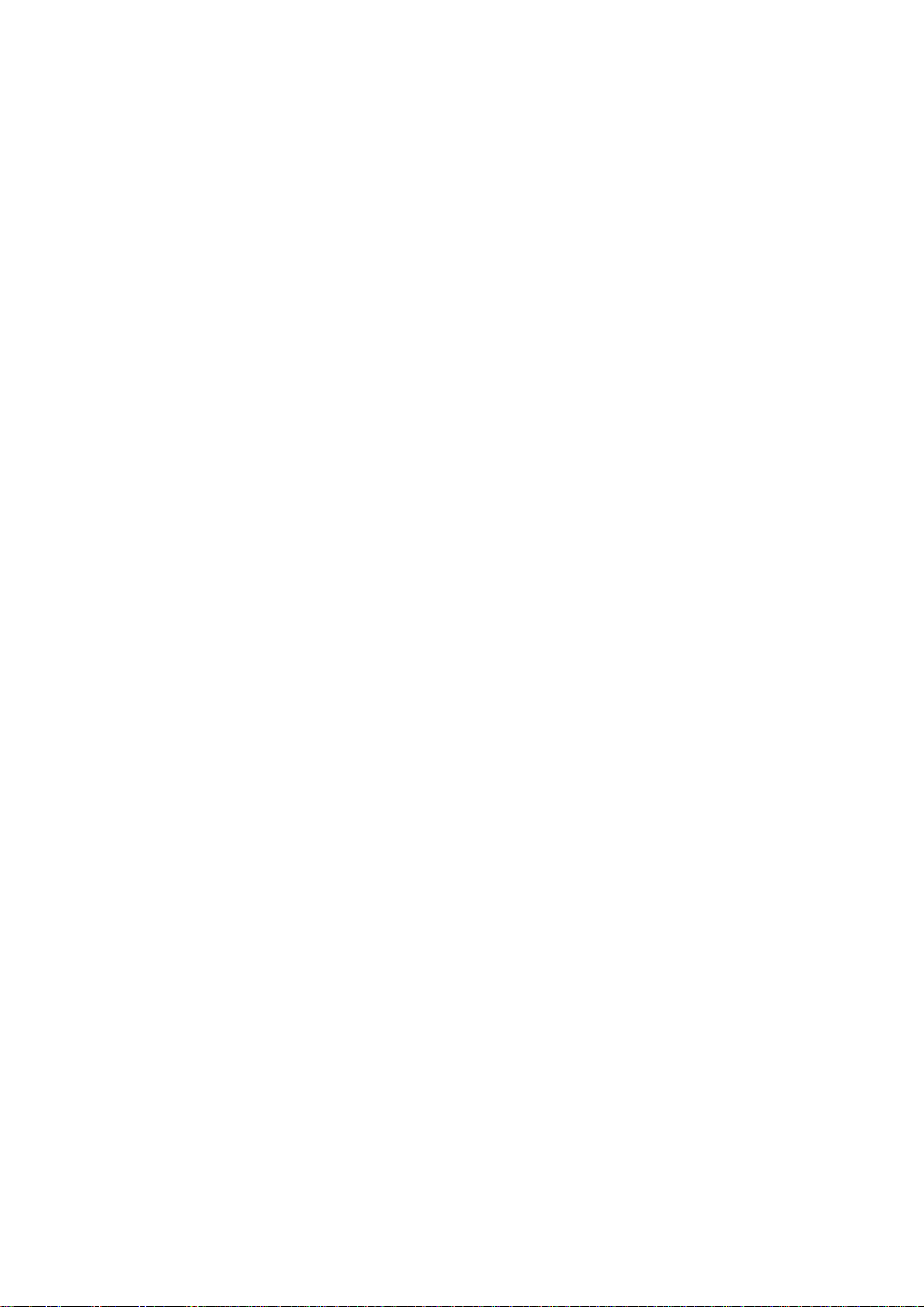
Home Guide to the StudyPro™: 2nd Draft 10/18/97
Table of Contents (page 1)
Home Guide to the StudyPro
Table of Contents
Section Page
1. The NetSchools System 2
2. Getting Started 4
3. StudyPro Tools 6
4. Working with Your Teachers 8
5. Doing Homework with the StudyPro 10
6. E-mail and Internet Activities 12
7. How Families Use the StudyPro 14
8. Taking Care of the StudyPro 16
9. If You Have Problems… 18
Index 20
Technical and Legal Information 21
NETSchools Confidential – 3 – Content Draft

Home Guide to the StudyPro™: 2nd Draft 10/18/97
The NetSchools System (page 2-3)
♦ Text for the “NetSchools System” Section –
You’ ve got a new StudyPro computer! Congratulations!
But what can it do? What can you do with it? Your StudyPro is a key part of
your school’ s NetSchools System – a totally new way for you, and your friends
and family, to use computers and learn about the world.
Your StudyPro is portable – you can take it with you, anywhere. You can take it
to school. You can even carry it home. And the good news is that the StudyPro
has no wires. The StudyPro “talks” to the school’ s other computers using a
wireless infrared beam. This wireless connection works like the remote control
for a television but is much more powerful.
In the classroom, your StudyPro works like a “smart” version of a class notebook.
You can use it to take notes, do calculations and search for information – while
sitting at any desk in any classroom.
You can use your StudyPro to send messages to teachers and classmates using
your school’ s electronic mail (e-mail) system. You can also use the Internet and
the World Wide Web to locate information that will help you complete
assignments.
But the exciting news is that your StudyPro goes home with you every day. At
home you can do your homework and send it back to a teacher, electronically.
Your family members can read email messages from your teachers and send
them replies.
The complete NetSchools System consists of a StudyPro computer for every
student, the teachers’ computers, and a school server computer. The server
acts as the central hub for all the messages that are sent to the computers. The
system includes telecommunications equipment that lets everyone on the
system access the Internet and the World Wide Web. Students and teachers
can also use the school’ s network from home. Each StudyPro has a built-in
modem that makes access from home as easy as a local telephone call.
The StudyPro has been designed to make your learning more successful and
more exciting. Strap on your seat belt and get ready for the new worlds you can
explore with your NetSchools StudyPro computer.
NETSchools Confidential – 4 – Content Draft
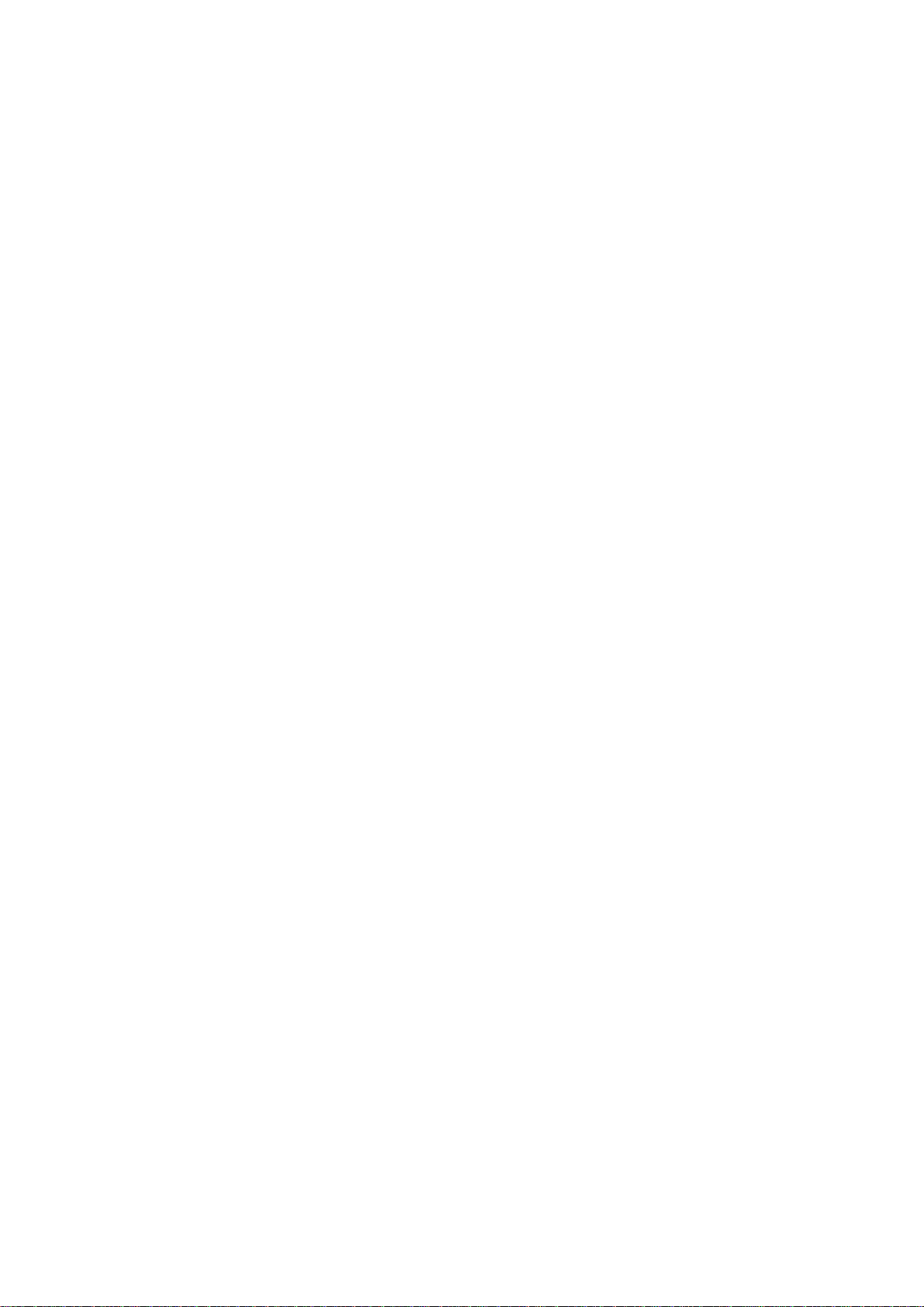
Home Guide to the StudyPro™: 2nd Draft 10/18/97
Getting Started (pages 4-5)
♦ Text for the “Getting Started” Section –
Go ahead and open your StudyPro. There is a carry handle and a latch on the
front of the computer’ s cover. This latch unlocks the cover so you can swing it
open.
When you have opened the StudyPro, look for the following parts:
v Keyboard
v Touchpad and its two buttons
v Color screen
v Speaker
v The high-speed infrared port
When you open your StudyPro, the computer should “wake up.” You might
hear a few sound effects coming from the computer as it starts to work. You
will see the computer desktop appear on the color screen.
The StudyPro keyboard has a key for every letter in the alphabet, for all the
numbers 0 through 9, and many special characters. In addition, the keyboard
also has a number of function keys labeled F1 through F12. Among other
things, these function keys help you control the brightness of the StudyPro
screen, sound levels, and other keyboard features.
Do This: Use the function keys to change the screen’ s brightness–
1. Locate the Fn key.
2. Press and hold this key down with a finger on your left hand.
3. Locate the F3 key.
4. Using a finger on your right hand, press the F3 key several times while
still holding the Fn key down. The StudyPro screen will get brighter.
5. Still holding the Fn key down, press the F4 key several times. The
StudyPro screen will get darker.
6. Still holding the Fn key down, press F3 or F4 until the StudyPro screen is
as bright or as dark as you want it to be.
On the desktop you will see a number of small pictures called icons. These
icons identify several programs that come with your StudyPro. The StudyPro
programs are the tools you will use to send and receive messages, get your
assignments, do your assignments, and send your completed work back to
your teachers.
NETSchools Confidential – 5 – Content Draft
