Samsung NP-Q1UAY01/SEA, NP-Q1UA000/SEA, NP-Q1U/SD1/SEA, NP-Q1U/600/SEA, NP-Q1U/001/SEA User Manual
...
Chapter 1.
Getting Started
Product Features |
2 |
Before You Start |
4 |
Contents |
8 |
Safety Precautions |
9 |
Proper Posture During Computer Use |
23 |
Important Safety Information |
25 |
Replacement Parts and Accessories |
27 |
Regulatory Compliance Statements |
29 |
WEEE SYMBOL INFORMATION |
39 |
Overview |
41 |
Turning the Computer On and Off |
49 |

Product Features
Small but Strong UMPC (Ultra Mobile PC)
● Intel ULV CPU (Optional)
● 512MB~Up To 1GB Memory (Optional)
7” WSVGA TFT LCD
● Basic Resolution of 1024x600 Pixels, Maximum Resolution of 2048x1536 Pixels (when an external display is connected)
●A Touch Screen and Touch Sensor buttons (optional) have been adopted allowing convenient input with your fingers.
●A Keypad has been adopted to easily enter characters
●A convenient mouse function (Mouse/Joystick, Mouse Button applied)
Powerful Multimedia Functions
● Various Multimedia Programs Such as AVStation Premium etc. ● Dual camera for photographing and video recording (Optional)
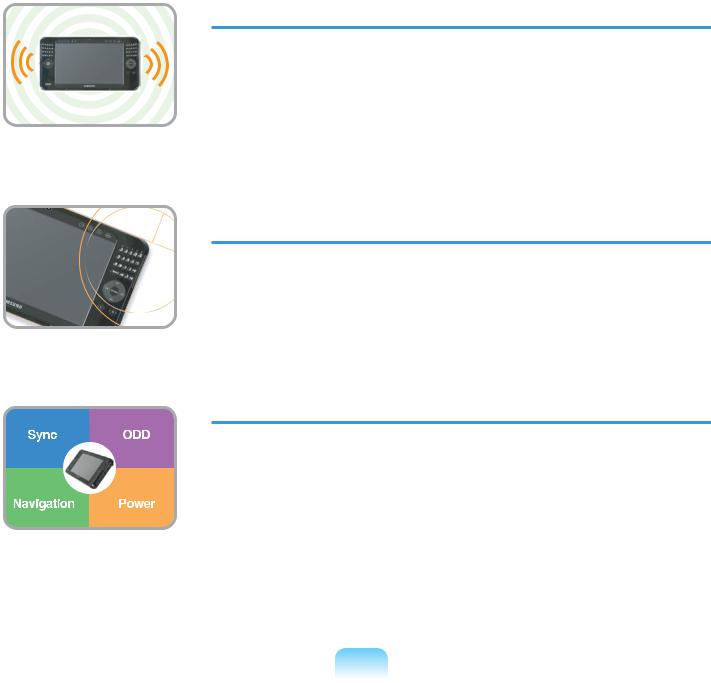
Multiple Network Support
●Wired LAN, Wireless LAN, Bluetooth (Optional)
●Resolves Space Restrictions through the Wireless Communication Function
Compact, Light-Weight Design for Portability / Polished Design
●A mere 690g (1.52lb) (Without optional items)
●High-Gloss Front Panel
Optional Accessories for Additional Convenience
●USB Data Cable Enabling Data Exchange with another PC.
●USB External ODD(Optical Disk Drive), Ultra-Slim USB External Keyboard
●Power Bank to Extend Usage Time

Before You Start
Before reading the User Guide, first check the following information.
User Guide Information
This product is supplied with an Getting Started Guide, and a User Guide.
You can even more easily and conveniently use the computer by using any of the guides depending on your needs.
Getting Started Guide
This guide is provided so that you can conveniently refer to this guide when using the computer for the first time after purchasing it.
User Guide 
You are currently reading the User Guide. To open the file at any time, double-click the icon on the Desktop.
Alternatively, select Start > All Programs > Samsung>User Guide > User Guide.
This document includes the computer functions, how to use the functions, and how to use the program.
Utilizating the User Guide
Be sure to read the Safety Precautions before using the computer.
For basic usage of the computer refer to the additionally supplied Getting Started Guide.
Refer to the User Guide for the procedures to use the computer.
Using the Index of the User Guide, you can easily find any information you are looking for.
Using the Glossary of the User Guide, you can easily find meanings for technical terms.
If a problem occurs, refer to the Q & A included in the User Guide.
■Some devices and software referred in the User Guide may not be provided and/or changed by upgrade.
Note that the computer environment referred in the User Guide may not be the same as your own environment.
■The image used for the cover and text of the User Guide may not be the same as actual product.
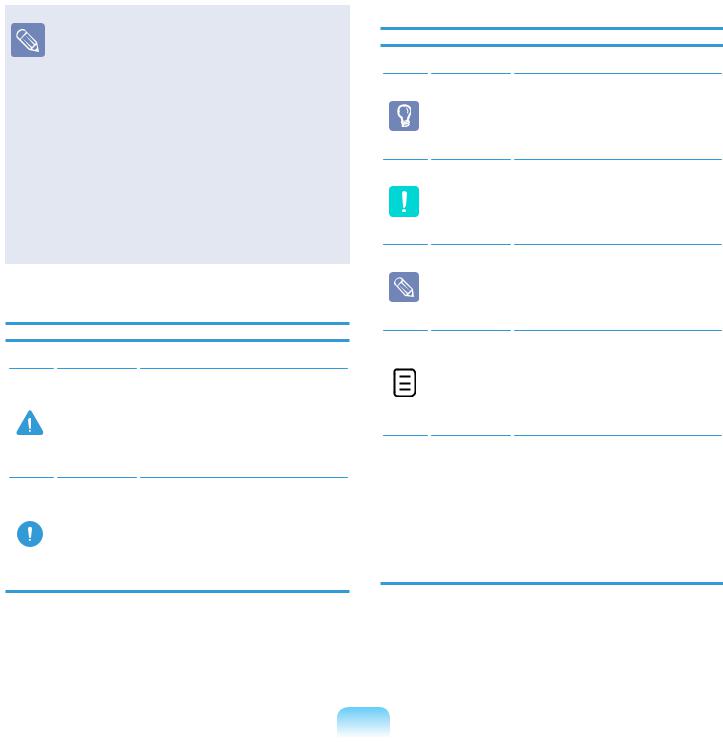
■This guide decribes procedures for both the mouse and the stylus pen together.
A ‘Click’ in this manual refers to a ‘Single-tap’ for the Stylus Pen.
■The figures in this guide are provided assuming that your operating system is Windows XP. The figures are subject to change.
■The User guide supplied with computer may be varied depending on model.
Safety Precaution Notations
Icon Notation |
Description |
Failing to follow instructions marked with
Warning this symbol, may cause personal injury and or fatality.
Failing to follow instructions marked with
Caution this symbol, may cause slight injury to yourself or damage your property.
Text Notations
Icon Notation
Before
You
Start
Caution
Note
Page XX
Start >
All Programs
> Samsung >
User Guide >
User Guide
Description
Content included in this section includes information required before using a function.
Content included in this section includes information required about the function.
Content included in this section includes helpful information to use the function.
This notation represents the page number you can refer to for information about related functions or as a reference.
This represents a menu path to run a program.
Click the Start button and then select All Programs
> Samsung > User Guide > User Guide in this order from the menu.

Copyright
© 2008 Samsung Electronics Co., Ltd.
Samsung Electronics Co., Ltd. owns the copyright of this manual.
No part of this manual may be reproduced or transmitted in any form or by any means, electronic or mechanical, without the consent of Samsung Electronics Co., Ltd.
The information in this document is subject to change without notice due to improving the performance of the product.
Samsung Electronics shall not be liable for any data loss. Please take care to avoid losing any important data and backup your data to prevent any such data loss.
Precautions for Operating System Support
If a problem occurs because of the reinstallation of other operating systems(OS) or a previous version of a OS pre-installed on this computer, or a software that does not support the OS, the company will not provide technical support, a replacement or refund, and if our service engineer visits you due to this problem, a service charge will be applied.

About the Product Capacity
Representation Standard
The capacity of the storage device (HDD, SSD) of the manufacturer is calculated assuming that 1KB=1,000 Bytes.
However, the operating system (Windows) calculates the storage device capacity assuming that 1KB=1,024 Bytes, and therefore the capacity representation of the HDD in Windows is smaller than the actual capacity due to the difference in capacity calculation. (E.g. For a 80GB HDD, Windows represents the capacity as 74.5GB)
In addition, the capacity representation in Windows may be even smaller because some programs such as Recovery Solution may reside in a hidden area of the HDD.
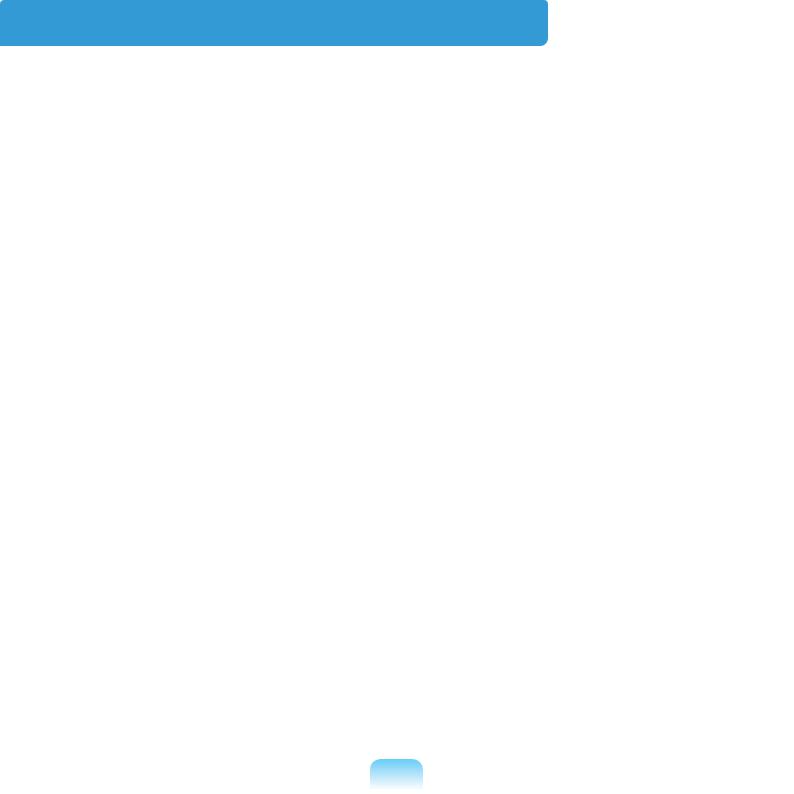
Contents
Chapter 1. Getting Started |
|
|
Chapter 5. Using Applications |
|
Product Features |
2 |
|
Introducing Programs |
106 |
Before You Start |
4 |
|
CyberLink DVD Suite (Optional) |
109 |
Contents |
8 |
|
AVStation premium (Optional) |
112 |
Safety Precautions |
9 |
|
AVStation Viewer (Optional) |
122 |
Proper Posture During Computer Use |
23 |
|
Play Camera (Optional) |
127 |
Important Safety Information |
25 |
|
Samsung Update Plus (Optional) |
130 |
Replacement Parts and Accessories |
27 |
|
Using McAfee SecurityCenter (Optional) |
132 |
Regulatory Compliance Statements |
29 |
|
OmniPass (Fingerprint Identification |
|
WEEE SYMBOL INFORMATION |
39 |
|
software, Optional) |
136 |
Overview |
41 |
|
Using Samsung Magic Doctor (Optional) |
142 |
Turning the Computer On and Off |
49 |
|
Reinstalling Software |
143 |
|
|
|
Samsung Recovery Solution (Optional) |
145 |
Chapter 2. Using the Computer |
|
|
|
|
Stylus Pen |
52 |
|
Chapter 6. Settings |
|
|
BIOS Setup |
156 |
||
Entering Text |
56 |
|
||
Using the Buttons |
57 |
|
Setting a Boot Password |
161 |
Multi Card Slot |
64 |
|
Changing the Boot Priority |
164 |
Connecting a Monitor |
67 |
|
Battery |
165 |
Adjusting the Volume |
71 |
|
|
|
|
|
|
Chapter 7. Appendix |
|
Chapter 3. Using Microsoft Windows XP |
|
|
Reinstalling Windows XP |
172 |
|
|
|
||
About Microsoft Windows XP |
75 |
|
Q & A |
177 |
Windows XP Screen Layout |
77 |
|
Product Specifications |
196 |
Control Panel |
81 |
|
Glossary |
206 |
|
|
|
Index |
209 |
|
|
|
Contact SAMSUNG WORLD WIDE |
210 |
Chapter 4. Using the Network |
|
|||
Wired Network |
87 |
|
|
|
Wireless Network |
89 |
|
|
|
Using the Samsung Network Manager |
93 |
|
|
|
Bluetooth |
98 |
|
|
|

Safety Precautions
For your security and to prevent damage, please read the following safety instructions carefully. Since this is commonly applied to Samsung Computers, some figures may differ from actual product.
Warning
Failing to follow instructions marked with this symbol may cause personal injury and even fatality.
Installation Related
Do not install the product in places exposed to humidity such as a bathrooms.
There is a danger of electric shock. Use the product within the operating conditions specified in the Manufacturers User Guide.
Keep the plastic bags out of the reach of children.
There is a danger of suffocation.
Keep a distance of 15cm or more between the computer and the wall and do not place any objects between them.
This may increase the internal temperature of the computer and may cause an injury.
Do not install the computer on a slant or a place prone to vibrations, or avoid using the computer in that location for a long time.
This increases the risk that a malfunction or damage to the product will occur.
Avoid exposing any part of your body to the heat from the computer vent for a long time when it is on.
Exposing a part of your body to the heat from the vent for long periods of time may cause a burn.
Avoid blocking the vent at the bottom or side of the computer when using it on a bed or cushion.
If the vent is blocked, there is a danger of damaging the computer or overheating the inside of the computer.
UMPC v1.4

Power Related
The power plug and wall outlet figures may differ depending on the country specifications and the product model.
|
If the power cord or |
Plug the power cord |
|
power outlet makes a |
firmly into the power |
|
noise, disconnect the |
outlet and AC adapter. |
|
power cord from the |
Failing to do so may cause |
|
wall outlet and contact a |
fire hazard. |
Do not touch the mains |
service center. |
|
There is a danger of electric |
|
|
plug or power cord with |
|
|
shock or fire hazard. |
|
|
wet hands. |
|
|
|
|
There is a danger of electric shock.
Do not exceed the standard capacity (voltage/current) of a multi-plug or power outlet extension when using it for the product.
There is a danger of electric shock or fire hazard.
Do not use a damaged or loose mains plug or power cord or power outlet.
There is a danger of electric shock or fire hazard.
Do not unplug the power cord out by pulling the cable only.
If the cord is damaged, it may cause electric shock.
10
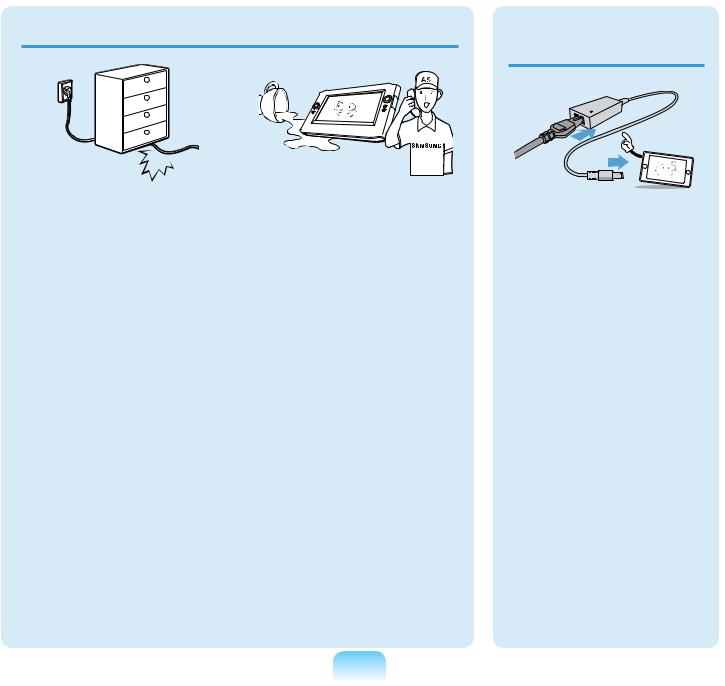
Do not bend the power cord excessively or do not place a heavy object over the power cord. It is especially important to keep the
power cord out of reach of infants and pets.
If the cord is damaged, it may cause electric shock or fire.
If water or another substance enters the power input jack, AC adapter or the
computer, disconnect the power cord and contact the service center.
Damage to the device within the computer may cause electric shock or fire hazard.
AC Adapter Usage
Precautions
Do not place heavy objects or step onto the power cord or AC adapter to avoid damaging the power cord or AC adapter.
If the cord is damaged, there is a danger of electric shock or fire.
Use only the AC adapter supplied with the product.
Using another adapter may cause the screen to flicker.
11

Battery Usage Related
Connect the power cord to the AC adapter firmly.
Otherwise, there is a danger of fire due to an incomplete contact.
Keep the battery out of the reach of infants and pets, as they could put the battery into their mouths.
There is a danger of electric shock or choking.
Authorized
Parts
Use an authorized battery and AC adapter only.
Please use an authorized battery and adapter approved by Samsung Electronics.
Unauthorized batteries and adapters may not meet the proper safety requirements and may cause problems or malfunctions and result in an explosion or fire.
12

Do not use the computer in a badly ventilated location such as on bedding, on a pillow or cushion, etc, and do not use it in a location such as room with floor heating as it may cause the computer to overheat.
Take care that the computer vents (on the side or the bottom) are not blocked especially in these environments. If the vents are blocked, the computer may overheat and it may cause a computer problem, or even explosion.
Do not use the computer in a humid location such as a bathroom or sauna.
Please use the computer within the recommended temperature and humidity range (10~35ºC, 20~80% RH).
Power Off
Do not close the LCD panel and put the computer into your bag to move it when it is still turned on.
If you put the computer into your bag without turning
13
it off, the computer may overheat and there is a danger of fire. Shut the computer down properly before moving it.
Never heat the battery or put the battery into a
fire. Do not put or use the battery in a hot location such as a sauna, inside a vehicle exposed to the heat, and so on.
There is a danger of an explosion or fire.
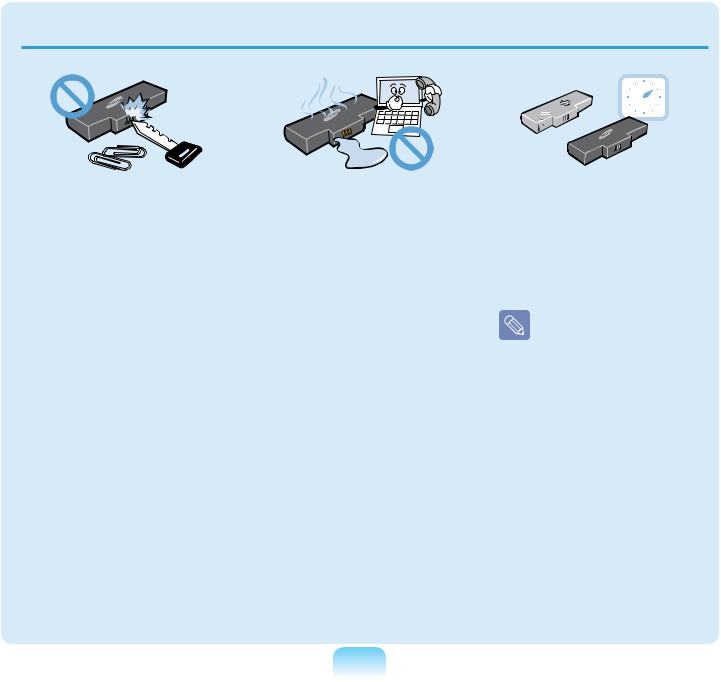
Take care not to allow metal objects such as a key or clip to touch the battery terminal (metal parts).
If a metal object touches the battery terminals, it may cause excessive current flow and it may damage the battery, or result in a fire.
If liquid leaks out of the battery or there is a funny smell coming from the battery, remove the battery from the computer and contact a service center.
There is a danger of an explosion or fire.
To use the computer safely, replace a dead battery with a new, authorized battery.
Please charge the battery fully before using the computer for the first time.
14

Usage Related
Disconnect all cables connected to the computer before cleaning it. If you are using a notebook computer, remove the battery.
There is a danger of electric shock or damage to the product.
Do not connect a phone line connected to a digital phone to the modem.
There is a danger of a electric shock, fire or damage to the product.
Do not place any container filled with water or chemicals over or near the computer.
If water or chemicals enter the computer, this may cause fire or electric shock.
If the computer is broken or dropped, disconnect the power cord and contact a service center for a safety check.
Using a broken computer may cause electric shock or fire hazard.
Avoid direct sunlight when the computer is in an air-tight location such as inside a vehicle.
There is a danger of a fire hazard. The computer may overheat and also present opportunity to thieves.
15

Upgrade Related
Never disassemble the power supply or AC adapter.
There is a danger of electric shock.
When removing the RTC (Real Time Clock) battery, keep it out of the reach of children as they could touch and/or swallow it.
There is a danger of choking. If a child has swallowed it, contact a doctor immediately.
Use only authorized parts (multi-plug, battery and memory) and never disassemble parts.
There is a danger of damaging the product, electric shock or fire hazard.
Shut down the computer and disconnect all cables before disassembling the computer. If there is a modem, disconnect the phone line. If you are using a notebook computer, make sure to remove the battery.
Failing to do so, may cause electric shock.
16

Custody and Movement Related
Follow the instructions for the relevant location (e.g. airplane, hospital, etc.) when using a wireless communication device (wireless LAN, Bluetooth, etc.).
When carrying the notebook computer with other items, such as the adapter, mouse, books etc, take care not to press anything against the notebook computer.
If a heavy object is pressed against the notebook computer, a white stop or stain may appear on the LCD. Therefore, take care not to apply any pressure to the notebook.
In this case, place the notebook computer in a separate compartment away from the other objects.
17
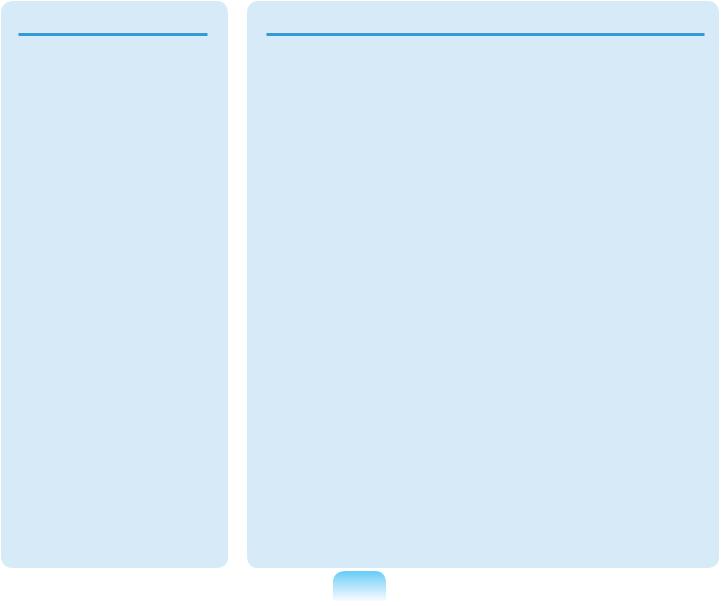
 Caution
Caution
Failing to follow instructions marked with this symbol may cause slight injury or damage to the product.
Installation Related
Do not block the ports (holes), vents, etc. of the product and do not insert objects.
Damage to a component within the computer may cause electric shock or fire.
When using the computer with it lying on its side, place it so that the vents face upwards.
Failing to do so, may cause the internal temperature of the computer to rise and the computer to malfunction or halt.
Do not place a heavy object over the product.
This may cause a problem with the computer. In addition, the object may fall and cause injury, or damage the computer.
Battery Usage Related
Dispose of worn-out |
Avoid contact with metal |
|
batteries properly. |
objects such as car keys |
|
■ There is a danger of fire |
or clips when keeping or |
|
or explosion. |
carrying a battery. |
|
Contact with a metal may |
||
■ The battery disposal |
||
cause excessive current |
||
method may differ |
||
and a high temperature |
||
depending on your |
||
and may damage the |
||
country and region. |
||
battery or cause a fire. |
||
Dispose of the used |
||
|
||
battery in an appropriate |
|
|
way. |
Charge the battery |
|
|
according to the |
|
Do not throw or |
instructions in the |
|
manual. |
||
disassemble the battery |
||
Failing to do so, may |
||
and do not put it into |
||
cause an explosion or |
||
water. |
||
fire from damage to the |
||
This may cause an injury, |
||
product. |
||
fire or explosion. |
||
|
||
Use only a battery |
Do not heat the battery |
|
or expose it to heat (e.g. |
||
authorized by Samsung |
||
inside a vehicle during |
||
Electronics. |
||
the summer). |
||
Failing to do so may cause |
||
There is a danger of |
||
an explosion. |
explosion or fire. |
|
|
18

Usage Related
Do not place a candle, |
use a modem or phone. |
Do not press the Eject |
|
lighted cigar, etc. over or |
There is a danger of electric |
Button while the Floppy |
|
on the product. |
shock or fire. |
Disk/CD-ROM drive is in |
|
There is a danger of fire. |
|
operation. |
|
|
Do not use your computer |
You might lose data and |
|
Use a wall outlet or multi- |
the disk might be suddenly |
||
and AC-Adapter on your |
ejected and could cause an |
||
plug with a grounding |
lap or soft surfaces. |
||
injury. |
|||
part. |
If the computer temperature |
||
Failing to do so may cause |
increases, there is a danger |
Take care not to drop the |
|
an electric shock hazard. |
of burning yourself. |
||
|
|
product while using it. |
|
Make sure to have the |
Connect only permitted |
This may cause personal |
|
injury or loss of data. |
|||
product tested by a safety |
devices to the connectors |
||
service engineer after |
or ports of the computer. |
Do not contact the |
|
repairing the product. |
Failing to do so, may cause |
||
Authorized Samsung |
electric shock and fire. |
antenna with electricity |
|
Repair Centers will carry |
|
facility such as the power |
|
out safety checks after a |
Close the LCD panel |
outlet. |
|
repair. Using a repaired |
There is a danger of electric |
||
only after checking if the |
|||
product without testing it |
shock. |
||
for safety may cause an |
notebook computer is |
|
|
turned off. |
|
||
electric shock or fire. |
When handling |
||
The temperature may |
|||
|
|||
In case of lightning, |
rise and it may cause |
computer parts, follow |
|
overheating and |
the instructions on the |
||
immediately turn the |
deformation of the product. |
manual supplied with the |
|
system off, disconnect |
|
parts. |
|
the power cord from the |
|
Failing to do so, may cause |
|
wall outlet and line do not |
|
damage to the product. |
19

If the computer emits smoke, or there is a burning smell, disconnect the power plug from the wall outlet and contact
a service center. If your computer is a notebook computer, make sure to remove the battery.
There is a danger of fire.
Do not use a damaged or modified CD/Floppy Disk.
There is a danger of damaging the product or personal injury.
Do not insert your fingers into the PC Card Slot.
There is a danger of injury or electric shock.
Use recommended computer cleansing solution when cleaning the product and only use the computer when it is completely dried.
Failing to do so may cause electric shock or fire.
Emergency disk eject method using paperclip should not be used while the disk is in motion. Make sure to use the emergency disk eject method only when the Optical Disk Drive is stopped.
There is a danger of injury.
Do not place your face close to the Optical Disk Drive tray when it is operating.
There is a danger of injury due to an abrupt ejection.
Check CDs for cracks and damage prior to use.
It may damage the disc and cause disorder of device and injury of user.
Upgrade Related
Take care when touching the product or parts.
The device may be damaged or you may be injured.
Take care not to throw or drop a computer part or device.
This may cause injury or damage to the product.
Make sure to close the computer cover before connecting the power after a reassembly.
There is a danger of electric shock if your body touches an internal part.
20
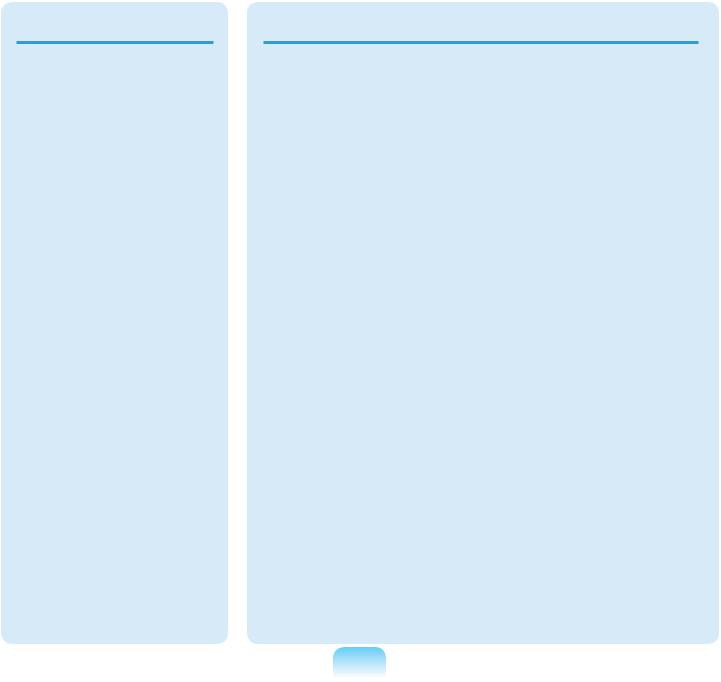
Use parts authorized by Samsung Electronics only.
Failing to do so, may cause fire or damage the product.
Never disassemble or repair the product by yourself.
There is a danger of electric shock or fire.
To connect a device that is not manufactured
or authorized by Samsung Electronics, enquire at your service center before connecting the device.
There is a danger of damaging the product.
Custody and Movement Related
When moving the product, turn the power off and separate all connected cables first.
The product might be damaged or users may trip over the cables.
For long periods of not using the notebook computer, discharge the battery and preserve as it is detached.
The battery will be preserved at its best condition.
Keep the Stylus Pen out of reach of children.
hildren may injure themselves by swallowing it or damaging their eyes.
Use a computer cleansing solution when cleaning the product.
Using a cleansing solution or chemical that is not developed for a computer may damage the product.
Do not operate or watch the computer while driving a vehicle.
There is a danger of a traffic accident. Please concentrate on driving.
21

LCD Related
LCD Bad Pixels
The limits of LCD manufacturing technology permit a maximum of 4 abnormal or bad pixels, which does not affect the system performance. This system may have the same level of abnormal or bad pixels as any other company’s products.
Cleaning the LCD
When cleaning the LCD panel, use only computer specific cleaners with a soft cloth, and lightly wipe in one direction.
Pressing down hard may damage the LCD.
Cautions on Preventing Data Loss (Hard Disk Management)
■ A hard disk drive is so |
■ The data may be lost |
sensitive to external |
|
impact that an external |
when an external impact |
impact may cause loss of |
is applied to the disk |
data on the surface of the |
while disassembling |
disk. |
or assembling the |
■ Take extra care, because |
computer. |
moving the computer |
■ The data may be lost |
or an impact on the |
when the computer is |
computer when it is |
turned off or reset by |
turned on may damage |
a power failure while |
the data of the hard disk |
the hard disk drive is |
drive. |
operating. |
■ The company is not liable |
■ The data may be lost and |
|
for any loss of any data |
irrecoverable due to a |
|
caused by a customer’s |
computer virus infection. |
|
careless usage or bad |
■ The data may be lost if |
|
environmental conditions. |
||
the power is turned off |
||
Take care not to damage |
while running a program. |
|
Causes that may damage |
||
the data on a hard disk |
the data of a hard disk |
|
drive. |
drive and the hard disk |
|
|
drive itself. |
■ Moving or causing an impact to the computer while the hard disk drive is operating, may cause files to be corrupted or bad sectors on the hard disk.
To prevent data loss due to damage to the hard disk drive, please backup your data frequently.
22

Proper Posture During Computer Use
Maintaining a proper posture during computer use is very important to prevent physical harm.
The following instructions are about maintaining a proper posture during computer use developed through human engineering. Please read and follow them carefully when using the computer.
Otherwise, the probability of (RSI: Repetitive Strain Injury) from repeated operations may increase and serious physical harm may be caused.
The instructions in this manual have been prepared so that they can be applied within the coverage of general users. If the user is not included in the coverage, the recommendation is to be applied according to the user’s needs.
Since this is commonly applied to Samsung Computers, some figures may differ from actual product.
Proper Posture
■Do not use the computer on your lap or close to your skin for a long time.
There is a danger of burns due to the high temperature of the computer.
■To use the computer while talking over the telephone, use the ear-microphone phone.
When using the computer while holding a phone over your shoulder and talking on the phone, your posture becomes bad.
■Keep frequently used work items within an easy working range (where you can reach them with your hands easily).
Eye Position
Keep a distance of at least 50cm between the LCD and your eyes.
■Adjust the height of the LCD screen so that its top height is equal to or lower than your eyes.
■Avoid setting the LCD excessively bright.
■Keep the LCD screen clean.
■When wearing glasses, clean them before using the computer.
23

Hand Position
■It is recommended to connect and use an external keyboard and mouse when using the computer for a long time.
■Do not hold the Stylus Pen with excessive force.
■Do not press the touch screen with excessive force.
Volume Control
(Headphones and Speakers)
Check your volume first to listen to music.
Check your volume!!
■Check if the volume is too loud before using headphones.
■Do not turn the volume to the maximum level right from the start. Instead, start the volume at a low level and increase it slowly while listening to the sound.
■It is not recommended using headphones for long periods of time.
Use Time (Break Time)
■Take a break for 10 minutes or more after a 50-minute period when working for more than one hour.
Illumination
■Do not use the computer in dark locations. The illumination level for computer use must be as bright so for reading a book.
■Indirect illumination is recommended. Use a curtain to prevent reflection on the LCD screen.
Operation Condition
■Do not use the computer in hot and humid locations.
■Use the computer within the allowed temperature and humidity range specified in the User Guide.
24

Important Safety Information
Safety instructions
Your system is designed and tested to meet the latest standards for safety of information technology equipment. However, to ensure safe use of this product, it is important that the safety
instructions marked on the product and in the documentation are followed.
Always follow these instructions to help guard against personal injury and damage to your system.
Setting Up your System
■Read and follow all instructions marked on the product and in the documentation before you operate your system. Retain all safety and operating instructions for future use.
■Do not use this product near water or a heat source such as a radiator.
■Set up the system on a stable work surface.
■The product should be operated only with the type of power source indicated on the rating label.
■Ensure that the electrical outlet you are using to power your equipment is easily accessible in case of a fire or short circuit.
■If your computer has a voltage selector switch, make sure that the switch is in the proper position for your area.
■Openings in the computer case are provided for ventilation. Do not block or cover these openings. Make sure you provide adequate space, at least 6 inches (15 cm), around the system for ventilation when you set up your work area.
Never insert objects of any kind into the computer ventilation openings.
■Ensure that the fan vents on the bottom of the casing are clear at all times. Do not place the computer on a soft surface, doing so will block the bottom vents.
■If you use an extension cord with this system, make sure that the total power rating on the products plugged into the extension cord does not exceed the extension cord power rating.
25
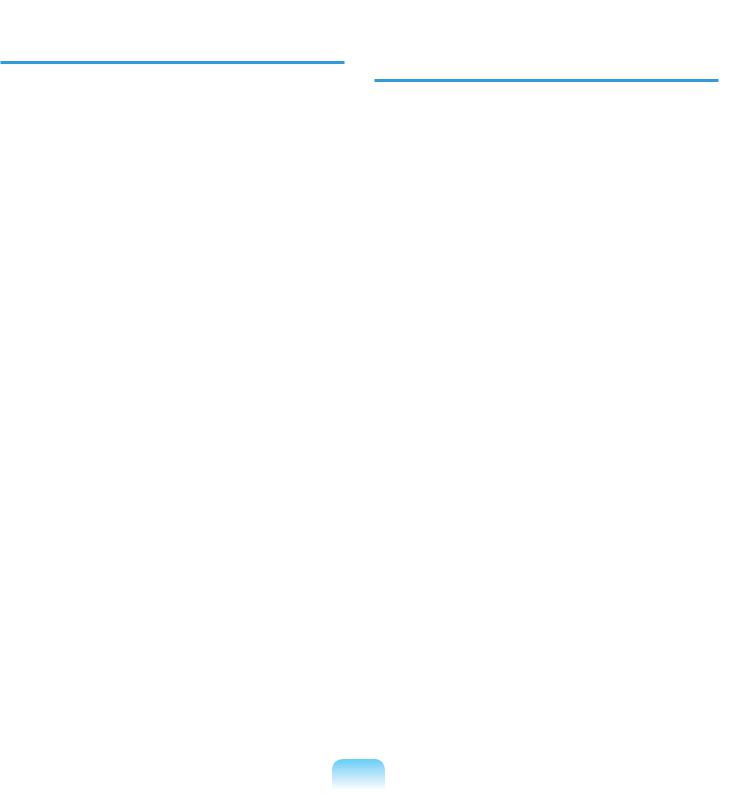
Care During Use
■Do not walk on the power cord or allow anything to rest on it.
■Do not spill anything on the system. The best way to avoid spills is to not eat or drink near your system.
■Some products have a replaceable CMOS battery on the system board. There is a danger of explosion if the CMOS battery is replaced incorrectly. Replace the battery with the same or equivalent type recommended by the manufacturer. Dispose of batteries according to the manufacturers instructions. If the CMOS battery requires replacement insure that a qualified technician performs the task.
■When the computer is turned off, a small amount of electrical current still flows through the computer. To avoid electrical shock, always unplug all power cables, remove the battery and modem cables from the wall outlets before cleaning the system.
■Unplug the system from the wall outlet and refer servicing to qualified personnel if:
–The power cord or plug is damaged.
–Liquid has been spilled into the system.
–The system does not operate properly when the operating instructions are followed.
–The system was dropped or the casing is damaged.
–The system performance changes.
The Instruction On
Safety Operation of NotePC
1 When installing and operating devices please refer to safety requirements in the user guide.
2 Devices can be used only with the equipment specified in the technical specifications of the devices.
3 If there is a smell of burning or smoke coming from the computer, the unit should be switched off and the battery removed. The unit should be checked by a qualified technician before reuse.
4 Service and repair of devices should be carried out by authorized service centers.
5 Do not allow your portable computer to operate with the base resting directly on exposed skin for extended periods of time.
The surface temperature of the base will rise during normal operation (particularly when AC Power is present).
Allowing sustained contact with exposed skin can cause discomfort or eventually a burn.
26
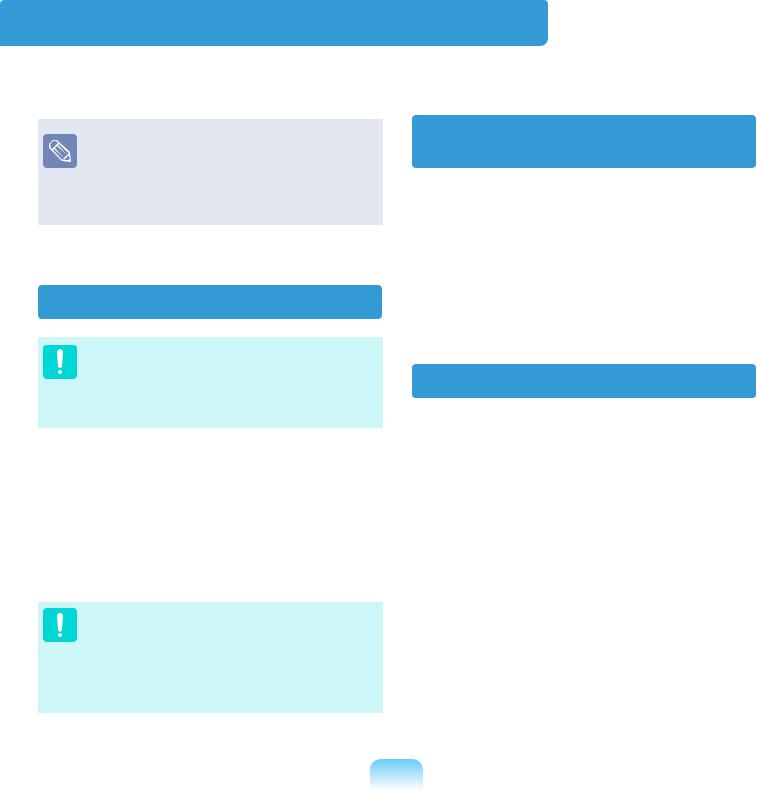
Replacement Parts and Accessories
Use only replacement parts and accessories recommended by SAMSUNG.
Do not use this product in areas classified as hazardous. Such areas include patient care areas of medical and dental facilities, oxygen rich environments, or industrial areas.
Connect and Disconnect the AC adapter
The socket-outlet shall be installed near the equipment and easily accessible.
Do not unplug the power plug by pulling the cable.
Battery Disposal
Do not put rechargeable batteries or products powered by non-removable rechargeable batteries in the garbage.
Contact the Samsung Helpline for information on how to dispose of batteries that you cannot use or recharge any longer.
Follow all local regulations when disposing of old batteries.
IF YOU REPLACE THE BATTERYWITH AN INCORRECT TYPE, THERE IS A RISK OF EXPLOSION. DISPOSE OF USED BATTERIES ACCORDING TO THE INSTRUCTIONS.
Power Cord Requirements
The power cord set (power plug, cable and AC adapter plug) you received with your computer meets the requirements for use in the country where you purchased your equipment.
Power cord sets for use in other countries must meet the requirements of the country where you use the computer. For more information on power cord set requirements, contact your authorized dealer, reseller, or service provider.
27

General Requirements
The requirements listed below are applicable to all countries:
■The length of the power cord set must be at least 6.00 feet (1.8m) and a maximum of 9.75 feet (3.0m).
■All power cord sets must be approved by an acceptable accredited agency responsible for evaluation in the country where the power cord set will be used.
■The power cord set must have a minimum current capacity of 7 A and a nominal voltage rating of 125 or 250 volts AC, as required by each country’s power system.
■The appliance coupler must meet the mechanical configuration of an EN 60 320/IEC 320 Standard Sheet C7 connector, for matching with appliance inlet on the computer.
28
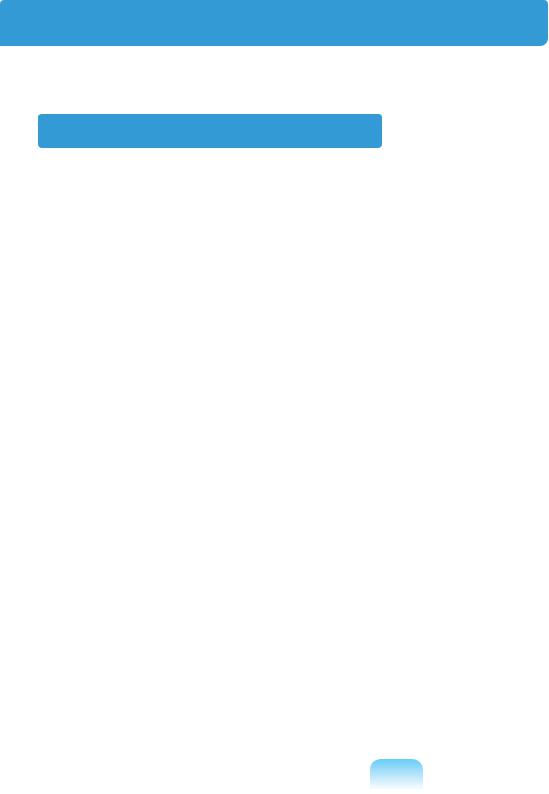
Regulatory Compliance Statements
Wireless Guidance
Low power, Radio LAN type devices (radio frequency (RF) wireless communication devices), operating in the 2.4GHz/5GHz Band, may be present (embedded) in your notebook system. The following section is a general overview of considerations while operating a wireless device.
Additional limitations, cautions, and concerns for specific countries are listed in the specific country sections (or country group sections). The wireless devices in your system are only qualified for use in the countries identified by the Radio Approval Marks on the system rating label. If the country you will be using the wireless device in, is not listed, please contact your local Radio Approval agency for requirements. Wireless devices are closely regulated and use may not be allowed.
The RF field strength of the wireless device or devices that may be embedded in your notebook are well below all international RF exposure limits as known at this time. Because the wireless devices (which may be embedded into your notebook) emit less energy than is allowed in radio frequency safety standards and recommendations, manufacturer believes these devices are safe for use. Regardless of the power levels, care should be taken to minimize human contact during normal operation.
This transmitter must not be collocated or operate in conjunction with any other antenna or transmitter except the installed Bluetooth transmitter.
Some circumstances require restrictions on wireless devices. Examples of common restrictions are on the following page:
29
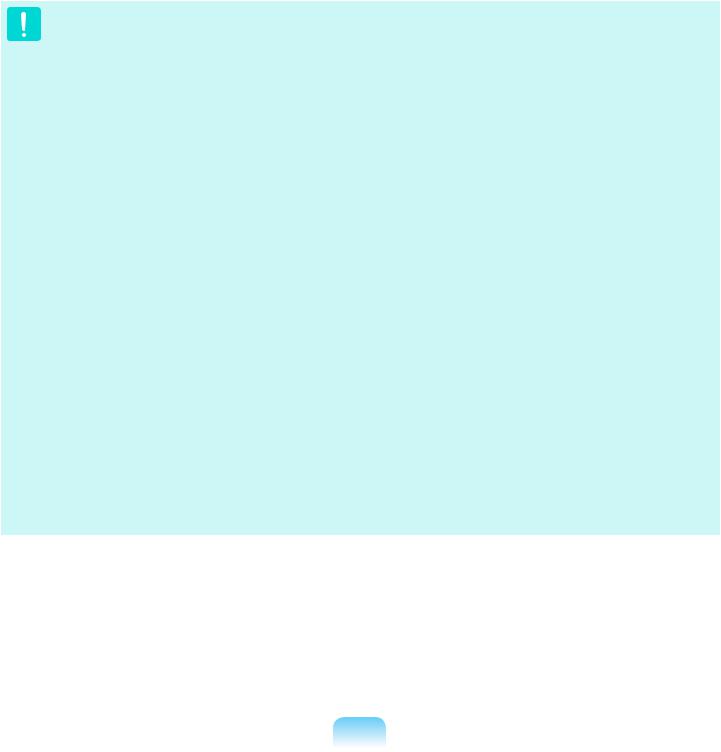
■Radio frequency wireless communication can interfere with equipment on commercial aircraft. Current aviation regulations require wireless devices to be turned off while traveling in an airplane.
802.11ABGN (also known as wireless Ethernet or Wifi) and Bluetooth communication devices are examples of devices that provide wireless communication.
■In environments where the risk of interference to other devices or services is harmful or perceived as harmful, the option to use a wireless device may be restricted or eliminated. Airports, Hospitals, and Oxygen or flammable gas laden atmospheres are limited examples where use of wireless devices may be restricted or eliminated. When in environments where you are uncertain of the sanction to use wireless devices, ask the applicable authority for authorization prior to use or turning on the wireless device.
■Every country has different restrictions on the use of wireless devices. Since your system is equipped with a wireless device, when traveling between countries with your system, check with the local Radio Approval authorities prior to any move or trip for any restrictions on the use of a wireless device in the destination country.
■If your system came equipped with an internal embedded wireless device, do not operate the wireless device unless all covers and shields are in place and the system is fully assembled.
■Wireless devices are not user serviceable. Do not modify them in any way. Modification to a wireless device will void the authorization to use it. Please contact manufacturer for service.
■Only use drivers approved for the country in which the device will be used. See the manufacturer System Restoration Kit, or contact manufacturer Technical Support for additional information.
30
