Samsung GT-E2121B User Manual

GT-E2121B
user manual

Using this manual
This user manual has been specially designed to guide you through the functions and features of your mobile phone. To get started quickly, refer to "Introducing your mobile phone," "Assembling and preparing your mobile phone," and "Using basic functions."
Instructional icons
Note: notes, usage tips, or additional information
Followed by: the order of options or menus you must select to perform a step; for example:
→In Menu mode, select Messages → Create message (represents Messages, followed by
Create message)
[ ] |
Square brackets: phone keys; for example:[ |
|
] (represents the Power/End key) |
||
|
Angled brackets: softkeys that control different
<> functions at each screen; for example: <OK> (represents the OK softkey)
Refer to: pages with related information;
►for example: ► p. 12 (represents "see page
12")
2
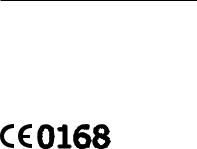
Copyright information
Rights to all technologies and products that comprise this phone are the property of their respective owners:
•Bluetooth® is a registered trademark of the Bluetooth SIG, Inc. worldwide.
Bluetooth QD ID: B015695
•Java™ is a trademark of Sun Microsystems, Inc.
3
Contents |
|
Using this manual...................................................... |
2 |
Introducing your mobile phone............................... |
6 |
Phone layout................................................................ |
6 |
Icons............................................................................ |
8 |
Assembling and preparing your mobile phone..... |
9 |
Install the SIM card and battery................................... |
9 |
Charge the battery..................................................... |
10 |
Insert a memory card (optional)................................ |
10 |
Using basic functions............................................. |
12 |
Turn your phone on or off.......................................... |
12 |
Access menus........................................................... |
12 |
Customise your phone............................................... |
13 |
Use basic call functions............................................. |
14 |
Send and view messages......................................... |
15 |
Send an email............................................................ |
16 |
Enter text.................................................................... |
16 |
Add and find contacts................................................ |
18 |
Use basic camera functions...................................... |
19 |
Listen to music........................................................... |
20 |
Browse the web......................................................... |
23 |
Using advanced functions...................................... |
24 |
Use advanced call functions...................................... |
24 |
Use advanced phonebook functions......................... |
27 |
4
Use advanced messaging functions......................... |
28 |
Use advanced camera functions............................... |
28 |
Use advanced music functions.................................. |
31 |
Using tools and applications................................. |
34 |
Use the Bluetooth wireless feature............................ |
34 |
Activate and send an SOS message........................ |
36 |
Make fake calls.......................................................... |
37 |
Record and play voice memos.................................. |
37 |
Use Java-powered games and applications............. |
38 |
Create a world clock.................................................. |
38 |
Set and use alarms.................................................... |
39 |
Use the calculator...................................................... |
40 |
Convert currencies or measurements....................... |
40 |
Set a countdown timer............................................... |
40 |
Use the stopwatch..................................................... |
41 |
Create a text memo................................................... |
41 |
Manage your calendar............................................... |
42 |
Activate the torch light............................................... |
43 |
Troubleshooting...................................................... |
44 |
Safety and usage information................................ |
50 |
5
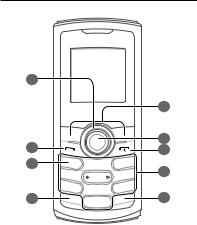
Introducing your mobile phone
In this section, learn about your mobile phone’s layout, keys, and icons.
Phone layout
1 |
|
|
5 |
2 |
6 |
7 |
|
3 |
8 |
|
|
4 |
9 |
6

1
4-way navigation key
In ldle mode, access userdefined menus, activate the torch light (up), and make a fake call (down); In Menu mode, scroll through menu options
Depending on your service provider, pre-defined menus may differ
►"Activate the torch light"
►"Make fake calls"
2
Dial key
Make or answer a call; In Idle mode, retrieve recently dialled, missed, or received numbers; Send an SOS message
►"Activate and send an SOS message"
3
Voice mail service key
In ldle mode, access voice mails (press and hold)
4
Keypad lock key
In Idle mode, lock or unlock the keypad (press and hold)
5
Softkeys
Perform actions indicated at the bottom of the display
6
Confirm key
In Idle mode, access Music library; Launch the web browser (press and hold); In Menu mode, select the highlighted menu option or confirm an input
Depending on your service provider or region, the key may perform differently
7
Power/End key
Turn the phone on or off (press and hold); End a call; In Menu mode, cancel input and return to Idle mode
8
Alphanumeric keys
9
Silent profile key
In ldle mode, activate or deactivate the silent profile
(press and hold)
7
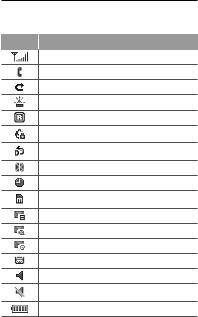
Icons
Your phone displays the following status indicators on the top of the screen:
Icon Definition
Signal strength
Call in progress
Call diverting activate
SOS message feature activated
Roaming (outside of normal area)
Connecting to secured web page
FM radio on
Bluetooth activated
Alarm activated
Memory card inserted
New text message (SMS)
New multimedia message (MMS)
New email message
New voice mail message
Normal profile activated
Silent profile activated
Battery power level
8

Assembling and preparing your mobile phone
Get started by assembling and setting up your mobile phone for its first use.
Install the SIM card and battery
1.Remove the back cover and insert the SIM card.
Back cover |
SIM card |
2. Insert the battery and replace the back cover.
Battery
9

Charge the battery
1.Plug the small end of the supplied travel adapter into the multifunction jack.
2.Plug the large end of the travel adapter into a power outlet.
3.When charging is finished, unplug the travel adapter.
Do not remove the battery from the phone before unplugging the travel adapter first. Otherwise, the phone may be damaged.
Insert a memory card (optional)
Your phone accepts microSD™ or microSDHC™ memory cards up to 2 GB (depending on memory card manufacturer and type).
10

•Formatting the memory card on a PC may cause incompatibility with your phone. Format the memory card only on the phone.
•Frequent writing and erasing will shorten the life span of memory cards.
1.Remove the back cover and battery.
2.Unlock the memory card cover.
3.Lift the memory card cover and insert a memory card with the label side facing up.
 Memory card
Memory card
Memory card cover
4.Close and lock the memory card cover.
5.Replace the battery and back cover.
11

Using basic functions
Learn how to perform basic operations and use the main features of your mobile phone.
Turn your phone on or off
To turn your phone on,
1.Press and hold [ ].
].
2.Enter your PIN and press <OK> (if necessary). To turn your phone off, repeat step 1 above.
Access menus
To access your phone's menus,
1.In Idle mode, press <Menu> to access Menu mode.
You may need to press the Confirm key to access
Menu mode depending on your region or service provider.
2.Use the Navigation key to scroll to a menu or option.
3.Press <Select>, <OK>, or the Confirm key to confirm the highlighted option.
4.Press <Back> to move up one level; Press [ ] to return to Idle mode.
] to return to Idle mode.
12

•When you access a menu requiring the PIN2, you must enter the PIN2 supplied with the SIM card. For details, contact your service provider.
•Samsung is not responsible for any loss of passwords or private information or other damages caused by illegal software.
Customise your phone
To set the sound profile
To switch to sound profile,
1.In Menu mode, select Settings → Profiles.
2.Select a profile you want.
To edit a sound profile,
1.In Menu mode, select Settings → Profiles.
2.Scroll to a user profile and press <Options> →
Edit.
3.Customise the sound settings as desired.
To set menu shortcuts
1.In Menu mode, select Settings → Phone → Shortcuts.
2.Select a key to use as a shortcut.
3.Select a menu to assign to the shortcut key.
13

Use basic call functions
To make a call
1.In Idle mode, enter an area code and a phone number.
2.Press [ ] to dial the number.
] to dial the number.
3.To end the call, press [ ].
].
To answer a call
1.When a call comes in, press [ ].
].
2.To end the call, press [ ].
].
To adjust the volume of voice during a call
While a call is in progress, press the Navigation key up or down to adjust the volume.
To use the speakerphone feature
1.During a call, press the Confirm key to activate the speaker.
2.To switch back to the earpiece, press the
Confirm key again.
In noisy environments, you may have difficulty hearing the calls while using the speakerphone feature. For better audio performance, use the normal phone mode.
14
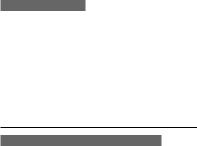
To use the headset
By plugging the supplied headset into the multifunction jack, you can make and answer calls:
•To redial the last call, press and hold the headset button.
•To answer a call, press the headset button.
•To end a call, press and hold the headset button.
Send and view messages
To send a text or multimedia message
1.In Menu mode, select Messages → Create message → Message.
2.Enter a recipient number and scroll down.
3.Enter your message text. ► p. 16
For sending as a text message, skip to step 5. For attaching multimedia, continue with step 4.
4.Press <Options> → Add multimedia and add an item.
5.Press the Confirm key to send the message.
15

Send an email
1.In Menu mode, select Messages → Create message → Email.
2.Enter an email address and scroll down.
3.Enter a subject and scroll down.
4.Enter your message text.
5.Press <Options> → Attach items and add an item (if necessary).
6.Press the Confirm key to send the message.
Enter text
To change the text input mode
•Press and hold [ ] to switch between T9 and ABC modes.
] to switch between T9 and ABC modes.
•Press [ ] to change case or switch to Number mode.
] to change case or switch to Number mode.
•Press [ ] to switch to Symbol mode.
] to switch to Symbol mode.
•Press and hold [ ] to select an input mode or change the input language.
] to select an input mode or change the input language.
T9 mode
1.Press appropriate alphanumeric keys to enter an entire word.
16

2.When the word displays correctly, press [0] to insert a space. If the correct word does not
display, press the Navigation key up or down to select an alternate word.
ABC mode
Press an appropriate alphanumeric key until the character you want appears on the display.
Number mode
Press an appropriate alphanumeric key to enter a number.
Symbol mode
Press an appropriate alphanumeric key to enter
asymbol.
•To move the cursor, press the Navigation key.
•To delete characters one by one, press <Clear>. To quickly delete characters, press and hold <Clear>.
•To insert a space between characters, press [0].
•To enter punctuation marks, press [1].
To view text or multimedia messages
1.In Menu mode, select Messages → Inbox.
2.Select a text or multimedia message.
17
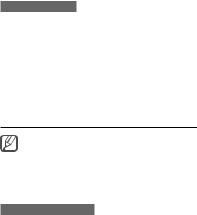
To view an email
1.In Menu mode, select Messages → Email inbox.
2.Select Check new email.
3.Select an email or a header.
4.If you selected a header, press <Options> → Retrieve to view the body of the email.
Add and find contacts
The memory location to save new contacts may be preset depending on your service provider. To change the memory location, in Menu mode, select Contacts → Management → Save new contact to → a memory location.
To add a new contact
1.In Idle mode, enter a phone number and press <Options>.
2.Select Create contact → a memory location (if necessary).
3.Select a number type (if necessary).
4.Enter contact information.
5.Press the Confirm key to add the contact to memory.
18

To find a contact
1.In Menu mode, select Contacts → Contact list.
2.Enter the first few letters of the name you want to find.
3.Select the contact’s name from the contact list.
Use basic camera functions
To capture photos
1.In Menu mode, select Camera to turn on the camera.
2.Aim the lens at the subject and make any adjustments.
3.Press the Confirm key to take a photo. The photo is saved automatically.
4.Press <Back> to take another photo (step 2).
After capturing photos, select <Album> to view photos.
To view photos
In Menu mode, select My files → Images → a photo file.
19

To capture videos
1.In Menu mode, select Camera to turn on the camera.
2.Press <Options> → Camcorder to switch to Recording mode.
3.Aim the lens at the subject and make any adjustments.
4.Press the Confirm key to start recording.
5.Press the Confirm key or <Stop> to stop recording. The video is saved automatically.
After capturing videos, select <Album> to view videos.
To view videos
In Menu mode, select My files → Videos → a video file.
Listen to music
To listen to the FM radio
1.In Menu mode, select Applications → FM radio.
2.Press the Confirm key to start the FM radio.
20
