Page 1
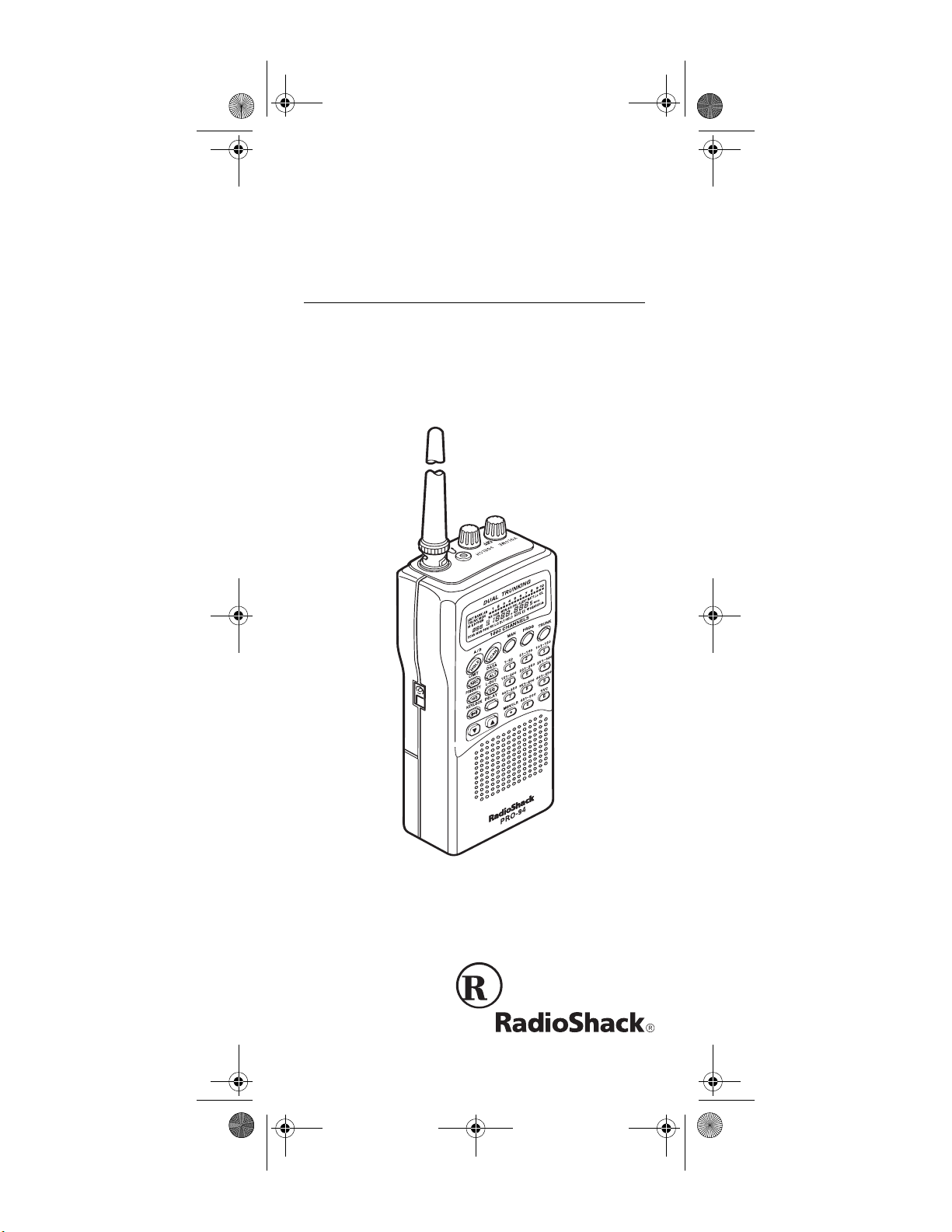
20-524.fm Page 1 Tuesday, August 31, 1999 3:55 PM
Owner’s Manual
Cat. No. 20-524
PRO-94 1000-Channel
Handheld Trunking Scanner
Please read before using this equipment.
Page 2
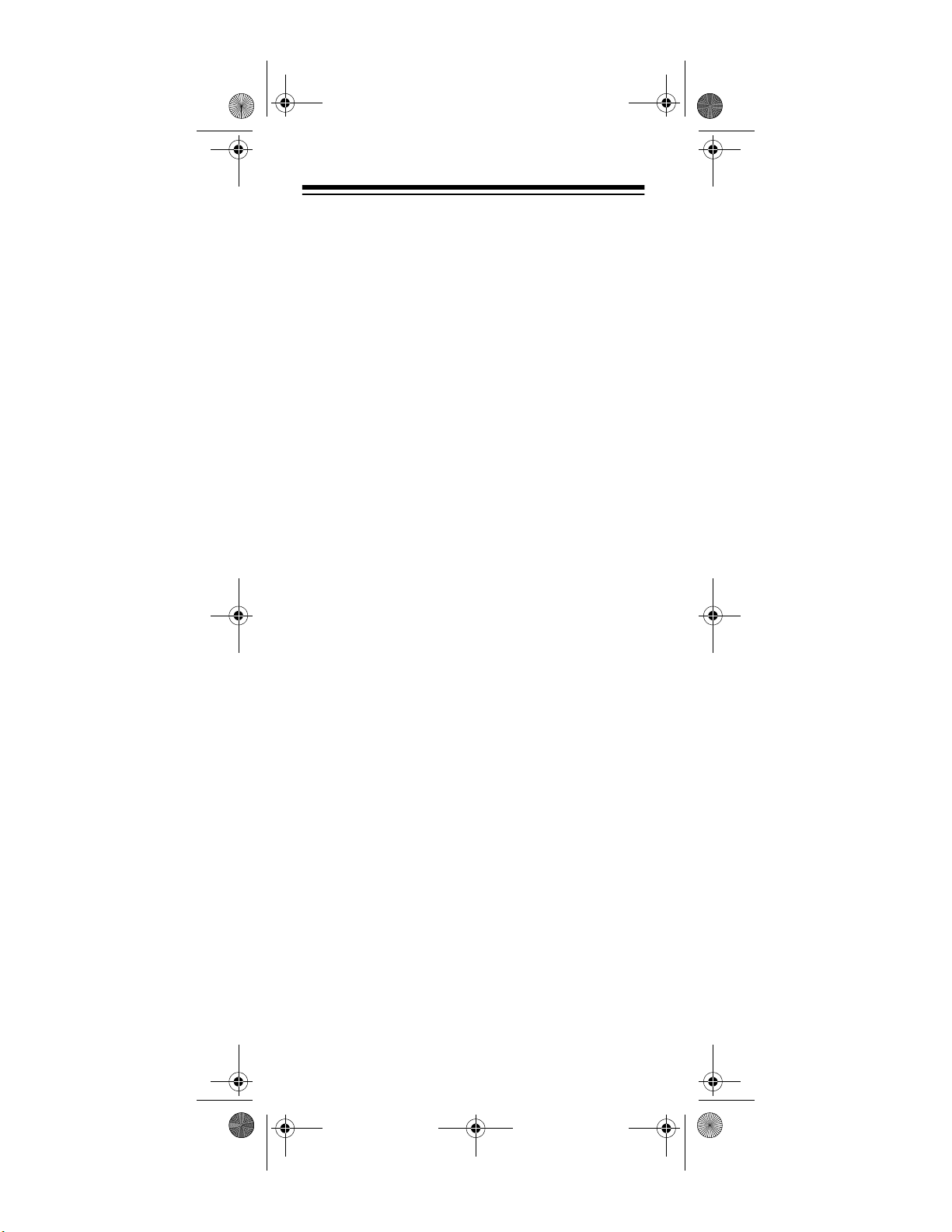
20-524.fm Page 2 Tuesday, August 31, 1999 3:55 PM
FEATURES
Your RadioShack PRO-94 1000-Channel Handheld
Trunking Scanner is one of a new generation of scanners designed to track Motorola Type I, Type II, hybrid
analog systems, (such as Smartnet and Privacy Plus)
plus GE/Ericsson EDACS. Those systems are extensively used in many 800 MHz, 900 MHz, and UHF communication systems.
Trunking communications systems let a large group of 2way radio users (or even different groups of 2-way radio
users) efficiently use a set of frequencies. Instead of selecting a specific frequency for a transmission, the user
simply selects a talk group. The trunking system automatically transmits the call on the first available frequency, and also sends (on a different frequency called a data
channel) a code that uniquely identifies that transmission.
Since the trunking system might send a call and its response on different frequencies, it is difficult to listen to
trunked communications using a regular scanner. The
PRO-94 lets you select and monitor the data channel frequency sent with a 2-way radio transmission, so you can
hear the call and response for that user and more easily
“follow” the conversation.
The scanner also lets you scan conventional transmissions, and it is preprogrammed with service banks for
convenience. By pressing a single button, you can
quickly search those frequencies most commonly used
by public service and other agencies, without tedious
and complicated programming.
This scanner gives you direct access to over 37,000 exciting frequencies, including police and fire departments,
ambulance services, and amateur radio services, and
you can change your selection at any time.
Your scanner also has these special features:
Triple-Conversion Circuitry
— virtually eliminates any
interference from IF (intermediate frequency) images,
so you hear only the selected frequency.
1999 T andy Corporation.
©
RadioShack and Adaptaplug are registered trademarks used by
Hypersearch and Hyperscan are trademarks used by
All Rights Reserved.
Tandy Corporation.
Tandy Corporation.
2
Page 3
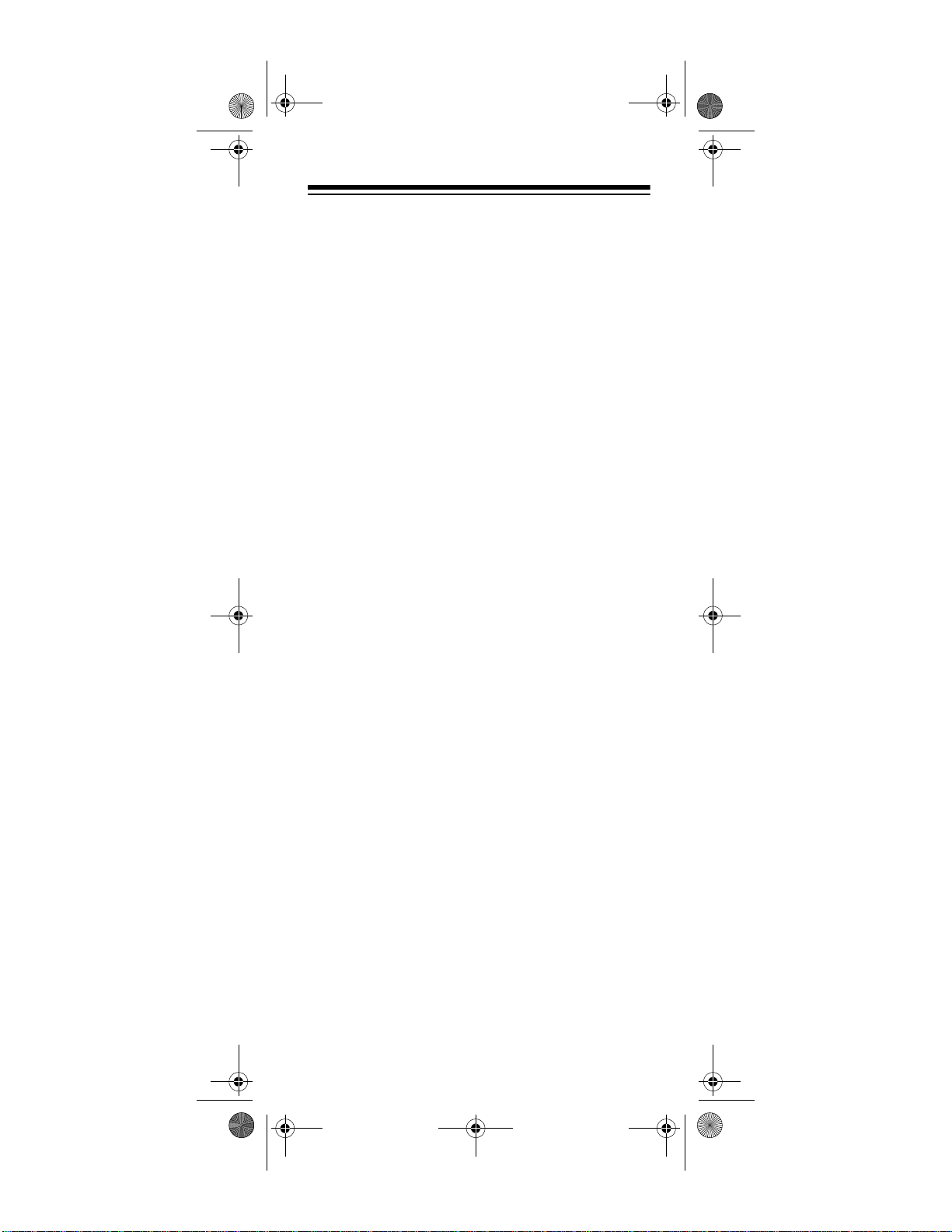
20-524.fm Page 3 Tuesday, August 31, 1999 3:55 PM
20 Channel-Storage Banks
— you can store up to 50
channels in each of 10 different banks, in two separate
groups, for a total of 1000 channels, so you can more
easily identify calls.
Five Scan Lists
— you can store up to 50 trunking talk
group IDs in each trunk scanning bank.
NWR-SAME Circuitry
— lets you listen to coded
weather emergency information using Specific Area
Message Encoding.
Two-Second Scan Delay
— delays scanning for about
2 seconds before moving to another channel, so you
can hear more replies that are made on the same channel.
Lock-Out Function
— lets you set your scanner to skip
over specified channels or frequencies when scanning
or searching, and skip over talk group IDs when tracking trunked systems.
Priority Channels
— lets you program one channel in
each bank (20 in all) and then have the scanner check
that channel every 2 seconds while it scans the bank,
so you don't miss transmissions on those channels.
Five Service Banks
— frequencies are preset in separate police (fire/emergency), aircraft, ham, marine, and
weather banks, to make it easy to locate specific types
of calls.
Hypersearch
— lets you set the scanner to search at
up to 300 steps per second in frequency bands with 5
kHz steps, compared to the normal search speed of
100 steps per second.
Hyperscan
— the scanner automatically scans up to
50 channels per second to help you quickly find interesting broadcasts.
Key Lock
— lets you lock the scanner's keys to help
prevent accidental changes to the scanner's programming.
Data Signal Skip
— lets you set the scanner to skip
non-modulated or data signals (such as fax or modem
transmissions) during searches. This lets the scanner
avoid non-voice signals, making a search faster.
3
Page 4
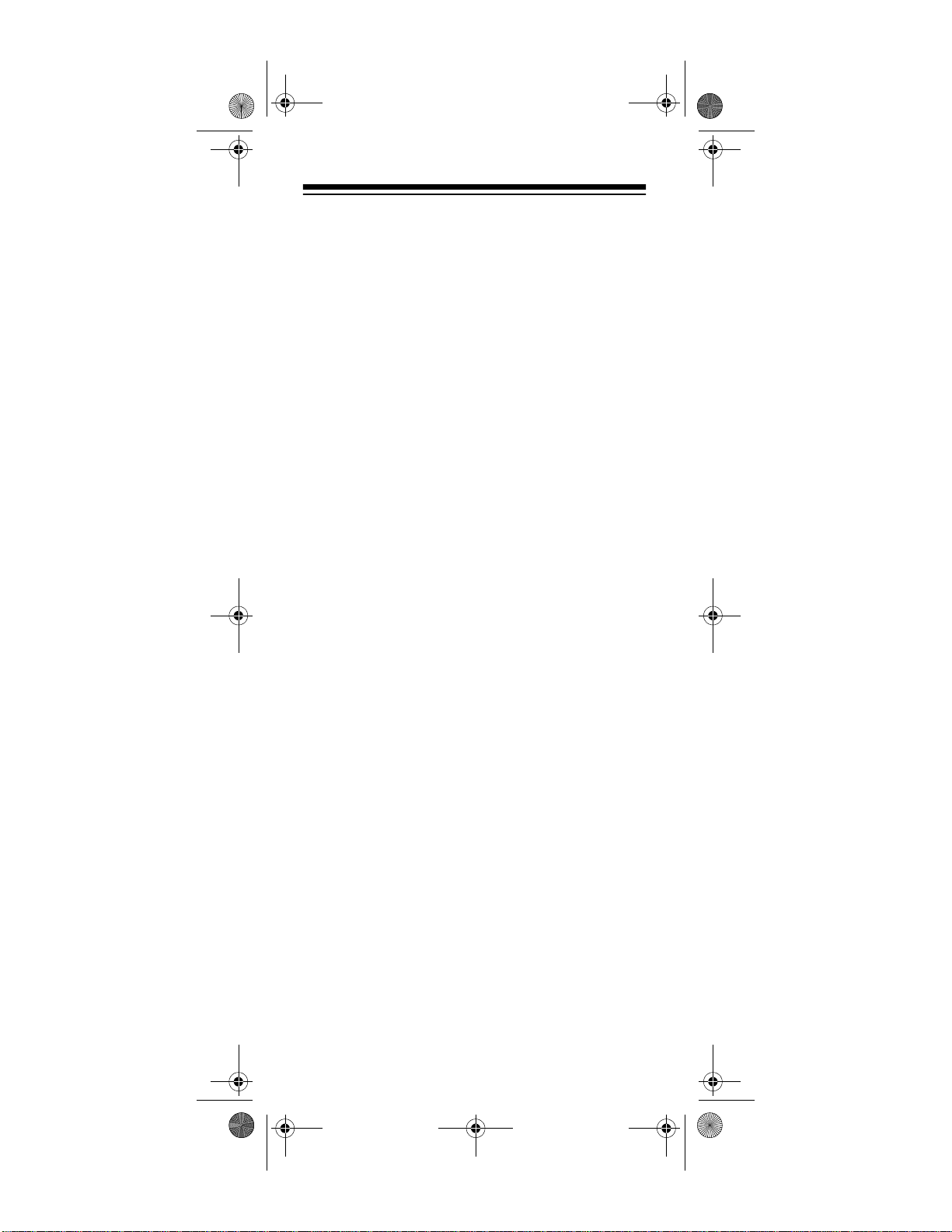
20-524.fm Page 4 Tuesday, August 31, 1999 3:55 PM
Disconnect Tone Detect
— the scanner automatically
tunes to the trunking data channel when it receives a
disconnect transmission. You can turn this off, so you
can continuously monitor a channel with a weak transmission where conversations are often disconnected.
Manual Access
— lets you directly access any chan-
nel.
Liquid-Crystal Display
— makes it easy to view and
change programming information.
Display Backlight
— makes the scanner easy to read
in low-light situations.
Flexible Antenna with BNC Connector
— provides
adequate reception in strong signal areas and is designed to help prevent antenna breakage. Or, you can
connect an external antenna for better reception.
Monitor Memories
— let you temporarily store up to
10 frequencies or talk group IDs.
Memory Backup
— keeps the frequencies stored in
memory for an extended time if the PRO-94 loses power.
Three Power Options
— let you power the scanner
using internal batteries, external AC power using an optional AC adapter/charger, or DC power using an optional DC cigarette-lighter power cable.
Key Confirmation Tones
— the scanner sounds a
tone when you perform an operation correctly, and an
error tone if you make an error.
Battery Save
— saves battery power when the scanner does not detect any transmissions for more than 5
seconds when a channel is manually selected.
Battery Low Alert
— warns you when battery power
gets low.
Weather Alert Indicator
— your scanner also func-
tions as a severe weather alert monitor.
4
Page 5
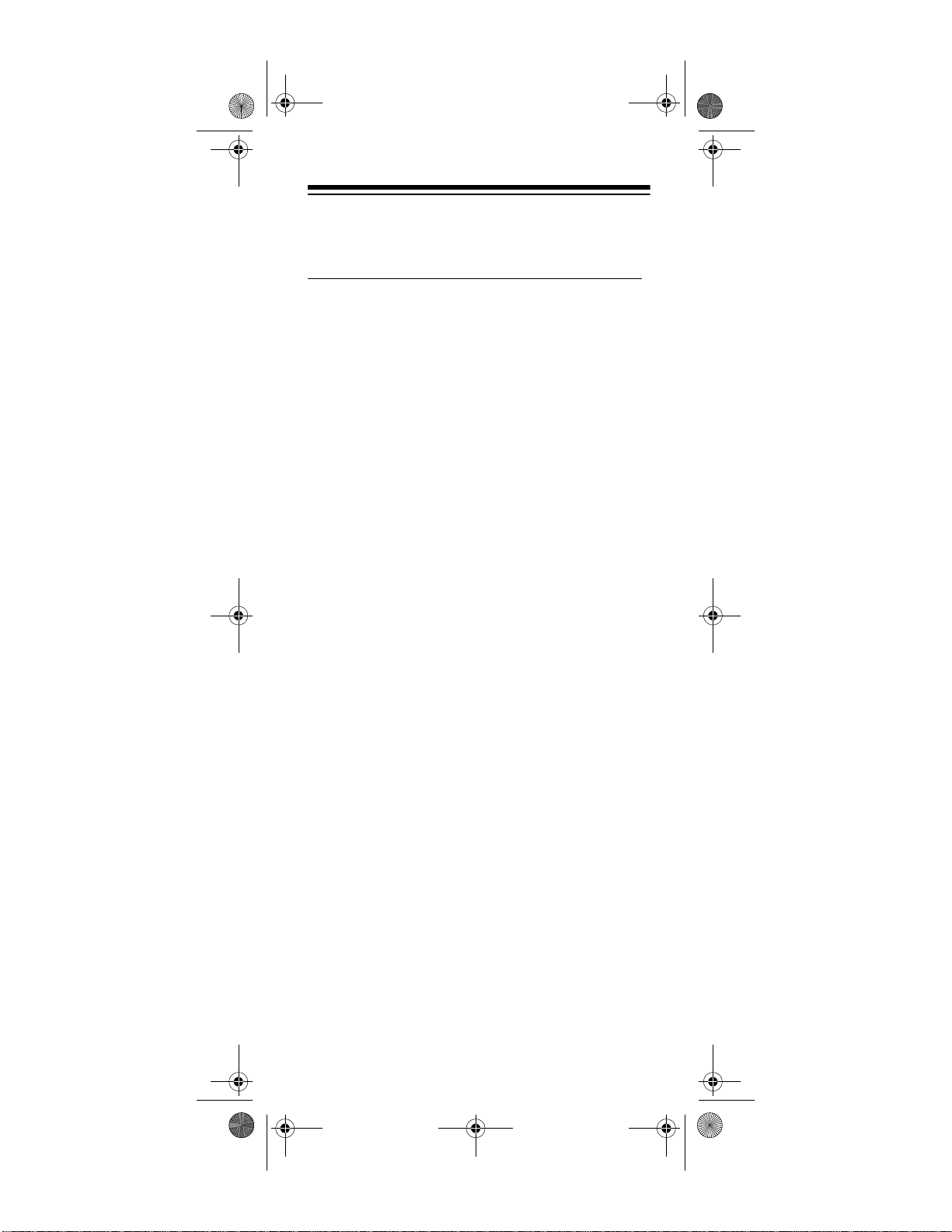
20-524.fm Page 5 Tuesday, August 31, 1999 3:55 PM
Your scanner can receive these bands:
Frequency
Range (MHz)
Step
(kHz) Transmission
29–29.7 5 10-Meter Ham Band
29.7–50 5 VHF Lo Band
50–54 5 6-Meter Ham Band
108–136.9750 12.5 Aircraft Band
137–144 5 Military Land Mobile
144–148 5 2-Meter Ham Band
148–174 5 VHF Hi Band
216–224.9950 5 1-Meter Ham Band
406–420 12.5 Federal Government
420–450 12.5 70-cm Ham Band
450–470 12.5 UHF Standard Band
470–512 12.5 UHF “T” Band
806–956 12.5 Public Service
“800” Band, except
cellular band
1240–1300 12.5 25-cm Ham Band
5
Page 6
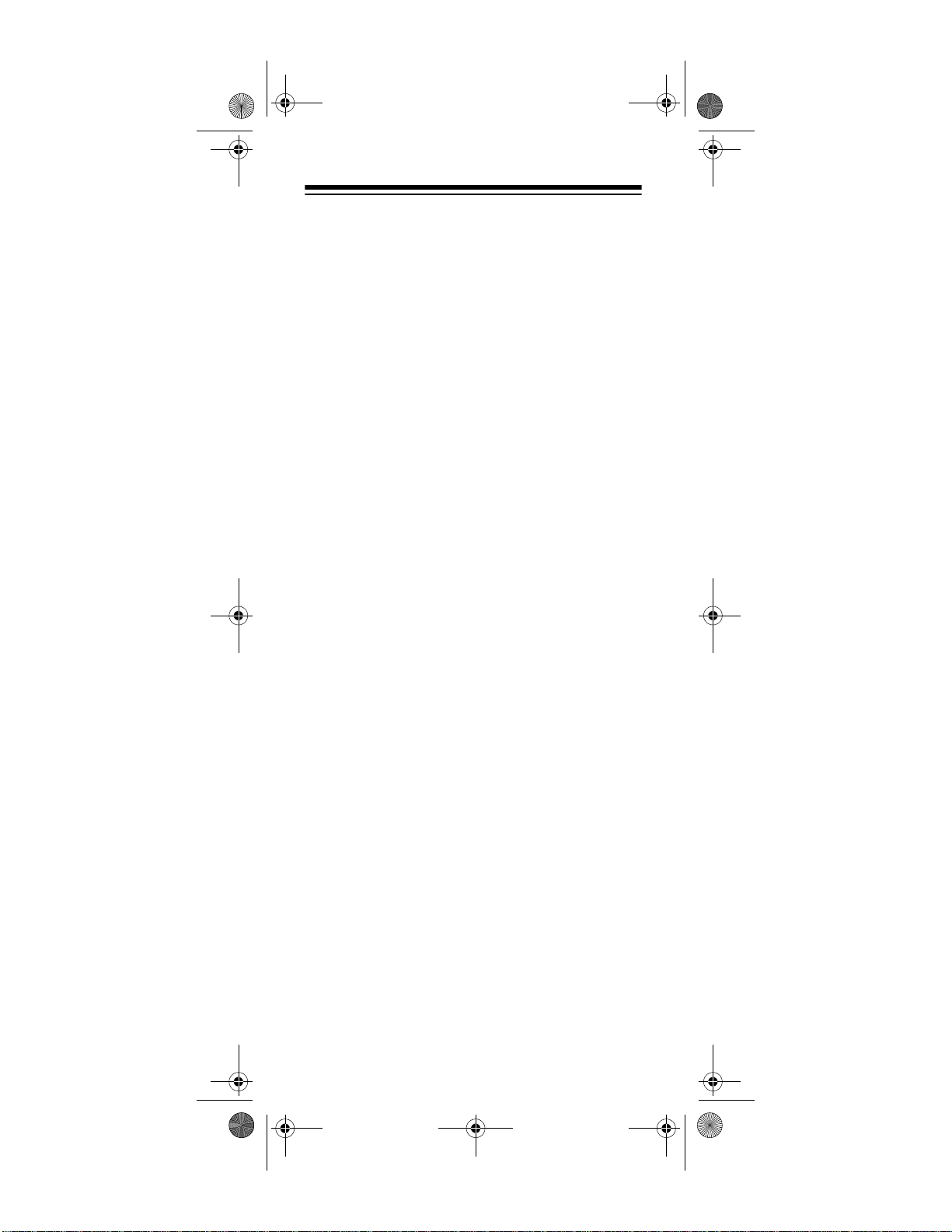
20-524.fm Page 6 Tuesday, August 31, 1999 3:55 PM
FCC NOTICE
Your scanner might cause radio or TV interference
even when it is operating properly. To determine
whether your scanner is causing the interference, turn
off your scanner. If the interference goes away, your
scanner is causing it. Try the following methods to
eliminate the interference:
• move your scanner away from the receiver
• connect your scanner to an outlet that is on a different electrical circuit from the receiver
• contact your local RadioShack store for help
Note:
Mobile use of this scanner is unlawful or requires
a permit in some areas. Check the laws in your area.
SCANNING LEGALLY
Your scanner covers frequencies used by many different groups including police and fire departments, ambulance services, government agencies, private
companies, amateur radio services, military operations, pager services, and wireline (telephone and telegraph) service providers. It is legal to listen to almost
every transmission your scanner can receive. However, there are some transmissions you should never intentionally listen to. These include:
• telephone conversations (cellular, cordless, or
other private means of telephone signal transmission)
• pager transmissions
• any scrambled or encrypted transmissions
According to the Electronic Communications Privacy
Act (ECPA), as amended, you are subject to fines and
possible imprisonment for intentionally listening to, using, or divulging the contents of such a transmission
unless you have the consent of a party to the communication (unless such activity is otherwise illegal).
6
Page 7
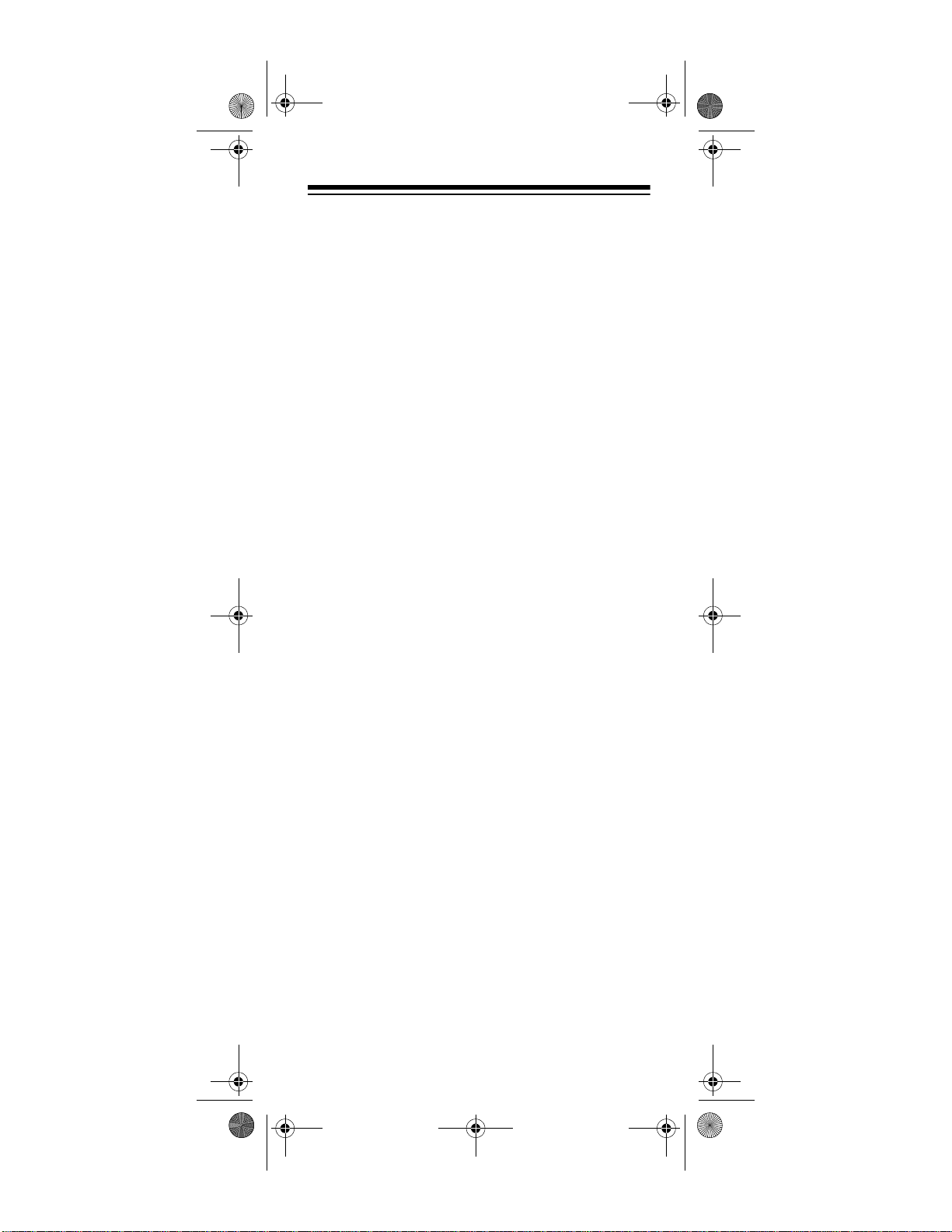
20-524.fm Page 7 Tuesday, August 31, 1999 3:55 PM
This scanner is designed to prevent reception of illegal
transmissions, in compliance with the law which requires that scanners be manufactured in such a way as
to not be easily modifiable to pick up those transmissions. Do not open your scanner's case to make any
modifications that could allow it to pick up transmissions that it is not legal to listen to. Doing so coul d subject you to legal penalties.
We encourage responsible, legal scanner use.
7
Page 8

20-524.fm Page 8 Tuesday, August 31, 1999 3:55 PM
CONTENTS
Preparation ....................................................................... 10
Using Internal Batteries ............................................. 10
Using Non-Rechargeable Batteries ................... 10
Using Rechargeable Batteries ........................... 12
Using AC Power ........................................................ 13
Using Vehicle Battery Power ..................................... 14
Connecting the Antenna ............................................ 16
Connecting an Optional Antenna ....................... 16
Connecting an Earphone/Headphone ....................... 17
Listening Safely ................................................. 17
Traffic Safety ...................................................... 17
Connecting an Extension Speaker ............................ 18
Attaching the Belt Clip ............................................... 18
About Your Scanner ........................................................ 19
A Look at the Keypad ................................................ 20
A Look at the Display ................................................. 22
Understanding Banks ................................................ 24
Service Banks .................................................... 24
Channel Storage Banks ..................................... 24
Monitor Memories .............................................. 24
Operation .......................................................................... 25
Turning on the Scanner and Setting Squelch ............ 25
Storing Known Frequencies into Channels ................ 26
Searching For and Temporarily Storing
Active Frequencies ................................................... 27
Limit Search ....................................................... 27
Direct Search ..................................................... 28
Service Bank Search ......................................... 29
Search Skip Memory ......................................... 29
Listening to the Monitor Memories ............................. 30
Moving a Frequency From a Monitor
Memory to a Channel ................................................. 31
Scanning the Stored Channels .................................. 31
Manually Selecting a Channel ................................... 31
Special Features .............................................................. 33
Delay .......................................................................... 33
Turning Channel-Storage Banks On and Off ............. 33
Locking Out Channels ............................................... 34
Priority ........................................................................ 34
Using the Keylock ...................................................... 36
Using the Display Backlight ....................................... 36
Changing Search Speeds .......................................... 36
Turning the Keytone Off/On ............... ..................... ... 37
Turning the Battery Save Function Off/On ................. 37
Skipping Data Signals ................................................ 38
Receiving NWR-SAME and Weather
Alert Signals ............................................................... 38
Turning On the SAME Weather
Alert Feature ..................................................... 38
SAME Signal Detection Updating ...................... 39
NWR-SAME Alert Tone Test .............................. 40
NWR-SAME Code Detection Tests .................... 40
8
Page 9
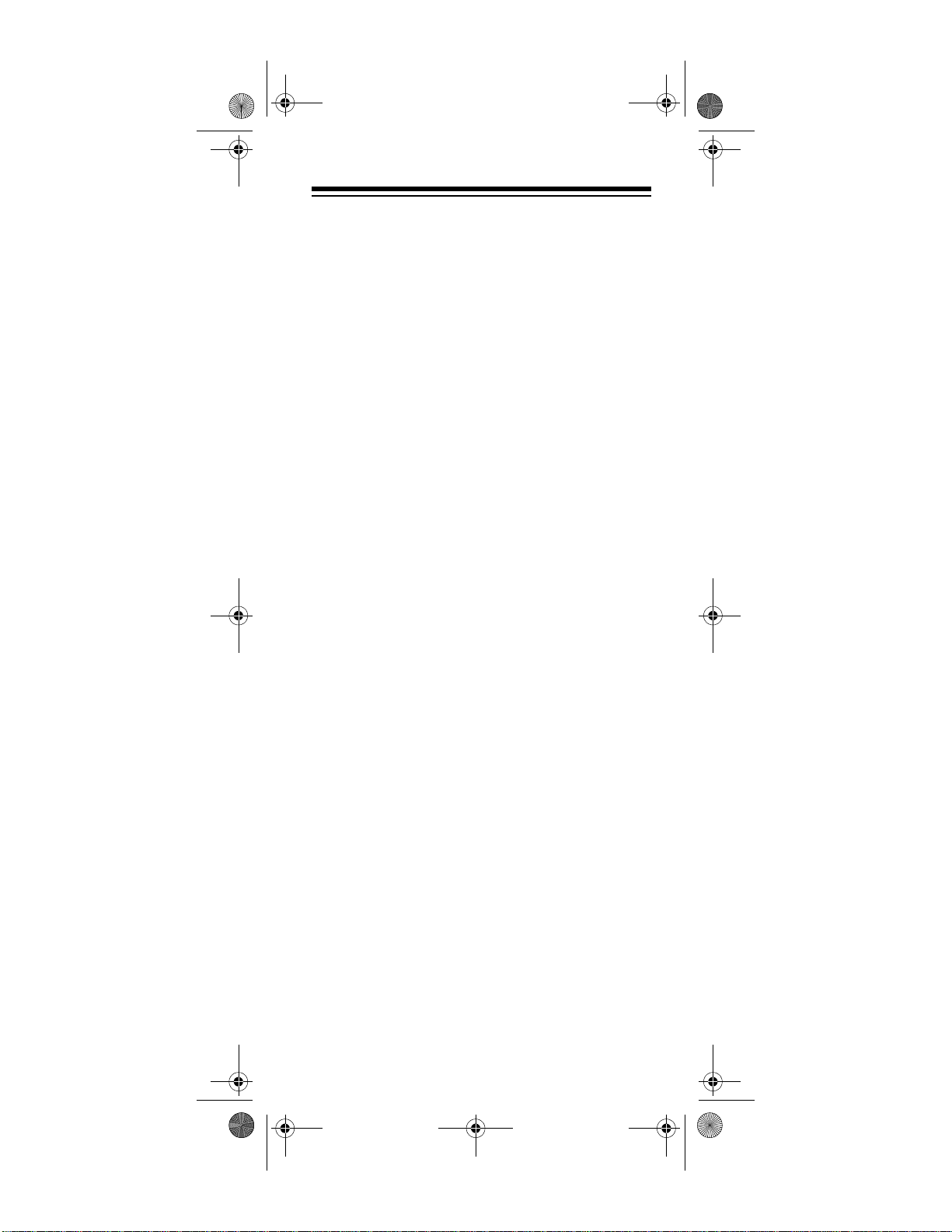
20-524.fm Page 9 Tuesday, August 31, 1999 3:55 PM
Trunking Operation .......................................................... 41
Types of Trunking Systems ........................................ 41
Setting the Scanner to the Trunking Mode ................. 42
Setting Squelch for the Trunking Mode ...................... 43
Storing Trunked Frequencies ..................................... 43
Scanning a Trunked Bank ............................................... 46
Turning a Trunked Bank On or Off ............................. 47
Skipping a Trunked Bank ........................................... 47
Turning the Status Bit Ignore (S-bit) On or Off ........... 47
Identifying a Trunked Frequency ............................... 48
Selecting the EDACS Talk Group ID Format ............. 48
EDACS Talk Group ID Range Search ........................ 48
Using HOLD to Monitor
an Active Talk Group ID ..................................... 49
Temporarily Storing a Talk
Group ID into the Monitor ID Memory ................ 49
Locking Out Talk Group IDs ....................................... 50
Unlocking a Single Talk Group ID .............................. 50
Unlocking All Talk Group IDs ..................................... 50
Using Trunk Scanning Scan Delay ............................ 51
Monitoring Talk Group IDs ......................................... 51
Channel Activity Bars ................................................. 52
Using Talk Group ID Lists .......................................... 52
Manually Storing Talk Group IDs
in Talk Group ID Lists ................................................ 53
Moving Talk Group IDs to
Talk Group ID Lists .................................................... 54
Scanning the Talk Group ID Lists .............................. 54
Deleting a Stored Talk Group ID List ......................... 54
Priority Talk Group ID Scanning ................................. 55
Scanning Type I and Hybrid Trunked Systems .......... 55
Selecting a Preset Fleet Map ..................................... 59
Programming a Fleet Map ......................................... 60
Programming the Base and
Offset Frequencies .................................................... 61
Programming a Hybrid System ................................. 61
Turning On/Off the Motorola
Disconnect Tone Detect Function ............................. 62
A General Guide to Scanning ......................................... 63
Guide to Frequencies ................................................. 63
National Weather Frequencies .......................... 63
Birdie Frequencies ............................................ 63
Guide to the Action Bands ........................................ 64
Typical Band Usage ........................................... 64
Primary Usage ................................................... 64
Band Allocation ......................................................... 65
Frequency Conversion .............................................. 68
Troubleshooting ............................................................... 69
Resetting the Scanner ............................................... 72
Care and Maintenance ..................................................... 73
Specifications ................................................................... 74
9
Page 10
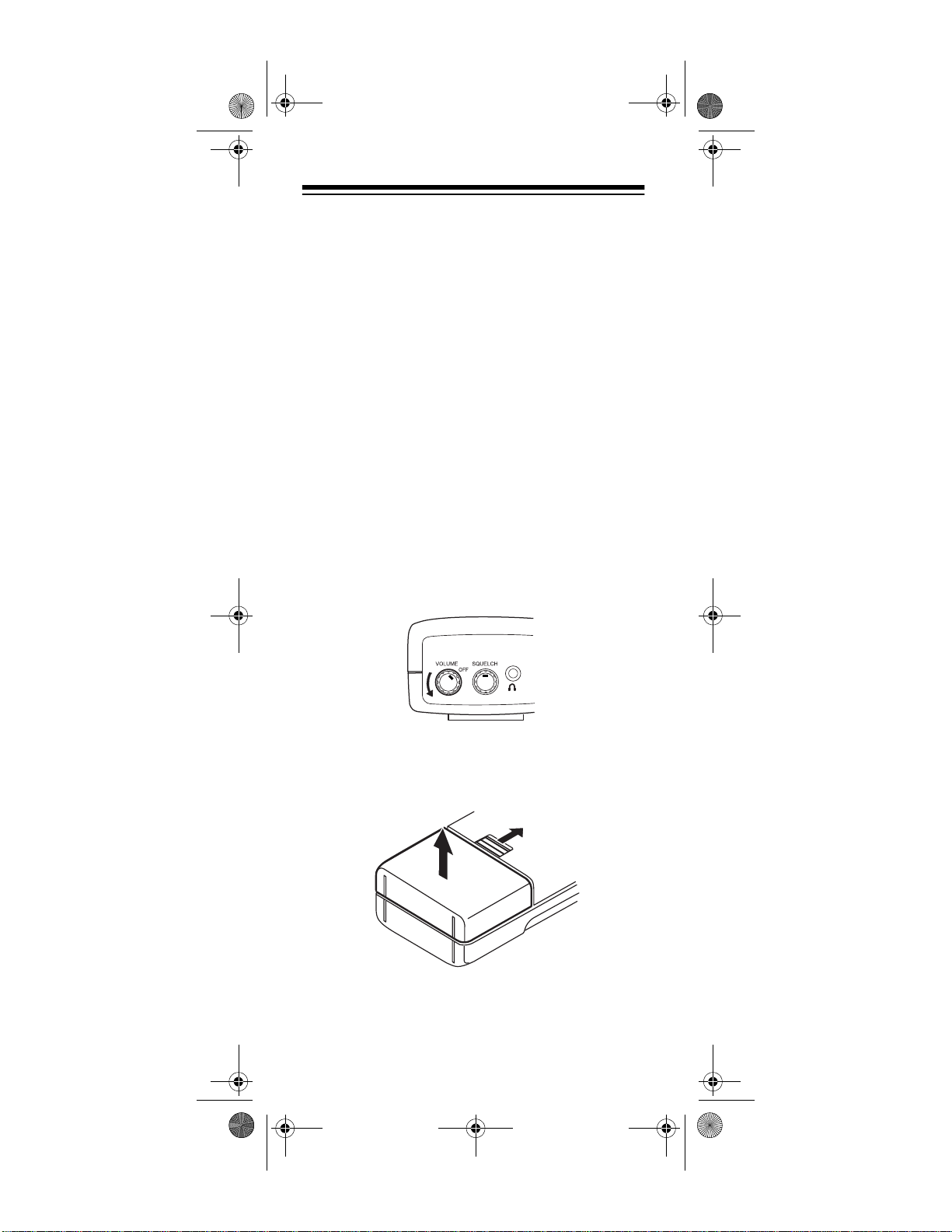
20-524.fm Page 10 Tuesday, August 31, 1999 3:55 PM
PREPARATION
You can power your scanner from any of three sources:
• internal batteries (not supplied)
• standard AC power (using an optional AC adapter)
• vehicle battery power (using an optional DC
adapter)
USING INTERNAL BATTERIES
You can power your scanner using four alkaline, lithium, or rechargeable (Ni-Cd, or Ni-MH) AA batteries
(not supplied). For the longest operation and best performance, we recommend the selected batteries available from your local RadioShack store.
Using Non-Rechargeable Batteries
Follow these steps to install non-rechargeable batteries.
1. Turn
VOLUME/OFF
to make sure the power is turned off.
counterclockwise until it clicks
2. Slide up and hold the tab on the back of the scanner, then pull up the battery compartment cover
from the top edge.
10
Page 11
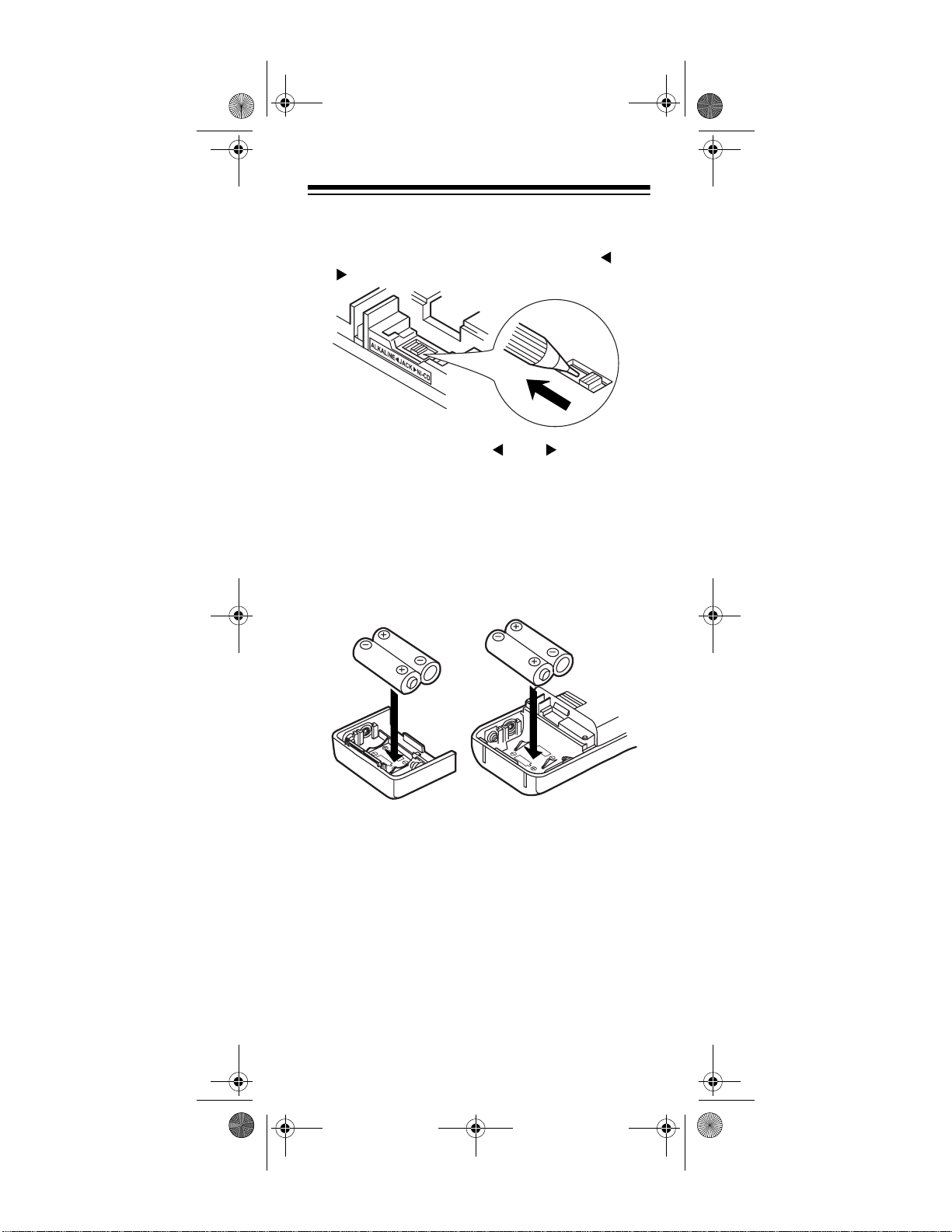
20-524.fm Page 11 Tuesday, August 31, 1999 3:55 PM
3. Before you install alkaline or any other nonrechargeable batteries, use a pointed object
such as a ballpoint pen to set
NI-CD
inside the compartment to
ALKALINE JACK
ALKALINE
.
Warning:
for use only with nickel cadmium (Ni-Cd) or nickel
metal hydride (Ni-MH) rechargeable batteries.
ALKALINE JACK NI-CD
Set
to
NI-CD
Never
attempt to recharge non-rechargeable batteries.
Non-rechargeable batteries can get hot or explode
if you try to recharge them.
4. Install two batteries in the compartment an d two in
the cover as indicated by the polarity symbols (+
and –) marked inside those locations.
Cautions:
• Use only fresh batteries of the required size and
recommended type.
• Always remove old or weak batteries. Batteries
can leak chemicals that destroy electronic circuits.
• Do not mix old and new batteries, different types
of batteries (standard, alkaline, or rechargeable), or rechargeable batteries of different
capacities.
5. Replace the cover, inserting the lower tabs first.
11
Page 12
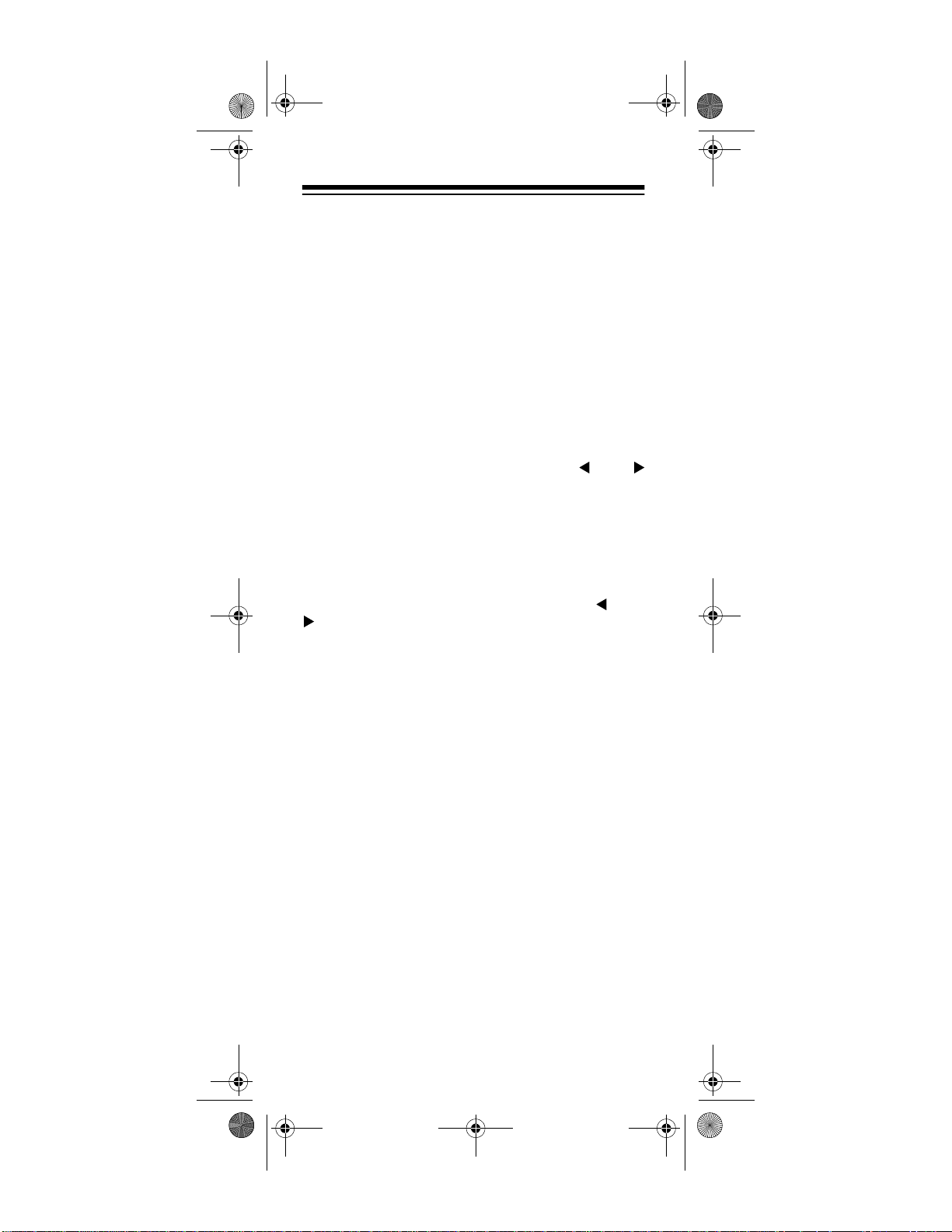
20-524.fm Page 12 Tuesday, August 31, 1999 3:55 PM
BATT.Lo
When
flashes and the scanner beeps every
15 seconds, replace all four batteries.
Caution:
Always dispose of old batteries promptly and
properly. Do not bury or burn them.
Using Rechargeable Batteries
You can also use four rechargeable batteries. Before
you use nickel-cadmium or nickel-metal hydride batteries, you must charge them .
The scanner has a built-in circuit that lets you recharg e
Ni-Cd and Ni-MH batteries while they are in the sca nner. To charge the batteries, set
to
NI-CD
, install the batteries in the scanner, and
NI-CD
connect an external AC or DC adapter to the scanner’s
POWER
jack (see “Using AC Power” on Page 13 or “Us-
ing Vehicle Battery Power” on Page 14).
Warning:
Do not connect either adapter to the scanner
if non-rechargeable batteries (such as alkaline batteries) are installed in the scanner and
NI-CD
is set to
NI-CD,
or if you are unsure of the
switch’s position. Non-rechargeable batteries will get
hot and can even explode if you try to recharge them.
Before you use Ni-Cd or Ni-MH batteries for the first
time, charge them at least 24 hours to bring them to a
full charge.
ALKALINE JACK
ALKALINE JACK
Discharged batteries take about 10 to 18 hours to fully
recharge. If you use the scanner while the batteries are
charging, charging takes longer.
Notes:
• Nickel-cadmium batteries last longer and deliver
more power if you occasionally let them fully discharge. To do this, simply use the scanner until it
beeps every 15 seconds and
BATT.Lo
flashes.
• To prevent damage to nickel-cadmium batteries,
never charge them in an area where the temperature is above 113°F (40°C) or below 40°F (4°C).
12
Page 13
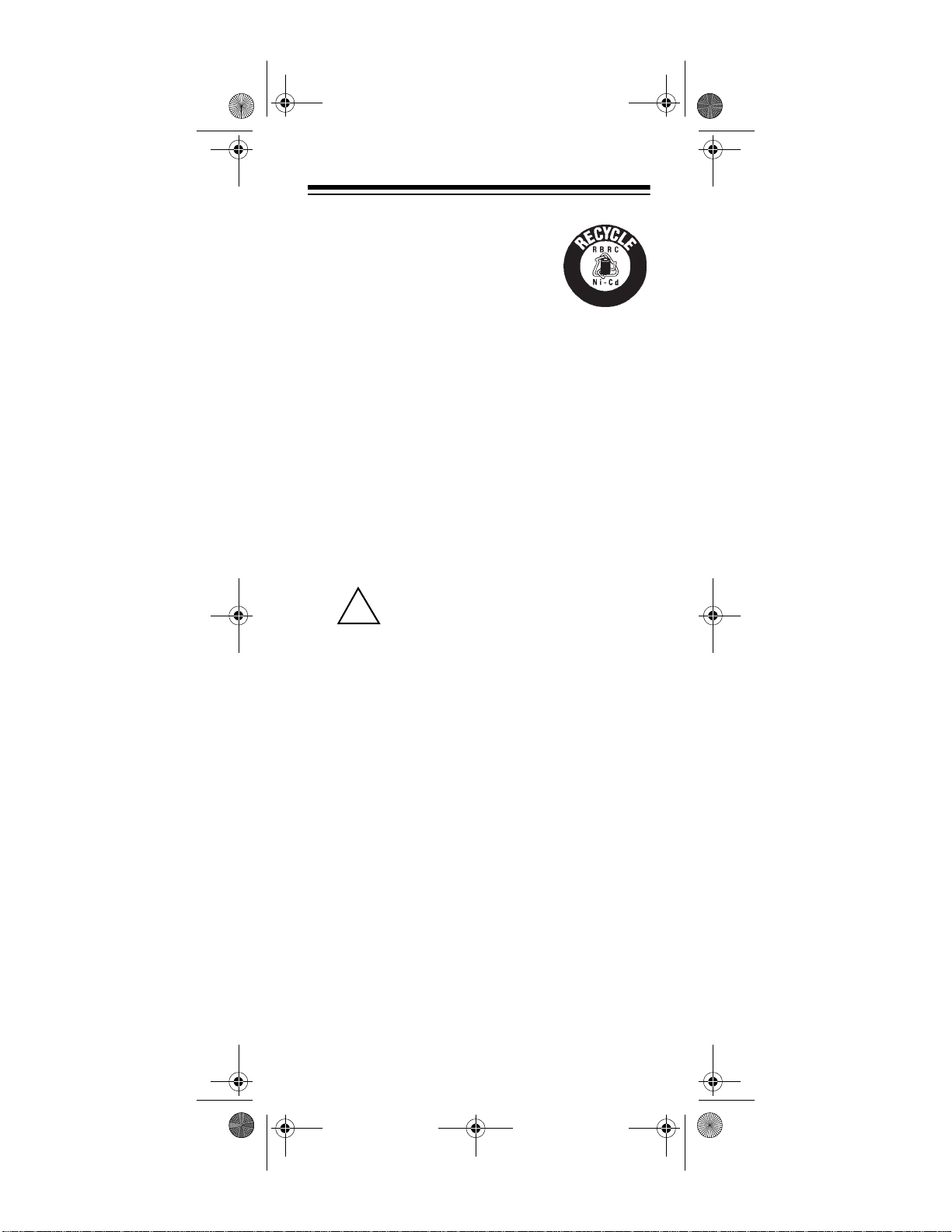
1
-
8
0
0
-
8
4
3
-
7
4
2
2
20-524.fm Page 13 Tuesday, August 31, 1999 3:55 PM
Important:
This scanner can use
nickel-cadmium rechargeable batteries. At the end of a nickel-cadmium
battery's useful life, it must be recycled or disposed of properly. Contact
your local, county, or state hazardous
waste management authorities for information on recycling or disposal programs in your
area or call 1-800-843-7422. Some options that might
be available are: municipal curbside collection, drop-off
boxes at retailers such as your local RadioShack store,
recycling collection centers, and mail-back programs
.
USING AC POWER
You can power the PRO-94 using an 9V, 300 mA AC
adapter and a size H Adaptaplug® (neither supplied).
Both are available at your local RadioShack store.
Cautions:
You must use a Class 2 power source
that supplies 9V DC and delivers at least
!
300 mA. Its center tip must be set to neg-
ative and its plug must fit the PRO-94's
300MA
jack. Using an adapter that does not meet
these specifications could damage the PRO-94 or
the adapter.
• Always connect the AC adapter to the PRO-94 before you connect it to AC power. When you finish,
disconnect the adapter from AC power before you
disconnect it from the PRO-94.
POWER 9V
13
Page 14
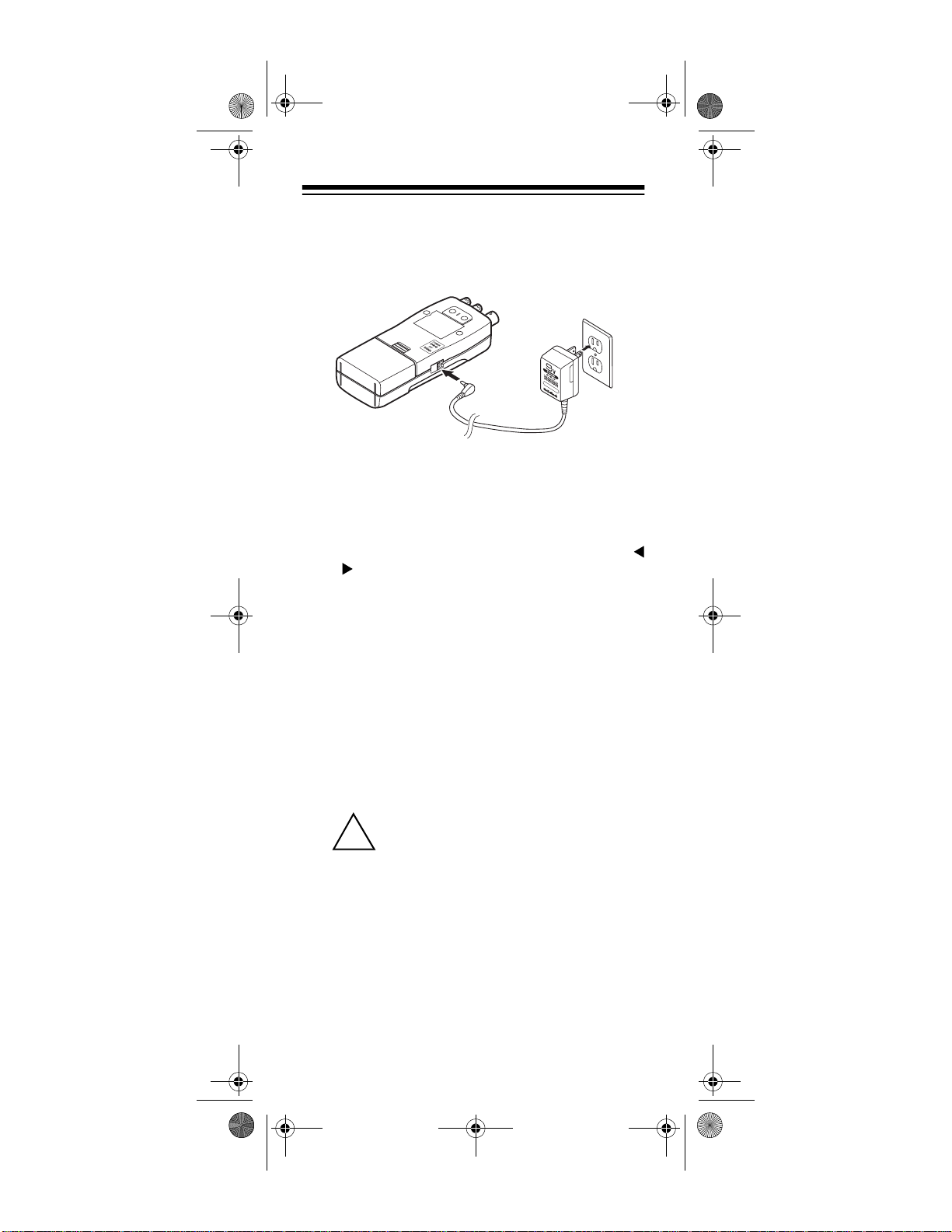
20-524.fm Page 14 Tuesday, August 31, 1999 3:55 PM
Follow these steps to use the PRO-94 on AC power.
1. Turn
2. Insert the Adaptaplug into the adapter’s cord so it
3. Plug the adapter into a standard AC outlet.
VOLUME/OFF
to make sure the power is turned off.
reads TIP –. Insert the Adaptaplug into the PRO-
POWER 9V 300MA
94’s
counterclockwise until it clicks
jack.
If rechargeable batteries are installed and
JACK NI-CD
scanner and recharges the installed batteries at the
same time.
is set to
NI-CD
, the adapter powers the
ALKALINE
USING VEHICLE BATTERY POWER
You can power the PRO-94 from a vehicle’s 12V power
source (such as cigarette-lighter socket) using a 9V,
300-mA DC adapter and a size H Adaptaplug
supplied). Both are available at your local RadioShack
store.
Cautions:
You must use a power source that supplies 9V DC and delivers at least 300
!
mA. Its center tip must be set to negative
and its plug must fit the PRO-94's
300MA
jack. Using an adapter that does not meet
these specifications could damage the PRO-94 or
the adapter.
• Always connect the DC adapter to the PRO-94
before you connect it to the power source. When
you finish, disconnect the adapter from the power
source before you disconnect it from the PRO-94.
®
(neither
POWER 9V
14
Page 15
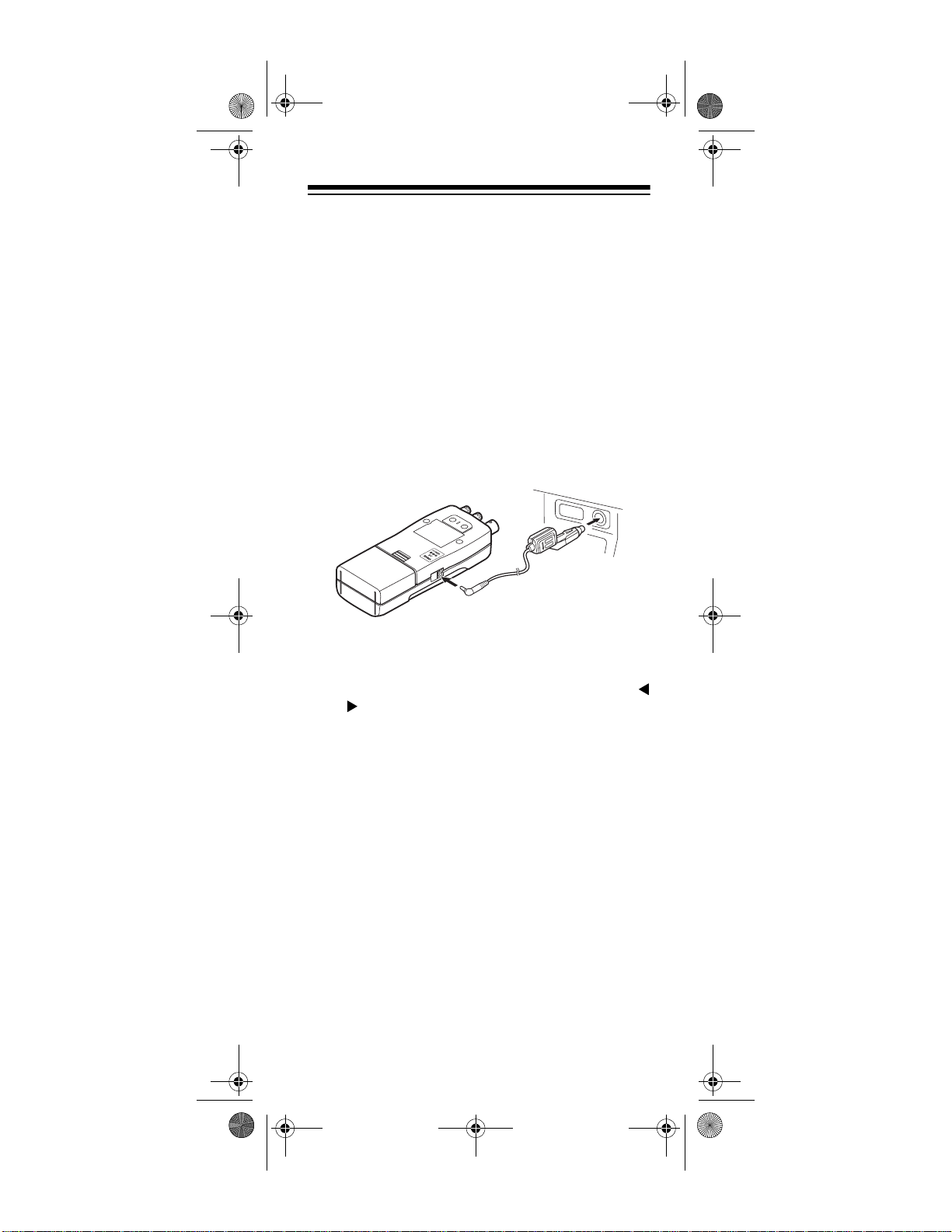
20-524.fm Page 15 Tuesday, August 31, 1999 3:55 PM
• If batteries are installed, make sure the battery
switch inside the battery compartment is set to the
correct position (see “Using Internal Batteries” on
Page 10).
1. Turn
VOLUME/OFF
counterclockwise until it clicks
to make sure the power is turned off.
2. If the adapter has a voltage switch, set the switch
to 9V.
3. Insert the Adaptaplug into the adapter ’s cord so it
reads TIP
94’s
–.
Insert the Adaptaplug into the PRO-
POWER 9V 300MA
jack.
4. Plug the adapter ’s barrel plug into your scanner’s
POWER 9V 300MA
jack.
5. Plug the other end of the adapte r into your vehicle’s cigarette-lighter socket.
If rechargeable batteries are installed and
JACK NI-CD
is set to
NI-CD
, the adapter powers the
ALKALINE
scanner and recharges the installed batteries at the
same time.
Note:
If the scanner does not operate properly when
you use a DC adapter, unplug the adapter from the
cigarette-lighter socket and clean the socket to remove
ashes and debris.
15
Page 16
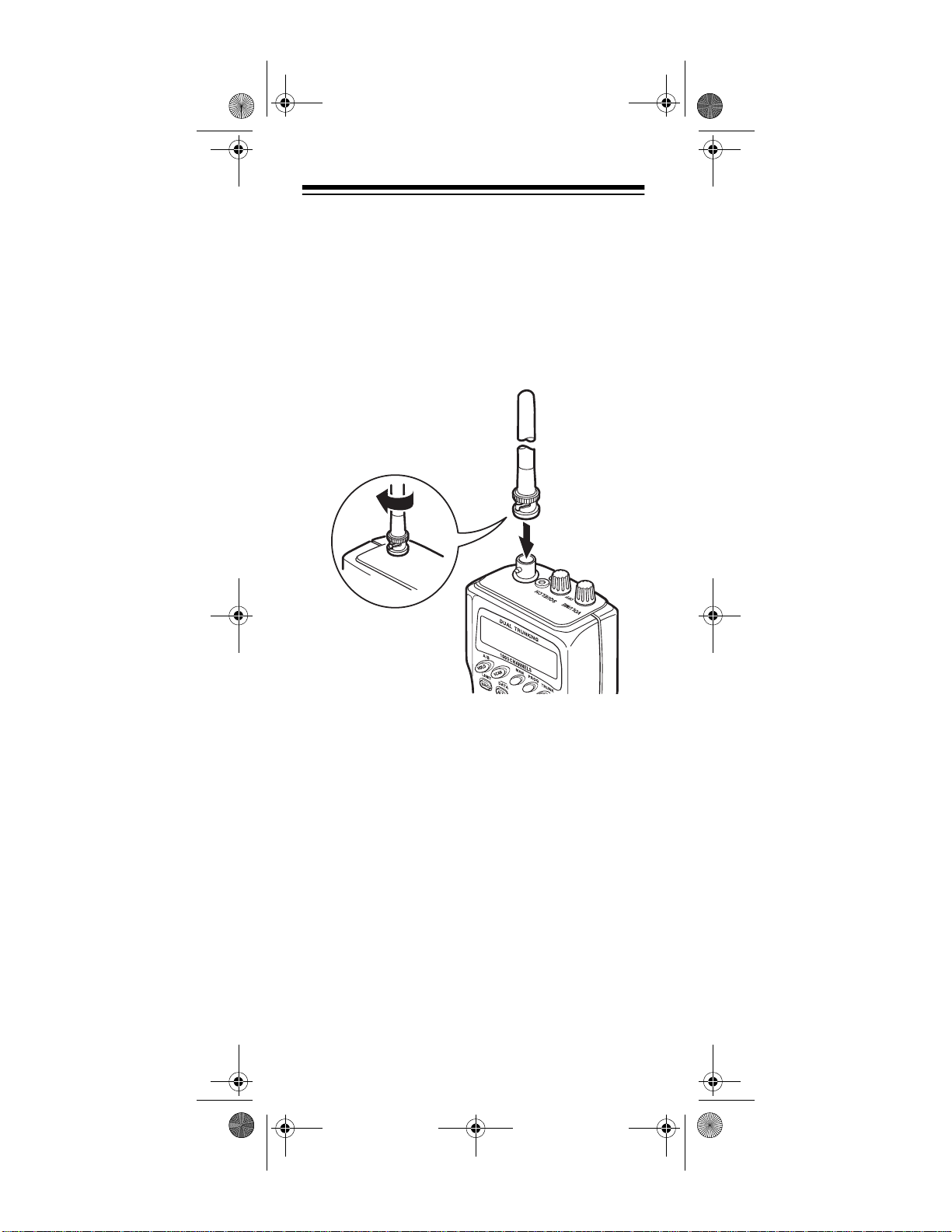
20-524.fm Page 16 Tuesday, August 31, 1999 3:55 PM
CONNECTING THE ANTENNA
To attach the supplied flexible antenna to the connector
on the top of your scanner, align the slots around the
antenna’s connector with the tabs on the scanner’s
BNC connector. Then slide the antenna’s connector
down over the scanner’s connector and rotate the antenna connector’s outer ring clockwise until it locks into
place.
Connecting an Optional Antenna
The scanner’s BNC connector makes it easy to connect
a variety of optional antennas, including an external
mobile antenna or outdoor base station an tenna. Your
local RadioShack store sells a wide selection of antennas.
Note:
Always use 50-ohm, RG-58, or RG-8, coaxial cable to connect an outdoor antenna. If the antenna is
over 50 feet from the scanner, use RG-8 low-loss dielectric coaxial cable. If your antenna’s cable does not
have a BNC connector, your local RadioShack store
carries a variety of BNC adapters.
16
Page 17
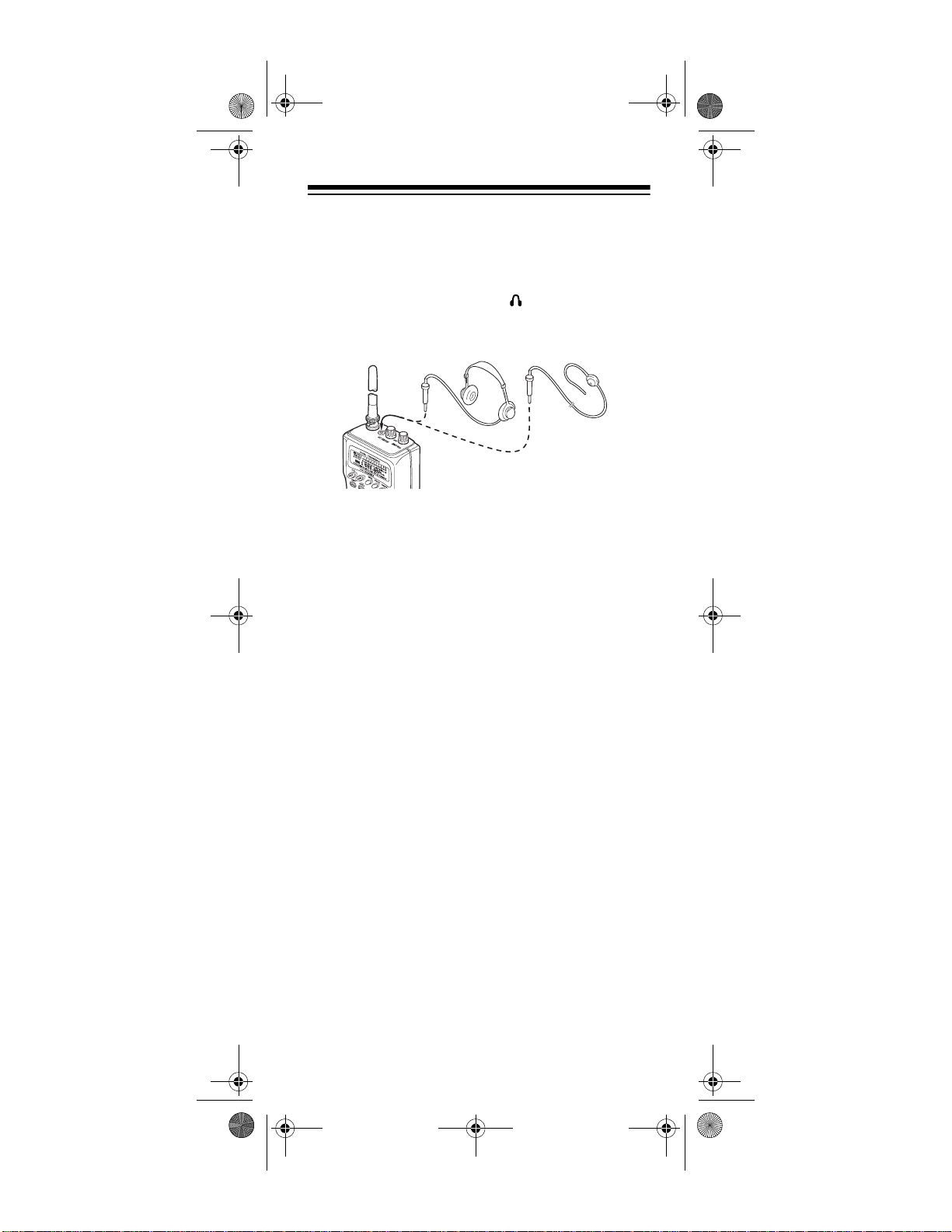
20-524.fm Page 17 Tuesday, August 31, 1999 3:55 PM
CONNECTING AN EARPHONE/
HEADPHONE
For private listening, you can plug an optional earphone
or mono headphones into the jack on top of your
scanner. This automatically disconnects the internal
speaker.
Listening Safely
To protect your hearing, follow these guidelines when
you use an earphone or headphones.
• Do not listen at extremely high volume levels.
Extended high-volume listening can lead to permanent hearing loss.
• Set the volume to the lowest setting before you
begin listening. After you begin listening, adjust the
volume to a comfortable level.
• Once you set the volume, do not increase it. Over
time, your ears adapt to the volume level, so a volume level that does not cause discomfort might still
damage your hearing.
Traffic Safety
Do not use an earphone or headphones with your scanner when operating a motor vehicle in or near traffic.
Doing so can create a traffic hazard and could be illegal
in some areas.
If you use an earphone or headphones with your scanner, be very careful. Do not listen to a continuous
broadcast. Even though some earphones/headphones
let you hear some outside sounds when listening at normal volume levels, they still can present a traffic hazard.
17
Page 18
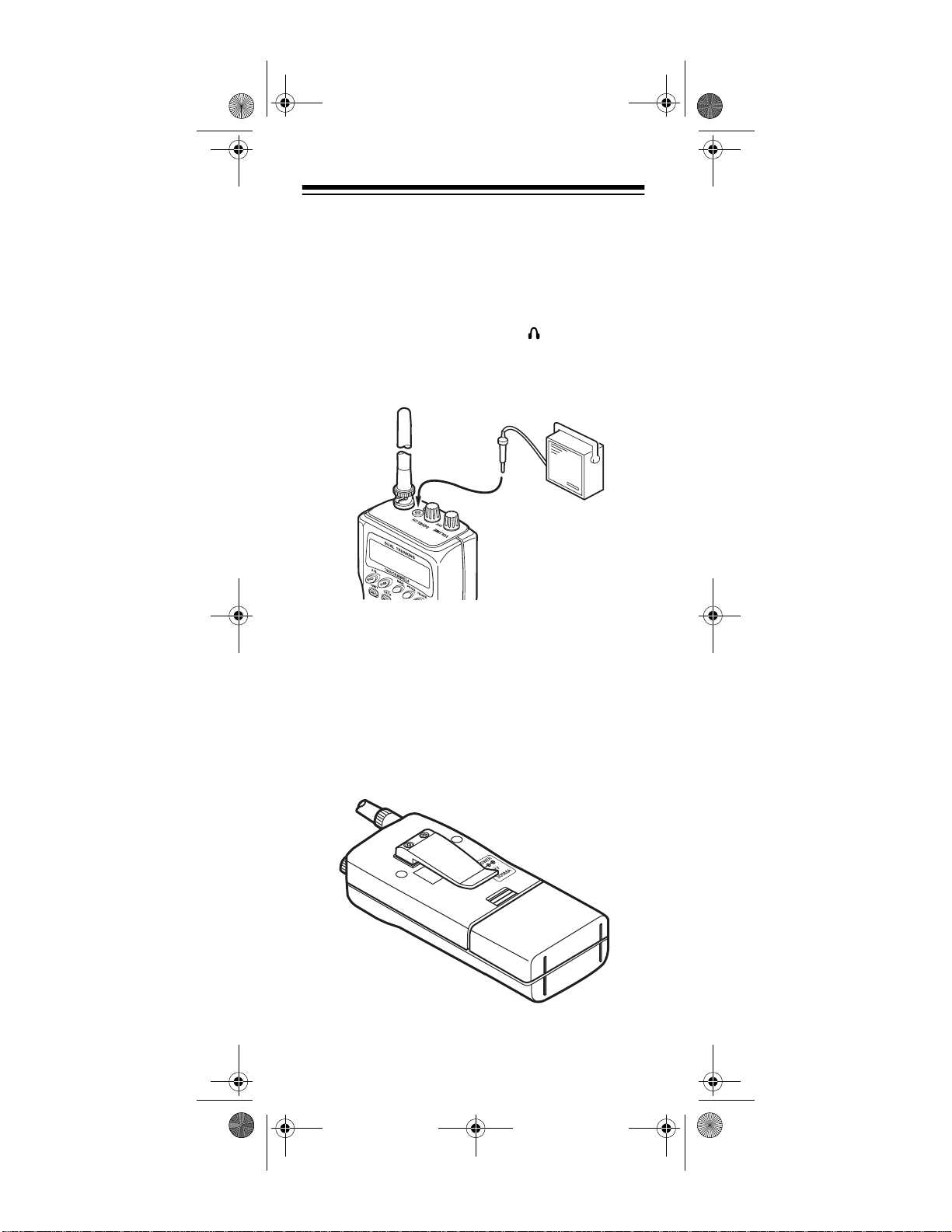
20-524.fm Page 18 Tuesday, August 31, 1999 3:55 PM
CONNECTING AN EXTENSION
SPEAKER
In a noisy area, an optional extension speaker, positioned in the right place, might provide mor e com fortable listening. Plug the speaker cable’s
mm) mini-plug into your scanner’s jack. Your local
RadioShack store carries a selection of suitable speakers.
1
/8-inch (3.5-
ATTACHING THE BELT CLIP
To make your scanner easier to carry when you are on
the go, use the supplied belt clip. Use a Phillips screwdriver and the supplied screws to attach the clip to the
scanner.
18
Page 19
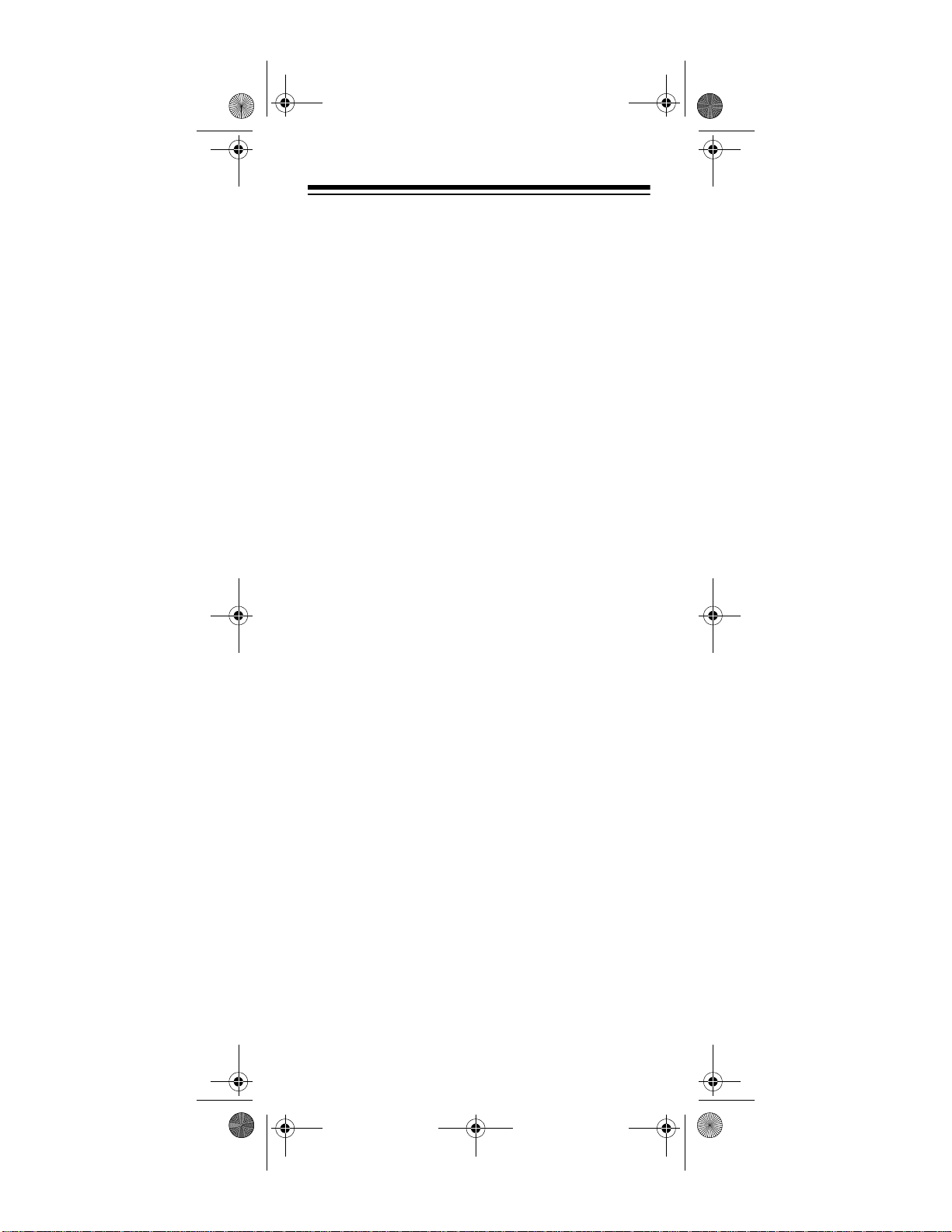
20-524.fm Page 19 Tuesday, August 31, 1999 3:55 PM
ABOUT YOUR SCANNER
We use a few simple terms in this manual to explain the
features of the PRO-94. Familiarize yourself with these
terms and the scanner’s features and you can put the
scanner to work for you right away. Simply determine
the type of communications you want to receive, then
set the scanner to scan those communications.
The PRO-94 scans conventional frequencies and
trunked systems
transmissions see “Trunking Operation” on Page 41 .
frequency,
A
location of a station. To find active frequencies, you use
search
the
such as the included
Besides searching within a selected frequency range,
you can also search your scanner’s
Service banks are preset groups of frequencies categorized by the type of services that use those frequencies.
For example, many amateur radio frequencies are located in the
. For more information about trunked
expressed in kHz or MHz, is the tuning
function or refer to a frequency reference
HAM
service bank.
Trunking Frequency Guide
service banks
.
.
When you search and find a desired frequency, you can
store it into a programmable memory location called a
channel
banks
age bank A and another 500 in channel-storage bank
B. Each bank of 500 is divided into ten 50-channel sets.
You can
is activity on the frequencies stored there.
Or, when you find a frequency, you can store it into a
temporary
until you decide whether or not to move it to a channel.
Just keep in mind — you
channels.
. Channels are grouped into
. The PRO-94 has 500 channels in channel-stor-
scan
the channel-storage banks to see if there
memory location called a
search
channel-storage
monitor memory
frequencies and
scan
19
Page 20
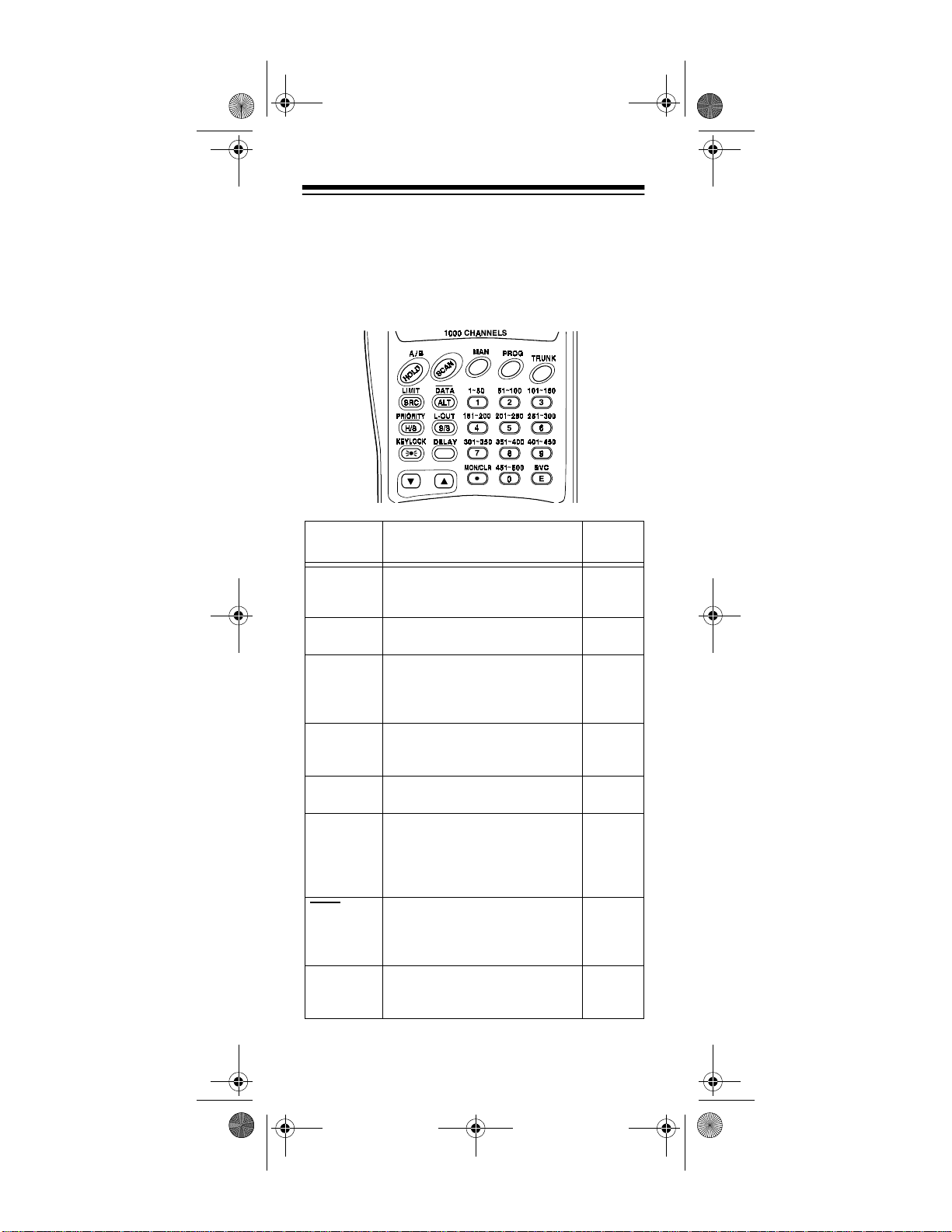
20-524.fm Page 20 Tuesday, August 31, 1999 3:55 PM
A LOOK AT THE KEYPAD
Your scanner’s keys might seem confusing at first, but
this information should help you understand each key’s
function and the pages where you will find additional information about those functions.
Key Function(s)
A/B HOLD
SCAN
MAN
PROG
TRUNK
LIMIT/SRC
DATA/ALT
PRIORITY/
H/S
Switches the bank groups; holds
the frequency search; holds the
current ID in the trunking mode
Scans the stored channels, and
scan lists
Stops scanning and lets you
directly enter a channel number or
frequency; manually stores talk
group IDs in scan lists
Stores frequencies into channels;
programs the trunking frequency,
fleet map, and ID memories
Switches between conventional
and trunking operation
Starts a limit search; searches a
specified frequency range for frequencies; searches for another
active ID during trunking operation
Turns on or off the data signal
skip feature; moves through menu
settings while trunking; turns on or
off the NWR-SAME weather alert
Sets and turns on and off the priority & priority scanning feature;
turns on and off Hypersearch
See
Page(s)
26, 28,
49
22, 31,
54
26, 28,
53, 54
26, 44,
47, 53,
60
42, 43,
45
27, 45
28, 38
41, 63
34, 36,
55
20
Page 21
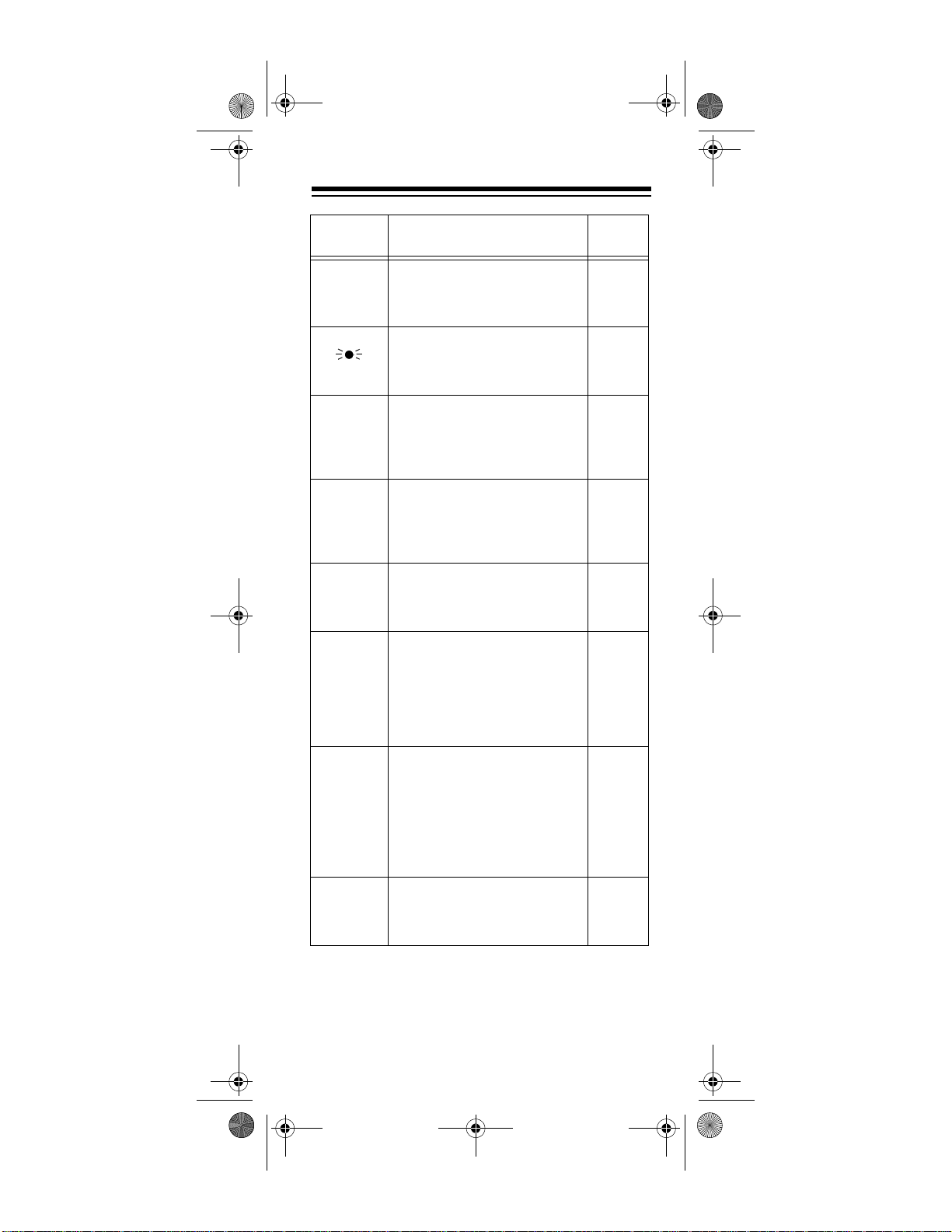
20-524.fm Page 21 Tuesday, August 31, 1999 3:55 PM
Key Function(s)
L-OUT/S/S
KEYLOCK/
DELAY
W
V
Number
Keys
MON/CLR/
•
SVC /E
Lets you lock out selected channels or skip specified frequencies
during a search; lets you lock out
a selected ID while trunking
Locks the keypad to prevent accidental program changes; turns on
the display backlight for 15 seconds
Programs a 2-second delay for
the selected channel, a limit
search, or each service scan; programs a 5-second delay while
trunking
Searches down through a
selected frequency range; selects
options during programming;
changes the ID location number
while trunking
Searches up through a selected
frequency range; selects options
during programming; changes the
ID location number while trunking
Each key has a single-digit label
and a range of numbers. Singledigit keys enter a channel, a frequency, or an ID number. The
range of numbers (51–100, for
example) are used to enter the
channels of a memory bank.
Stores frequencies into monitor
memories during a search; recalls
frequencies from the monitor
memories when programming a
channel; stores IDs into the monitor memories or selects options
while trunking; enters a decimal
point or clears an incorrect entry
Starts a service bank search;
enters frequencies into channels;
stores the talk group IDs in the
scan lists
See
Page(s)
30, 34,
50
37
33, 51
28, 29,
53, 54
28, 29,
53, 54
25, 26,
29, 44,
48, 53
29, 30,
31
26, 29,
44, 53
21
Page 22
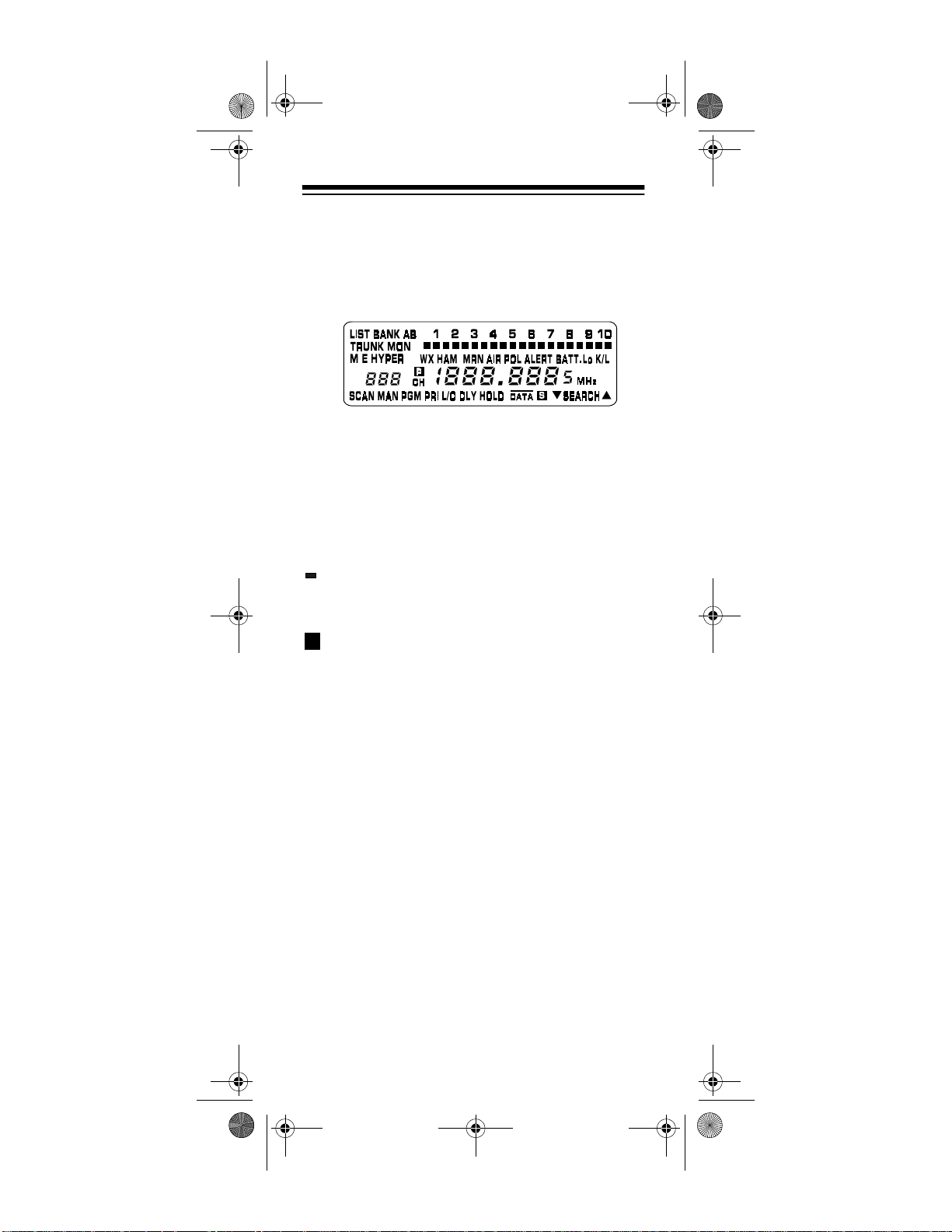
20-524.fm Page 22 Tuesday, August 31, 1999 3:55 PM
A LOOK AT THE DISPLAY
The display has indicators that show the scanner’s current operating status. The display information helps you
understand how your scanner operates.
BANK A
indicates the bank group. The numbers show which
channel-storage banks are turned on for scanning.
TRUNK
tion and while you store a trunking frequency into a
channel.
received trunking frequency or a data frequency whil e
trunking; they appear when you select a service search.
P
BATT. Lo
DATA
appears when the disconnect tone detect function is off
in the trunking mode.
SCAN
LIST
Numbers with a bar under them show which ID scan list
banks are turned on for scanning.
SEARCH
searches, and blinks when you monitor IDs.
or B — appears with numbers (1–10). A or
— appears when you select the trunking opera-
(trunking channel activity bars) — each represents a
— appears when you select a priority channel.
— blinks when the scanner’s battery is low.
— appears when the data skip function is active;
— appears when you scan channels.
— appears with numbers (1–5) during trunking.
— appears during limit, direct, service, and ID
B
PRI
— appears when the priority feature is turned on.
HOLD
— appears during limit, direct, service, and ID
searches, and ID monitor holds; flashes while the scanner is temporarily monitoring a programmed ID.
22
Page 23

20-524.fm Page 23 Tuesday, August 31, 1999 3:55 PM
DLY
— appears when you select a delay.
L/O
— appears when you manually select a channel
you locked out.
K/L
(keylock) — appears when you lock the keypad.
Error
MON
itor, program ID monitor, or when you select a monitor
memory. The number to the right of this indicator shows
the current monitor memory.
MAN
channel number or frequency
PGM
channel, while you enter a frequency range during a
limit search, or when you program trunking frequencies,
fleet maps, or ID memories while trunking.
HYPER
active during a direct or limit search.
W or V
searches, indicating the search direction.
(during conventional scanning only).
WX HAM MRN AIR POL
cator which shows the current service bank during a
service search.
— appears when you make an entry error.
— appears during search modes, ID search mon-
— appears when you press
— appears while you store a frequency into a
— appears while Hyperscan or Hypersearch is
— appears during a limit, direct, or service
S
— appears when the battery save function is active
— appears along with an indi-
MAN to directly enter a
.
ALERT
or flashes when the scanner detects an alert coded signal.
M
tem or EDACS (ME) system.
CH
which channel the scanner is tuned to.
— appears when the weather alert is turned on,
or ME — indicate either a Motorola (M) trunking sys-
— appears with a number to its left to indicate to
23
Page 24

20-524.fm Page 24 Tuesday, August 31, 1999 3:55 PM
UNDERSTANDING BANKS
Service Banks
The scanner is preprogrammed with all the frequencies
allocated to the weather, ham, marine, aircraft, and police (fire/emergency) services. This helps you quickly
find active frequencies instead of doing a limit search
(see “Service Bank Search” on Page 29).
Channel Storage Banks
To make it easier to identify and select the channels
you want to listen to, all the channels are divided into
main bank groups A and B. Each main bank group has
10 banks of 50 channels. Use each channel-storage
bank to group frequencies, such as those for the police
department, fire department, ambulance services, or
aircraft (see “Guide to the Action Bands” on Page 64).
For example, the police department might use four frequencies in your town while the fire department uses an
additional four. You could program the four police frequencies starting with Channel 1 (the first channel in
bank 1), and program the fire department frequencies
starting with Channel 51 (the first channel in bank 2).
Monitor Memories
The scanner also has 10 temporary memory locations
called monitor memories. Use these monitor memories
to temporarily store frequencies when you search
through an entire band (see “Searching For and Temporarily Storing Active Frequencies” on Page 27). You
can then move a frequency to a channel for permanent
storage. See “Moving a Frequency From a Monitor
Memory to a Channel” on Page 31.
While you are searching frequencies, the 10 numb ers
at the top of the display indicate the 10 monito r memo-
MON
ries.
dicates the currently active monitor memory.
appears and the flashing number beside it in-
24
Page 25

20-524.fm Page 25 Tuesday, August 31, 1999 3:55 PM
OPERATION
TURNING ON THE SCANNER
AND SETTING SQUELCH
Note:
Make sure the scanner’s antenna is connected
before you turn it on.
1. Turn
2. Turn
SQUELCH
VOLUME/OFF
fully counterclockwise.
SQUELCH
VOLUME
clockwise until it clicks and you
hear a hissing sound.
3. If the PRO-94 is scanning, press
stop scanning, then turn
SQUELCH
the hissing stops.
MAN
(manual) to
clockwise until
25
Page 26

20-524.fm Page 26 Tuesday, August 31, 1999 3:55 PM
STORING KNOWN FREQUENCIES
INTO CHANNELS
You can locate and store specific frequencies into
channels for later use. To assist you in locating a desired frequency from the scanner’s wide range, consider using a frequency guide. Good references for active
frequencies are the RadioShack “Police Call Guide including Fire and Emergency Services,” and “Official
Aeronautical Frequency Directory.” We update these
directories every year, so be sure to get a current copy.
Note:
To store trunked system frequencies, see “Stor-
ing Trunked Frequencies” on Page 43.
Follow these steps to store frequencies into channels.
MAN
1. Press
and hold down
seconds to select either main bank group. Enter
the channel number where you want to store a frequency, then press
appears.
2. Use the number keys and
frequency (including the decimal point) you want to
store.
3. Press
E (SVC
) to store the frequency into the chan-
nel.
Notes:
• If you entered an invalid frequency in Step 2,
Error appears and the scanner beeps three
times. Enter a valid frequency.
• The scanner automatically rounds the entered
number to the nearest valid frequency. For
example, if you enter 151.473 (MHz), your scanner accepts it as 151.475.
DELAY
• Press
the end of a transmission before scanning proceeds to the next channel (see “Delay” on
Page 33). The scanner stores th is setting in the
channel.
4. To program the next channel in sequence, press
PROG
and repeat Steps 2 and 3.
to pause scanning 2 seconds after
A/B (HOLD)
PROG
. The channel number
•
MON/CLR)
(
for about 2
to enter the
26
Page 27

20-524.fm Page 27 Tuesday, August 31, 1999 3:55 PM
SEARCHING FOR AND
TEMPORARILY STORING ACTIVE
FREQUENCIES
If you do not have a reference to frequencies in your area, use a limit, direct, or service search (except weather
service search) to find a transmission. Also see “Guide
to the Action Bands” on Page 64.
Notes:
search, press
While doing a limit, direct, or service bank
:
DELAY
•
•
if you want the scanner to pause 2 seconds
after a transmission ends before it proceeds to the
next frequency (see “Delay” on Page 33).
DATA
if you want the scanner to skip data signals
(such as fax or modem signals) and search only for
audio (voice) signals (see “Skipping Data Signals”
on Page 38).
Limit Search
A limit search lets you search within a specific range
of frequencies.
1. Press
MHz
scanner’s range.
-L- appears during a limit search.
PROG
appear. 29.000 MHz is the low end of the
, then
LIMIT (SRC)
. Lo and
29.000
2. Enter the frequency that is the lower limit of the
range you want to search (including the decimal
E
point), then press
3. Press
LIMIT
1300.000 MHz is the upper limit of the scanner ’s
range.
.
. Hi and
1300.000 MHz
appear.
27
Page 28

20-524.fm Page 28 Tuesday, August 31, 1999 3:55 PM
4. Enter the frequency that is the upper limit of the
range you want to search (including the decimal
point), then press
E (SVC)
again.
5. Press W to search from the upper to the lower limit,
or V to search from the lower to the upper limit.
6. When the scanner stops on a transmission, quickly
press either:
HOLD (A/B)
•
transmission.
MON/CLR (•)
•
to stop searching to listen to the
HOLD
appears.
to store the displayed frequency
into the current monitor memory.
7. To release the hold and continue searching, press
HOLD (A/B)
or hold down
ond. Or, if you did not press
W
or V for at least 1 sec-
MON/CLR (•)
, simply
press W or V to continue searching.
Direct Search
You can search up or down from the currently displayed
frequency using direct search.
-d-
appears during
searching until the scanner stops. See Step 4.
1. Press
MAN
.
2. Enter the frequency you want to start from using
the number keys. (Press
to enter a decimal
•
point).
Notes:
• To start the search from a frequency already
stored in one of your scanner ’s channels, press
MAN
enter the channel number and then press
or
or
PROG
PROG
. Then use the number keys to
again.
MAN
• If you enter an invalid frequency, the scanner
displays
Error.
Press
MON/CLR (•)
.
3. Press W to search downward or V to search
upward from the selected frequency.
SEARCH
, and W or V appear.
-d-
4. When the scanner stops on a transmission, quickly
press either:
HOLD
•
to stop searching and listen to the trans-
HOLD
mission.
appears.
,
28
Page 29

20-524.fm Page 29 Tuesday, August 31, 1999 3:55 PM
MON/CLR
•
to store the displayed frequency into
the current monitor memory.
5. To release the hold and continue searchi ng, press
HOLD
or hold down
Or, if you did not press
W
or V for at least 1 second.
HOLD
, simply press W or
to continue searching.
Note:
To step through the frequencies while
HOLD
appears, press W or V.
Service Bank Search
You can search for weather, ham, marine, aircraft, or
police (fire/emergency) transmissions without knowing
the specific frequencies used in your area. The scanner
is preprogrammed with all the frequencies allocated to
these services. To use this feature, press
SEARCH
appears and the scanner searches starting
with the weather service bank. To sele ct a di fferent ser-
SVC
vice bank, repeatedly press
. A bar appears above
the selected bank.
SVC
V
.
When the scanner stops on a transmission, quickly
press either:
HOLD
•
•
to stop searching and listen to the transmis-
HOLD
sion.
MON/CLR
appears.
to store the displayed frequency into the
current monitor memory.
To release the hold and continue searching, press
HOLD (A/B)
or hold down
Or, if you did not press
W
or V for at least 1 second.
HOLD (A/B)
, simply press W or
to continue searching.
Note:
Because there are many different frequencies allocated to fire and police departments, it can take several minutes to search all the service frequencies.
Search Skip Memory
You can skip up to 20 specified frequencies during a
limit or direct search and up to 20 specified frequencies
during a service bank search. This lets you avoid unwanted frequencies or those already stored in a channel.
V
29
Page 30

20-524.fm Page 30 Tuesday, August 31, 1999 3:55 PM
To skip a frequency, press
(L-OUT)
when the scanner
S/S
stops on the frequency during
a limit, direct, or service
search. The scanner stores the
frequency in memory and automatically resumes the
search.
To clear a single frequency from skip memory so the
scanner stops on it during a limit, direct, or service
bank search:
HOLD
1. Press
2. Press W or V to select the frequency.
to stop the search.
L/O
ap-
pears.
S/S
3. Press
L/O
.
disappears.
To clear all the skip frequencies at once while searching, press
HOLD
, then hold down
S/S
until the scanner
beeps twice.
Notes:
• If you selected all frequencies to be skipped within
the search range, the scanner beeps 3 times and
does not search.
• If you select more than 20 frequencies to skip,
each new frequency replaces a frequency previously stored, beginning with the first stored frequency.
• Press W or V to select a skipped frequency while
HOLD
appears.
L/O
appears when you select a
skipped frequency.
30
Page 31

20-524.fm Page 31 Tuesday, August 31, 1999 3:55 PM
LISTENING TO THE MONITOR
MEMORIES
To listen to the frequency stored in any one of the ten
monitor memories, press
number of the desired monitor memory (0–9), or repeatedly press
memories.
Note:
To listen to the monitor memories, the priority
channel feature must be turned off (see “Priority” on
Page 34).
MON/CLR (•)
MAN, MON/CLR (•)
to step through the monitor
, then the
MOVING A FREQUENCY FROM A
MONITOR MEMORY TO A
CHANNEL
MAN
1. Press
2. Enter the number of the desired target channel
3. Press
4. Press
MAN
.
appears.
where you want to move the frequency that is
stored in the monitor memory, then press
PGM
appears.
MON/CLR (•)
the monitor memory containing the frequency.
E
. The frequency transfers from the monitor
memory into the selected channel.
then enter the number (1–10) of
PROG
.
31
Page 32

20-524.fm Page 32 Tuesday, August 31, 1999 3:55 PM
SCANNING THE STORED
CHANNELS
To begin scanning channels, press
scans through all non-locked channels in the activated
banks. (See “Locking Out Channels” on Page 34 and
“Turning Channel-Storage Banks On and Off” on
Page 33). When the scanner finds a transmission, it
stops on it. When the transmission ends, the scanner
resumes scanning.
Notes:
• If you have not stored frequencies into any channels, the scanner does not scan.
• If the scanner picks up unwanted partial, or very
weak transmissions, turn
decrease the scanner’s sensitivity to these signals. To listen to a weak or distant station, turn
SQUELCH
• To ensure proper scanning, adjust
the audio mutes.
• To scan in the trunk scanning mode, see “Trunking
Operation” on Page 41.
counterclockwise.
SCAN
SQUELCH
. The scanner
clockwise to
SQUELCH
until
MANUALLY SELECTING A
CHANNEL
You can continuously monitor a single channel without
scanning. This is useful if you hear an emergency
broadcast on a channel and do not want to miss any
details — even though there might be periods of silence
— or if you want to monitor a specific channel.
To manually select a channel, press
channel number then press
Or, if while scanning, the radio stops at a channel you
want to listen to, press
MAN
pressing
through the channels.) Press
ic scanning.
32
at this time causes the scanner to step
MAN again
MAN
one time. (Repeatedly
SCAN
MAN
, enter the
.
to resume automat-
Page 33

20-524.fm Page 33 Tuesday, August 31, 1999 3:55 PM
SPECIAL FEATURES
DELAY
Sometimes a user might pause before replying to a
transmission. To avoid missing a reply on a specific
channel, you can program a 2-second delay into any
channel or frequency. The scanner continues to monitor the channel frequency for an additional 2 seconds
after the transmission stops before resuming scanning
or searching.
Depending on how the scanner is operating, follow one
of these steps to program a delay.
• If the scanner is
scanning and stops
on an active channel
where you want to
store a delay, quickly
DELAY
DLY
before it
appears.
DELAY
DELA Y
DLY
appears and the scan-
DLY
.
ap-
while the
press
continues scanning
again.
• If the desired channel is not selected, manually
select the channel, then press
pears.
• If the scanner is searching, press
scanner is searching.
ner automatically adds a 2-second delay to every
frequency it stops on in that band.
DELAY
To turn off the 2-second delay, press
scanner is monitoring a channel, scanning, or search-
DLY
ing.
disappears.
while the
TURNING CHANNEL-STORAGE
BANKS ON AND OFF
You can turn each channel-storage bank on and off.
When you turn off a bank, the scanner does not sca n
any of the 50 channels in that bank.
33
Page 34

20-524.fm Page 34 Tuesday, August 31, 1999 3:55 PM
While scanning, press the number key that corresponds
to the bank you want to turn on or off. Numbers appear
at the top of the display, showing the currently selected
banks.
The scanner scans all the channels within the displayed
banks that are not locked out (see “Locking Out Channels”). The bank number flashes when the scanner
scans the channel that belongs to the bank.
Notes:
• You can manually select any channel within a
bank, even if that bank is turned off.
• You cannot turn off all banks. One bank must
always be active.
LOCKING OUT CHANNELS
You can increase the scanning speed by locking out
channels that have a continuous transmission, such as
a weather channel. To lock out a channel, manually
select the channel, then press
pears.
Note:
You can still manually select locked-out chan-
nels.
To remove the lockout from a channel, manually select
the channel, then press
To unlock all channels in the banks that are turned on,
MAN
press
until the scanner beeps twice.
to stop scanning, then hold down
L-OUT(S/S)
L-OUT(S/S).
L/O
.
L/O
disappears.
L-OUT(S/S)
ap-
PRIORITY
The priority feature lets you scan through the ch annels
and still not miss important or interesting calls on specific channels. You can program one stored channel in
each bank as a priority channel (10 for the banks in
Group A and 10 for the banks in Group B). If the priority
feature is turned on, as the scanner scans the bank, it
checks that bank’s priority channel for activity every 2
seconds.
34
Page 35

20-524.fm Page 35 Tuesday, August 31, 1999 3:55 PM
The scanner automatically designates each bank's first
channel as its priority channel. Follow these steps to
select a different channel in a bank as the priority channel.
1. Press
PROG
.
2. Enter the channel number you want to select as
the priority channel, then press
PRIORITY (H/S)
.
appears to the right of the selected channel number.
3. Repeat Steps 1 and 2 for the channel in each bank
you want to program as a priority channel.
To review all priority channels (in ascending order
only), press
PROG
, then repeatedly press
PRIORITY
see the numbers of the priority channels.
P
to
To turn on the priority feature, press
scanning.
PRI
appears. Then the scanner checks the
PRIORITY
during
designated priority channel every 2 seconds in each
bank. The bank number appears at the top of the display.
To turn off the priority feature, press
PRIORITY
PRI
.
disappears.
Notes:
• The priority feature must be turned off to listen to
the monitor memories or to use the data skip feature.
• If you have locked out all priority channels,
LOC OUt
appears when you activate the priority
feature. To unlock any desired priority channels,
see “Locking Out Channels” on Page 34.
35
Page 36

20-524.fm Page 36 Tuesday, August 31, 1999 3:55 PM
USING THE KEYLOCK
To protect the scanner from accidental program changes, turn on the keylock feature. When the scanner is
locked, the only controls that operate are
KEYLOCK, VOLUME/OFF
, and
SQUELCH
SCAN, MAN
.
,
To turn on the keylock, hold down
appears. To turn it off, hold down
disappears.
Note:
Using keylock does not prevent the scanner from
scanning channels.
KEYLOCK
KEYLOCK
until
until
K/L
K/L
USING THE DISPLAY BACKLIGHT
To turn on the display light for easy viewing at night,
press .The display lights for 15 seconds. To turn
off the light sooner, press again.
CHANGING SEARCH SPEEDS
The PRO-94 has two search speeds.
Normal Search Hypersearch
100 steps/second 300 steps/second
To switch between the normal and Hypersearch speeds
HYPER
during limit search or direct search, press
appears during Hypersearch.
H/S
.
Note:
Hypersearch applies only to the 5 kHz step
bands (29–54 MHz, 137–174 MHz, and 216–224.9950
MHz).
36
Page 37

20-524.fm Page 37 Tuesday, August 31, 1999 3:55 PM
TURNING THE KEYTONE OFF/ON
1. Turn off the scanner.
2. While holding down
OFF bEEP
ner.
To turn the key tone back on, repeat these steps.
bEEP
appears.
L-OUT/S/S,
appears.
turn on the scan-
TURNING THE BATTERY SAVE
FUNCTION OFF/ON
When the scanner is set to receive (monitor) a manually
selected channel, and it is not actively scanning, using
the battery save feature conserves energy.
To turn the battery save function off or back on, turn off
the scanner, then hold down
scanner.
OFF SAVE
•
been turned off.
on SAVE
•
been turned on, and
briefly appears when battery save has
briefly appears when battery save has
S
PRIORITY
appears.
and turn on the
on
When the battery save feature is active, the scanner repeatedly turns off the internal power for 1 second, then
turns it back on for about
transmission.
1
/2 second to check for a
37
Page 38

20-524.fm Page 38 Tuesday, August 31, 1999 3:55 PM
SKIPPING DATA SIGNALS
To prevent the scanner from stopping on channels that
consist of nonmodulated or data signals (such as fax or
modem transmissions) during a search or scan, turn on
the data skip feature. When the radio receives a data
signal and data skip is selected, the signal is ignored.
To turn on the data skip feature, turn off the priority feature if it is on (see “Priority” on Page 34), then press
DATA
TA
.
appears. To turn off the data skip feature,
DATA
press
Note:
This feature does not apply to the air service
band as data signals are not generally found in this service.
again.
DATA
disappears.
DA-
RECEIVING NWR-SAME AND
WEATHER ALERT SIGNALS
In 1994, the National Oceanic and Aerospace Administration (NOAA) began broadcasting alerts that include
digitally encoded data.
ing
(SAME) includes information which identifies the severity of the alert. The PRO-94 displays this data as
codes corresponding to the levels of severity (L1, L2,
and L3).
Specific Area Message Encod-
Turning On the SAME
Weather Alert Feature
1. Press
2. Press
SVC (E)
mode. See “Service Bank Search” on Page 29.
ALT (DATA)
scanner receives a SAME coded signal.
and select the weather search
. This mutes the audio until the
38
Page 39

20-524.fm Page 39 Tuesday, August 31, 1999 3:55 PM
When the scanner receives a SAME coded signal,
ALERT
cates the severity of the alert) appears, as well. The
scanner remains on the weather channel and the audio
turns on so you can hear the weather broadcast.
The scanner displays one of the following codes to indicate the alert level.
flashes and an associated “L” code (which indi-
L1
: Warning
L2
: Watch
L3
: Statement
-----
In addition to weather alerts, the scanner also receives
test and other event information. See “NWR-SAME
Code Detection Tests” on Page 40.
: Non-emergency
SAME Signal Detection Updating
When the scanner receives a SAME-coded signal, it retains information about the most recent alert until you
turn off the power. Once the scanner detects an alert
ALERT
code,
(L1, L2, or L3) press
search mode. Press
flashes. To verify the specific alert level
SVC (E)
ALT (DATA)
to select the weather
to clear the alert.
39
Page 40

20-524.fm Page 40 Tuesday, August 31, 1999 3:55 PM
NWR-SAME Alert Tone Test
To hear and test the tones for the three alert levels,
SVC (E) to
press
ALT
down
order L3, L2, then L1, and
code appears as its tone sounds. Press any key to end
the test sequence.
select the weather service, then hold
for about 1 second. The tones sound in the
TESt
flashes. Each alert
NWR-SAME Code Detection Tests
The National Weather Service sends out daily, weekly,
and monthly test (and sometimes demonstration) signals, which let anyone with a receiver (such as the
PRO-94) verify that the equipment is working properly.
To find out the specific test schedule in your area, contact your local NOAA or NWS office. Those offices are
usually listed in the telephone book under
ment, Department of Commerce
.
US Govern-
ALERT
When
1 second. The frequency and
When the scanner receives the test code,
pears .
To exit the test mode, press
ond.
Note
: If an actual alert is sent, the scanner sounds the
appropriate tone and displays the corresponding alert
level.
appears, hold down
ALT (DATA)
TESt
appear alternately.
ALT (DATA)
for about
TSt
also ap-
for about 1 sec-
40
Page 41

20-524.fm Page 41 Tuesday, August 31, 1999 3:55 PM
TRUNKING OPERATION
The PRO-94 scanner tracks transmissions that use the
Motorola Type I, Type II, hybrid, and, Ericsson EDACS
analog trunking systems. Remember these important
points when tracking transmissions:
• Your scanner cannot scan trunked system and
conventional frequencies at the same time.
• The frequencies for many of the 800 MHz, 900
MHz, and EDACS public safety systems are listed
in the separate “National Public Safety Trunked
System Frequency Guide” included with your
PRO-94.
TYPES OF TRUNKING SYSTEMS
This trunking scanner monitors two basic types of systems — the Motorola Type I/Type II or hybrid System,
and the Ericsson EDACS System. Instead of selecting a
specific frequency to transmit on, a trunked system
chooses one of several frequencies in a 2-way radio user’s talk group when that user presses their PTT (push
to talk) control. Thus, trunking systems, in general, allocate a few frequencies among many different users. Motorola Type I and Type II systems achieve the same
thing in a slightly different way. One importan t distinct ion
between these systems is the amount of data transmitted by each radio when the operator pushes the PTT
control. A Type I system, transmits the radio’s ID and its
current affiliation or the trunk system to which it belongs.
A Type II system only transmits the radio’s ID.
Why the difference? In Type I systems, each radio in
the trunk group individually transmits its own affiliation,
while the trunk system maintains a database that determines each radio's affiliation(s) in Type II systems.
Another difference between the systems is that Type I
systems are arranged in a fleet-subfleet hierarchy. For
example, it is possible for a city using a Type I system
to designate four fleets, each with eight subfleets.
41
Page 42

20-524.fm Page 42 Tuesday, August 31, 1999 3:55 PM
The police department, fire department, utilities group,
and city administration could each be a separate fleet.
The police might decide to further divide its fleet into
subfleets, such as dispatch, tactical operations, detectives, north, south, east, and west side patrols, and supervisors. All the available police radios would then be
assigned to one of the police subfleets, le tting the police centralize their communications and control the
type of users on a single system. Determining the exact
fleet-subfleet hierarchy for a particular area is referred
fleet map programming
to as
The disadvantage of a Type I system is that the brief
burst of data sent when a user transmits must contain
the radio’s ID, its fleet information, and the subfleet information as well. This is three times the amount of
data a Type II system radio sends. Since the data capacity of Type I systems is limited and the total amount
of data increases with each user, Type I systems usually accommodate fewer users than Type II systems.
Nevertheless, Type I systems are still in use.
.
hybrid
There are also
of Type I and Type II. Your scanner is preset to monitor
Type II systems, but you can change to Type I or a hybrid of Type I and Type II systems by selecting a preprogrammed fleet map or creating a custom fleet map
for your area (see “Scanning Type I and Hybrid Trunked Systems” on Page 55).
systems which are a combination
SETTING THE SCANNER TO THE
TRUNKING MODE
TRUNK
Press
and trunking operation.
to switch between conventional scanning
42
Page 43

20-524.fm Page 43 Tuesday, August 31, 1999 3:55 PM
SETTING SQUELCH FOR THE
TRUNKING MODE
Your scanner’s squelch setting is automatically adjusted during trunking, which means it is not nece ssary to
manually adjust squelch while scanning trunked transmissions. However, the squelch setting can affect how
fast your scanner acquires the data channel, and, in
some instances, can prevent your scanner from acquiring the data channel at all.
We recommend you set
fore selecting a trunked bank.
Note:
Change this setting as needed for the best per-
formance in your area.
SQUELCH
fully clockwise be-
STORING TRUNKED
FREQUENCIES
Before you set up your scanner to track a trunked system, consider the following:
• The following frequency ranges are valid for the
trunk systems indicated.
Motorola Type I and Type II system
935.0125–939.9875 MHz
851.0000–899.9875 MHz
(except cellular frequencies)
406.0000–512.0000 MHz
137.0000–174.0000 MHz
Ericsson EDACS system
900.0000–956.0000 MHz
806.0000–868.9875 MHz
406.0000–512.0000 MHz
137.0000–174.0000 MHz
:
:
43
Page 44

20-524.fm Page 44 Tuesday, August 31, 1999 3:55 PM
• You can designate any of your scanner’s banks as
either a trunk scanning bank or conventional scanning bank, but you cannot mix the two modes in
one bank.
• The PRO-94 can scan multiple trunking systems. if
a system is inactive for 5 seconds, the PRO-94
starts scanning the next selected trunk bank.
Follow these steps to select, program, and store trunked frequencies.
1. Press
PROG
then
TRUNK
TRUNK
.
appears and
one or more bank numbers flash.
2. Press the number key (1–10) of the desired target
storage bank. Select one of the trunk systems by
W
repeatedly pressing
system type, then press
or V to select a trunking
E (SVC)
. The scanner then
automatically selects the first channel in the
selected bank.
Note:
You can select from the following six sys-
tems :
You See Trunk System
E1
Ed
E2
E2
E2
E2
–
–
–
–
800
900
Hi
UHF
Motorola Type I, 800 MHz frequencies
EDACS frequencies
Motorola Type II, 800 MHz fre-
quencies
Motorola Type II, 900 MHz fre-
quencies
Motorola Type II, VHF frequen-
cies
Motorola Type II, UHF frequen-
cies
3. Use the number keys to enter a valid frequency
within the trunk system, then press
E (SVC)
BANK
.
and the bank number, the channel number, and
(EDACS) or M (Motorola) appears depending upon
the trunk system selected.
44
E
Page 45

20-524.fm Page 45 Tuesday, August 31, 1999 3:55 PM
Notes:
• If you enter an invalid frequency (outside the
selected range), the scanner beeps, the channel
number flashes and
happens, press
Error
MON/CLR
appears. If this
(•) to clear the fre-
quency, then repeat the entry.
• For EDACS systems, you must enter the frequencies in logical channel number (LCN) order.
• If you try to enter a duplicate frequency in a
bank, the scanner beeps and the channel which
was previously stored appears.
• It is very important that you enter all the listed
frequecies for the selected agency in Step 3.
Otherwise, trunking will not occur when you
SRC (see Step 6)
press
4. Press either
PROG
.
or V to select the next channel
in the bank.
5. Repeat Steps 3 and 4 until you enter all desired
frequencies in that bank.
6. Press
SRC
to begin searching for the trunk’s data
channel (the channel that controls the trunk).
SEARCH
flashes as the scanner searches for the
data channel.
As the scanner looks through the frequencies, you
see them on the display. When the scanner finds
the controlling data channel, the scanner begins
trunking.
45
Page 46

20-524.fm Page 46 Tuesday, August 31, 1999 3:55 PM
SCANNING A TRUNKED BANK
Once you have stored frequencies for a trunked system in one or more of the 20 available banks, and while
the PRO-94 scans conventional (non-trunked) frequencies, follow these steps to switch to trunk scanning.
1. Press
2. Press V. Only the bank numbers you programmed
TRUNK
. The numbers of the banks which
BANK
have stored frequencies flash and
TRUNK
as Motorola (
an EDACS (
bank numbers you programmed as EDACS system flash. Press the number key of the trunked
bank you want to scan, then press
ner searches for a data channel. When the scanner finds it, the scanner begins trunking.I
appear.
M
) systems flash. If you want to scan
ME
) system, press V again. Only the
SRC
and
. The scan-
3. To return to conventional scanning, press
Hint:
While scanning, you may not know exactly to
whom the talk group IDs are assigned until you listen
awhile. To locate talk group ID lists for your local police, fire, and other agencies, refer to frequency guides
available at your local RadioShack store or on internet
sites such as
determine the type of agency you are listening to after
a short while, be it a police, fire, or emergency medical
2-way radio user. Once you have identified the type of
service, note the associated talk group ID of that unit
for future programming. See “Identifying a Trunked
Frequency” on Page 48. Determining the service associated with an talk group ID might take aw hile, but dis-
46
www.trunkscanner.com
TRUNK
. You can also
.
Page 47

20-524.fm Page 47 Tuesday, August 31, 1999 3:55 PM
covering the ID owner of each signal is half the fun of
trunk scanning!
Turning a Trunked Bank On or Off
DATA (ALT)
Press
trunked banks appear. Press the bank number (0–9), to
turn the desired bank on or off.
during trunk scanning. The selected
Skipping a Trunked Bank
You can skip to the next trunked bank during scanni ng
by holding down
SRC (LIMIT)
for about 3 seconds.
Turning the Status Bit Ignore
(S-bit) On or Off
You can set how your scanner works with
(also called S-bits), letting you control how the scanner
interprets and displays talkgroup IDs.
The last four bits of a Motorola Type II talkgroup ID (a
binary 16-bit code) are the status bits. In some systems, status bits identify special situations (such as an
emergency status).
Your scanner is preset to assume that the status bits in
a talkgroup ID are set to 0 and ignores them. For example, when the scanner receives the talkgroup ID
010111001110
0000
and converts the first 12 bits of the ID to 23776
(the talkgroup ID). However, since the status bit value
is 3 (0011 converted to decimal equals 3), the ID is actually 23779.
If you are scanning a Motorola Type I system and do
not have a fleet map for that system, you might have to
turn off status bit ignore in order to determine the proper fleet map.
Important:
a Motorola Type I system, be sure status bit ignore is
ON
set to
0011,
it reads the ID as 010111001110
If you are scanning any system other than
or you will miss some transmissions.
status bits
47
Page 48

20-524.fm Page 48 Tuesday, August 31, 1999 3:55 PM
Follow these steps to turn status bit ignore on or off.
1. Hold down
setting (ON or
2. Press ▲ to select
press
SCAN
E (SVC)
until the current status bit ignore
OFF
) appears.
ON
or ▼ to select
.
OFF
, then
Identifying a Trunked Frequency
While ID scanning (looking for IDs within a trunked system) or performing an ID search, press W to see the
current trunked frequency. (The frequency flashes
twice.) Then hold down W until a confirmation tone
sounds and the ID and the frequency alternately appear. To return to normal operation, press W.
Selecting the EDACS Talk Group
ID Format
The EDACS system uses two group ID formats: Decimal and Agency-Fleet-Subfleet (AFS). If you use a list
of IDs shown in one format (for example AFS) and the
ID you want to receive is in the other format (for example, decimal), press
mat. The ID appears in decimal format.
display when the decimal format is selected.
SVC (E)
to switch to the decimal for-
E
flashes on the
EDACS Talk Group ID Range Search
To search EDACS IDs faster, set a range for the Agency or Fleet listings. Enter the Agency (or the Agency
and the Fleet) listing numbers using the number keys,
then press
SRC (LIMIT)
Example 1
Agency = 01
Press 0 1 .
01---
appears during search.
Example 2
Agency = 01 Fleet = 01
0 1 . 0 1 SRC (LIMIT)
Press
01-01-
To stop an ID range search, press
appears during search.
. Note the following examples.
SRC (LIMIT)
SRC (LIMIT)
.
48
Page 49

20-524.fm Page 49 Tuesday, August 31, 1999 3:55 PM
Using HOLD to Monitor an
Active Talk Group ID
Follow these steps to stop scanning and keep the scanner tuned to a desired ID.
1. Press
2. If you want to listen to (and hold) a different ID, use
3. Press
4. Press
HOLD (A/B)
stays on the current ID.
the number keys to enter that ID.
HOLD (A/B)
scanner monitors the ID.
SRC
to resume searching for a data channel
(trunk scanning).
HOLD
.
appears and the scanner
again.
HOLD
flashes, then the
Temporarily Storing a Talk Group ID into
the Monitor ID Memory
To store a talk group ID into a temporary monitor memory, press
to moving it into a list memory. Press
searching.
Note:
ory into the ID scan list, see “Moving Talk Group IDs to
Talk Group ID Lists” on Page 54.
MON/CLR (•)
To program the ID stored in the monitor ID mem-
. This lets you store the ID prior
SRC
to resume
49
Page 50

20-524.fm Page 50 Tuesday, August 31, 1999 3:55 PM
Locking Out Talk Group IDs
Many municipal and commercial services use trunk
systems to transmit signals from such devices as water
meter transmitters, door alarms, and traffic signals.
Some signals are encrypted, as well, and most a re not
voice signals. Since all these are assigned IDs just like
other users, you may want to lock out reception of
these ID signals. You can lock out up to 100 IDs at one
time.
Note:
If you lock out an ID while searching, it is also
locked out of the scan list(s). See “Using Talk Group ID
Lists” on Page 52.
To lock out an ID, press
L-OUT (S/S)
when the ID appears. The ID is locked out, and the next active ID appears.
Unlocking a Single Talk Group ID
1. Hold down
beeps.
2. Repeatedly press W or V to select the ID you want
to unlock.
3. Press
ne x t l o c k e d I D appears.
4. Press
ously selected function.
L-OUT (S/S)
L-OUT (S/S)
SRC (LIMIT)
until you hear two short
. The ID is unlocked, and the
to resume the scanner’s previ-
Unlocking All Talk Group IDs
Hold down
two short beeps, then press
IDs at once. The scanner beeps twice. Press
to resume the search.
Note:
pears. Press
lists or press
ously selected function. For more information about
scan lists, see “Using Talk Group ID Lists” on Page 52.
L-OUT (S/S)
while searching until you hear
E (SVC)
to unlock all the
L-OUT/SS
When you unlock all the IDs, the scan list ap-
SCAN
to scan the IDs stored in your scan
SRC (LIMIT)
to resume the scanner’s previ-
50
Page 51

20-524.fm Page 51 Tuesday, August 31, 1999 3:55 PM
Using Trunk Scanning Scan Delay
Sometimes a user might pause before replying to a
transmission. You can set the scanner to hold on an ID
for 5 seconds to wait for a reply. That way, the scanner
continues to monitor the ID for 5 seconds after the
transmission stops before resuming scanning.
DELAY
Press
DLY
off.
Note:
scan delay turned on, change the default system type
or the fleet map being used. See “Scanning Type I and
Hybrid Trunked Systems” on Page 55.
to turn trunk scanning scan delay on or
appears when the scan delay is set to on.
If you consistently miss responses even with
Monitoring Talk Group IDs
You can use your scanner’s display to monitor the frequencies/talk group IDs of a trunked system for activity.
While you cannot hear conversations in this mode, it is
an excellent way to determine which talk group IDs are
the most active. To set the scanner to monitor IDs, hold
MON/CLR (•)
down
ber flash. All active group IDs appear in quick succession. To stop monitoring IDs, press
until
SEARCH
and the channel num-
SRC
again.
Note:
When you monitor IDs, any IDs you have locked
out also appear.
51
Page 52

20-524.fm Page 52 Tuesday, August 31, 1999 3:55 PM
CHANNEL ACTIVITY BARS
Your scanner displays up to 20 channel activity bars for
the stored frequencies in a bank. Thes e bars indicate
the activity taking place on a trunked system. By observing these bars, you can see how many frequencies
are being used and generally monitor how much communication traffic occurs.
Each frequency you store in a trunking ban k has a corresponding activity bar. However, there are only 20
bars for a possible maximum of 50 frequencies. If the
trunk system contains more than 20 frequencies, some
bars will represent more than one frequency.
• If a bar appears steadily without any voice transmission, it represents the frequency in use as the
data channel.
• If a bar appears and flashes when an ID appears,
the bar represents the frequency being used by
the trunk system transmitter.
• If a bar appears without any voice transmission,
the channel is probably being used for a teleph one
interconnect call or a private call, or the bar might
be a locked-out ID. Your scanner does not monitor
these types of calls.
• If the scanner is holding on an ID which is not
being used, the other activity bars turn on and off
as other groups use the system.
USING TALK GROUP ID LISTS
When you program trunked frequencies into a bank
(see “Storing Trunked Frequencies” on Page 43), your
scanner sets up 5 scan lists for that one bank in which
you can store your favorite IDs. Each list can contain
52
Page 53

20-524.fm Page 53 Tuesday, August 31, 1999 3:55 PM
up to 10 IDs, for a total of 50 IDs for each trunk scanning bank. If you use all the banks as trunking banks,
you can store 1000 IDs.
Talk group ID lists help you to organize trunking system
users into categories. For example, you might use List
1 for police IDs, List 2 for fire department IDs, List 3 for
emergency medical service IDs, and so on. Once you
store all the IDs in a list, you can scan them just as you
scan conventional channels. You can program IDs into
talk group ID lists manually, during a sear ch, or automatically.
Manually Storing Talk Group IDs
in Talk Group ID Lists
1. Select the trunking bank you want to use (see
“Scanning a Trunked Bank” on Page 46).
2. After the scanner begins trunk scanning, press
MAN
. A number showing the current talk group ID
list appears at the top of the display, and bars
appear that show activity in other banks.
3. Press
4. Enter the type of ID you want to store, then press
5. Repeatedly press
MAN
again, then repeatedly press V or W to
select the talk group ID list location (shown at the
top of the display) where you want to store an ID.
PROG
Then press
E
.
To enter a Type I ID
.
, use the number keys to enter
the block number and the fleet number, then press
. Enter the subfleet number and press
•
To enter a EDACS ID
, use the number keys to
E.
enter the agency number, then press •. Next, enter
the fleet number and the subfleet number, then
E.
press
Note:
To clear a mistake while entering an ID,
press 0 then E, then start over at Step 1.
PROG
or V to select the next
scan list location you want to program. Then
repeat Step 4 to enter another ID.
6. When you finish, press
E
to store the entries.
53
Page 54

20-524.fm Page 54 Tuesday, August 31, 1999 3:55 PM
Moving Talk Group IDs to
Talk Group ID Lists
MAN
1. Press
2. Select the ID scan list location where you want to
3. Press
4. Press
MAN
.
appears.
store the IDs, then press
MON/CLR
E
selected ID scan list.
. A monitor ID appears.
. The scanner stores the IDs into the
PROG
.
PGM
appears.
Scanning the Talk Group ID Lists
SCAN
Press
stored.
Note:
Error
times, then the scan list numbers appear at the top of
the display. To correct the entry, delete at least one of
the incorrect IDs (see “Deleting a Stored Talk Group ID
List”).
to begin scanning the lists you have
If one or more of the IDs you stored are incorrect,
flashes twice and the scanner beeps several
To remove a scan list from active scanning, use the
number keys to enter the scan list’s number. The scan
list number turns off, and the IDs in that list are not
scanned.
Note:
One of the five scan lists must always be active.
You cannot remove all of them.
To restore a scan list to active scanning, use the num-
ber keys to enter the number of the list again.
SRC
Press
to return to the previously selected function.
Deleting a Stored Talk Group ID List
PGM
1. Press
2. Repeatedly press V or W to select the talk group
3. Press
54
PROG
.
appears.
ID list location (shown at the top of the display) you
want to delete.
0
then E.
Page 55

20-524.fm Page 55 Tuesday, August 31, 1999 3:55 PM
Priority Talk Group ID Scanning
You can assign a priority to a favorite ID so during
scanning the scanner checks that ID more frequently
than the others in the list. Each of the five memory locations reserved for storing lists (see “Using Talk Group
ID Lists” on Page 52) can have only one priority ID, and
the ID assigned that priority in List 1 has the highest priority of all.
PROG
To assign a priority to an ID, press
sired ID number (list number and location number),
then press
To turn priority ID scanning on or off, repeatedly press
PRIORITY (H/S)
PRI
Note:
ity IDs are locked out. See “Locking Out Talk Group
IDs” on Page 50.
PRIORITY (H/S)
during ID scanning or manual operation.
appears when priority scanning is turned on.
Priority ID scanning does not operate when prior-
. P appears.
. Enter the de-
SCANNING TYPE I AND HYBRID
TRUNKED SYSTEMS
Your PRO-94 is preset to scan Type II system IDs.
When you scan trunked frequencies, each Type II user
ID you see appears as an even number without a dash
(example 2160). Your PRO-94 can also scan Type I
trunked systems. Each Type I ID appears as a three- or
four-digit number, followed by a hyphen, followed by a
one- or two-digit number (example 200-14).
If you notice a mix of odd- and even-user IDs (examples 6477, 2160, 6481, 6144, and 1167), then you are
probably monitoring either a Type I or hybrid (a combination of Type I and Type II user IDs) system with the
S-Bit function turned off (see “Types of Trunking Systems” on Page 41 and “Turning the Status Bit Ignore
(S-bit) On or Off” on Page 47).
55
Page 56

20-524.fm Page 56 Tuesday, August 31, 1999 3:55 PM
Subfleet information is included with the frequency list
for a Type I system. To enter the provided map, see
“Programming a Fleet Map” on Page 60.
Note:
Review the content of website
ner.com
to locate suitable fleet map information.
www.trunkscan-
If you do not already know the size codes used, you will
have to guess. Since you do not have to figure out all
the blocks at one time, this is not as hard as it might
seem. Select a size code for a block, then press
SRC
Now listen to the communications. If you decide you are
receiving most of the replies to the conversations, then
you have probably selected the right size code and can
programming the next block of the map.
There are 16 preset fleet maps to choose from, and it is
best to start with these when setting up a Type I or hybrid trunk scanning bank. If none of the following preset
fleet maps allow you to follow complete conversations,
then you probably need to program your own fleet map
(see “Programming a Fleet Map” on Page 60).
.
56
Page 57

20-524.fm Page 57 Tuesday, August 31, 1999 3:55 PM
E1P1 E1P2 E1P3
Block
0S110S40S4
1S111S41S4
2S112S42S4
3S113S43S4
4S114S44S4
5S115S45S4
6S116S46S12
7 S11 7 S4 7 (S12)
Size
Code Block
Size
Code Block
Size
Code
E1P4 E1P5 E1P6
Block
0S120S40S3
1(S12)1S41S10
2S42S122S4
3S43(S12)3S4
4S44S44S12
5S45S45(S12)
6S46S46S12
7S47S47(S12)
Size
Code Block
Size
Code Block
Size
Code
E1P7 E1P8 E1P9
Block
0S100S10S4
1S101S11S4
2S112S22S0
3S43S23S0
4S44S34S0
5S45S35S0
Size
Code Block
Size
Code Block
Size
Code
57
Page 58

20-524.fm Page 58 Tuesday, August 31, 1999 3:55 PM
6S46S46S0
7S47S47S0
E1P10 E1P11 E1P12
Block
0S00S40S0
1S01S01S0
2S02S02S0
3S03S03S0
4S04S04S0
5S05S05S0
6S46S06S0
7S47S07S4
Size
Code Block
Size
Code Block
Size
Code
E1P13 E1P14 E1P15
Block
0S30S40S4
1S31S31S4
2S112S102S4
3S43S43S11
4S44S44S11
5S05S45S0
6S06S126S12
7 S0 7 (S12) 7 (S12)
Size
Code Block
Size
Code Block
Size
Code
58
Page 59

20-524.fm Page 59 Tuesday, August 31, 1999 3:55 PM
E1P16
Block
0S3
1S10
2S10
3S11
4S0
5S10
6S12
7 (S12)
Size
Code
Selecting a Preset Fleet Map
1. Set the scanner for conventional scanning and
PROG
press
store the fleet map. A previously programmed
trunked frequency appears.
2. Press a number key to select the bank to store the
fleet map.
3. Repeatedly press V or W to select
E
.
4. Press
DATA (ALT).
5. Repeatedly press V or W to select the name of the
desired map (example
grammed fleet map appears.
6. Press
E (SVC)
ner then searches for transmissions using the preset map you chose.
TRUNK
then
, then press
to select the bank to
E1
, then press
E1P7
). The prepro-
SRC (LIMIT).
The scan-
Note:
When the scanner searches for transmissions,
you see Type I fleet and subfleet IDs such as
100-9, 000-12
, or
400-8
.
100-12
How do you know if the pr eset map you sele cted is cor rect? Listen to find out if you are following complete
conversations. If not, try another preset map.
59
,
Page 60

e
20-524.fm Page 60 Tuesday, August 31, 1999 3:55 PM
Programming a Fleet Map
1. Set the scanner for conventional scanning. Press
PROG
, then press
2. Press the number key of the bank where you want
to store the fleet map.
3. Repeatedly press V or W until
press E. A trunked frequency you previously programmed appears.
4. Press
DATA
5. Repeatedly press V or W until
press E.
6. Press
DATA
7. Repeatedly press V or W to select the size code
for the first block, then press E. The next available
block appears.
TRUNK
.
E1
appears, then
. A preprogrammed fleet map appears.
USr
appears. Then
.
Size Cod
Block
8. Repeat Step 7 until you have selected a size code
for each desired block.
9. Press
SRC (LIMIT)
. The scanner exits the trunking
programming mode, tunes the data channel, then
searches using the map you programmed.
Note:
If you select size code S-12, S-13, or S-14, these
restrictions apply:
• S-12 can only be assigned to Blocks 0, 2, 4, or 6
• S-13 can only be assigned to Blocks 0 and 4
• S-14 can only be assigned to Block 0
Since these size codes require multiple blocks, you wil l
be prompted for the next available block when you program a fleet map. For example, if you assign Block 0 as
b2
S-12, the scanner prompts you for
, the next block
available, instead of b1. If you assign Block 0 as S-14,
you would not see another prompt because S-14 uses
all available blocks.
60
Page 61

20-524.fm Page 61 Tuesday, August 31, 1999 3:55 PM
Programming the Base and
Offset Frequencies
To properly track Motorola VHF and UHF trunked systems, you must program the applicable
frequencies for each system.
base
and
offset
A list of these frequencies can be found at
scanner.com
1. Set the scanner for conventional scanning. Press
PROG
2. Press the number key of the bank where you want
to store the base frequency.
3. Repeatedly press V or W to select
E2-UHF
trunked frequency appears
4. Press
appears.
5. Enter a desired frequency.
6. Press
appears.
7. Enter the frequency using the number keys according to the following guide:
• For Motorola Type II VHF, (E2-VHF Hi band) use
• For Motorola Type II UHF, (E2-UHF band) use
and other similar frequency resources.
TRUNK
then
, then press E. A previously programmed
DATA (ALT)
DATA (ALT)
5kHz steps between 5 kHz – 100 kHz.
12.5kHz steps between 12.5 kHz – 100 kHz.
.
. The preset base frequency
. The preset offset frequency
www.trunk-
E2-VHi
or
Programming a Hybrid System
A hybrid system is simply a Type I system with some of
its blocks designated as Type II blocks. To program a
hybrid system, follow the steps listed in “Programming
a Fleet Map” on Page60. However, if you want a block
to be Type II, instead of pressing V or W to select the
S-0
size block (Step 7), enter size code
instead.
61
Page 62

20-524.fm Page 62 Tuesday, August 31, 1999 3:55 PM
Turning On/Off the Motorola Disconnect
Tone Detect Function
While trunking a Motorola system, your scanner automatically tunes to the data channel when it detects a
disconnect tone (a code that tells the trunking system
that the transmitter has finished sending) on the voice
channel.
You can manually turn off this function so the scann er
does not tune to the data channel under those conditions. You might use this feature to listen to weak transmissions when conversations are generally
disconnected.
To turn the disconnect tone detect function on or off, set
SVC
the scanner to trunk track then press
beeps and
DATA
flashes for about 5 seconds.
Notes:
• To set the scanner so it remains on the voice chan-
nel (even when a disconnect tone is transmitted or
there is no signal at all) set
SQUELCH
a hissing.
• You cannot use the disconnect tone detect function
if you are programming a trunking frequency or a
fleet map.
. The scanner
so you hear
To set the scanner to automatically tune to the data
channel once again when it detects a disconnect tone,
press
SVC (E)
.
62
Page 63

20-524.fm Page 63 Tuesday, August 31, 1999 3:55 PM
A GENERAL GUIDE TO
SCANNING
Your scanner’s reception is mainly “line-of-sight.” You
usually cannot hear stations that are beyond the horizon.
GUIDE TO FREQUENCIES
National Weather Frequencies
162.400 162.475 162.525
162.425 162.500 162.550
162.450
Birdie Frequencies
Every scanner has birdie frequencies. Birdies are signals created by the scanner’s internal circuits. These
stray frequencies might interfere with broadcasts on the
same or similar frequencies. If you program one of
these frequencies, you hear only noise on that frequency. If the interference is not severe, you might be able
SQUELCH
to turn
This scanner’s known birdie frequencies (in MHz) are
clockwise to cut out the birdie.
:
41.6000 145.6000 165.3000 171.2500
407.7625 407.8125 413.1750 413.2250
415.0000 435.9250 455.7375 465.6500
485.4625 489.2500 823.8000 899.2375
906.4125 906.5875 926.7000 1290.7000
63
Page 64

20-524.fm Page 64 Tuesday, August 31, 1999 3:55 PM
GUIDE TO THE ACTION BANDS
Typical Band Usage
VHF Band
Low Range
6-Meter Amateur
U.S. Government
2-Meter Amateur
High Range
1-Meter Amateur
UHF Band
U.S. Government
70-cm Amateur
Low Range
FM-TV Audio Broadcast, Wide
Band
Public Service
Conventional Systems
Conventional/Trunked Systems
Trunked Systems
Public Safety
High Range
33-Centimeter Amateur
Private Trunked
General Trunked
Fixed Services
Studio-to-Transmitter Broad-
cast Links
Private Fixed Services, Paging
25-Centimeter Amateur
29.00–50.00 MHz
50.00–54.00 MHz
137.00–144.00 MHz
144.00–148.00 MHz
148.00–174.00 MHz
216.00–225.00 MHz
406.00–420.00 MHz
420.00–450.00 MHz
450.00–470.00 MHz
470.00–512.00 MHz
806.00–823.93 MHz
851.00–856.00 MHz
856.00–861.00 MHz
861.00–866.00 MHz
866.00–868.93 MHz
896.11–902.00 MHz
902.00–928.00 MHz
935.00–940.00 MHz
940.00–941.00 MHz
941.00–944.00 MHz
944.00–952.00 MHz
952.00–956.00 MHz
1240.00–1300.00MHz
Primary Usage
As a general rule, most of the radio activity is concentrated on the following frequencies:
VHF Band
Activities Frequencies
Government, Police, and Fire 153.785–155.980 MHz
Emergency Services 158.730–159.460 MHz
Railroad 160.000–161.900 MHz
64
Page 65

20-524.fm Page 65 Tuesday, August 31, 1999 3:55 PM
UHF Band
Activities Frequencies
Land-Mobile “Paired”
Frequencies
Base Stations 451.025–454.950 MHz
Mobile Units 456.025–459.950 MHz
Repeater Units 460.025–464.975 MHz
Control Stations 465.025–469.975 MHz
Note:
Remote control stations and mobile units operate
450.000–470.000 MHz
at 5 MHz higher than their associated base stations and
relay repeater units.
BAND ALLOCATION
Use the following listing of the typical services within
your scanner’s frequency coverage to assist you to decide which frequency ranges to scan. These frequencies are subject to change, and might vary from area to
area. For a more complete listing, refer to the “Police
Call Radio Guide including Fire and Emergency Services,” available at your local RadioShack store.
Abbreviations Services
BIFC .................................. Boise (ID) Interagency Fire Cache
BUS...........................................................................Business
CAP...................................................................Civil Air Patrol
CB .....................................................................Citizens Band
CCA............................................................... Common Carrier
CSB......................................................Conventional Systems
CTSB......................................Conventional/Trunked Systems
FIRE ...............................................................Fire Department
HAM ......................................................Amateur (Ham) Radio
GOVT ......................................................Federal Government
GMR......................................................General Mobile Radio
GTR...............................................................General Trunked
IND ............................................................. Industrial Services
(Manufacturing, Construction, Farming, Forest Products)
MAR .................................................... Military Amateur Radio
MARI ...................................................Maritime Limited Coast
........................................... (Coast Guard, Marine Telephone,
..........................................Shipboard Radio, Private Stations)
MARS.......................................Military Affiliate Radio System
MED........................................... Emergency/Medical Services
MIL ....................................................................... U. S. Military
MOV ..........................................Motion Picture/Video Industry
NEW......................................................... New Mobile Narrow
NEWS ............................Relay Press (Newspaper Reporters)
OIL .......................................................Oil/Petroleum Industry
POL ............................................................ Police Department
PUB.................................................................Public Services
(Public Safety, Local Government, Forestry Conservation)
PSB .....................................................................Public Safety
PTR ................................................................ Private Trunked
65
Page 66

20-524.fm Page 66 Tuesday, August 31, 1999 3:55 PM
ROAD ......................................Road & Highway Maintenance
RTV.................................Radio/TV Remote Broadcast Pickup
TAXI.................................................................... Taxi Services
TELB............................................................ Mobile Telephone
(Aircraft, Radio Common Carrier, Landline Companies)
TELC.............................................................Cordless Phones
TELM ................................................. Telephone Maintenance
TOW....................................................................... Tow Trucks
TRAN................................................. Transportation Services
TSB.............................................................. Trunked Systems
TVn ....................................................FM-TV Audio Broadcast
USXX...................................................Government Classified
UTIL.....................................................Power & Water Utilities
WTHR.........................................................................Weather
VERY HIGH FREQUENCY (VHF)
VHF Low Band—(29–50 MHz—in 5 kHz steps)
29.000–29.700................................................................. HAM
29.900–30.550........................................................GOVT, MIL
30.580–31.980..........................................................IND, PUB
32.000–32.990........................................................GOVT, MIL
33.020–33.980................................................ BUS, IND, PUB
34.010–34.990........................................................GOVT, MIL
35.020–35.980.....................................BUS, PUB, IND, TELM
36.000–36.230........................................................GOVT, MIL
36.250............................................................Oil Spill Cleanup
36.270–36.990........................................................GOVT, MIL
37.020–37.980..........................................................PUB, IND
38.000–39.000........................................................GOVT, MIL
39.020–39.980..................................................................PUB
40.000–42.000.............................................GOVT, MIL, MARI
42.020–42.940.................................................................. POL
42.960–43.180................................................................... IND
43.220–43.680.............................................. TELM, IND, PUB
43.700–44.600................................................................TRAN
44.620–46.580.........................................................POL, PUB
46.600–46.990.................................................... GOVT, TELC
47.020–47.400..................................................................PUB
47.420..................................................... American Red Cross
47.440–49.580..........................................................IND, PUB
49.610–49.990........................................................ MIL, TELC
6-Meter Amateur Band—(50–54 MHz)
50.00–54.00..................................................................... HAM
Aircraft Band—(108–137 MHz)
108.00–121.490................................................................. AIR
121.500........................................................... AIR Emergency
121.510–136.000.............................................................. AIR
U.S. Government Band (137–144 MHz)
137.000–144.000....................................................GOVT, MIL
2-Meter Amateur Band (144–148 MHz)
144.000–148.000............................................................. HAM
VHF High Band (148–174 MHz)
148.050–150.345............................................ CAP, MAR, MIL
150.775–150.790............................................................. MED
150.815–150.980.................................TOW, Oil Spill Cleanup
150.995–151.475..................................................ROAD, POL
151.490–151.955......................................................IND, BUS
151.985...........................................................................TELM
Trucks, Tow Trucks, Buses, Railroad, Other)
66
Page 67

20-524.fm Page 67 Tuesday, August 31, 1999 3:55 PM
152.0075 ..........................................................................MED
152.030–152.240 ............................................................TELB
152.270–152.480 ........................................... IND, TAXI, BUS
152.510–152.840 ............................................................TELB
152.870–153.020 .................................................... IND, MOV
153.035–153.725 .............................................IND, OIL, UTIL
153.740–154.445 ...................................................PUB, FIRE
154.490–154.570 .....................................................IND, BUS
154.585 .........................................................Oil Spill Cleanup
154.600–154.625 ............................................................. BUS
154.655–156.240 ..............................MED, ROAD, POL, PUB
156.255–157.425 ....................................................OIL, MARI
157.450 ............................................................................MED
157.470–157.515 ............................................................ TOW
157.530–157.725 .....................................................IND, TAXI
157.740 ............................................................................ BUS
157.770–158.100 ............................................................TELB
158.130–158.460 ........................BUS, IND, OIL, TELM, UTIL
158.490–158.700 ............................................................TELB
158.730–159.465 ........................................POL, PUB, ROAD
159.480 ..............................................................................OIL
159.495–161.565 ...........................................................TRAN
161.580–162.000 ...........................................OIL, MARI, RTV
162.0125–162.35 .......................................GOVT, MIL, USXX
162.400–162.550 ..........................................................WTHR
162.5625–162.6375 ...................................GOVT, MIL, USXX
162.6625 ..........................................................................MED
162.6875–163.225 .....................................GOVT, MIL, USXX
163.250 ............................................................................MED
163.275–166.225 .......................................GOVT, MIL, USXX
166.250 .......................................................GOVT, RTV, FIRE
166.275–169.400 .................................................GOVT, BIFC
169.445–169.505 ................................ Wireless Mikes, GOVT
169.55–169.9875 .......................................GOVT, MIL, USXX
170.000–170.150 ..............................BIFC, GOVT, RTV, FIRE
170.175–170.225 ...........................................................GOVT
170.245–170.305 .............................................Wireless Mikes
170.350–170.400 ...................................................GOVT, MIL
170.425–170.450 .............................................................BIFC
170.475 ............................................................................ PUB
170.4875–173.175 ..................... GOVT, PUB, Wireless Mikes
173.225–173.5375 ............................ MOV, NEWS, UTIL, MIL
173.5625–173.5875 ........................MIL Medical/Crash Crews
173.60–173.9875 ...........................................................GOVT
216.00–224.9950 .............................................................HAM
ULTRA HIGH FREQUENCY (UHF)
U. S. Government Band (406–420 MHz)
406.125–419.975 ...............................................GOVT, USXX
70-cm Amateur Band (420–450 MHz)
420.000–450.000 .............................................................HAM
Low Band (450–470 MHz)
450.050–450.925 ..............................................................RTV
451.025–452.025 ................................. IND, OIL, TELM, UTIL
452.0375–453.00 ...................IND, TAXI, TRAN TOW, NEWS
453.0125–454.000 ....................................................PUB, OIL
454.025–454.975 ............................................................TELB
455.050–455.925 ..............................................................RTV
457.525–457.600 ............................................................. BUS
458.025–458.175 .............................................................MED
460.0125–460.6375 ......................................FIRE, POL, PUB
460.650–462.175 ............................................................. BUS
462.1875–462.450 ...................................................BUS, IND
462.4625–462.525 ............................... IND, OIL, TELM, UTIL
462.550–462.925 ...................................................GMR, BUS
67
Page 68

20-524.fm Page 68 Tuesday, August 31, 1999 3:55 PM
462.9375–463.1875......................................................... MED
463.200–467.925..............................................................BUS
FM-TV Audio Broadcast, UHF Wide Band (470–512 MHz)
(Channels 14 through 69 in 6 MHz steps)
475.750..................................................................Channel 14
481.750..................................................................Channel 15
487.750..................................................................Channel 16
511.750..................................................................Channel 20
Note:
Some cities use the 470–512 MHz band for land/mobile
service.
Conventional Systems Band – Locally Assigned
851.0125–855.9875 . . . . . . . . . . . . . . . . . . . . . . . . . . . . .CSB
Conventional/Trunked Systems Band – Locally Assigned
856.0125–860.9875........................................................CTSB
Trunked Systems Band – Locally Assigned
861.0125–865.9875 . . . . . . . . . . . . . . . . . . . . . . . . . . . . . TSB
Public Safety Band – Locally Assigned
866.0125–868.9875 . . . . . . . . . . . . . . . . . . . . . . . . . . . . .PSB
33-Centimeter Amateur Band (902–928 MHz)
902.0000–928.0000 . . . . . . . . . . . . . . . . . . . . . . . . . . . . HAM
Private Trunked
935.0125–939.9875.......................................................... PTR
General Trunked
940.0125–940.9875..........................................................GTR
25-Centimeter Amateur Band
1240.0000–1300.0000......................................................GTR
FREQUENCY CONVERSION
The tuning location of a station can be expressed in
frequency (kHz or MHz) or in wavelength (meters). The
following information can help you make the necessary
conversions.
1 MHz (million) = 1,000 kHz (thousand)
To convert MHz to kHz, multiply the number of megahertz by 1,000:
9.62 (MHz) × 1000 = 9620 kHz
To convert from kHz to MHz, divide the number of kilohertz by 1,000:
2780 (kHz) ÷ 1000 = 2.780 MHz
To convert MHz to meters, divide 300 by the number of
megahertz:
300 ÷ 7.1 MHz = 42.25 meters
68
Page 69

20-524.fm Page 69 Tuesday, August 31, 1999 3:55 PM
TROUBLESHOOTING
If your PRO-94 is not working as it should, these suggestions might help you eliminate the problem. If the
scanner still does not operate properly, take it to your
local RadioShack store for assistance.
Problem Possible Cause Remedy
Scanner is on but
will not scan.
Scanner is totally
inoperative.
The scanner’s
display dims or
the scanner
sounds a tone
every 15
onds.
–
30 sec-
SQUELCH
adjusted correctly.
Only one channel
or no channels
are stored.
No power. Check the batter-
The AC adapter
or DC adapter is
not connected.
Batteries are not
correctly
installed.
The batteries are
weak.
is not
SQUELCH
Turn
clockwise.
Store frequencies
into more than
one channel.
ies or make sure
the AC adapter or
DC adapter is
connected properly.
Recharge the
rechargeable batteries or replace
the non-rechargeable batteries.
Be sure the
adapter’s barrel
plug is fully
plugged into the
POWER
Make sure the
batteries are
installed properly.
Recharge the
rechargeable batteries or replace
the non-rechargeable batteries.
jack.
The keypad does
not work.
The keylock function is activated.
To turn off the
keylock, press
KEYLOCK
K/L
until
disappears.
69
Page 70

20-524.fm Page 70 Tuesday, August 31, 1999 3:55 PM
Problem Possible Cause Remedy
BATT. Lo
flashes.
Poor or no reception.
Error
appears.
The scanner
locks on frequencies that have an
unclear transmission.
The batteries are
weak.
Batteries are
weak or completely discharged.
An antenna is not
connected or is
connected incorrectly.
Programming
error.
Stored frequencies are the same
as “birdie” frequencies.
Recharge the
rechargeable batteries or replace
the non-rechargeable batteries.
Check the batteries or make sure
the AC adapter or
DC adapter is
connected properly.
Make sure an
antenna is connected to the
scanner.
Re-enter the frequency correctly,
including the decimal point.
Avoid storing frequencies listed
under “Birdie Frequencies” on
Page 63, or only
listen to them
manually.
The scanner
does not track a
trunked system.
70
The transmission might not
use a system that
can be tracked by
your scanner.
The data frequency is missing.
The system you
are trying to track
is a Type I system, and the
scanner is set to
scan Type II systems.
Scan another
transmission.
Find the data frequency (see
“Storing Trunked
Frequencies” on
Page 43).
Set the scanner to
receive Type I
trunked frequencies. See “Scanning Type I and
Hybrid Trunked
Systems” on
Page 55.
Page 71

20-524.fm Page 71 Tuesday, August 31, 1999 3:55 PM
Problem Possible Cause Remedy
Scanner is set to
receive Type I
trunked frequencies, but does
not scan them.
Scanner does
not acquire a
data channel.
Missing replies to
conversations.
The fleet map
you have selected or entered
might be incorrect.
SQUELCH
correctly adjusted
for trunk scanning.
The frequency
used for the data
channel is missing.
The system you
are trying to track
is a Type I system, and the
scanner is set to
scan Type II systems.
is not
Check the fleet
map and correct it
if necessary (see
“Scanning Type I
and Hybrid
Trunked Systems” on Page 55
and “Programming a Fleet Map”
on Page 60).
Adjust squelch for
trunk scanning.
See “Setting
Squelch for the
Trunking Mode”
on Page 43.
SRC
Press
search for the
data channel (see
“Storing Trunked
Frequencies” on
Page 43).
Set the scanner to
receive Type I
trunked frequencies. See “Scanning Type I and
Hybrid Trunked
Systems” on
Page 55.
to
The selected
fleet map is incorrect.
Not all of the
trunk’s frequencies have been
entered.
Try another preset
fleet map or program your own
fleet map (see
“Scanning Type I
and Hybrid
Trunked Systems” on
Page 55).
Enter all of the
trunk’s frequencies (see “Storing
Trunked Frequencies” on Page 43).
71
Page 72

20-524.fm Page 72 Tuesday, August 31, 1999 3:55 PM
Problem Possible Cause Remedy
Channel activity
bars are flashing
but no sound is
heard.
The transmission might be a
private or telephone interconnect call. The
scanner does not
scan these types
of transmissions.
The ID shown is
not active.
Scan for another
transmission.
Wait for the ID to
become active, or
scan another
transmission.
RESETTING THE SCANNER
If the scanner’s display locks up or stops operating
properly, you might need to reset the scanner.
Caution:
have stored in the scanner. Before you reset the scanner, try turning it off and on to see if it begins working
properly. Reset the scanner only when you are sure it is
not working properly.
1. Turn off the scanner.
2. While holding down the
This procedure clears all the information you
2
and 9 keys, turn on the
scanner.
CLEAR
flashes for about 5 seconds as
the scanner clears its memory.
Note:
Do not turn off the scanner again until
CLEAR
stops flashing. Otherwise, the scanner might not clear
its memory properly.
72
Page 73

20-524.fm Page 73 Tuesday, August 31, 1999 3:55 PM
CARE AND MAINTENANCE
Your RadioShack PRO-94 1000-Channel Handheld
Trunking Scanner is an example of superior design
and craftsmanship. The following suggestions will help
you care for your scanner so you can enjoy it for
years.
Keep the scanner dry. If it gets wet, wipe it
dry immediately. Liquids might contain minerals that can corrode the electronic circuits.
Use and store the scanner only in normal
temperature environments. Temperature extremes can shorten the life of electronic devices, damage batteries, and distort or melt
plastic parts.
Keep the scanner away from dust and dirt,
which can cause premature wear of parts.
Handle the scanner gently and carefully.
Dropping it can damage circuit boards and
cases and can cause the scanner to work
improperly.
Use only fresh batteries of the required size
and recommended type. Batteries can leak
chemicals that damage your scanner’s electronic parts.
Wipe the scanner with a damp cloth occasionally to keep it looking new. Do not use
harsh chemicals, cleaning solvents, or
strong detergents to clean the scanner.
Modifying or tampering with the scanner’s internal components can cause a malfunction, invalidate your scanner’s warranty and void your FCC authorization to
operate it. If your scanner is not operating as it should,
take it to your local RadioShack store for assistance.
73
Page 74

20-524.fm Page 74 Tuesday, August 31, 1999 3:55 PM
SPECIFICATIONS
Frequency Coverage: ...... 29–54 MHz (in 5 kHz steps)
108–136.975 MHz (in 12.5 kHz steps)
137–174 MHz (in 5 kHz steps)
216–224.995 MHz (in 5 kHz steps)
406–512 MHz (in 12.5 kHz steps)
806.0000–823.9375 MHz (in 12.5 kHz steps)
851.0000–868.9875 MHz (in 12.5 kHz steps)
896.1125–956.0000 MHz (in 12.5 kHz steps)
1240.0000–1300.0000 MHz (in 12.5 kHz steps)
Monitor Channels...................................................... 10
Number of Banks ..................................................... 20
Sensitivity (AM/FM):
FM...................................20 dB S/N at 3 kHz deviation)
29–54 MHz ...................................................0.5 µV
137–174 MHz ............................................. 0.5 µV
216–225 MHz ............................................. 0.6 µV
406–512 MHz ............................................. 0.5 µV
806–956 MHz ............................................. 0.6 µV
1240–1300 MHz ......................................... 4.0 µV
AM ................................ 20 dB S/N at 60% modulation)
108–136.9875 MHz .................................... 1.5 µV
Spurious Rejection (at 40.84 MHz) ..................... 50 dB
Selectivity:
10 kHz –6 dB
15 kHz –50 dB
IF Rejection (at 162.4 MHz) ................................ 80 dB
Channels .............................................................. 1000
Operating Temperature .... –4 to 140
Scan Speed ................................ 50 Channels/Second
Search Speed:
Normal ............................................ 100 Steps/Second
Hypersearch .................................... 300 Steps/Second
Service ................................... 50 Frequencies/Second
Priority Sampling ......................................... 2 Seconds
Delay Time .................................................. 2 Seconds
IF Frequencies ......... 380.7 MHz, 10.85 MHz, 450 kHz
Antenna Impedance ...................................... 50 Ohms
Audio Output .................................. 350 mW maximum
F (–20 to 60° C)
°
74
Page 75

20-524.fm Page 75 Tuesday, August 31, 1999 3:55 PM
Built-in Speaker ...........................17/16 Inches (36 mm)
8 Ohm Dynamic Type
Maximum Current Drain ................................... 180 mA
Power Requirements:
4 AA Alkaline Batteries (6.0 VDC),
or 4 AA Rechargeable Ni-Cd Batteries (4.8 VDC)
or Optional AC Adapter
or Optional DC Adapter
Current Drain:
Squelched.................................................... 70 mA
Full Output .................................................180 mA
3
×
2
Dimensions (HWD) ......................6
/5 × 13/4 Inches
(153 × 66 × 44 mm)
Weight (without antenna, batteries, belt clip) ...... 8.2 oz
(232 g)
Specifications are typical; individual units might vary.
Specifications are subject to change and improvement
without notice.
75
Page 76

20-524.fm Page 76 Tuesday, August 31, 1999 3:55 PM
Limited One-Year Warranty
This product is warranted by RadioShack against manufacturing defects in material and workmanship under normal use for one (1) year
from the date of purchase from RadioShack company-owned stores
and authorized RadioShack franchisees and dealers. EXCEPT AS
PROVIDED HEREIN, RadioShack MAKES NO EXPRESS WARRANTIES AND ANY IMPLIED WARRANTIES, INCLUDING THOSE
OF MERCHANTABILITY AND FITNESS FOR A PARTICULAR
PURPOSE, ARE LIMITED IN DURATION TO THE DURATION OF
THE WRITTEN LIMITED WARRANTIES CONTAINED HEREIN.
EXCEPT AS PROVIDED HEREIN, RadioShack SHALL HAVE NO
LIABILITY OR RESPONSIBILITY TO CUSTOMER OR ANY
OTHER PERSON OR ENTITY WITH RESPECT TO ANY LIABILITY, LOSS OR DAMAGE CAUSED DIRECTLY OR INDIRECTLY BY
USE OR PERFORMANCE OF THE PRODUCT OR ARISING OUT
OF ANY BREACH OF THIS WARRANTY, INCLUDING, BUT NOT
LIMITED TO, ANY DAMAGES RESULTING FROM INCONVENIENCE, LOSS OF TIME, DATA, PROPERTY, REVENUE, OR
PROFIT OR ANY INDIRECT, SPECIAL, INCIDENTAL, OR CONSEQUENTIAL DAMAGES, EVEN IF RadioShack HAS BEEN ADVISED OF THE POSSIBILITY OF SUCH DAMAGES.
Some states do not allow the limitations on how long an implied warranty lasts or the exclusion of incidental or consequential damages,
so the above limitations or exclusions may not apply to you.
In the event of a product defect during the warranty period, take the
product and the RadioShack sales receipt as proof of purchase date
to any RadioShack store. RadioShack will, at its option, unless otherwise provided by law: (a) correct the defect by product repair without charge for parts and labor; (b) replace the product with one of
the same or similar design; or (c) refund the purchase price. All replaced parts and products, and products on which a refund is made,
become the property of RadioShack. New or reconditioned parts
and products may be used in the performance of warranty service.
Repaired or replaced parts and products are warranted for the remainder of the original warranty period. You will be charged for repair or replacement of the product made after the expiration of the
warranty period.
This warranty does not cover: (a) damage or failure caused by or attributable to acts of God, abuse, accident, misuse, improper or abnormal usage, failure to follow instructions, improper installation or
maintenance, alteration, lightning or other incidence of excess voltage or current; (b) any repairs other than those provided by a RadioShack Authorized Service Facility; (c) consumables such as
fuses or batteries; (d) cosmetic damage; (e) transportation, shipping
or insurance costs; or (f) costs of product removal, installation, setup service adjustment or reinstallation.
This warranty gives you specific legal rights, and you may also have
other rights which vary from state to state.
RadioShack Customer Relations, 200 Taylor Street, 6th Floor, Fort
Worth, TX 76102
We Service What We Sell
04/99
RadioShack
A Division of Tandy Corporation
Fort Worth, Texas 76102
08A99 Printed in the Philippines
UBZZ01306ZZ
