Radio Shack 12-258 User Manual

www.radioshack.com™
OWNER’S MANUAL —
Please read before using this equipment.
SAME Weatheradio
12-258
! IMPORTANT !
If an icon appears at the end of a paragraph, go to the box on that
page with the corresponding icon for pertinent information. |
|||
o — Warning |
! — Important |
— Caution |
|
Ó — Hint |
Ô — Note |
|
|
© 2003 RadioShack Corporation.
All Rights Reserved.
RadioShack, RadioShack.com, and Weatheradio are trademarks used by RadioShack Corporation.
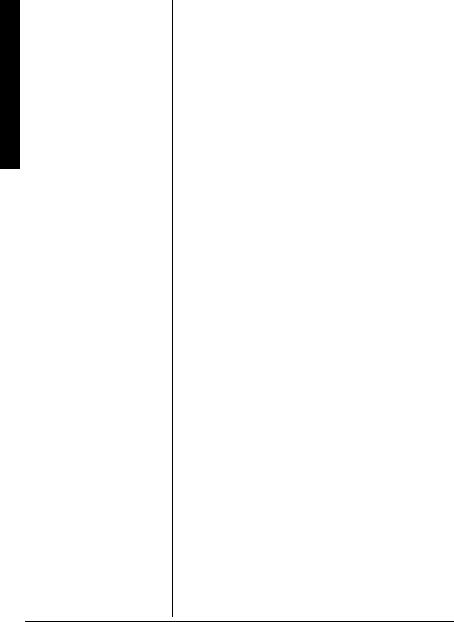
Introduction
CONTENTS |
|
Introduction ....................... |
2 |
Computer System |
|
Requirements ................ |
3 |
Supplied Accessories .... |
4 |
FCC Declaration of |
|
Conformity ..................... |
4 |
The FCC Wants You |
|
to Know ......................... |
5 |
A Quick Look at Your |
|
Weatheradio ..................... |
6 |
How Your Weatheradio |
|
Works ............................... |
7 |
When a Weather Alert |
|
Occurs ........................... |
8 |
Understanding FIPS |
|
Codes ............................ |
8 |
Preparation ....................... |
9 |
Using the Weatheradio for |
|
the First Time ................ |
9 |
Connecting the |
|
Weatheradio to |
|
AC Power .................... |
10 |
Mounting the |
|
Weatheradio ................. |
11 |
Connecting the |
|
Weatheradio to an |
|
External System .......... |
12 |
Testing the Weatheradio’s |
|
Tone ............................ |
12 |
Programming the |
|
Weatheradio ................... |
13 |
Selecting an |
|
Alert Type .................... |
14 |
Selecting Missed Alert |
|
Reminders ................... |
15 |
Selecting/Changing a |
|
FIPS Code .................. |
16 |
Enabling/Disabling |
|
Alert Tones .................. |
17 |
Selecting a Channel .... |
19 |
Listening to a Weather |
|
Broadcast .................... |
20 |
INTRODUCTION
Your RadioShack SAME Weatheradio represents the latest generation of weather alert technology. As soon as you connect it to power, your Weatheradio is ready to monitor weather conditions in your area, providing unobtrusive, round-the-clock protection for you and your family or business. With the supplied software, you can even connect the Weatheradio to and use it with your personal computer. Your Weatheradio uses SAME (Specific Area Message Encoding) circuitry to provide more complete information about weather conditions in your immediate area, letting you avoid hearing alerts for geographical areas that do not interest you.
SAME Operation — you can program up to 15 different location codes into the Weatheradio’s memory, so the Weatheradio sounds an alert only when a weather emergency is declared in your local area (or one nearby).
7 Weather Channels — let you select the National Oceanic and Atmospheric Administration (NOAA) weather broadcast in your area.
Auto Channel Scan — lets you set the Weatheradio so it automatically receives the strongest weather broadcast in your area.
Remote Operation Using Your Personal Computer— you can connect the Weatheradio to your computer’s USB port, then use your computer to program your Weatheradio and view weather alert messages received by your Weatheradio.
Weather Alert with Voice/Tone Selection — lets you set the Weatheradio so it sounds an alert then automatically turns on the weather (voice) broadcast or sounds an alert for 5 minutes and displays a description of the alert.
2
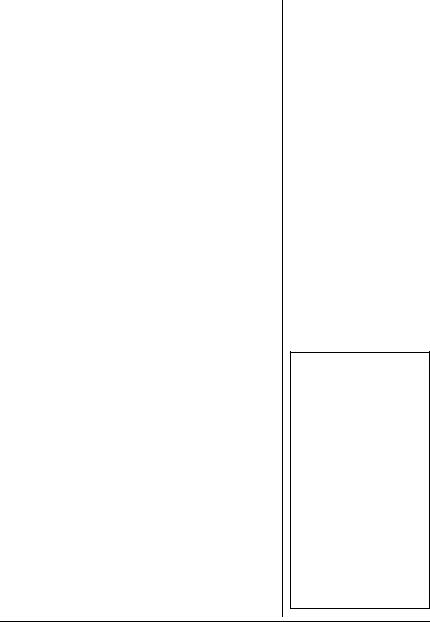
Weather Alert Status — indicators on the front of the Weatheradio light, showing you the type of alert.
12-Character Liquid Crystal Display — the Weatheradio’s large, easy-to-read display clearly shows a description of the type of alert in progress (such as a tornado warning, flood watch, and so on), setup and programming information, the currently selected alert type and FIPS mode, and notifications about how the Weatheradio is working.
Missed Alert Reminder — so you do not miss important weather alerts, the Weatheradio sounds tones every 10 seconds while an alert is active.
External Alert Terminals — let you connect an optional external controller system (such as a Plug ’n Power or X-10 system) to the Weatheradio, then set that system to indicate an alert based on signals received by the Weatheradio. This lets you hear or see the alert in a location (such as the garage) that might be some distance from where you installed the Weatheradio.
External Antenna Connector — lets you connect an optional external antenna to the Weatheradio to improve reception in remote areas.
COMPUTER SYSTEM REQUIREMENTS
If you want to use your computer to program your Weatheradio or view weather alert messages, be sure your computer is an IBM PC with at least a Pentium 100 MHz processor or compatible, running Windows 98SE, Windows 2000, Windows ME, or Windows XP and having all of the following: Ô
•at least 16 MB RAM
•standard VGA card
•CD-ROM drive
•USB port
Turning the Alert Tone |
|
|
|
On/Off .......................... |
21 |
|
|
Reviewing Overlapping |
|
|
|
Alerts ........................... |
21 |
|
|
Using the Weatheradio |
|
Introduction |
|
With a PC |
22 |
||
|
|||
Troubleshooting .............. |
23 |
|
|
Care ............................. |
25 |
|
|
Service and Repair ...... |
25 |
|
|
Specifications .................. |
25 |
|
|
NWS Weather Alert |
|
|
|
Descriptions .................... |
26 |
|
|
Parts and Accessories .... |
29 |
|
|
|
|||
Notes .............................. |
30 |
|
ÔNOTE Ô
•The Weatheradio’s computer connectivity feature works with Windows 98SE or later only.
•To use the Weatheradio’s computer connectivity feature with Windows 2000, you must download and install the Microsoft Update Service Pack for Windows 2000.
•The Weatheradio does not work with Macintosh computers.
3
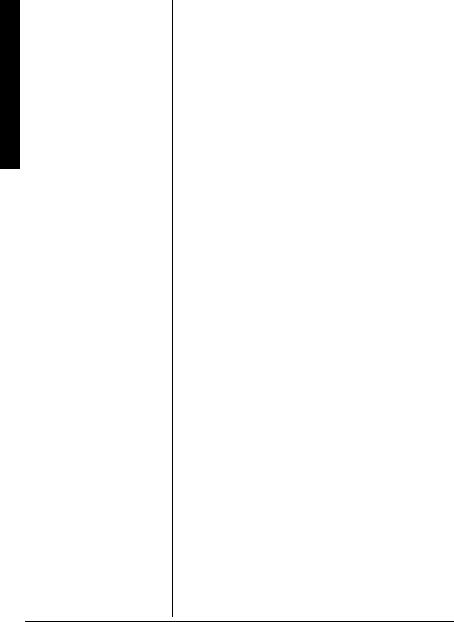
Introduction
•at least 60 MB free hard disk space (for installing supplied software)
SUPPLIED ACCESSORIES
Make sure you have all of the following accessories as you take the Weatheradio out of its box.
•AC adapter
•Weatheradio software CD
•USB low-speed detachable cable
•Wall-mount bracket
FCC DECLARATION OF
CONFORMITY
This device complies with Part 15 of the FCC Rules. Operation is subject to the following two conditions:
(1) this device may not cause harmful interference, and (2) this device must accept any interference received, including interference that may cause undesired operation.
|
|
|
|
|
Product: |
SAME WX Radio |
|
|
|
|
|
|
Model: |
12-258 |
|
|
Responsible Party: |
RadioShack |
|
|
|
100 Throckmorton |
|
|
|
Fort Worth, TX 76102 |
|
|
|
|
|
|
Phone: |
817-415-3200 |
|
|
|
|
|
4
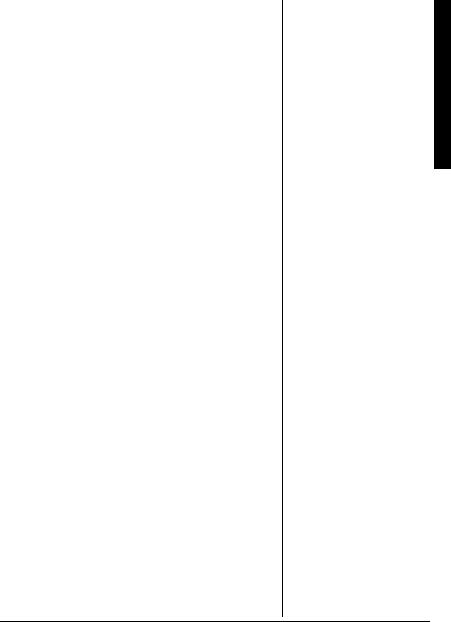
THE FCC WANTS YOU TO KNOW
This equipment has been tested and found to comply with the limits for a Class B digital device, pursuant to Part 15 of the FCC Rules. These limits are designed to provide reasonable protection against harmful interference in a residential installation. This equipment generates, uses and can radiate radio frequency energy and, if not installed and used in accordance with the instructions, may cause harmful interference to radio communications.
However, there is no guarantee that interference will not occur in a particular installation. If this equipment does cause harmful interference to radio or television reception, which can be determined by turning the equipment off and on, the user is encouraged to try to correct the interference by one or more of the following measures:
•Reorient or relocate the receiving antenna.
•Increase the separation between the equipment and receiver.
•Connect the equipment into an outlet on a circuit different from that to which the receiver is connected.
•Consult your local RadioShack store or an experienced radio/TV technician for help.
If you cannot eliminate the interference, the FCC requires that you stop using your Weatheradio.
Changes or modifications not expressly approved by RadioShack may cause interference and void the user’s authority to operate the equipment.
Introduction
5

Weatheradio Your at Look Quick A
A QUICK LOOK AT YOUR WEATHERADIO
ß / Ü/Ý /Þ
Let you navigate
programming menus (see “Using the
Weatheradio for the First Time” on Page 9
and “Programming the Weatheradio” on Page 13).
MENU
Lets you select programming options
(see “Testing the |
|
|
Weatheradio’s Tone” |
||
on Page 12 and |
|
|
“Programming the |
||
Weatheradio” on |
STATEMENT/WATCH/WARNING LEDs |
|
Page 13). |
||
Let you see the severity of a weather alert at |
||
|
||
|
a glance (see “Reviewing Overlapping |
|
|
Alerts” on Page 21). |
|
DC 9V
Lets you power your Weatheradio (see “Connecting the Weatheradio to AC Power” on Page 10).
 WEATHER
WEATHER
Press to hear a weather broadcast (see “Listening to a Weather Broadcast” on Page 20). You can also press
WEATHER to help set up your Weatheradio (see “Testing the Weatheradio’s Tone” on Page 12).
PC
Lets you connect your Weatheradio to your personal computer (see “Using the Weatheradio With a PC” on Page 22).
ALERT ON/OFF
Lets you turn your Weatheradio’s audible alert on or off to suit your preference (see “Turning the Alert Tone On/Off” on Page 21).
ALARM OUT
Lets you connect your Weatheradio to an external siren or flashing light, so you can be notified of weather alerts almost anywhere in your home (see “Connecting the Weatheradio to an External System” on Page 12).
EXT ANT
Lets you connect an external antenna to your Weatheradio for crisp, clear reception (see “Connecting an External Antenna” on Page 10).
6
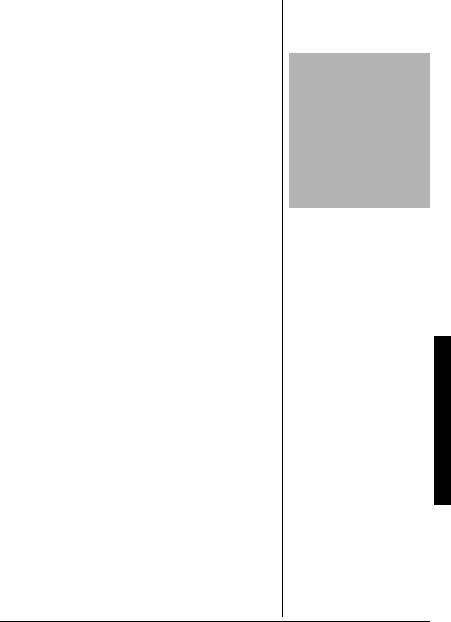
HOW YOUR WEATHERADIO WORKS
Traditional weather radios simply receive the National Oceanic and Atmospheric Administration (NOAA) weather broadcast (usually within a 50-mile radius), then sound an alarm if any emergency code was transmitted along with the broadcast. This means that people who live near an affected area are often alerted, even when their own area is unaffected. Eventually, these excess warnings could cause someone to ignore a potentially lifesaving weather warning.
In 1994, NOAA began broadcasting coded signals called SAME (Specific Area Message Encoding) codes along with their standard weather broadcasts. These codes identify the type of emergency and the specific geographic area (such as a county or parish and one or more separate areas within a county called a subcounty) affected by the emergency. Your Weatheradio receives, interprets, and displays information about the codes so you can determine if the emergency might affect your area. Only SAME-compatible weather radios (such as this one) are able to take advantage of this technology. Each SAME alert includes a FIPS (Federal Information Processing System) code that identifies a specific geographic area (defined by the National Weather Service). Your Weatheradio can be programmed to sound an alert only when a weather emergency is declared in that area. This helps you more efficiently track the weather conditions in and around your area.
Your Weatheradio displays weather alert information in the following ways.
Type of |
Indicator |
Recommended Action |
|
Alert |
|||
|
|
||
|
|
|
|
|
|
Take shelter/take immediate action |
|
Warning |
Red |
to protect life and property from |
|
|
|
the described weather condition. |
|
|
|
|
CAUTION
The National Weather Service (NWS) uses sophisticated models to determine an alert’s effective time; however, the end of an alert does not necessarily mean that the related weather emergency is over.
How Your Weatheradio Works
7
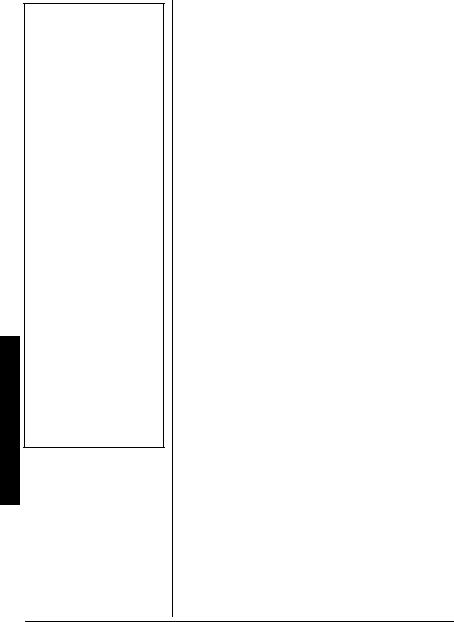
Works Weatheradio Your How
ÔNOTE Ô
•If the Weatheradio receives more than one weather alert at the same time, it displays information about each alert.
•If you are close to a county line, NWSassigned subcounty line, or parish line, you might want to obtain the codes for the adjacent counties, sub-counties, or parishes.
•Although the list of FIPS codes programmed into your Weatheradio is up to date as of the time it was manufactured, the NWS periodically designates new codes. If you do not find your county code, subcounty code, or parish code on the FIPS code list, contact the NWS at 1-888-697-7263 to get the current FIPS code for your county, subcounty, or parish.
Type of |
Indicator |
Recommended Action |
|
Alert |
|||
|
|
||
|
|
|
|
|
|
Be aware that conditions are |
|
Watch |
Yellow |
favorable for the described |
|
|
|
weather condition to develop. |
|
|
|
|
|
|
|
Be aware that conditions could |
|
Statement |
Green |
become favorable for the described |
|
|
|
weather condition to develop. |
|
|
|
|
WHEN A WEATHER ALERT OCCURS
When the Weatheradio receives a weather alert, it sounds an alert (siren or beep), the alert’s description and duration appear, and an indicator on the front of the Weatheradio lights.
The alert descriptions your Weatheradio can display are based on a list of specific weather alert types published by the NWS. For a list of all the alert descriptions that your Weatheradio can display, see “NWS Weather Alert Descriptions” on Page 26Ô.
Your Weatheradio works with FIPS codes in the following ways:
First |
|
|
|
Digit |
|
|
|
of |
Key |
Result |
|
FIPS |
|
|
|
Code |
|
|
|
|
|
|
|
0 |
All |
If programmed, receives all alerts for |
|
counties |
a county, including subcounty alerts. |
||
|
|||
|
|
|
|
|
|
If programmed, receives only sub- |
|
1–9 |
Subcounty |
county alerts that match the entered |
|
digit and all-county alerts that start |
|||
|
|
with 0. |
|
|
|
|
UNDERSTANDING FIPS CODES
For the purpose of broadcasting weather information, the NWS has divided the United States into regions by state, county and subcounty (or
8
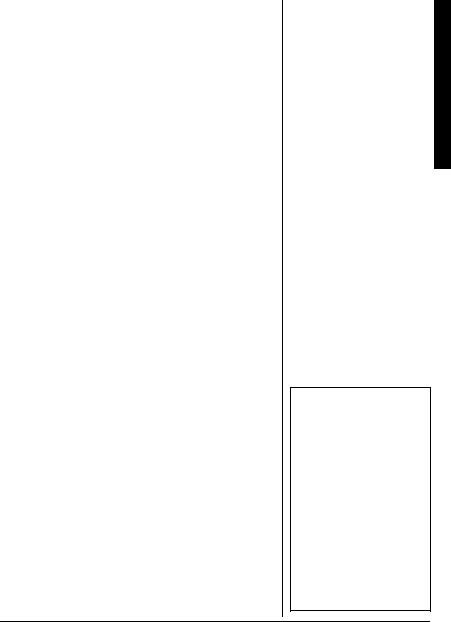
parish, where applicable) then assigned a 6-digit FIPS code to identify each county, subcounty, or parish. For example, the code for Tarrant County, Texas, is 048439. The first digit in a FIPS code identifies the subcounty (if any), the next two digits identify the state, and the last three digits identify the county or parish.
Your Weatheradio can receive all SAME alert signals broadcast within about a 50-mile radius of where you install it. To receive SAME alerts and broadcasts about weather occurring only in particular counties within that area, you can program up to 15 FIPS codes into the Weatheradio’s memory. This lets you avoid hearing alerts that pertain to areas within a 50-mile radius but not within your immediate vicinity.
To get all alerts for your county, enter 0 as the first digit of the FIPS code. To only be alerted to allcounty notices and notices for your particular subcounty, enter your subcounty’s code (1–9).
PREPARATION
USING THE WEATHERADIO FOR THE
FIRST TIME
1.Connect the Weatheradio to AC power (see “Connecting the Weatheradio to AC Power” on Page 10).
2.Install the backup battery (see “Installing the Backup Battery” on Page 10).
3.Extend the Weatheradio’s antenna (see “Using the Built-In Antenna” on Page 10).
4.Press WEATHER to hear the weather broadcast.
5.Repeatedly pressß or Ü to adjust the volume to the desired listening level. VOLUME: and a number appear showing the current volume.
Obtaining Your Area’s FIPS Code(s)
To obtain the FIPS code for the location where you installed your Weatheradio, contact your local RadioShack store or call the NWS toll free at 1-888-NWR-SAME (1-888-697-7263). If you call the NWS, follow the instructions you hear.
You can also obtain a state/country list of all FIPS codes by visiting the NWS website:
www.nws.noaa.gov/nwr/
indexnw.htm
Click on your state or territory.Ó
Ó HINT Ó
Since you can program up to 15 FIPS codes into the Weatheradio’s memory, you might want to obtain codes for other areas that you frequently travel through (as long as those areas are covered by your local NWS broadcast station). That way, you can program those codes into the Weatheradio and receive broadcasts covering those locations, too.
Preparation
9
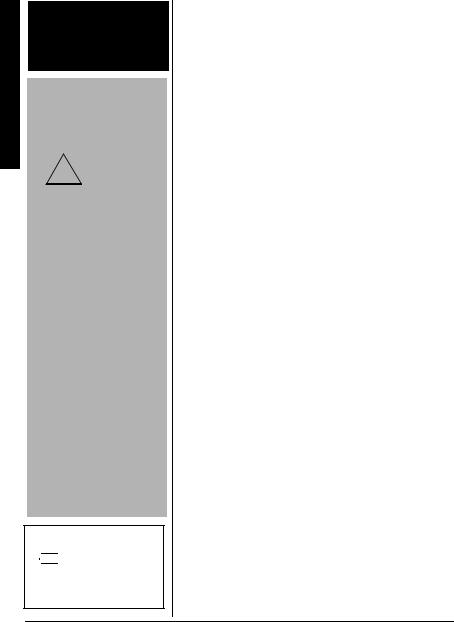
Preparation
oWARNING o
Dispose of an old battery promptly and properly. Do not burn or bury it.
CAUTION
Connecting the
Weatheradio to
AC Power
You must use
!a Class 2 power source
that supplies 9V DC and delivers at least 300 mA. Its center tip must be set to positive and its plug must fit the Weatheradio'sDC 9V jack. The supplied adapter meets these specifications. Using an adapter that does not meet these specifications could damage the Weatheradio or the adapter.
•Always connect the AC adapter to the Weatheradio before you connect it to AC power. When you finish, disconnect the adapter from AC power before you disconnect it from the Weatheradio.
Ô NOTE Ô
If 

 LOW
LOW  flashes, the backup battery is not installed or is low. Install or replace the backup battery.
flashes, the backup battery is not installed or is low. Install or replace the backup battery.
6.Press WEATHER to turn off the weather broadcast, then repeatedly pressß or Ü to adjust the alert tone volume to the desired listening level.
CONNECTING THE WEATHERADIO
TO AC POWER
Your Weatheradio uses the supplied AC adapter for normal operation and one 9V battery (not supplied) for backup power when AC power fails or is temporarily disconnected. For the best performance and longest life, we recommend a RadioShack alkaline battery. Always connect the Weatheradio to the supplied AC adapter for normal use. Power the Weatheradio using the supplied 9V, 300 mA AC adapter.
Insert the supplied AC adapter’s barrel plug into DC 9V on the back of the Weatheradio, then plug the adapter into a standard AC outlet.
Installing the Backup Battery
1.Press the tab on the battery compartment cover, then lift up the cover to remove it.
2.Snap a 9V battery onto the battery terminals inside the compartment. Then place the battery inside the compartment.
3. Replace the cover.o Ô
Using the Built-In Antenna
The Weatheradio’s built-in telescoping antenna lets it receive strong local signals. To use the telescoping antenna, lift it up so it is vertical, then fully extend it.
Connecting an External Antenna
To improve reception in remote areas, you can connect an external antenna to the Weatheradio using an optional adapter cable with a phono plug. Your local RadioShack store sells a variety of antennas.
10
