Quantum SCALAR I500 Manual
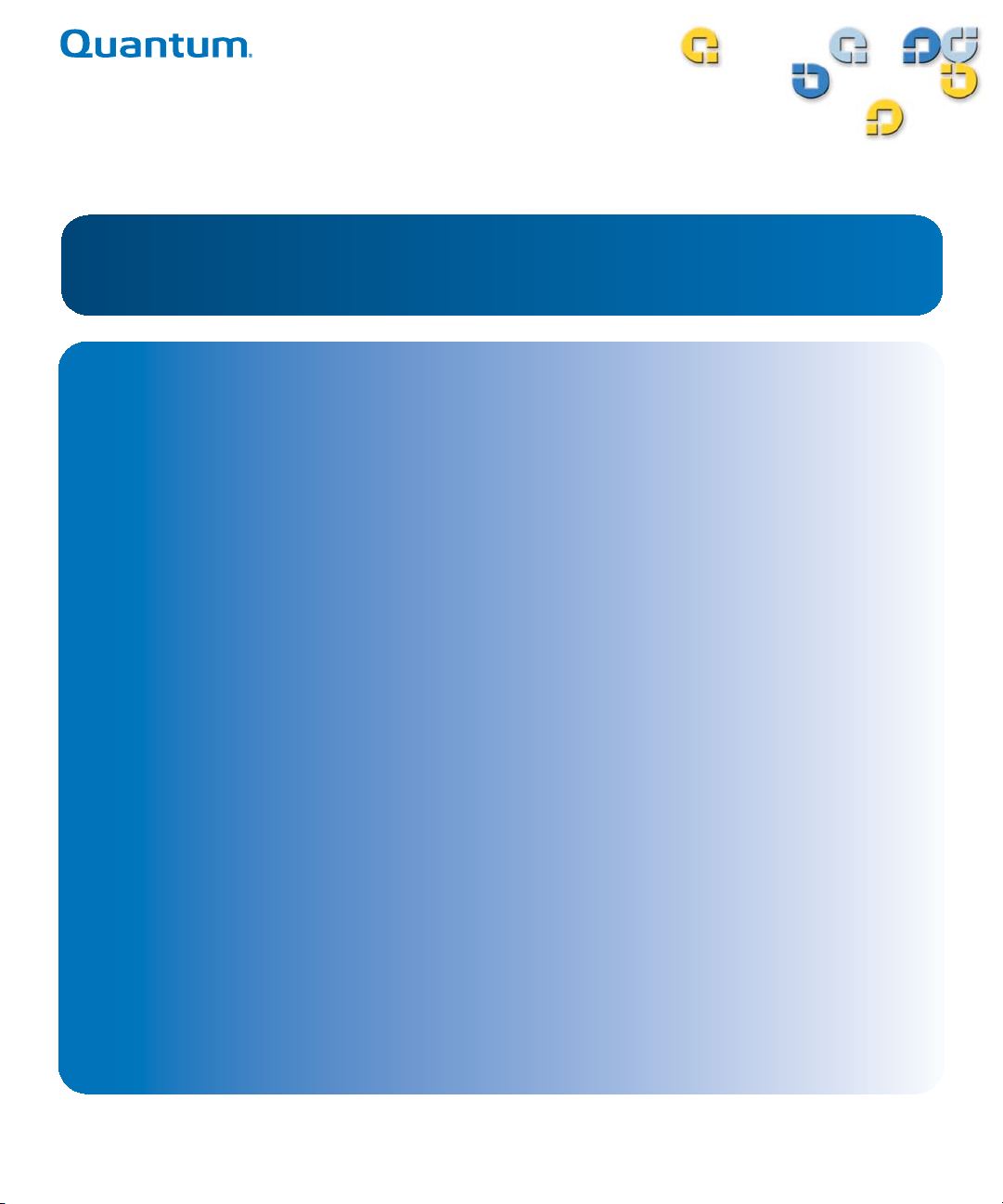
Quantum Scalar i500 Tape Library
6-01210-05 B
Quantum Scalar i500 Tape Library
User’s Guide User’s Guide User’s Guide User’s Guide User’s Guide
Scalar i500
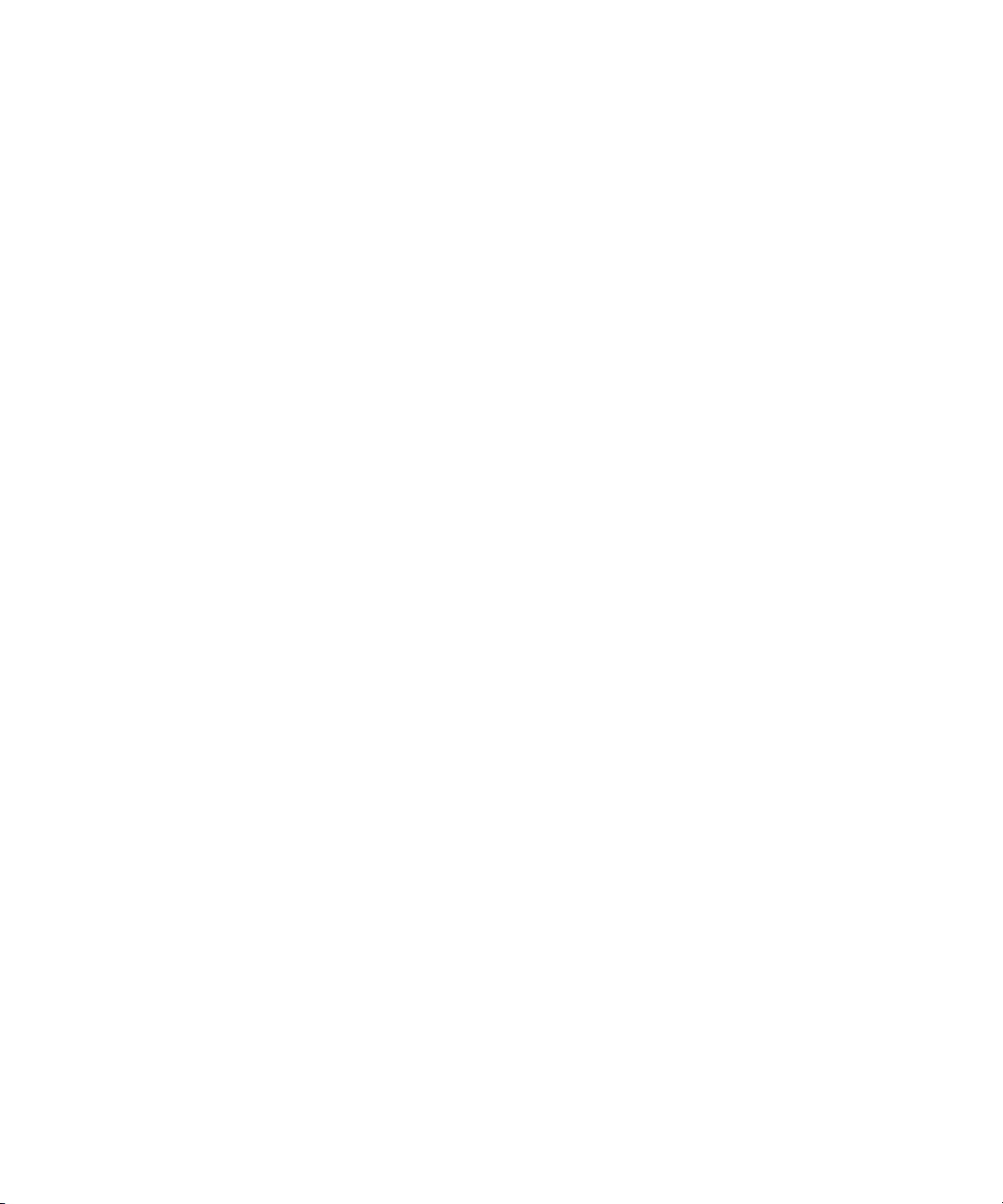
Scalar i500 User’s Guide, 6-01210-05, Rev. B, May 2010, Made in USA.
Quantum Corporation provides this publication “as is” without warranty of any kind, either express or implied,
including but not limited to the implied warranties of merchantability or fitness for a particular purpose. Quantum
Corporation may revise this publication from time to time without notice.
COPYRIGHT STATEMENT
Copyright 2010 by Quantum Corporation. All rights reserved.
Your right to copy this manual is limited by copyright law. Making copies or adaptations without prior written
authorization of Quantum Corporation is prohibited by law and constitutes a punishable violation of the law.
TRADEMARK STATEMENT
Quantum, the Quantum logo, and Scalar are registered trademarks of Quantum Corporation in the USA and other
countries. LTO and Ultrium are trademarks of Quantum, IBM, and HP in the USA and other countries.
All other trademarks are the property of their respective companies.

Scalar i500 User’s Guide iii
Contents
Preface 1
Chapter 1 Description 10
Intelligent Storage............................................................................................ 11
Library Configuration..................................................................................... 11
Modules............................................................................................................. 15
Control Module......................................................................................... 16
Expansion Modules.................................................................................. 16
Stackability ................................................................................................ 16
Front Panel Components ................................................................................ 18
Access Door ............................................................................................... 18
I/E Station ................................................................................................. 19
Operator Panel .......................................................................................... 19
Front Power Button .................................................................................. 20
Back Panel Components ................................................................................. 20
Rear Power Switches................................................................................ 22
Power System............................................................................................ 22
Library Control Blade .............................................................................. 24
Fibre-Channel Input/Output Blades..................................................... 26
Robotic System and Barcode Scanner........................................................... 29
Tape Drive Support ......................................................................................... 30
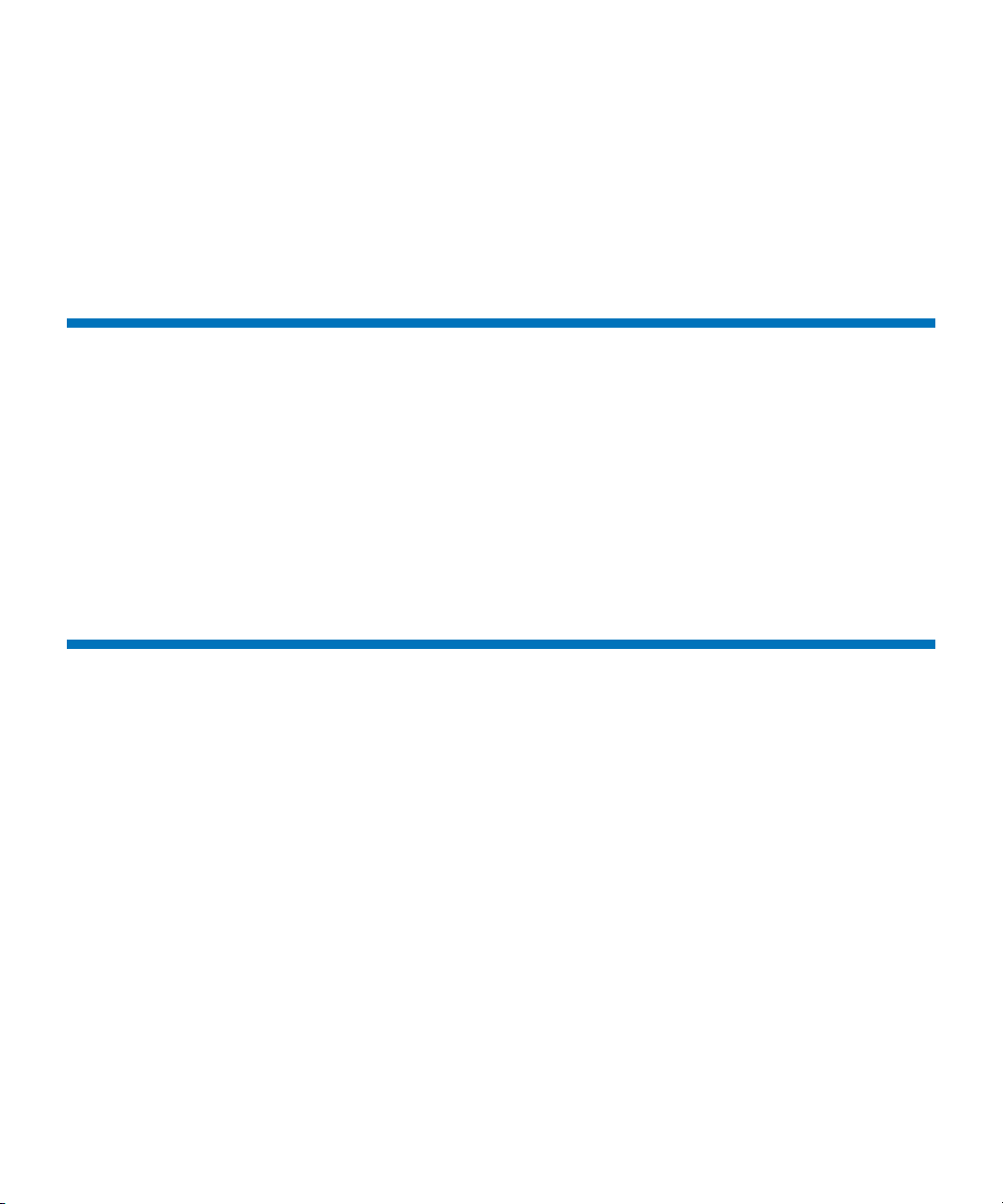
Scalar i500 User’s Guide iv
Library Features ...............................................................................................31
User Interface ............................................................................................ 31
Partitions .................................................................................................... 31
Control Path Modification....................................................................... 32
Support for WORM .................................................................................. 32
Licensable Features.......................................................................................... 32
Chapter 2 Understanding the User Interface 33
Common User Interface Elements................................................................. 34
System Summary and Subsystem Status .............................................. 36
Home Page................................................................................................. 37
Operator Panel..................................................................................................38
Operator Panel Keypads.......................................................................... 38
Operator Panel Indicates Intervention Required ................................. 38
Web Client ........................................................................................................38
Menu Trees ....................................................................................................... 39
User Privileges.................................................................................................. 45
User Access ....................................................................................................... 46
Chapter 3 Configuring Your Library 47
About the Setup Wizard ................................................................................. 48
Using the Default Administrator Account............................................ 49
Completing the Library Configuration With Menu Commands....... 49
Using the Setup Wizard .................................................................................. 50
Default Configuration Settings............................................................... 52
Setup Wizard Tasks.................................................................................. 52
Logging On to the Web Client ....................................................................... 54
Managing the Network................................................................................... 54
Modifying Network Settings................................................................... 54
Enabling SSL.............................................................................................. 57
Configuring SNMP Settings on the Library.......................................... 58
Working With Partitions................................................................................. 62
Automatically Creating Partitions ......................................................... 64
Manually Creating Partitions.................................................................. 65
Mixing Tape Drive Vendor Types Within Partitions .......................... 68
Modifying Partitions ................................................................................ 68
Deleting Partitions .................................................................................... 69
Changing Partition Access ......................................................................70
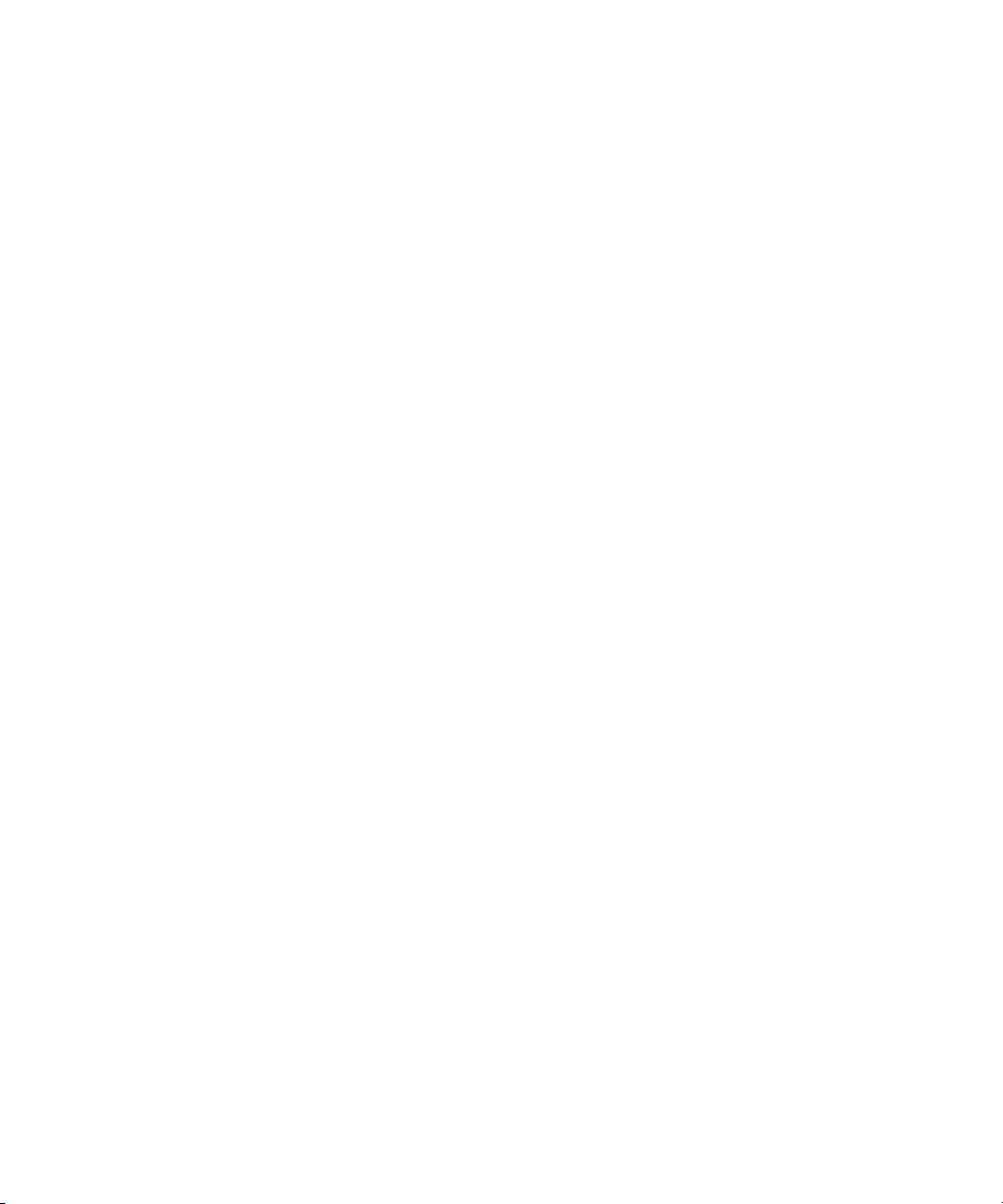
Scalar i500 User’s Guide v
Taking a Partition Online or Offline ...................................................... 70
Disabling/Enabling Manual Cartridge Assignment ........................... 71
Configuring Cleaning Slots ............................................................................ 72
Configuring I/E Station Slots.........................................................................74
Configuring Zero I/E Station Slots ........................................................76
Setting Tape Drive Parameters ...................................................................... 77
Working With Control Paths.......................................................................... 79
Obtaining and Installing a License Key........................................................ 81
About License Keys ..................................................................................82
Viewing Licenses and License Keys....................................................... 83
Obtaining a License Key .......................................................................... 83
Applying a License Key...........................................................................84
Setting Customer Contact Information......................................................... 85
Configuring the Library E-mail Account ..................................................... 85
Working With RAS E-mail Notifications......................................................87
Creating RAS E-mail Notifications ........................................................ 88
Modifying RAS E-mail Notifications..................................................... 89
Deleting RAS E-mail Notifications......................................................... 89
Working With User Accounts........................................................................ 89
Local Authentication vs. Remote Authentication ................................ 90
About Local User Accounts..................................................................... 90
Creating Local User Accounts ................................................................ 90
Modifying Local User Accounts............................................................. 91
Deleting Local User Accounts................................................................. 92
Configuring LDAP ...................................................................................92
Configuring Kerberos .............................................................................. 95
Setting the Date, Time, and Time Zone ........................................................ 97
Setting the Date and Time Manually ..................................................... 98
Setting the Date and Time Using the Network Time Protocol ..........98
Setting the Time Zone .............................................................................. 99
Setting Daylight Saving Time ................................................................. 99
Working With FC I/O Blades ......................................................................100
Configuring FC I/O Blade Ports .......................................................... 101
FC I/O Blade Internal Virtual Port for Medium Changers .............. 102
Configuring FC I/O Blade Channel Zoning....................................... 102
Managing FC Hosts and Host Mapping .............................................104
Enabling/Disabling FC Host Mapping ............................................... 104
Viewing FC Host Information .............................................................. 105
Creating, Modifying, and Deleting an FC Host Connection............ 105
Host Mapping - Overview..................................................................... 107
Host Mapping Vs. Channel Zoning..................................................... 108
Configuring Host Mapping................................................................... 108
Configuring FC Host Port Failover......................................................110
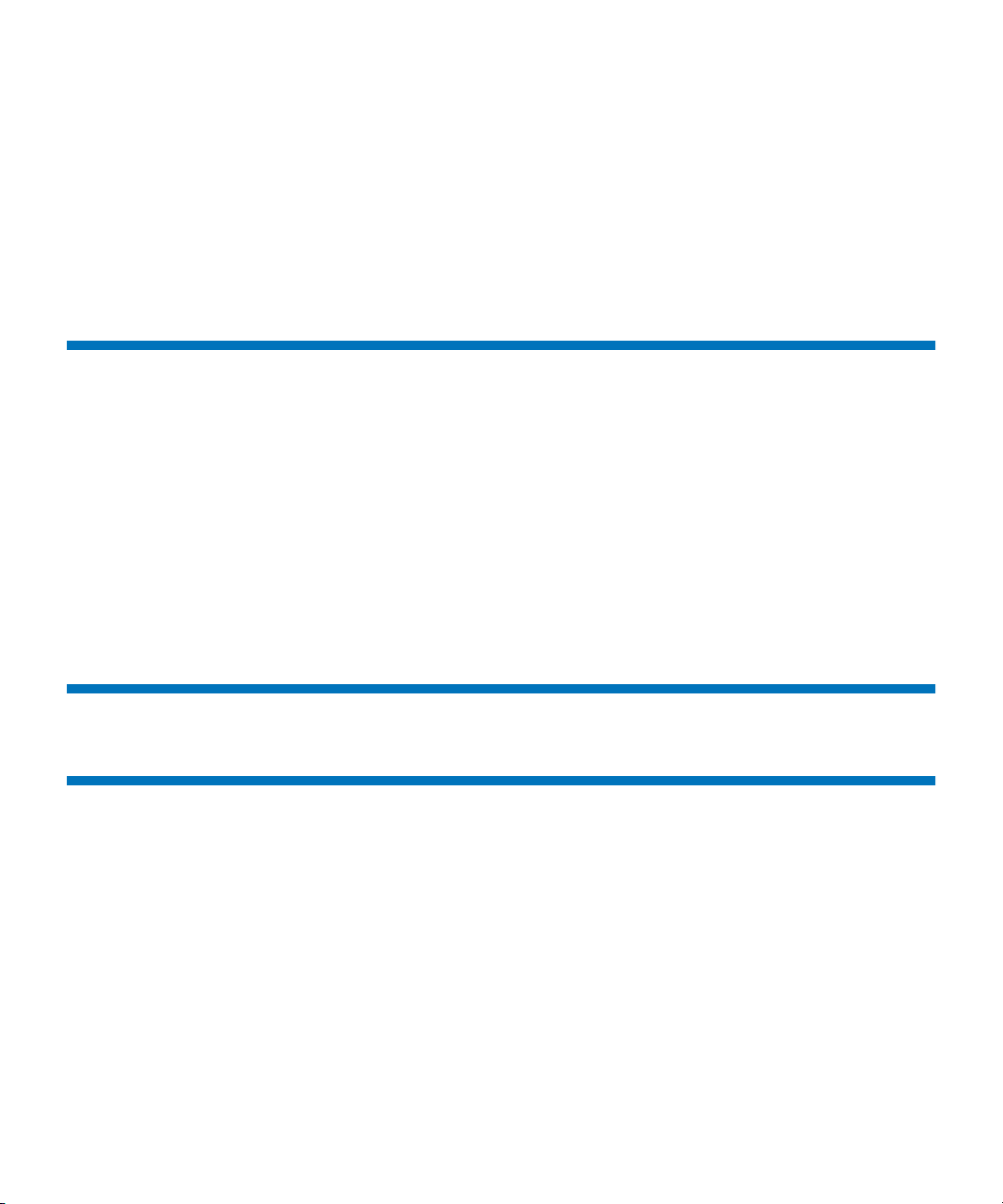
Scalar i500 User’s Guide vi
Repairing and Enabling a Failed Target Port ..................................... 112
Working With Data Path Conditioning...............................................113
Configuring Library Security Settings........................................................ 115
Configuring the Internal Network .............................................................. 116
Configuring System Settings........................................................................ 116
Configuring Operator Panel Display Settings ........................................... 120
Registering the Library.................................................................................. 120
Chapter 4 Advanced Reporting 121
About the Advanced Reporting License .................................................... 122
Working With Advanced Reporting Reports ............................................ 123
Configuring the Drive Resource Utilization Report.......................... 123
Configuring the Media Integrity Analysis Report............................. 125
Using Advanced Reporting Templates ............................................... 127
Loading and Reloading Advanced Reporting Data ..........................128
Deleting Advanced Reporting Data..................................................... 128
Saving and E-mailing Report Data Files ............................................. 129
Configuring and Viewing the Media Security Log...................................129
Viewing the Media Usage Log..................................................................... 130
Automatically E-mailing Advanced Reporting Reports and Logs......... 131
Chapter 5 Capacity on Demand 133
Chapter 6 Storage Networking 135
About the Storage Networking License...................................................... 136
Configuring Control Path Failover..............................................................136
Configuring Host Access .............................................................................. 137
Registering a Host for Host Access...................................................... 138
Enabling Tape Drives for Host Access ................................................139
Mapping a Host to Tape Drives and Partitions..................................140
Modifying a Host.................................................................................... 141
Deleting a Host........................................................................................ 141
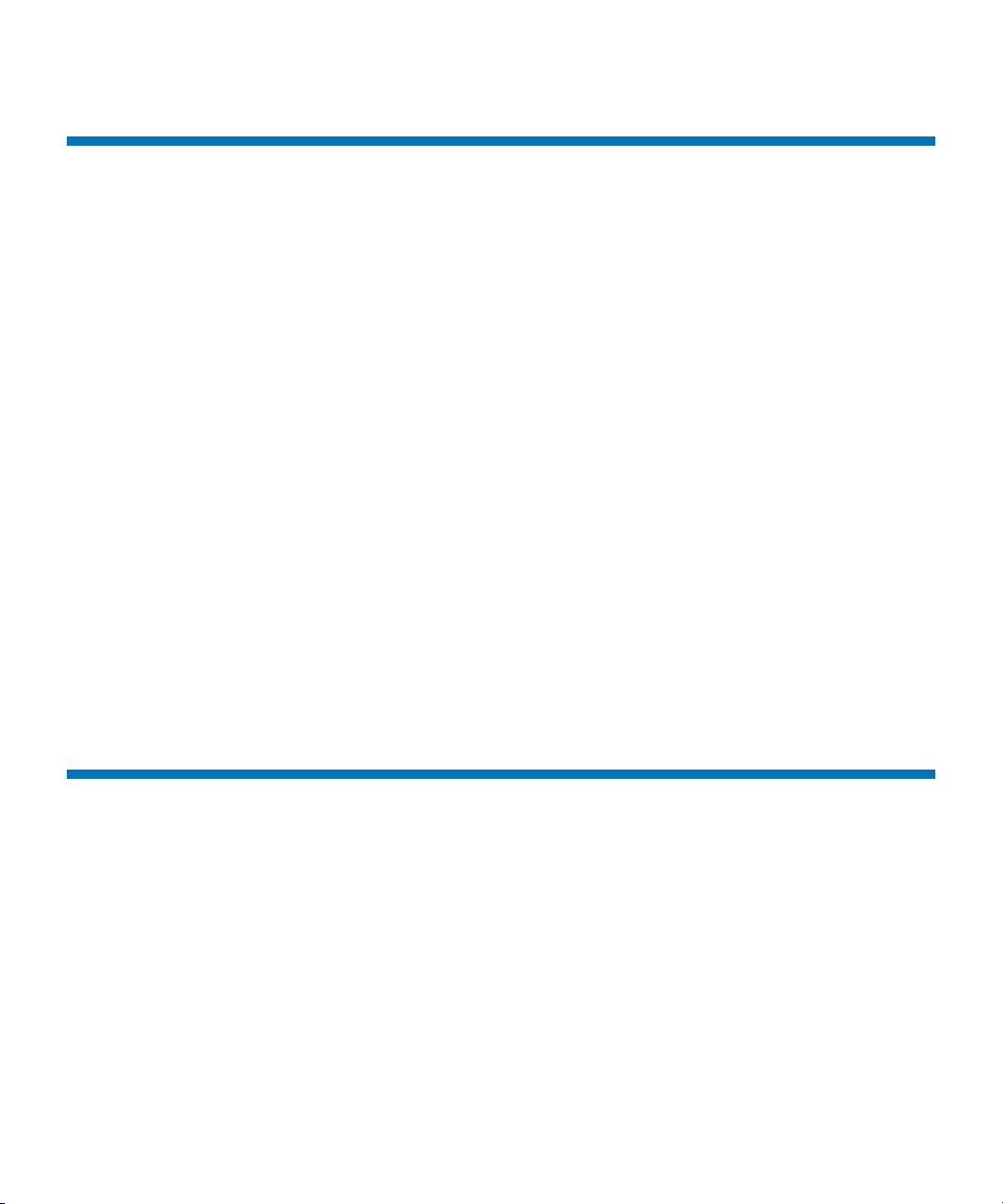
Scalar i500 User’s Guide vii
Chapter 7 Encryption Key Management 142
About the EKM License ................................................................................ 143
Configuring Quantum Encryption Key Manager (Q-EKM) or
Scalar Key Manager (SKM) on the Library......................................... 144
Step 1: Upgrade Firmware..................................................................... 144
Step 2: Install the EKM License Key on the Library .......................... 144
Step 3: Install Q-EKM/SKM on a Server or Servers.......................... 144
Step 4: Configure Encryption Settings and Key Server Addresses. 145
Step 5: Configure Partition Encryption ............................................... 147
Step 6: Run EKM Path Diagnostics ...................................................... 149
EKM Path Diagnostics................................................................................... 150
Differences Between Manual and Automatic EKM Path
Diagnostics ....................................................................................... 151
Using Manual EKM Path Diagnostics ................................................. 152
Using Automatic EKM Path Diagnostics ............................................ 153
Viewing Tape Drive Encryption Settings................................................... 154
Scalar Key Manager Functions Available on the Library ........................ 154
Importing TLS Certificates ....................................................................155
Sharing Encrypted Tape Cartridges..................................................... 158
Exporting Encryption Certificates........................................................ 159
Importing Encryption Certificates ....................................................... 159
Exporting Data Encryption Keys.......................................................... 160
Importing Data Encryption Keys ......................................................... 161
Accessing the SKM Server Logs ........................................................... 162
Using the SKM Encryption Key Import Warning Log...................... 162
Chapter 8 Running Your Library 164
Logging In....................................................................................................... 165
Logging In When LDAP or Kerberos is Enabled ............................... 165
Logging Out.................................................................................................... 166
Understanding the Location Coordinates.................................................. 166
Modules.................................................................................................... 167
Columns ................................................................................................... 168
Slots........................................................................................................... 168
Tape Drives.............................................................................................. 168
Fibre Channel I/O Blades...................................................................... 168
Power Supplies........................................................................................ 168
Performing Media Operations ..................................................................... 169
Importing Media..................................................................................... 170
Bulk Loading ........................................................................................... 174
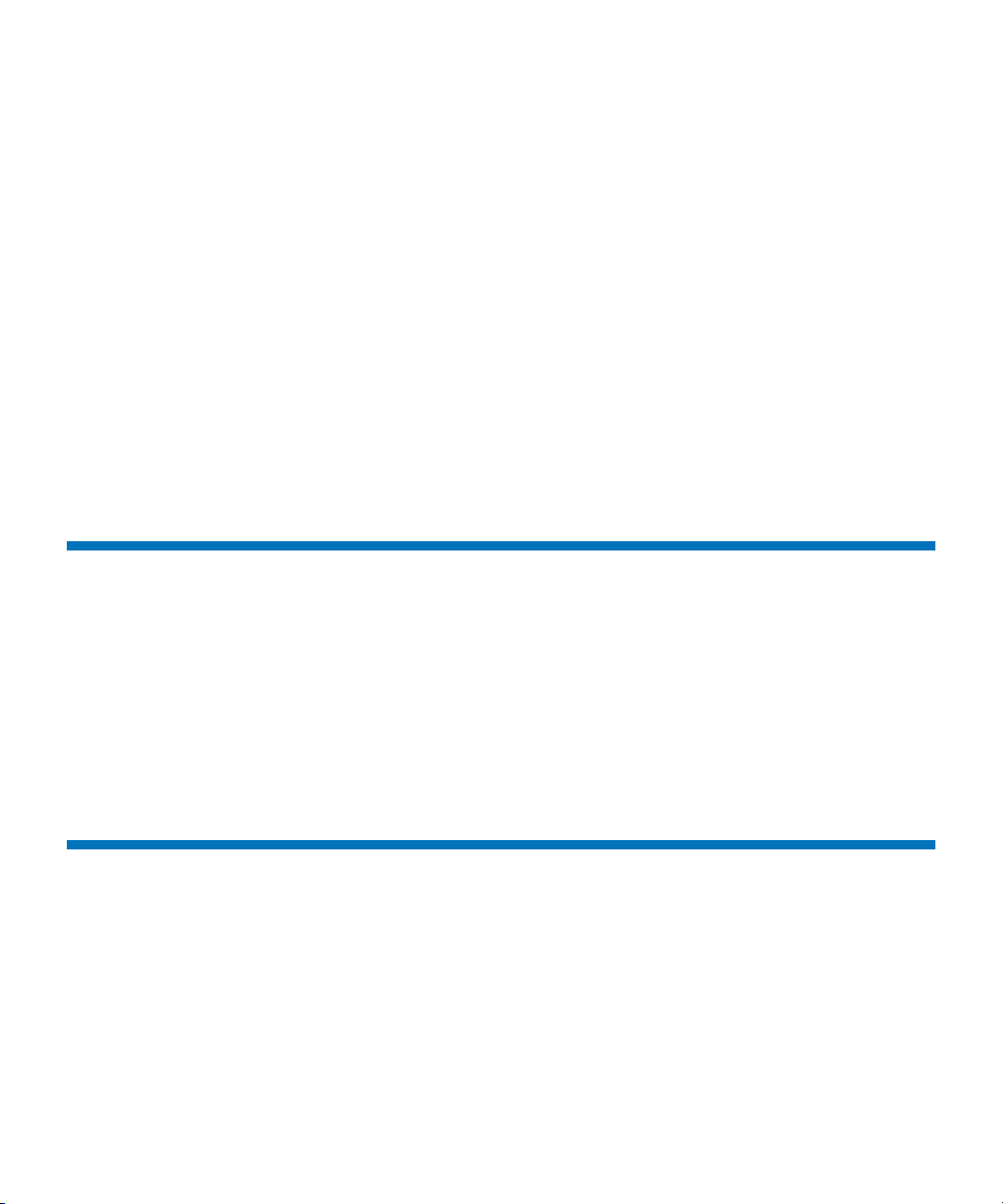
Scalar i500 User’s Guide viii
Moving Media......................................................................................... 175
Exporting Media ..................................................................................... 177
Loading Tape Drives..............................................................................178
Unloading Tape Drives.......................................................................... 179
Taking a Tape Drive Online or Offline................................................ 180
About Cleaning Tape Drives........................................................................ 181
Enabling AutoClean ............................................................................... 182
Viewing the Cleaning Count................................................................. 183
Using Valid Cleaning Media................................................................. 183
Importing Cleaning Media....................................................................183
Exporting Cleaning Media ....................................................................185
Manually Cleaning Tape Drives...........................................................186
About Tape Drive Operations...................................................................... 188
Locking and Unlocking the I/E Stations....................................................188
Controlling FC I/O Blade Power.................................................................189
Shutting Down or Restarting the Library................................................... 190
Chapter 9 Getting Information 192
Viewing Information About the Scalar i500............................................... 193
Viewing System Information .......................................................................194
Viewing the Library Configuration............................................................. 195
Viewing Network Settings............................................................................ 198
Viewing Logged-in Users ............................................................................. 198
Viewing Slot Information .............................................................................199
Viewing, Saving, and E-mailing Library Logs .......................................... 200
Viewing FC I/O Blade Information ............................................................202
Viewing FC I/O Blade Port Information.................................................... 203
Chapter 10 Updating Library and Tape Drive Firmware 204
Upgrading Library Firmware ...................................................................... 204
Updating Tape Drive Firmware ..................................................................207
Using an Image File to Upgrade Tape Drive Firmware.................... 207
Downgrading IBM LTO-4 Tape Drive Firmware ..............................208
Autoleveling Tape Drive Firmware ............................................................209
Uploading Tape Drive Firmware Used in Autoleveling .................. 209
Deleting Tape Drive Firmware Used in Autoleveling ...................... 210
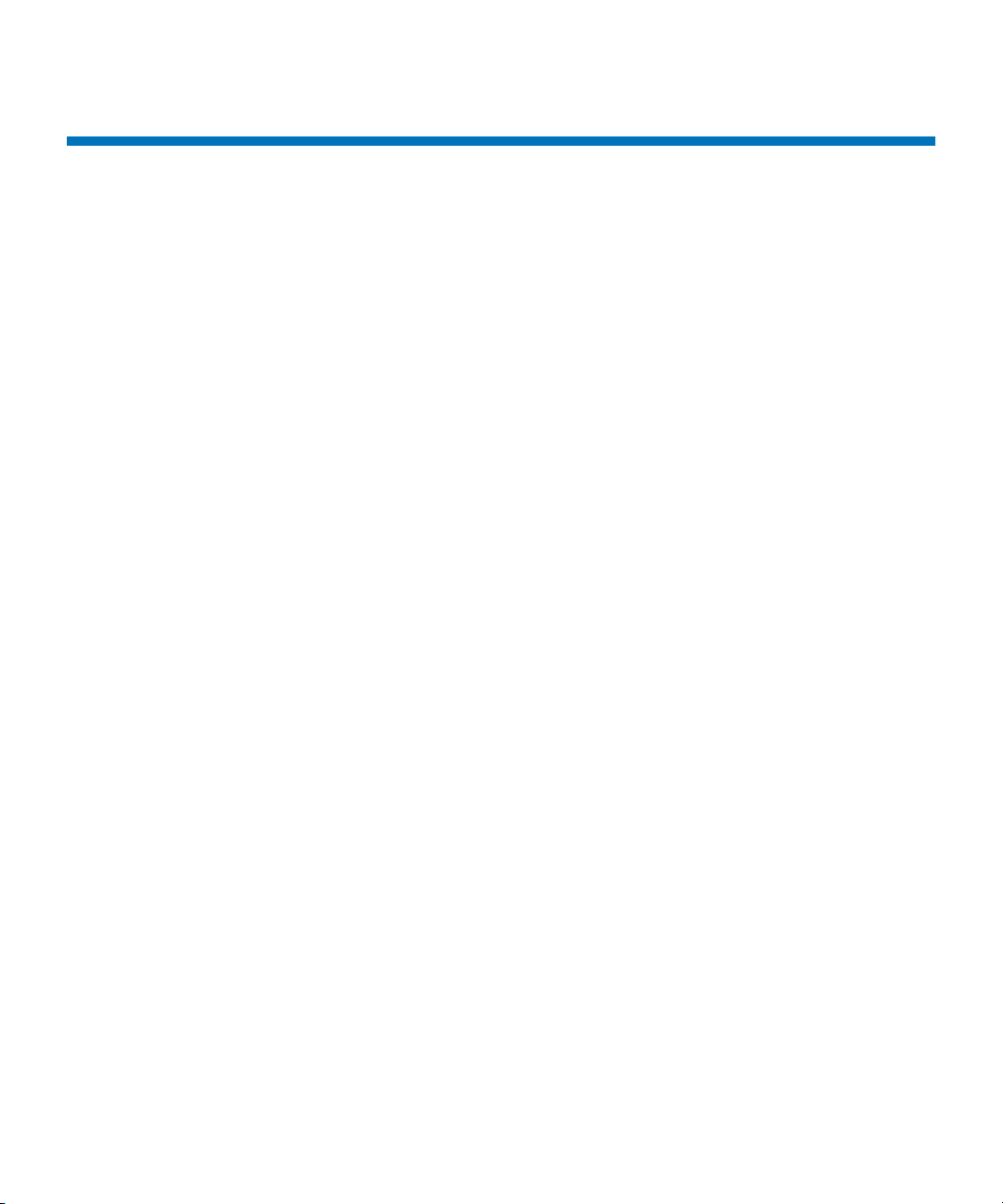
Scalar i500 User’s Guide ix
Chapter 11 Installing, Removing, and Replacing 211
Taking the Library Online/Offline ............................................................. 213
Taking a Library Online.........................................................................213
Taking a Library Offline ........................................................................ 213
Cabling the Library........................................................................................213
Specific Instructions for LTO-5 Tape Drives....................................... 214
Connecting Library SCSI Cables to Hosts........................................... 217
Connecting Library FC Cables Directly to Host.................................220
Connecting Library FC Cables to FC I/O Blades............................... 224
Recommended Library Cabling for FC I/O Blades........................... 231
Connecting Library SAS Cables Directly to Host .............................. 233
Cable Management Guidelines.................................................................... 237
Cable Management Kit .......................................................................... 237
Managing Power Cords ......................................................................... 239
Managing Ethernet Cables ....................................................................242
Installing a Stand-Alone 5U Control Module............................................246
Installing a New Multi-Module Library Configuration........................... 247
Preparing to Install a Multi-Module Library...................................... 248
Installing the Expansion Module ......................................................... 252
Installing the Control Module...............................................................256
Preparing to Use the Multi-Module Library.......................................256
Adding Expansion Modules to an Existing Library................................. 258
Preparing to Install an Additional Expansion Module..................... 260
Unstacking the Existing Modules.........................................................262
Installing the New 9U Expansion Module.......................................... 266
Preparing to Use the Library................................................................. 273
Preparing to Remove or Replace a Module ............................................... 276
Permanently Removing Expansion Modules From an Existing
Library ...................................................................................................... 284
Removing the Expansion Module........................................................285
Preparing to Use the New Library Configuration............................. 290
Replacing the Control Module..................................................................... 296
Removing the Control Module............................................................. 296
Replacing the Control Module..............................................................301
Preparing to Use the Control Module ................................................. 305
Replacing an Expansion Module.................................................................305
Removing the 9U Expansion Module.................................................. 307
Replacing the 9U Expansion Module ..................................................311
Preparing to Use the 9U Expansion Module ......................................317
Removing and Replacing the Library Control Blade and LCB
Compact Flash Card............................................................................... 319

Scalar i500 User’s Guide x
Replacing the LCB and LCB Compact Flash Card............................. 319
Replacing the LCB While Retaining the Old Compact Flash Card. 322
Adding, Removing, and Replacing Power Supplies ................................324
Adding a Redundant Power Supply.................................................... 324
Permanently Removing a Redundant Power Supply ....................... 325
Removing and Replacing a Power Supply ......................................... 326
Installing the Library in a Rack.................................................................... 327
Preparing for Installation....................................................................... 328
Installing the Rackmount Shelves ........................................................332
Preparing Your Library for Rack Installation.....................................335
Installing the Bottom Module in the Rack .......................................... 336
Installing Additional Modules Into the Rack ..................................... 338
Adding, Removing, and Replacing Tape Drives....................................... 346
Adding a Tape Drive.............................................................................. 346
Permanently Removing a Tape Drive .................................................347
Removing and Replacing a Tape Drive............................................... 348
Adding, Removing, and Replacing FC I/O Blades .................................. 350
Read This First: Complete Installation Steps......................................352
Adding an FC I/O Blade .......................................................................354
Removing an FC I/O Blade................................................................... 358
Replacing an FC I/O Blade ................................................................... 359
Adding, Removing, and Replacing the FC I/O Fan Blade ...................... 360
Adding an FC I/O Fan Blade................................................................ 361
Removing an FC I/O Fan Blade ...........................................................362
Replacing an FC I/O Fan Blade............................................................363
Preparing the Library for Moving or Shipping ......................................... 364
Chapter 12 Troubleshooting 366
About RAS Tickets.........................................................................................367
Viewing RAS Tickets.............................................................................. 368
Resolving RAS Tickets .......................................................................... 369
Capturing Snapshots of Library Information ............................................ 370
Saving and E-mailing the Library Configuration Record........................ 371
E-mailing the Configuration Record....................................................372
Saving the Configuration Record......................................................... 373
Saving and Restoring the Library Configuration...................................... 373
Saving the Library Configuration ........................................................ 374
Restoring the Library Configuration and Library Firmware........... 374
Troubleshooting “Library Not Ready” Messages..................................... 375
Duplicate Devices Discovered ..................................................................... 376
Duplicate Medium Changers Discovered.................................................. 376
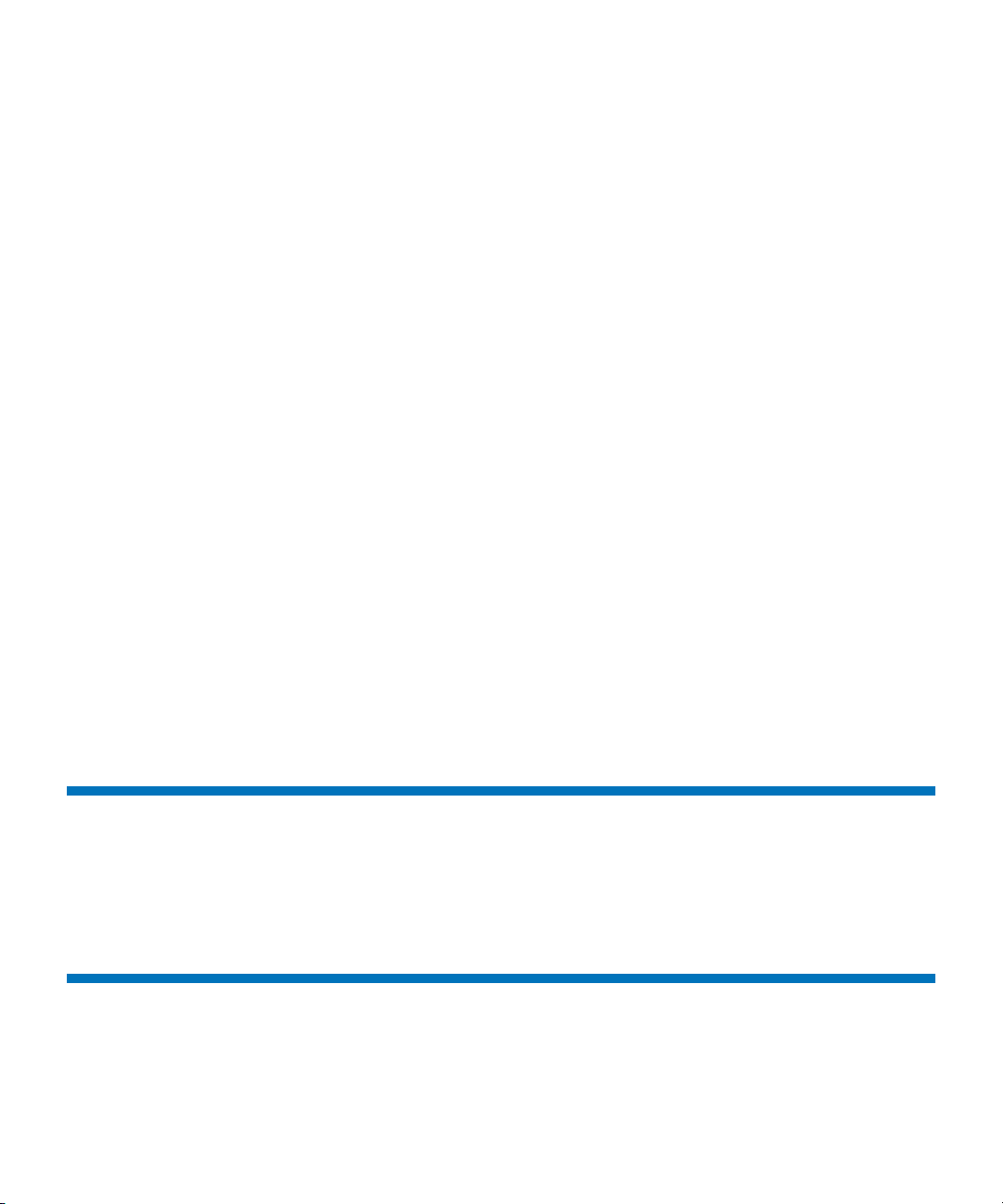
Scalar i500 User’s Guide xi
Identifying Tape Drives ................................................................................ 377
Retrieving Tape Drive Logs.......................................................................... 379
Retrieving Tape Drive Sled Logs................................................................. 380
Identifying FC I/O Blades............................................................................381
Permanently Removing FC I/O Blades...................................................... 381
Resetting FC I/O Blade Ports....................................................................... 382
Viewing and E-Mailing the Command History Logs............................... 383
Interpreting LEDs .......................................................................................... 384
LCB and FC I/O Blade LEDs ................................................................ 384
Amber LED on the LCB and FC I/O Blade ........................................385
Ethernet Hub Port LEDs on the LCB ...................................................386
Servicing the LCB Based on LED Status.............................................. 386
Fibre Port Link LED on FC I/O Blades ............................................... 386
FC I/O Fan Blade LED........................................................................... 387
Tape Drive LEDs.....................................................................................388
Fibre Port Link LED on Tape Drives....................................................389
Power Supply LEDs ...............................................................................390
Using the Installation Verification Test ...................................................... 391
Viewing the IVT Logs ............................................................................ 394
Saving and E-mailing the IVT Logs ..................................................... 394
Running Library Demo.......................................................................... 394
Configuring the Internal Network .............................................................. 395
Library Diagnostics........................................................................................ 396
Drive Diagnostics...........................................................................................397
Drive Tests ...............................................................................................397
Media Tests..............................................................................................398
Robotics Diagnostics...................................................................................... 399
Chapter 13 Working With Cartridges and Barcodes 400
Handling Cartridges Properly .....................................................................401
Write-Protecting Cartridges ......................................................................... 402
Barcode Requirements ..................................................................................402
Installing Barcode Labels..............................................................................404
Appendix A Library Specifications 405
Supported Components................................................................................ 405
System Requirements.................................................................................... 406
Library Capacity.............................................................................................407
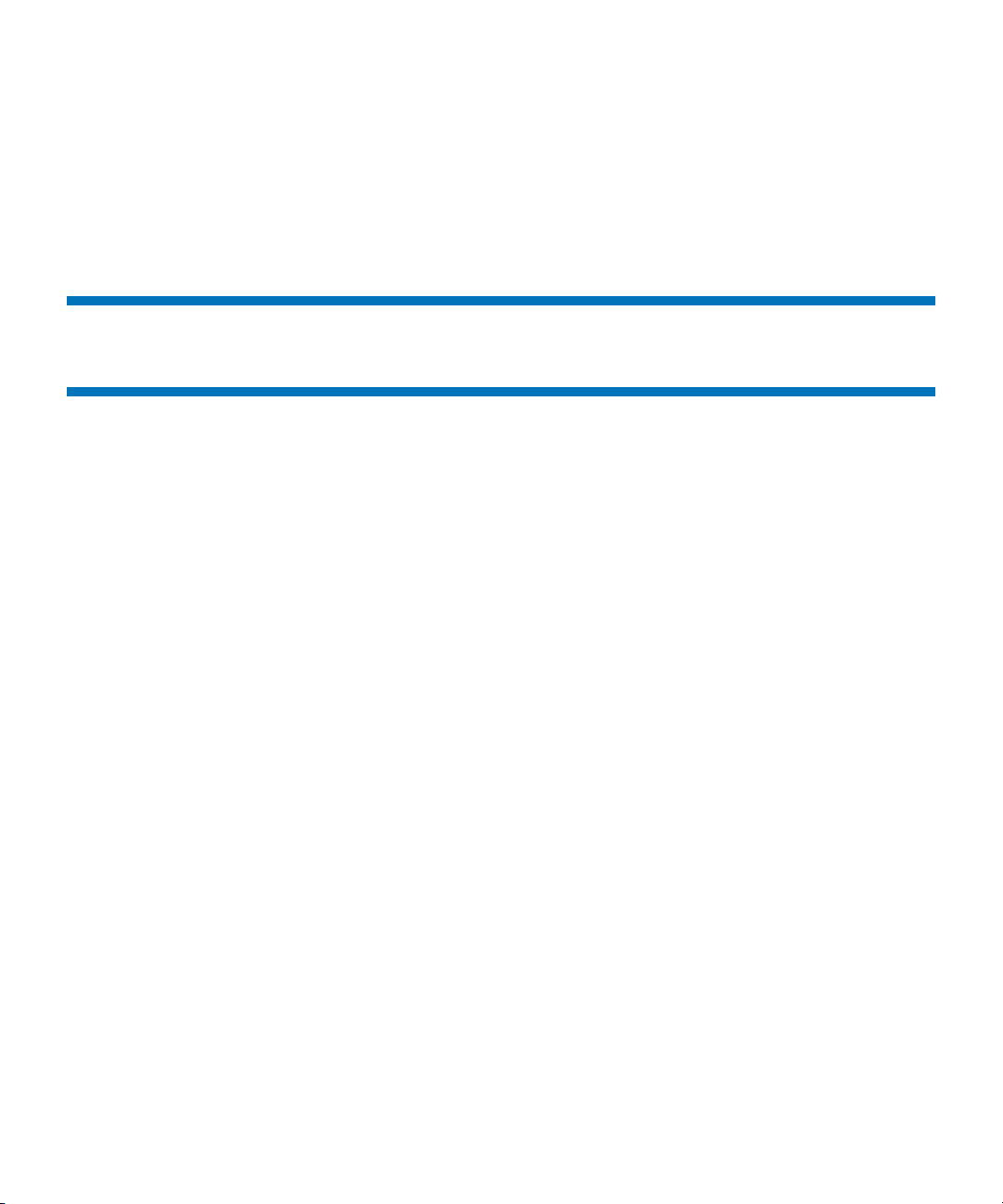
Scalar i500 User’s Guide xii
Environmental Requirements ......................................................................408
Electrical Requirements ................................................................................ 408
Dimensions ..................................................................................................... 409
Component Weights......................................................................................409
Library Power Consumption and Heat Output ........................................ 410
Appendix B TapeAlert Flag Descriptions 412
Glossary 422

Scalar i500 User’s Guide xiii
Tables
Table 1 Web Client Menus...................................................................... 41
Table 2 Operator Panel Menus............................................................... 43
Table 3 Number of Partitions Supported ............................................. 63
Table 4 Number of I/E Station Slots Available
...
................................ 75
Table 5 Control Path Assignment During Partition Crea
tion ........... 79
Table 6 Available Slots and COD Upgrades Per Configuration..... 134
Table 7 Rackmount Kit Contents......................................................... 328
Table 8 Rack Ear Kit Contents.............................................................. 330
Table 9 LED Color and Blade Status ................................................... 385
Table 10 Amber LED Actions................................................................. 386
Table 11 LCB Ethernet Hub Link Activity ........................................... 386
Table 12 Fibre Port Link LED on FC I/O Blade
.
................................. 387
Table 13 Fan Blade Status ....................................................................... 387
Table 14 Tape Drive Activity.................................................................. 389
Table 15 Fibre Port Link Status ............
...
............................................... 390
Table 16 Power Supply Status................................................................ 391
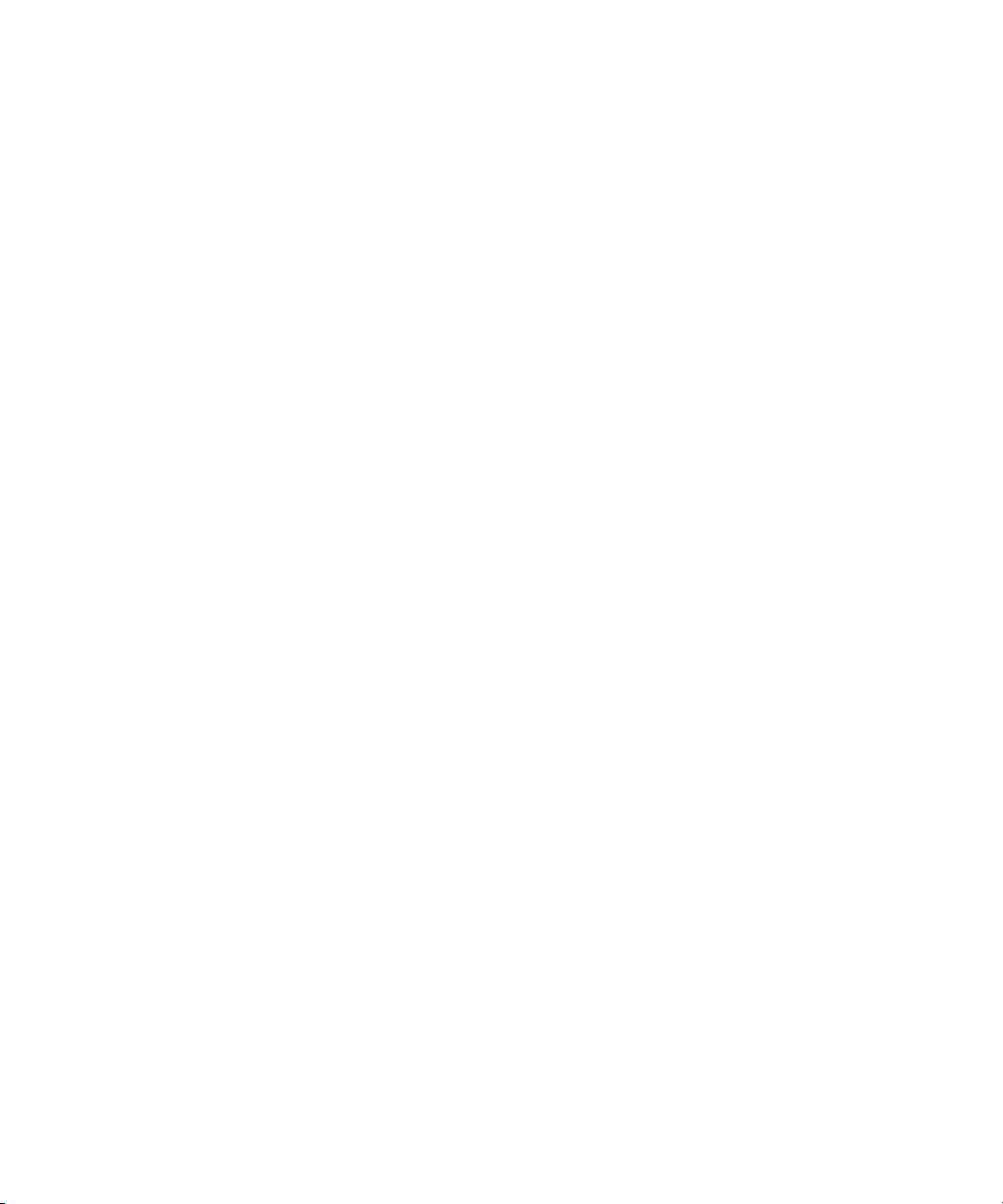
Scalar i500 User’s Guide xiv
Table 17 TapeAlert Flag Severity Codes............................................... 412
Table 18 TapeAlert Flag Descriptions ................................................... 413
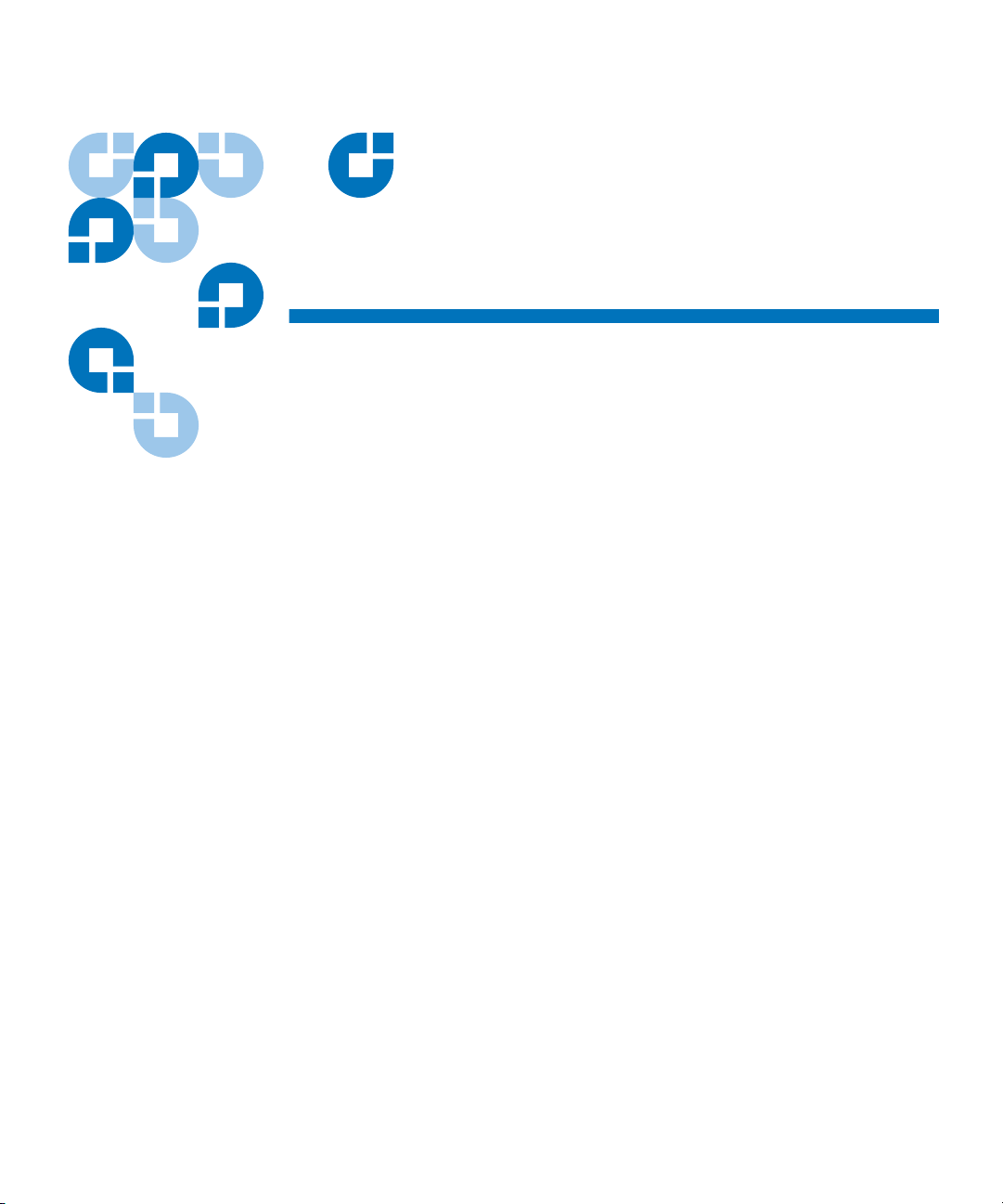
Scalar i500 User’s Guide xv
Figures
Figure 1 5U Library Configuration (Standalone Control Module) .... 12
Figure 2 14U Library Configuration (5U Control
Module
Plus One 9U Expansion Module).......
...................................... 13
Figure 3 23U Library Configuration (5U Control
Module
Plus Two 9U Expansion Modules) .......................................... 14
Figure 4 Base Systems Plus Expansion Modules .................................. 17
Figure 5 Front Panel Components .......................................................... 18
Figure 6 Back Panel Components............................................................ 21
Figure 7 Power Supply LEDs................................................................... 24
Figure 8 Library Control Blade ...............
...
.............................................. 26
Figure 9 FC I/O Blade............................................................................... 28
Figure 10 FC I/O Fan Blade ....................................................................... 29
Figure 11 Operator Panel User Interface.................................................. 35
Figure 12 Web Client User Interface......................................................... 35
Figure 13 Report Data Buttons...............
...
............................................... 128
Figure 14 Saving and E-mailing the Report
Data ................................. 129
Figure 15 Library Location Coordinates .
............................................... 167
Figure 16 Library Configuration Report .
............................................... 196
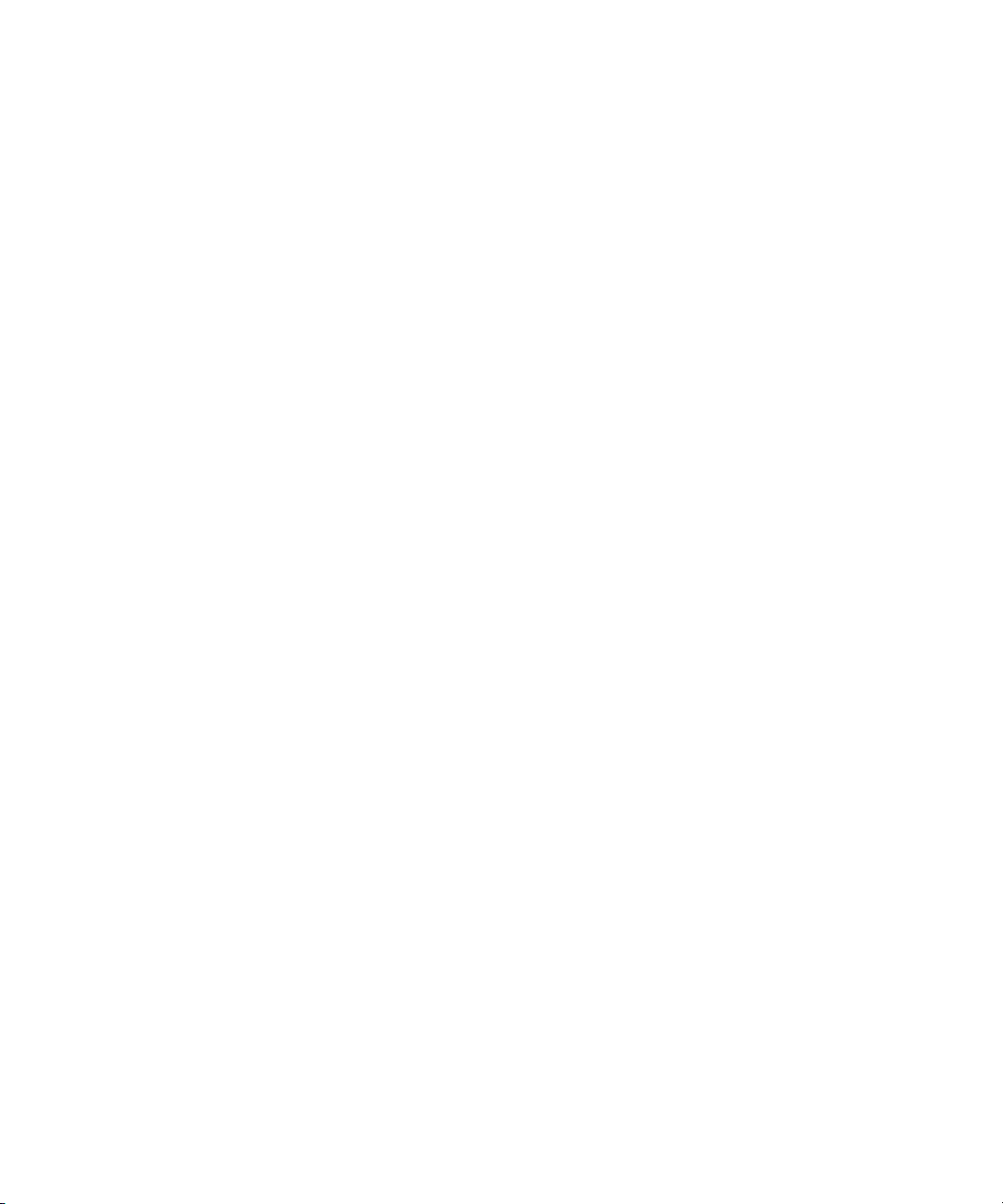
Scalar i500 User’s Guide xvi
Figure 17 HP LTO-5 Dual Port Fibre Channel Tape Drive.................. 215
Figure 18 HP LTO-5 Single Port SAS Tape Drive .................................215
Figure 19 IBM LTO-5 Single Port Fibre Channel Tape Dr
ive.............. 216
Figure 20 Stand-Alone 5U Control Module SCSI Cabling
................... 217
Figure 21 Multi-Module SCSI Cabling ................................................... 218
Figure 22 Stand-Alone Control Module Fibr
e Channel Cabling ........ 221
Figure 23 Multi-Module Fibre Channel Cabling...................................222
Figure 24 FC I/O Blade............................................................................. 226
Figure 25 FC With I/O Blade Cabling .................................................... 227
Figure 26 Stand-Alone Control Module SAS Cabling.......................... 234
Figure 27 Multi-Module SAS Cabling..................................................... 235
Figure 28 Power Cord Management....................................................... 241
Figure 29 Ethernet Cable Management .................................................. 244
Figure 30 Cable Management, All Cables..
...
......................................... 245
Figure 31 Recommended Module Locations ......................................... 251
Figure 32 Y-Rail in Unlocked, Functional Posi
tion...............................255
Figure 33 Cover Plate Location After Adding an
Expansion
Module....................................................................................... 268
Figure 34 Library Configuration Example 1
.......................................... 278
Figure 35 Library Configuration Example 2
.......................................... 281
Figure 36 Cover Plate Location After Rem
oving an Expansion
Module....................................................................................... 290
Figure 37 FC I/O Blade and Fan Blade Bays in an Expansion
Module....................................................................................... 351
Figure 38 Location of Tape Drive LEDs ................................................. 388
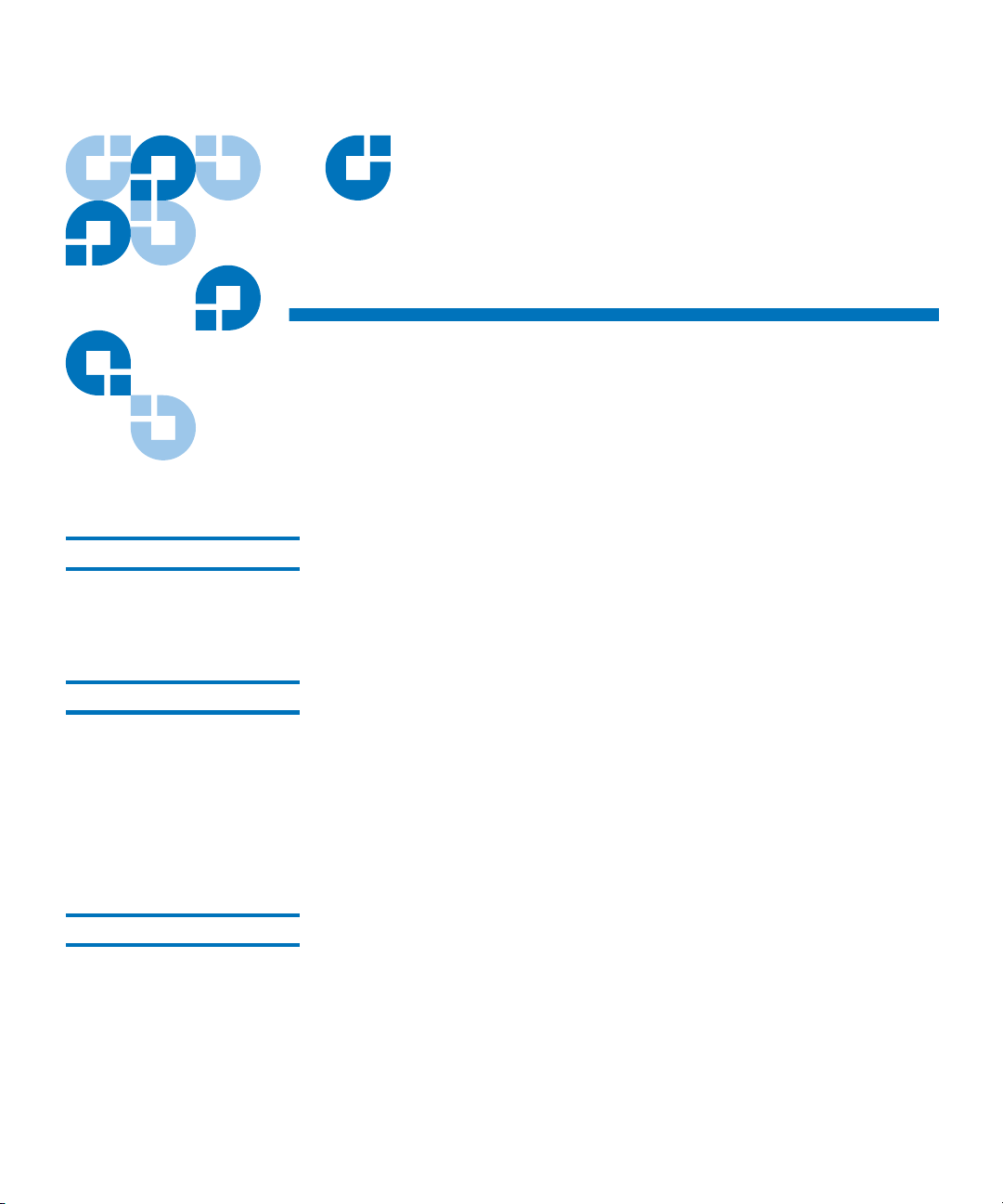
Scalar i500 User’s Guide 1
Preface
Audience
This guide is intended for anyone interested in learning about or anyone
who needs to know how to install, configure, and operate the
Scalar® i500 library. Be aware that administrator level privileges are
required to configure many of the features described in this guide.
Purpose
This guide contains information and instructions necessary for the
normal operation and management of the Scalar i500 library, including:
• Installing the library
• Basic library operations
• Operator commands
• Troubleshooting
Product Safety Statements
This product is designed for data storage and retrieval using magnetic
tapes. Any other application is not considered the intended use. Quantum
will not be held liable for damage arising from unauthorized use of the
product. The user assumes all risk in this aspect.
This unit is engineered and manufactured to meet all safety and
regulatory requirements. Be aware that improper use may result in bodily
injury, damage to the equipment, or interference with other equipment.
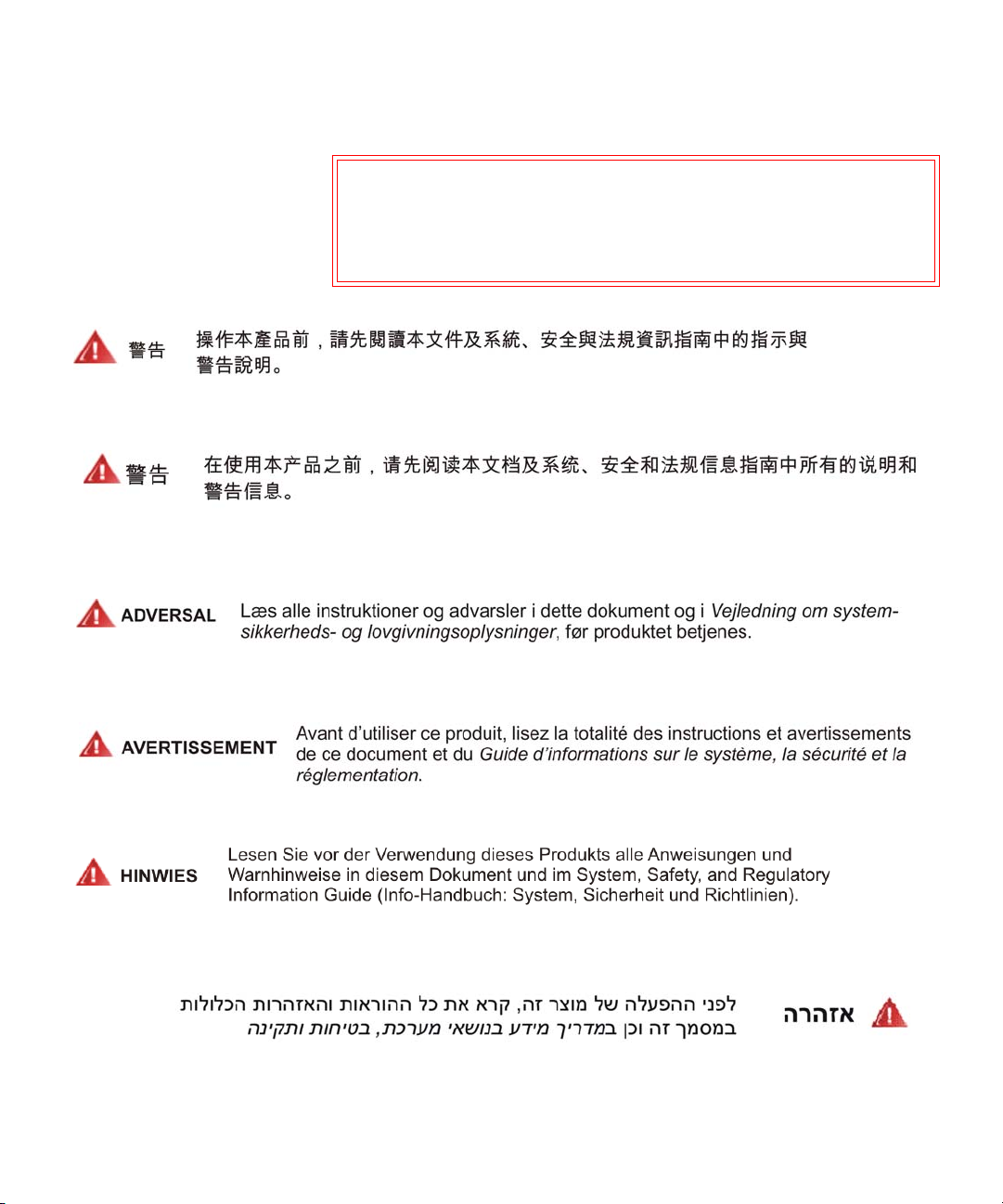
Preface
Scalar i500 User’s Guide 2
Warning: Before operating this product, read all instructions and
warnings in this document and in the System, Safety, and
Regulatory Information Guide. The System, Safety, and
Regulatory Information Guide is located on the Scalar i500
Documentation, Training, and Resource CD.
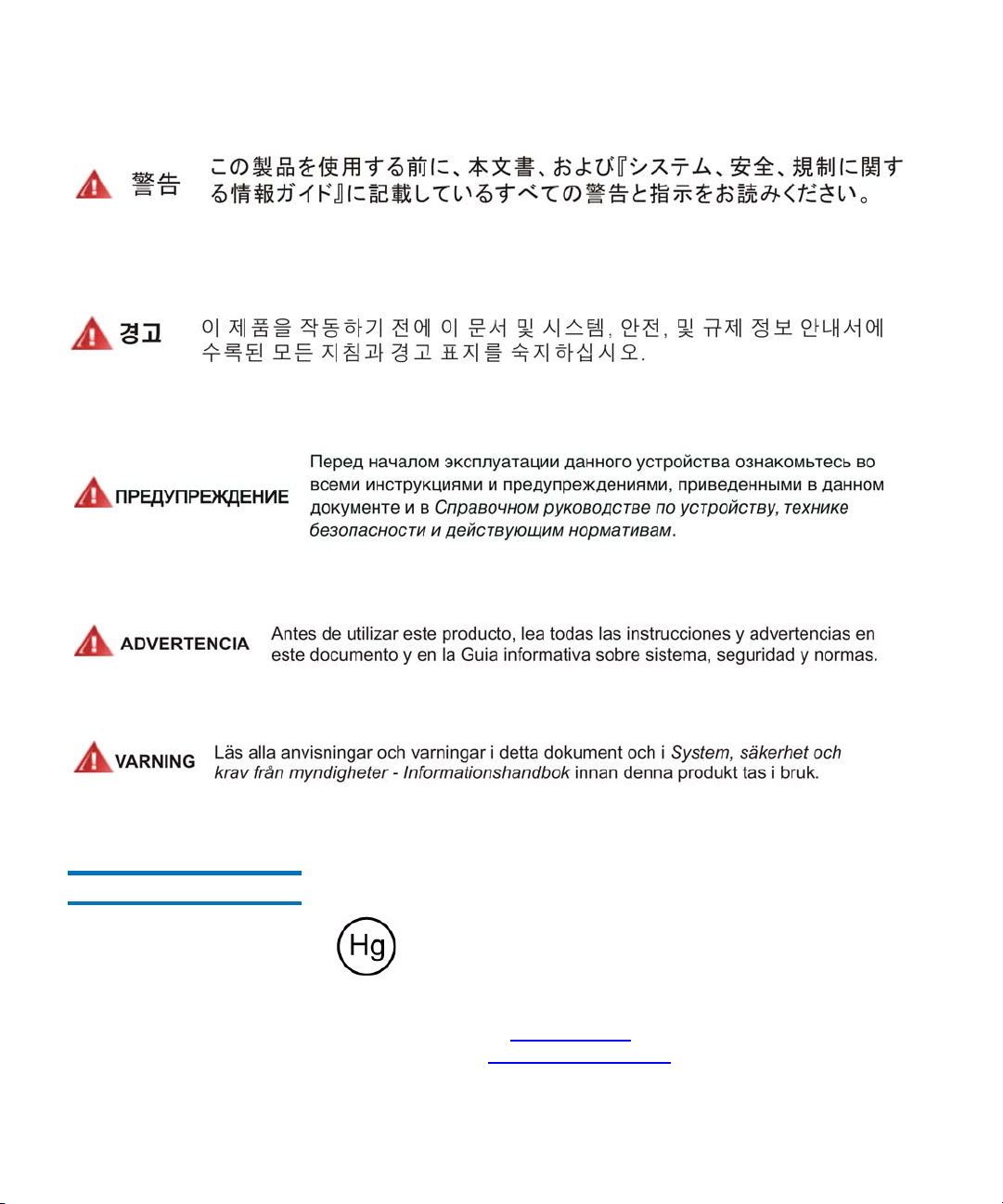
Preface
Scalar i500 User’s Guide 3
Mercury State m e nt
Projectors, LCD displays, and some multifunction printers may
use lamp(s) that contain a small amount of mercury for energy-
efficient lighting purposes. Mercury lamps in these products
are labeled accordingly. Please manage the lamp according to
local, state, or federal laws. For more information, contact the Electronic
Industries Alliance at www.eiae.org
. For lamp-specific disposal
information check www.lamprecycle.org
.
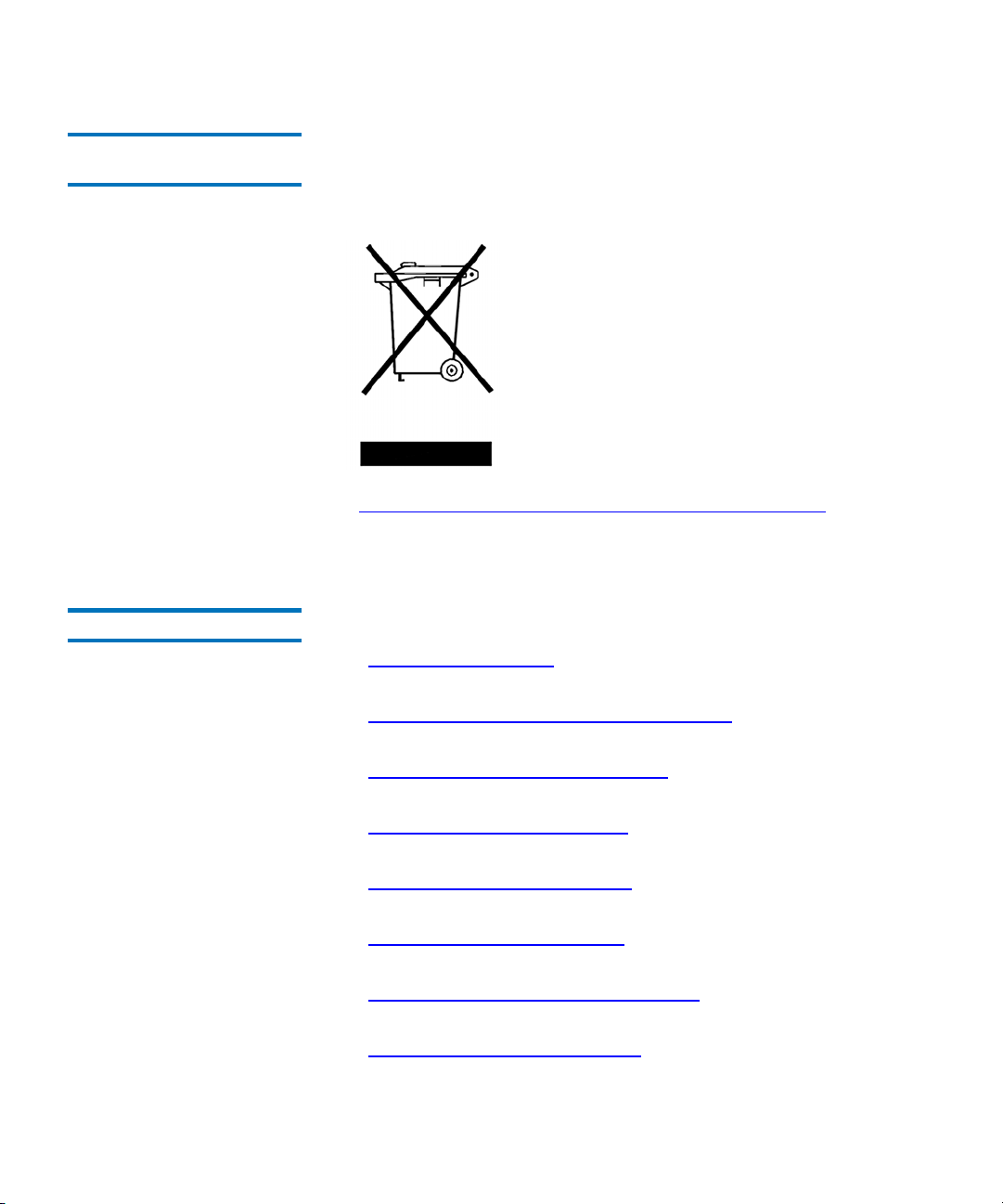
Preface
Scalar i500 User’s Guide 4
Disposal of Electrical and
Electronic Equipment
This symbol on the product or on its packaging
indicates that this product should not be disposed
of with your other waste. Instead, it should be
handed over to a designated collection point for
the recycling of electrical and electronic
equipment. The separate collection and recycling
of your waste equipment at the time of disposal
will help to conserve natural resources and ensure
that it is recycled in a manner that protects human
health and the environment. For more information
about where you can drop off your waste
equipment for recycling, please visit our web site
at: http://www.quantum.com/AboutUs/weee/Index.aspx
or contact
your local government authority, your household waste disposal service
or the business from which you purchased the product.
Document Organization
This document is organized as follows:
• Chapter 1,
Description, describes basic library configurations and
features.
• Chapter 2,
Understanding the User Interface, discusses the operator
panel and the web client, and the features available on each.
• Chapter 3,
Configuring Your Library, explains how to configure your
library for use.
• Chapter 4,
Advanced Reporting, describes the features available with
the Advanced Reporting license.
• Chapter 5,
Capacity on Demand, describes how to purchase
additional slot capacity for the library.
• Chapter 6,
Storage Networking, describes the features available with
the Storage Networking license.
• Chapter 7,
Encryption Key Management, describes the features
available with the Encryption Key Management license.
• Chapter 8,
Running Your Library, explains how to perform library,
tape drive, and media operations.
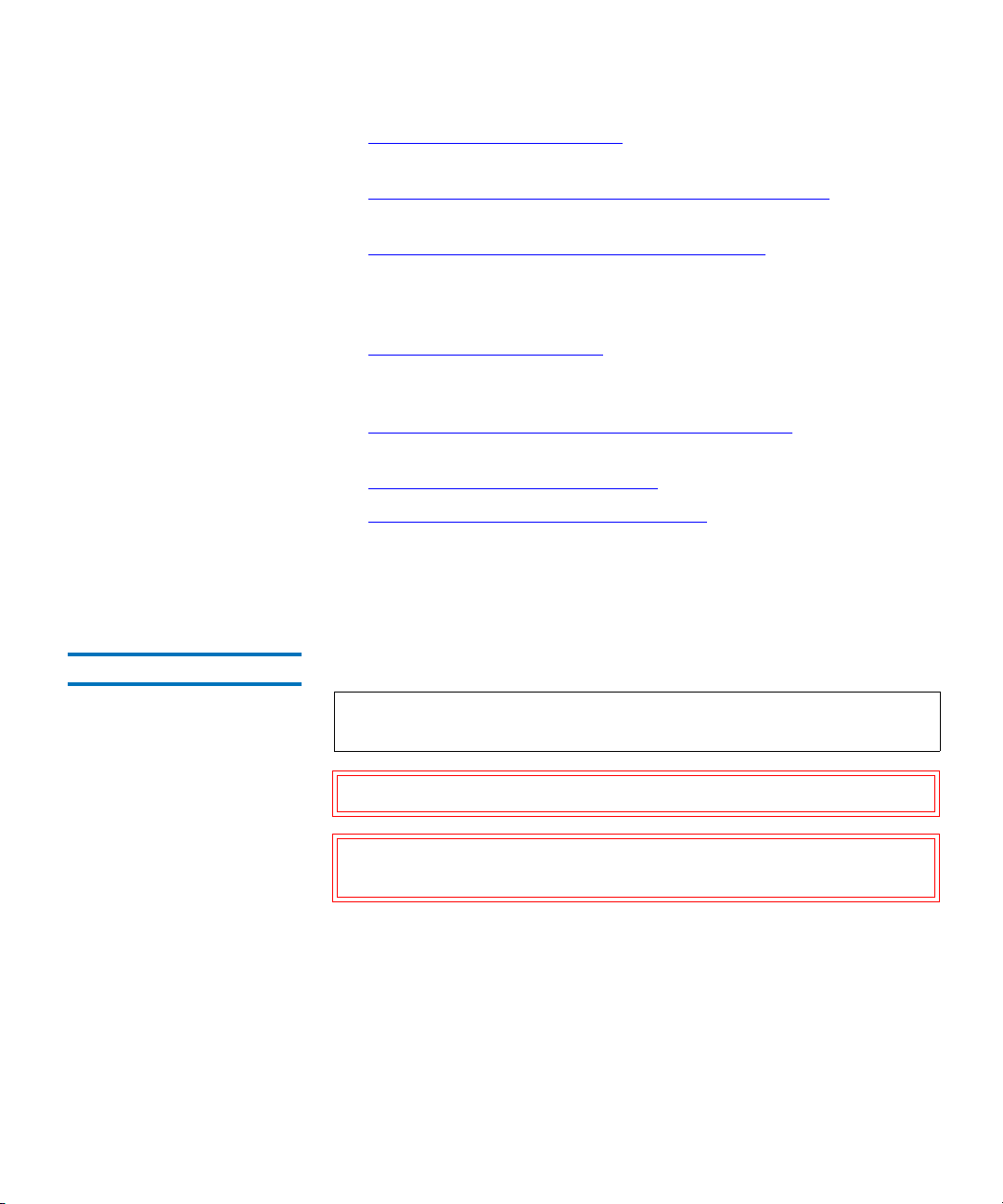
Preface
Scalar i500 User’s Guide 5
• Chapter 9, Getting Information, explains how to use the library’s
built-in reports to get information you need.
• Chapter 10,
Updating Library and Tape Drive Firmware, explains
how to update library and tape drive firmware.
• Chapter 11,
Installing, Removing, and Replacing, provides
instructions on how to install, remove, and replace hardware
components in the library, including modules, tape drives, power
supplies, and cables.
• Chapter 12,
Troubleshooting, describes the library’s diagnostic
reporting system (RAS tickets) and how to use it. It also describes a
number of diagnostic tests you can run to troubleshoot problems.
• Chapter 13,
Working With Cartridges and Barcodes, provides
cartridge handling guidelines.
• Appendix A,
Library Specifications, lists the library’s specifications.
• Appendix B,
TapeAlert Flag Descriptions, describes of all the
TapeAlerts you may see listed in RAS tickets and reports on your
library.
This document concludes with a glossary.
Notational Conventions
This manual uses the following conventions:
This manual uses the following:
• Right side — Refers to the right side as you face the component being
described.
• Left side — Refers to the left side as you face the component being
described.
Note: Notes emphasize important information related to the main
topic.
Caution: Cautions indicate potential hazards to equipment or data.
Warning: Warnings indicate potential hazards to personal safety and
are included to prevent injury.
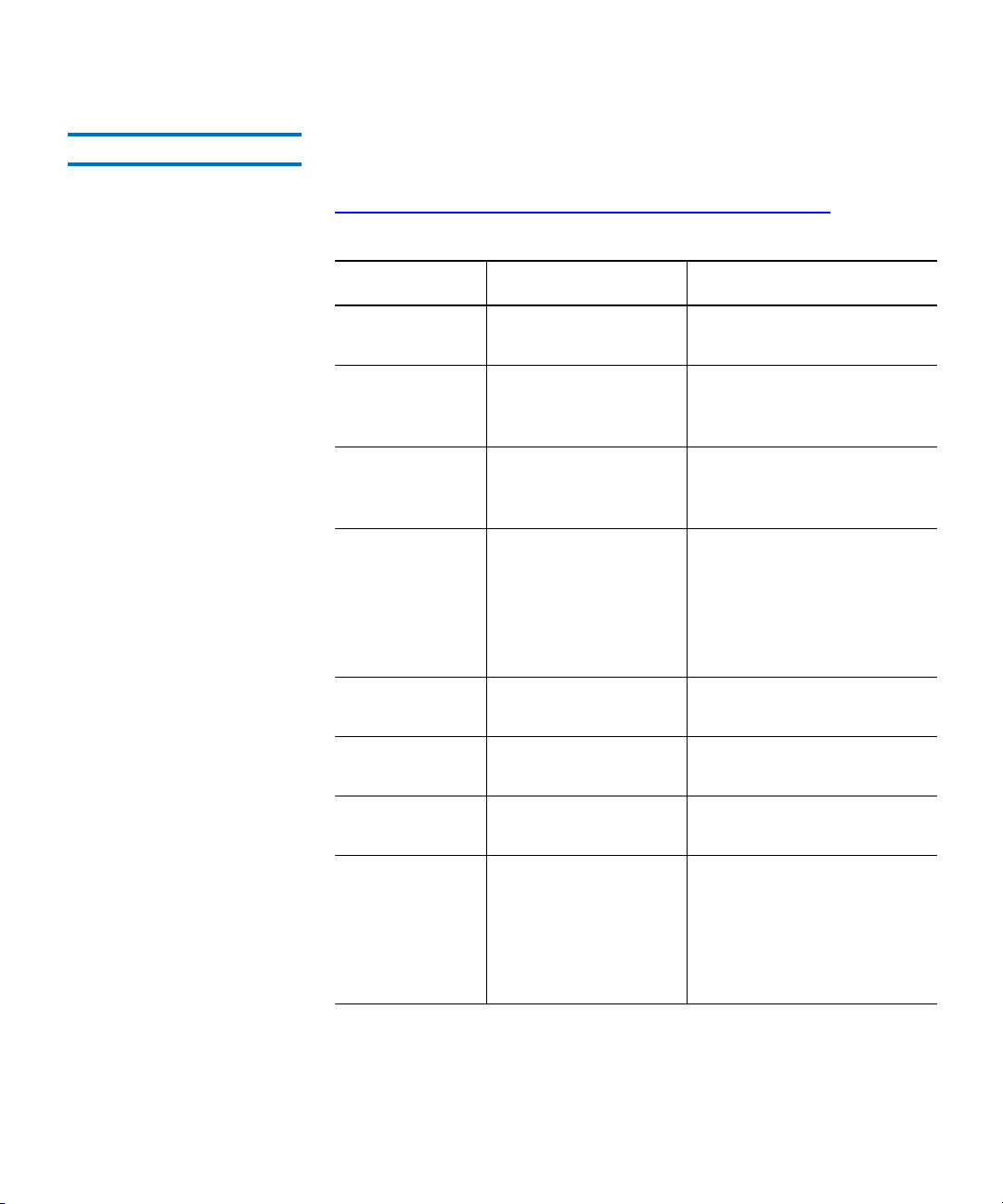
Preface
Scalar i500 User’s Guide 6
Related Documents
Documents related to the Scalar i500 are shown below. For the most up to
date product information and documentation, see:
http://www.quantum.com/ServiceandSupport/Index.aspx
Refer to the appropriate product manuals for information about your
tape drive and cartridges.
Document No. Document Title Document Description
6-01741-xx Scalar i500 Getting
Started Guide
Provides basic cabling and
setup instructions.
6-01317-xx Quantum Scalar
Intelligent Libraries
SMI-S Reference Guide
Provides an interface
standard that can be used
in a SAN environment.
6-01370-xx Scalar i500 Tape
Library Basic SNMP
Reference Guide
Describes information you
can obtain from the Scalar
i500 library SNMP.
6-00676-xx Quantum SNC
Firmware 4 and 5
Reference Guide
Provides information about
the Storage Network
Controller, an optional
component that provides
Fibre-Channel to Fibre-
Channel connectivity.
6-01385-xx Scalar i500 Unpacking
Instructions (5U)
Unpacking instructions.
6-01524-xx Scalar i500 Unpacking
Instructions (9U)
Unpacking instructions.
6-01525-xx Scalar i500 Unpacking
Instructions (14U)
Unpacking instructions.
6-01378-xx Scalar i500 Release
Notes
Describes changes to your
system or firmware since
the last release, provides
compatibility information,
and discusses any known
issues and workarounds.
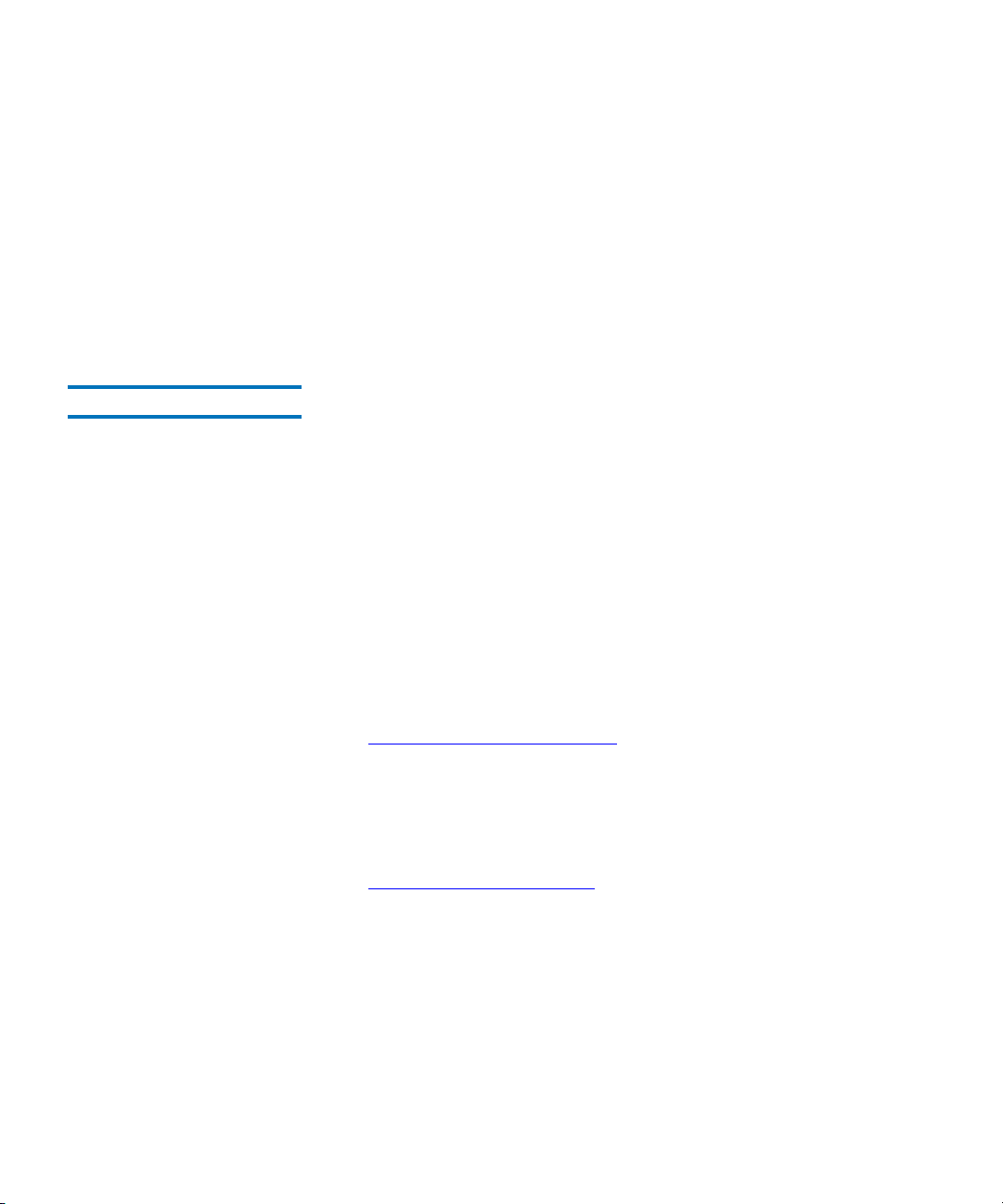
Preface
Scalar i500 User’s Guide 7
SCSI-2 Specification 0
The SCSI-2 communications specification is the proposed American
National Standard for information systems, dated March 9, 1990. Copies
may be obtained from:
Global Engineering Documents
15 Inverness Way, East
Englewood, CO 80112
(800) 854-7179 or (303) 397-2740
Contacts
Quantum company contacts are listed below.
Quantum Corporate Headquarters
0
To order documentation on the Scalar i500 or other products contact:
Quantum Corporation (Corporate Headquarters)
1650 Technology Drive, Suite 700
San Jose, CA 95110-1382
Technical Publications
0
To comment on existing documentation send e-mail to:
doc-comments@quantum.com
Quantum Home Page 0
Visit the Quantum home page at:
http://www.quantum.com
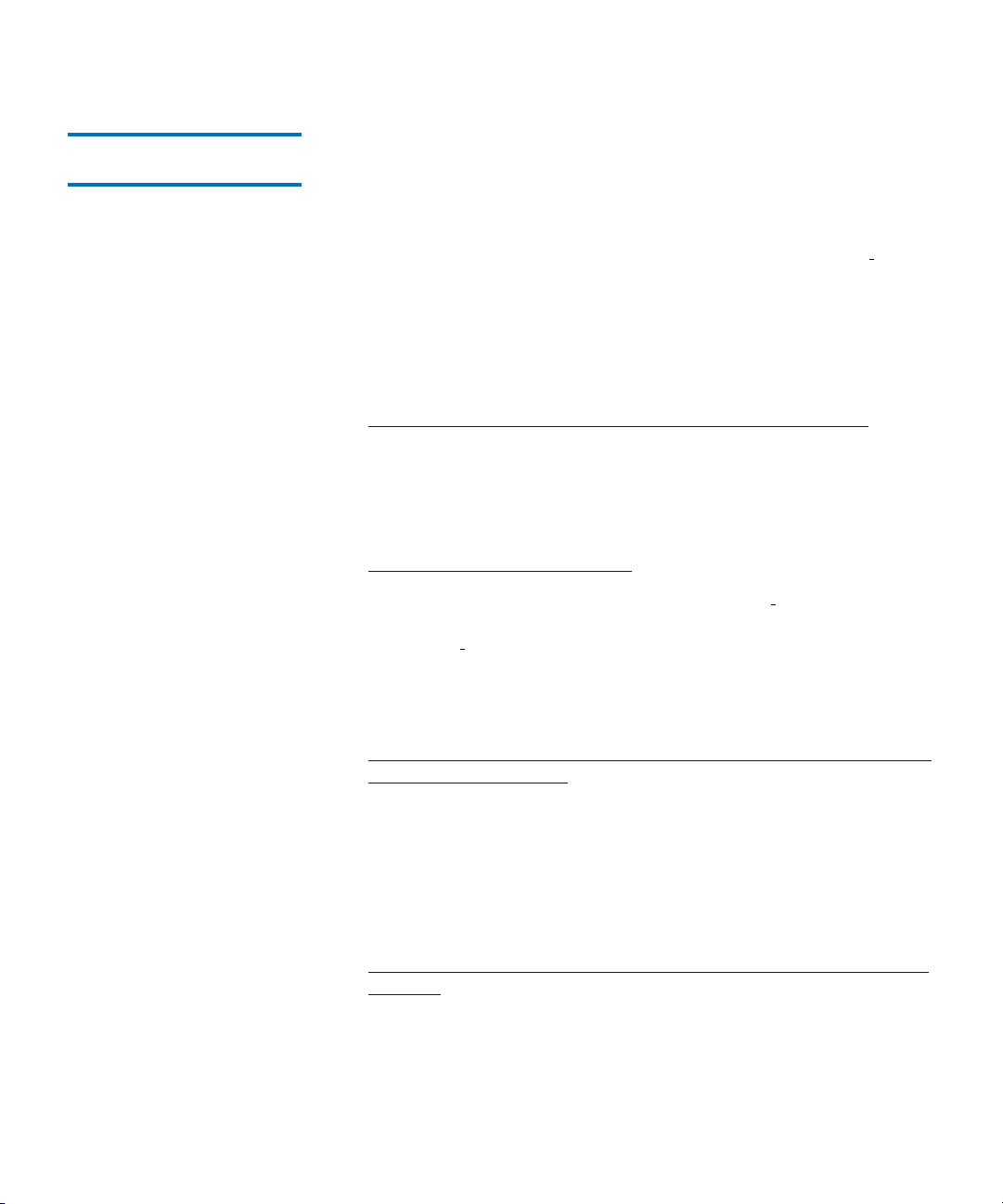
Preface
Scalar i500 User’s Guide 8
Getting More Information or
Help
StorageCare™, Quantum’s comprehensive service approach, leverages
advanced data access and diagnostics technologies with cross-
environment, multi-vendor expertise to resolve backup issues faster and
at lower cost.
Accelerate service issue resolution with these exclusive Quantum
StorageCare services:
•
Service and Support Web site — Register products, license software,
browse Quantum Learning courses, check backup software and
operating system support, and locate manuals, FAQs, firmware
downloads, product updates and more in one convenient location.
Benefit today at:
http://www.quantum.com/ServiceandSupport/Index.aspx
.
• eSupport — Submit online service requests, update contact
information, add attachments, and receive status updates via e-mail.
Online Service accounts are free from Quantum. That account can
also be used to access Quantum’s Knowledge, a comprehensive
repository of product support information. Sign up today at:
http://www.quantum.com/osr
• StorageCare Guardian — Securely links Quantum hardware and the
diagnostic data from the surrounding storage ecosystem to
Quantum’s
Global Services Team for faster, more precise root cause
diagnosis. StorageCare Guardian is simple to set up through the
internet and provides secure, two-way communications with
Quantum’s Secure Service Center. More StorageCare Guardian
information can be found at:
http://www.quantum.com/ServiceandSupport/Services/Guardian
Information/Index.aspx.
•
Quantum Vision™ — Quantum Vision management software
provides industry-leading administration and helps users make
informed decisions about their growing backup needs. Vision™
software saves users time and increases data security by giving users
centralized, global monitoring and reporting for their for all their
Quantum DXi Series disk systems and Quantum tape libraries. More
StorageCare Vision information can be found at:
http://www.quantum.com/products/Software/quantumvision/In
dex.aspx
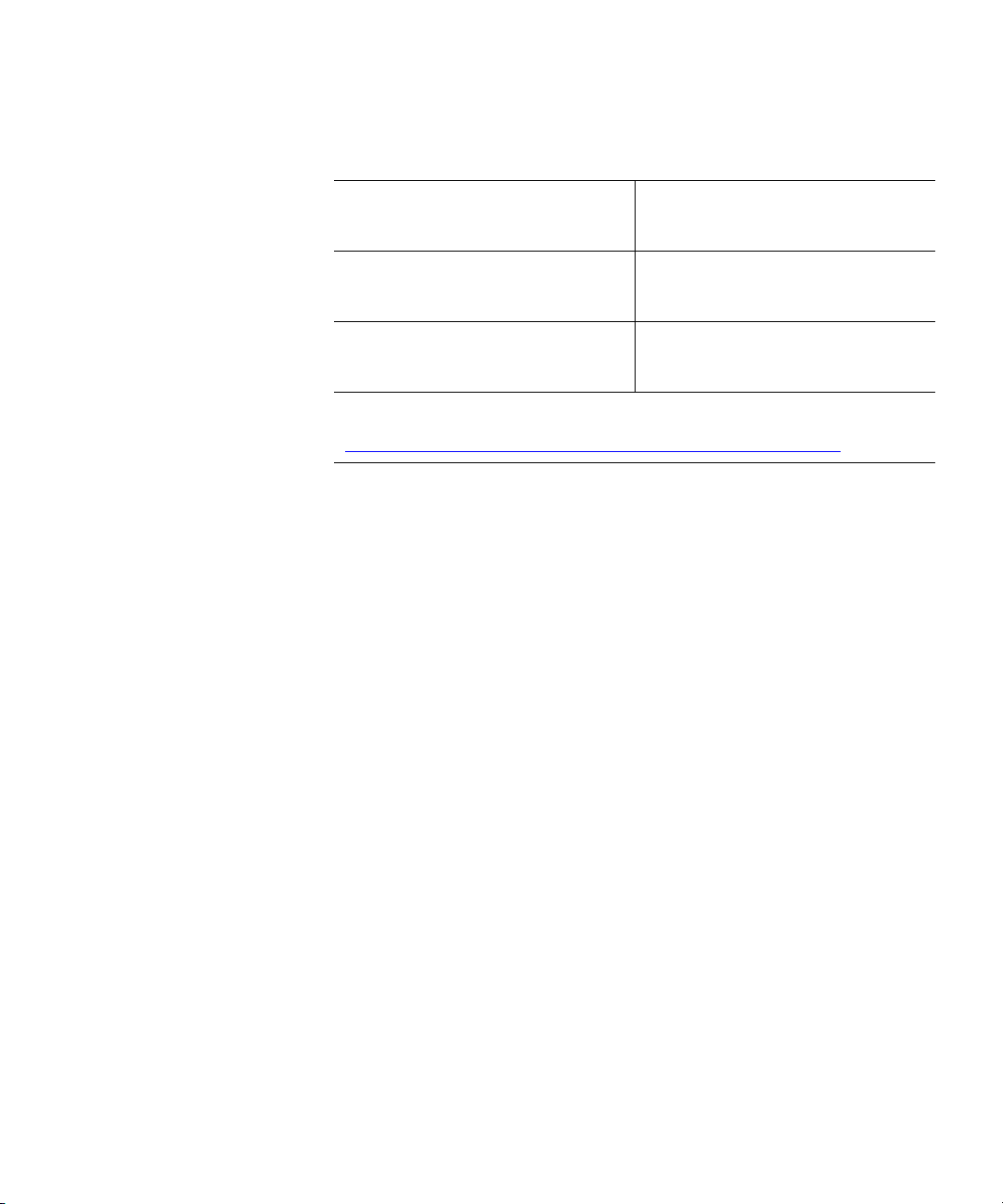
Preface
Scalar i500 User’s Guide 9
For further assistance, or if training is desired, contact Quantum
Customer Support Center:
United States
800-284-5101 (toll free)
949-725-2100
EMEA
00800-4-782-6886 (toll free)
+49 6131 3241 1164
APAC
+800 7826 8887 (toll free)
+603 7953 3010
For worldwide support:
http://www.quantum.com/ServiceandSupport/Index.aspx
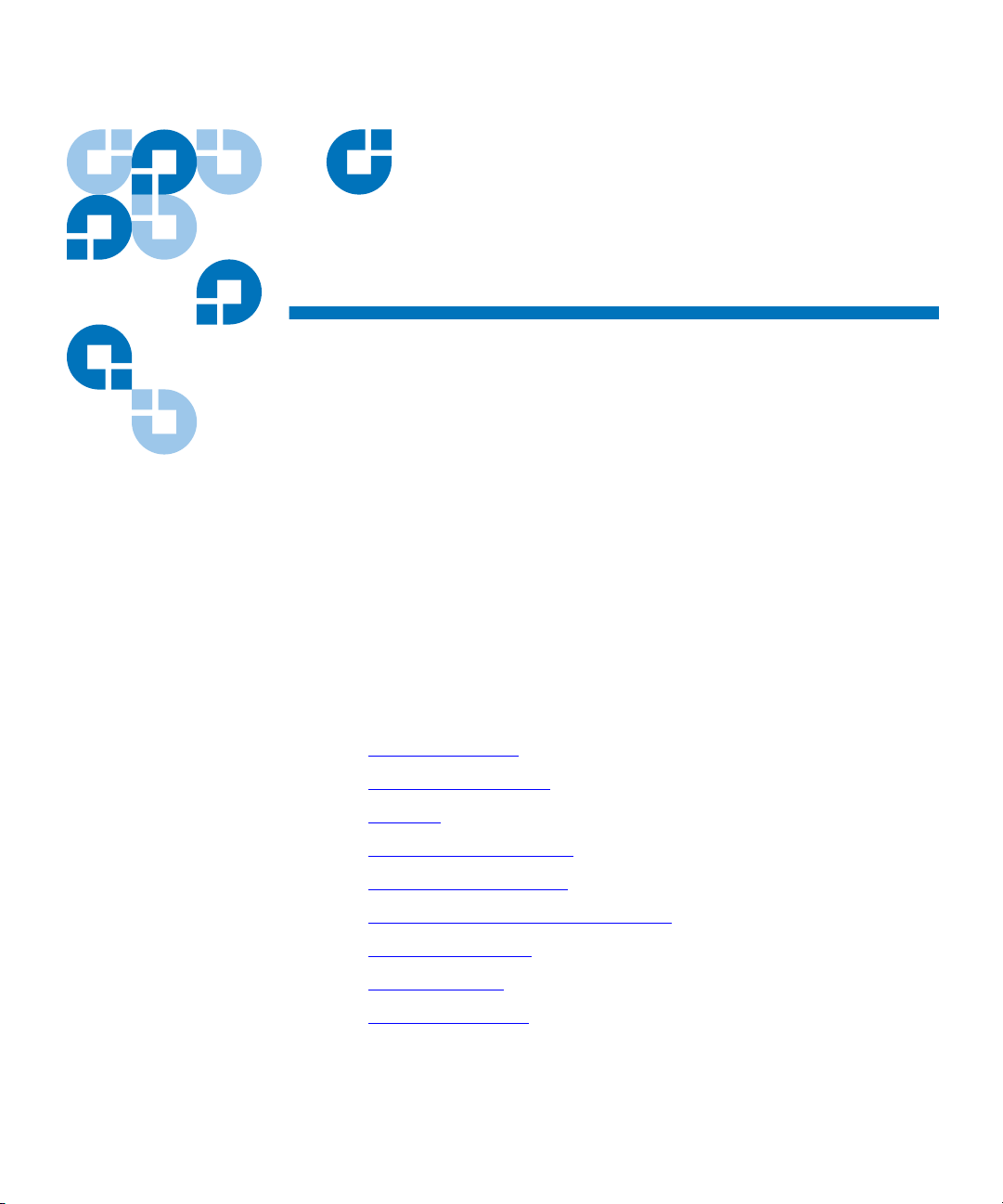
Scalar i500 User’s Guide 10
Chapter 1
1Description
The Scalar i500 tape library automates the retrieval, storage, and
management of tape cartridges. Tape cartridges are stored in the library
and mounted and dismounted from tape drives using firmware running
on the library or software running on the host systems.
The Scalar i500 tape library offers advanced management features and
reliability as well as scalable performance and storage capacity. As your
storage capacity and tape drive requirements change, expansion modules
can be added to the library, allowing a configuration of up to a full 41
rack units (41U, where 1U = 1.75”).
This chapter covers:
• Intelligent Storage
• Library Configuration
• Modules
• Front Panel Components
• Back Panel Components
• Robotic System and Barcode Scanner
• Tape Drive Support
• Library Features
• Licensable Features
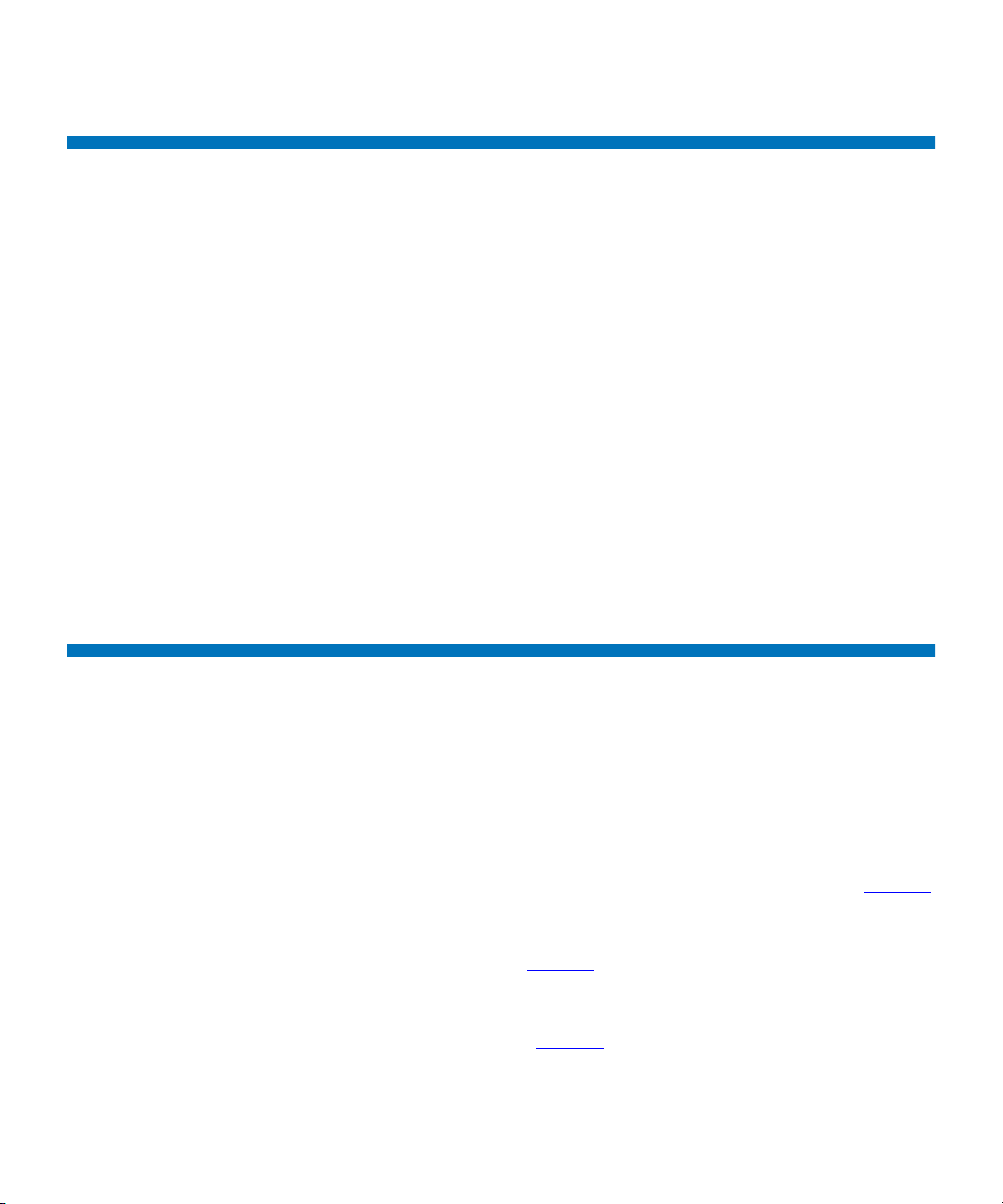
Chapter 1 Description
Intelligent Storage
Scalar i500 User’s Guide 11
Intelligent Storage
The Scalar i500 is the intelligent library platform that gives growing
midrange storage environments faster, easier, and more reliable data
protection. The Scalar i500 combines modular design with continuous
robotics to provide industry-leading scalability, performance, and
reliability. Designed with Quantum’s iPlatform architecture and iLayer
management approach, the Scalar i500 makes backup easier to manage.
Its proactive monitoring and remote diagnostics can reduce service calls
by 50% and shorten issue resolution times by 30%. Its Capacity on
Demand (COD) scalability lets it grow non-disruptively with users’ data.
And the Scalar i500 is designed to integrate easily with disk backup,
making it the perfect library for next-generation backup architectures.
With the Scalar i500, Information Technology managers can be assured
they will have reliable, high-performance backup, certain restores, and
effective long-term protection for years into the future, no matter how
their storage needs evolve.
Library Configuration
The Scalar i500 library is designed for ease of installation, configuration,
and field upgrades. The Scalar i500 library is built upon two basic
building blocks: the 5U control module and 9U expansion module.
These building blocks form the basis of the following library
configurations:
• A 5U library, consisting of a 5U stand-alone control module. Figure 1
shows the front view of a 5U library.
• A 14U library, consisting of one 5U control module and one 9U
expansion module. Figure 2
on page 13 shows the front view of a 14U
library.
• A 23U library, consisting of one 5U control module and two 9U
expansion modules. Figure 3
on page 14 shows the front view of a
23U library.
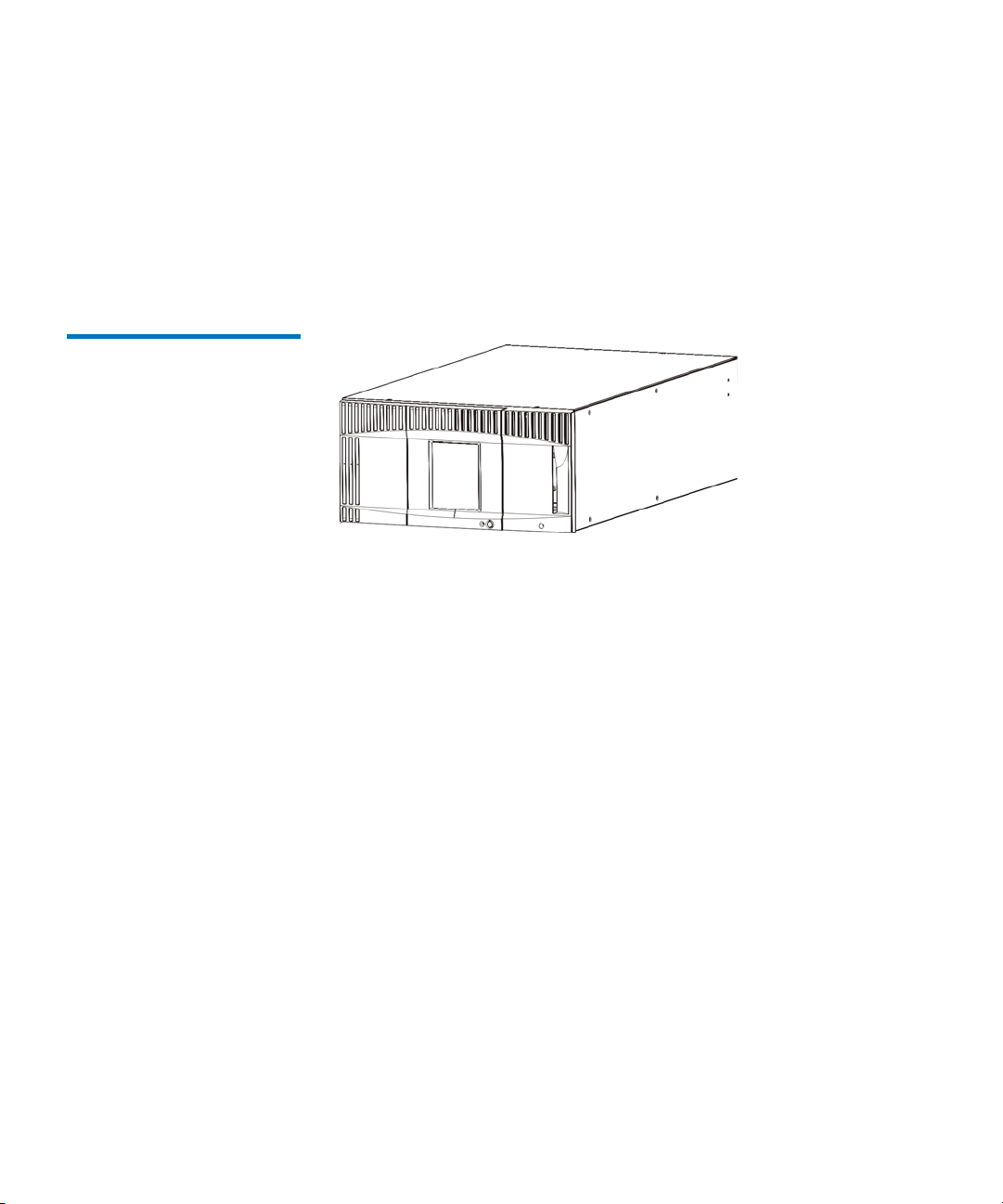
Chapter 1 Description
Library Configuration
Scalar i500 User’s Guide 12
The 5U, 14U, and 23U libraries are the base Scalar i500 systems. By
adding 9U expansion modules, you can upgrade a base system to:
• A 32U library, consisting of one 5U control module and three 9U
expansion modules
• A 41U library, consisting of one 5U control module and four 9U
expansion modules
Figure 1 5U Library
Configuration (Standalone
Control Module)
1
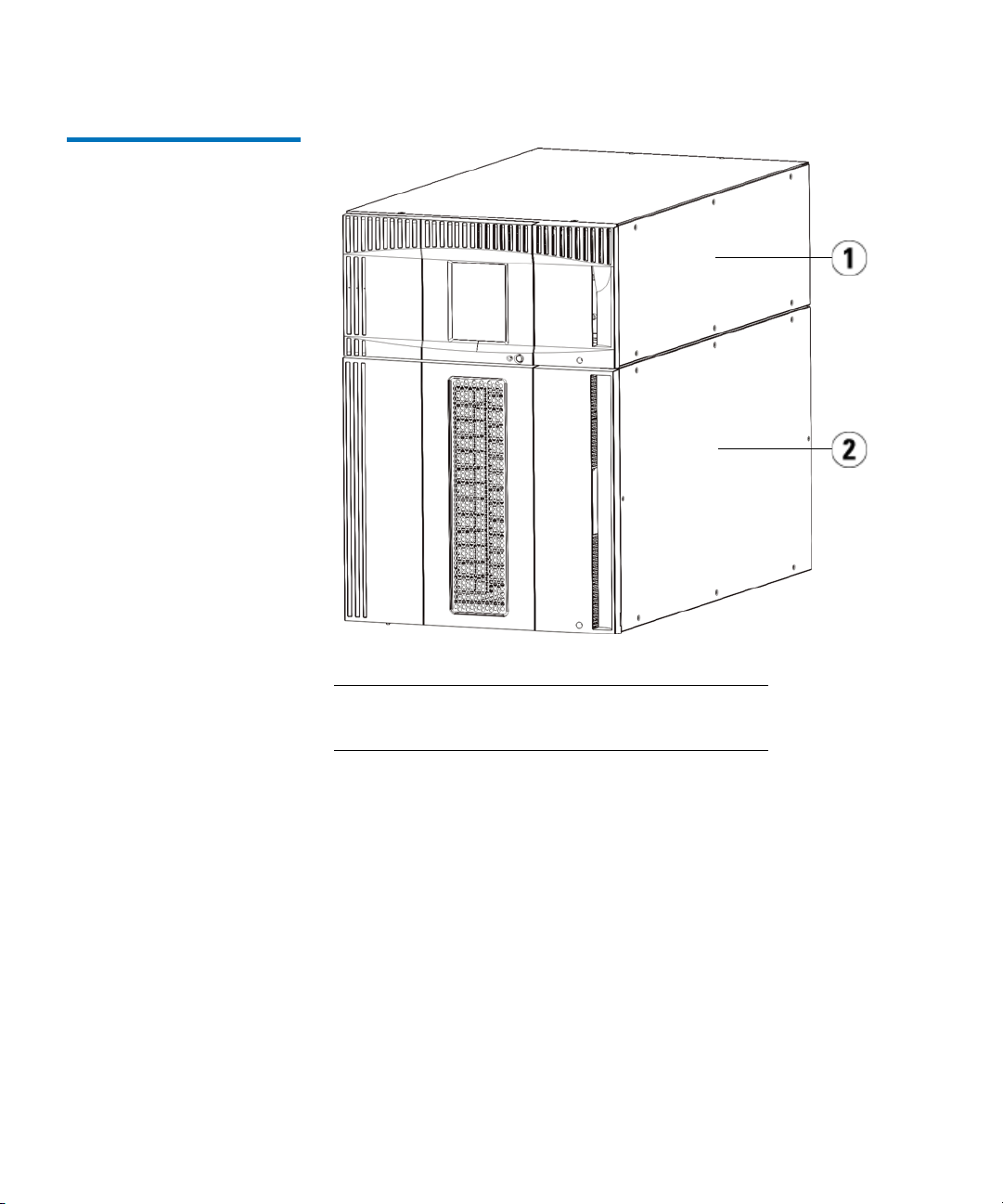
Chapter 1 Description
Library Configuration
Scalar i500 User’s Guide 13
Figure 2 14U Library
Configuration (5U Control
Module Plus One 9U
Expansion Module)
1 Control module
2 Expansion module

Chapter 1 Description
Library Configuration
Scalar i500 User’s Guide 14
Figure 3 23U Library
Configuration (5U Control
Module Plus Two 9U Expansion
Modules)
1 5U control module
2 9U expansion module
3 9U expansion module
