Quantum SCALAR I500 Manual
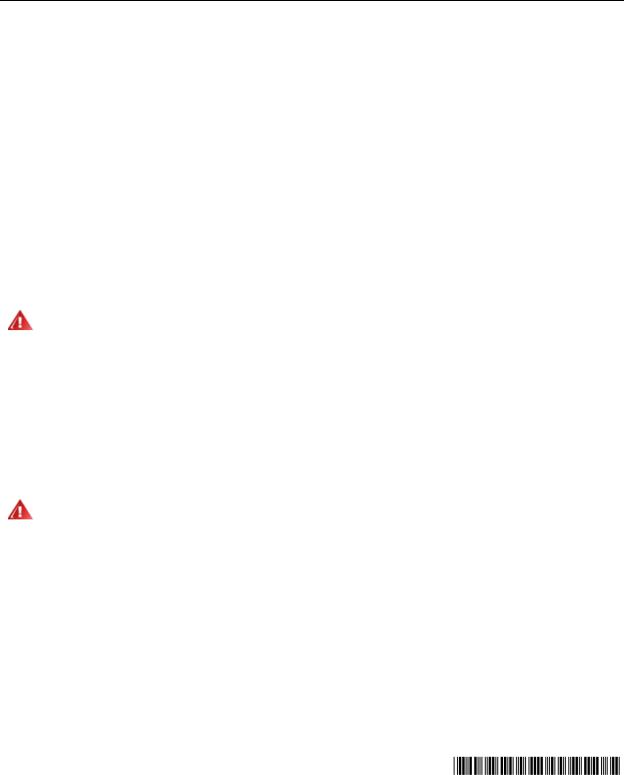
Installation Instructions
Expansion Module
These instructions explain how to add a new expansion module to a Scalar® i500 library. Adding expansion modules to the library increases the number of data cartridges available within the library system. Adding an expansion module to an existing library includes the following steps:
Page Topic
2 Preparing to Install an Additional Expansion Module
5 Unstacking the Existing Modules
7 Installing the New Expansion Module
14 Preparing to Use the Library
If you are replacing an expansion module (not simply adding a new one), you will remove the bad module and replace it with a new one following the procedures in this document. You will perform several additional steps, listed in Step 7 on page 15.
ALL LIBRARIES TALLER THAN 14U MUST BE INSTALLED IN A RACK WARNING HAVING A MAIN PROTECTIVE EARTHING (GROUNDING) TERMINAL,
AND POWER MUST BE SUPPLIED VIA AN INDUSTRIAL PLUG AND SOCKET-OUTLET AND/OR AN APPLIANCE COUPLER COMPLYING WITH IEC 60309 (OR AN EQUIVALENT NATIONAL STANDARD) AND HAVING A PROTECTIVE EARTH (GROUND) CONDUCTOR WITH A CROSS SECTIONAL AREA OF AT LEAST 1.5 MM2 (14 AWG).
TO ENSURE PROPER AIRFLOW AND ACCESS SPACE, ALLOW 60 CM (24 INCHES) IN THE FRONT AND BACK OF THE LIBRARY.
WITHOUT TAPE DRIVES, TAPE CARTRIDGES, OR POWER WARNING SUPPLIES, A CONTROL MODULE WEIGHS APPROXIMATELY 58
LBS. AN EXPANSION MODULE, WITHOUT TAPE DRIVES, TAPE CARTRIDGES, OR POWER SUPPLIES, EXCEEDS 65 LBS.
TO AVOID SERIOUS INJURY, AT LEAST TWO PEOPLE ARE
REQUIRED TO SAFELY LIFT THE MODULES INTO POSITION.
© November 2008 Quantum® Corporation. All rights reserved.
Quantum and Scalar are registered trademarks of Quantum Corporation. All other product, 6-01738-03 company, or service names mentioned herein are the property of their respective owners.

Note |
The maximum number of expansion modules supported in a library depends |
|
on the level of firmware the library is running. The latest firmware must be |
||
|
||
|
installed on the library if you are upgrading from a 5U or 14U configuration to a |
|
|
larger configuration. The latest firmware can be found at www.quantum.com/ |
|
|
support. See the Scalar i500 User’s Guide for more information on updating |
|
|
firmware. |
There are some configuration settings to take into account when adding an expansion module to an existing library.
•All COD licenses remain the same. If the current license key does not cover the expanded capacity, you will need a new license key to use the newly available slots.
•Partition, I/E station slot, and cleaning slot assignments do not change; however, unassigned slots may change location.
•Modifying partitions can cause the storage slots to be scattered throughout the library.
•I/E station slots in the new module(s) are assigned as data storage slots. You can reconfigure these slots as I/E station slots after the expansion module has been added to the library. To assign the new I/E station slots as I/E station slots instead of data storage slots, delete all partitions, change the number of I/E station slots, and create new partitions. Storage slots may now be assigned to the new partitions.
A library can use up to four expansion modules to a maximum height of 41U.
There are no restrictions on where the control module can be installed in the library configuration. However, the recommended placement of the control module for library configurations up to 32U is on top of all installed expansion modules. The recommended placement of the control module for 41U library configurations is on top of three expansion modules and below the top expansion module.
When adding additional expansion modules to an existing library configuration, the recommended placement of the new expansion module is at the bottom of the existing library configuration (except for the 41U, where recommended placement is on top). Installing the new expansion module at the bottom of the existing library configuration will logically assign slot numbering within the library.
Expansion Module
Control Module
Expansion Module
Expansion Module
Expansion Module
Preparing to Install an Additional Expansion Module
Required tools:
•Phillips #2 screwdriver, for removing and replacing the top cover plate
•T10 TORX screwdriver, for removing and replacing the bottom cover plate
You need to unstack the library to install the new expansion module at the bottom of the new library configuration.
If this is the first module of your library that will be installed in a rack, check to make sure that a rackmount kit, rackmount kit instructions, and all required parts of the kits are available. Follow the instructions in the rackmount kit instructions.
Each additional expansion module comes with a rack ear kit. Verify that it contains all the required parts:
2 |
Installation Instructions: Expansion Module |

Rack Ear Kit Contents
Nut clip — Used in racks with square holes.
Quantity: 4
M5 thumbscrew — Secures the rack ears. Quantity: 4
Cage nut — Used in racks with round holes.
Quantity: 4
Rack ear, left — Holds |
Rack ear, right — Holds |
the bottom module in the |
the bottom module in the |
rack. Quantity: 1 |
rack. Quantity: 1 |
1Upgrade the library firmware to a level that can support the number of modules you are adding. See the Scalar i500 User’s Guide for information on upgrading firmware.
2Remove all tape cartridges from the library using the import and export commands of the operator panel or web client.
3Power off the library.
4Disconnect all power cords, network data cables, and module-to-module cables from all of the modules.
Note |
You should label all cables before you remove them so you can later |
|
reconnect them to their proper locations. |
||
|
5Park the robot assembly in the control module. Before unstacking the library, the robot assembly must be placed in the control module.
a.Open the I/E station and access doors of each module.
b.Using your hands, gently lift the robot assembly into the control module. The robot assembly should glide slowly and with some resistance.
Support the robot assembly by holding onto the broad metal X-axis CAUTION plate. Lifting the robot by the thin metal rod will bend the rod. Lifting
the robot by the black plastic picker body can damage the robot.
c.After raising the robot assembly to the approximate middle of the control module, hold it in place with one hand and, using your other hand, move the parking tab to the "parked" position. (Depending on your library, you will have one of two parking tabs. If your robot has an “M2” label on the front, you have the Model 2 parking tab. Model 1 parking tab: swivel toward you; Model 2 parking tab: counter-clockwise direction). The metal parking tab is located at the bottom of column 1.
d.Gently release the robot assembly to rest on the parking tab.
Installation Instructions: Expansion Module |
3 |

Figure 1 Parking the Robot Assembly
Model 2 tab
Model 1 tab
6Remove all power supplies from each module. For instructions, see the user’s guide.
7Remove all tape drives from each module. For instructions, see the user’s guide.
4 |
Installation Instructions: Expansion Module |
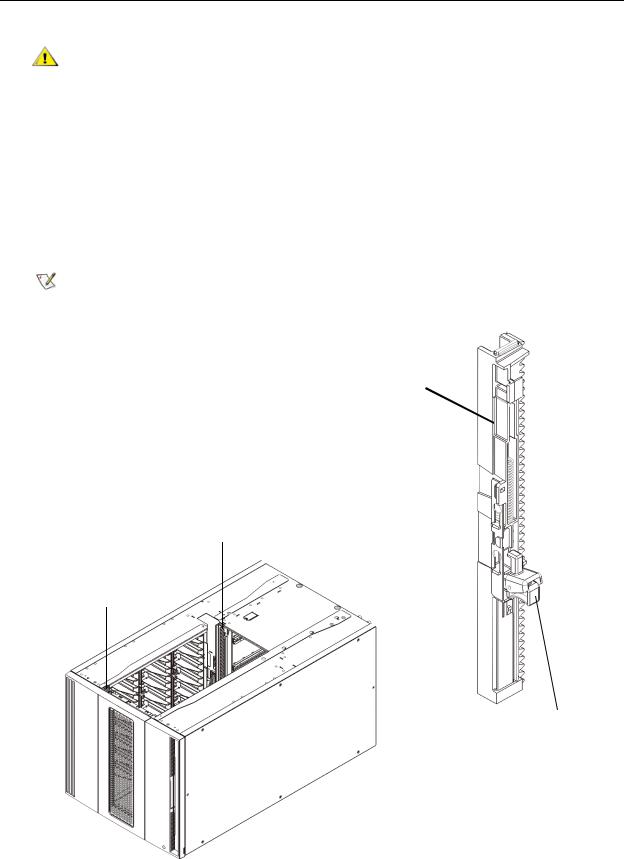
Unstacking the Existing Modules
1 Starting with the topmost module of your library, open the I/E station and access doors.
CAUTION |
Before unstacking the modules, the robot assembly must be parked |
as described in Step 5 on page 3. |
2If your current configuration already uses an expansion module, disengage the Y-rails so the modules can be safely unstacked.
a.From the front of the library, find the Y-rail release mechanism, which is located on the left side of the module. Squeeze the handle of the Y-rail release mechanism, lift it, and release it so that it locks into place (see Figure 2).
b.From the rear of the library, find the rear Y-rail release mechanism located in the interior of the right side of the module. Squeeze the handle of the Y-rail release mechanism, lift it, and release it so that it locks into place (see Figure 2).
|
Note |
The rear Y-rail is impossible to lift up with the tape drives installed. |
|
|
|
Figure 2 |
Expansion Module Y-rails |
|
Y-rail (this end up)
Rear Y-rail
Front Y-rail
Squeeze here to release
Installation Instructions: Expansion Module |
5 |
