Quantum Scalar i40 User Manual
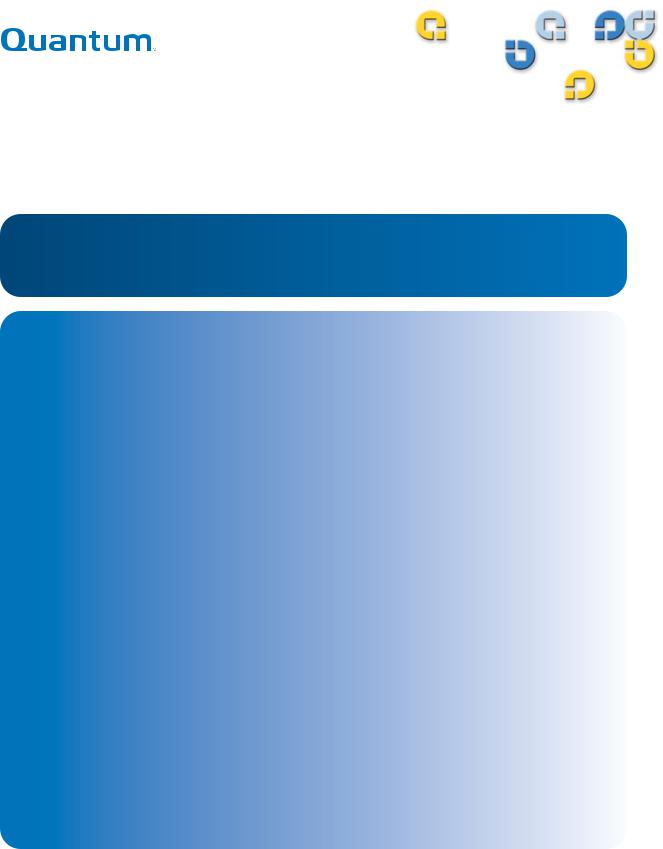
User’s Guide User’s Guide |
User’s Guide User’s Guid |
Quantum Scalar i40 and Scalar i80
Libraries Scalar
6-66545-001 Rev B
Scalar i40 and Scalar i80 User’s Guide, 6-66545-001 Rev B, November 2009, Product of USA.
Quantum Corporation provides this publication “as is” without warranty of any kind, either express or implied, including but not limited to the implied warranties of merchantability or fitness for a particular purpose. Quantum Corporation may revise this publication from time to time without notice.
COPYRIGHT STATEMENT
Copyright 2009 by Quantum Corporation. All rights reserved.
Your right to copy this manual is limited by copyright law. Making copies or adaptations without prior written authorization of Quantum Corporation is prohibited by law and constitutes a punishable violation of the law.
TRADEMARK STATEMENT
Quantum, the Quantum logo, and Scalar are registered trademarks of Quantum Corporation, registered in the U.S. and other countries.
Backup. Recovery. Archive. It’s What We Do., St |
orageCare, andsionViare trademarks of Quantum. |
LTO and Ultrium are trademarks of HP, IBM, and Quantum in the U.S. and other countries. All other trademarks are the property of their respective companies.
Specifications are subject to change without notice.
ii |
Quantum Scalar i40 and Scalar i80 User’s Guide |
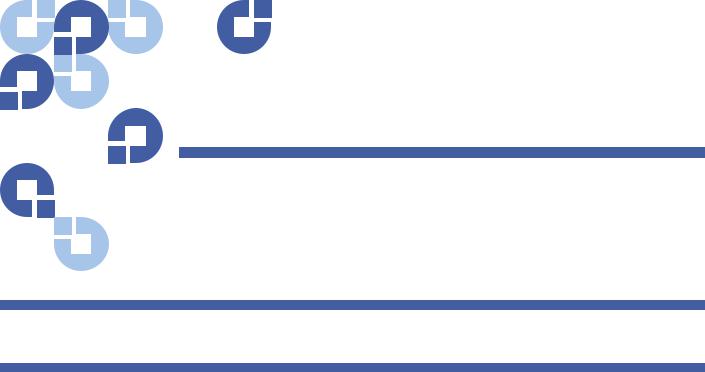
Contents
Preface |
|
xix |
Chapter 1 |
Description |
1 |
|
Overview . . . . . . . . . . . . . . . . . . . . . . . . . . . . . . . . . . . . . . . . . . . . . . |
. . 1 |
|
Library Components . . . . . . . . . . . . . . . . . . . . . . . . . . . . . . . . . . . . . |
. . 2 |
|
Front Panel . . . . . . . . . . . . . . . . . . . . . . . . . . . . . . . . . . . . . . |
. . 2 |
|
Robotic System and Barcode Scanner . . . . . . . . . . . . . . . . . . |
. . 3 |
|
Magazines . . . . . . . . . . . . . . . . . . . . . . . . . . . . . . . . . . . . . . . |
. 4 |
|
Power Supply . . . . . . . . . . . . . . . . . . . . . . . . . . . . . . . . . . . . . |
. 7 |
|
System Control Board . . . . . . . . . . . . . . . . . . . . . . . . . . . . . . . |
. 7 |
|
Tape Drives . . . . . . . . . . . . . . . . . . . . . . . . . . . . . . . . . . . . . . . |
. 8 |
|
Standard Features . . . . . . . . . . . . . . . . . . . . . . . . . . . . . . . . . . . . . . . . |
10 |
|
User Interface . . . . . . . . . . . . . . . . . . . . . . . . . . . . . . . . . . . . . |
10 |
|
Partitions . . . . . . . . . . . . . . . . . . . . . . . . . . . . . . . . . . . . . . . . |
10 |
|
Control Path Modification. . . . . . . . . . . . . . . . . . . . . . . . . . . . |
10 |
|
Support for WORM . . . . . . . . . . . . . . . . . . . . . . . . . . . . . . . . . |
11 |
|
Licensable Features . . . . . . . . . . . . . . . . . . . . . . . . . . . . . . . . . . . . . . . |
11 |
|
Capacity on Demand (COD) . . . . . . . . . . . . . . . . . . . . . . . . . . |
11 |
|
Advanced Reporting . . . . . . . . . . . . . . . . . . . . . . . . . . . . . . . . |
11 |
Quantum Scalar i40 and Scalar i80 User’s Guide |
iii |
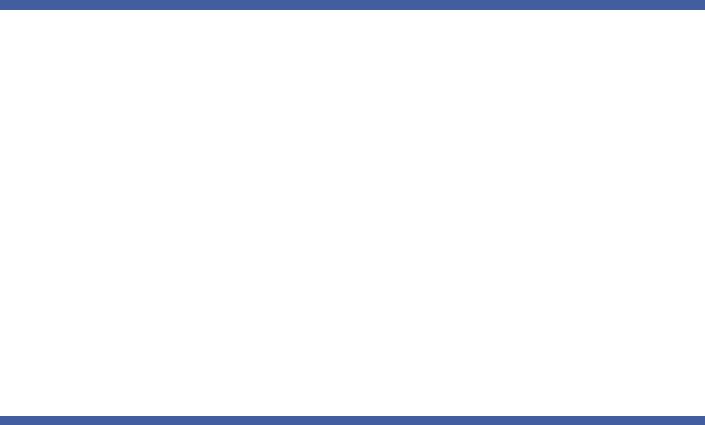
Contents
Chapter 2 |
Initial Installation and Setup |
13 |
|
Required Tools and Equipment . . . . . . . . . . . . . . . . . . . . . . . . . . . . . . |
13 |
|
Before You Begin. . . . . . . . . . . . . . . . . . . . . . . . . . . . . . . . . . . . . . . . . |
14 |
|
Unpacking the Library . . . . . . . . . . . . . . . . . . . . . . . . . . . . . . . . . . . . . |
14 |
|
Accessory Kit Items . . . . . . . . . . . . . . . . . . . . . . . . . . . . . . . . . . . . . . . |
18 |
|
Installing the Library in a Rack or Desktop Kit . . . . . . . . . . . . . . . . . . . |
18 |
|
Installing Tape Drives. . . . . . . . . . . . . . . . . . . . . . . . . . . . . . . . . . . . . . |
18 |
|
Connecting the Cables. . . . . . . . . . . . . . . . . . . . . . . . . . . . . . . . . . . . . |
19 |
|
Turning the Library ON and Configuring Network Settings . . . . . . . . . |
19 |
|
Accessing the Library Via the Web Client. . . . . . . . . . . . . . . . . . . . . . . |
25 |
|
Configuring Partitions . . . . . . . . . . . . . . . . . . . . . . . . . . . . . . . . . . . . . |
26 |
|
Importing Tape Cartridges. . . . . . . . . . . . . . . . . . . . . . . . . . . . . . . . . . |
26 |
|
Saving the Library Configuration . . . . . . . . . . . . . . . . . . . . . . . . . . . . . |
26 |
|
Configuring the Host Software . . . . . . . . . . . . . . . . . . . . . . . . . . . . . . |
26 |
Chapter 3 |
Understanding the User Interface |
27 |
|
Operator Panel . . . . . . . . . . . . . . . . . . . . . . . . . . . . . . . . . . . . . . . . . . |
27 |
|
Operator Panel Layout and Functions . . . . . . . . . . . . . . . . . . . |
28 |
|
Navigating and Editing on the Operator Panel . . . . . . . . . . . . |
30 |
|
Web Client. . . . . . . . . . . . . . . . . . . . . . . . . . . . . . . . . . . . . . . . . . . . . . |
31 |
|
Tips . . . . . . . . . . . . . . . . . . . . . . . . . . . . . . . . . . . . . . . . . . . . . |
31 |
|
Sorting Information In Tables . . . . . . . . . . . . . . . . . . . . . . . . . |
32 |
|
Web Client Layout and Functions . . . . . . . . . . . . . . . . . . . . . . |
32 |
|
Web Client Home Page . . . . . . . . . . . . . . . . . . . . . . . . . . . . . . |
34 |
|
System Summary . . . . . . . . . . . . . . . . . . . . . . . . . . . . . . . . . . |
34 |
|
Subsystem Status . . . . . . . . . . . . . . . . . . . . . . . . . . . . . . . . . . |
35 |
|
Menu Trees . . . . . . . . . . . . . . . . . . . . . . . . . . . . . . . . . . . . . . . . . . . . . |
36 |
iv |
Quantum Scalar i40 and Scalar i80 User’s Guide |

Contents
Chapter 4 |
Configuring the Library |
39 |
|
Using the Setup Wizard. . . . . . . . . . . . . . . . . . . . . . . . . . . . . . . . . . . . |
41 |
|
Default Configuration . . . . . . . . . . . . . . . . . . . . . . . . . . . . . . . . . . . . . |
42 |
|
Configuring Network Settings . . . . . . . . . . . . . . . . . . . . . . . . . . . . . . . |
42 |
|
Library Host Name . . . . . . . . . . . . . . . . . . . . . . . . . . . . . . . . . |
43 |
|
DHCP . . . . . . . . . . . . . . . . . . . . . . . . . . . . . . . . . . . . . . . . . . . |
43 |
|
IP Addresses . . . . . . . . . . . . . . . . . . . . . . . . . . . . . . . . . . . . . . |
44 |
|
Default Gateway, Subnet Mask, Network Prefix, and |
|
|
DNS Addresses . . . . . . . . . . . . . . . . . . . . . . . . . . . . . . . . . . . . |
45 |
|
Configuring SNMP Settings . . . . . . . . . . . . . . . . . . . . . . . . . . . . . . . . . |
45 |
|
Registering External Management Applications . . . . . . . . . . . |
46 |
|
Enabling SNMP Versions . . . . . . . . . . . . . . . . . . . . . . . . . . . . . |
47 |
|
Enabling SNMP Authentication Traps . . . . . . . . . . . . . . . . . . . |
47 |
|
Modifying the SNMP Community String . . . . . . . . . . . . . . . . . |
48 |
|
Downloading the SNMP MIB. . . . . . . . . . . . . . . . . . . . . . . . . . |
48 |
|
Setting the Date, Time, and Time Zone . . . . . . . . . . . . . . . . . . . . . . . . |
49 |
|
Setting the Date and Time Manually. . . . . . . . . . . . . . . . . . . . |
50 |
|
Setting the Date and Time Using the Network Time |
|
|
Protocol . . . . . . . . . . . . . . . . . . . . . . . . . . . . . . . . . . . . . . . . . |
50 |
|
Setting the Time Zone. . . . . . . . . . . . . . . . . . . . . . . . . . . . . . . |
51 |
|
Setting Daylight Saving Time . . . . . . . . . . . . . . . . . . . . . . . . . |
51 |
|
Working With Partitions . . . . . . . . . . . . . . . . . . . . . . . . . . . . . . . . . . . |
52 |
|
Automatically Creating Partitions . . . . . . . . . . . . . . . . . . . . . . |
53 |
|
Manually Creating Partitions. . . . . . . . . . . . . . . . . . . . . . . . . . |
55 |
|
Modifying Partitions . . . . . . . . . . . . . . . . . . . . . . . . . . . . . . . . |
57 |
|
Deleting Partitions . . . . . . . . . . . . . . . . . . . . . . . . . . . . . . . . . |
57 |
|
Viewing the Current Partitions . . . . . . . . . . . . . . . . . . . . . . . . |
58 |
|
Changing Access to Partitions. . . . . . . . . . . . . . . . . . . . . . . . . |
59 |
|
Taking a Partition Online or Offline. . . . . . . . . . . . . . . . . . . . . |
59 |
|
Configuring Cleaning Slots . . . . . . . . . . . . . . . . . . . . . . . . . . . . . . . . . |
61 |
|
Configuring I/E Station Slots . . . . . . . . . . . . . . . . . . . . . . . . . . . . . . . . |
63 |
|
Configuring Tape Drive Parameters . . . . . . . . . . . . . . . . . . . . . . . . . . . |
65 |
|
Configuring Control Paths . . . . . . . . . . . . . . . . . . . . . . . . . . . . . . . . . . |
67 |
|
Adding or Upgrading Licensable Features . . . . . . . . . . . . . . . . . . . . . . |
68 |
|
Viewing Your License Keys . . . . . . . . . . . . . . . . . . . . . . . . . . . |
68 |
|
Viewing Installed Licenses. . . . . . . . . . . . . . . . . . . . . . . . . . . . |
68 |
|
About License Keys . . . . . . . . . . . . . . . . . . . . . . . . . . . . . . . . . |
69 |
Quantum Scalar i40 and Scalar i80 User’s Guide |
v |
|
Contents
Obtaining a License Key . . . . . . . . . . . . . . . . . . . . . . . . . . . . . 69
Applying a License Key . . . . . . . . . . . . . . . . . . . . . . . . . . . . . . 70
Working With E-mail Notifications . . . . . . . . . . . . . . . . . . . . . . . . . . . 71
Creating E-mail Notifications . . . . . . . . . . . . . . . . . . . . . . . . . 72
Modifying E-mail Notifications . . . . . . . . . . . . . . . . . . . . . . . . 73
Deleting E-mail Notifications . . . . . . . . . . . . . . . . . . . . . . . . . 74
Configuring the Library E-Mail Account. . . . . . . . . . . . . . . . . . . . . . . . 74
Setting Customer Contact Information . . . . . . . . . . . . . . . . . . . . . . . . 77
Configuring the Service Port . . . . . . . . . . . . . . . . . . . . . . . . . . . . . . . . 77
Working With Local User Accounts . . . . . . . . . . . . . . . . . . . . . . . . . . . 78
Using the Web Client Default Administrative User Account . . 79
Privilege Levels . . . . . . . . . . . . . . . . . . . . . . . . . . . . . . . . . . . . 80
Creating Local User Accounts on th e Web Client . . . . . . . . . . 81
Modifying Local User Accounts on the Web Client . . . . . . . . . 82
Deleting Local User Accounts on the Web Client . . . . . . . . . . 82
Enabling and Creating Passwords on the Operator Panel . . . . 83
Disabling Passwords on the Operator Panel . . . . . . . . . . . . . . 85
Modifying Passwords on the Operator Panel . . . . . . . . . . . . . 85
Resetting Passwords on the Operator Panel . . . . . . . . . . . . . . 86
Working With LDAP User Accounts (Remote Authentication) . . . . . . . 86
Local Authentication vs. Remote Authentication . . . . . . . . . . 86
Using Microsoft Active Directory. . . . . . . . . . . . . . . . . . . . . . . 87
LDAP Server Guidelines . . . . . . . . . . . . . . . . . . . . . . . . . . . . . . 87
Enabling and Configuring LDAP on the Library . . . . . . . . . . . . 88
Configuring Kerberos . . . . . . . . . . . . . . . . . . . . . . . . . . . . . . . 90
Generating the Kerberos Service Keytab File . . . . . . . . . . . . . . 91
Setting the Session Timeout . . . . . . . . . . . . . . . . . . . . . . . . . . . . . . . . 93
Configuring System Settings . . . . . . . . . . . . . . . . . . . . . . . . . . . . . . . . 93
Unload Assist . . . . . . . . . . . . . . . . . . . . . . . . . . . . . . . . . . . . . 94
Logical Serial Number Addressing. . . . . . . . . . . . . . . . . . . . . . 94
Manual Cartridge Assignment . . . . . . . . . . . . . . . . . . . . . . . . 95
SNMP . . . . . . . . . . . . . . . . . . . . . . . . . . . . . . . . . . . . . . . . . . . 96
SMI-S . . . . . . . . . . . . . . . . . . . . . . . . . . . . . . . . . . . . . . . . . . . 96
Configuring Security Settings . . . . . . . . . . . . . . . . . . . . . . . . . . . . . . . 97
Network Interface . . . . . . . . . . . . . . . . . . . . . . . . . . . . . . . . . . 97
SSH Services . . . . . . . . . . . . . . . . . . . . . . . . . . . . . . . . . . . . . . 97
Internet Control Message Protocol (ICMP) . . . . . . . . . . . . . . . 98
Remote Access Via Web Client . . . . . . . . . . . . . . . . . . . . . . . . 98
vi |
Quantum Scalar i40 and Scalar i80 User’s Guide |

Contents
Remote Service Login . . . . . . . . . . . . . . . . . . . . . . . . . . . . . . . 99
SSL . . . . . . . . . . . . . . . . . . . . . . . . . . . . . . . . . . . . . . . . . . . . . 99
Saving and Restoring the Library Configuration . . . . . . . . . . . . . . . . 100
Saving the Library Configuration . . . . . . . . . . . . . . . . . . . . . 101
Restoring the Library Configuration . . . . . . . . . . . . . . . . . . . 101
Registering the Library. . . . . . . . . . . . . . . . . . . . . . . . . . . . . . . . . . . . 102
Chapter 5 |
Performing Library Operations |
103 |
|
Logging In . . . . . . . . . . . . . . . . . . . . . . . . . . . . . . . . . . . . . . . . . . . . |
. 104 |
|
Simultaneous Logins. . . . . . . . . . . . . . . . . . . . . . . . . . . . . . |
. 104 |
|
Logging In for the First Time. . . . . . . . . . . . . . . . . . . . . . . . . |
104 |
|
Logging In Using the Operator Panel . . . . . . . . . . . . . . . . . . |
104 |
|
Logging In Via the Web Client . . . . . . . . . . . . . . . . . . . . . . . |
105 |
|
Logging In When LDAP or Kerberos is Enabled . . . . . . . . . . . |
105 |
|
Logging Out . . . . . . . . . . . . . . . . . . . . . . . . . . . . . . . . . . . . . . . . . . . |
106 |
|
Shutting Down, Restarting, Turning Off, and Removing Power. . . . . |
107 |
|
Shutting Down the Library . . . . . . . . . . . . . . . . . . . . . . . . . . |
107 |
|
Restarting the Library . . . . . . . . . . . . . . . . . . . . . . . . . . . . . . |
109 |
|
Turning Off the Library . . . . . . . . . . . . . . . . . . . . . . . . . . . . . |
111 |
|
Completely Removing Library Power. . . . . . . . . . . . . . . . . . . |
111 |
|
Emergency Power-off Procedure. . . . . . . . . . . . . . . . . . . . . . |
112 |
|
Taking the Library Offline . . . . . . . . . . . . . . . . . . . . . . . . . . . |
113 |
|
Unlocking the I/E Station . . . . . . . . . . . . . . . . . . . . . . . . . . . . . . . . . . |
113 |
|
Releasing Magazines . . . . . . . . . . . . . . . . . . . . . . . . . . . . . . . . . . . . . |
114 |
|
Releasing Magazines via the User Interface. . . . . . . . . . . . . . |
115 |
|
Releasing Magazines Manually . . . . . . . . . . . . . . . . . . . . . . . |
116 |
|
Performing Media Operations . . . . . . . . . . . . . . . . . . . . . . . . . . . . . . |
117 |
|
Importing Tape Cartridges . . . . . . . . . . . . . . . . . . . . . . . . . . |
117 |
|
Bulk Loading Tape Cartridges . . . . . . . . . . . . . . . . . . . . . . . . |
121 |
|
Moving Tape Cartridge . . . . . . . . . . . . . . . . . . . . . . . . . . . . . |
121 |
|
Exporting Tape Cartridges. . . . . . . . . . . . . . . . . . . . . . . . . . . |
123 |
|
Loading Tape Drives . . . . . . . . . . . . . . . . . . . . . . . . . . . . . . . |
125 |
|
Unloading Tape Drives . . . . . . . . . . . . . . . . . . . . . . . . . . . . . |
127 |
|
Cleaning Tape Drives . . . . . . . . . . . . . . . . . . . . . . . . . . . . . . . . . . . . . |
128 |
|
Valid Cleaning Cartridges . . . . . . . . . . . . . . . . . . . . . . . . . . . |
130 |
|
About AutoClean . . . . . . . . . . . . . . . . . . . . . . . . . . . . . . . . . |
130 |
|
Enabling AutoClean . . . . . . . . . . . . . . . . . . . . . . . . . . . . . . . |
130 |
Quantum Scalar i40 and Scalar i80 User’s Guide |
vii |
|

Contents
Importing Cleaning Cartridges . . . . . . . . . . . . . . . . . . . . . . . 131
Exporting Cleaning Cartridges . . . . . . . . . . . . . . . . . . . . . . . 133
Manually Cleaning Tape Drives . . . . . . . . . . . . . . . . . . . . . . . 134
Taking a Tape Drive Online or Offline . . . . . . . . . . . . . . . . . . . . . . . . 137
Chapter 6 |
Getting Information About the Library |
|
139 |
|
Viewing Library Information . . . . . . . . . . . . . . |
. . . . . . . . . . . . . . . . |
. 140 |
|
Viewing System Information . . . . . . . . . . . . . . . |
. . . . . . . . . . . . . . . . |
140 |
|
Viewing the Library Configuration Report . . . . . |
. . . . . . . . . . . . . . . . |
141 |
|
Saving and E-mailing the Library Configuration Record. . . . . . . . . . . |
143 |
|
|
Saving the Configuration Record . . . . . |
. . . . . . . . . . . . . . . . |
144 |
|
E-mailing the Configuration Record . . . |
. . . . . . . . . . . . . . . . |
145 |
|
Viewing the Network Settings Report . . . . . . . . |
. . . . . . . . . . . . . . . . |
145 |
|
Viewing the Logged in Users Report . . . . . . . . . |
. . . . . . . . . . . . . . . . |
146 |
|
Viewing the All Slots Report . . . . . . . . . . . . . . . |
. . . . . . . . . . . . . . . . |
147 |
|
Viewing, Saving, and E-mailing Logs . . . . . . . . . |
. . . . . . . . . . . . . . . . |
148 |
|
Cleaning Log. . . . . . . . . . . . . . . . . . . . . |
. . . . . . . . . . . . . . . . |
148 |
|
Diagnostic Tickets Log . . . . . . . . . . . . . |
. . . . . . . . . . . . . . . . |
149 |
|
Tape Drive Log . . . . . . . . . . . . . . . . . . . |
. . . . . . . . . . . . . . . . |
149 |
|
Viewing Library Information on the Operator Panel . . . . . . . . . . . . . |
151 |
|
|
Viewing Partition Information. . . . . . . . |
. . . . . . . . . . . . . . . . |
151 |
|
Viewing Network Settings. . . . . . . . . . . |
. . . . . . . . . . . . . . . . |
151 |
|
Viewing the Date, Time, and Time Zone . . . . . . . . . . . . . . . . |
152 |
|
|
Viewing Licenses. . . . . . . . . . . . . . . . . . |
. . . . . . . . . . . . . . . . |
152 |
|
Using Advanced Reporting . . . . . . . . . . . . . . . . |
. . . . . . . . . . . . . . . . |
152 |
|
Required Firmware . . . . . . . . . . . . . . . . |
. . . . . . . . . . . . . . . . |
153 |
|
Using the Reports and Understanding the Data . . . . . . . . . . |
153 |
|
|
Loading and Reloading Advanced Reporting Data . . . . . . . . |
154 |
|
|
Configuring the Drive Resource Utilization Report . . . . . . . . |
154 |
|
|
Configuring the Media Integrity Analysis Report. . . . . . . . . . |
156 |
|
|
Saving and E-mailing Advanced Re |
porting Data . . . . . . |
. . . . 157 |
|
Creating and Using a Template. . . . . . . |
. . . . . . . . . . . . . . . . |
158 |
|
Deleting Advanced Reporting Data . . . . |
. . . . . . . . . . . . . . . . |
158 |
Viewing the Open Source License Agreement . . . . . . . . . . . . . . . . . . 159
Viewing the Copyright Statement . . . . . . . . . . . . . . . . . . . . . . . . . . . 160
viii |
Quantum Scalar i40 and Scalar i80 User’s Guide |
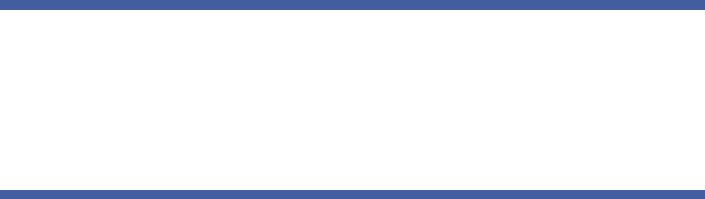
Contents
Chapter 7 |
Updating Firmware |
|
161 |
|
Upgrading Library Firmware . . . . . . . . . . . . . . . . |
. . . . . . . . . . . . . . |
. 161 |
|
Updating and Autoleveling Tape Drive Firmware |
. . . . . . . . . . . . . . |
. 164 |
|
About Tape Drive Firmware Autoleveling |
. . . . . . . . . . . . . . . |
164 |
|
Uploading Tape Drive Firmware Used in Autoleveling. . . . . . |
166 |
|
|
Deleting Tape Drive Firmware Used in Autoleveling . . . . . . . |
168 |
|
|
Initiating Tape Drive Firmware Autoleveling . . . . . . . . . . . . . |
169 |
|
Chapter 8 |
Installing, Removing, and Replacing Components |
171 |
|
|
Taking ESD Precautions . . . . . . . . . . . . . . . . . . . . |
. . . . . . . . . . . . . . . |
172 |
|
Connecting Library Cables . . . . . . . . . . . . . . . . . . |
. . . . . . . . . . . . . . . |
173 |
|
Installing the Rack Mount Kit (Rail Kit) . . . . . . . . |
. . . . . . . . . . . . . . . |
174 |
|
Supported Rack Types. . . . . . . . . . . . . . . |
. . . . . . . . . . . . . . . |
175 |
|
Space Requirements . . . . . . . . . . . . . . . . |
. . . . . . . . . . . . . . . |
175 |
|
Tools Required . . . . . . . . . . . . . . . . . . . . |
. . . . . . . . . . . . . . . |
176 |
|
Rack Mount Kit Contents . . . . . . . . . . . . |
. . . . . . . . . . . . . . . |
176 |
|
Installing the Rack Mount Shelves. . . . . . |
. . . . . . . . . . . . . . . |
177 |
|
Installing the Library In a Rack. . . . . . . . . . . . . . . |
. . . . . . . . . . . . . . . |
186 |
|
Removing the Library From a Rack . . . . . . . . . . . |
. . . . . . . . . . . . . . . |
188 |
|
Installing the Library in a Desktop Kit . . . . . . . . . |
. . . . . . . . . . . . . . . |
189 |
|
Kit Contents . . . . . . . . . . . . . . . . . . . . . . |
. . . . . . . . . . . . . . . |
191 |
|
Tools Required . . . . . . . . . . . . . . . . . . . . |
. . . . . . . . . . . . . . . |
191 |
|
Space Requirements . . . . . . . . . . . . . . . . |
. . . . . . . . . . . . . . . |
192 |
|
Procedure . . . . . . . . . . . . . . . . . . . . . . . . |
. . . . . . . . . . . . . . . |
192 |
|
Removing the Library from a Desktop Kit . . . . . . |
. . . . . . . . . . . . . . . |
197 |
|
Removing and Replacing the Front Bezel. . |
. . . . . . . . . . . . . . . . . . . . 198 |
|
|
Required Tools . . . . . . . . . . . . . . . . . . . . |
. . . . . . . . . . . . . . . |
198 |
|
Bezel Replacement Kit Contents . . . . . . . |
. . . . . . . . . . . . . . . |
198 |
|
Bezel Replacement Procedure . . . . . . . . . |
. . . . . . . . . . . . . . . |
198 |
Removing and Replacing the Chassis. . . . . . . . . . . . . . . . . . . . . . . . . 202
Required Tools . . . . . . . . . . . . . . . . . . . . . . . . . . . . . . . . . . . 203
Procedure . . . . . . . . . . . . . . . . . . . . . . . . . . . . . . . . . . . . . . . 203
Removing and Installing a Filler Plate . . . . . . . . . . . . . . . . . . . . . . . . 213
Removing and Installing a Tape Drive Filler Plate . . . . . . . . . 213
Removing and Installing a Power Supply Filler Plate . . . . . . . 214
Quantum Scalar i40 and Scalar i80 User’s Guide |
ix |

Contents
Removing and Replacing a Magazine . . . . . . . . . . . . . . . . . . . . . . . . 215
Required Tools . . . . . . . . . . . . . . . . . . . . . . . . . . . . . . . . . . . 215
Magazine Replacement Kit Contents . . . . . . . . . . . . . . . . . . 215
Creating a Backup Map of Cartridge Locations . . . . . . . . . . . 216
Removing the Magazine from the Library . . . . . . . . . . . . . . . 216
Installing the Magazine. . . . . . . . . . . . . . . . . . . . . . . . . . . . . 217
Removing and Installing a Power Supply. . . . . . . . . . . . . . . . . . . . . . 220
Replacing a Power Supply in a Single-Power-Supply
System (Scalar i40 and Scalar i80). . . . . . . . . . . . . . . . . . . . . 221
Adding or Replacing a Redundant Power Supply on the
Scalar i80 . . . . . . . . . . . . . . . . . . . . . . . . . . . . . . . . . . . . . . . 222
Removing and Replacing the System Control Board . . . . . . . . . . . . . 223
Replacing the System Control Board . . . . . . . . . . . . . . . . . . . 224
Installing Library Firmware . . . . . . . . . . . . . . . . . . . . . . . . . . 226
Restoring the Library Configuration . . . . . . . . . . . . . . . . . . . 228
Manually Reconfiguring the Library . . . . . . . . . . . . . . . . . . . 229
Removing and Replacing a Tape Drive. . . . . . . . . . . . . . . . . . . . . . . . 231
Preparing Partitions and Control Paths . . . . . . . . . . . . . . . . . 231
Removing a Tape Drive from the Library . . . . . . . . . . . . . . . . 232
Installing a Tape Drive. . . . . . . . . . . . . . . . . . . . . . . . . . . . . . 233
Packaging the Library for Moving or Shipping. . . . . . . . . . . . . . . . . . 237
Packaging Kit Contents . . . . . . . . . . . . . . . . . . . . . . . . . . . . . 237
Creating a Backup Map of Cartridge Locations . . . . . . . . . . . 237
Procedure . . . . . . . . . . . . . . . . . . . . . . . . . . . . . . . . . . . . . . . 237
Replacing the Robot . . . . . . . . . . . . . . . . . . . . . . . . . . . . . . . . . . . . . 242
Chapter 9 |
Troubleshooting |
243 |
|
About Diagnostic Tickets . . . . . . . . . . . . . . . . . . . . . . . . . . . . . . . . . |
. 244 |
|
Viewing, Closing, and Resolving Diagnostic Tickets . . . . . . |
. 245 |
|
Capturing the Library Snapshot. . . . . . . . . . . . . . . . . . . . . . . . . . . . . |
247 |
|
Troubleshooting Library “Not Ready” Messages . . . . . . . . . . . . . . . . |
248 |
|
“Not Ready” Messages on the Operator Panel . . . . . . . . . . . |
248 |
|
“Not Ready” Messages on the Web Client . . . . . . . . . . . . . . |
248 |
|
Retrieving Tape Drive Logs. . . . . . . . . . . . . . . . . . . . . . . . . . . . . . . . . |
250 |
|
Interpreting LEDs. . . . . . . . . . . . . . . . . . . . . . . . . . . . . . . . . . . . . . . . |
250 |
|
Front Panel LEDs . . . . . . . . . . . . . . . . . . . . . . . . . . . . . . . . . . |
251 |
|
System Control Board LEDs. . . . . . . . . . . . . . . . . . . . . . . . . . |
252 |
x |
Quantum Scalar i40 and Scalar i80 User’s Guide |
|
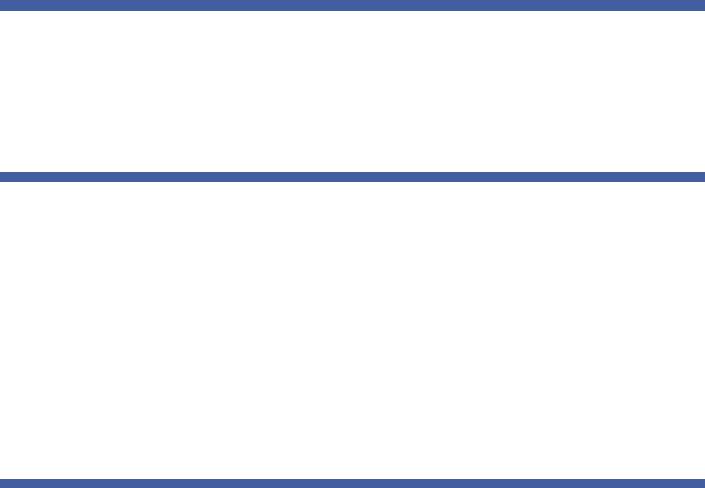
|
|
Contents |
|
Tape Drive/Sled LEDs. . . . . . . . . . . . . . . . . . . . . . . . . . . . |
. . . 253 |
|
Power Supply LED . . . . . . . . . . . . . . . . . . . . . . . . . . . . . . |
. . . 255 |
|
Running the Installation and Verification Test (IVT). . . . . . . . . . . |
. . . 255 |
|
Running the IVT Diagnostic Subtests Individually – Robotics, |
|
|
Tape Drive, and Magazine Tests . . . . . . . . . . . . . . . . . . . . . . . . . |
. . . 257 |
|
Running the Random Move Test . . . . . . . . . . . . . . . . . . . . . . . . . |
. . . 258 |
|
Performing Library Diagnostics . . . . . . . . . . . . . . . . . . . . . . . . . . |
. . . 259 |
|
Resetting a Tape Drive . . . . . . . . . . . . . . . . . . . . . . . . . . |
. . . 260 |
|
Robotics Get/Put Test. . . . . . . . . . . . . . . . . . . . . . . . . . . |
. . . 261 |
|
Resetting Factory Defaults. . . . . . . . . . . . . . . . . . . . . . . . . . . . . . |
. . . 261 |
Chapter 10 |
Working With Cartridges and Barcodes |
263 |
|
Handling Cartridges Properly. . . . . . . . . . . . . . . . . . . . . . . . . . . . |
. . . 264 |
|
Write-Protecting Tape Cartridges. . . . . . . . . . . . . . . . . . . . . . . . . |
. . . 265 |
|
Barcode Requirements. . . . . . . . . . . . . . . . . . . . . . . . . . . . . . . . . |
. . . 265 |
|
Installing Barcode Labels . . . . . . . . . . . . . . . . . . . . . . . . . . . . . . . |
. . . 267 |
Appendix A |
Specifications |
269 |
|
Physical Specifications . . . . . . . . . . . . . . . . . . . . . . . . . . . . . . . . . |
. . . 269 |
|
Capacity . . . . . . . . . . . . . . . . . . . . . . . . . . . . . . . . . . . . . . . . . . . |
. . . 270 |
|
Environmental Specifications. . . . . . . . . . . . . . . . . . . . . . . . . . . . |
. . . 271 |
|
Air Clearance Requirements. . . . . . . . . . . . . . . . . . . . . . . . . . . . . |
. . . 271 |
|
Power Specifications . . . . . . . . . . . . . . . . . . . . . . . . . . . . . . . . . . |
. . . 272 |
|
Communication Interfaces. . . . . . . . . . . . . . . . . . . . . . . . . . . . . . |
. . . 272 |
|
Supported Tape Drives . . . . . . . . . . . . . . . . . . . . . . . . . . . . . . . . |
. . . 273 |
|
Supported Media. . . . . . . . . . . . . . . . . . . . . . . . . . . . . . . . . . . . . |
. . . 273 |
|
Supported Internet Browsers. . . . . . . . . . . . . . . . . . . . . . . . . . . . |
. . . 274 |
Appendix B |
Tape Alert Flag Descriptions |
275 |
Quantum Scalar i40 and Scalar i80 User’s Guide |
xi |
|
Contents
|
|
|
Appendix C |
Disposal of Electrical and Electronic Equipment |
285 |
|
|
|
|
|
|
Glossary |
|
287 |
|
|
|
|
|
|
Index |
|
297 |
xii |
Quantum Scalar i40 and Scalar i80 User’s Guide |
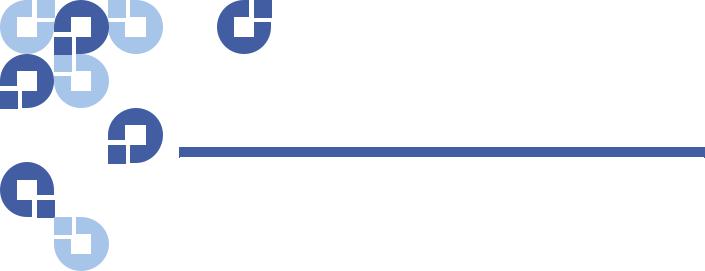
Figures
Figure 1 Front Panel . . . . . . . . . . . . . . . . . . . . . . . . . . . . . . . . . . . . . 2
Figure 2 Scalar i40 Internal Layout and Magazine Slot
Location Coordinates . . . . . . . . . . . . . . . . . . . . . . . . . . . . . 5
Figure 3 Scalar i80 Internal Layout and Magazine Slot
Location Coordinates . . . . . . . . . . . . . . . . . . . . . . . . . . . . . 6
Figure 4 Scalar i80 Back Panel Components . . . . . . . . . . . . . . . . . . . 9
Figure 5 Scalar i80 Back Panel Components . . . . . . . . . . . . . . . . . . . 9
Figure 6 Packaging . . . . . . . . . . . . . . . . . . . . . . . . . . . . . . . . . . . . . 15
Figure 7 Pushing Down on Thumbscrews to Release Robot . . . . . . 16
Figure 8 Removing the Robot Restraint . . . . . . . . . . . . . . . . . . . . . 17
Figure 9 Turning on the Library . . . . . . . . . . . . . . . . . . . . . . . . . . . 20
Figure 10 Setup Wizard – Initial Screen . . . . . . . . . . . . . . . . . . . . . . 20
Figure 11 Setup Wizard – Date/Time Screen . . . . . . . . . . . . . . . . . . 21
Figure 12 Changing the Date and Time . . . . . . . . . . . . . . . . . . . . . . 22
Figure 13 Setup Wizard – Setup Network Screen . . . . . . . . . . . . . . . 22
Figure 14 Setup Wizard – Licenses Screen . . . . . . . . . . . . . . . . . . . . 23
Figure 15 Setup Wizard – Current Configuration Screen . . . . . . . . . 24
Figure 16 Setup Wizard Complete . . . . . . . . . . . . . . . . . . . . . . . . . . 25
Figure 17 Operator Panel User Interface - Home Page . . . . . . . . . . . 28
Quantum Scalar i40 and Scalar i80 User’s Guide |
xiii |
Figures |
|
|
|
|
Figure 18 |
Changing the Date and Time . . . . |
. . . . . . . . . . . . . . . . . |
. 31 |
|
Figure 19 |
Web Client User |
Interface - Home Page . . . . . . . . . . |
. . . . 33 |
|
Figure 20 |
Operator Panel Menus . . . . . . . . . . |
. . . . . . . . . . . . . . . . |
. 37 |
|
Figure 21 |
Web Client Menus . |
. . . . . . . . . . . . |
. . . . . . . . . . . . . . . . |
. 38 |
Figure 22 |
Shutdown in Progress Message . . . |
. . . . . . . . . . . . . . . . |
108 |
|
Figure 23 |
Ready to Power Down Message . . . |
. . . . . . . . . . . . . . . . |
108 |
|
Figure 24 |
Ready to Power Down Message . . . |
. . . . . . . . . . . . . . . . |
109 |
|
Figure 25 |
Series of Restart Messages . . . . . . . |
. . . . . . . . . . . . . . . . |
110 |
|
Figure 26 |
Magazine Unlocked Message . . . . . |
. . . . . . . . . . . . . . . . |
114 |
|
Figure 27 |
Magazine Unlocked Message . . . . . |
. . . . . . . . . . . . . . . . |
115 |
|
Figure 28 |
Magazine Release Latch Access . . . |
. . . . . . . . . . . . . . . . |
117 |
|
Figure 29 |
Saving and E-mailing the Report Data . . . . . . . . . . . . . . |
157 |
||
Figure 30 |
Template and Report Data Functions . . . . . . . . . . . . . . . |
159 |
||
Figure 31 |
Reinstalled Components . . . . . . . . . |
. . . . . . . . . . . . . . . . |
174 |
|
Figure 32 |
Rack Mount Shelf Depth Requirements . . . . . . . . . . . . . |
178 |
||
Figure 33 |
Assembling the Left and Right Rack Mount Shelves . . . . |
179 |
||
Figure 34 |
Rail Adapter Types . |
. . . . . . . . . . . . |
. . . . . . . . . . . . . . . . |
180 |
Figure 35 |
Assembling the Left-Hand Rack Mount Shelf . . . . . . . . . |
181 |
||
Figure 36 |
Installing the Rack Mount Shelves . |
. . . . . . . . . . . . . . . . |
183 |
|
Figure 37 |
Tightening the Rack Mount Shelves . . . . . . . . . . . . . . . . |
184 |
||
Figure 38 |
Location for Installing the Clip Nut or Cage Nut . . . . . . . |
186 |
||
Figure 39 |
Magazine Release Latch Access Holes. . . . . . . . . . . . . . . |
187 |
||
Figure 40 |
Securing the Scalar i40 and Scalar i80 in the Rack . . . . . |
188 |
||
Figure 41 |
Desktop Kit, Scalar i40 and Sc |
alar i80. . . . . . . . . . . |
. . . . 190 |
|
Figure 42 |
Magazine Release Latch Access Holes. . . . . . . . . . . . . . . |
193 |
||
Figure 43 |
Location of Rubber Feet on Bottom of Library . . . . . . . . |
194 |
||
Figure 44 |
Installing the side panels . . . . . . . . |
. . . . . . . . . . . . . . . . |
196 |
|
Figure 45 |
Installing the Top Cover . . . . . . . . . |
. . . . . . . . . . . . . . . . |
197 |
|
Figure 46 |
Bezel Screw Locations on Bottom of Library . . . . . . . . . . |
200 |
||
xiv |
Quantum Scalar i40 and Scalar i80 User’s Guide |
|||
Figures
Figure 47 Bezel Screws . . . . . . . . . . . . . . . . . . . . . . . . . . . . . . . . . . 201
Figure 48 Components to Remove . . . . . . . . . . . . . . . . . . . . . . . . . 206
Figure 49 Removing the Robot Restraint . . . . . . . . . . . . . . . . . . . . 207
Figure 50 Restraining the Robot. . . . . . . . . . . . . . . . . . . . . . . . . . . 209
Figure 51 Reinstalled Components . . . . . . . . . . . . . . . . . . . . . . . . . 212
Figure 52 Filler Plates Installed . . . . . . . . . . . . . . . . . . . . . . . . . . . . 215
Figure 53 Magazine Release Latch Access Holes. . . . . . . . . . . . . . . 217
Figure 54 Proper Orientation (Right-Side Magazine) . . . . . . . . . . . 218
Figure 55 Removing/Installing the Magazine Bezel. . . . . . . . . . . . . 219
Figure 56 Single Power Supply System . . . . . . . . . . . . . . . . . . . . . . 221
Figure 57 Redundant Power Supply System . . . . . . . . . . . . . . . . . . 221
Figure 58 Ethernet Port Locations on the SCB . . . . . . . . . . . . . . . . 226
Figure 59 Acceptable Installation Locations for Full-Height
Tape Drives . . . . . . . . . . . . . . . . . . . . . . . . . . . . . . . . . . . 234
Figure 60 Installing a Tape Drive . . . . . . . . . . . . . . . . . . . . . . . . . . 235
Figure 61 Restraining the Robot. . . . . . . . . . . . . . . . . . . . . . . . . . . 240
Figure 62 Packing the Library for Shipping. . . . . . . . . . . . . . . . . . . 241
Figure 63 Front Panel LEDs. . . . . . . . . . . . . . . . . . . . . . . . . . . . . . . 251
Figure 64 System Control Board LEDs. . . . . . . . . . . . . . . . . . . . . . . 252
Figure 65 Fibre Channel Tape Drive LEDs . . . . . . . . . . . . . . . . . . . . 254
Figure 66 Power Supply LED. . . . . . . . . . . . . . . . . . . . . . . . . . . . . . 255
Quantum Scalar i40 and Scalar i80 User’s Guide |
xv |
Figures
xvi |
Quantum Scalar i40 and Scalar i80 User’s Guide |
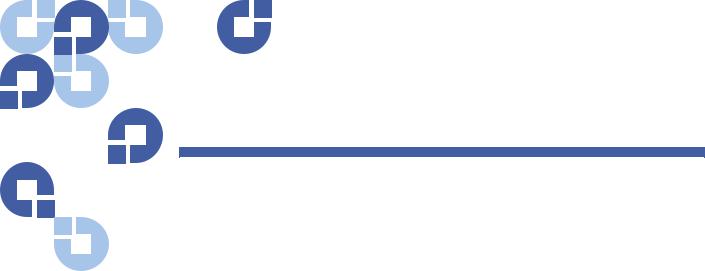
Tables
Table 1 Front Panel Features . . . . . . . . . . . . . . . . . . . . . . . . . . . . . . 2
Table 2 Operator Panel Functions . . . . . . . . . . . . . . . . . . . . . . . . . 28
Table 3 Web Client Screen Elements . . . . . . . . . . . . . . . . . . . . . . . 34
Table 4 Fibre Channel Tape Drive Configurable Settings . . . . . . . . 65
Table 5 Base Library . . . . . . . . . . . . . . . . . . . . . . . . . . . . . . . . . 269
Table 6 Library Installed in a Desktop Kit . . . . . . . . . . . . . . . . . . 270
Table 7 Tape Alert Flag Severity Codes . . . . . . . . . . . . . . . . . . . . 275
Table 8 Tape Alert Flag Descriptions . . . . . . . . . . . . . . . . . . . . . . 276
Quantum Scalar i40 and Scalar i80 User’s Guide |
xvii |
Tables
xviii |
Quantum Scalar i40 and Scalar i80 User’s Guide |
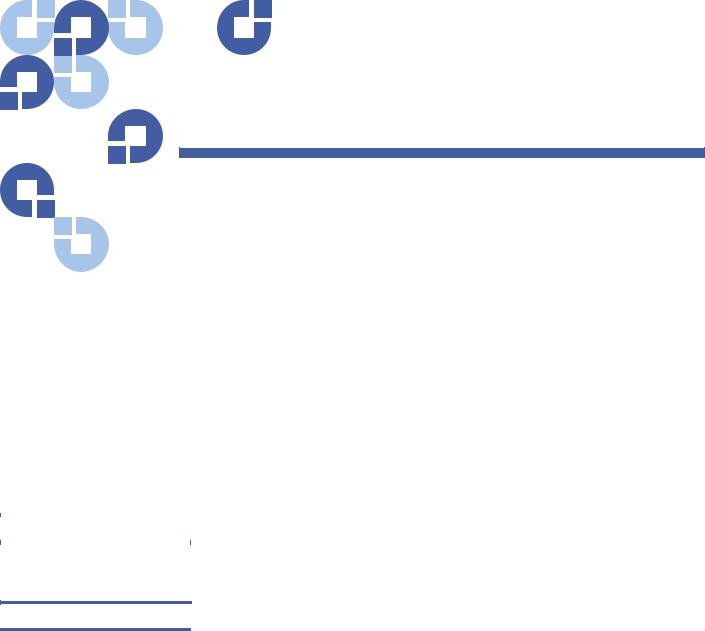
Preface
This manual introduces the Quantum Scalar® i40 and Scalar i80 and discusses:
•System operations
•Configuration
•Web and operator panel interface
•Installation and replacement
•Basic troubleshooting
Audience |
This manual is written for Scalar i40 and Scalar i80 operators, system |
|
administrators, and field service engineers. |
|
Document Organization Following is a brief description of chapter contents.
•Chapter 1, Description provides a physical description of the library, its components, and major features.
•Chapter 2, Initial Installation and Setup explains how to install and configure your library.
•Chapter 3, Understanding the User Interface describes the appearance and function of the operator panel and Web client.
Quantum Scalar i40 and Scalar i80 User’s Guide |
xix |

Preface
•Chapter 4, Configuring the Library provides instruction and description for all the configurable features of the library.
•Chapter 5, Performing Library Operations explains how to run the library from the operator panel and Web client.
•Chapter 6, Getting Information About the Library describes all of the reporting features on the library.
•Chapter 7, Updating Firmware describes how to upgrade library firmware and install and autolevel tape drive firmware.
•Chapter 8, Installing, Removing, and Replacing Components provides detailed instruction on how to install, remove, and replace all the physical components of the library.
•Chapter 9, Troubleshooting describes the library’s troubleshooting tools, including diagnostic tickets, LEDs, and tests.
•Chapter 10, Working With Cartridges and Barcodes provides basic information about how to label and care for media used in the library.
•Appendix A, Specifications provides physical, environmental, power, and other specifications about the library, tape drives, and media.
•Appendix B, TapeAlert Flag Descriptions lists all the Tape Alerts you may encounter in a diagnostic ticket.
•Appendix C, Disposal of Electrical and Electronic Equipment provides information on disposing and recycling.
The document concludes with a glossary and index.
Notational Conventions |
|
This manual uses the following conventions: |
|
|
|
|
|
|
|
|
|
|
|
Convention |
Example |
|
|
|
|
|
|
File and directory names, menu |
/data/upload |
|
|
commands, button names, and |
|
|
|
window names are shown in bold |
|
|
|
font. |
|
|
|
|
|
|
|
Menu names separated by arrows |
Utilities > Firmware |
|
|
indicate a sequence of menus to be |
|
|
|
navigated. |
|
|
|
|
|
xx |
|
Quantum Scalar i40 and Scalar i80 User’s Guide |
|
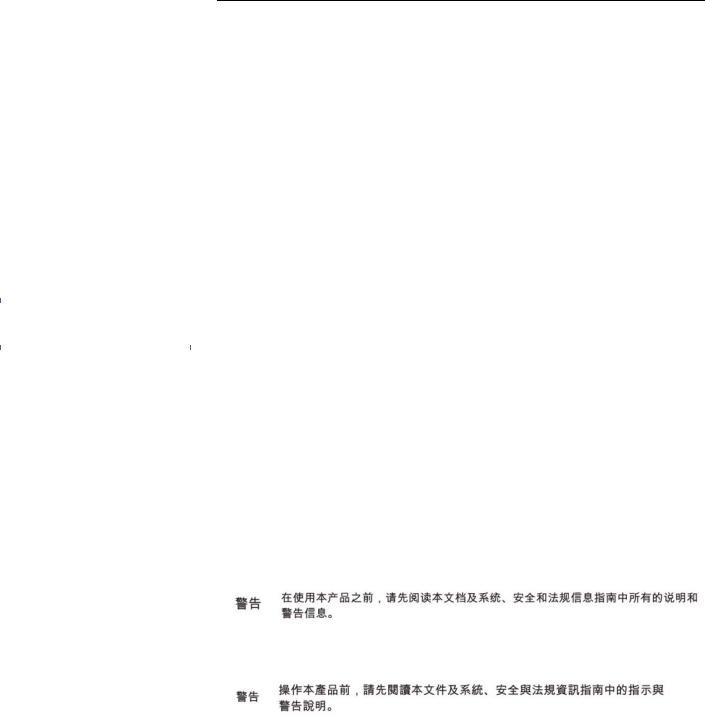
Preface
The following formats indicate important information:
Note: Note emphasizes important information related to the main
|
|
topic. |
|
|
|
|
|
|
|
|
|
|
|
Caution: Caution indicates potential hazards to equipment or data. |
|
|
|
|
|
|
|
|
|
|
|
WARNING: Warning indicates potential hazards to personal safety. |
|
|
|
|
|
• Right side of the system — Refers to the right side as you face the |
|
|
component being described. |
|
|
• Left side of the system — Refers to the left side as you face the |
|
|
component being described. |
|
|
|
Product Safety |
|
Quantum will not be held liable for damage arising from unauthorized |
Statements |
|
use of the product. The user assumes all risk in this aspect. |
|
|
This unit is engineered and manufactured to meet all safety and |
|
|
|
|
|
regulatory requirements. Be aware that improper use may result in |
|
|
bodily injury, damage to the equipment, or interference with other |
|
|
equipment. |
|
|
The System, Safety, and Regulatory Information Guide is located on the |
|
|
Scalar i40 and Scalar i80 documentation and training CD. |
|
|
|
|
|
WARNING: Before operating this product, read all instructions and |
|
|
warnings in this document and in the System, Safety, and |
|
|
Regulatory Information Guide. |
|
|
|
|
|
|
|
|
|
|
|
|
|
|
|
|
|
|
|
|
|
|
|
|
|
|
|
Quantum Scalar i40 and Scalar i80 User’s Guide |
xxi |

Preface
xxii |
Quantum Scalar i40 and Scalar i80 User’s Guide |

Preface
Related Documents |
|
The following Quantum documents are also available for Scalar i40 and |
||
|
|
Scalar i80 systems: |
|
|
|
|
|||
|
|
|
|
|
|
|
Document |
|
|
|
|
No. |
|
Document Title |
|
|
|
|
|
|
|
6-66546-xxx |
|
Scalar i40 and Scalar i80 Quick Start Guide |
|
|
|
|
|
|
|
6-66547-xxx |
|
Scalar i40 and Scalar i80 Release Notes |
|
|
|
|
|
|
|
6-00618-xx |
|
System, Safety, and Regulatory Information |
|
|
|
|
|
|
|
6-66773-xx |
|
Scalar i40 and Scalar i80 Basic SNMP Reference |
|
|
|
|
Guide |
|
|
|
|
|
|
|
6-00423-xx |
|
Quantum Intelligent Libraries SCSI Reference Guide |
|
|
|
|
|
|
|
6-01317-xx |
|
Quantum Intelligent Libraries SMI-S Reference |
|
|
|
|
Guide |
|
|
|
|
|
|
|
For the most up to date product information and documentation, see: |
||
|
|
http://www.quantum.com/ServiceandSupport/Index.aspx |
||
|
|
SCSI-2 Specification |
||
|
|
The SCSI-2 communications specification is the proposed American |
||
|
|
National Standard for information systems, dated March 9, 1990. |
||
|
|
Copies may be obtained from: |
||
|
|
Global Engineering Documents |
||
|
|
15 Inverness Way, East |
||
|
|
Englewood, CO 80112 |
||
|
|
(800) 854-7179 or (303) 397-2740 |
||
Quantum Scalar i40 and Scalar i80 User’s Guide |
xxiii |
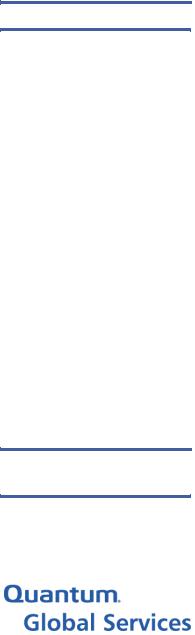
Preface
Contacts
Getting More Information or Help
xxiv
Quantum company contacts are listed below.
Quantum Corporate Headquarters
To order documentation on the Scalar i40 or Scalar i80 or other products, contact:
Quantum Corporation (Corporate Headquarters)
1650 Technology Drive, Suite 700 San Jose, CA 95110-1382
Technical Publications
To comment on existing documentation send e-mail to: doc-comments@quantum.com
Quantum Home Page
Visit the Quantum home page at:
http://www.quantum.com
StorageCare™, Quantum’s comprehensive service approach, leverages advanced data access and diagnostics technologies with crossenvironment, multi-vendor expertise to resolve backup issues faster and at lower cost.
Accelerate service issue resolution with these exclusive Quantum StorageCare services:
• Service and Support Web site - Register products, license software, browse Quantum Lear ning courses, check backup software and operating system support, and locate manuals, FAQs, firmware downloads, product updates and more in one convenient location. Benefit today at:
http://www.quantum.com/ServiceandSupport/Index.aspx
•eSupport - Submit online service requests, update contact information, add attachments, and receive status updates via e-mail. Online Service accounts are free from Quantum. That account can also be used to access Quantum’s Knowledge Base, a
Quantum Scalar i40 and Scalar i80 User’s Guide

Worldwide End-User
Product Warranty
Preface
comprehensive repository of product support information. Sign up today at:
http://www.quantum.com/osr
•StorageCare Guardian - Securely links Quantum hardware and the diagnostic data from the surrounding storage ecosystem to Quantum's Global Services Team for faster, more precise root cause diagnosis. StorageCare Guardian is simple to set up through the internet and provides secure, two-way communications with Quantum’s Secure Service Center. More StorageCare Guardian information can be found at:
http://www.quantum.com/ServiceandSupport/Services/ GuardianInformation/Index.aspx
For further assistance, or if training is desired, contact Quantum Customer Support Center:
United States |
800-284-5101 (toll free) |
|
|
949-725-2100 |
|
|
|
|
EMEA |
00800-4-782-6886 (toll free) |
|
|
+49 6131 3241 1164 |
|
|
|
|
APAC |
+800 |
7826 8887 (toll free) |
|
+603 |
7953 3010 |
|
|
|
For worldwide support: http://www.quantum.com/ServiceandSupport/Index.aspx
For more information on the Quantum Worldwide End-User Standard Limited Product Warranty:
http://www.quantum.com/pdf/QuantumWarranty.pdf
Quantum Scalar i40 and Scalar i80 User’s Guide |
xxv |
Preface
xxvi |
Quantum Scalar i40 and Scalar i80 User’s Guide |
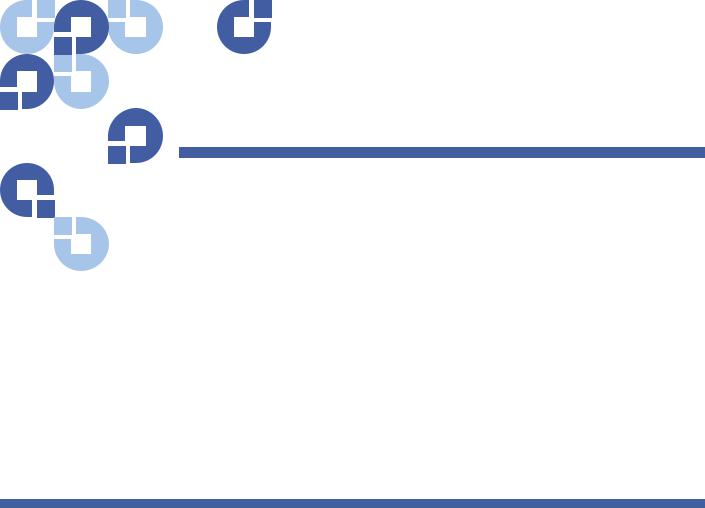
Chapter 1
Description
This chapter covers the layout and basic functionality of the library, including:
•Overview
•Library Components
•Standard Features
•Licensable Features
Overview
The Scalar i40 and i80 tape libraries automate the retrieval, storage, and management of tape cartridges. Tape cartridges are stored in the library and mounted and dismounted from tape drives using firmware running
on the library or software running on the host systems.
See Appendix A, Specifications for library capacity and a list of tape drives and media supported by the Scalar i40 and Scalar i80 libraries.
Quantum Scalar i40 and Scalar i80 User’s Guide |
1 |
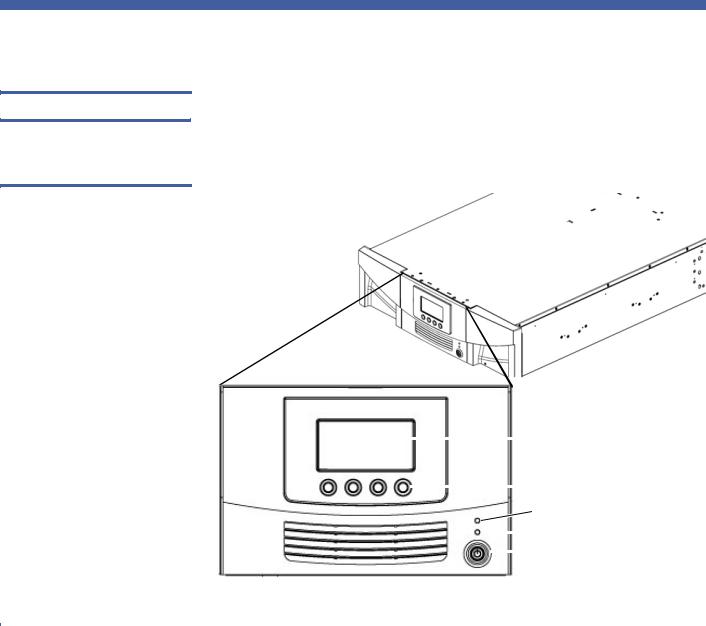
Chapter 1: Description
Library Components
Library Components
Front Panel
Figure 1 Front Panel
Figure 1 illustrates the features of the operator panel. The picture shows the Scalar i40, but the features are the same on the Scalar i80. These features are described in Table 1.
|
|
|
|
|
|
|
|
|
Operator panel screen |
|
|
|
|
|
|
|
|
|
|
||
|
|
|
|
|
|
|
|
|
Navigation/selection buttons |
|
|
|
|
|
|
|
|
|
|
||
|
|
|
|
|
|
|
|
|
|
Ticket indicator LED |
|
|
|
|
|
|
|
|
|
|
Power-on LED |
|
|
|
|
|
|
|
|
|
|
|
|
|
|
|
|
|
|
|
|
|
Power button |
|
|
|
|
|
|
|
|
|
|
|
|
|
|
|
|
|
|
|
|
|
|
|
|
|
|
|
|
|
|
|
|
|
Table 1 Front Panel Features |
|
|
|
|
|
|
|
|
|
|
|
Feature |
Description |
||||||||
|
|
|||||||||
|
|
|
|
|||||||
|
|
Operator |
The operator panel displays library status |
|||||||
|
|
panel screen |
information and allows you to access the library |
|||||||
|
|
|
menus. These menus allow you to view or change |
|||||||
|
|
|
the library settings and run diagnostic tests. For |
|||||||
|
|
|
more information, see Operator Panel on page 27 . |
|||||||
|
|
|
|
|
|
|||||
2 |
|
|
|
|
Quantum Scalar i40 and Scalar i80 User’s Guide |
|||||
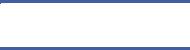
Robotic System and
Barcode Scanner
|
Chapter 1: Description |
|
Library Components |
|
|
Feature |
Description |
|
|
Four naviga- |
These buttons, in combination with the operator |
tion/selection |
panel display, are used to scroll through screens and |
buttons |
select options or commands. The functionality of |
|
these buttons changes depending on the currently |
|
displayed operator panel screen. |
|
|
Ticket indica - |
Indicates whether a diagnostic ticket exists on the |
tor LED |
library. See Front Panel LEDs on page 251 and About |
|
Diagnostic Tickets on page 244 for more informa- |
|
tion. |
|
|
Power-on LED |
Indicates whether library power is on or off. See |
|
Front Panel LEDs on page 251 for more information. |
|
|
Power button |
Push-button that turns the library on or off. |
|
Turning off the library using the power button turns |
|
off the robot and operator panel, but power still |
|
runs to the power supplies. See Shutting Down, |
|
Restarting, Turning Off, and Removing Power on |
|
page 107 for instructions on how to shut down the |
|
library safely. |
|
|
The robotic system identifies and moves the cartridges between the storage slots, tape drives, and the I/E station. The robotic arm (picker) has picker fingers that enable it to grab tape cartridges and move them into and out of slots and tape drives.
A barcode scanner is attached to the library’s robotic hand. This barcode scanner automatically identifies the slots and cartridges in the library, if the cartridges are fitted with acceptable barcode labels.
Each tape cartridge must contain a unique, matching-readable barcode that the barcode scanner reads during the inventory process. During the inventory process, the barcode scanner reads the barcode labels on the tape cartridges and empty slots to id entify the types of tape cartridges that are installed in the library.
Tape cartridges cannot have dupl icate barcode labels. Thiscodebar identifies the cartridge. The library stores the physical location of the tape cartridge in an inventory database. All library or host requests typically reference the location of the tape cartridges based on this
Quantum Scalar i40 and Scalar i80 User’s Guide |
3 |

Chapter 1: Description
Library Components
|
barcode number. Barcode labels are mandatory and must adhere to |
||||
|
specific standards. For more |
information on barcodes, seeChapter 10, |
|||
|
Working With Cartridges and Barcodes. |
|
|
|
|
|
Robots can only be replaced by a Quantum Support technician. |
||||
|
|
|
|
||
Magazines |
Magazines are removable and contain storage and import/export |
||||
|
station slots for cartridges. Each magazi |
ne has 20 slots, arranged in four |
|||
|
|||||
columns of five slots each. The Scalar i40 contains two magazines; the Scalar i80 contains four. The right magazines provide up to five slots each for use as an import/export (I/E) station. For more information on I/ E stations, see Configuring I/E Station Slots on page 63 .
The library will run if one or more magazines is open or removed; however, it runs at reduced speed. The library will not move a cartridge to an open or removed magazine, but it will move a cartridge to any of the other installed magazines.
You can open the magazines using library software or manually. For information, see Releasing Magazines on page 114.
For information on removing and replacing magazines, see Removing and Replacing a Magazine on page 215.
Magazine Slot Location Coordinates
Each slot in the installed magazine is numbered with location coordinates. The library location coordinate contains three digits as follows: [Magazine],[Column],[Slot]. Figure 2 and Figure 3 show the magazines and list all of the location coordinates.
• Magazine — Library magazine level is represented by the first digit of a library coordinate. In a Scalar i40, there is only one level of magazine. The coordinate is always zero. In a Scalar i80 library, the bottom magazines are indicated by a zero; the top magazines are indicated by the number 1.
|
• Column — A storage column is a group of slots arranged vertically |
|
|
in the library. Columns are repres |
ented by the second digit of a |
|
library coordinate. Columns are identified relative to the front left of |
|
|
the library. The column in the front left of the library is number 1. |
|
|
The column numbering continues around the library in a clockwise |
|
|
direction. The I/E station column is always number 8. |
|
4 |
Quantum Scalar i40 and Scalar i80 User’s Guide |
|
