Quantum DAT 432-864 Loader User Manual

Device Application Notes For NetVault |
Revision A7 |
Application Notes
Product: Seagate DAT DAT72-400
Firmware Revision: A060
Drive: Seagate DAT DAT72-400
Drive Firmware Revision: A060
Interface: SCSI LVD
Automated Tape Subsystem: Certance DAT432 Autoloader
Key Features
•Tape Slots: 6
•Tape Drives: 1
•Tape Drives Supported o DAT 72
•Supported Media
oDDS-3 4mm Tape Cartridge
oDDS-4 4mm Tape Cartridge
oDAT 72 4mm Tape Cartridge
oDDS 4mm Cleaning Cartridge
•Bar Code Reader: Not Supported
•Tape Import/Export Slot: None (Front Door Only)
•Interfaces
oWide SCSI LVD
•Additional Features
oNone
BakBone Software, Inc. |
1 |
10/24/2003 |
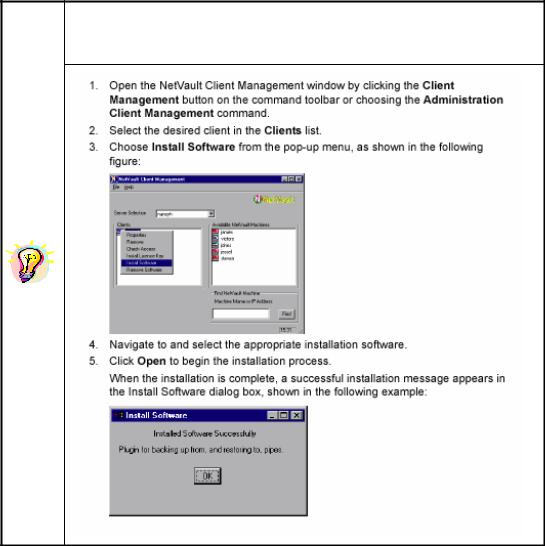
Device Application Notes For NetVault |
Revision A7 |
NetVault Software:
Minimum Release Required
•Version 6 Release:
oV653_R021217 Additional Software Required
•Device Template(s):
oCDATL01.npk (sealdr.tpl)
oSDAT721.npk (seadat.tpl)
Attention: Device Template Installation available through the use of standard package installation procedures. Refer to the following for details.
BakBone Software, Inc. |
2 |
10/24/2003 |
Device Application Notes For NetVault |
Revision A7 |
Installation:
¾Prerequisites
9 Ensure cabling and termination is configured correctly by referring to the Manufacturer User’s Guide.
9 Attach Device to host system by referring to the Manufacturer’s Installation Guide.
9 Power ON Unit, if required, and allow for the completion of the device’s POST (Power-On SelfTest).
9 Ensure default configuration settings on the library front LCD panel. Refer to the Installation and Operation Manual.
9 Configure SCSI IDs via front panel as desired. This autoloader is a LUN 1 arm device, where the robotic arm changer shows up at LUN 1 under the SCSI ID of the tape drive. Ensure this device is set to unique SCSI ID. The default configuration is target ID 6:LUN 0 for the tape drive and target ID 6:LUN 1 for the robotic arm changer. For further details refer to the Installation and Operation Manual.
9 Power on and boot up host computer system.
¾Selection of Device within NetVault
Library Robotic Arm Selection
9Select the Device Management Facilities.
9Select to Add a Library.
9Select Server/Client machine and open it to view attached Robotic Libraries in “Library Selection” tab.
9Select Library arm under Library Selection and verify the correct device is displayed in the Selected Library area on the right. (Figure 1.)
BakBone Software, Inc. |
3 |
10/24/2003 |
