Pioneer AVH-290BT operation manual
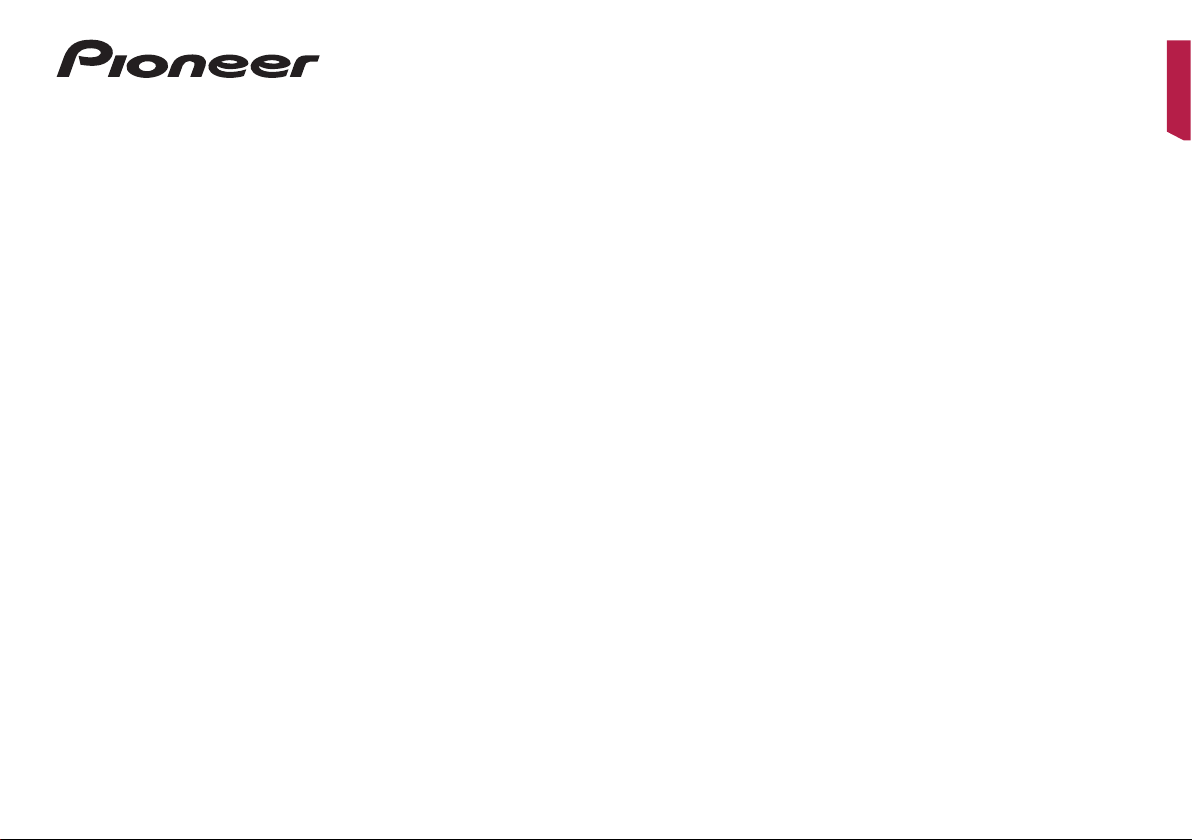
Operation Manual
AVH-290BT
AVH-190DVD
DVD RDS AV RECEIVER
English
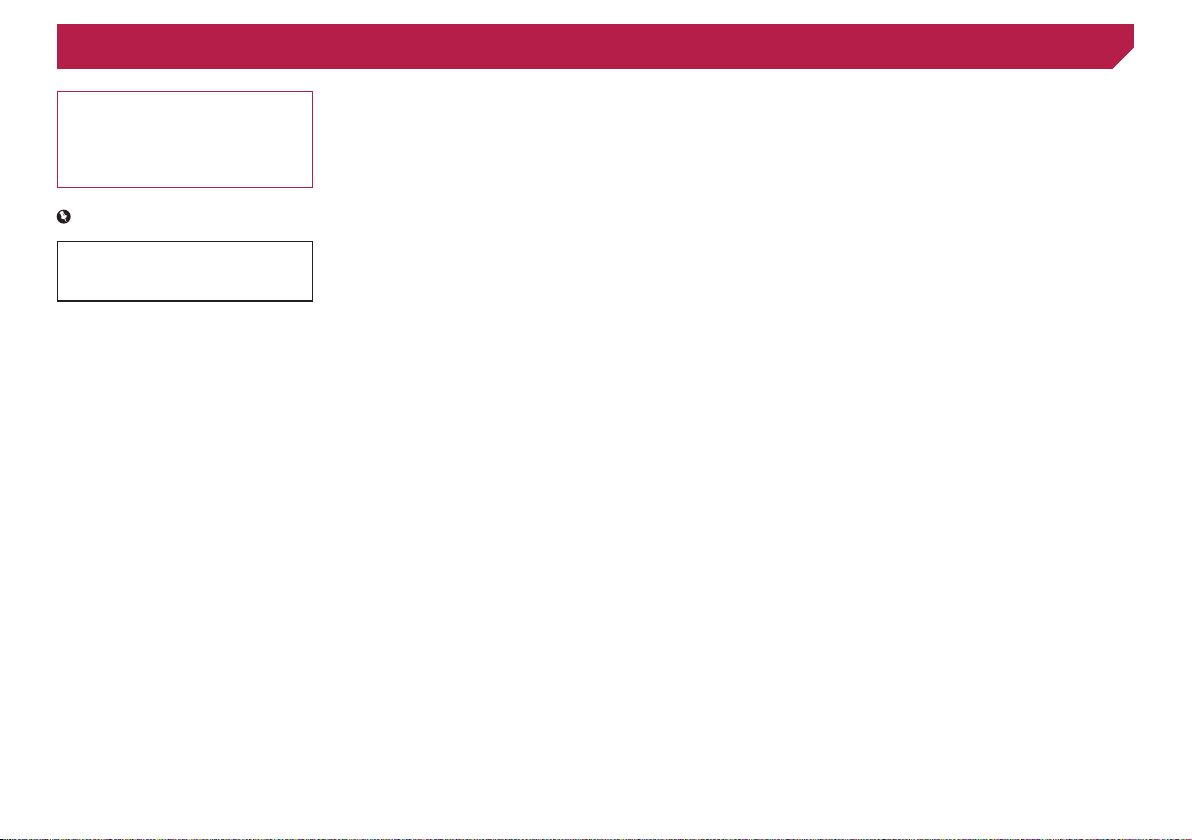
2
Thank you for buying this Pioneer product.
Please read through these instructions so you
will know how to operate your model properly.
After you have finished reading the instruc-
tions, keep this document in a safe place for
future reference.
Important
The screens shown in the examples may
differ from actual screens, which may be
changed without notice for performance and
function improvements.
■ Precaution ..........................3
Important safety information ............................3
To ensure safe driving ......................................3
When using a display connected to V OUT ......3
To avoid battery exhaustion ..............................4
Rear view camera ............................................4
Handling the USB connector ............................4
In case of trouble..............................................4
Visit our website ...............................................4
About this product ............................................4
Protecting the LCD panel and screen...............4
Notes on internal memory ................................4
About this manual ............................................4
■ Basic operation ..................5
Checking part names and functions .................5
Remote control ................................................5
Inserting/ejecting/connecting media.................5
On rst-time startup .........................................5
How to use the screens ....................................6
Supported AV source .......................................7
Selecting a source ...........................................7
Using the touch panel ......................................7
■
Registration and connection
of Bluetooth device
............8
Displaying the “Bluetooth” screen .....................8
Registering your Bluetooth devices ..................8
Connecting a registered Bluetooth device
manually .....................................................8
Switching visibility ............................................8
Entering the PIN code for Bluetooth wireless
connection ..................................................8
Displaying the device information .....................8
Clearing the Bluetooth memory........................8
Updating Bluetooth software ............................9
Displaying the Bluetooth software version ........9
■ Hands-free phoning ...........9
Displaying the Phone menu screen ..................9
Making a phone call .........................................9
Receiving a phone call ...................................10
Changing the phone settings .........................10
Notes for hands-free phoning .........................10
■ Setup for iPod ..................11
iPod compatibility ...........................................11
Information on the connections and
functions ...................................................11
■ Radio ................................12
Starting procedure .........................................12
Storing the strongest broadcast
frequencies ...............................................12
Displaying the “Radio settings” screen ...........12
Tuning into strong frequencies .......................12
Setting the FM tuning step .............................12
Switching the sound quality of the FM
tuner .........................................................12
Setting the alternative frequency search ........12
Setting the Auto PI search ..............................13
Limiting stations to regional programming ......13
Receiving trafc announcements (TA) ............13
Receiving news announcements....................13
■ Disc ...................................13
Starting procedure .........................................14
Selecting les from the le name list ..............14
Switching the media le type ..........................14
Searching for the part you want to play ..........14
Operating the DVD menu ...............................15
Switching the subtitle/audio language ............15
■
Compressed audio les
...15
Starting procedure (for Disc) ..........................16
Starting procedure (for USB) ..........................16
Selecting les from the le name list ..............16
Switching the media le type ..........................16
■ Compressed video
les ...................................16
Starting procedure .........................................17
Selecting les from the le name list ..............17
■ Still image les ................17
Starting procedure .........................................17
Selecting les from the le name list ..............18
Switching the media le type ..........................18
Setting the slideshow interval .........................18
■ iPod ..................................18
Connecting your iPod .....................................19
Starting procedure .........................................19
Selecting song or video sources from the
playlist screen ...........................................19
■ Bluetooth audio player ....19
Starting procedure .........................................20
Selecting les from the le name list ..............20
■ AUX source ......................20
Starting procedure .........................................20
Setting the video signal ..................................20
■ System settings ...............21
Displaying the “System” setting screen ..........21
Activating the Bluetooth audio source ............21
Setting the ever scroll .....................................21
Setting the rear view camera ..........................21
Setting the camera for Rear View mode .........21
Setting the safe mode ....................................21
Selecting the system language ......................21
Setting the beep sound ..................................21
Adjusting the response positions of the touch
panel (touch panel calibration) ..................21
Setting the dimmer .........................................22
Adjusting the picture ......................................22
■ Audio adjustments ..........23
Displaying the “Audio” setting screen .............23
Using fader/balance adjustment .....................23
Using balance adjustment ..............................23
Adjusting source levels ..................................23
Adjusting loudness .........................................23
Using the subwoofer output............................23
Adjusting the subwoofer settings ....................24
Switching the rear speaker output ..................24
Switching the RCA rear output .......................24
Boosting the bass ..........................................24
Setting the high pass lter ..............................24
Using the equaliser ........................................24
■ Theme menu ....................25
Selecting the theme colour .............................25
■
Setting up the video player
...25
Setting the top-priority languages ..................25
Setting the angle icon display .........................26
Setting parental lock ......................................26
Setting the DivX Subtitle ................................26
Displaying your DivX VOD registration
code ..........................................................26
Displaying your DivX VOD deregistration
code ..........................................................26
Automatic playback of DVDs ..........................27
Setting the video signal for the rear view
camera ......................................................27
■ Favourite menu ................27
Creating a shortcut ........................................27
Selecting a shortcut
.......................................27
Removing a shortcut ......................................27
■ Common operations ........28
Setting the time and date ...............................28
Changing the wide screen mode ....................28
■ Other functions ................28
Resetting various settings/Restoring this
product to the default settings ...................28
■ Appendix ..........................29
Troubleshooting .............................................29
Error messages .............................................29
Handling and care of discs .............................31
Playable discs ................................................31
Detailed information for playable media .........31
Copyright and trademark notice .....................34
Bluetooth .......................................................34
WMA ..............................................................34
DivX ...............................................................34
AAC ...............................................................34
Detailed information regarding connected iPod
devices ......................................................34
Using app-based connected content ..............35
Notice regarding video viewing ......................35
Notice regarding DVD-Video viewing .............35
Notice regarding MP3 le usage ....................35
Using the LCD screen correctly ......................35
Specications.................................................36
Contents

3
Certain country and government laws may prohibit or restrict
the placement and use of this product in your vehicle. Please
comply with all applicable laws and regulations regarding
the use, installation and operation of this product.
If you want to dispose this product, do not mix it with general
household waste. There is a separate collection system for
used electronic products in accordance with legislation that
requires proper treatment, recovery and recycling.
Private households in the member states of the EU, in
Switzerland and Norway may return their used electronic
products free of charge to designated collection facilities or to
a retailer (if you purchase a similar new one). For countries not
mentioned above, please contact your local authorities for the
correct method of disposal. By doing so you will ensure that your
disposed product undergoes the necessary treatment, recovery
and recycling and thus prevent potential negative effects on the
environment and human health.
CAUTION
This product is a Class 1 laser product classified under the
Safety of laser products, IEC 60825-1:2007, and contains a
class 1M laser module. To ensure continued safety, do not
remove any covers or attempt to gain access to the inside of
the product. Refer all servicing to qualified personnel.
CAUTION—CLASS 1M VISIBLE AND INVISIBLE
LASER RADIATION WHEN OPEN, DO NOT VIEW
DIRECTLY WITH OPTICAL INSTRUMENTS.
Important safety information
WARNING
Do not attempt to install or service this product by yourself.
Installation or servicing of this product by persons without
training and experience in electronic equipment and
automotive accessories may be dangerous and could
expose you to the risk of electric shock, injury or other
hazards.
Do not allow this product to come into contact with liquids.
Electrical shock could result. Also, damage to the product,
smoke, and overheating could result from contact with
liquids.
If liquid or foreign matter should get inside this product,
park your vehicle in a safe place, turn the ignition switch
off (ACC OFF) immediately and consult your dealer or the
nearest authorised Pioneer Service Station. Do not use this
product in this condition because doing so may result in a
fire, electric shock, or other failure.
If you notice smoke, a strange noise or odour from this
product, or any other abnormal signs on the LCD screen,
turn off the power immediately and consult your dealer or
the nearest authorised Pioneer Service Station. Using this
product in this condition may result in permanent damage
to the system.
Do not disassemble or modify this product, as there
are high-voltage components inside which may cause
an electric shock. Be sure to consult your dealer or the
nearest authorised Pioneer Service Station for internal
inspection, adjustments or repairs.
Before using this product, be sure to read and fully understand
the following safety information:
Do not operate this product, any applications, or the rear
view camera option (if purchased) if doing so will divert your
attention in any way from the safe operation of your vehicle.
Always observe safe driving rules and follow all existing
traffic regulations. If you experience difficulty in operating
this product or reading the display, park your vehicle in a
safe location and apply the handbrake before making the
necessary adjustments.
Never set the volume of this product so high that you cannot
hear outside traffic and emergency vehicles.
To promote safety, certain functions are disabled unless the
vehicle is stopped and/or the handbrake is applied.
Keep this manual handy as a reference for operating proce-
dures and safety information.
Do not install this product where it may (i) obstruct the
driver’s vision, (ii) impair the performance of any of the
vehicle’s operating systems or safety features, including air
bags or hazard lamp buttons or (iii) impair the driver’s ability
to safely operate the vehicle.
Please remember to fasten your seat belt at all times while
operating your vehicle. If you are ever in an accident, your
injuries can be considerably more severe if your seat belt is
not properly buckled.
Never use headphones while driving.
CAUTION
This product is evaluated in moderate and tropical climate
condition under the Audio, video and similar electronic
apparatus - Safety requirements, IEC 60065.
To ensure safe driving
WARNING
LIGHT GREEN LEAD AT POWER CONNECTOR
IS DESIGNED TO DETECT PARKED STATUS
AND MUST BE CONNECTED TO THE POWER
SUPPLY SIDE OF THE PARKING BRAKE SWITCH.
IMPROPER CONNECTION OR USE OF THIS LEAD
MAY VIOLATE APPLICABLE LAW AND MAY RESULT
IN SERIOUS INJURY OR DAMAGE.
Do not take any steps to tamper with or disable the
handbrake interlock system which is in place for
your protection. Tampering with or disabling the
handbrake interlock system could result in serious
injury or death.
To avoid the risk of damage and injury and the
potential violation of applicable laws, this product is
not for use with a video image that is visible to the
driver.
In some countries the viewing of video image on a display
inside a vehicle even by persons other than the driver may
be illegal. Where such regulations apply, they must be
obeyed.
If you attempt to watch video image while driving, the warning
“Viewing of front seat video source while driving is strictly
prohibited.” will appear on the screen. To watch video image
on this display, stop the vehicle in a safe place and apply the
handbrake. Please keep the brake pedal pushed down before
releasing the handbrake.
When using a display con-
nected to V OUT
The video output terminal (V OUT) is for connection of a display
to enable passengers in the rear seats to watch video images.
Precaution
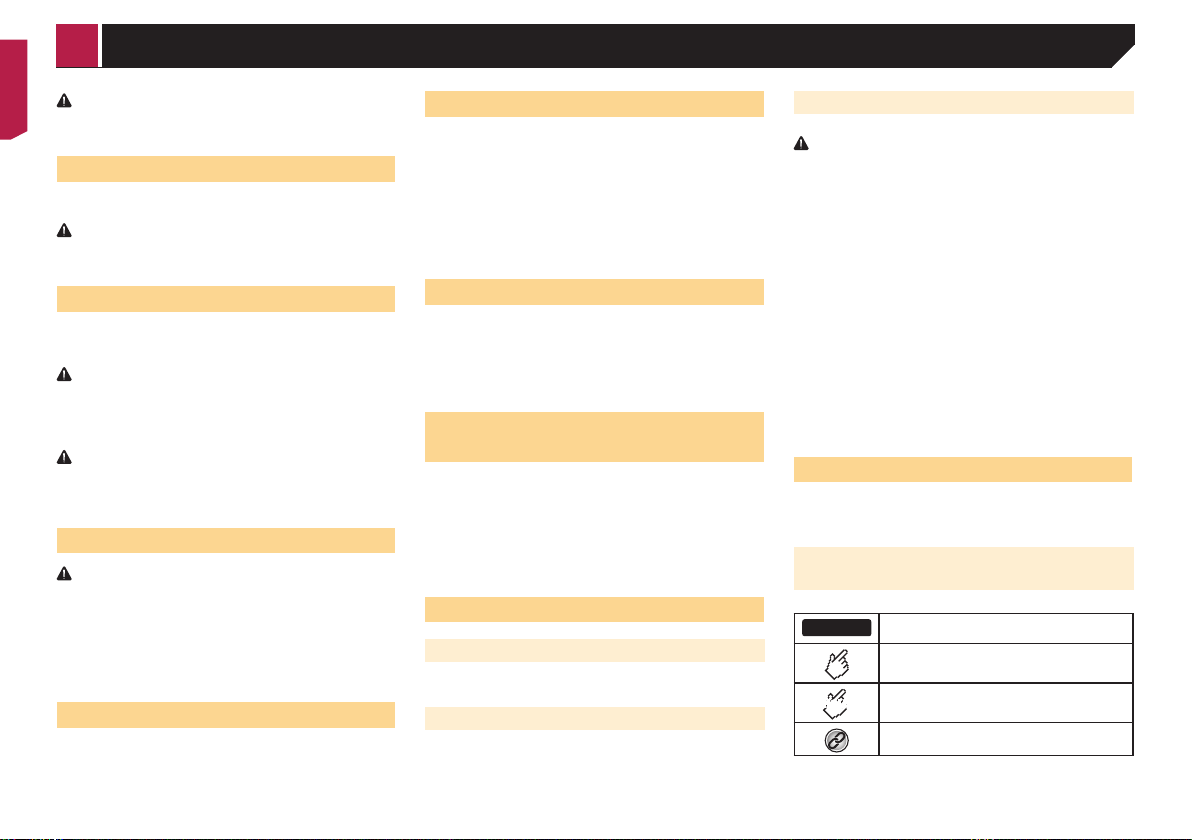
4
WARNING
NEVER install the rear display in a location that enables the
driver to watch video images while driving.
To avoid battery exhaustion
Be sure to run the vehicle engine while using this product. Using
this product without running the engine can drain the battery.
WARNING
Do not install this product in a vehicle that does not have an
ACC wire or circuitry available.
Rear view camera
With an optional rear view camera, you are able to use this
product as an aid to keep an eye on trailers, or backing into a
tight parking spot.
WARNING
SCREEN IMAGE MAY APPEAR REVERSED.
USE INPUT ONLY FOR REVERSE OR MIRROR IMAGE
REAR VIEW CAMERA. OTHER USE MAY RESULT IN
INJURY OR DAMAGE.
CAUTION
The rear view mode is to use this product as an aid to keep
an eye on the trailers, or while backing up. Do not use this
function for entertainment purposes.
Handling the USB connector
CAUTION
To prevent data loss and damage to the storage device,
never remove it from this product while data is being
transferred.
Pioneer cannot guarantee compatibility with all USB mass
storage devices and assumes no responsibility for any loss
of data on media players, iPhone, smartphone, or other
devices while using this product.
In case of trouble
Should this product fail to operate properly, contact your dealer
or nearest authorised Pioneer Service Station.
Visit our website
Visit us at the following site:
http://www.pioneer-car.eu
Register your product. We will keep the details of your pur-
chase on file to help you refer to this information in the event
of an insurance claim such as loss or theft.
We offer the latest information about PIONEER
CORPORATION on our website.
Pioneer regularly provides software updates to further
improve it’s products. Please check the support section of
the Pioneer website for all available software updates.
About this product
This product does not work correctly in areas other than
Europe. The RDS (Radio Data System) function operates only
in areas with FM stations broadcasting RDS signals. The
RDS-TMC service can also be used in the area where there is
a station that broadcasts the RDS-TMC signal.
The Pioneer CarStereo-Pass is for use only in Germany.
Protecting the LCD panel and
screen
Do not expose the LCD screen to direct sunlight when this
product is not used. This may result in LCD screen malfunc-
tion due to the resulting high temperatures.
When using a mobile phone, keep the aerial of the mobile
phone away from the LCD screen to prevent disruption of the
video in the form of spots, coloured stripes, etc.
To protect the LCD screen from damage, be sure to touch the
touch panel keys only with your finger and do so gently.
Notes on internal memory
Before removing the vehicle battery
Some of the settings and recorded contents will not be reset.
Data subject to erasure
The information is erased by disconnecting the yellow lead from
the battery (or removing the battery itself).
Some of the settings and recorded contents will not be reset.
Resetting the microprocessor
CAUTION
Pressing the RESET button resets settings and recorded
contents to the factory settings.
Do not perform this operation when a device is connected
to this product.
Some of the settings and recorded contents will not be
reset.
The microprocessor must be reset under the following
conditions:
Prior to using this product for the first time after installation.
If this product fails to operate properly.
If there appears to be problems with the operation of the
system.
If your vehicle position is shown on the map with a signifi-
cant positioning error.
1 Turn the ignition switch OFF.
2 Press the RESET button with a pen tip or other
pointed implement.
Checking part names and functions on page 5
Settings and recorded contents are reset to the factory settings.
About this manual
This manual uses diagrams of actual screens to describe opera-
tions. However, the screens on some units may not match those
shown in this manual depending on the model used.
Meanings of Symbols Used in This
Manual
000BT
This indicates model name that are supported
the described operations.
This indicates to touch an appropriate soft key
on the touch screen.
HOLD
This indicates to touch and hold an appropriate
soft key on the touch screen.
This indicates that there is a reference or
supplementary for the key or screen.
Precaution
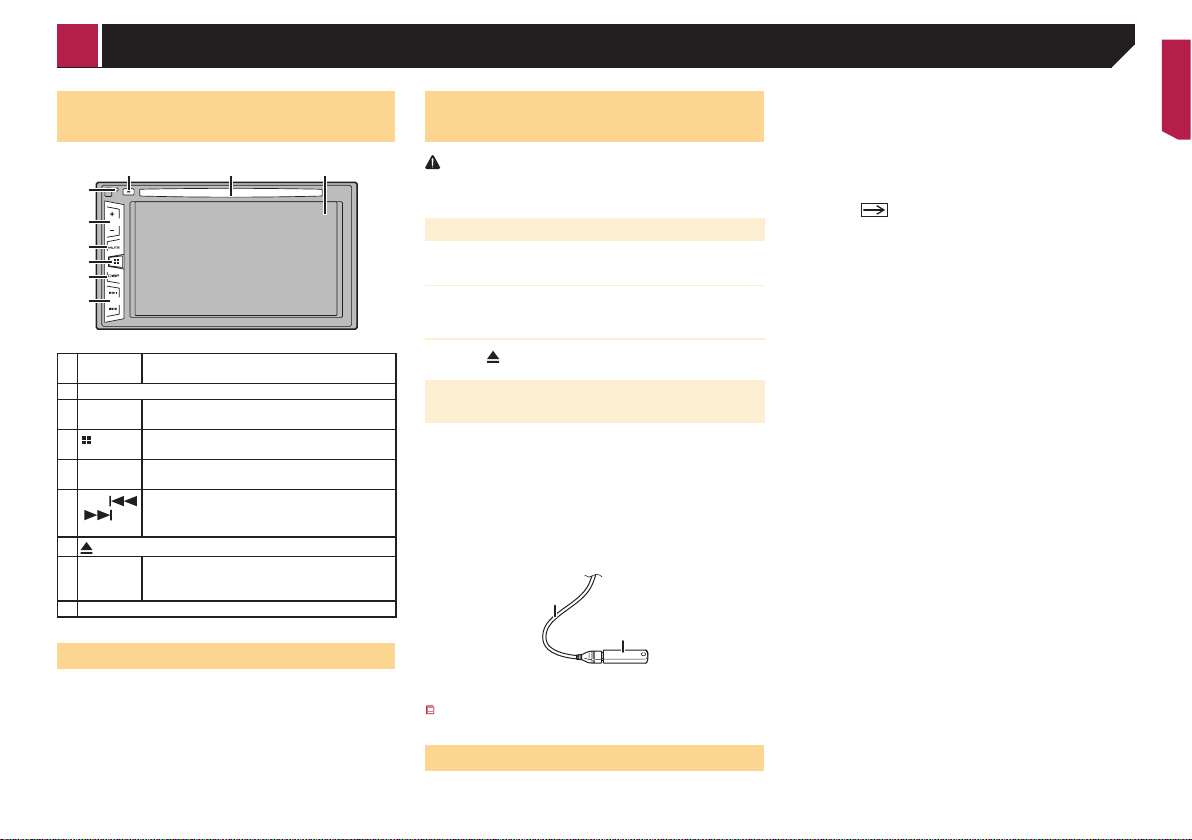
5
Checking part names and
functions
87 9
5
4
3
6
1
2
1 RESET
button
Resetting the microprocessor on page 4
2 Volume (+/–) button
3 MUTE
button
Press to switch the mute setting to on or off.
4
button
Press to switch the display between the top
menu screen and the current source screen.
5 DISP
button
Press to turn the display on or off.
6
TRK (
/ )
button
Performs manual seek tuning, fast forwards,
reverse and track search controls.
Press to answer or end a call.
7
button
8 Disc-
loading
slot
Inserting and ejecting a disc on page 5
9 LCD screen
Remote control
The remote control CD-R33 is sold separately.
For details concerning operations, see the remote control
manual.
Inserting/ejecting/connecting
media
CAUTION
Do not insert anything other than a disc into the disc-loading
slot.
Inserting and ejecting a disc
Inserting a disc
1 Insert a disc into the disc-loading slot.
Ejecting a disc
1 Press button to eject a disc.
Plugging and unplugging a USB stor-
age device
p This product may not achieve optimum performance with
some USB storage devices.
p Connection via a USB hub is not possible.
p A USB cable is required for connection.
1 Pull out the plug from the USB port of the USB
cable.
2 Plug a USB storage device into the USB cable.
2
1
1 USB cable
2 USB storage device
Check that no data is being accessed before pulling out the
USB storage device.
On rst-time startup
1 Start the engine to boot up the system.
After a short pause, the splash screen comes on for a few
seconds.
The “Select Program Language” screen appears.
p From the second time on, the screen shown will differ
depending on the previous conditions.
2 Touch the language that you want to use on
screen.
3 Touch
.
The top menu screen appears.
Basic operation
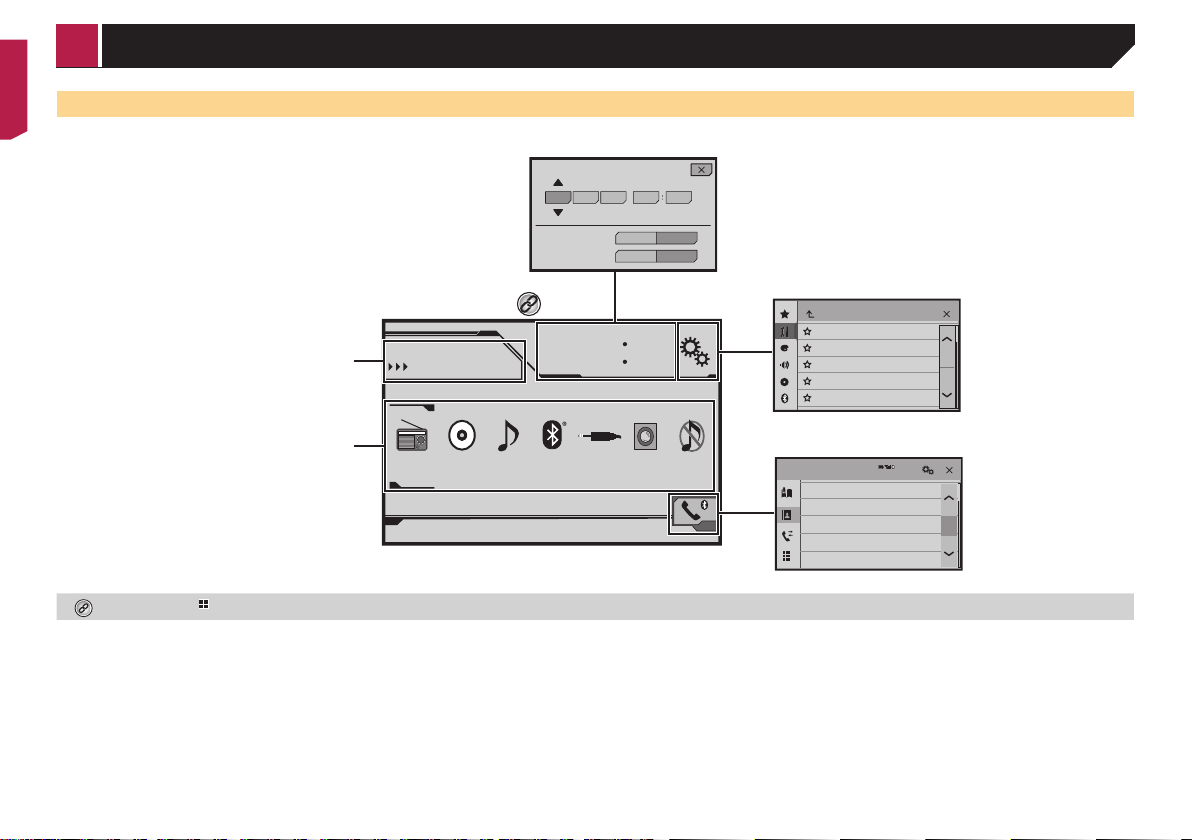
6
How to use the screens
4821
6/10
Radio
Disc
iPodRadio
Phone Book
abcdefghi
abcdefghi
abcdefghi
abcdefghi
abcdefghi
3
ABC
A
System
Bluetooth
Audio
Rear View
ON
AUXOFF
Month/Date
12hour 24hour
10 620162148
Time Format
d/m/y m/d/y
Top menu screen
Time and date setting screen
Setting menu screen
Phone menu screen
AV source icons
Current source
By pressing the button on any screen you can display the Top menu screen.
Basic operation
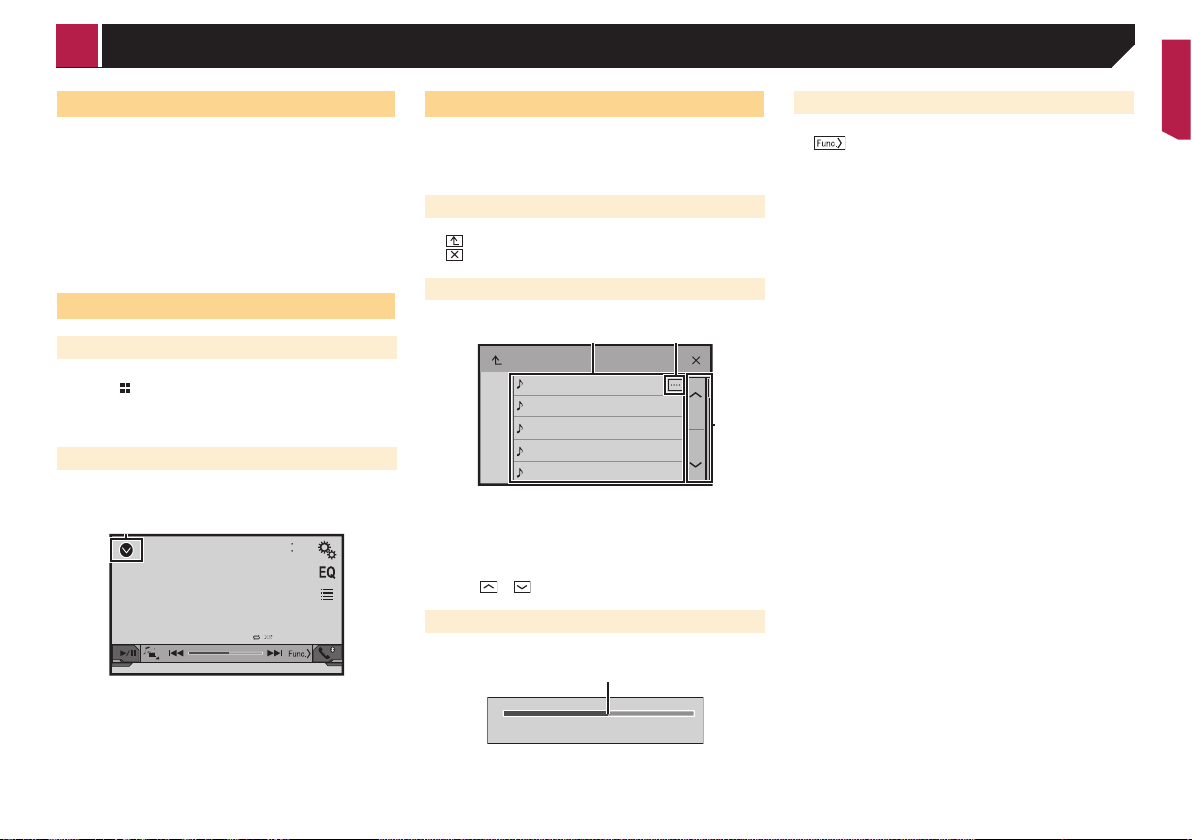
7
Supported AV source
You can play or use the following sources with this product.
Radio
CD
ROM (compressed audio files)
DVD-Video
The following sources can be played back or used by connecting
an auxiliary device.
USB
iPod
Bluetooth audio (AVH-290BT)
AUX
Selecting a source
Source on the Top menu screen
1 Press .
2 Touch the source icon you want to select.
p When you select “OFF”, the AV source is turned off.
Source on the source list
1 Display the source list.
CD
4821
ẂTrack 99
9999’99” -9999’99”
Pause
6/10
1 Displays the source list.
2 Touch the source key you want to select.
p When you select “OFF”, the AV source is turned off.
Using the touch panel
You can operate this product by touching the keys on the screen
directly with your fingers.
p To protect the LCD screen from damage, be sure to touch the
screen only with your finger gently.
Using the common touch panel keys
: Returns to the previous screen.
: Closes the screen.
Operating list screens
ROOT
abcdefghi
abcdefghi
abcdefghi
abcdefghi
abcdefghi
1
3
2
1 Touching an item on the list allows you to narrow down the
options and proceed to the next operation.
2 Appears when all characters are not displayed on the display
area.
If you touch the key, the rest are scrolled for display.
3 Appears when items cannot be displayed on a single page.
Touch
or to view any hidden items.
Operating the time bar
9999’99” -9999’99”
1
1 You can change the playback point by dragging the key.
p This function is not available when the Bluetooth Audio is
selected as the AV source.
Switching the operation panel
1 : Switches the operation panel of AV
sources.
This key is not available on all sources.
Basic operation
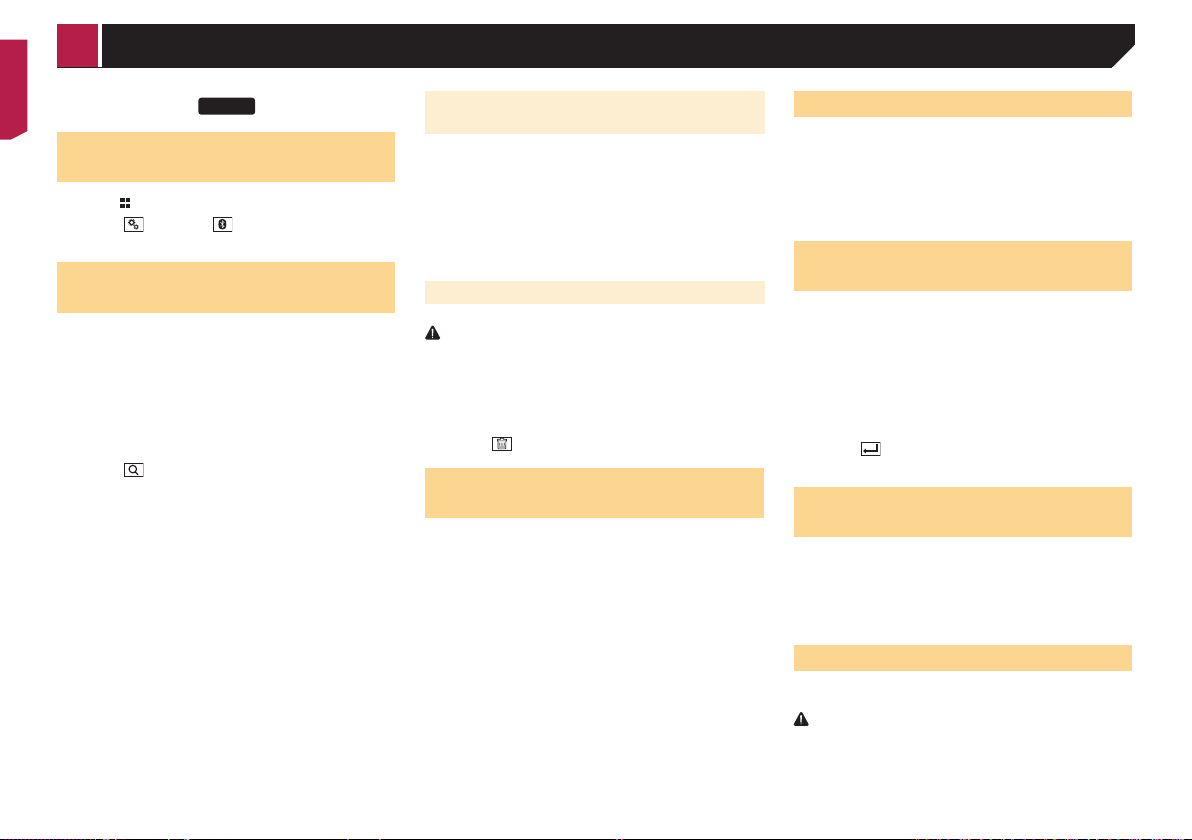
8
290BT
Displaying the “Bluetooth”
screen
1 Press .
2 Touch
, and then .
The “Bluetooth” screen appears.
Registering your Bluetooth
devices
p If three devices are already paired, “Memory Full” is dis-
played. Delete a paired device first.
Deleting a registered device on page 8
1 Activate the Bluetooth wireless technology on
your devices.
2 Display the “Bluetooth” screen.
Displaying the “Bluetooth” screen on page 8
3 Touch [Connection].
4 Touch
.
The system searches for Bluetooth devices waiting for a connec-
tion and displays them in the list if a device is found.
5 Touch the Bluetooth device name you want to
register.
p If your device supports SSP (Secure Simple Pairing), a six-
digit number appears on the display of this product. Touch
[Yes ] to pair the device.
p Once the connection is established, the device name is
displayed. Touch the device name to disconnect.
After the device is successfully registered, a Bluetooth
connection is established from the system.
p The Bluetooth connection can be also made by detecting
this product from the Bluetooth device. Before registration,
make sure that “Visibility” in the “Bluetooth” menu is set
to “On”. For details on a Bluetooth device operations, refer
to the operating instructions supplied with the Bluetooth
device.
Switching visibility on page 8
Connecting to a Bluetooth device
automatically
This function connects the last connected Bluetooth device to
this product automatically as soon as the two devices are less
than a few metres apart.
1 Display the “Bluetooth” screen.
Displaying the “Bluetooth” screen on page 8
2 Touch [Auto Connect] to switch “On” (default)
or “Off”.
Deleting a registered device
CAUTION
Never turn this product off while the paired Bluetooth device
is being deleted.
1 Display the “Bluetooth” screen.
Displaying the “Bluetooth” screen on page 8
2 Touch [Connection].
3 Touch
.
Connecting a registered
Bluetooth device manually
Connect the Bluetooth device manually in the following cases:
Two or more Bluetooth devices are registered, and you want
to manually select the device to be used.
You want to reconnect a disconnected Bluetooth device.
Connection cannot be established automatically for some
reason.
1 Activate the Bluetooth wireless technology on
your devices.
2 Display the “Bluetooth” screen.
Displaying the “Bluetooth” screen on page 8
3 Touch [Connection].
4 Touch the name of the device that you want to
connect.
Switching visibility
This function sets whether or not to make this product visible to
the other device.
1 Display the “Bluetooth” screen.
Displaying the “Bluetooth” screen on page 8
2 Touch [Visibility] to switch “On” (default) or
“Off”.
Entering the PIN code for
Bluetooth wireless connection
To connect your Bluetooth device to this product, you need to
enter a PIN code.
You can change the PIN code with this function.
1 Display the “Bluetooth” screen.
Displaying the “Bluetooth” screen on page 8
2 Touch [PIN Code Input].
3 Touch [0] to [9] to input the pin code (up to
8 -digits).
4 Touch
.
p The default PIN code is “0000”.
Displaying the device
information
1 Display the “Bluetooth” screen.
Displaying the “Bluetooth” screen on page 8
2 Touch [Device Information].
The device name and address of the Bluetooth device and this
product are displayed.
Clearing the Bluetooth memory
p This setting is available only when you stop your vehicle in a
safe place and apply the handbrake.
CAUTION
Never turn this product off while the Bluetooth memory is
being cleared.
1 Display the “Bluetooth” screen.
Displaying the “Bluetooth” screen on page 8
Registration and connection of Bluetooth device
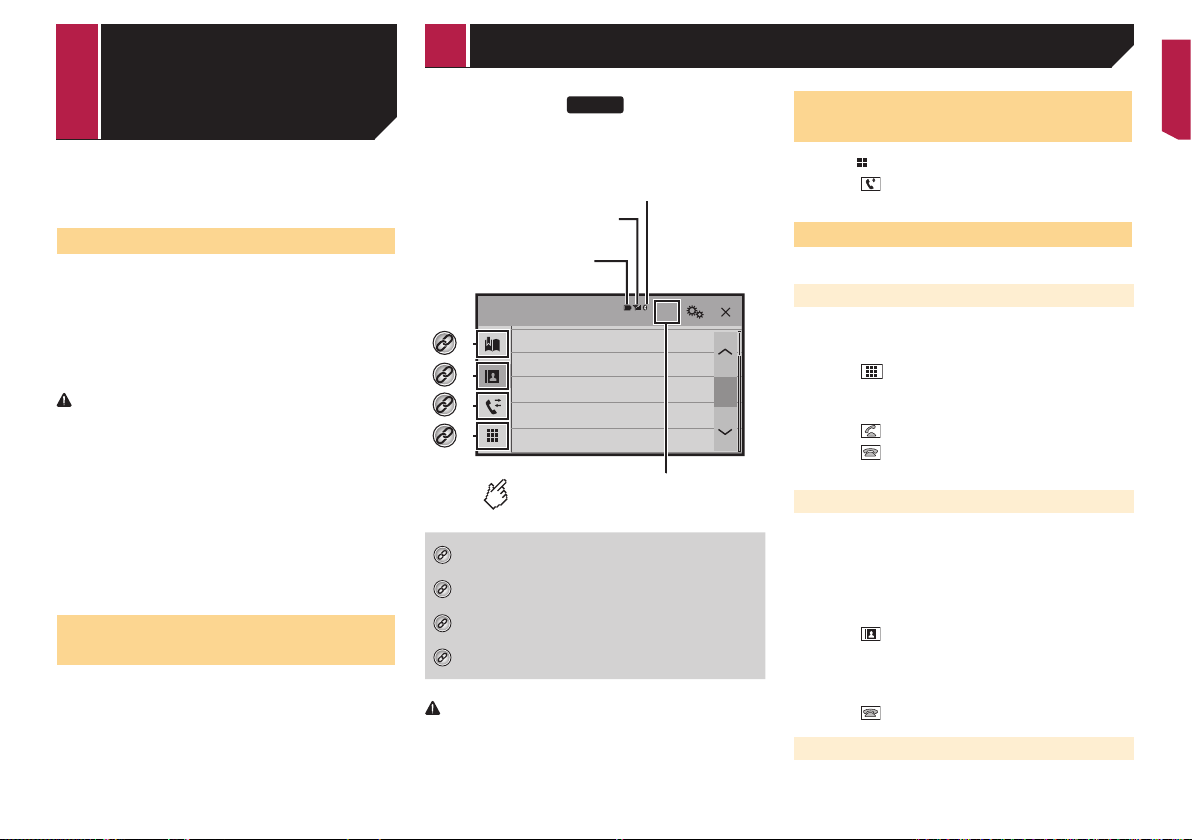
9
2 Touch [Bluetooth Memory Clear].
3 Touch [Clear].
The confirmation screen appears.
Updating Bluetooth software
This function is used to update this product with the latest
Bluetooth software. For details on Bluetooth software and updat-
ing, refer to our website.
p The source is turned off and the Bluetooth connection is
disconnected before the process starts.
p This setting is available only when you stop your vehicle in a
safe place and apply the handbrake.
p You need to store the version up file to the USB storage
device in advance.
CAUTION
Never turn this product off and never disconnect the phone
while the software is being updated.
1 Connect the USB storage device stored the
version update file to this unit.
Plugging and unplugging a USB storage device on page 5
2 Display the “Bluetooth” screen.
Displaying the “Bluetooth” screen on page 8
3 Touch [BT Software Update].
4 Touch [Start].
Follow the on-screen instructions to finish updating the
Bluetooth software.
Displaying the Bluetooth soft-
ware version
If this product fails to operate properly, you may need to consult
your dealer for repair.
In such cases, perform the following procedure to check the
software version on this unit.
1 Display the “Bluetooth” screen.
Displaying the “Bluetooth” screen on page 8
2 Touch [BT Version Info.].
The version of this product’s Bluetooth module appears.
290BT
Phone Book
abcdefghi
abcdefghi
abcdefghi
abcdefghi
abcdefghi
3
ABC
A
Bluetooth telephone
connected indicator
Reception status of
the mobile phone
*2
*3
*1
*4
The device number of the
connected device is displayed.
Battery status of
the mobile phone
Switches to the initial search.
*1
Displays the preset dial screen.
Using the preset dial lists on page 10
*2
Switches to the phone book list.
Calling a number in the phone book on page 9
*3
Switches to the missed, received and dialled call lists.
Dialling from the history on page 9
*4
Switches the mode to enter the phone number
directly.
Direct dialling on page 9
CAUTION
For your safety, avoid talking on the phone as much as
possible while driving.
To use this function you need to connect your mobile phone to
this product via Bluetooth in advance.
Registration and connection of Bluetooth device on page 8
Displaying the Phone menu
screen
1 Press .
2 Touch
.
The Phone menu screen appears.
Making a phone call
You can make a phone call in many different ways.
Direct dialling
1 Display the “Phone menu” screen.
Displaying the Phone menu screen on page 9
2 Touch .
3 Touch the number keys to enter the phone
number.
4 Touch
to make a call.
5 Touch
to end the call.
p You may hear a noise when you hang up the phone.
Calling a number in the phone book
p The contacts on your phone will be automatically transferred
to this product.
p “Visibility” of the “Bluetooth” screen should be on.
Switching visibility on page 8
1 Display the “Phone menu” screen.
Displaying the Phone menu screen on page 9
2 Touch .
3 Touch the desired name on the list.
4 Touch the phone number you want to dial.
The dial screen appears and dialling starts.
5 Touch to end the call.
Dialling from the history
1 Display the “Phone menu” screen.
Displaying the Phone menu screen on page 9
Registration and
connection of
Bluetooth device
Hands-free phoning
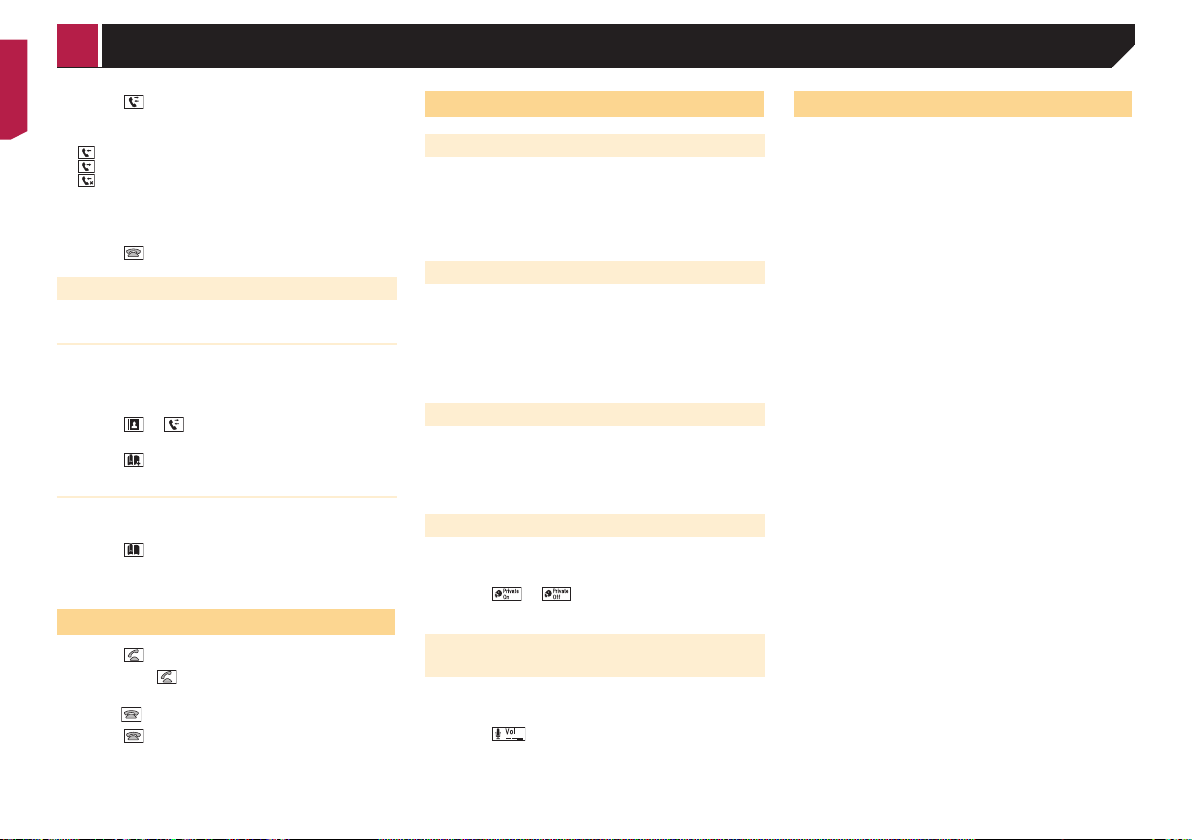
10
2 Touch .
3 Touch the item to switch the history list.
The following items are available:
: Received call list
: Dialled call list
: Missed call list
4 Touch the desired entry on the list to make a
call.
The dial screen appears and dialling starts.
5 Touch to end the call.
Using the preset dial lists
Registering a phone number
You can easily store up to six phone numbers per device as
presets.
1 Display the “Phone menu” screen.
Displaying the Phone menu screen on page 9
2 Touch or .
On the “Phone Book” screen, touch the desired name.
3 Touch .
Dialling from the preset dial list
1 Display the “Phone menu” screen.
Displaying the Phone menu screen on page 9
2 Touch .
3 Touch the desired item you want to dial.
The dial screen appears and dialling starts.
Receiving a phone call
1 Touch to answer the call.
If you touch
while getting a call waiting, you
can switch to the talking person.
Touch
to reject the call.
2 Touch
to end the call.
Changing the phone settings
Answering a call automatically
1 Display the “Bluetooth” screen.
Displaying the “Bluetooth” screen on page 8
2 Touch [Auto Answer] to switch “On” or “Off”
(default).
Switching the ring tone
You can select whether or not to use this product’s ring tone.
1 Display the “Bluetooth” screen.
Displaying the “Bluetooth” screen on page 8
2 Touch [Ring Tone] to switch “On” (default) or
“Off”.
Inverting names in the phone book
1 Display the “Bluetooth” screen.
Displaying the “Bluetooth” screen on page 8
2 Touch [Invert Name].
Setting the private mode
During a conversation, you can switch to private mode (talk
directly on your mobile phone).
1 Touch or to turn private mode on or
off.
Adjusting the other party’s listening
volume
This product can be adjusted to the other party’s listening
volume.
1 Touch to switch between the three vol-
ume levels.
p Settings can be stored for each device.
Notes for hands-free phoning
General notes
Connection to all mobile phones featuring Bluetooth wire-
less technology is not guaranteed.
The line-of-sight distance between this product and your
mobile phone must be 10 metres or less when sending and
receiving voice and data via Bluetooth technology.
With some mobile phones, the ring sound may not be output
from the speakers.
If private mode is selected on the mobile phone, hands-free
phoning may be disabled.
Registration and connection
Mobile phone operations vary depending on the type of
mobile phone. Refer to the instruction manual that came
with your mobile phone for detailed instructions.
When phone book transfer does not work, disconnect your
phone and then perform pairing again from your phone to
this product.
Making and receiving calls
You may hear a noise in the following situations:
— When you answer the phone using the button on the
phone.
— When the person on the other end of the line hangs up the
phone.
If the person on the other end of the line cannot hear the
conversation due to an echo, decrease the volume level for
hands-free phoning.
With some mobile phones, even after you press the accept
button on the mobile phone when a call comes in, hands-
free phoning may not be performed.
The registered name will appear if the phone number is
already registered in the phone book. When one phone
number is registered under different names, only the phone
number will be displayed.
The received call and the dialled number histories
You cannot make a call to the entry of an unknown user (no
phone number) in the received call history.
If calls are made by operating your mobile phone, no history
data will be recorded in this product.
Phone book transfers
If there are more than 1 000 phone book entries on your
mobile phone, not all entries may download completely.
Depending on the phone, this product may not display the
phone book correctly.
If the phone book in the phone contains image data, the
phone book may not be transferred correctly.
Hands-free phoning
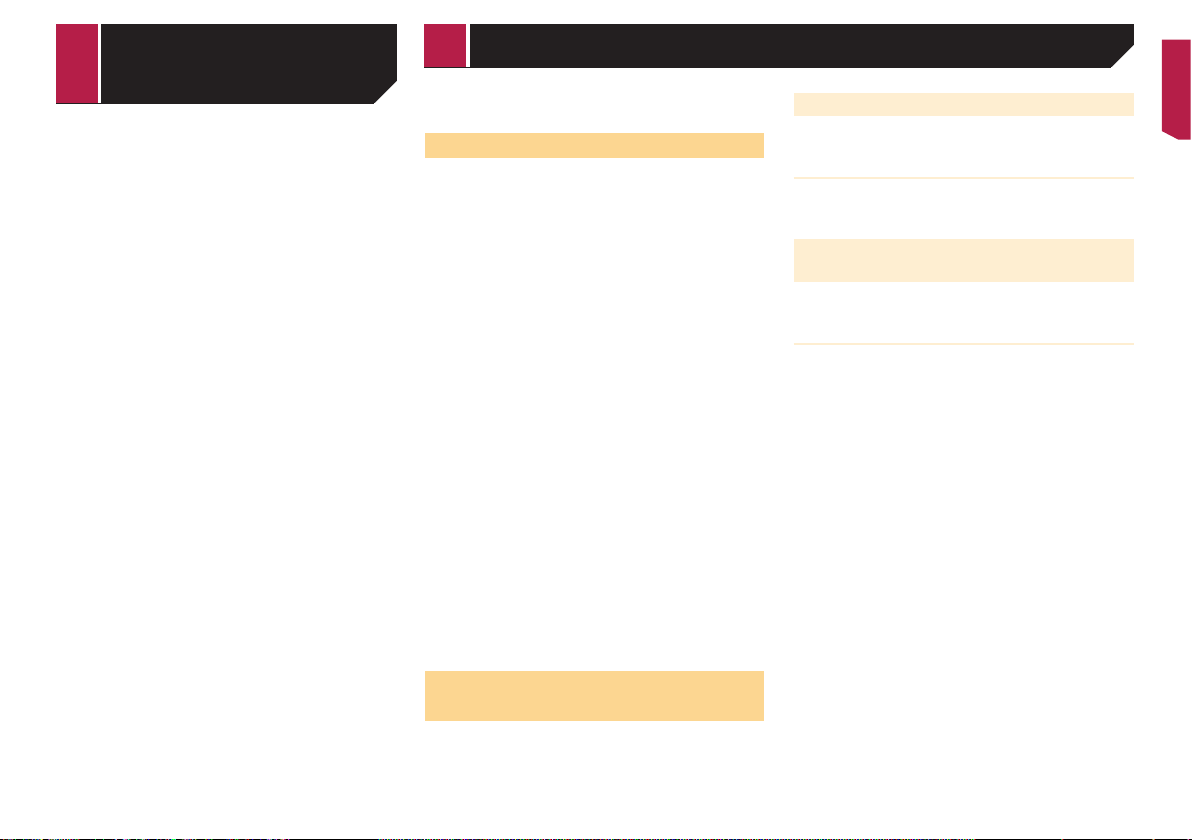
11
Depending on the mobile phone, phone book transfer may
not be available.
When using an iPod with this product, configure the settings of
this product according to the device to be connected.
iPod compatibility
This product supports only the following iPod models and iPod
software versions. Others may not work correctly.
iPhone 4, 4s, 5, 5c, 5s, 6, 6 Plus, 6s, 6s Plus: iOS 7.0 or later.
iPhone 3GS: iOS 6.0.1
iPod touch (4th, 5th generation): iOS 6.0.1
iPod touch (3rd generation): iOS 5.1.1
iPod touch (2nd generation): iOS 4.2.1
iPod classic 160GB (2009): Ver. 2.0.4
iPod classic 160GB (2008): Ver. 2.0.1
iPod classic 80GB: Ver. 1.1.2
iPod nano (7th generation)
iPod nano (6th generation): Ver. 1.2
iPod nano (5th generation): Ver. 1.0.2
iPod nano (4th generation): Ver. 1.0.4
iPod nano (3rd generation): Ver. 1.1.3
p You can connect and control an iPod compatible with this
product by using separately sold connector cables.
p Operation methods may vary depending on the iPod model
and the software version.
p Depending on the software version of the iPod, it may not be
compatible with this product.
For details about iPod compatibility with this product, refer to the
information on our website.
This manual applies to the following iPod models.
iPod with 30-pin connector
iPhone 3GS, 4, 4s
iPod touch 2nd, 3rd, 4th generation
iPod classic 80GB, 160GB
iPod nano 3rd, 4th, 5th, 6th generation
iPod with Lightning connector
iPhone 6s, 6s Plus
iPhone 6, 6 Plus
iPhone 5, 5s, 5c
iPod touch 5th generation
iPod nano 7th generation
Information on the connections
and functions
The settings and cables required for connecting each device,
and the available sources are as follows.
iPod / iPhone with a 30-pin connector
When connecting via CD-IU201V (sold
separately)
Available sources
iPod (audio)
iPod (video)
iPod / iPhone with a Lightning
connector
When connecting via CD-IU52 (sold
separately)
Available sources
iPod (audio)
Hands-free
phoning
Setup for iPod

12
Radio
4821
1
2
3
4
5
6
6/10
MWFM1
Abcdefghi
Abcdefghi
Abcdefghi
Selects the FM1, FM2, FM3,
MW or LW band.
Performs manual tuning.
Performs seek tuning or
non stop seek tuning.
Releasing the key in a few seconds, skips
to the nearest station from the current
frequency. If you touch again while the
system is searching, cancels seek tuning
and performs manual tuning.
Keeping holding the key for a long
seconds, performs non stop seek tuning.
Displays the preset channel list.
Select an item on the list ("1" to "6")
to switch to the preset channel.
Recalls the preset channel
stored to a key from memory.
Stores the current broadcast
frequency to a key.
HOLD
HOLD
p By pressing or , you can also switch the preset
channels.
p By pressing and hold
or and release, you can
also perform seek tuning.
p By keeping pressing and holding
or , you can
perform non stop seek tuning. If you press again, non stop
seek tuning is cancelled and the preset channel is switched.
Starting procedure
1 Press .
2 Touch [Radio].
The “Radio” screen appears.
Storing the strongest broadcast
frequencies
The BSM (best stations memory) function automatically stores
the six strongest broadcast frequencies under the preset tuning
keys “1” to “6”.
p Storing broadcast frequencies with BSM may replace those
you have already saved.
p Previously stored broadcast frequencies may remain stored
if the number of frequencies stored has not reached the
limit.
1 Touch .
2 Touch
to begin a search.
While the message is displayed, the six strongest broadcast
frequencies will be stored under the preset tuning keys in order
of their signal strength.
If you touch [Cancel], the storage process is
cancelled.
Displaying the “Radio settings”
screen
1 Press .
2 Touch
, and then .
3 Touch [AV Source Settings].
4 Touch [Radio settings].
Tuning into strong frequencies
p You can use this function when “Radio” is selected as the
source.
Local seek tuning allows you to only tune into those radio sta-
tions with sufficiently strong signals.
1 Display the “Radio settings” screen.
Displaying the “Radio settings” screen on page 12
2 Touch [Local].
3 Touch the item you want to set.
Off (default):
Turns the seek tuning setting off.
Level1 to Level4:
Sets the level of sensitivity for FM to Level1 to Level4 (for
MW and LW to Level1 or Level2).
p The FM “Level4” (MW and LW “Level2”) setting allows
reception of only stations with the strongest signals.
Setting the FM tuning step
You can switch the seek tuning step for FM band.
p The tuning step remains at 50 kHz during manual tuning.
1 Turn the source off.
Source on the Top menu screen on page 7
2 Display the “Radio settings” screen.
Displaying the “Radio settings” screen on page 12
3 Touch [FM Step] to switch the step to “100kHz”
(default) or “50kHz”.
Switching the sound quality of
the FM tuner
p This function is available only when you receive the FM band.
1 Display the “Radio settings” screen.
Displaying the “Radio settings” screen on page 12
2 Touch [Tuner Sound] to select the item.
Music (default):
Gives priority to the sound quality.
Talk:
Gives priority to noise prevention.
Standard:
Gives no effect.
Setting the alternative fre-
quency search
When the tuner cannot get a good reception, tunes to another
broadcast station that supports the same programme in the
current network.
1 Display the “Radio settings” screen.
Displaying the “Radio settings” screen on page 12
2 Touch [Alternative FREQ] to switch
“On”(default) or “Off”.
Radio
