Philips 32PW9509 User Manual

tv


Information for users in the UK
(Not applicable outside the UK)
Positioning the TV
For the best results, choose a position where light does not fall directly on the screen, and at some distance away from radiators or other sources of heat. Leave a space of at least 5 cm all around the TV for ventilation, making sure that curtains, cupboards etc. cannot obstruct the air flow through the ventilation apertures.
The TV is intended for use in a domestic environment only and should never be operated or stored in excessively hot or humid atmospheres.
General Points
Please take note of the section 'Tips' at the end of this booklet.
Interference
The Department of Trade and Industry operates a Radio Interference Investigation Service to help TV license holders improve reception of BBC and IBA programmes where they are being spoilt by interference.
If your dealer cannot help, ask at a main Post Office for the booklet "How to improve Television and Radio Reception".
Mains connection
Before connecting the TV to the mains, check that the mains supply voltage corresponds to the voltage printed on the type plate on the rear panel of the TV. If the mains voltage is different, consult your dealer.
Important
This apparatus is fitted with an approved moulded 13 Amp plug. To change a fuse in this type of plug proceed as follows :
1. Remove fuse cover and fuse.
2. Fit new fuse which should be a BS1362 5A,A.S.T.A. or BSI approved type. 3. Refit the fuse cover.
In order to maintain conformity to the EMC directive, the mains plug on this product must not be removed.
Connecting the aerial
The aerial should be connected to the socket marked x at the back of the set. An inferior aerial is likely to result in a poor, perhaps unstable picture with ghost images and lack of contrast. Makeshift or set-top aerials are unlikely to give adequate results.
Your dealer will know from experience the most suitable type for your locality.
Should you wish to use the set in conjunction with other equipment, which connects to the aerial socket such as TV games, or a video camera, it is recommended that you consult your dealer on the best method of connection.
Stand (if provided)
Use only the stand provided with the set, making sure that the fixings are properly tightened. A diagram showing how to assemble the stand is packed with the stand. Never use a make-shift stand, or legs fixed with woodscrews.
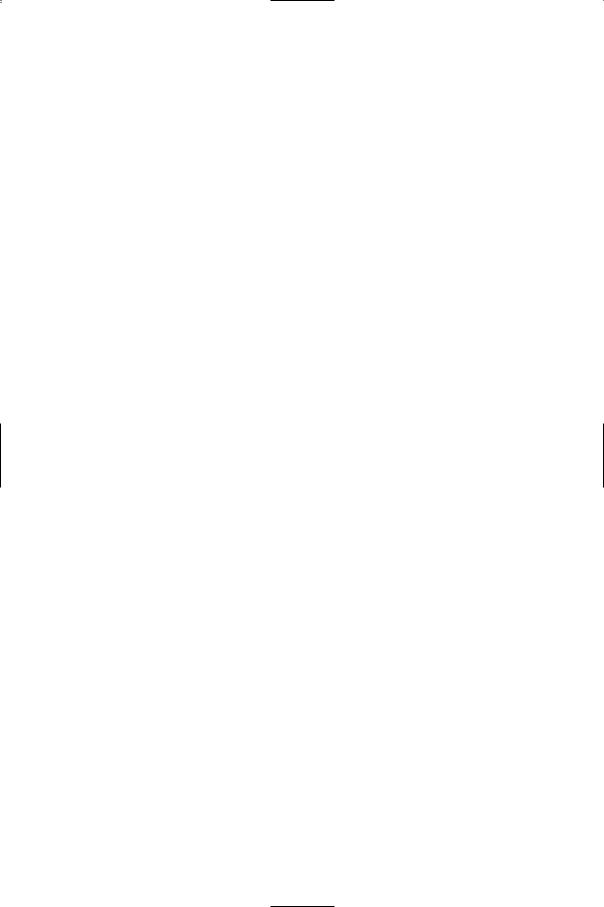
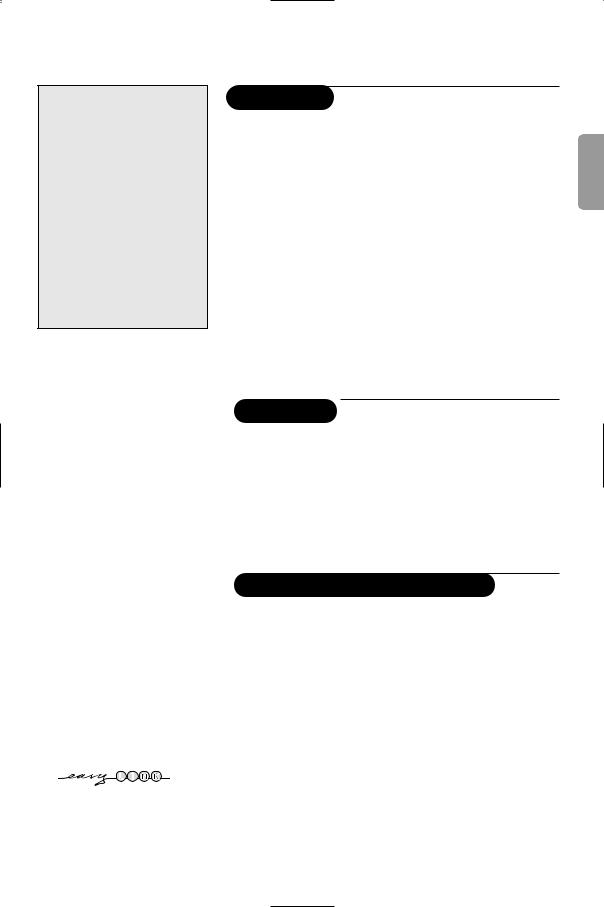
Contents
Help?
If this instruction manual does not give an answer or if ‘Tips’ do not solve your TV problem, you can call your Local Philips Customer or Service Centre. See the supplied World-wide guarantee booklet.
Please, have the Model and Product number which you can find at the back of your television set or on the packaging, ready, before calling the Philips helpline.
Model: 28-32PW9509
Product No: ..............................................
Due to continuous product improvements this manual is subject to change without notice.
Installation |
|
Preparation ........................................................................................ |
2 |
Keys on top of the TV .................................................................... |
2 |
Your remote control ................................................................... |
3-4 |
To use the menus.............................................................................. |
5 |
Select the menu language and country ....................................... |
5 |
Store TV channels ............................................................................ |
6 |
Automatic installation .............................................................. |
6 |
Manual installation .................................................................... |
6 |
Give name .................................................................................. |
6 |
Reshuffle the programme list .................................................. |
7 |
Select favourite TV channels .................................................. |
7 |
TV setup ............................................................................................. |
7 |
General ....................................................................................... |
7 |
Source .......................................................................................... |
8 |
Decoder ...................................................................................... |
8 |
Demo .................................................................................................. |
8 |
Operation
REnd of life directives
Philips is paying a lot of attention to producing environmentally-friendly in green focal areas.Your new TV contains materials which can be recycled and reused. At the end of its life specialised companies can dismantle the discarded TV to concentrate the reusable materials and to minimise the amount of materials to be disposed of. Please ensure you dispose of your old TV according to local regulations.
TV menu |
|
Picture menu ........................................................................ |
9-10 |
Sound menu ............................................................................. |
10 |
Features menu......................................................................... |
11 |
Teletext guide ................................................................................. |
12 |
Teletext ...................................................................................... |
13-14 |
Connect peripheral equipment |
|
Connecting and selecting equipment .................................. |
15-16 |
Audioand video equipment keys ............................................. |
17 |
Tips .................................................................................................. |
18 |
EasyLink features are based on the “one touch operation” approach. This means that a sequence of actions are executed at the same time in both the television and the video cassette recorder, provided both are fitted with the EasyLink function and connected with the eurocable supplied with your video recorder.
English
1

Preparation
surface.
32PW9509: 56 kg !
min. 1m
least 5 cm free all place the TV on a unsafe situations, do not
of the TV. Avoid heat, to rain or water.
into the aerial socket x at the back of the TV. For best picture quality use the suppressor-aerial cable supplied.
“Insert the mains plug of the TV in the wall socket having a mains voltage of 220V-240V.
‘Remote control: Insert the 2 batteries supplied (Type R6-1,5V).
The batteries supplied do not contain the heavy metals mercury and cadmium. Please check on how to dispose of exhausted batteries according to local regulations.
(Switch the TV on : Press the power switch A on the front of your TV.
A blue indicator on the front of the TV lights up and the screen comes on. If the TV is in standby mode (red indicator), press the -P+ keys or the red B key on the remote control.
Keys on top of the TV
VOLUME |
MENU |
PROGRAM |
Picture Sound Features
TV 



Setup 
Demo 
Install 
Exit 
Should your remote be lost or broken you can still change some of the basic settings with the keys on top of your TV.
Press:
•the VOLUME - or + key to adjust the volume;
•the PROGRAM - or + key to select the TV channels or sources.
Press the MENU key to summon the main menu without the remote control.
Use:
•the VOLUME - or + key and the PROGRAM - or + key to select menu items in the directions as shown;
•the MENU key to confirm your selection.
Note:
When activated via the MENU key on top of the TV, only Exit lets you dismiss the menu.
Navigate to Exit and press the MENU key.
2

Use of the remote control RC4301
Note: For most keys pressing a key once will activate the function. Pressing a second time will de-activate it.
When a key enables multiple options, a small list will be shown. Press repeatedly to select the next item in the list. The list will be removed automatically after 4 seconds or press OK to remove immediately.
®Ò‡π†
Audioand Video equipment keys (p. 17)
®Instant record
See Record with your with EasyLink, p. 17.
UTime display
The time is displayed screen.
QSurround mode Incredible surround
With stereo transmission, when Incredible surround selected, it seems as loudspeakers are spread apart from one another
Virtual Dolby
Optimal with Dolby signals. Enables you to experience the effect surround Pro Logic,
a rear sound effect. menu, 3D effect, p. 10
Note:You can make selection in the Sound surround mode, p. 10.
ÌCinema Go
See separate Cinema booklet supplied.
æTeletext Guide
Press the b key to show Teletext Guide on the right half of the screen.
SFreeze
To freeze the picture.
BStandby
Press to switch the TV on or off. When switched off, a red indicator on the TV lights up.
x Pixel Plus 2 demo on/off
In the right part Pixel Plus 2 and Digital Natural Motion are switched on.
bTeletext on/off p. 13
Press the b key to show teletext on the right half of the screen.
OK Press this key
• to activate your choice, when in the menus.
• to display the programme list.
MENU Main menu on/off see p. 5
V To adjust the volume.
¬ Interrupt the sound or restore it.
P Programme selection
To browse through the TV channels and sources stored in the favourite list.
0/9 Digit keys
To select a TV channel. For a two digit programme
number, enter the second digit before the dash disappears.To switch immediately to a selected one digit TV channel, keep the digit key pressed a bit longer.
3

B
VCR DVD SAT AMP CD
†
v Select
Ò ‡ π
®
æb
|
® |
|
® |
OK |
® |
®
SMENU
++
V ¬ P
--
1 2 3
4 5 6
7 8 9
i 0 0
Active Control
b h q
iOn Screen information
Press to display information about the selected TV channel and programme.
Menu/Remote control info
When a menu is on screen, press i to display info on the selected menu item. For information on the remote control functions, while the menu info is displayed, press any key on the remote control.
The normal function of the key is not executed.
0Smart surf
With this key you can easily switch between 2 up to 9 different TV channels or sources. See General, Smart surf, p. 7.
Press the OK key or wait for the time out to dismiss the Smart surf display.
b Dual screen
&Press the b or æ key.
Press the b key to show Teletext or Teletext Guide on the right of the screen.
é • Picture/Teletext Guide:
- Press the cursor left/right to select a TV channel.
-Press the cursor down to move the puck to the blue ball in the left screen.
-Press +P- to select another TV channel.
•Picture/Teletext:
See Active screen selection, p. 13.
“Press the b key to switch off dual screen.
h Active control see p. 10
qPicture format
Press this key repeatedly or press the cursor up/down to select another picture format: Auto format, Super zoom, 4:3, Movie Expand 14:9, Movie Expand 16:9, Subtitle zoom or Wide screen.
Auto format |
Super zoom |
4:3 |
Movie Expand 14:9 |
Movie Expand 16:9 Subtitle zoom |
Wide screen |
Auto format makes the picture fill the screen as much as possible. In case of subtitles in the bottom black bar, Auto format makes the subtitles visible. If subtitles are only partly visible, press cursor up.
In case of a broadcaster logo in the corner of the top black bar, the logo disappears from the screen.
Super zoom removes the black bars on the sides of 4:3 programs with minimal distortion.
When in Movie Expand 14:9, 16:9, Super zoom or Subtitle zoom picture format, you can make subtitles visible with the cursor up/down.
4

To use the menus
B
VCR DVD SAT AMP CD
|
† |
|
v |
Select |
|
Ò |
‡ π |
|
® |
|
|
æ |
b |
cursor to select |
|
|
adjustments |
OK key to
OK |
activate |
|
|
|
return or switch |
SMENU main menu on/off
Press the i key on the remote control to get information about the selected menu item.
&Press the MENU key on the remote control to summon the main menu. At any moment you can exit the menu by pressing the MENU key again.
Note: If you have connected equipment with Cinema Link, more menu items are present.
Picture |
Sound |
Features |
TV 
Setup 
Demo 
Install 
éUse the cursor in the up/down direction to select the TV,
Setup, Demo or Install menu.
Use the cursor left/right to select Picture, Sound or
Features
Note: Sometimes not all the menu items are visible on the screen
(indicated |
a cluster of blue balls). Use the cursor down or right |
to reveal |
items. |
“Use the cursor in the left/right direction to select the menu item.
‘Use the cursor up/down again to select the control you want to select or to adjust.
Note: Items temporary not available or not relevant are displayed in a light grey colour and cannot be selected.
menu contains the following items:
Country Automatic |
Manual |
Give name Reshuffle Favourite |
install |
install |
programmes |
has an EasyLink function, during installation, the language, country and available channels transmitted to the video recorder.
menu language and country
Language
Install 
English 
Deutsch 
Français 
Country
Install 


Austria 
Belgium 
Croatia 
& Press the MENU key on the remote control.
é Use the cursor down to select Install.
“Use the cursor right to select Language. Follow the instructions on screen.
‘Use the cursor up/down to select your preferred language and press the OK key to confirm your selection.
( Use the cursor right to select Country.
§Select the country where you are now located and press the OK key.
Select Other when none of the countries applies.
è Proceed with the Install menu.
5

Store TV channels
After language and country are set correctly, you can now search for and store the TV channels in two different ways: using Automatic Installation or Manual Installation (tuning-in channel by channel).
Select your choice with the cursor right.
Automatic installation |
‘ The message Searching appears and the |
Automatic install |
progress of autoprogramming is displayed. |
|
Install 
Install 
 Start
Start
&Select Automatic install in the Install menu.
Note: All channels must be unlocked in order to autoprogram. If requested, enter your code to unlock all channels. (See TV, Features menu, Childlock,
p. 11.)
éPress the cursor down.The autoprogramming option label Start appears.
“ Press the cursor right.
If a cable system or a TV channel which broadcasts ACI (Automatic Channel Installation) is detected, a programme list appears.Without ACI broadcast, the channels are numbered according your language and country selection.You can use Reshuffle to renumber them. See p. 7.
It is possible that the cable company or the TV channel displays a broadcast selection menu. Layout and items are defined by the cable company or the TV channel. Make your choice with the cursor and press the OK key.
Manual installation
Manual install Install 




 Selection mode
Selection mode
 System
System
 Programme
Programme
 Search
Search
 Fine tune
Fine tune
 Store
Store
Searching for and storing TV channels is done channel by channel. You must go through every step of the Manual Installation menu.
& Select Manual install in the Install menu.
éPress the cursor down.
Follow the instructions on screen.
Note: Search or direct selection of a TV channel.
If you know the frequency, the C- or S-channel number, enter the 3 or 2 digits of the frequency or the channel number directly with the digit keys 0 to 9 (e.g. 048). Press the cursor down to proceed.
Repeat to search for another TV channel.
Give name
Give name
Install 

VCR1 |
|
|
® Space |
® Delete |
BBC1 |
|
|
p π ABCDEFG |
123 |
|
|
|||
BBC2 |
|
|
HIJKLMN |
456 |
CNN |
|
|
||
|
|
OPQRSTU |
789 |
|
TVE |
|
|
||
|
|
VWXYZ |
0 |
|
..... |
|
|
||
|
|
|
® Shift |
® Special |
|
|
|
|
|
It is possible to change the name stored in the memory or to assign a name to a TV channel for which a name has not yet been entered. A name with up to 5 letters or numbers can be given to the programme numbers 0 to 99.
&Select Give Name in the Install menu and press the cursor down.
éSelect the programme number.
Note: keep the cursor up/down pressed to scroll through the programme list quickly.
“Press the cursor right.
A keyboard appears on the screen.
Press the cursor right to enter the keyboard. Press the cursor up/down, left/right to select the first character and press OK. Repeat for every character you want to enter.
Select Space to enter a space; Delete to erase the highlighted character in the name entered; Shift to display upperor lowercase characters on the keyboard; Special to display special characters on the keyboard. Press OK to confirm.
‘Press the cursor left repeatedly when you have finished the name giving.
(Select another programme number and repeat steps “ to ‘.
6

Reshuffle the programme list
You can change the order of the stored TV channels.
& Select Reshuffle in the Installation menu.
é Follow the instructions on screen.
Select Favourite TV channels
&Select Favourite programmes in the Install menu.
éSelect your programme number with the cursor up/down.
“ Select Yes or No with the cursor right.
‘Repeat é and “ for every TV channel or external you want to make a favourite or a non-favourite TV channel or external.
TV Setup
General Source Decoder
Setup 
Menu background 
Smart surf 
Factory settings 
Tilt adjust 
OSD 
Programme title 
Teletext level 2.5 
Auto surround 
Set/Change code 
The Setup menu contains items that control the settings of the TV’s functions, features, services and peripherals you may have connected.
settings that are presumably adjusted less frequently than most other settings.
The Source menu allows you to select a source.
The Decoder menu allows you to define one or more programme numbers as decoder programme numbers.
Press the i key on the remote control to get information about the selected menu item.
General
Smart surf
& Select Smart surf. |
|
é With the cursor |
select |
• 2 programmes if you want the 0 key to |
|
toggle between |
current and the previously |
selected channel, |
|
•9 programmes if you want the 0 key to summon a list of up to 9 channels which can be selected,
To add/remove a channel or source:
Tune to the channel or source you wish to add or remove. Press the 0 key and press the cursor right to add or remove.
Note: If there are |
9 channels/sources in the |
list, the one at the |
of the list will be |
removed. |
|
Factory settings
This resets the picture and sound settings to their predefined values, but maintains the channel installation settings.
OSD (On Screen Display)
See Use of the remote control, p. 3, i On
screen information.
& Select OSD.
éSelect Normal to activate the continuous display of the programme number. Also TV channel and programme information are extended. Minimum will display reduced channel information.
Note: When subtitles is switched on, see Features, p.11, continuous display of the programme number is not possible.
Teletext 2.5
Some broadcasters offer the opportunity to see more colours, other background colours and nicer pictures in the teletext pages.
& Select Teletext 2.5.
éPress the cursor right to select Teletext 2.5 On to take advantage of this feature.
“Press the cursor right again to select Teletext 2.5 Off if you like the more neutral teletext layout.
The selection made is valid for all channels which broadcast teletext 2.5.
Note: It may take a few seconds before teletext broadcast switches over to Teletext 2.5.
7
