Philips 32PW9566-79R, 32PW9556-57R, 32PW9556-79R, 32PW9566-57R, 32PW9576-79E User Manual
...
Contents
Installation
Your remote control 2
Preparation 3
Installation 4
Store TV channels 4
Select the menu language and country 4
Automatic installation 5
Manual installation 5
Give name 6
Reshuffle the programme list 6
Select favourite TV channels 6
Install TV setup 7-8
Operation
|
|
|
Use of the remote control |
9-10 |
|
|||
|
|
|
Use of the menus |
|
|
|||
|
|
|
Picture menu |
11 |
|
|
||
|
|
|
Sound menu |
12 |
|
|
||
|
|
|
Features menu 13 |
|
|
|||
|
|
|
Dual Screen 14 |
|
|
|
||
|
|
|
NEXTVIEW 15-18 |
|
|
|||
|
|
|
Teletext 19-21 |
|
|
|
||
Help? |
|
The keys in front of the TV |
21 |
|
||||
|
|
|
|
|
|
|
||
If this instruction manual does not give an answer or if |
|
|
|
|
|
|
|
|
‘Tips’ do not solve your TV problem, you can call your |
|
|
|
|
|
|
|
|
Local Philips Customer or Service Centre. |
|
Connect peripheral equipment |
|
|||||
|
|
|||||||
See the supplied World-wide guarantee booklet. |
|
|
||||||
|
|
|
|
|
|
|
|
|
Please, have the Model and Product number which you |
|
Connecting and selecting equipment 22-24 |
||||||
can find at the back of your television set or on the |
|
|||||||
packaging, ready, before calling the Philips helpline. |
|
Remote control functions for peripherals 24-25 |
||||||
Model: . . . . . . . . . . . . . . . . . . . . . . . . . . . . . . . . . . |
|
Recording |
26 |
|
|
|
||
|
|
|
|
|
|
|
||
Product No: . . . . . . . . . . . . . . . . . . . . . . . . . . . . . . |
|
|
|
|
|
|
|
|
All references in the instruction manual to |
|
Tips |
27 |
|
|
|
|
|
NEXTVIEW/Teletext Guide and Teletext are not |
|
|
|
|
|
|||
applicable for the TV type 32PW9556/9566/57E. |
|
Index |
27 |
|
|
|
|
|
|
|
|
Glossary |
28 |
|
|
|
|
EasyLink en EasyLink features are not applicable |
|
|
|
|
|
|||
when using the special adaptors supplied (see p. 22).
EasyLink features are based on the “one touch operation” approach. This means that a sequence of actions are executed at the same time in both the television and the video cassette recorder, provided both are fitted with the EasyLink function and connected with the eurocable supplied with your video recorder.
English
1

Peripherals p. 24
wselection of EXT1, EXT2, EXT3 or FRONT
TV, video recorder (VCR), DVD, Satellite (SAT), TUNER, CD, TAPE or cd-recordable (CDR) selection.
Ono function
Sfreeze the picture p. 9 hold teletext page p. 20
Qsurround modes p. 9
æNEXTVIEW/TXT guide on/off p. 9
OK activate your choice
Vvolume up/down p. 9
¬sound mute p. 9
P programme selection p. 9
ion screen info p. 9
0previous programme p. 9
◊ video recorder function p. 9
Xbilingual choice/sound info p. 10 TXT language group selection p. 19
EasyLink p. 10
® INSTANT recording
qpicture format p. 10
Dual screen p. 14
bdual screen on
cno function
dstill teletext picture
fi strobe p. 10
Installation
Your remote control
 B switch to standby p. 9
B switch to standby p. 9
|
|
Colour keys |
|
|
- direct teletext page or |
|
|
|
b teletext on/off p. 19 |
subject selection p. 19 |
|
Ï main menu on/off p. 9 |
Audioand Video equipment p. 24-25 |
|
|
|
|
o p  π
π
œ
cursor to select your choice p. 11
 yÚ
yÚ
U f |
Teletext p. 20 |
|
U time display/subpage selection
Installation p. 4 f solution to puzzles display PDC/VPS code
h enlarge
h Zoom p. 10
P no function
Smart Controls
M smart sound p. 10
hactive control p. 10
a smart picture p. 10
2 Preparation
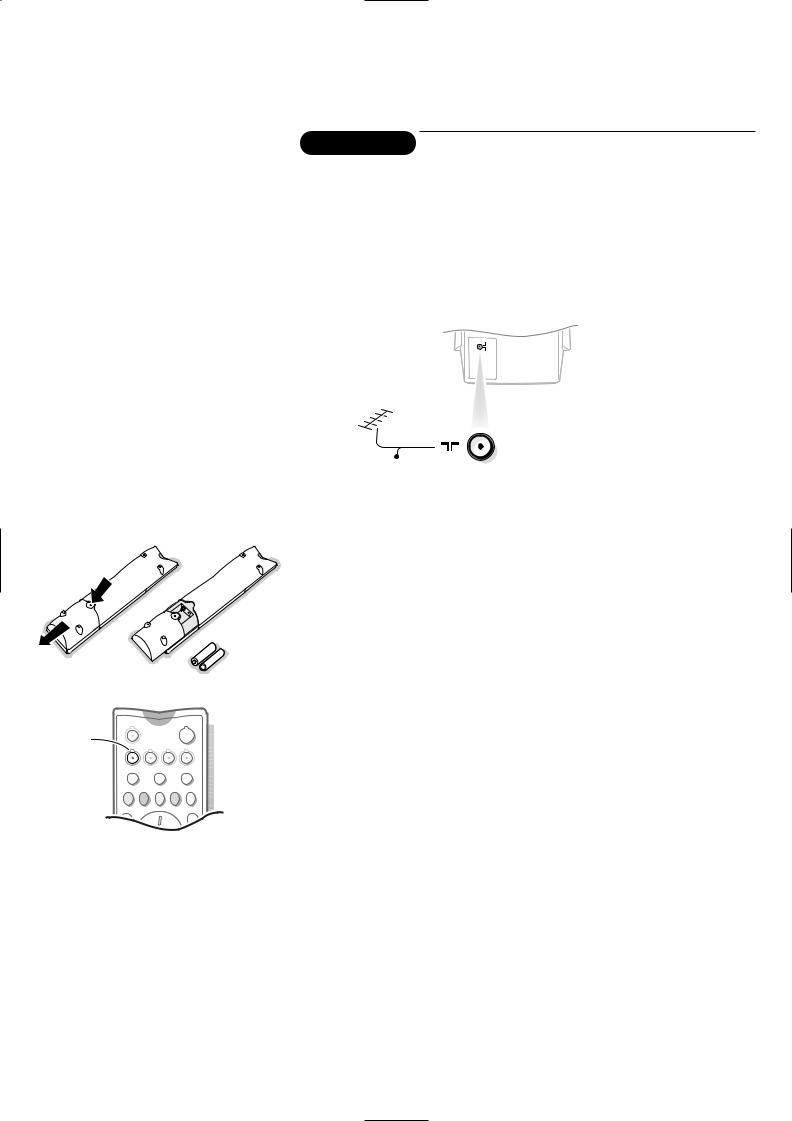
R6 / 1,5V
w
TV |
|
|
|
B |
|
|
|
|
|
|
TV |
VCR |
DVD |
SAT |
|
TUNER |
CD |
TAPE |
CDR |
|
|
|
S |
Q |
|
MOVIE SPORT CHILD NEWS |
OTHER |
||
Preparation
on a solid surface.
leave at least 5 cm free all around the TV. the TV on a carpet.
unsafe situations, do not place any objects on top of the TV. sunlight and exposure to rain or water.
the blue protection foil at both front sides of the TV.
plug firmly into the aerial socket x at the back of
CABLE
plug in the wall socket having a mains voltage of 220V-240V. the mains (AC) cord which could cause a fire or electric
place the TV on the cord.
Remove the cover of the battery compartment. supplied (Type R6-1.5V).
key to be sure your remote control is in the TV mode.
do not contain the heavy metals mercury and cadmium. many countries exhausted batteries may not be disposed of with waste. Please check on how to dispose of exhausted batteries
regulations.
control functions with TVs which use the RC6 signalling standard.
on : Press the power switch A on the front of your TV. on the front of the TV lights up and the screen comes on.
is red, press the - P+ key on the remote control.
blinks every time you press a key on the remote control. on your set for the first time, the menu LANGUAGE
on the screen.The explanation appears in different languages Choose your own language and press the OK key on the remote
4.
Preparation 3

INSTANT
X ® q P
w
|
|
|
B |
|
TV |
VCR |
DVD |
SAT |
|
TUNER |
CD |
TAPE |
CDR |
|
|
|
S |
Q |
|
MOVIE SPORT CHILD NEWS OTHER |
|
|||
æ |
|
|
b |
|
OK |
|
|
MENU |
return or switch |
|
|
|
Ï |
main menu off |
|
|
|
|
|
V |
¬ |
P |
select menu item |
|
|
||||
activate
Select the INSTALLATION menu
To use the menus
up/down, left/right directions to select a menu item.
activate.
or to switch the menu off.
MENU TITLE |
|
o |
o |
|
Subject 1 |
|
|
||
|
|
p |
π p π |
|
Subject 2 |
|
|
||
Subject 3 |
|
|
œ |
œ |
JSubject 4 |
L |
M |
||
Subject |
5 |
Subject |
6 |
Store TV channels
JINSTALLATIONMENU TITLE
JMenuENU TITLElanguage
English
....
....
JCountryMENU TITLE
United Kingdom
....
....
4 Installation
After the new or extra TV channels have been stored, the TV automatically transfers those TV channels to the video recorder if it is equipped with the EasyLink function. The message EasyLink : downloading ...... appears on the screen. The programme list of the video recorder is now the same as the one of the TV. If the TV is connected to a video recorder which supports the NEXTVIEWLink function, the TV also automatically transfers the language and country selections to the video recorder.
Select the menu language and country
Language and Other in the
in two different ways: (tuning-in channel by

Automatic installation
Start |
|
JStop |
K |
TV is searching
One moment please ...
Automatic installation
JStart |
K |
|
Stop |
|
|
1 |
BBC1 |
|
2 |
BBC2 |
|
3 |
CNN |
|
....
....
Manual installation
(Selection mode)
JSystemSystem K Programme no. Search
Fine tune Store
Automatic installation
menu select Start and press the OK key to channels are searched for and stored
broadcasts ACI (Automatic Channel Installation) or a teletext page with the frequencies and programme which can be received, is detected, the search is
appears.
automatically filled with all the programme numbers transmitted.
company or the TV channel displays a broadcast
are defined by the cable company or the TV channel. and press the OK key.
the Ï key on the remote control.
TV channels is done channel by channel. step of the Manual installation menu.
present and lights up if the country selected also (C-channels for aerial channels, S-channels for cable
channel or frequency mode.
of the world from where you want to receive the
a cable system, select your country or part of the located.
and enter the programme number with the digit keys.
.
number increases until a TV channel is found.
TV channel
the C- or S-channel number, enter it directly with
cable company or dealer, alternatively consult the the inside backcover of this handbook.
you can improve the reception by adjusting the left/right.
select Store and press the OK key.
to store another TV channel.
press the Ï key on the remote control.
Installation 5

INSTALLATION
Menu language
Country
Automatic installation Manual installation
JGive name Reshuffle
Favourite programmes
SETUP
Give name
EXT1
EXT2
EXT3
FRONT
J0
1 BBC1
2 BBC2
3 ....
4 ....
5 ....
Reshuffle
0
J1 CNN
2 BBC2
3 ....
4 ....
5 ....
Give name
It is possible to change the name stored in the memory or to assign a name to a TV channel which has not yet been entered. A name with up to 5 letters or numbers can be given to the programme numbers 0 to 99. For example SUPER, BBC1,...
Between 99 and 0 you can also name any peripherals that are connected to a euroconnector.
& Select Give name in the INSTALLATION menu and press the OK key.
é Select the programme number.
“ Press the OK key.
‘ Select the character with the cursor up/down.
( Select the following position with the cursor right.
§ Select the following character.
è Press the OK key when finished.
!Press the Ï key to return to the INSTALLATION menu.
Space, numbers and other special characters are located between Z and A.
Reshuffle the programme list
change the order of the stored TV
menu and press the OK key.
to exchange.
it with.
are allocated as you like.
menu.
Favourite programmes
EXT1
EXT2
EXT3
FRONT |
|
0 ... |
No |
1 ... |
Yes |
J 2 ... |
YesNo |
3 .... |
No |
4 .... |
Yes |
5 .... |
|
Select Favourite TV channels
through the TV channels by channels which are in the favourite list
can still be selected with the digit added to the favourite list.
menu and press
.
.
to make a favourite or a
menu.
the first TV channel from the favourite list and time via teletext.
6 Installation
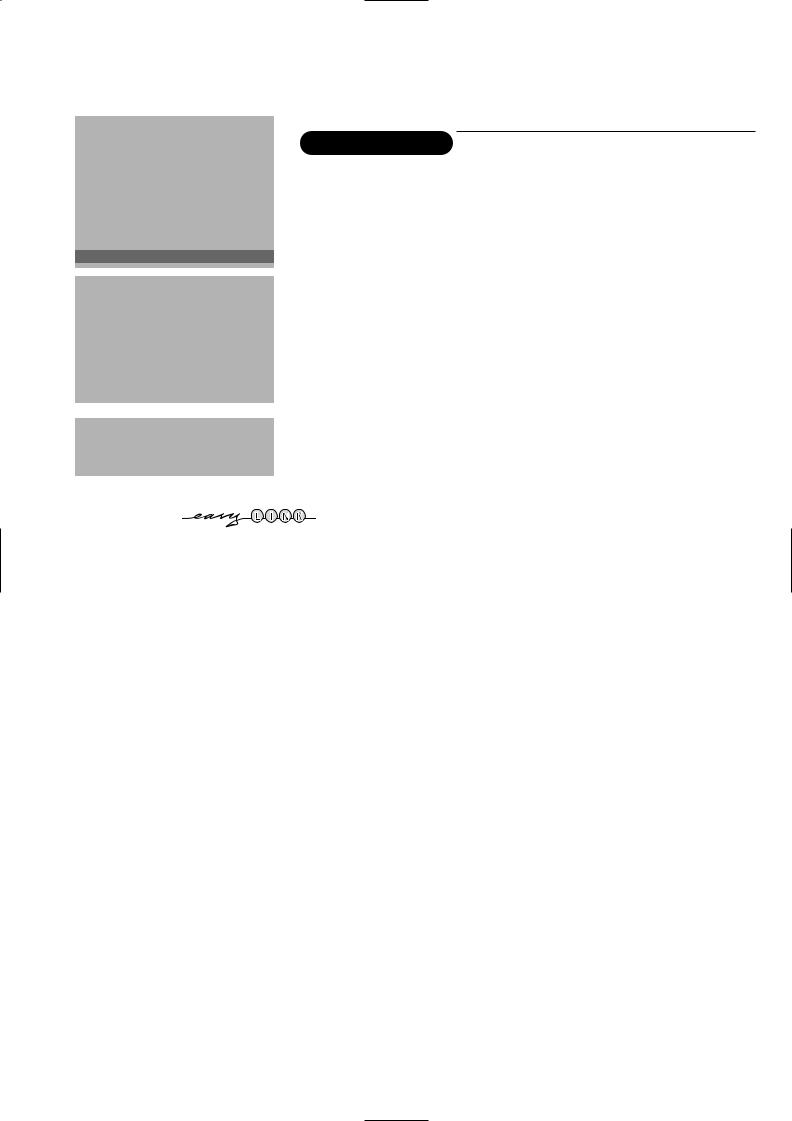
INSTALLATION
Menu language Country
Install TV Setup
Automatic installation Manual installation Give name
Reshuffle
Favourite programmes
JSETUP
you to adjust initial settings, i.e. those which are not of the TV channels.
contains items that control the settings of the TV’s functions, peripherals you may have connected.
up/down, left/right directions to select the menu item.
activate.
SETUP |
|
return or switch menu off. |
|
|
|
Digital Sources |
|
|
JDecoder/Descrambler |
|
|
Picture tilt |
|
future use) |
Information line |
|
|
|
|
|
Factory settings |
|
|
Auto format |
yes/no |
Decoder/Descrambler programme numbers |
Auto Surround |
|
|
|
descrambler is connected, see p. 22, you can define one or |
|
INSTALLATION |
|
|
|
numbers as decoder programme numbers. |
|
|
|
|
Decoder/Descrambler |
|
left/right to select the input used to connect to your |
|
|
or EXT2. |
JProgramme |
|
|
Decoder status |
|
not want the selected programme number being |
programme number.
decoder is connected to your EasyLink video recorder. decoder, the message EasyLink: downloading presets....
.
with the cursor up/down.
left/right pressed to adjust the rotation of the picture.
the selection of a TV programme or after pressing the control, a TV channel which broadcasts teletext may
the TV channel, the programme name or another displayed on screen next to information about sound and
only sound and picture format information is displayed a TV channel or after pressing the i key.
and press the OK key to restore picture and sound in the factory.
the screen to automatically fill as much of the picture as programmes are not carrying special signals detecting the
.
the remote control you can still select other picture
Installation 7
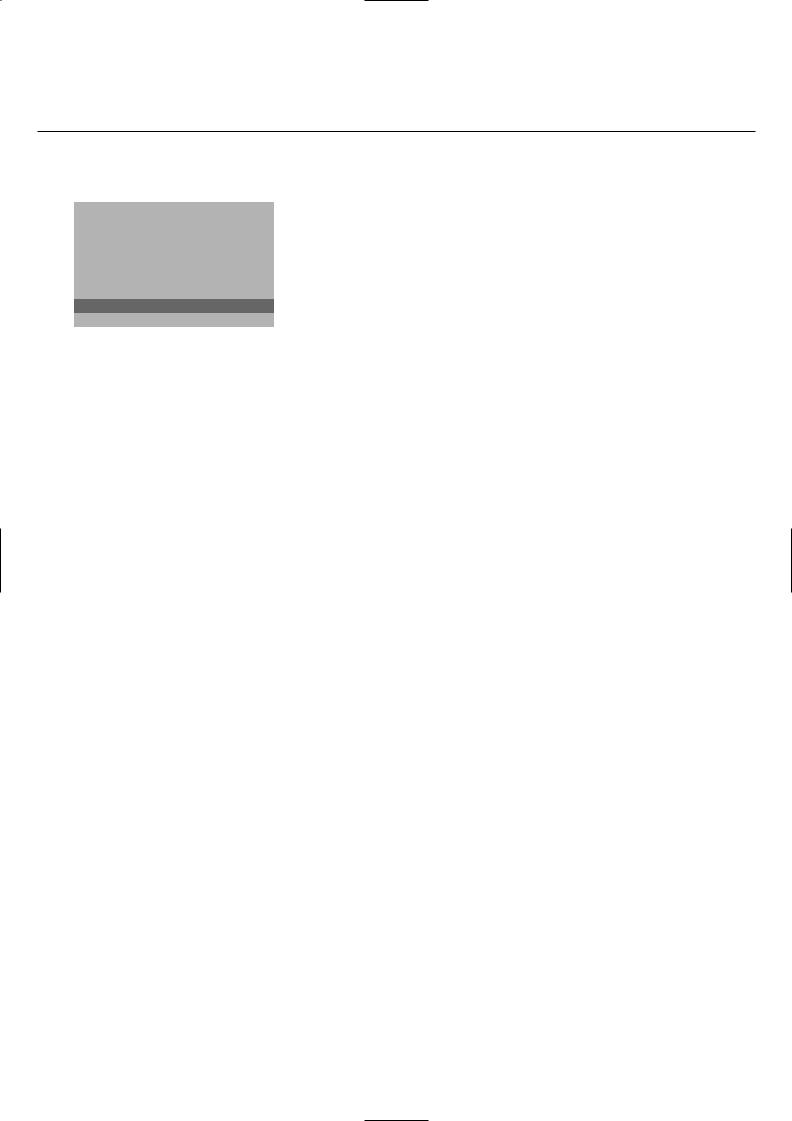
|
|
Auto Surround |
|
|
Sometimes the broadcaster transmits special signals for Surround Sound |
SETUP |
|
encoded programmes. In that case, the TV automatically switches to the |
|
best Surround Sound mode when Auto Surround is switched on. Virtual |
|
Digital Sources |
|
|
|
Dolby* Surround will be reproduced, see p. 9. |
|
Decoder/Descrambler |
|
|
|
Overruling this surround mode remains possible. |
|
Picture tilt |
|
|
|
|
|
Information line |
|
Installation |
Factory settings |
|
|
Auto format |
yes/no |
Select Installation and press the OK key to return immediately to the |
JAuto Surround |
INSTALLATION menu. |
|
INSTALLATION |
||
|
||
|
‘ To exit from the menu press the MENU key repeatedly. |
‘Dolby’ ‘Pro Logic’ and the double-D symbol 
 are trademarks of Dolby Laboratories Licensing Corporation. Manufactured under license from Dolby Laboratories Licensing Corporation.
are trademarks of Dolby Laboratories Licensing Corporation. Manufactured under license from Dolby Laboratories Licensing Corporation.
8 Installation

Operation
Use of the remote control
w Select peripherals
Press this key repeatedly
EXT2, EXT3 or FRONT,
you connected the peripherals
TV VCR DVD SAT TUNER
Press one of these keys control directly in the TV, DVD or satellite mode. A
®Ò‡π†
æ NEXTVIEW
see p. 15
OK Press this key when in the menus.
i Screen information
Press for 5 seconds to activate/de-activate the extended or reduced display of TV channel and programme information on the screen.
Press briefly to display information about the selected TV channel and programme, the sound reception, picture settings and the remaining time set with the sleeptimer.
0/9 Digit
To select a TV For a two digit second digit To switch
TV channel, longer.
0 Previous
The previously The ◊ indication
b Teletext on/off see p. 19
Ï Main menu on/off see p. 11
V Volume
Press + or - to adjust the volume.
¬Mute
Temporarily interrupt the sound or restore it.
P Programme selection
To browse through the TV channels activated in the Favourite Programme menu.
Use of the remote control 9

U Time display
The time, downloaded from (with teletext) stored on
1 or the lowest favourite is displayed on the screen.
This function is not available subtitles have been switched on
SUfh Teletext
see p. 20
h Zoom
Press the ZOOM h key
one of the zoom magnifications x16). Additionally you can shift zoom window over the screen Press i to activate/de-activate continuous display of the zoom The zoom window is reset another TV channel, another when another picture format automatically.
Zooming is disabled in Dual
h Active control
Active control is a pro-active system.The TV continuously corrects all incoming signals provide the best picture Press the h key to select values Off or On.
Off Sharpness and Dynamic controlled automatically
On Sharpness, Dynamic Reduction are controlled
Press the cursor in the up/down
while the selected Active Control setting information is on top of the screen.
The Active Control menu appears. The picture settings are being adapted continuously and automatically.
The menu items cannot be selected.
Press the cursor in the up/down directions again to switch off the menu.
XBilingual choice and
sound mode selection
Press this key
• to switch from Stereo to Mono sound, in case of stereo transmission, or from
Nicam Stereo to Nicam available, in case of digital transmission;
•to choose between language Y (Dual Y) or language Z (Dual Z), in case of bilingual transmission.The setting is separately
stored for each TV channel.
®Instant record
If your video recorder has the EasyLink function the INSTANT ® key for record can be operated in the TV mode.
q Picture format
Press this key repeatedly to select another picture format: 4:3, Movie Expand 14:9, Movie Expand 16:9 with or without subtitling, Wide Screen, Super Zoom or Automatic (when Auto format is set to Yes in the SETUP menu).
Auto format makes the picture to fill the screen as much as possible.
Sometimes also video recorder programmes carry special signals which will automatically switch the TV to the correct screen format.
Auto format is disabled when in Dual screen.
When in Movie Expand 14:9 or 16:9 or Super Zoom picture format you can make subtitles visible with the cursor up/down.
P no function
a Smart Picture
Each time it is pressed, a different picture setting is selected, corresponding with specific factory settings of Contrast, Colour, Sharpness and Dynamic Contrast.
Personal refers to the personal preference settings of picture and sound selected in the picture and sound menu.
Remark: the moment you are in a predefined smart sound or picture setting and you modify a setting in the picture or sound menu, all values of the menu will overwrite the previously made settings.
fi Strobe
Press this key to reproduce the picture image by image.
Press the fi key again to have a faster speed.
Press the fi again to switch off the strobe function.
10 Use of the remote control
