Philips 37PFL9632D User Manual
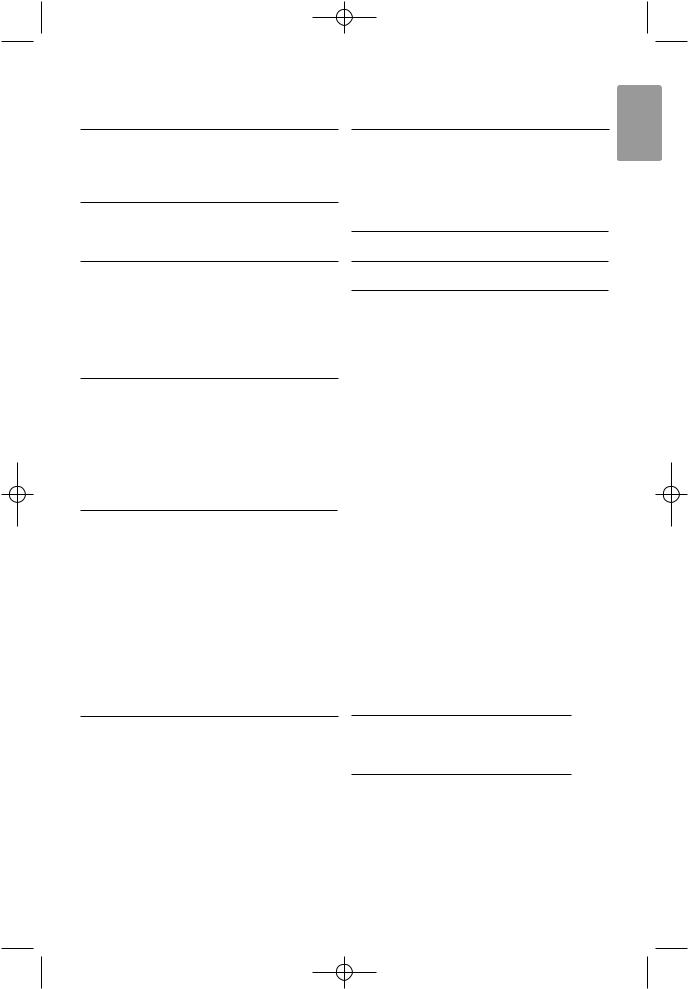
2700.1 en 13-09-2007 12:54 Pagina 1
Table of contents
1 |
Important 3 |
1.1Safety 3
1.2Care of the screen 3
1.3Recycling 3
2 Your TV 4
2.1Television overview 4
2.2Product highlights 5
3 Getting started 5
3.1Position the TV 5
3.2Wall mounting - VESA 5
3.3Remote control batteries 7
3.4Antenna cable 7
3.5Connect the mains 7
3.6First time installation 7
4 Use your TV 8
4.1Switch on or off - Standby 8
4.2Watch TV 9
4.3Watch channels from a digital receiver 9
4.4Watch connected devices 9
4.5Watch a DVD 10
4.6Select a Teletext page 10
4.7Change Ambilight mode 11
5 Use more of your TV 12
5.1Remote Control overview 12
5.2TV menu overview 13
5.3Picture and sound settings 15
5.4Ambilight 18
5.5Teletext 19
5.6Create favourite channel lists 20
5.7Electronic Programme Guide 21
5.8Timers and locks 22
5.9Subtitles 23
5.10View and play photos, MP3... 24
5.11Listen to digital radio channels 26
5.12Software update 26
6 Channel installation 28
6.1Automatic channel installation 28
6.2Manual channel installation 29
6.3Rearrange stored channels 29
6.4Automatic channel management 30
6.5Digital reception test 30
6.6Factory settings 30
7 Connections (DVD, receiver, ...) 31
7.1Connections overview 31
7.2About connecting 32
7.3Connect your devices 34
7.4Connections setup 38
7.5Preparing for digital services 39
8Technical data 40
9Troubleshooting 41
10Index 43
Register your product and get support at www.philips.com/welcome.
ENGLISH
Table of contents |
1 |

2700.1 en 13-09-2007 12:54 Pagina 2
2007 © Koninklijke Philips Electronics N.V. All rights reserved. Specifications are subject to change without notice. Trademarks are the property of Koninklijke Philips Electronics N.V. or their respective owners.
Philips reserves the right to change products at any time without being obliged to adjust earlier supplies accordingly.
The material in this manual is believed adequate for the intended use of the system. If the product, or its individual modules or procedures, are used for purposes other than those specified herein, confirmation of their validity and suitability must be obtained. Philips warrants that the material itself does not infringe any United States patents. No further warranty is expressed or implied.
Warranty
No components are user-serviceable. Do not open or remove covers to the inside of the product. Repairs may only be done by Philips Service Centres and official repairshops. Failure to do so shall void any warranty, stated or implied. Any operation expressly prohibited in this manual, any adjustments, or assembly procedures not recommended or authorised in this manual shall void the warranty.
Pixel characteristics
This LCD product has a high number of colour pixels. Although it has effective pixels of 99,999% or more, black dots or bright points of light (red, green or blue) may appear constantly on the screen.This is a structural property of the display (within common industry standards) and is not a malfunction.
Open source software
This television contains open source software. Philips hereby offers to deliver or make available, upon request, for a charge no more than the cost of physically performing source distribution, a complete machine-readable copy of the corresponding source code on a medium customarily used for software interchange.
This offer is valid for a period of 3 years after the date of purchase of this product. To obtain the source code, write to
Philips Innovative Applications N.V. Ass. to the Development Manager Pathoekeweg 11
B-8000 Brugge
Belgium
Compliance with EMF
Koninklijke Philips Electronics N.V. manufactures and sells many products targeted at consumers, which, like any electronic apparatus, in general have the ability to emit and receive electromagnetic signals.
One of Philips’ leading Business Principles is to take all necessary health and safety measures for our products, to comply with all applicable legal requirements and to stay well within the EMF standards applicable at the time of producing the products.
Philips is committed to develop, produce and market products that cause no adverse health effects.
Philips confirms that if its products are handled properly for their intended use, they are safe to use according to scientific evidence available today.
Philips plays an active role in the development of international EMF and safety standards, enabling Philips to anticipate further developments in standardisation for early integration in its products.
Mains fuse (UK only)
This TV is fitted with an approved moulded plug. Should it become necessary to replace the mains fuse, this must be replaced with a fuse of the same value as indicated on the plug (example 10A).
1.Remove fuse cover and fuse.
2.The replacement fuse must comply with BS 1362 and have the ASTA approval mark. If the fuse is lost, contact your dealer in order to verify the correct type.
3.Refit the fuse cover.
In order to maintain conformity to the EMC directive, the mains plug on this product must not be detached from the mains cord.
Copyrights
VESA, FDMI and the VESA Mounting Compliant logo are
trademarks of the Video Electronics Standards Association.
Manufactured under license from Dolby Laboratories.
‘Dolby’, ‘Pro Logic’ and the double D symbol G, are trademarks of Dolby Laboratories.
 Manufactured under license from BBE Sound, Inc.
Manufactured under license from BBE Sound, Inc.
Licensed by BBE, Inc under one or more of the following US patents: 5510752, 5736897. BBE and BBE symbol are registered trademarks of BBE Sound Inc.
Windows Media is either a registered trademark or trademark of Microsoft Corporation in the United States and/or other countries
® Kensington and MicroSaver are registered US trademarks of ACCO World Corporation with issued registrations and pending applications in other countries throughout the world. All other registered and unregistered trademarks are the property of their respective owners.
2

2700.1 en 13-09-2007 12:54 Pagina 3
1 Important
Read this user manual before you start to use this product.
Pay attention to this section and closely follow the instructions. The warranty does not apply to damage caused by not taking into account the instructions.
•Stationary images
Avoid stationary images as much as possible. If you can not, reduce screen contrast and brightness to prevent damage to the screen. Stationary images are images that remain on the screen for a long time. Examples of stationary images are: on screen menus, teletext pages, black bars, stock market information,TV channel logos, time displays, and so on.
1.1Safety
•To avoid short circuit, do not expose the product to rain or water.
•To avoid a risk of fire or electric shock do not place naked flame sources (e.g. lighted candles) close to the TV.
•Leave a space of at least 10cm (4 inches) all around the TV for ventilation.
•Keep away from radiators or other heat sources.
• Do not install the TV in a confined space such as a book case. Make sure that curtains, cupboards and so on cannot obstruct the air flow through the ventilation slots.
•Make sure the TV can not fall down. Place the TV on a solid and flat surface and only use the stand provided with the TV.
•To prevent damaging the mains cord which may cause a fire or electric shock, do not place the TV on the cord or anything else that can pinch te cord.
•When mounted on a swivel stand or VESA wall bracket avoid force coming on the mains plugs. Partly loosened mains plugs can cause arcing or fire.
1.3Recycling
•Take the packaging to your local recycling centre.
•Dispose old batteries safely according local regulations.
•This product is designed and manufactured for material recycling and re-use.
•This product should not be disposed with other household waste. Inform yourself or ask your dealer about local environmentally safe recycling and local regulations. Uncontrolled waste disposal harms the environment and human health.
(EEC 2002/96/EC)
ENGLISH
1.2Care of the screen
•Unplug the TV before cleaning.
•Clean the surface with a soft damp cloth. Do not apply any other substance (chemical or household cleaning agent). This may damage the screen.
•Do not touch, push or rub or strike the screen with anything hard as this may scratch, mar or damage the screen permanently.
•To avoid deformations and colour fading, wipe off water drops as soon as possible.
Important |
3 |
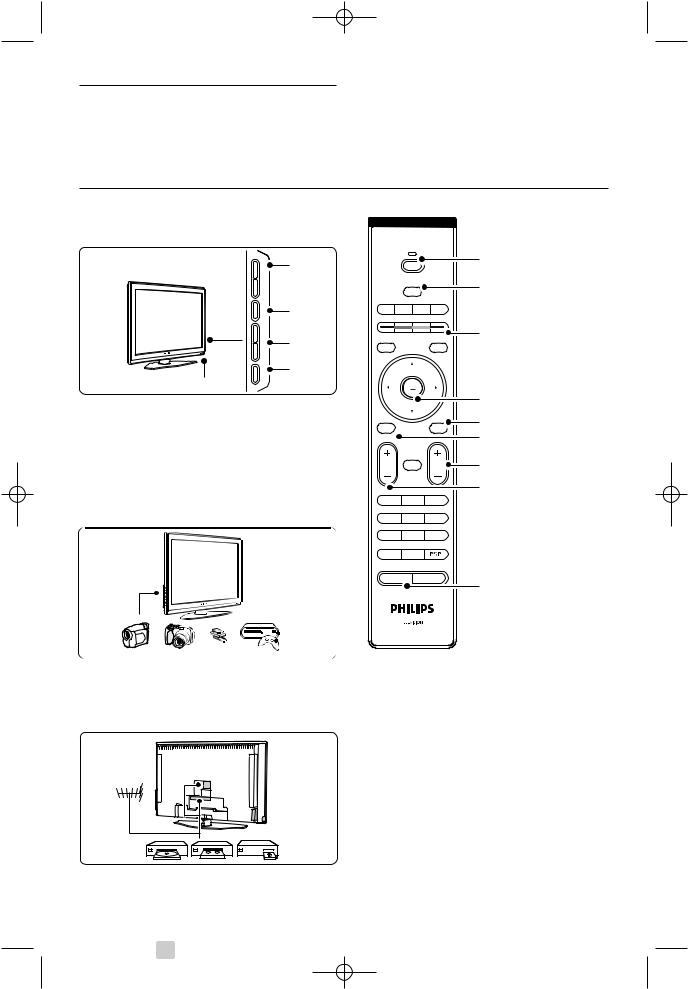
2700.1 en 13-09-2007 12:54 Pagina 4
2 Your TV
This section gives you an overview of the controls and functions of this TV.
2.1Television overview
Side controls
|
1 |
VOLUME |
|
- |
|
MENU |
2 |
+ |
|
PROGRAM |
3 |
|
|
- |
|
|
4 |
B |
|
5-6 |
|
1Volume up and down
2Menu
3Program or Channel up and down
4Power switch
5Led indicator (Blue: On; Red: Standby)
6Remote control sensor
Side connectors
Remote control |
||
|
|
1 |
|
|
2 |
j CANCELMHEG |
b q |
|
DEMO |
|
3 |
|
|
GUIDE |
OPTION |
|
a |
|
OK |
|
|
|
4 |
MENU |
|
5 |
|
6 |
|
|
|
|
V |
¬ |
7 |
|
|
8 |
|
2 |
3 |
4 |
5 |
6 |
7 |
8 |
9 |
i |
0 |
|
|
|
MODE |
|
|
9 |
To connect a camera, game console, headphone or |
1 |
Standby or On |
a USB memory device. |
2 |
DVD, VCR, ... device selection |
|
3 |
Colour keys |
Back connectors |
4 |
Navigation key (up o, down œ, left p, |
|
|
right π) OK and LIST |
|
5 |
Teletext key |
|
6 |
Menu key |
|
7 |
Programme up or down |
|
8 |
Volume up or down |
|
9 |
Ambilight on or off |
|
Find more on your remote control in section 5.1 |
|
|
Remote control overview. |
|
To connect the antenna, DVD, VCR or other device. |
|
|
4 |
Your TV |
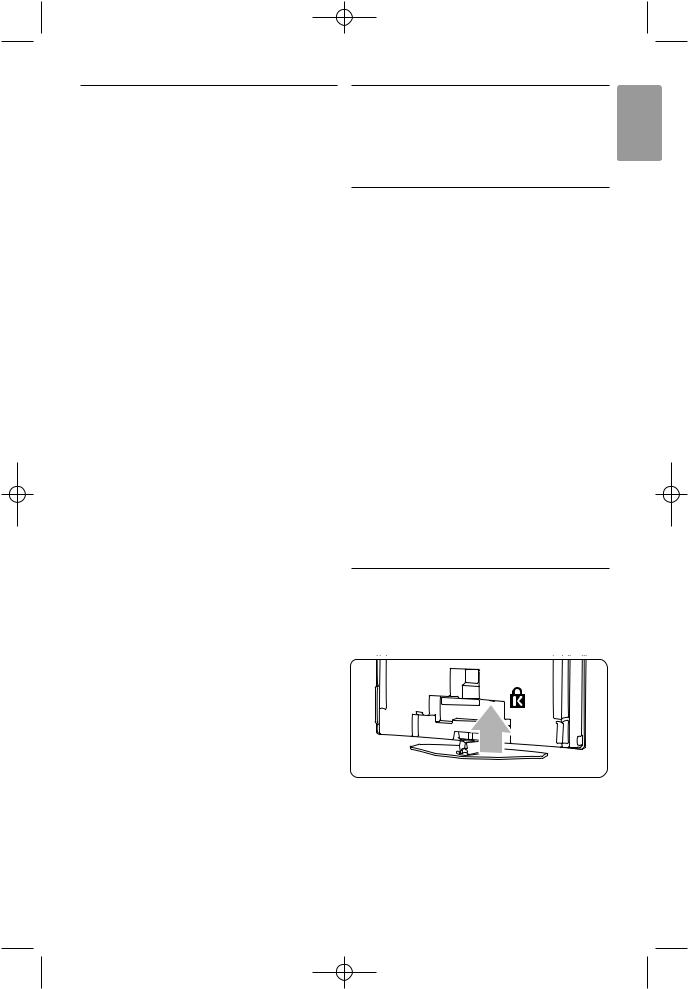
2700.1 en 13-09-2007 12:54 Pagina 5
2.2Product highlights
Your new TV is equipped with some of the most modern audio or video innovations.
Your TV offers the following advantages ...
Full High Definition LCD display
A full HD resolution of 1920x1080p, the highest resolution HD broadcast can transmit. It offers a brilliant flicker-free progressive scan picture with optimum brightness and superb colours.
Ambilight
For a more relaxed viewing experience and improved perceived picture quality.
Perfect Pixel HD
Offers perfect picture quality from any source.
100Hz Clear LCD (if present)
100Hz Clear LCD results in superior sharpness of motion reproduction, better black level,high contrast with a flicker-free, quiet image and a larger viewing angle.
DVB-T integrated tuner
Next to normal analogue TV broadcast your TV receives digital terrestrial TV and radio broadcasts.
Electronic Programme Guide - EPG
The EPG shows the scheduled digital TV programmes on screen. The guide can remind you when programmes start, switch the TV on, etc.
HDMI connectors
3 HDMI connectors for highest quality high definition connectivity.
USB connection
Multimedia connection for instantly view or play your photos or music.
3 Getting started
This section helps you with the positioning and the first time installation of the TV.
3.1Position the TV
) Warning
Carefully read the safety precautions in section 1.1 Safety before you position the TV.
Large screen TVs are heavy. Carry and handle the TV with at least two persons.
Connect your devices first before you position your TV or mount it on the wall.
The ideal viewing distance for watching TV is three times its screensize.
For ideal viewing conditions, position the TV where light does not fall directly on the screen.
Best Ambilight effect is watched in a room with dimmed lighting conditions.
For the best Ambilight effect, position the TV 10 to 20 cm away from the wall. Position the TV where sunlight does not fall directly on the TV.
Kensington Security Slot
Your TV is equipped with a Kensington Security Slot at the back of the TV for an anti-theft lock.
An anti-theft Kensington lock has to be purchased separately.
ENGLISH
Your TV |
5 |
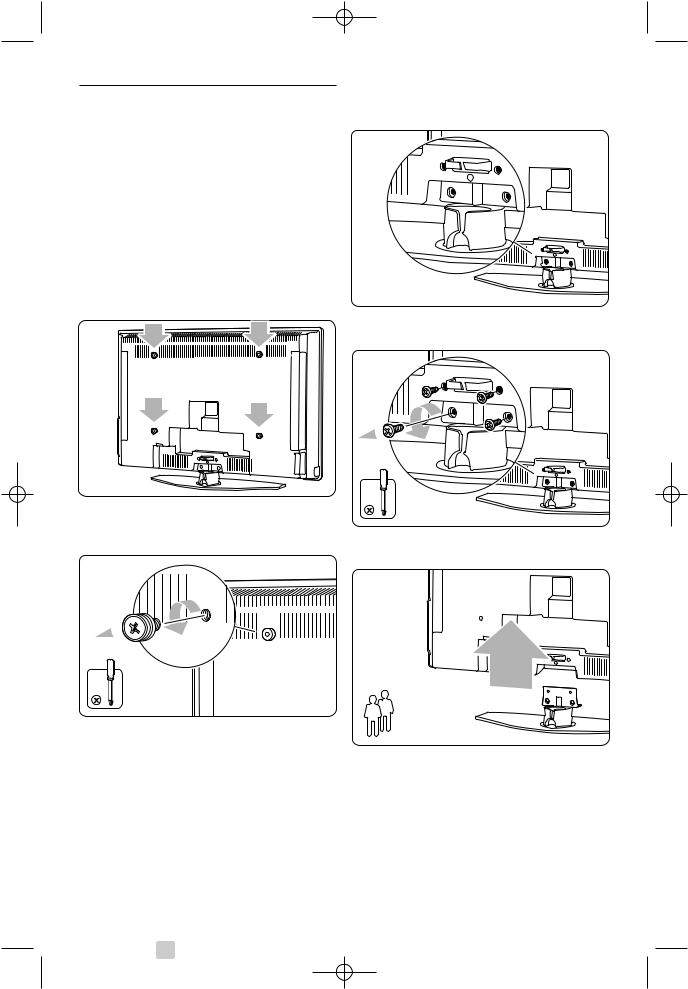
2700.1 en 13-09-2007 12:54 Pagina 6
3.2Wall mounting - VESA
Your TV is prepared for VESA compliant wall mounting. This bracket is not included.
Use a VESA compliant bracket with code
VESA MIS-F, 600, 400 M8.
ç Warning
Consider the TV’s weight if you wall mount it. Improper mounting could result in severe injury or damage. Koninklijke Philips Electronics N.V. bears no responsibility for improper mounting that results in accident or injury.
‡ Locate the 4 small discs at the back of the TV.
®Unscrew the discs and use the free holes (M8) for fixing the VESA wall bracket.
4x
ÒTo remove the TV stand locate the 4 screws of the TV stand.
† Unscrew the 4 screws.
º Lift the TV off the stand.
2
◊Make all connections at the back of the TV before you wall mount the TV. See section 7 Connections.
Now go on with the instructions supplied with the VESA wall bracket.
6 |
Your TV |

2700.1 en 13-09-2007 12:54 Pagina 7
3.3 Remote control batteries |
3.5 Connect the mains cord |
|
‡ Verify that your mains voltage corresponds with |
|
the voltage printed on the sticker at the back of |
|
the TV. Do not insert the mains cord if the |
|
voltage is different. |
|
® Insert the mains cord tightly. |
‡ Open the battery cover on the back of the |
|
remote control. |
|
® Insert the 2 batteries supplied (Type AA-R6- |
|
1,5V). Make sure the + and - ends of the |
|
batteries line up correctly (inside of case is |
|
marked.) |
|
ÒClose the cover. |
|
rNote
Remove the batteries if you don’t use the remote control for a long time.
3.4Antenna cable
ANTENNA
‡Locate the antenna connection at the back of the TV.
®Insert the antenna cable tightly into the antenna socket x Antenna.
UK - EIRE
The TV is never powered off completely unless the mains cord is physically unplugged. Therefore the mains plug must be accessible at all time.
3.6First time installation
The first time, and only the first time, the mains cord is inserted, the installation procedures starts up automatically. Follow the instructions on screen.
Please select your |
English |
language... |
|
using cursor up and
down
 Next
Next
à Tips
•If you notice you have selected a wrong language, press the red key on the remote control to return to the language selection menu.
•To rearrange the stored channels, see section 6.3 Rearrange stored channels.
ENGLISH
Your TV |
7 |

2700.1 en 13-09-2007 12:54 Pagina 8
4 Use your TV
4.1Switch on or off - Standby
Learn how to operate your TV for daily use.
To switch on the TV:
•Press B Power at the right side of the TV if the standby led is off.
•Press B on the remote control if the standby led in on.
To switch to standby:
• Press B on the remote control.
To switch on from standby without remote control:
•Press B Power at the side of the TV to switch off first and press B Power again to switch on.
 B POWER - PRO
B POWER - PRO
To switch off:
• Press B Power at the side of the TV.
rNote
Energy consumption contributes to air and water pollution. As long as the mains cord is plugged in, the TV consumes energy. This TV has a very low standby power consumption.
8 |
Use your TV |

2700.1 en 13-09-2007 12:54 Pagina 9
4.2Watch TV
4.2.1 Switch channels
‡To switch TV channels:
•Press a number (1 to 999) or press P+ or P- on your remote control.
•Press Program/Channel - or + on the side controls of the TV.
®Press Rto return to the previously viewed TV channel .
4.2.2 Adjust volume
‡To adjust the volume:
•Press V + or - on the remote control
•Press Volume + or - on the side controls of your TV.
®To mute the sound:
•Press ¬ on the remote control
•Press ¬ again to restore the sound.
4.3Watch channels from a digital receiver
‡Switch on the digital receiver.
The picture from your receiver might appear automatically on your screen.
®Use the remote control of your digital receiver to select TV channels.
If the picture does not appear:
‡ Press v on the remote control.
® Press v repeatedly to select the device. Wait a few seconds until the picture appears.
ÒPress OK.
†Use the remote control of the digital receiver to select TV channels.
4.4Watch connected devices
‡Switch on the device.
The picture from your device might appear automatically.
If the picture does not appear:
® Press v on the remote control.
ÒPress v repeatedly to select the device. Wait a few seconds until the picture appears.
† Press OK.
ºUse the remote control of your device to select TV channels.
ENGLISH
Use your TV |
9 |

2700.1 en 13-09-2007 12:54 Pagina 10
4.5Watch a DVD
‡ Insert a DVD disc in your player.
®Press Play π.
The picture from your player appears automatically on your screen.
If the picture does not appear:
‡ Press v on the remote control.
®Press v repeatedly to select the DVD player. Wait a few seconds until the picture appears.
ÒPress OK.
† Press Play π.
4.6Select a Teletext page
Most TV channels broadcast information via Teletext.
To watch Teletext:
‡Press b.
The main index page appears.
®To select a page of your choice:
•Enter the page number with the number keys.
•Press P- or P+ or o, œ to view the next or the previous page.
•Press a colour key to select one of the colour coded items at the bottom of the screen.
à Tip
Press Rto return to the previously viewed page.
ÒPress b again to switch Teletext off.
rNote
Only for UK: some digital TV channels offer dedicated digital text services (for example BBC1).
For more information on teletext, see section 5.5 Teletext.
10 |
Use your TV |

2700.1 en 13-09-2007 12:54 Pagina 11
4.7Change Ambilight mode
You can choose among four Ambilight modes:
•Colour
Sets Ambilight to a constant colour.
•Relaxed
Sets Ambilight to change soft and smoothly with the images on screen.
•Moderate
Sets Ambilight between Relaxed and Dynamic.
•Dynamic
Sets Ambilight to change quick and responsive.
To change the Ambilight mode:
‡ Press Ambilight to switch on or off.
®Press Mode repeatedly to toggle through the Ambilight modes.
ÒPress OK.
For more information on Ambilight, see section 5.4 Ambilight.
à Tip
To fully enjoy Ambilight, switch off or dim the room lights.
ENGLISH
Use your TV |
11 |

2700.1 en 13-09-2007 12:54 Pagina 12
5 Use more of your TV
This section deals with the more advanced use of your TV:
•how to use the menus
•to adjust the picture, sound and Ambilight settings
•more about Teletext
•how to create favourite channel lists
•the advantages of Electronic Programme Guide
•how to set locks and timers
•to set subtitles and select a subtitle language
•how you can view your photos or play your favourite music from a USB memory device.
5.1 |
Remote control overview |
1 |
Standby B |
||||
|
|
|
|
|
|
To switch the TV on or back to standby. |
|
|
|
|
|
|
2 |
Input v |
|
|
|
|
|
|
|
To select a connected device or to return to |
|
|
|
|
|
1 |
|
TV. |
|
|
|
|
|
3 |
Dual screen b |
||
|
|
|
|
|
|
To show teletext on the right and the picture |
|
|
|
INPUT |
|
2 |
|
on the left of the screen. |
|
22 |
|
v |
|
|
|||
|
|
3 |
4 |
Widescreen Picture format q |
|||
|
|
|
|
||||
21 |
MHEG |
q |
|
|
To select a picture format. |
||
CANCEL |
4 |
|
|||||
|
|
|
5 |
Colour keys |
|||
20 |
|
|
|
5 |
|||
|
|
GUIDE |
|
• |
Easy selection of teletext pages. |
||
|
|
|
|
|
• |
Easy selection of tasks. |
|
19 |
OPTION |
|
a |
6 |
|
||
|
|
|
|
|
|||
|
|
|
6 |
Guide a |
|||
|
|
|
|
|
|||
|
|
|
|
|
|
To switch on or off the Electronic Programme |
|
|
|
OK |
|
|
|
Guide. |
|
|
|
|
|
7 |
7 |
OK/List |
|
|
|
|
|
8 |
|
• To display the channel list. |
|
18 |
|
|
|
|
• |
To activate a setting. |
|
MENU |
|
b |
|
|
|||
|
|
9 |
8 |
Navigation keys pπoœ |
|||
|
BROWSE |
|
|
||||
|
|
|
|
|
|
To navigate the menu. |
|
|
V |
¬ |
P |
|
9 |
Teletext b |
|
|
|
|
To switch teletext on or off. |
||||
|
|
|
|
|
|
||
17 |
|
|
|
10 |
10 |
+P- Channel up or down |
|
|
1 |
2 |
3 |
11 |
|
To switch to the next or previous channel in |
|
|
|
|
the channel list. |
||||
|
|
|
|
|
|
||
|
4 |
5 |
6 |
12 |
11 |
Mute ¬ |
|
|
7 |
8 |
9 |
|
|
To mute the sound or restore it. |
|
|
|
12 |
Number keys |
||||
|
|
|
|
|
|||
16 |
i |
0 |
|
13 |
|
To select a TV channel. |
|
|
|
|
13 |
Previous channel R |
|||
15 |
|
|
|
14 |
|||
Ambilight |
|
MODE |
|
To return to the previously viewed channel. |
|||
|
|
|
|
|
14 |
Mode |
|
|
|
|
|
|
|
To toggle through the Ambilight modes |
|
|
|
|
|
|
15 |
Ambilight |
|
|
|
|
|
|
|
To switch Ambilight on or off. |
|
|
|
|
|
|
16 |
On screen information i |
|
|
|
|
|
|
|
To show channel or programme information if |
|
|
|
|
|
|
|
available. |
|
12 |
|
|
|
|
|
|
Use more of your TV |
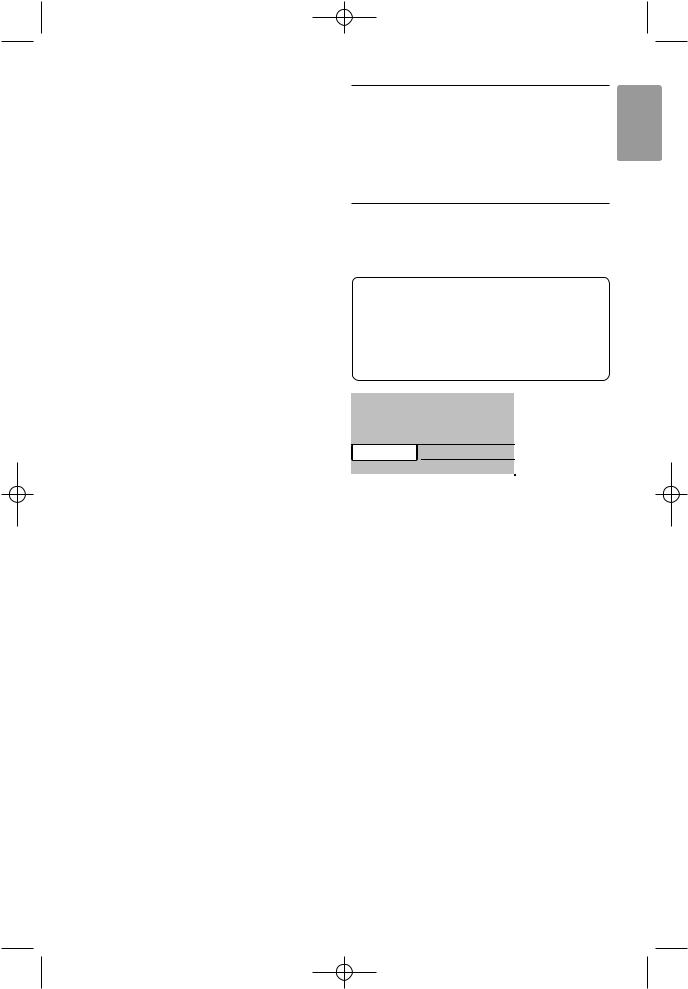
2700.1 en 13-09-2007 12:54 Pagina 13
17Volume up or down V
To adjust the volume.
18Menu
To switch the menu on or off.
19Option
To switch the Quick access menu on or off.
20Demo
To switch the Demo menu on and to get a demonstration of the features of the TV.
21Subtitles j
To activate or deactivate the subtitle mode.
22MHEG cancel (only for UK)
To cancel only Digital text or Interactive services.
See section 10 Index to find the section in the manual about a specific remote control key.
5.2 TV menu overview
With the on screen menus you install your TV, |
ENGLISH |
|
|
adjust picture, sound and Ambilight settings and |
|
access features. This section gives an overview of |
|
the menus and describes how to navigate. |
|
5.2.1The menu
‡Press Menu on the remote control to show the main menu.
® Press Menu to quit the menu.
Television |
TV menu |
|
Channel list |
|
Programme guide |
Multimedia
The main menu offers the following items:
•TV menu
Select this menu for installation, picture and sound settings, Ambilight and other feature settings.
•Channel list
Select this item to show the Channel list. Create your Favourite channel lists here.
•Programme guide
Available when digital channels are installed, this item shows information about the digital programmes.
According to the type of Electronic Programme Guide, you can also access the table of scheduled Digital TV programmes and easily select and tune to a desired programme. See section 5.7 Electronic Programme Guide.
•Multimedia
Select this item to view photos or play music stored on a USB device. See section 5.10 View and play photos, MP3, ...
Use more of your TV |
13 |

2700.1 en 13-09-2007 12:54 Pagina 14
5.2.2Use of the menu
Learn to use the menus with this example.
‡ Press Menu on the remote control.
The main menu appears on the screen.
Television |
TV menu |
|
Channel list |
|
Programme guide |
Multimedia |
|
® Press π to enter the TV menu.
TV menu |
TV settings |
settings |
Settings assistant |
Features |
Reset to standard |
Installation |
Picture |
Software update |
Sound |
|
Ambilight |
ÒPress π to enter the TV settings menu.
TV settings |
Settings assistent |
Reset to standard |
Start now |
Picture |
|
Sound |
|
Ambilight |
|
† Press œ to select Picture.
TV settings |
Picture |
|||||||||||||||||||||
|
|
|
|
|
|
|
|
|
|
|
|
|
|
|
|
|
|
|
|
|
|
|
|
|
|
|
|
|
|
|
|
|
|
|
|
|
|
|
|
|
|
|
|
|
|
|
|
|
|
|
|
|
|
Contrast |
||||||||||||||
|
|
|
|
|
|
|
|
|
|
|
|
|
|
|
|
|||||||
Reset to standard |
|
|
|
Brightness |
|
|
||||||||||||||||
|
|
|
|
|
|
|
|
|
|
|
|
|
||||||||||
Colour |
||||||||||||||||||||||
Picture |
|
|
|
|
|
|||||||||||||||||
|
|
|
|
|
|
|
|
|
|
|
|
|
|
|
|
|
||||||
Hue |
||||||||||||||||||||||
Sound |
|
|
|
|
|
|||||||||||||||||
|
|
|
|
|
|
|
|
|
|
|
||||||||||||
Ambilight |
||||||||||||||||||||||
|
|
Sharpness |
||||||||||||||||||||
|
|
|
|
|
|
|
|
|
|
|
||||||||||||
|
|
|
|
|
|
|
|
Tint |
||||||||||||||
|
|
|
|
|
|
|
|
|
|
|
|
|
|
|
|
|
|
|
|
|
||
|
|
|
|
|
|
|
|
Perfect Pixel HD |
||||||||||||||
|
|
|
|
|
|
|
|
|
|
|
|
|
|
|
|
|
|
|
|
|
|
|
º Press π to enter the picture settings.
Picture Contrast
Contrast 90
Brightness 47
Colour 52
Hue 0
Sharpness 4
Tint
Perfect Pixel HD
HD Natural Motion
◊Press œ to select Brightness.
Picture Brightness
Contrast 98
Brightness 47
Colour 52
Hue 0
Sharpness 4
Tint
Perfect Pixel HD
HD Natural Motion
‹Press π to enter the Brightness setting.
Brightness
≈Press o or œ to adjust the setting.
ÚPress p to return to the Picture settings or press Menu to quit the menu.
rNote:
More choices come available when digital channels are installed and broadcasted.
14 |
Use more of your TV |
