Panasonic TH50PV500B, TH-42PV500B, TH-37PV500B User Manual

1 2 3
4 5 6
7 8 9
C 0
Operating Instructions
Digital High Definition Plasma Television
Model No. TH-37PV500B
TH-42PV500B
TH-50PV500B
The image shown is for illustration only.
Pedestal stand shown above is optional extra.
[U.K. Standard]
Please read these instructions before operating your set and retain them for future reference.
English |
TQB0E0170-1 |
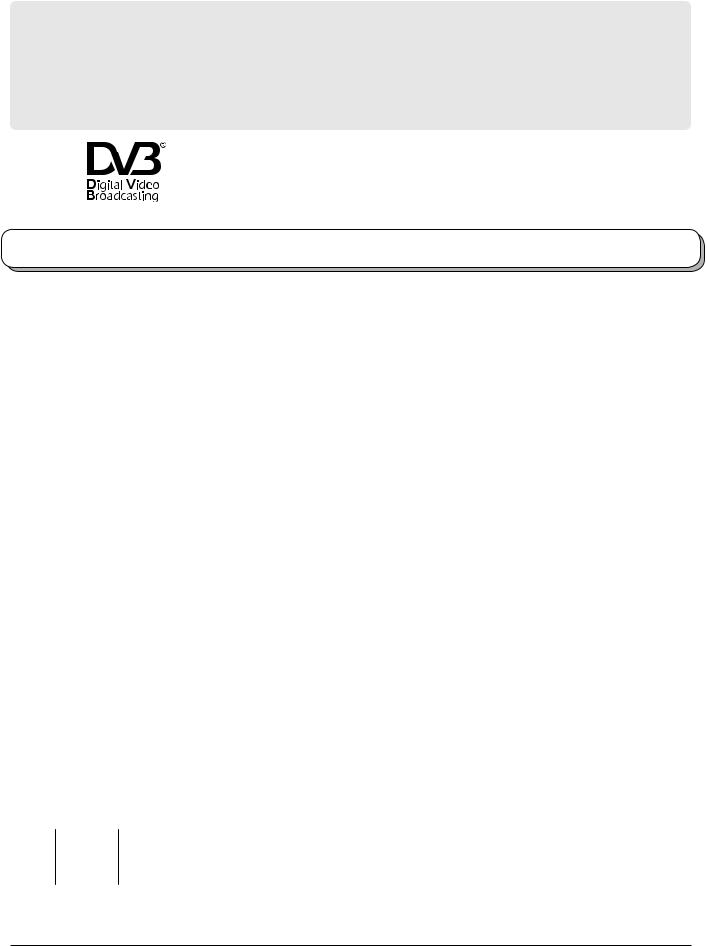
Dear Panasonic Customer,
We hope that you have many years of enjoyment from your new TV. The Quick Start Guide section at the beginning of this instruction book will allow you to use the TV as quickly as possible. We recommend that you then read the complete instruction book, and keep it to refer to as you explore the range of advanced features that this Plasma TV offers.
Analogue and Digital television – what are they?
Analogue transmission is the system that has been used for many years for broadcasting television programmes. With continuous improvements in technology it is now possible to transmit programmes in a digital format, allowing clearer pictures, more stations and other services to be displayed on screen. Digital television is provided in three different ways; it can be sent along a cable connection direct to your house, broadcast from a satellite, or broadcast using traditional land based (terrestrial) transmitters. The first two options require you to have an extra “set top box” decoder and in the case of satellite, a receiving dish mounted outdoors. While allowing you to receive traditional analogue transmissions in the usual way, this television can also receive terrestrial digital services using an integrated
 (Digital Video Broadcasting) decoder. This allows you to enjoy the new era of digital terrestrial television, including interactive services, without the need for a “set top box” or satellite dish – an adequate roof or loft mounted antenna is all you need.
(Digital Video Broadcasting) decoder. This allows you to enjoy the new era of digital terrestrial television, including interactive services, without the need for a “set top box” or satellite dish – an adequate roof or loft mounted antenna is all you need.
Trade Mark of the DVB Digital Video Broadcasting Project (1991 to 1996)
TH-37PV500B Declaration of Conformity No 3395, 26th January 2005
TH-42PV500B Declaration of Conformity No 3394, 26th January 2005
TH-50PV500B Declaration of Conformity No 3393, 26th January 2005
Contents
Important Safety Notice................................................... |
3 |
Safety Precautions .......................................................... |
4 |
Maintenance.................................................................... |
5 |
Accessories ..................................................................... |
6 |
Fitting remote control batteries........................................ |
6 |
Cable binding instructions ............................................... |
7 |
How to open the front cover ............................................ |
7 |
Quick Start Guide ............................................................ |
8 |
Basic controls: front panel and remote control .............. |
11 |
Using the On Screen Displays ...................................... |
12 |
Picture menu ................................................................. |
13 |
Sound menu .................................................................. |
14 |
Setup menu ................................................................... |
15 |
Tuning Menu – overview ............................................... |
16 |
Tuning Menu – Programme edit .................................... |
17 |
Adding / deleting a programme channel .................... |
17 |
Moving a programme channel.................................... |
17 |
Renaming a programme channel............................... |
18 |
Locking a programme channel................................... |
18 |
Copying programme information to |
|
a recording device.............................................. |
18 |
Tuning Menu – Auto setup............................................. |
19 |
Tuning Menu – Manual tuning ....................................... |
20 |
Manual tuning (via front panel)...................................... |
20 |
Owner ID ....................................................................... |
21 |
Shipping condition ......................................................... |
22 |
DVB Setup Menu – overview ........................................ |
23 |
Timer Programming menu............................................. |
24 |
Profile Edit menu ........................................................... |
26 |
Child Lock menu............................................................ |
27 |
DVB Tuning Menu ......................................................... |
28 |
DVB System Setup........................................................ |
29 |
Common Interface Module menu .................................. |
30 |
System Update menu.................................................... |
31 |
TV Guide - Electronic Programme Guide (EPG)........... |
32 |
Information banner ........................................................ |
33 |
Subtitles ON / OFF ........................................................ |
33 |
Q-Link............................................................................ |
34 |
Aspect Controls ............................................................. |
35 |
Still................................................................................. |
36 |
Multi window.................................................................. |
37 |
PC mode ....................................................................... |
38 |
Card operations............................................................. |
40 |
VCR / DVD operation .................................................... |
48 |
Teletext operation .......................................................... |
49 |
Connections .................................................................. |
52 |
How to connect the Headphones / AV3 terminals ...... |
52 |
How to connect the Audio Output terminals .............. |
53 |
How to connect the AV1 / 2 / 4 Scart terminals .......... |
53 |
How to connect the Component Input terminals ........ |
53 |
How to connect the HDMI Input terminal ................... |
54 |
How to connect the PC Input terminal........................ |
55 |
Troubleshooting............................................................. |
56 |
DVB Troubleshooting .................................................... |
57 |
Scart and S-video terminal information ......................... |
58 |
Input signal that can be displayed ................................. |
58 |
Specifications ................................................................ |
59 |
CAUTION:
|
Symptoms |
Check |
|
|
|
|
Do not allow a still picture to be displayed for an extended period, as this can cause a permanent |
|
|
|
after-image to remain on the Plasma TV. |
|
|
|
Examples of still pictures include logos, video games, computer images, teletext and images |
After-images appear |
displayed in 4:3 mode. |
||
|
|
|
With no signal present, and without any user operation, the Panasonic screensaver will appear |
|
|
|
automatically after a few minutes to prevent image retention. |
|
ABCDEF |
|
During DVB teletext, radio service or menu display, the level of the contrast will decrease |
|
|
|
automatically after a few minutes to prevent image retention. |
|
|
|
Note: |
|
|
|
|
|
|
|
The permanent after-image on the Plasma TV resulting from fixed image use is not an operating |
|
|
|
defect and as such is not covered by the Warranty. |
|
|
|
This product is not designed to display fixed images for extended periods of time. |
2

Important Safety Notice
WARNING
1)To prevent damage which may result in fire or shock hazard, do not expose this appliance to dripping or splashing.
Do not place containers with water (flower vase, cups, cosmetics, etc.) above the set. (including on shelves above, etc.)
2)To prevent electric shock, do not remove cover. No user serviceable parts inside. Refer servicing to qualified service personnel.
3)Do not remove the earthing pin on the power plug. This apparatus is equipped with a three pin earthing-type power plug. This plug will only fit an earthing-type power outlet. This is a safety feature. If you are unable to insert the plug into the outlet, contact an electrician.
Do not defeat the purpose of the earthing plug.
CAUTION
1)This appliance is intended for use in environments which are relatively free of electromagnetic fields.
Using this appliance near sources of strong electromagnetic fields or where electrical noise may overlap with the input signals could cause the picture and sound to wobble or cause interference such as noise to appear. To avoid the possibility of damage to this appliance, keep it away from sources of strong electromagnetic fields.
2)If a static electricity discharge occurs inside the front cover, the screen may momentarily flicker. This is not a malfunction.
The screen will return to normality in a short while.
To prevent electric shock, ensure the grounding pin on the AC cord power plug is securely connected.
IMPORTANT: THE MOULDED PLUG
FOR YOUR SAFETY, PLEASE READ THE FOLLOWING TEXT CAREFULLY.
This appliance is supplied with a moulded three pin mains plug for your safety and convenience. A 5 amp fuse is fitted in this plug. Shall the fuse need to be replaced, please ensure that the replacement fuse has a rating of 5 amps and that it is approved by ASTA or BSI to BS1362.
Check for the ASTA mark ASA or the BSI mark  on the body of the fuse.
on the body of the fuse.
If the plug contains a removable fuse cover, you must ensure that it is refitted when the fuse is replaced. If you lose the fuse cover the plug must not be used until a replacement cover is obtained.
A replacement fuse cover can be purchased from your local Panasonic Dealer.
If the fitted moulded plug is unsuitable for the socket outlet in your home, then the fuse shall be removed and the plug cut off and disposed of safety. There is a danger of severe electrical shock if the cut off plug is inserted into any 13 amp socket.
If a new plug is to be fitted, please observe the wiring code as shown below. If in any doubt, please consult a qualified electrician.
WARNING: – THIS APPARATUS MUST BE EARTHED.
IMPORTANT: – The wires in this mains lead are coloured in accordance with the following code: – Green-and-Yellow: Earth Blue: Neutral Brown: Live
As the colours of the wire in the mains lead of this appliance may not correspond with the coloured markings identifying the terminals in your plug, proceed as follows.
The wire which is coloured GREEN-AND-YELLOW must be connected to the terminal in the plug which is marked with the letter E or by the Earth symbol  or coloured GREEN or GREEN-AND-YELLOW.
or coloured GREEN or GREEN-AND-YELLOW.
The wire which is coloured BLUE must be connected to the terminal in the plug which is marked with the letter N or coloured BLACK.
The wire which is coloured BROWN must be connected to the terminal in the plug which
is marked with the letter L or coloured RED. How to replace the fuse. Open the fuse compartment with a screwdriver and replace the fuse.
3
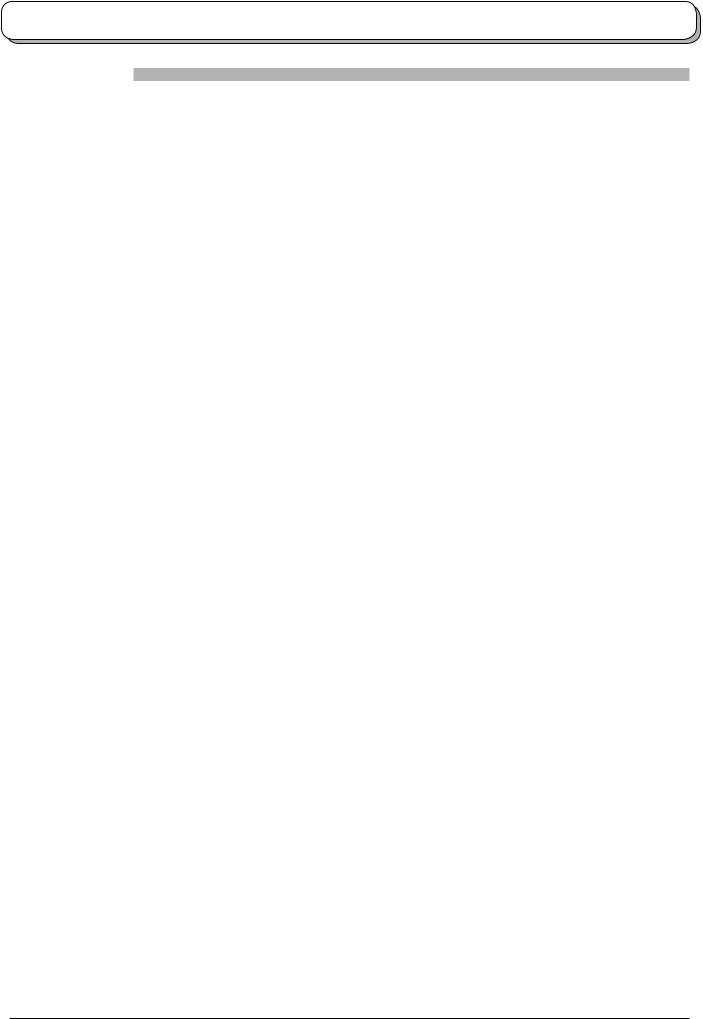
Safety Precautions
WARNING
 Setup
Setup
This Plasma TV is for use only with the following optional accessories. Use with any other type of optional accessories may cause instability which could result in the possibility of injury.
(All of the following accessories are manufactured by Matsushita Electric Industrial Co., Ltd.)
• Pedestal ............................................ |
TY-ST42PX500 (TH-37PV500B, TH-42PV500B), |
|
TY-ST50PX500 (TH-50PV500B) |
• Display stand .................................... |
TY-S37PX500W (TH-37PV500B), |
|
TY-S42PX500W (TH-42PV500B), |
|
TY-S50PX500W (TH-50PV500B) |
•Wall-hanging bracket (vertical)..........TY-WK42PV3W
•Wall-hanging bracket (angle) ............TY-WK42PR2W
Always be sure to ask a qualified technician to carry out installation.
Do not place the Plasma TV on sloped or unstable surfaces.
• The Plasma TV may fall off or tip over.
Do not place any objects on top of the Plasma TV.
•If water is spilt onto the Plasma TV or foreign objects get inside it, a short-circuit may occur which could result in fire or electric shock. If any foreign objects get inside the Plasma TV, please consult your local Panasonic dealer.
Ventilation should not be impleded by covering the ventilation openings with items such as newspapers, table cloths and curtains.
If using the pedestal (optional accessory), leave a space of at least 10 cm at the top, left and right, at least 6 cm at the bottom, and at least 7 cm at the rear. If using some other setting-up method, leave a space of at least 10 cm at the top, bottom, left and right, and at least 1.9 cm at the rear of the Plasma TV.
Electromagnetic interference may occur if electronic equipments are placed near each other.
• It will cause interference in image, sound, etc. In particular, keep video equipment away from this product.
Keep unneeded small parts and other objects out of the reach of small children. These objects can be accidentally swallowed. Also, be careful about packaging materials and plastic sheets.
 When using the Plasma TV
When using the Plasma TV
The Plasma TV is designed to operate on 220 - 240 V AC, 50/60 Hz. Do not cover the ventilation holes.
• Doing so may cause the Plasma TV to overheat, which can cause fire or damage to the Plasma TV.
Do not insert any foreign objects into the Plasma TV.
•Do not insert any metal or flammable objects into the ventilations holes or drop them onto the Plasma TV, as doing so can cause fire or electric shock.
Do not remove the cover or modify it in any way.
•High voltages which can cause severe electric shocks are present inside the Plasma TV. For any inspection, adjustment and repair work, please contact your local Panasonic dealer.
Ensure that the mains plug is easily accessible.
Securely insert the power cord plug as far as it will go.
•If the plug is not fully inserted, heat may be generated which could cause fire. If the plug is damaged or the wall socket plate is loose, do not use them.
Do not handle the power cord plug with wet hands.
• Doing so may cause electric shocks.
Do not do anything that may damage the power cable. When disconnecting the power cable, pull on the plug body, not the cable.
•Do not damage the cable, make any modifications to it, place heavy objects on top of it, heat it, place it near any hot objects, twist it, bend it excessively or pull it. To do so may cause fire and electric shock. If the power cable is damaged, have it repaired at your local Panasonic dealer.
If the Plasma TV is not going to be used for any prolonged length of time, unplug the power cord plug from the wall outlet.
4

Safety Precautions
 If problems occur during use
If problems occur during use
If a problem occurs (such as no picture or no sound), or if smoke or an abnormal odour starts to come out from the Plasma TV, immediately unplug the power cord plug from the wall outlet.
•If you continue to use the Plasma TV in this condition, fire or electric shock could result. After checking that the smoke has stopped, contact your local Panasonic dealer so that the necessary repairs can be made. Repairing the Plasma TV yourself is extremely dangerous, and should never be attempted.
If water or foreign objects get inside the Plasma TV, if the Plasma TV is dropped, or if the cabinet becomes damages, disconnect the power cord plug immediately.
•A short circuit may occur, which could cause fire. Contact your local Panasonic dealer for any repairs that need to be made.
 CAUTION
CAUTION
 When using the Plasma TV
When using the Plasma TV
Do not bring your hands, face or objects close to the ventilation holes of the Plasma TV.
•Heated air comes out from the ventilation holes at the top of Plasma TV will be hot. Do not bring your hands or face, or objects which cannot withstand heat, close to this port, otherwise burns or deformation could result.
Be sure to disconnect all cables before moving the Plasma TV.
•If the Plasma TV is moved while some of the cables are still connected, the cables may become damaged, and fire or electric shock could result.
Disconnect the power cord plug from the wall socket as a safety precaution before carrying out any cleaning.
• Electric shocks can result if this is not done.
Clean the power cable regularly to prevent it becoming dusty.
•If dust built up on the power cord plug, the resultant humidity can damage the insulation, which could result in fire.
Pull the power cord plug out from the wall outlet and wipe the mains lead with a dry cloth.
This Plasma TV radiates infrared rays, therefore it may affect other infrared communication equipment. Install your infrared sensor in a place away from direct or reflected light from your Plasma TV.
Maintenance
The front of the display panel has been specially treated. Wipe the panel surface gently using only a cleaning cloth or a soft, lint-free cloth.
•If the surface is particularly dirty, wipe with a soft, lint-free cloth which has been soaked in pure water or water to which a small amount of neutral detergent has been added, and then wipe it evenly with a dry cloth of the same type until the surface is dry.
•Do not scratch or hit the surface of the panel with fingernails or other hard objects, otherwise the surface may become damaged. Furthermore, avoid contact with volatile substances such as insect sprays, solvents and thinner, otherwise the quality of the surface may be adversely affected.
If the cabinet becomes dirty, wipe it with a soft, dry cloth.
•If the cabinet is particularly dirty, soak the cloth in water to which a small amount of neutral detergent has been added and then wring the cloth dry. Use this cloth to wipe the cabinet, and then wipe it dry with a dry cloth.
•Do not allow any detergent to come into direct contact with the surface of the Plasma TV. If water droplets get inside the unit, operating problems may result.
•Avoid contact with volatile substances such as insect sprays, solvents and thinner, otherwise the quality of the cabinet surface may be adversely affected or the coating may peel off. Furthermore, do not leave it for long periods in contact with articles made from rubber or PVC.
5

Accessories
Check that you have the accessories and items shown
Operating Instructions |
Remote Control |
||
|
Transmitter |
|
|
|
(N2QAKB000059) |
||
|
|
OK |
|
|
1 |
2 |
3 |
|
4 |
5 |
6 |
|
7 |
8 |
9 |
|
C |
0 |
|
|
|
IDTV |
|
Batteries for the Remote |
Ferrite core |
|
|
Control Transmitter |
J0KF00000018 × 1 |
||
(2 × R6 (UM3) size) |
(Small size) |
|
|
Installing the ferrite core (Small size)
See page 52.
1 |
2 |
3 |
|
|
Open |
Pull back the tabs. |
Press the cable |
|
(in two places) |
|
through and close. |
Mains Lead |
Pan European |
(K2CT3DH00018) |
Guarantee Card |
1 Year Guarantee
Registration
Ferrite core |
Clamper |
J0KG00000014 × 1 |
(TMME206) × 2 |
(Large size) |
|
Installing the ferrite core (Large size)
See page 55.
1 |
2 |
3 |
|
|
Open |
Pull back the tabs. |
|
Press the cable |
(in two places) |
|
through and close. |
Fitting remote control batteries
1 |
2 |
3 |
|
“R6 (UM3)” size |
|
Pull and hold the hook, then |
Insert batteries - note correct |
Replace the cover. |
open the battery cover. |
polarity ( + and -). |
|
•Make sure that the batteries are fitted the correct way round.
•Do not mix old batteries with new batteries. Remove old, exhausted batteries immediately.
•Do not mix different battery types, i.e. Alkaline and Manganese or use rechargeable (Ni-Cad) batteries.
6
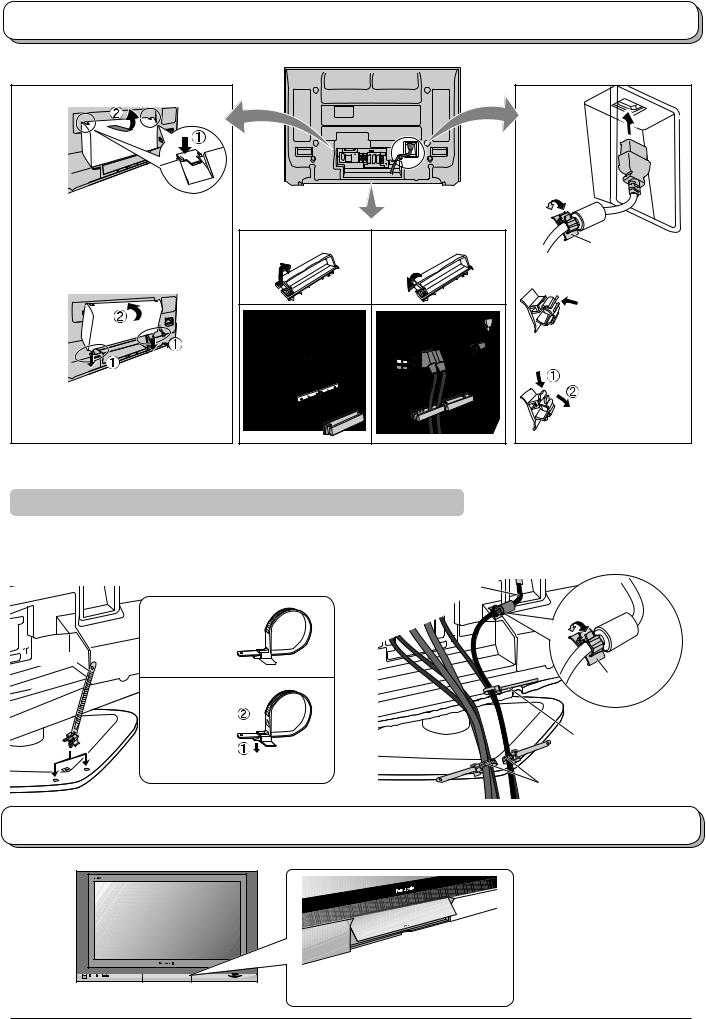
Cable binding instructions
Cable cover |
Mains Lead |
Removal
1.Push down hooks and pull the cover slightly towards yourself to disengage the claws (at 2 points).
2.Slowly pull out in the downward direction.
Fitting
1.Insert the claws (at 2 points) at the bottom end.
2.Push until it clicks.
Clamper |
|
|
Open |
Close |
Clamp |
|
|
How to fix: |
|
|
Fix by pushing in |
|
|
till a clicking sound |
|
|
is heard. |
|
|
How to release: |
|
|
Pull down while |
|
|
drawing the |
|
|
knob. |
Note:
To avoid interference appearing on the screen, do not bundle the RF cable and mains lead together.
For using the pedestal
Attach the bands. |
Connect cables. |
Insert the spigot on the two bands into the pedestal. |
Example of “connection cable routing” |
Fastening band |
Mains Lead |
Fastening |
|
 To tighten.
To tighten.
 Band
Band 
Clamp
Loosening
Pull off. 
Binding strap
Keep the knob pressed.
Band
How to open the front cover
Raise the lower part of the door labeled “PULL”.
7

Quick Start Guide
Connection and setting up options
Note:
Please ensure that the unit is disconnected from the mains before attaching or disconnecting any leads.
Satellite Receiver
|
|
|
|
AV |
|
|
|
|
|
|
|
COMPONENT |
|
AUDIO |
AUDIO |
|
|
|
|
|
|
|
|
|
|
VIDEO |
|
L |
L |
|
|
|
Y |
|
|
|
|
|
|
PB |
Scart cables |
R |
R |
|
|
|
(Not supplied) |
|
AUDIO |
|
|
|
|
|
|
IN |
|
|
|
|
PR |
|
|
|
|
|
|
|
|
|
RGB |
AV1 |
AV2 |
AV4 |
VIDEO |
|
|
VIDEO |
VIDEO |
S VIDEO |
RGB |
S VIDEO |
|
RF cable (Not supplied)
RF cable (Not supplied) |
VCR / DVD Recorder |
OR |
|
|
Scart Connections
•The VCR / DVD Recorder can be connected to the TV using a Scart cable, if you are using a Scart equipped VCR / DVD Recorder.
•Use the TV’s any Scart terminal for any VCR. Always use a “fully wired” Scart cable.
•Use the TV’s AV1 or AV4 Scart terminal for any DVD Recorder. Always use a “fully wired” Scart cable.
•Use the TV’s AV1 or AV4 Scart terminal for Satellite Receiver. Always use a “fully wired” Scart cable.
RF Connection
•Connect the RF cable to the “Aerial In” terminal of the VCR / DVD Recorder and an RF cable from the VCR / DVD Recorder “Aerial Out” terminal to the TV Aerial terminal ( 
 ).
).
Notes:
•If using a “Q-Link” VCR / DVD Recorder, then the AV1 Scart of the VCR / DVD Recorder must be connected to the AV2 or AV4 terminal of the TV. If your VCR or DVD Recorder is not a “Q-Link” device, please consult the operating instruction book for that product. Further information on Q-Link can be found on page 34.
•Further details of Audio / Video connections can be found on page 52-55.
•Additional equipment and cables are not supplied.
8

Quick Start Guide
1 Connect the mains plug to the wall socket.
Press the [  ] switch on the TV set to turn the set on.
] switch on the TV set to turn the set on.
To switch the TV set to Standby mode, press the button on the remote control.
button on the remote control.
The TV set can be switched on by pressing the  button again if it was in Standby mode.
button again if it was in Standby mode.
OK
1 2 3
4 5 6
7 8 9
Note: |
|
|
|
|
|
|
|
|
|
|
|
|
|
|
|
|
|
|
|
|
|
|
|
|
C |
0 |
|
|
|
|
||
|
|
|
|
|
|
|
|
|
|
|
|
|
|
|
|
|
|
|
|
|
|
|
|
|
|
|
|
|
||||
This TV will still consume some power even in the Off |
|
|
|
|
|
|
|
|
|
|
|
|
|
|
|
|
|
|
|
|
|
|
|
|
|
|
|
|||||
|
|
|
|
|
|
|
|
|
|
|
|
|
|
|
|
|
|
|
|
|
|
|
|
|
|
|
||||||
|
|
|
|
|
|
|
|
|
|
|
|
|
|
|
|
|
|
|
|
|
|
|
|
|
|
|
||||||
mode, as long as the mains plug is still connected to a |
|
|
|
|
|
|
|
|
|
|
|
|
|
|
|
|
|
|
|
|
|
|
|
|
|
|
|
|||||
|
|
|
|
|
|
|
|
|
|
|
|
|
|
|
|
|
|
|
|
|
|
|
|
|
|
|
||||||
live mains socket. |
|
|
|
|
|
|
|
|
|
|
|
|
|
|
|
|
|
|
|
|
|
|
|
|
|
|
|
|||||
Power Indicator |
|
|
|
|
|
|
|
|
|
|
|
|
|
|
|
|
|
|
|
|
|
|
IDTV |
|||||||||
Standby |
: Red |
|
|
|
|
|
|
|
|
|
|
|
|
|
|
|
|
|
|
|
|
|
|
|
|
|
|
|
|
|||
|
Remote control signal sensor |
|
|
|
|
|
|
|
|
|
|
|
|
|
|
|||||||||||||||||
On |
: No Light |
|
|
|
|
|
|
|
|
|
|
|
|
|
|
|||||||||||||||||
|
C.A.T.S. sensor |
|
|
|
|
|
|
|
|
|
|
|
|
|
|
|
|
|
|
|
|
|
|
|||||||||
|
|
|
|
|
|
|
|
|
|
|
|
|
|
|
|
|
|
|
|
|
|
|
|
|
|
|
||||||
|
|
|
|
|
|
|
|
|
|
|
|
|
|
|
|
|
|
|
|
|
|
|
|
|
|
|
||||||
DVB Indicator |
|
|
Plasma C.A.T.S. (Contrast Automatic Tracking |
|||||||||||||||||||||||||||||
|
|
|||||||||||||||||||||||||||||||
DVB system active during Timer recording or |
System) automatically senses the ambient light |
|||||||||||||||||||||||||||||||
conditions and adjusts the brightness and gradation |
||||||||||||||||||||||||||||||||
standby for Direct TV Recording : Orange (flash) |
||||||||||||||||||||||||||||||||
accordingly, to optimize contrast. |
|
|
|
|
|
|
|
|
|
|
|
|||||||||||||||||||||
|
Timer recording On : Orange |
|
|
|
|
|
|
|
|
|
|
|
||||||||||||||||||||
|
C.A.T.S. is in effect when Viewing mode is set to |
|||||||||||||||||||||||||||||||
|
|
|
Otherwise : No Light |
|||||||||||||||||||||||||||||
|
|
|
Auto. See page 13. |
|
|
|
|
|
|
|
|
|
|
|
|
|
|
|
|
|
|
|||||||||||
|
|
|
|
|
|
|
|
|
|
|
|
|
|
|
|
|
|
|
|
|
|
|
||||||||||
2 Programmes will appear immediately if your dealer has programmed the |
Please Wait ! |
21 |
|
|
|
|
|
|
68 |
|
||||||||||||||||||||||
|
|
|
|
|
|
|
|
DVB Aute Setup |
|
|
|
|
|
|
|
|
|
|
|
|||||||||||||
TV for you. |
|
|
|
|
|
|
|
|
|
|
|
|
|
|
|
|
|
|
|
|
|
|
|
|
|
|
|
|
|
|
|
|
|
|
|
|
|
|
|
Prog. |
Channel |
Service Name |
|
NetID. |
TS ID. |
|
Quality |
||||||||||||||||||
|
|
|
|
|
|
|
|
|
|
|||||||||||||||||||||||
If the TV has not been programmed for you then Auto setup will begin. |
4 |
|
BBC NEWS 24 |
|
12302 |
|
4158 |
|
9 |
|||||||||||||||||||||||
30 |
|
|
|
|||||||||||||||||||||||||||||
5 |
30 |
BBCI |
|
12302 |
|
4158 |
|
9 |
||||||||||||||||||||||||
The TV will search for DVB stations and Analogue stations: |
|
|
|
|
|
|
||||||||||||||||||||||||||
|
|
|
7 |
30 |
BBC Radio Wales |
|
12302 |
|
4158 |
|
9 |
|||||||||||||||||||||
TV stations will be located, sorted into order and stored ready for use. |
6 |
30 |
CBBC Channel |
|
12302 |
|
4158 |
|
9 |
|||||||||||||||||||||||
This |
will take |
about 3 mins. |
|
12302 |
|
4158 |
|
9 |
||||||||||||||||||||||||
|
|
|
|
|
|
|
|
8 |
30 |
BBC Radio Cymru |
|
|
|
|||||||||||||||||||
Stations are sorted into the following order: |
|
|
|
|
|
|
|
|
|
|
|
|
|
|
|
|
|
|
|
|
|
|
|
|
|
|
|
|||||
• DVB Stations: Are sorted by their logical channel number sent by the |
|
|
|
|
Exit |
|
|
|
|
|
|
|
|
|
|
|
|
|
|
|
|
|
|
|||||||||
broadcasters, which can be made the favourites list by Profile Edit. See |
|
|
|
|
|
|
|
|
|
|
|
|
|
|
|
|
|
|
|
|
|
|
||||||||||
|
|
|
|
|
|
|
|
|
|
|
|
|
|
|
|
|
|
|
|
|
|
|
|
|||||||||
page 26. |
|
|
|
|
|
|
|
|
|
|
|
|
|
|
|
|
|
|
|
|
|
|
|
|
|
|
|
|
|
|
|
|
|
|
|
|
|
|
|
|
|
|
|
|
|
|
|
|
|
|
|
|
|
|
|
|
|
|
|
|
|
|
|
||
|
|
|
|
|
|
|
|
CH44 |
|
|
|
|
|
|
|
|
|
|
|
|
|
|
|
|
|
|
|
|
||||
• Analogue Stations: Are sorted into channel order, but can be changed |
|
|
|
|
|
|
|
|
|
|
|
|
|
|
|
|
|
|
|
|
||||||||||||
|
|
|
|
|
|
|
|
|
|
|
|
|
|
|
|
|
|
|
|
|
|
|
|
|||||||||
|
|
|
|
|
|
|
|
|
|
|
|
|
|
|
|
|
|
|
|
|
|
|
|
|||||||||
to your preference. See page 17. |
|
|
|
|
|
|
|
|
AUTO SETUP IN PROGRESS |
|
|
|
|
|
|
|
||||||||||||||||
|
|
|
|
|
|
|
|
SEARCHING : PLEASE WAIT |
|
|
|
|
|
|
||||||||||||||||||
In this setup, usually Analogue auto setup screen may not be displayed. |
|
|
|
|
|
|
|
|
|
|
|
|
|
|
|
|
|
|
|
|
|
|
|
|
||||||||
The sorted programme order depends upon the TV signal, the broadcasting |
|
|
|
|
|
|
|
|
|
|
|
|
|
|
|
|
|
|
|
|
|
|
|
|
||||||||
|
|
|
21 |
|
|
|
|
|
|
|
|
|
|
|
68 |
|
|
|
|
|
|
|||||||||||
|
|
|
|
|
|
|
|
|
|
|
|
|
|
|
|
|
|
|
|
|
|
|
|
|||||||||
system, and reception conditions. |
|
|
|
|
|
|
|
|
|
|
|
|
|
|
|
|
|
|
|
|
|
|
|
|
|
|
|
|||||
3 TV to VCR or DVD Recorder Download
If a “Q-Link”, “NEXTVIEWLINK” or compatible recording device has been connected to a Scart terminal (AV2 or AV4) before starting Step 1, programme information will be downloaded to that device.
Only the analogue programme positions will be downloaded to the recording device, in the same order as stored in the TV. See page 34.
Not all VCRs / DVD Recorders support this download of programme information, some may require to be started manually.
Refer to the recording device’s operating instruction book.
If a recording device other than those described above has been connected, then there will be no download operation.
Notes:
•If the recording device has not accepted download data from the TV, you may need to select the Download option from the device’s menu system. Refer to the recording device’s operating instruction book.
•If Q-Link is not operating correctly, check the following :
The Scart cable is connected to the TV’s Scart terminal, AV2 or AV4, and correctly setup in the menu.
The Scart cable is connected to the recording device’s compatible (Q-Link, NEXTVIEWLINK or similar technology) Scart terminal.
The Scart cable is a “fully wired” type.
•For further information on Q-Link and connecting equipment, see page 34, 53, 58.
9
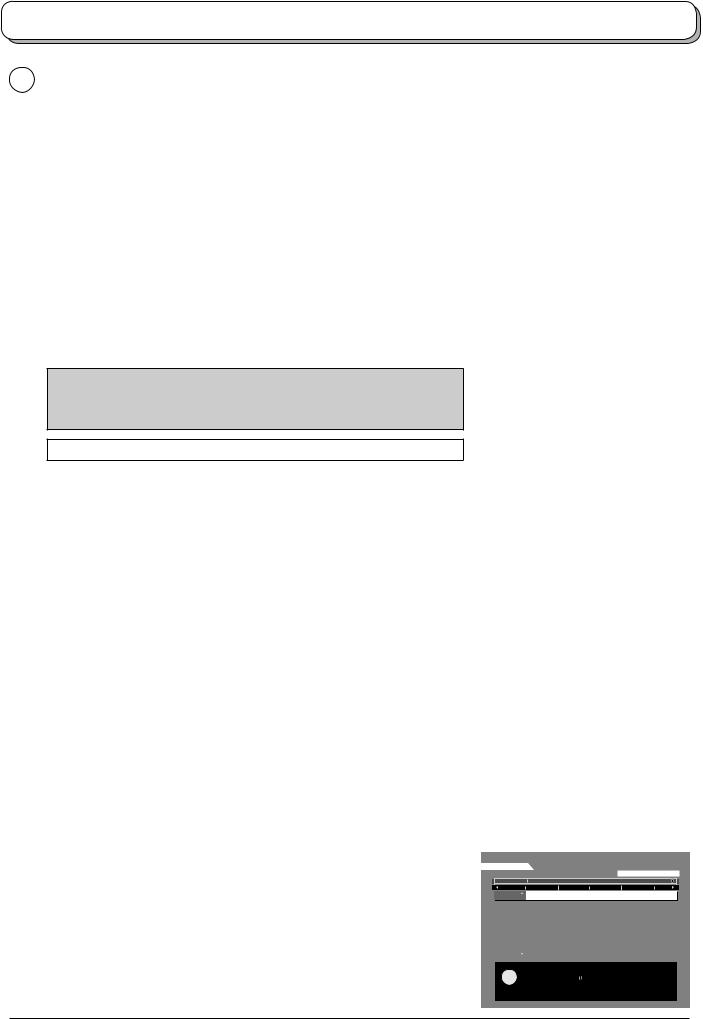
Quick Start Guide
4 Owner ID
As an added feature, this TV has the option of adding a security code (Owner ID) and personal details into its memory, so that in the unfortunate event of theft it will help the Police to trace the owner.
Using the numeric buttons to enter required 4 digit Owner ID PIN NUMBER.
If a 4 digit PIN NUMBER was entered, you will be taken automatically to the NAME line.
If not, using the left or right cursor buttons move to the NAME line.
Change character using the up or down cursor buttons.
Select the character position using the left or right cursor buttons.
Repeat above until NAME, HOUSE NUMBER and POSTCODE are entered.
Press the OK button to store the details.
Press the OK button again, when you are asked “Are you sure ?”.
For further information on Owner I.D., see page 21.
A space is provided on page 21 to write down the PIN NUMBER for future reference.
Your Plasma TV is now ready for use.
5 To view a list of the stations that have been found, press the GUIDE button.
Use the cursor buttons to move the cursor bar.
Use the programme change button to step through the guide page by page.
To view the selected programme, move the cursor to the channel and then press the OK button.
The guide can be cleared from the screen using the EXIT button.
DVB TV Guide (DVB mode) See page 32.
To make stations easier to find, specific stations can be listed by category; press the Yellow button to show a category.
The chosen category name is shown on screen.
For example, if you select Free TV and press the OK button, only ‘free- to-air’ stations will be listed – you can view any of these now.
If you select Pay TV and press the OK button, only subscription stations will be listed – you will need to contact the service provider to find out how to subscribe to these stations.
|
|
|
OK |
|
1 |
2 |
3 |
|
|
4 |
5 |
6 |
|
|
7 |
8 |
9 |
|
|
|
0 |
1 |
2 |
3 |
|
4 |
5 |
6 |
|
|
VCR |
|
|
|
|
|
7 |
8 |
9 |
|
|
|
0 |
|
IDTV
OK
You now have the opportunity to enter your details and
help the police crack crime see instruction book
Owner ID
PIN NUMBER :
NAME :
HOUSE NO :
POSTCODE :
0123456789
Change character

 Select character
Select character
Store Owner ID
 Exit
Exit
GUIDE
 OK
OK
1 |
2 |
3 |
4 |
5 |
6 |
7 |
8 |
9 |
C |
0 |
|
OK
EXIT
Analogue mode
Analogue Programme Guide
|
Prog. |
Name |
Chan. |
Prog. Name |
Chan. |
||
|
|
|
|
|
|
||
VCR : |
|
CH21 |
13 |
: |
- |
||
1 |
: BBC1 |
CH44 |
14 |
: |
- |
||
2 |
: BBC2 |
CH51 |
15 |
: |
- |
||
3 |
: |
ITV |
CH41 |
16 |
: |
- |
|
4 |
: S4C |
CH47 |
17 |
: |
- |
||
5 |
: |
|
CH23 |
18 |
: |
- |
|
6 |
: |
|
CH26 |
19 |
: |
- |
|
7 |
: |
|
CH58 |
20 |
: |
- |
|
8 |
: |
|
- |
21 |
: |
- |
|
9 |
: |
|
- |
22 |
: |
- |
|
10 |
: |
|
- |
23 |
: |
- |
|
11 |
: |
|
- |
24 |
: |
- |
|
12 |
: |
|
- |
|
|
|
|
DVB mode
DVB TV Guide:Landscape |
|
|
Thu 05/08/04 18:50 |
||
Fri 6th |
|
Category |
|
Prog. type |
|
|
|
All Serviices |
All Types |
|
|
20:00-21:00 Coronation Steet:We open in the Battersdy’s
Time: |
19:30 |
20:00 |
20:30 |
21:00 |
21:30 |
1 BBC1 |
Eastender DIY SOS |
The Bill |
Red Cap |
|
|
2 BBC2 |
Hot Wars |
|
|
Hollday Program |
So |
||||||
21 ITV1 |
Emmerdal. |
Coronation Street |
The Bill |
|
|
||||||
44 Channel4 |
10 O’ clock News BBC |
|
Pepsi Char. |
Good bye |
Hell |
||||||
122 five |
Panoroma |
Sex And The City |
Terminator |
|
|
||||||
142 ITV2 |
I’m A Celebrlty |
|
Pop Idol |
News |
The |
||||||
144 SC4 |
Rugby |
15 To1 |
|
|
The Bill |
|
|
||||
|
|
|
|
|
|
|
|
|
|
|
|
|
|
Change display mode |
|
|
|
|
|
|
|||
|
|
Select channel |
|
|
|
Page up |
|
||||
|
|
Select Programme |
Info |
|
|
|
|
||||
|
|
Timer Programming |
Page down |
|
|||||||
|
|
|
|
|
|||||||
|
|
Exit |
|
|
|
|
|
|
|
||
-24 Hr |
|
+24 Hr |
|
Category |
|
Prog. type |
|||||
10

Basic controls: front panel and remote control
|
|
Headphones jack |
AV3 terminals |
PC CARD slot |
|
|
(see page 52) |
(see page 52) |
(see page 40) |
|
|
TV/AV button |
|
PC CARD EJECT button |
On / Off switch |
SD CARD slot |
(see page 52) |
|
(see page 40) |
|
|
|
(see page 40) |
Press either button to change TV programme up or down. |
STR |
Also used for changing various settings in conjunction with the F button. |
Used to store tuning in |
Press either button to switch the TV On from Standby mode. |
analogue mode. |
F (Function select) |
|
Press repeatedly to select from the available functions through the On Screen Display: - |
|
Volume, Contrast, Brightness, Colour, Sharpness, Tint (in NTSC mode), Bass, Treble, |
|
Balance and Manual Tuning (analogue mode only - see page 20). |
Standby On / Off button
Switches TV On or Off (Standby mode).
ASPECT control button (see page 35, 36)
MODE button (see page 14, 15)
Switch between viewing DVB and Analogue modes.
TIMER SD REC
DVB
ASPECTAnalogue
MODE
GUIDE |
TV/AV |
OK
GUIDE button
Displays the DVB and Analogue TV Guide. (see page 32)
Press to select a function or store a setting. Press after selecting programme positions to quickly change programme.
Menu button
Press to access the Picture, Sound and Setup menus. (see page 12-15)
Coloured buttons used for the selection, navigation and operation of various functions.
Teletext button (see page 49-51)
MENU |
EXIT |
TEXT STTL INDEX HOLD
1 2 3
4 5 6
7 8 9
C 0
VCR
STTL button
Text F.P. button (Analogue mode) Subtitle On/Off (DVB mode) (see page 33, 50)
Direct channel access |
PROGRAMME |
|
Available in Analogue mode. |
|
|
During normal TV viewing or when in the |
|
|
Tuning, Programme edit or Manual tuning |
|
|
menus, press and then enter channel |
|
|
number using the numeric buttons. |
REC |
VCR DVD |
|
||
Programme up / down button |
MULTI WINDOW |
DIRECT TV REC |
N
N (Normalize) button
Resets all settings to their default levels.
MULTI WINDOW button (see page 37)
TIMER On / Off button
Switches Timer recording On or Off. The default setting is Off.
(see page 25)
SD Record button (see page 42)
Sound mute On / Off
SD button
Access Card operations. (see page 40-47)
Switch between viewing TV or AV input. (see page 52)
Cursor buttons to make selections and adjustments.
Exit the mode.
Text Hold / Picture Still button (see page 36, 49)
Text Index button (see page 51)
Programme / channel change buttons (0-9) and Teletext page buttons.
(see page 49-51)
When in Standby mode, switches TV On.
Information button
Press to display status information for the current Programme position.
(see page 33)
Volume up / down button
VCR / DVD buttons (see page 48)
DIRECT TV Record button (see page 34)
11

Using the On Screen Displays
Many features available on this TV can be accessed via the On Screen Display menu system. Use the remote control as shown below to access and adjust features as desired.
The MENU button is used to open the main menus and also to return to the previous menu.
The up and down cursor buttons are used to move the cursor and select menus.
The left and right cursor buttons are used to access menus, adjust levels or to select from a range of options.
The OK button is used with a number of features to store settings after adjustments have been made or options have been set.
The EXIT button is used to exit the menu system and return to the normal viewing screen.
An On Screen Help box is displayed whenever a menu is displayed on the TV. This Help box indicates which buttons on the remote control are used to navigate the menu shown, see above for descriptions of button functions.
Note:
The Help box is not shown in the menu pictures in this instruction book due to space limitations.
MENU
OK
1 2 3
4 5 6
7 8 9
C 0
OK
EXIT |
IDTV |
Sound menu
Bass
Treble |
|
Balance |
|
Headphone volume |
|
NICAM |
Off |
Mode |
Music |
Ambience |
Off |
Select |
|
Adjust |
|
Exit |
|
Return |
ON SCREEN HELP |
|
|
|
‘Instructions’ box |
12
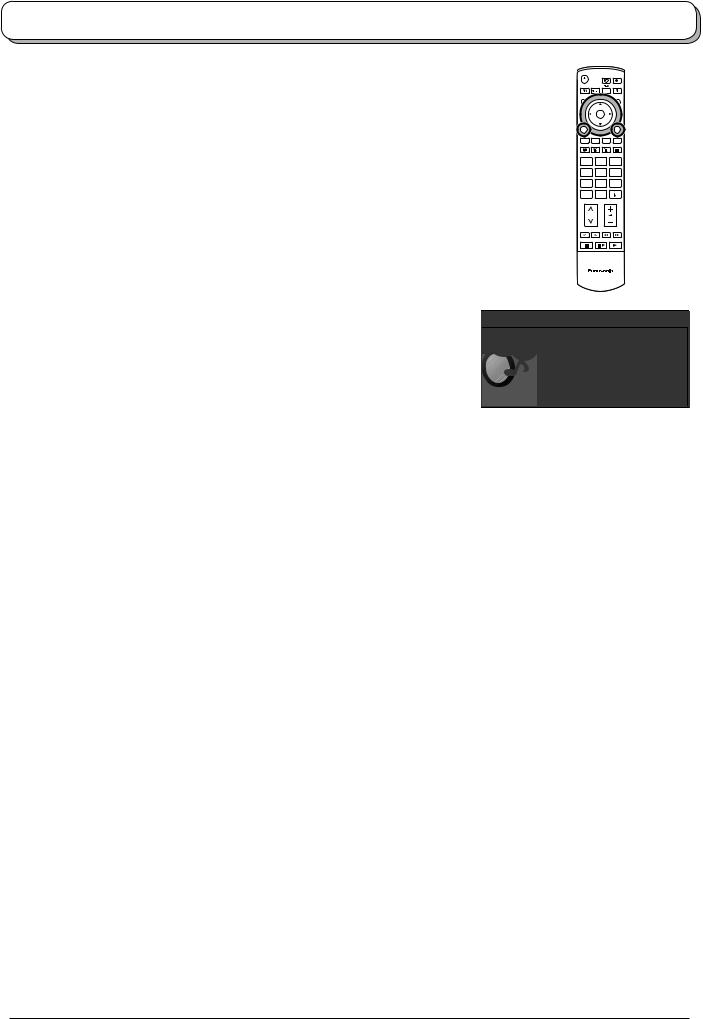
Picture menu
Press the MENU button.
Move to Picture menu.
Access Picture menu.
Move to menu option.
Adjust chosen option or access chosen menu.
Press the EXIT button at any time to go back to watching TV.
MENU
OK
1 2 3
4 5 6
7 8 9
C 0
EXIT
IDTV
Viewing mode The Viewing mode menu allows you to select four different screen settings - Dynamic, Normal, Cinema and Auto. In each Viewing mode setting, Contrast, Brightness, Colour, Sharpness, Tint (in NTSC only), Colour balance, Colour management, P-NR, MPEG NR and 3D-COMB can be adjusted and stored to suit your particular viewing requirement. (e.g., you may require different settings for viewing sports, films, news etc.)
Changes to any settings in a viewing mode will affect all signal sources: RF, AV1, AV2, AV3, AV4, Component, PC, HDMI and Card operations. Changes will be stored automatically. By analysing and processing the incoming picture, all four modes feature automatic enhancement.
Contrast, Brightness, Colour, Sharpness
Increase or decrease the levels of these options according to your personal preference.
Main menu
Picture menu |
|
||||||
|
|
|
|
|
|
|
|
|
Sound menu |
|
|||||
|
Setup menu |
|
|||||
|
|
|
|
|
|
|
|
Picture menu |
|
|
|
|
|
|
|
Viewing mode |
|
Dynamic |
|
||||
Contrast |
|
|
|
|
|
|
|
Brightness |
|
|
|
|
|
|
|
Colour |
|
|
|
|
|
|
|
Sharpness |
|
|
|
|
|
|
|
Tint |
|
|
|
|
|
|
|
|
|
|
|
|
|
|
|
Colour balance |
|
Normal |
|
||||
Colour management |
|
On |
|
||||
P-NR |
|
Off |
|
||||
MPEG NR |
|
Off |
|
||||
3D-COMB |
|
On |
|
||||
|
|
|
|
|
|
|
|
Tint |
With an NTSC signal source connected to the TV, the picture |
|
hue can be adjusted to suit your taste. |
Colour balance |
Allows you to set the overall colour tone of the picture. |
|
Choose from Cool, Normal and Warm. |
Colour |
Enables vivid colour adjustment automatically. |
management |
|
P-NR |
Automatically reduces unwanted picture noise. |
|
Not available during PC, HDMI and HD signal input. |
MPEG NR |
Reduces MPEG noise. |
|
Allows you to choose from Off, Min, Mid and Max. |
|
This function is effective in reducing the digital block noise |
|
when viewing DVD, VCD, SD card or digital broadcasting. |
|
The effect will be changed based on the scene and |
|
image. |
|
MPEG: Compression technology of the image signal adopted |
|
by DVD, VCD, SD card or digital broadcasting. |
Picture menu
Viewing mode |
Dynamic |
||||||||||
Contrast |
|
|
|
|
|
|
|
|
|
|
|
Brightness |
|
|
|
|
|
|
|
|
|
|
|
|
|
|
|
|
|
|
|
|
|
|
|
Colour |
|
|
|
|
|
|
|
|
|
|
|
|
|
|
|
|
|
|
|
|
|
|
|
|
|
|
|
|
|
|
|
|
|
|
|
|
|
|
|
|
|
|
|
|
|
|
|
Sharpness |
|
|
|
|
|
|
|
|
|
|
|
Tint |
|
|
|
|
|
|
|
|
|
|
|
|
|
|
|
|
|
|
|
|
|
|
|
|
|
|
|
|
|
|
|
|
|
|
|
Colour balance |
Normal |
||||||||||
Colour management |
On |
||||||||||
P-NR |
Off |
||||||||||
MPEG NR |
Off |
||||||||||
3D-COMB |
On |
||||||||||
Picture menu
Viewing mode |
Dynamic |
||||||||||
Contrast |
|
|
|
|
|
|
|
|
|
|
|
|
|
|
|
|
|
|
|
|
|
|
|
Brightness |
|
|
|
|
|
|
|
|
|
|
|
Colour |
|
|
|
|
|
|
|
|
|
|
|
|
|
|
|
|
|
|
|
|
|
|
|
Sharpness |
|
|
|
|
|
|
|
|
|
|
|
Tint |
|
|
|
|
|
|
|
|
|
|
|
|
|
|
|
|
|
|
|
|
|
|
|
Colour balance |
Normal |
||||||||||
Colour management |
On |
||||||||||
P-NR |
Off |
||||||||||
MPEG NR |
Off |
||||||||||
3D-COMB |
On |
||||||||||
3D-COMB |
Not available in DVB mode. |
|
Occasionally, whilst viewing still or slow moving pictures, colour patterning may be seen. Set |
|
3D-COMB to On to display sharper and more accurate colours. |
|
Displayed only when receiving PAL or NTSC signals. |
|
Not displayed during RGB Video, S-Video, Component, PC, HDMI input and Card operations |
|
(thumbnail). |
13

Sound menu
Press the MODE button to select DVB or Analogue mode.
Press the MENU button.
Move to Sound menu.
Access Sound menu.
Move to menu option.
Adjust chosen option or access chosen menu.
Press the EXIT button at any time to go back to watching TV.
Bass |
Increase or decrease level to enhance or minimise lower, |
|
|
deeper sound output. |
|
Treble |
Increase or decrease level to enhance or minimise sharper, |
|
|
higher sound output. |
|
Balance |
The levels of sound between the left and right speakers can |
|
|
be adjusted to suit your listening position. |
|
Headphone |
Can be adjusted independently of the TV speakers so |
|
volume |
that everyone can enjoy listening at a level comfortable |
|
|
for them. |
|
NICAM |
Not available in DVB mode. |
|
|
Select On to provide stereo sound reproduction. Select Off |
|
|
for FM Mono sound output. |
|
|
If Nicam Mono is being transmitted select either FM Mono |
|
|
(Off), Nicam Mono I (M1) or Nicam Mono II (M2). |
|
|
The options depend upon the signal being transmitted. |
|
|
If reception deteriorates it is advisable to switch to FM |
|
|
Mono (Off). |
|
Mode |
Sound quality can be improved when watching music scene |
|
|
or drama by selecting the appropriate Music or Speech |
|
|
mode. |
|
Ambience |
Ambience provides a dynamic enhancer to simulate |
|
|
improved spatial effects. |
|
HDMI input |
Displayed during HDMI input mode. |
|
|
Allows you to choose from Auto, Digital and Analogue. |
|
|
Select to fit the input signal. |
|
|
Auto |
: Set in normal use |
|
Digital : HDMI cable connection |
|
|
Analogue : HDMI-DVI adapter cable connection |
|
|
See page 54. |
|
DVB
Analogue
MODE
MENU
OK
1 2 3
4 5 6
7 8 9
C 0
IDTV
EXIT
Main menu
Picture menu
Sound menu
Setup menu
Analogue mode
Sound menu
Bass |
|
|
|
|
|
|
Treble |
|
|
|
|
|
|
|
|
|
|
|
|
|
|
|
|
|
|
|
|
Balance |
|
|
|
|
|
|
|
|
|
|
|
|
|
Headphone volume |
|
|
|
|
|
|
NICAM |
Off |
|||||
Mode |
Music |
|||||
Ambience |
Off |
|||||
DVB mode
Sound menu
Bass |
|
Treble |
|
Balance |
|
Headphone volume |
|
Mode |
Music |
Ambience |
Off |
HDMI input mode
Sound menu
Bass |
|
|
|
|
|
|
|
|
|
|
|
Treble |
|
|
|
|
|
|
|
|
|
|
|
Balance |
|
|
|
|
|
|
|
|
|
|
|
Headphone volume |
|
|
|
|
|
NICAM |
Off |
||||
Mode |
Music |
||||
Ambience |
Off |
||||
HDMI input |
Auto |
||||
14

Setup menu
Press the MODE button to select DVB or Analogue mode.
Press the MENU button.
Move to Setup menu.
Access Setup menu.
Move to menu option.
Adjust chosen option or access chosen menu.
DVB
Analogue
MODE
MENU
OK
1 2 3
4 5 6
7 8 9
C 0
IDTV
Press the EXIT button at any time to go back to watching TV.
Q-Link |
Allows you to select which AV terminal is to be used for data |
|
communication between this TV and a compatible recording |
|
device. Choose from AV2 and AV4. See page 34. |
AV2 / AV4 out |
Offers a choice of signals to send to the Scart terminal |
|
selected in the Q-Link option. You can choose from the |
|
current TV (Analogue, DVB) programme position, the signal |
|
entering AV1 / AV2 / AV3 / AV4 or Monitor - the picture |
|
displayed on screen. |
|
Component signal input cannot be output to these Scart |
|
terminals. |
Teletext |
Allows you to choose between FASTEXT or List mode. |
|
See page 49-51. |
Off timer |
Switches the TV off within a preset time which you can choose |
|
from between 0 to 90 minutes in 15 minute intervals. |
EXIT
Main menu
Picture menu
Sound menu
Setup menu
Side panel |
Allows you to choose from Off, Low, Mid and High. |
|
|
|
|
|
|
||||||
Q-Link |
AV2 |
||||||||||||
|
Do not display a picture in 4:3, 14:9, Picture out of picture, |
AV2 out |
Monitor |
||||||||||
|
Off timer |
Off |
|||||||||||
|
Picture and picture, Picture and text modes for an extended |
Side panel |
Off |
||||||||||
|
Power save |
Off |
|||||||||||
|
period, as this can cause an after-image |
|
|
|
|
|
|
Power on preference |
TV |
||||
|
|
|
Side panel |
|
|
|
DVB Setup Menu |
|
|
|
|
|
|
|
to remain on the side panels either side |
|
|
|
|
Owner ID |
|
|
|
|
|
||
|
|
|
|
|
|
|
Shipping condition |
|
|
|
|
|
|
|
of the display field. |
|
|
|
|
|
|
|
|
|
|
|
|
|
|
|
4 : 3 |
|
|
|
AV mode |
|
|
|
|
|
|
|
To prevent the appearance of such an |
|
|
|
|
|
|
|
|
|
|
|
|
|
Setup menu |
|
|
|
|
|
|||||||
|
afterimage, illuminate the side panels. |
|
|
|
|
|
|
Q-Link |
AV2 |
||||
|
|
|
|
|
|
|
AV2 out |
Monitor |
|||||
Power save |
By reducing the brighness of picture, power consumption |
Teletext |
FASTEXT |
||||||||||
Off timer |
Off |
||||||||||||
|
can be lowered. |
|
|
|
|
|
|
Volume correction |
|
|
|
|
|
|
|
|
|
|
|
|
Side panel |
Off |
|||||
|
|
|
|
|
|
|
Power save |
Off |
|||||
|
|
|
|
|
|
|
|
||||||
Power on |
Set to TV to view picture from TV tuner. |
|
|
|
|
|
|
Power on preference |
TV |
||||
|
|
|
|
|
|
|
|
|
|
|
|
||
preference |
Set to AV to view input from an external equipment connected to a Scart socket, e.g. satellite |
||||||||||||
|
receiver. |
|
|
|
|
|
|
|
|
|
|
|
|
|
Note: |
|
|
|
|
|
|
|
|
|
|
|
|
|
The external equipment must be switched on and sending a control signal for automatic switching |
||||||||||||
|
at power on to occur. |
|
|
|
|
|
|
|
|
|
|
|
|
Tuning Menu Provides access to many other features including Programme edit and Auto setup. See page 17-19.
DVB Setup Menu Provides access to setup the DVB operations. See page 23.
Owner ID Allows you to enter a security code and address information. See page 21.
Shipping condition Allows you to clear all tuning information and reset all control levels back to factory settings. See page 22.
Volume correction During AV, PC and HDMI mode, Volume correction is displayed.
You can adjust volume level of AV, PC and HDMI mode. Volume level is memorised.
15

Tuning Menu – overview (Analogue mode)
In Analogue mode
Press the MENU button.
Move to Setup menu.
Access Setup menu.
Move to Tuning Menu.
Access Tuning Menu.
Move to menu option.
Adjust chosen option or access chosen menu.
Press the EXIT button at any time to go back to watching TV.
Press the OK button after having adjusted some features to store the new settings as the default (replacing the factory setting).
MENU
EXIT
OK
OK
1 2 3
4 5 6
7 8 9
C 0
IDTV
Programme edit |
Access in order to customize your programme settings |
|
(e.g., adding or deleting a programme position). See page |
|
17, 18. |
Auto setup |
Allows you to automatically retune the TV. Useful if you |
|
move house and wish to retune your TV to the local stations. |
|
See page 19. |
Manual tuning |
Allows individual programme positions to be tuned manually. |
|
See page 20. |
Main menu
Picture menu
|
|
|
|
|
|
Sound menu |
|
|||
|
|
|
|
|
|
Setup menu |
|
|||
|
|
|
|
|
|
|
|
|
|
|
|
|
|
|
|
|
|||||
|
Setup menu |
|
|
|
|
|||||
|
Q-Link |
|
|
|
AV2 |
|
||||
|
AV2 out |
|
|
|
Monitor |
|
||||
|
Teletext |
|
|
|
FASTEXT |
|
||||
|
Off timer |
|
Off |
|
||||||
|
Side panel |
|
Off |
|
||||||
|
Power save |
|
Off |
|
||||||
|
Power on preference |
TV |
|
|||||||
|
Tuning Menu |
|
Access |
|
||||||
|
Owner ID |
|
|
|
|
|
||||
|
Shipping condition |
|
|
|
|
|||||
|
|
|
|
|
|
|||||
|
Tuning Menu |
|
|
|
|
|||||
|
Programme edit |
Access |
|
|||||||
|
Auto setup |
|
|
|
|
|
||||
|
Manual tuning |
|
|
|
|
|
||||
|
|
|
|
|
|
|
|
|
|
|
|
|
|
|
|
|
|
|
|
|
|
|
Programme edit |
|
|
|
|
|||||
|
Prog. |
Chan. |
Name |
Lock |
|
|
|
|||
|
|
|
|
|
|
|
|
|
|
|
|
1 |
: |
|
CH44 |
ABC |
Off |
|
|
|
|
|
2 |
: |
|
CH51 |
XYZ |
Off |
|
|
|
|
|
3 |
: |
|
CH41 |
FTP |
Off |
|
|
|
|
|
4 |
: |
|
CH47 |
123 |
Off |
|
|
|
|
|
5 |
: |
|
CH37 |
456 |
Off |
|
|
|
|
|
|
|
|
|
|
|
|
|
|
|
|
Delete |
|
|
Add |
Move |
Download |
|
|||
16

Tuning Menu – Programme edit (Analogue mode)
In Analogue mode
Press the MENU button.
Move to Setup menu.
Access Setup menu.
Move to Tuning Menu.
Access Tuning Menu.
Move to Programme edit.
Access Programme edit.
Move to choose programme position (e.g., Prog. 3).
Make required change, e.g., moving a programme channel (see the relevant procedure below).
Press the EXIT button at any time to go back to watching TV.
Press the OK button after having adjusted some features to store the new settings.
Adding / deleting a programme channel
Move the cursor to the programme to be deleted or added.
Press the Green button to add a programme channel to the |
|
programme position, or the Red button to delete one. |
Red Green |
Press the same button again to confirm your decision.
Moving a programme channel
Move the cursor to the programme to be moved.
Press the Yellow button.
Yellow
Choose the new position for the programme channel.
Press the Yellow button again to confirm your decision.
MENU
OK
1 2 3
4 5 6
7 8 9
C 0
IDTV
EXIT
OK
Programme edit |
|
|
|
|||||
Prog. |
Chan. |
Name |
Lock |
|
|
|||
|
|
|
|
|
|
|
||
1 |
: |
CH44 |
ABC |
Off |
|
|
||
2 |
: |
CH51 |
XYZ |
Off |
|
|
||
3 |
: |
CH41 |
FTP |
Off |
|
|
||
4 |
: |
CH47 |
123 |
|
Off |
|
|
|
5 |
: |
CH37 |
456 |
|
Off |
|
|
|
|
|
|
|
|
|
|
|
|
|
|
|
|
Add |
|
|
|
Cancel |
Programme edit
Prog. Chan. Name Lock
|
1 |
: |
CH44 |
ABC |
Off |
|
|
||
2 |
: |
CH51 |
XYZ |
Off |
|
||||
3 |
: |
CH41 |
FTP |
Off |
|
||||
4 |
: |
CH47 |
123 |
Off |
|
||||
5 |
: |
CH37 |
456 |
Off |
|
|
|||
|
|
|
|
|
|
|
|
|
|
|
|
|
|
|
|
Confirm |
Cancel |
||
17
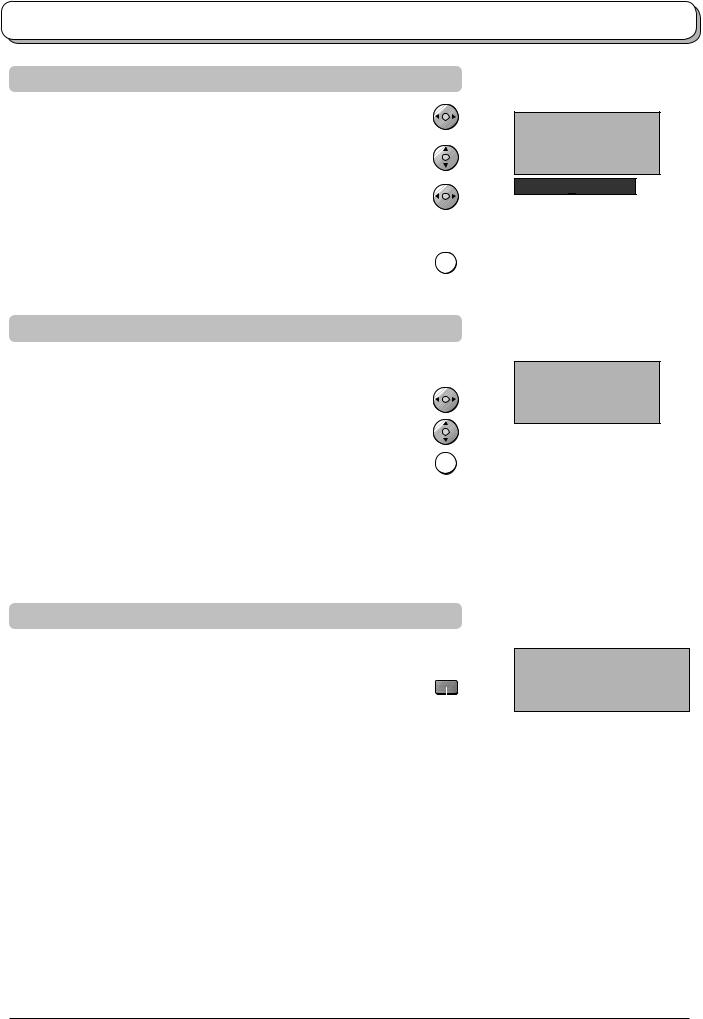
Tuning Menu – Programme edit (Analogue mode)
Renaming a programme channel
Move to the Name column.
Choose the new character. The box at the bottom of the screen shows the character currently selected.
Move to the next character position.
Continue until renaming is done.
Press the OK button to store the new name. |
OK |
Locking a programme channel
You may wish to lock a programme channel to prevent access to it.
Move to the Lock column.
Choose between Lock On or Lock Off.
Press the OK button to store the new setting. |
OK |
Note:
When a programme position is locked, Direct Channel Access using the C and numeric buttons on the remote control is not available.
Copying programme information to a recording device
You can copy programme information to a compatible recording device |
|
|
connected to AV2 / AV4. See page 52 for connection information. |
|
|
Press the Download (Blue) button. |
|
|
|
|
|
Programme data will now be sent to the recording device(s). This |
|
|
Download |
||
might take a few seconds, depending on the number of stations stored. |
(Blue) |
|
|
|
|
If the message “Feature not available” appears on the screen, the |
|
|
television is unable to send the programme information to the recording |
|
|
device(s). See the device’s instruction book for further information. |
|
|
Programme edit
Prog. Chan. Name Lock
1 |
: |
|
CH44 |
|
|
|
|
|
Off |
2 |
: |
|
CH51 |
|
|
XYZ |
|
Off |
|
3 |
: |
|
CH41 |
|
|
FTP |
|
Off |
|
4 |
: |
|
CH47 |
123 |
|
Off |
|||
5 |
: |
|
CH37 |
456 |
|
Off |
|||
ABCDEFGHIJKLMNOPQRST
UVWXYZ+-.
 0123456789
0123456789
Programme edit
Prog. Chan. Name Lock
1 |
: |
|
CH44 |
|
ABC |
|
Off |
2 |
: |
|
CH51 |
|
XYZ |
|
Off |
3 |
: |
|
CH41 |
|
FTP |
|
Off |
4 |
: |
|
CH47 |
123 |
|
Off |
|
5 |
: |
|
CH37 |
456 |
|
Off |
|
DOWNLOAD IN PROGRESS
PLEASE WAIT
Programme : 63
Remote control unavailable
18
