Panasonic RP HJE120B Users Manual
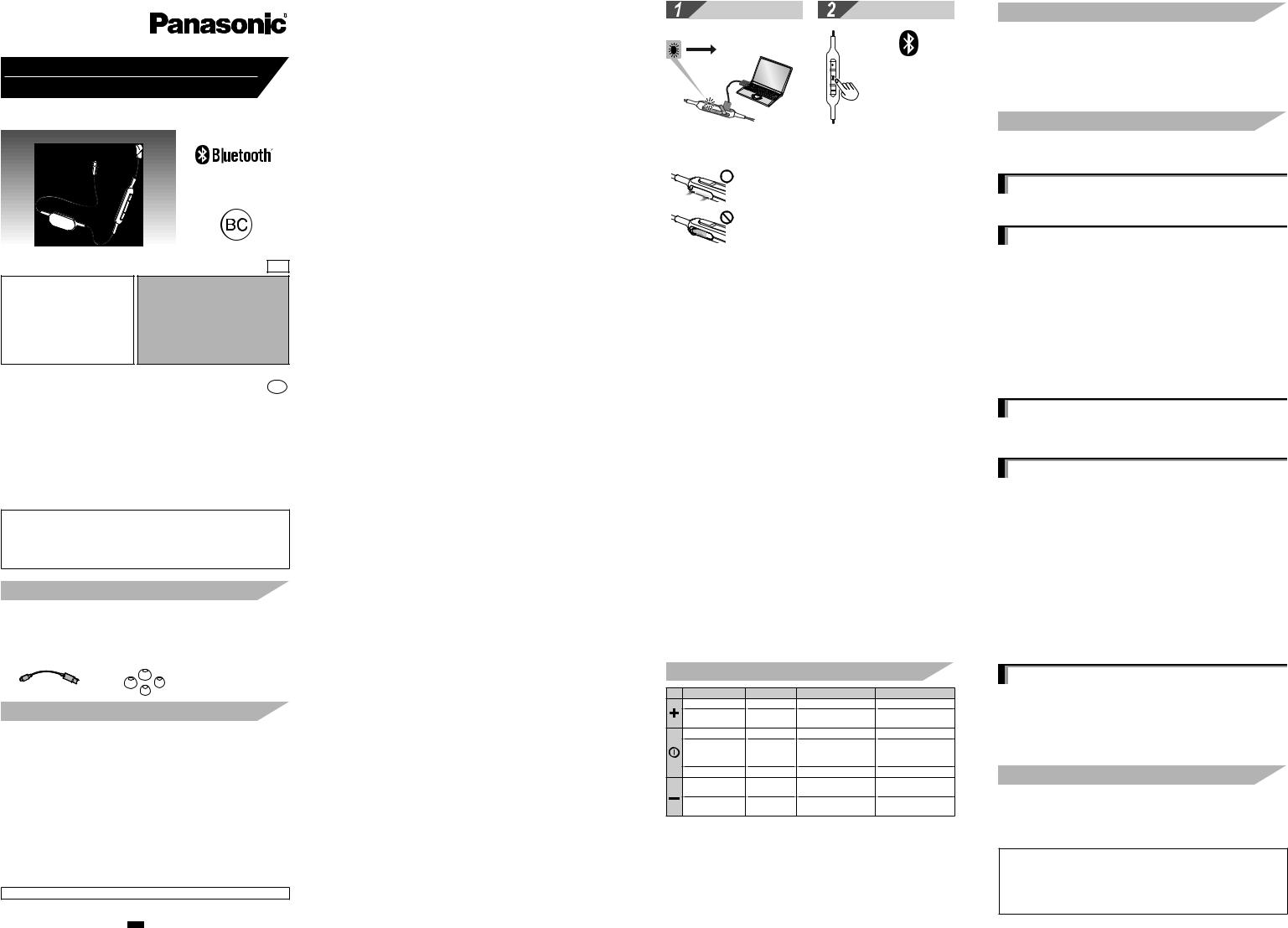
Basic Owner’s Manual
Digital Wireless Stereo Earphones
Model No. RP-HJE120B
If you have any questions, visit:
In the U.S.A.: www.panasonic.com/support
In Canada: www.panasonic.ca/english/support
Pour toute question, visitez : www.panasonic.ca/french/support
PP
For U.S.A. only /
Pour les É.-U. seulement
The warranty can be found on “Basic Owner’s Manual”.
Register online at www.panasonic.com/register
(U.S. customers only)
For Canada only / Pour le Canada seulement
The warranty can be found on “Basic Owner’s Manual”.
La garantie se trouve dans le
« Manuel d’utilisation Fonctions de base ».
Panasonic Corporation of North America
Two Riverfront Plaza, Newark, NJ 07102-5490 http://www.panasonic.com
Panasonic Canada Inc.
5770 Ambler Drive, Mississauga, Ontario L4W 2T3 www.panasonic.com
© Panasonic Corporation 2017 Printed in China
Dear customer
En
TQBM0047
M0117KZ0
Thank you for purchasing this product.
Please read these instructions carefully before using this product, and save this manual for future use.
More detailed operating instructions are available in “Owner’s Manual (PDF format)”.
To read it, download it from the website. http://panasonic.jp/support/global/cs/accessories/oi/rp_hje120b
• Click the desired language.
Accessories
Please check and identify the supplied accessories.
Only for U.S.A. : To order accessories, refer to “Limited Warranty”.
Only for Canada: To order accessories, contact the dealer from whom you have made your purchase.
1 USB charging cord |
1 Earpieces set (L, S) |
• M-size earpieces are attached at the time of purchase.
Safety precautions
■Unit
•Avoid using or placing this unit near sources of heat.
•Do not use while operating a motorized vehicle. It may create a traffic hazard and is illegal in many areas.
•Do not listen with this unit at high volume in places where you need to hear sounds from the surrounding environment for safety, such as at railroad crossings, and construction sites.
■Earpieces
•Keep the earpieces out of reach of children to prevent swallowing.
•Securely attach the earpieces. If they are left in the ears after coming off, injury or sickness may be caused.
■Allergies
•Discontinue use if you experience discomfort with the earphones or any other parts that directly contact your skin.
•Continued use may cause rashes or other allergic reactions.
■USB
• Do not use any other USB charging cords except the supplied one.
Caution: Use only the supplied USB charging cord when connecting to a computer.
TQBM0047 (En)
THE FOLLOWING APPLIES ONLY IN THE U.S.A. AND CANADA.
This device complies with Part 15 of FCC Rules and Industry Canada’s licence-exempt RSSs. Operation is subject to the following two conditions:
(1)this device may not cause interference, and
(2)this device must accept any interference, including interference that may cause undesired operation of this device.
FCC ID : ACJ-RP-HJE120B Model : RP-HJE120B
IC : 216A-HJE120B
This transmitter must not be co-located or operated in conjunction with any other antenna or transmitter.
This equipment complies with FCC/IC radiation exposure limits set forth for an uncontrolled environment and meets the FCC radio frequency (RF) Exposure Guidelines and RSS-102 of the IC radio frequency (RF) Exposure rules. This equipment has very low levels of RF energy that is deemed to comply without testing of specific absorption ratio (SAR).
THE FOLLOWING APPLIES ONLY IN THE U.S.A.
FCC Note:
This equipment has been tested and found to comply with the limits for a Class B digital device, pursuant to Part 15 of the FCC Rules.
These limits are designed to provide reasonable protection against harmful interference in a residential installation. This equipment generates, uses, and can radiate radio frequency energy and, if not installed and used in accordance with the instructions, may cause harmful interference to radio communications. However, there is no guarantee that interference will not occur in a particular installation. If this equipment does cause harmful interference to radio or television reception, which can be determined by turning the equipment off and on, the user is encouraged to try to correct the interference by one or more of the following measures:
•Reorient or relocate the receiving antenna.
•Increase the separation between the equipment and receiver.
•Connect the equipment into an outlet on a circuit different from that to which the receiver is connected.
•Consult the dealer or an experienced radio/TV technician for help.
Any unauthorized changes or modifications to this equipment would void the user’s authority to operate this device.
This device complies with Part 15 of the FCC Rules. Operation is subject to the following two conditions: (1) This device may not cause harmful interference, and
(2) this device must accept any interference received, including interference that may cause undesired operation.
Responsible Party:Panasonic Corporation of North America
Two Riverfront Plaza, Newark, NJ 07102-5490 Support Contact: http://shop.panasonic.com/support
FCC CAUTION
Any changes or modifications not expressly approved by the party responsible for compliance could void the user’s authority to operate this equipment.
Operation is subject to the following two conditions:
(1) This device may not cause harmful interference, and (2) this device must accept any interference received, including interference that may cause undesired operation.
THE FOLLOWING APPLIES ONLY IN CANADA.
CAN ICES-3(B)/NMB-3(B)USB
Part names
Left |
Right |
Earphone |
|
Earpiece |
|||
|
|
||
|
|
Remote controller |
|
|
|
LED indicator light |
Charging terminal
USB lid
Microphone
Battery case (Please remove the battery when disposing of this product. Please read the instruction on this manual.)

|
|
Charging
LED indicator light
1.5 hours
Off
•If PC used for charging enters “sleep mode”, charging may not take place.
■Close the charging terminal cover securely.
Connecting a Bluetooth® device
• Remote controller
Press the center button for 5 seconds, until the LED blinks Red & Blue.
When the LED is blinking you’ve successfully placed the unit in the Pairing mode.
■Do not touch the charging terminal with wet hand.
•If sweat or liquid is attached to the charging terminal, malfunction may occur.
•To avoid product damage, do not expose this product to rain, sweat, water or other liquids.
BEEP
Go to your smart device’s Bluetooth® menu and select this device.
LED lighting color :  Red
Red  Blue
Blue
Enjoy !
Power on/off |
|
|
Remote controlling |
||
Press for |
On |
|
|
Press for |
|
3 sec. |
|
|
2 sec. |
||
|
Off |
|
|
|
|
|
|
|
|
Press for |
|
|
|
|
|
2 sec. |
|
4 h 20 min. |
|
|
R |
|
|
|
|
|
|
||
BEEP |
|
|
|
5 min. |
|
|
|
|
|
||
Off |
|
|
|
Off |
|
Operating time |
|
|
Auto power off |
|
|
Operation example of the remote control |
|||||
Action |
|
This unit |
Music |
Phone |
|
Press |
|
- |
Increase the volume |
Increase the volume |
|
Press for 2 sec. |
- |
Forward to the start |
- |
||
of next track |
|||||
|
|
|
|
||
Press |
|
- |
Play/Pause |
Answer call/Call end |
|
Press twice |
|
|
|
Reject the incoming |
|
|
- |
- |
call/Switch the |
||
quickly |
|
||||
|
|
|
calling device |
||
|
|
|
|
||
Press for 3 sec. |
Power on/off |
- |
- |
||
Press |
|
- |
Decrease the |
Decrease the |
|
|
volume |
volume |
|||
|
|
|
|||
Press for 2 sec. |
- |
Return to the start of |
- |
||
current track |
|||||
|
|
|
|
||
Note
• “Increase/Decrease the volume” function is not available while pause.
Making a phone call
1.Connect the Bluetooth® enabled phone and unit
2.When answering an incoming call:
Press  on the unit and answer the call
on the unit and answer the call
When making an outgoing call:
Make an outgoing call on the Bluetooth® enabled phone
3.Start talking
4.Press  to end the phone call
to end the phone call
Troubleshooting guide
Before requesting service, make the following checks. If you are in doubt about some of the check points, or if the remedies indicated in the chart do not solve the problem, refer to “Customer Services Directory” if you reside in the U.S.A., or refer to “CONTACT INFORMATION” if you reside in Canada.
General
The unit does not respond
• Push  button for 10 seconds. The unit will be reset.
button for 10 seconds. The unit will be reset.
Power supply and charging
If you are having difficulty charging the unit
•Make sure the computer is turned on and is not on standby or sleep mode.
•Is the USB port you are currently using working properly? If your computer has other USB ports, unplug the connector from its current port and plug it into one of the other ports.
•If the steps mentioned above are not applicable, unplug the USB charging cord and plug it in again.
•If the charge time and operating time become shortened, the battery may have run down. (Number of charging times of the installed battery: Approximately 300.)
LED does not light during charging / Charging takes longer
•Is the USB charging cord (supplied) connected firmly to the USB terminal of the computer? (→ 1 “Charging”)
•Make sure to charge in a room temperature between 10 °C and 35 °C (50 °F and 95 °F).
The power does not turn on
•Is the unit being charged? The power cannot be turned on during charging. (→ 1 “Charging”)
Bluetooth® device connection
The device cannot be connected
•Delete the pairing information for this unit from the Bluetooth® device, then pair them again. (→ 2 “Connecting a Bluetooth® device”)
Sound and audio volume
No sound
•Make sure that the unit and the Bluetooth® device are connected correctly. (→ 2 “Connecting a Bluetooth® device”)
•Check if music is playing on the Bluetooth® device.
•Make sure that the unit is turned on and the volume is not set too low.
•Pair and connect the Bluetooth® device and the unit again. (→ 2 “Connecting a Bluetooth® device”)
Low volume
•Increase the volume of the unit. (→ 3 “Enjoy !”)
•Increase the volume on the Bluetooth® device.
Sound from the device is cut off / Sound quality is bad
•Sound may be disrupted if signals are blocked. Do not fully cover this unit with the palm of your hand, etc.
•The device may be out of the 10 m (33 feet) communication range. Move the device closer to this unit.
•Remove any obstacle between this unit and the device.
•Switch off any wireless LAN device when not in use.
•A communication problem may arise if the battery is not fully charged. Charge the unit. (→ 1 “Charging”)
Phone calls
You cannot hear the other person
•Make sure that the unit and the Bluetooth® enabled phone are turned on.
•Check if the unit and the Bluetooth® enabled phone are connected. (→ 2 “Connecting a Bluetooth® device”)
•Check the audio settings of the Bluetooth® enabled phone. Switch the calling device to the unit if it is set to the Bluetooth® enabled phone.
•If the volume of the other person’s voice is too low, increase the volume of both the unit and the Bluetooth® enabled phone.
Maintenance
Clean this unit with a dry and soft cloth.
•Do not use solvents including benzine, thinner, alcohol, kitchen detergent, a chemical wiper, etc. This might cause the exterior case to be deformed or the coating to come off.
Keeping the battery performance
•During the long period of disuse, full charge this unit once every 6 months to keep the battery performance.
●The Bluetooth® word mark and logos are registered trademarks owned by Bluetooth SIG, Inc. and any use of such marks by Panasonic Corporation is under license.
Other trademarks and trade names are those of their respective owners.
●Other system names and product names appearing in this document are in general the registered trademarks or trademarks of the respective developer companies. Note that the ™ mark and ® mark do not appear in this document.
