Panasonic rp-hf400 Operation Manual
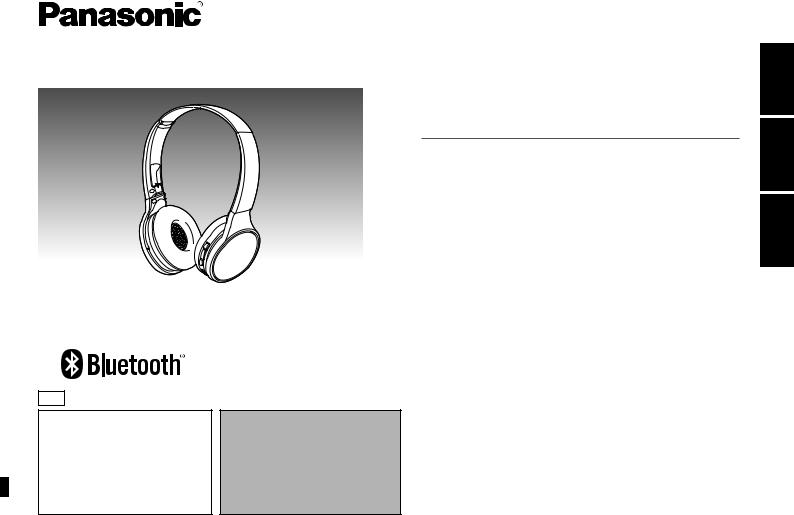
PP
If you have any questions, visit:
In the U.S.A.: http://shop.panasonic.com/support
In Canada: www.panasonic.ca/english/support
Pour toute question, visitez : www.panasonic.ca/french/support
For U.S.A. only /
Pour les É.-U. seulement
The warranty can be found on page 10.
Register online at http://shop.panasonic.com/support
(U.S. customers only)
For Canada only / Pour le Canada seulement
The warranty can be found on page 11.
La garantie se trouve à la page 11.
Owner’s Manual Manuel d’utilisation Instrucciones de funcionamiento
Digital Wireless Stereo Headphones Casque d’écoute stéréo sans fil numérique Cascos auriculares estéreo inalámbricos digitales
Model No. RP-HF400B
N° de modèle
TQBM0094-2
ESPAÑOL FRANÇAIS ENGLISH
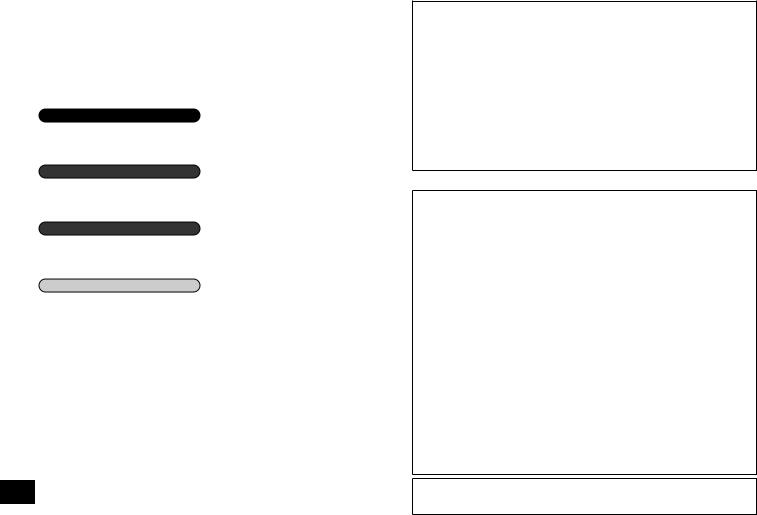
Dear customer
Thank you for purchasing this product. Please read these instructions carefully before using this product, and save this manual for future use.
Table of |
|
contents |
|
Before use |
|
Accessories ........................................ |
2 |
Safety precautions.............................. |
2 |
Part names ......................................... |
3 |
Preparation |
|
Charging............................................. |
3 |
Turning the power on/off..................... |
3 |
Connecting a Bluetooth® device ......... |
4 |
Operation |
|
Listening to music............................... |
5 |
Making a phone call............................ |
5 |
Useful functions.................................. |
6 |
Other |
|
Restoring to the factory settings......... |
6 |
Maintenance....................................... |
6 |
Copyright, etc. .................................... |
6 |
About Bluetooth® ................................ |
7 |
Specifications ..................................... |
7 |
Troubleshooting guide ........................ |
8 |
To remove the battery when |
|
disposing of this unit........................... |
9 |
Limited Warranty |
|
(ONLY FOR U.S.A.).......................... |
10 |
Limited Warranty |
|
(ONLY FOR CANADA) ..................... |
11 |
TQBM0094
2
2
Accessories
Please check and identify the supplied accessories.
Only for U.S.A.:
To order accessories, refer to “Limited Warranty” on page 10. Only for Canada:
To order accessories, contact the dealer from whom you have made your purchase.
1 USB charging cord
Safety precautions
■Unit
•Avoid using or placing this unit near sources of heat.
•Do not use while operating a motorized vehicle. It may create a traffic hazard and is illegal in many areas.
•Do not listen with this unit at high volume in places where you need to hear sounds from the surrounding environment for safety, such as at railroad
crossings, and construction sites.
■Allergies
•Discontinue use if you experience discomfort with the speakers
or any other parts that directly contact your skin.
•Continued use may cause rashes or other allergic reactions.
THE FOLLOWING APPLIES ONLY IN CANADA.
CAN ICES-3(B)/NMB-3(B)USB
THE FOLLOWING APPLIES ONLY IN THE U.S.A. AND CANADA.
This device complies with Part 15 of FCC Rules and Industry Canada’s licence-exempt RSSs. Operation is subject to the following two conditions:
(1)this device may not cause interference, and
(2)this device must accept any interference, including interference that may cause undesired operation of this device.
FCC ID : ACJ-RP-HF400B Model : RP-HF400B
IC : 216A-RPHF400B
This transmitter must not be co-located or operated in conjunction with any other antenna or transmitter.
This equipment complies with FCC/IC radiation exposure limits set forth for an uncontrolled environment and meets the FCC radio frequency (RF) Exposure Guidelines and RSS-102 of the IC radio frequency (RF) Exposure rules. This equipment has very low levels of RF energy that is deemed to comply without testing of specific absorption ratio (SAR).
THE FOLLOWING APPLIES ONLY IN THE U.S.A.
FCC Note:
This equipment has been tested and found to comply with the limits for a Class B digital device, pursuant to Part 15 of the FCC Rules.
These limits are designed to provide reasonable protection against harmful interference in a residential installation. This equipment generates, uses, and can radiate radio frequency energy and, if not installed and used in accordance with the instructions, may cause harmful interference to radio communications. However, there is no guarantee that interference will not occur in a particular installation. If this equipment does cause harmful interference to radio or television reception, which can be determined by turning the equipment off and on, the user is encouraged to try to correct the interference by one or more of the following measures:
•Reorient or relocate the receiving antenna.
•Increase the separation between the equipment and receiver.
•Connect the equipment into an outlet on a circuit different from that to which the receiver is connected.
•Consult the dealer or an experienced radio/TV technician for help.
Any unauthorized changes or modifications to this equipment would void the user’s authority to operate this device.
This device complies with Part 15 of the FCC Rules. Operation is subject to the following two conditions: (1) This device may not cause harmful interference, and
(2) this device must accept any interference received, including interference that may cause undesired operation.
Responsible Party:Panasonic Corporation of North America
Two Riverfront Plaza, Newark, NJ 07102-5490 Support Contact: http://shop.panasonic.com/support
FCC CAUTION
Any changes or modifications not expressly approved by the party responsible for compliance could void the user’s authority to operate this equipment.
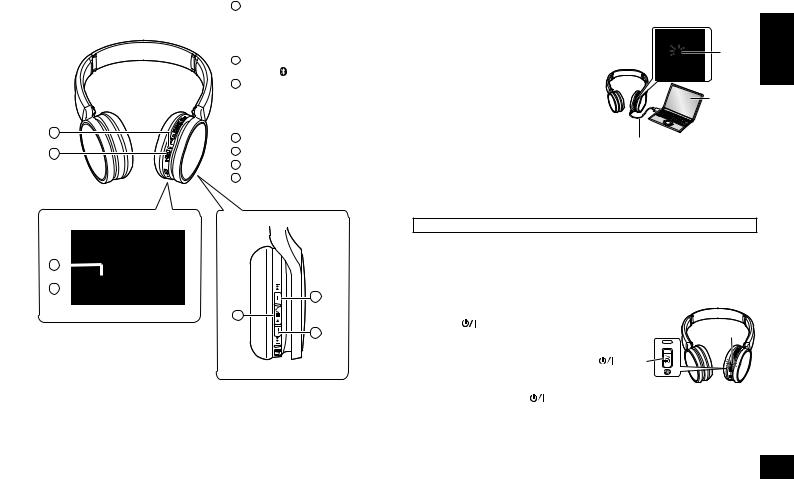
Part names
1
2
3 4
4 

1LED indicator light*
•The number of blinks or colour notifies the status of the unit. (* hereafter referred to as “LED”)
2 Power
 (
(
 Standby/ON) /
Standby/ON) /
Pairing button
3Charging terminal (DC IN)
•Connect the USB charging cord (supplied) to this terminal when charging. (See “Charging”)
4 Microphone
5 Play/Pause/Call



6 Previous 
 /Volume –
/Volume –
7 Next
 /Volume +
/Volume +
7
5
6
■Note
•Do not use any other USB charging cords except the supplied one.
•When using the unit, do not cover the right speaker with the palm of your hand. The Bluetooth® connection may be blocked.
The product illustrations may differ from the actual product.
Charging
The rechargeable battery (installed in the unit) is not charged initially. Charge the battery before using the unit.
is in progress. When charging is |
|
ENGLISH |
1 Connect this unit to a computer |
|
|
using the USB charging cord |
LED |
|
• The LED will light in red. |
|
|
• The LED lights in red when charging |
|
|
completed, the LED will go out. |
|
|
• Charging will take approximately |
Computer |
|
2.5 hours from empty state to fully |
|
|
charged. |
|
|
|
USB charging cord (supplied) |
|
■Note
•The Bluetooth® feature cannot be used when this unit is connected to a computer using the USB charging cord.
•Charge in a room temperature between 10 °C and 35 °C (50 ºF and 95 ºF).
•The power cannot be turned on while charging.
•Do not use any other USB charging cords except the supplied one.
Caution: Use only the supplied USB charging cord when connecting to a computer.
Turning the power on/off
1 In the power-off state, press and hold the |
|
|||
power |
button of this unit for approx. |
|
||
3 seconds until the LED (blue) blinks |
LED |
|
||
• A beep will sound, and the LED (blue) will blink |
|
|||
slowly. |
|
Power |
button |
|
|
|
|
||
To turn the power off |
button for approximately 3 seconds. A beep will |
|
||
• Press and hold the power |
|
|||
sound and the power will be turned off. |
|
TQBM0094 |
||
■Note |
|
|
|
|
• When the unit is not operated for approximately 5 minutes, the power will |
||||
automatically turn off. (See “Auto power off” (→ P. 6))
3
3
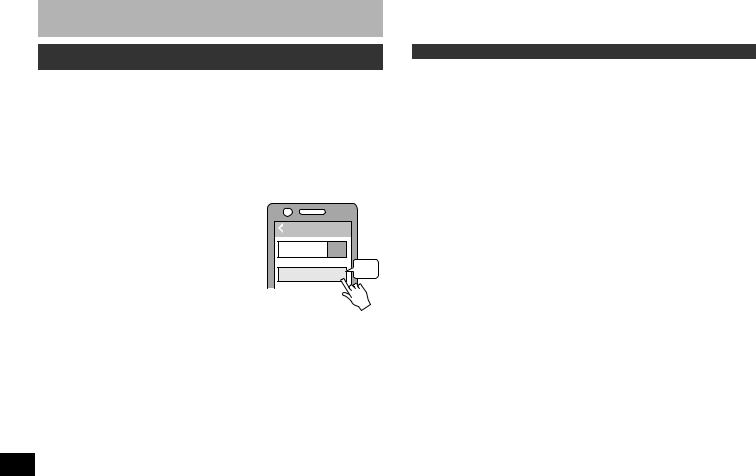
Connecting a Bluetooth® device
Preparation
•Place the Bluetooth® device within approx. 1 m (3.3 feet) from the unit.
•Check the device operation using its operation instructions as required.
Pairing (Registration) this unit with the Bluetooth® device for connection
1 In the power-off state, press and hold the power button of this unit until the LED blinks
When pairing a device for the first time : approx. 3 seconds When pairing a second or subsequent devices : approx. 5 seconds
•The unit starts to search for the Bluetooth® device for connection, and the LED will blink in blue and red alternately.
2 Turn on the power of the Bluetooth® unit, and enable the |
|
Bluetooth® function |
|
3 Select “RP-HF400B” from the |
(Ex.) |
Bluetooth® device’s menu |
|
• The MAC address “□□□□□□” (“□” stands for a |
|
|
|
character that is unique to each set.) may be |
Bluetooth |
||
displayed before “RP-HF400B” is displayed. |
|
|
|
• If prompted for a passkey, input the passkey |
Bluetooth |
ON |
|
“0000 (four zeros)” of this unit. |
Device |
Select |
|
4 Check the connection with the |
RP-HF400B |
||
|
|||
|
|
||
Bluetooth® device on the unit |
|
|
|
•The LED will blink in blue and red alternately until the connection with the device is completed. When the LED (blue) blinks twice every approx. 2 seconds, pairing (registration) is completed.
(Connection established)
■Note
• If connection to a device is not established within approximately 5 minutes, the unit will be turned off. Perform pairing again.
• 2 or more Bluetooth® devices cannot be registered to the unit at the same time.
• You can pair up to 8 Bluetooth® devices with this unit. If a 9th device is paired,
TQBM0094 |
the device with the oldest connection will be replaced. To use it, perform pairing |
|
again. |
||
|
4
Connecting a paired Bluetooth® device
1 Turn on the unit
• Press and hold the power button of this unit for approx. 3 seconds until the LED (blue) blinks.
• A beep will sound, and the LED (blue) will blink slowly.
2 Perform steps 2 and 3 of “Pairing (Registration) this unit with the Bluetooth® device for connection” (See the left page)
•When the LED (blue) blinks twice every approx. 2 seconds, pairing (registration) is completed. (Connection established)
■Note
•This unit remembers the device lastly connected. Connection may be automatically established after step 1 (See above).
•If connection to a device is not established within approximately 5 minutes, the unit will be turned off. Perform pairing again. (See the left page)
4

Listening to music
If the Bluetooth® compatible device supports the “A2DP” and “AVRCP” Bluetooth® profiles, music can be played back with remote control operations on the unit.
•A2DP (Advanced Audio Distribution Profile): Transmits audio to the unit.
•AVRCP (Audio/Video Remote Control Profile): Allows remote control of the device using the unit.
1 Connect the Bluetooth® device and the unit (→ P. 4)
2 Select and play the music on the Bluetooth® device
• The selected music is output to the speakers of the unit.
Operating time of battery
Battery type |
Operating time |
Rechargeable battery (installed in the unit) |
Approx. 20 hours |
Operating time may be less depending on the operating conditions.
■Attention
•The unit might leak sound depending on the volume level.
•When the volume is increased to near maximum level, music may sound distorted. Decrease the volume until the distortion is cleared.
Remote controlling
You can control the Bluetooth® device using the unit.
•Depending on Bluetooth® devices, some functions below do not work, or work differently via operation of the unit.
(Operation example)
Play/Pause/Call
|
|
|
Press |
Play/Pause/Call |
|
|
|
|
|||
|
|
||||
Previous/Next/Volume |
|
||||
+ |
Press |
Increase the volume |
|||
Press and hold |
Forward to the start |
||||
|
|
|
|
of next track |
|
|
|
|
Press |
Decrease the |
|
− |
volume |
||||
|
|||||
Press and hold |
Return to the start of |
||||
|
|
|
|||
|
|
|
|
current track |
|
■Note
Play/Pause/Call
Volume –/ |
Volume +/ |
Previous |
Next |
•The volume can be adjusted in 15 levels.
When the maximum or minimum volume is reached, a beep will sound.
Making a phone call
With Bluetooth® enabled phones (cell phones or smartphones) that support the |
|
||
“HSP” or “HFP” Bluetooth® profile, you can use the unit for phone calls. |
|
||
ENGLISH |
|||
• HSP (Headset Profile): |
|
||
This profile can be used to receive monaural sounds and establish two-way |
|
||
communication using the microphone on the unit. |
|
||
• HFP (Hands-Free Profile): |
|
|
|
In addition to the HSP functions, this profile has the incoming and outgoing calls |
|
||
function. |
|
|
|
• Connect the Bluetooth® enabled phone and unit (→ P. 4) |
|
||
1 When answering an incoming call |
When making an outgoing call |
|
|
Press Call on the unit and answer the call
•During an incoming call, ringtone will sound from the speaker and the LED will blink.
•(HFP only) To reject the incoming call, press Call twice quickly.
 Call
Call
Make an outgoing call on the Bluetooth® enabled phone
•Also refer to the operating manual for the Bluetooth®
enabled phone.
(Checking and operation steps on the unit are explained below)
•During an outgoing call, ringtone will sound from the speaker and the LED will blink.
•To cancel the outgoing call,
press Call .
A beep will sound.
• (HFP only) When the phone is idle, press and hold Call for approximately 5 seconds. An outgoing call will be made to the last dialed number. One short click will sound from the speaker and the LED will blink.
2 Start talking
•The LED will repeatedly blink 2 times during a call.
•The volume can be adjusted during a phone call. For setting instructions, see page 5.
3 Press Call to end the phone call |
TQBM0094 |
• A beep will sound. |
|
5
5
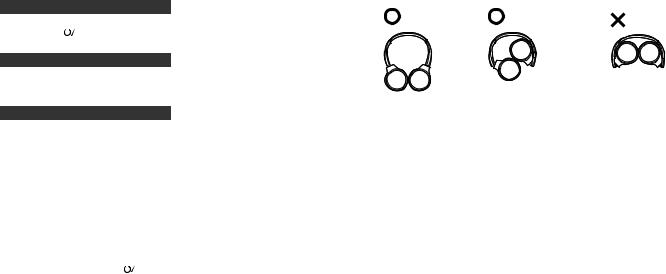
■Note
•There may be instances when hands free setting needs to be done on the Bluetooth® enabled phone.
•Depending on the Bluetooth® enabled phone, you may hear incoming and outgoing call ringtones of the phone from the unit.
•(HFP only) The calling device will be switched between the Bluetooth® enabled phone and the unit. (Press the Call  on the unit twice quickly to switch.)
on the unit twice quickly to switch.)
Useful functions
Resetting the unit
This unit can be reset when all operations are rejected. To reset the unit, press and |
||
hold the power |
|
button for 10 seconds or more. All the previous operations will |
|
||
be canceled. (The pairing device information will not be deleted.) |
||
Auto power off
If the unit is silent for approximately 5 minutes and operations for Bluetooth® devices are idle during that period, a beep will sound and the power will be automatically turned off.
LED indicator light
When the battery level is low during use of the unit, the blue blinking LED will change to red*. A beep will sound every 1 minute. When the battery runs out, the power will turn off.
*If you press and hold the pairing button when the battery level is low, the LED will blink only in red.
button when the battery level is low, the LED will blink only in red.
Restoring to the factory settings
|
When you want to delete all pairing device information, etc., you can restore the |
||
|
unit to the factory settings (original settings upon purchase). Charge the battery |
||
|
before restoring the unit. |
|
button for approximately 5 seconds |
|
1 Press and hold the power |
|
|
|
|
||
|
• Start searching for Bluetooth® devices to connect. |
||
|
2 Press and hold + and − for 6 seconds or more simultaneously while |
||
|
searching |
|
|
TQBM0094 |
• The LED will blink fast in blue. The unit will restore to the factory settings. |
||
“RP-HF400B”) from the Bluetooth® device’s menu, and register this unit with the |
|||
|
■Attention |
|
|
|
• When pairing a device again, delete the registering information (Device: |
||
|
Bluetooth® device again. (→ P. 4) |
||
6 |
|||
|
|
|
|
Maintenance
Clean this unit with a dry and soft cloth.
•Do not use solvents including benzine, thinner, alcohol, kitchen detergent, a chemical wiper, etc. This might cause the exterior case to be deformed or the coating to come off.
■Folding this unit
Fold the headphones as shown below. Improper folding may result in a malfunction.
Do |
Do Not |
Copyright, etc.
●The Bluetooth® word mark and logos are registered trademarks owned by Bluetooth SIG, Inc. and any use of such marks by Panasonic Corporation is under license.
Other trademarks and trade names are those of their respective owners.
●Other system names and product names appearing in this document are in general the registered trademarks or trademarks of the respective developer companies.
Note that the ™ mark and ® mark do not appear in this document.
6

About Bluetooth®
Panasonic bears no responsibility for data and/or information that is compromised during a wireless transmission.
■Frequency band used
This unit uses the 2.4 GHz frequency band.
■Certification of this unit
•This unit conforms to frequency restrictions and has received certification based on frequency laws. Thus, a wireless permit is not necessary.
•The actions below are punishable by law in some countries:
–Taking apart/modifying the unit.
–Removing specification indications.
■Restrictions of use
•Wireless transmission and/or usage with all Bluetooth® equipped devices is not guaranteed.
•All devices must conform to standards set by Bluetooth SIG, Inc.
•Depending on the specifications and settings of a device, it can fail to connect or some operations can be different.
•This system supports Bluetooth® security features. But depending on the operating environment and/or settings, this security may not be sufficient. Transmit data wirelessly to this system with caution.
•This system cannot transmit data to a Bluetooth® device.
■Range of use
Use this unit at a maximum range of 10 m (33 feet).
The range can decrease depending on the environment, obstacles or interference.
■Interference from other devices
•This unit may not function properly and troubles such as noise and sound jumps may arise due to radio wave interference if this unit is located too close to other Bluetooth® devices or the devices that use the 2.4 GHz band.
•This unit may not function properly if radio waves from a nearby broadcasting station, etc. is too strong.
■Intended usage
•This unit is for normal, general use only.
•Do not use this system near an equipment or in an environment that is sensitive to radio frequency interference (example: airports, hospitals, laboratories, etc).
Specifications
■ General |
|
|
|
|
Power supply |
DC 5 V, 330 mA |
|
ENGLISH |
|
(Internal battery : 3.7 V |
|
|||
|
(Li-polymer 430 mAh)) |
|
|
|
Operating time*1 |
Approx. 20 hours |
|
|
|
Charging time*2 (25 ºC (77 ºF)) |
Approx. 2.5 hours |
|
|
|
Charging temperature range |
10 ºC to 35 ºC (50 ºF and 95 ºF) |
|
|
|
|
|
|||
Operating temperature range |
0 ºC to 40 ºC (32 ºF and 104 ºF) |
|
|
|
Operating humidity range |
35%RH to 80%RH (no condensation) |
|
|
|
Mass (Weight) |
Approx. 130 g (4.6 oz) |
|
|
|
*1 It may be shorter depending on the operating conditions. |
|
|
||
*2 Time taken to recharge from empty to full. |
|
|
||
■ Bluetooth® section |
|
|
|
|
Bluetooth® system specification |
Ver. 4.1 |
|
|
|
Wireless equipment classification |
Class 2 (2.5 mW) |
|
|
|
Frequency band |
2402 MHz to 2480 MHz |
|
|
|
Max RF power |
4 dBm |
|
|
|
Supported profiles |
A2DP, AVRCP, HSP, HFP |
|
|
|
Supported codec |
SBC |
|
|
|
Operating distance |
Up to 10 m (33 ft.) |
|
|
|
■ Speaker section |
|
|
|
|
Driver units |
30 mm (1 - 3/16 in.) |
|
|
|
■ Terminal section |
|
|
|
|
DC IN |
DC 5 V, 500 mA |
|
|
|
■ Microphone section |
|
|
|
|
Type |
Mono |
|
|
|
■ Accessory section |
|
TQBM0094 |
||
USB charging cord |
0.1 m (0.3 ft.) |
|||
|
|
|||
●Specifications are subject to change without notice.
7
7
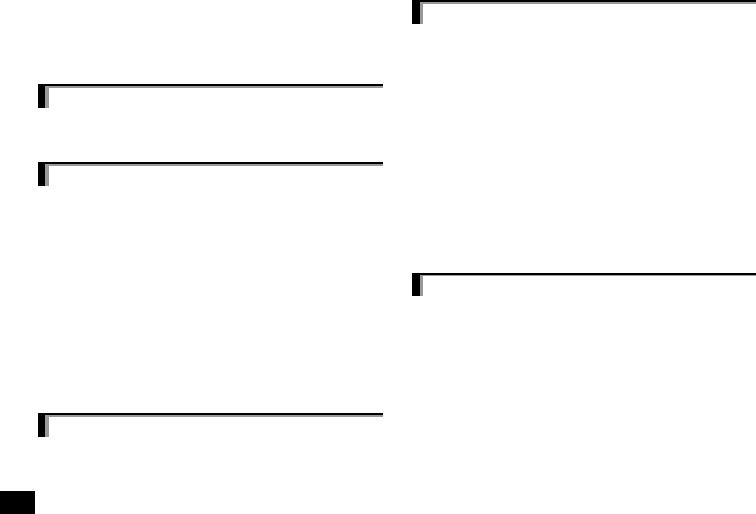
Troubleshooting guide
Before requesting service, make the following checks. If you are in doubt about some of the check points, or if the remedies indicated in the chart do not solve the problem, refer to “Customer Services Directory” on page 10 if you reside in the U.S.A., or refer to “CONTACT INFORMATION” on page 11 if you reside in Canada.
General
The unit does not respond
•This unit can be reset when all operations are rejected. To reset the unit, press and hold the power 
 button for 10 seconds or more. (→ P. 6)
button for 10 seconds or more. (→ P. 6)
Power supply and charging
Cannot charge the unit
•Make sure the computer is turned on and is not on standby or sleep mode.
•Is the USB port you are currently using working properly? If your computer has other USB ports, unplug the connector from its current port and plug it into one of the other ports.
•If the measures mentioned above are not applicable, unplug the USB charging cord and plug it in again.
•If the charge time and operating time become shortened, the battery may have run down. (Number of charging times of the installed battery: Approximately 300.)
LED does not light during charging / Charging takes longer
•Is the USB charging cord (supplied) connected firmly to the USB terminal of the computer? (→ P. 3)
•Make sure to charge in a room temperature between 10 °C and 35 °C (50 ºF and 95 ºF).
The power does not turn on
•Is the unit being charged? The power cannot be turned ON during charging. (→ P. 3)
Bluetooth® device connection
TQBM0094 |
The device cannot be connected |
• Delete the pairing information for this unit from the Bluetooth® device, then pair |
|
|
them again. (→ P. 4) |
8
Sound and audio volume
No sound
•Make sure that the unit and the Bluetooth® device are connected correctly. (→ P. 4)
•Check if music is playing on the Bluetooth® device.
•Make sure that the unit is turned on and the volume is not set too low.
•Pair and connect the Bluetooth® device and the unit again. (→ P. 4)
•Check if the Bluetooth® compatible device supports “A2DP” profile. For details on profiles, see “Listening to music” (→ P. 5). Also refer to the operating manual for the Bluetooth® compatible device.
Low volume
•Increase the volume of the unit. (→ P. 5)
•Increase the volume on the Bluetooth® device.
Sound from the device is cut off / Sound quality is bad
•Sound may be disrupted if signals are blocked. Do not fully cover this unit with the palm of your hand, etc.
•The device may be out of the 10 m (33 feet) communication range. Move the device closer to this unit.
•Remove any obstacle between this unit and the device.
•Switch off any wireless LAN device when not in use.
•A communication problem may arise if the battery is not fully charged. Charge the unit. (→ P. 3)
Phone Calls
You cannot hear the other person
•Make sure that the unit and the Bluetooth® enabled phone are turned on.
•Check if the unit and the Bluetooth® enabled phone are connected. (→ P. 4)
•Check the audio settings of the Bluetooth® enabled phone. Switch the calling device to the unit if it is set to the Bluetooth® enabled phone. (→ P. 4)
•If the volume of the other person’s voice is too low, increase the volume of both the unit and the Bluetooth® enabled phone.
Cannot make a phone call
•Check if the Bluetooth® compatible device supports “HSP” or “HFP” profile. For details on profiles, see “Listening to music” (→ P. 5) and “Making a phone call” (→ P. 5). Also refer to the operating manual for the Bluetooth® enabled phone.
8
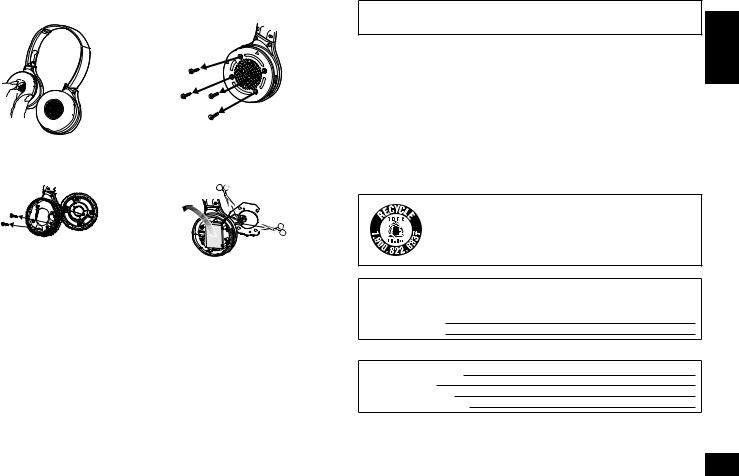
To remove the battery when disposing of this unit
1 Remove the right ear pad |
2 Remove the 4 screws |
3 |
Remove the 2 screws, and the |
4 |
Cut off the wires one by one with |
|
board |
|
scissors, and remove the battery |
The following instructions are not intended for repairing purposes but for the disposal of this unit. This unit is not restorable once disassembled.
When disposing of this unit, take out the battery installed in this unit and recycle it.
•Disassemble after the battery runs out.
•Keep disassembled parts out of reach of children.
Regarding the handling of used batteries
•Insulate the terminals with adhesive tape or similar material.
•Do not disassemble.
■Batteries
•Do not heat or expose to flame.
•Do not leave the battery(ies) in a car exposed to direct sunlight for a long period of time with doors and windows closed.
•Battery mishandling can cause electrolyte leakage which can damage items the leaked fluid comes into contact with. If electrolyte leaks from the battery, consult your dealer. Wash thoroughly with water if electrolyte comes in contact with any part of your body.
•When disposing of the batteries, please contact your local authorities or dealer and ask for the correct method of disposal.
(For US and Canada only)
A lithium ion battery that is recyclable powers the product you have purchased. Please call 1-800-8-BATTERY for information on how to recycle this battery.
The serial number of this product can be found on the speaker. Remove the right earpad to see it.
Please note them in the space provided below and keep for future reference. MODEL NUMBER RP-HF400B
SERIAL NUMBER
User memo:
DATE OF PURCHASE
DEALER NAME
DEALER ADDRESS
TELEPHONE NUMBER
ENGLISH
TQBM0094
9
9
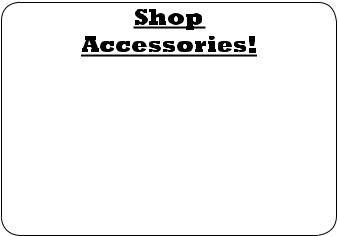
Limited Warranty (ONLY FOR U.S.A.)
Panasonic Products Limited Warranty
Limited Warranty Coverage (For USA Only)
If your product does not work properly because of a defect in materials or workmanship, Panasonic Corporation of North America (referred to as “the warrantor”) will, for the length of the period indicated on the chart below, which starts with the date of original purchase (“warranty period”), at its option either (a) repair your product with new or refurbished parts, (b) replace
it with a new or a refurbished equivalent value product, or (c) refund your purchase price. The decision to repair, replace or refund will be made by the warrantor.
Product or Part Name |
Parts |
Labor |
Headphones/Earphones/Headset |
1 year |
Not Applicable |
|
|
|
All Included Accessories |
90 days |
Not Applicable |
|
|
|
During the “Labor” warranty period there will be no charge for labor. During the “Parts” warranty period, there will be no charge for parts. This Limited Warranty excludes both parts and labor for non-rechargeable batteries, antennas, and cosmetic parts (cabinet). This warranty only applies to products purchased and serviced in the United States. This warranty is extended only to the original purchaser of a new product which was not sold “as is”.
Mail-In Service--Online Repair Request
Online Repair Request
To submit a new repair request and for quick repair status visit our Web Site at
http://shop.panasonic.com/support
When shipping the unit, carefully pack, include all supplied accessories listed in the Owner’s Manual, and send it prepaid, adequately insured and packed well in a carton box. When shipping Lithium Ion batteries please visit our Web Site at http://shop.panasonic.com/support as Panasonic is committed to providing the most up to date information. Include a letter detailing the complaint, a return address and provide a daytime phone number where you can be reached. A valid registered receipt is required under the Limited Warranty.
IF REPAIR IS NEEDED DURING THE WARRANTY PERIOD, THE PURCHASER WILL BE REQUIRED TO FURNISH A SALES RECEIPT/PROOF OF PURCHASE INDICATING DATE OF PURCHASE, AMOUNT PAID AND PLACE OF PURCHASE. CUSTOMER WILL BE CHARGED FOR THE REPAIR OF ANY UNIT RECEIVED WITHOUT SUCH PROOF OF PURCHASE.
Limited Warranty Limits and Exclusions
This warranty ONLY COVERS failures due to defects in materials or workmanship, and DOES
TQBM0094 |
NOT COVER normal wear and tear or cosmetic damage. The warranty ALSO DOES NOT |
|
COVER damages which occurred in shipment, or failures which are caused by products not |
||
|
||
|
supplied by the warrantor, or failures which result from accidents, misuse, abuse, neglect, |
|
|
mishandling, misapplication, alteration, faulty installation, set-up adjustments, misadjustment of |
|
|
consumer controls, improper maintenance, power line surge, lightning damage, modification, |
|
10 |
introduction of sand, humidity or liquids, commercial use such as hotel, office, restaurant, or other |
|
business or rental use of the product, or service by anyone other than a Factory Service Center |
||
10 |
or other Authorized Servicer, or damage that is attributable to acts of God. |
THERE ARE NO EXPRESS WARRANTIES EXCEPT AS LISTED UNDER “LIMITED WARRANTY COVERAGE”.
THE WARRANTOR IS NOT LIABLE FOR INCIDENTAL OR CONSEQUENTIAL DAMAGES RESULTING FROM THE USE OF THIS PRODUCT, OR ARISING OUT OF ANY BREACH OF THIS WARRANTY.
(As examples, this excludes damages for lost time, travel to and from the servicer, loss of or damage to media or images, data or other memory or recorded content. The items listed are not exclusive, but for illustration only.)
ALL EXPRESS AND IMPLIED WARRANTIES, INCLUDING THE WARRANTY OF MERCHANTABILITY, ARE LIMITED TO THE PERIOD OF THE LIMITED WARRANTY.
Some states do not allow the exclusion or limitation of incidental or consequential damages, or limitations on how long an implied warranty lasts, so the exclusions may not apply to you.
This warranty gives you specific legal rights and you may also have other rights which vary from state to state. If a problem with this product develops during or after the warranty period, you may contact your dealer or Service Center. If the problem is not handled to your satisfaction, then write to:
Consumer Affairs Department Panasonic Corporation of North America 661 Independence Pkwy
Chesapeake, VA 23320
PARTS AND SERVICE, WHICH ARE NOT COVERED BY THIS LIMITED WARRANTY, ARE YOUR RESPONSIBILITY.
for all your Panasonic gear
Go to http://shop.panasonic.com/support
Get everything you need to get the most out of your Panasonic products Accessories & Parts for your Camera, Phone, A/V products, TV, Computers & Networking, Personal Care, Home Appliances, Headphones, Batteries, Backup Chargers & more…
Customer Services Directory
For Product Information, Operating Assistance, Parts, Owner’s Manuals, Dealer and Service info go to http://shop.panasonic.com/support
For the hearing or speech impaired TTY: 1- 877-833-8855
1705
