Panasonic RP-BTD10 User Manual

If you have any questions, visit:
In the U.S.A. and Puerto Rico: www.panasonic.com/support
In Canada: www.panasonic.ca/english/support
Si vous avez une question, visitez : www.panasonic.ca/french/support
Si usted tiene alguna pregunta, visite: www.panasonic.com/support
For U.S.A. and Puerto Rico only / Pour les É.-U. et Porto Rico seulement
The warranty can be found on page 10.
Register online at www.panasonic.com/register
(U.S. customers only)
La garantía se puede encontrar en la página 10.
For Canada only / Pour le Canada seulement
The warranty can be found on page 11.
La garantie se trouve à la page 10.
Owner’s Manual Manuel d’utilisation Instrucciones de funcionamiento Manual de instruções
Digital Wireless Stereo Headphones Casque d’écoute stéréo sans fil numérique Cascos auriculares estéreo inalámbricos digitales Auscultadores estéreo sem fios digitais
Model No. RP-BTD10
N° de modèle
PP |
VQT5J78 |
PORTUGUÊS ESPAÑOL FRANÇAIS ENGLISH
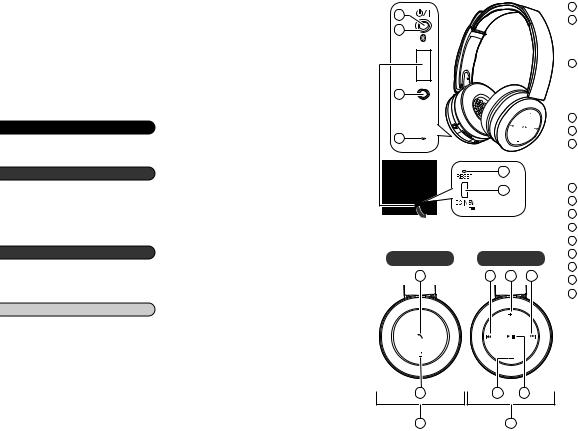
Dear customer
Thank you for purchasing this product. Please read these instructions carefully before using this product, and save this manual for future use.
Table of contents
|
Before use |
|
|
|
Accessories ........................................ |
2 |
|
|
Part names ......................................... |
2 |
|
|
Preparation |
|
|
|
Charging............................................. |
3 |
|
|
Turning the power on/off..................... |
3 |
|
|
Connecting a Bluetooth® device ......... |
3 |
|
|
One-Touch Connection |
|
|
|
(Connecting by NFC) ..................... |
4 |
|
|
Operation |
|
|
|
Listening to music............................... |
4 |
|
|
Making a phone call............................ |
5 |
|
|
Useful functions.................................. |
5 |
|
|
Other |
|
|
|
Restoring to the factory settings......... |
6 |
|
|
Maintenance....................................... |
6 |
|
|
About Bluetooth® ................................ |
6 |
|
|
Safety precautions.............................. |
7 |
|
|
Troubleshooting guide ........................ |
8 |
|
|
Specifications ..................................... |
9 |
|
|
Copyright, etc. .................................... |
9 |
|
|
Limited Warranty |
|
|
VQT5J78 |
(ONLY FOR U.S.A. AND |
|
|
PUERTO RICO) |
10 |
||
|
|||
|
Limited Warranty |
|
|
|
(ONLY FOR CANADA) ................ |
11 |
|
2 |
To remove the battery when |
|
|
disposing of this unit..................... |
38 |
||
2 |
|
|
Accessories
Please check and identify the supplied accessories.
Use numbers indicated in parentheses when asking for replacement parts. (As of February 2014)
Only for U.S.A. and Puerto Rico: To order accessories, refer to “Accessory Purchases (United States and Puerto Rico)” on page 10.
Only for Canada:
To order accessories, contact the dealer from whom you have made your purchase.
1 Detachable cord [RFX0H75]
1 USB charging cord [RFX0H76]
Part names
1
2
3
4
5
6
Open the cover
Left |
Right |
7 |
9 |
10 |
11 |
8 |
12 |
13 |
14 |
|
15 |
The product illustrations may differ from the actual product.
1Power 
 / Pairing
/ Pairing  button
button
2LED indicator light*
•The number of blinks or color notifies the status of the unit. (* hereafter referred to as “LED”)
3Audio input terminal
•Connect the detachable cord (supplied) to this terminal when using the unit as wired headphones.
4Microphone
5RESET hole
6Charging terminal (DC IN)
•Connect the USB charging cord (supplied) to this terminal when charging. (→ P. 3)
7Call 
8NFC touch area
9Previous 

10Volume +
11Next 

12Volume –
13Play/Pause 


14Left speaker
15Right speaker
■Note
•Excessive sound pressure from earphones and headphones can cause hearing loss.
•Listening at full volume for long periods may damage the user’s ears.
•Do not use any other USB charging cords except the supplied one.
•Do not use any other detachable cords except the supplied one.
•When using the unit, do not cover the left speaker with the palm
of your hand. The Bluetooth® connection may be blocked.

Charging
The rechargeable battery (installed in the unit) is not charged initially. Charge the battery before using the unit.
Connect this unit to a computer |
Left |
|
1 using the USB charging cord |
Computer |
|
• During charging, the LED on the left |
||
LED |
||
speaker will light in red. When charging |
||
|
||
is completed, the LED will go out. |
|
|
• Charging will take approximately |
|
|
4.5 hours from empty state to fully |
|
|
charged. |
|
|
|
USB charging cord (supplied) |
■Note
•The Bluetooth® feature cannot be used when this unit is connected to a computer using the USB charging cord.
•Recharge in a room temperature between 10 °C and 35 °C (50 ºF and 95 ºF).
•The power cannot be turned on while charging.
•Do not use any other USB charging cords except the supplied one.
Caution: Use only the supplied USB charging cord when connecting to a computer.
Turning the power on/off
1 Press and hold the power
 button for approximately 2 seconds
button for approximately 2 seconds
• A beep will sound and the LED on the left speaker will blink.
Power
 button
button 
To turn the power off
•Press and hold the power
 button for 2 seconds or more. A beep will sound and the power will be turned off.
button for 2 seconds or more. A beep will sound and the power will be turned off.
■Note
•When the unit is not operated for approximately 5 minutes, the power will automatically turn off. (See “Auto power off” (→ P. 5))
Connecting a Bluetooth® device
To establish a wireless connection, register the unit with Bluetooth® compatible |
|
||
devices. |
|
||
ENGLISH |
|||
|
|
||
Preparation on the Bluetooth® device |
|
||
• Turn on the power, and enable the Bluetooth® feature. |
|
|
|
• Place the device within 1 m (3.3 feet) from the unit. |
|
|
|
• Check the device operation in its operation instructions, as required. |
|
|
|
|
|
|
|
Power on for the first time
1 Turn on the unit
• The unit will start searching for the Bluetooth® device to connect to, and the LED on the left speaker will blink in blue and red alternately. (Only one operation after purchase)
2 When the unit (“RP-BTD10”) is detected by the Bluetooth® device, select it
•If prompted for a passkey, input “0000 (four zeros)”.
•If the Bluetooth® profile selection screen appears, select the “A2DP” profile. If “A2DP” is not supported or if you want to just use phone calls, select the “HSP” or “HFP” profile. (For details on profiles, see “Listening to music” (→ P. 4) and “Making a phone call” (→ P. 5))
3 Check the connection with the Bluetooth® device on the unit
•First the LED on the left speaker lights in blue and repeats on and off. When the connection is established, blinking pattern will change.
Connection after the second time
<Connect the same Bluetooth® device>
When the unit is turned on, it will search for the previously setup Bluetooth® device and automatically start connecting to it. First the LED on the left speaker lights in blue and repeats on and off. When the connection is established, blinking pattern will change.
<Connect a different Bluetooth® device>
Disable the Bluetooth® feature on the previously connected device.
Check that the unit is turned off. Press and hold the pairing  button for approximately 5 seconds. The unit will start searching for other Bluetooth® device. The LED on the left speaker will blink in blue and red alternately. A beep will sound.
button for approximately 5 seconds. The unit will start searching for other Bluetooth® device. The LED on the left speaker will blink in blue and red alternately. A beep will sound.
Continue steps 2 and 3.
■Note
• If connection to a device is not established within approximately
5 minutes, the unit will be turned off. Start from step 1 again.
• 2 or more Bluetooth® devices cannot |
VQT5J78 |
|
be connected to the unit at the same |
||
time. |
|
|
• You can pair up to 8 devices with |
|
|
this unit. If a 9th device is paired, the |
|
3 |
device with the oldest connection will |
|
|
be replaced. To use it, pair it again. |
3 |
|

One-Touch Connection (Connecting by NFC)
For NFC-compatible Android™ devices only
The NFC (Near Field Communication) feature allows this unit to connect easily to an NFC-compatible Bluetooth® device. Just touch this unit with your Bluetooth® device to automatically turn on this unit, pair the Bluetooth® device, and establish a connection.
Preparation
Turn on the NFC feature of the Bluetooth® device.
1 Start the application to play music/video on the Bluetooth® device
• Follow on-screen instructions on your device.
2 Touch and hold your device on the NFC touch area of this unit (until a pop-up window on your device indicates that the connection is established)
•The unit is turned on. First the LED on the left speaker lights in blue and repeats on and off. When the connection is established, blinking pattern will change.
•If the connection is not established, change the position to touch.
3 Start playing music/video on your Bluetooth® device
■Connecting to another device
Touch this unit with another device to establish a new Bluetooth® connection. The previously connected device will be automatically disconnected.
Listening to music
If the Bluetooth® compatible device supports the “A2DP” and “AVRCP” Bluetooth® profiles, music can be played back with remote control operations on the unit.
•A2DP (Advanced Audio Distribution Profile): Transmits audio to the unit.
•AVRCP (Audio/Video Remote Control Profile): Allows remote control of the device using the unit.
|
1 Connect the Bluetooth® device and the unit (→ P. 3) |
|
VQT5J78 |
2 Select and play the music on the Bluetooth® device |
|
• The selected music is output to the speakers of the unit. |
||
|
4
Operating time of battery
Battery type |
Operating time |
Rechargeable battery (installed in the unit) |
Approx. 30 hours |
Operating time may be less depending on the operating conditions.
■Note
• Bluetooth® devices that support aptX® can transmit higher quality music.
■Attention
•The unit might leak sound depending on the volume level.
•When the volume is increased to near maximum level, music may sound distorted. Decrease the volume until the distortion is cleared.
Remote controlling
You can control the Bluetooth® device using the unit.
•Depending on Bluetooth® devices, some functions below do not work, or work differently via operation of the unit.
(Operation example)
Play/Pause
|
|
Press |
Play/Pause |
|
|
||
|
|
|
|
Previous/Next |
|
||
|
|
Press during |
Return to the start |
|
|
playback |
of current track |
|
|
Press and hold |
Rewind |
|
|
Press during |
Forward to the |
|
|
playback |
start of next track |
|
|
||
|
|
|
|
|
|
Press and hold |
Fast forward |
|
|
||
Volume |
|
||
|
|
Press |
Increase the |
|
|
volume |
|
+ |
|
|
|
|
|
Increase |
|
|
|
Press and hold |
the volume |
|
|
|
continuously |
|
|
Press |
Decrease the |
|
|
volume |
|
− |
|
||
|
Decrease |
||
|
|
Press and hold |
the volume |
|
|
|
continuously |
Right
Volume +
Previous Play/Pause
|
|
|
|
|
|
|
|
|
|
|
|
|
|
|
|
|
|
Volume – |
|
Next |
|||
■Note
•The volume can be adjusted in 15 levels.
When the maximum or minimum volume is reached, a beep will sound.
4
