Panasonic PT-F300NT, PT-FW300NT, PT-FW300, PT-F300 User Manual
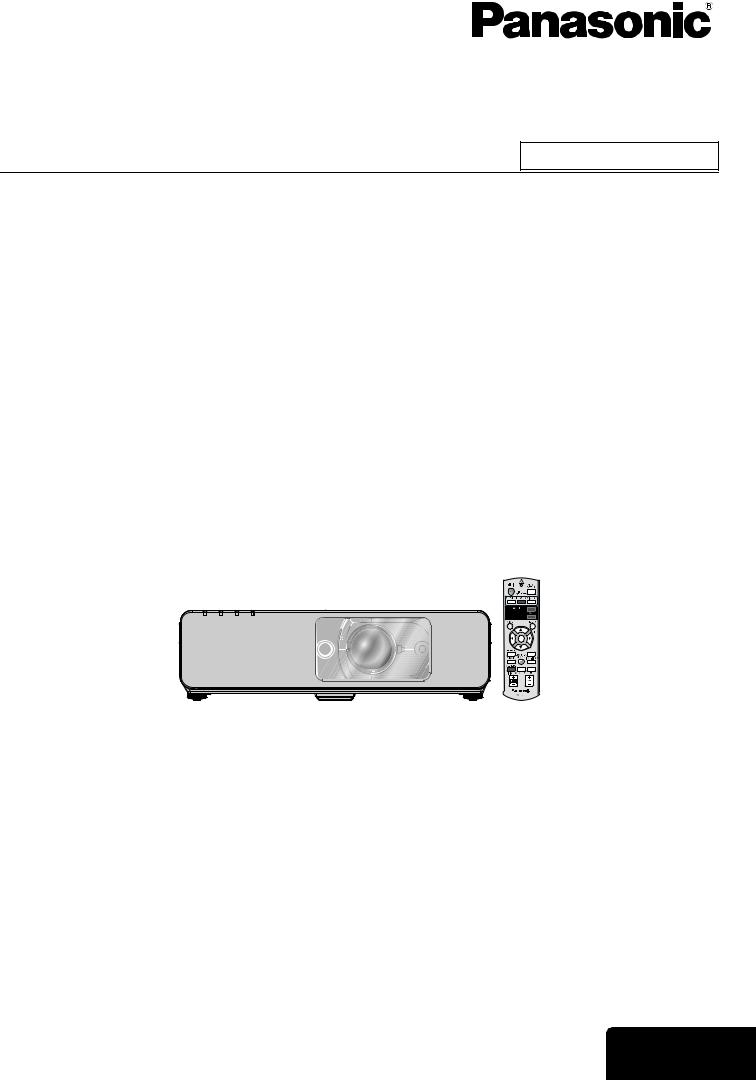
Operating Instructions
LCD Projector Commercial Use
Model No. PT-FW300NTU
PT-FW300U
(PT-FW300NTU)
Before operating this product, please read the instructions carefully and save this manual for future use.
TQBJ0283-1
ENGLISH
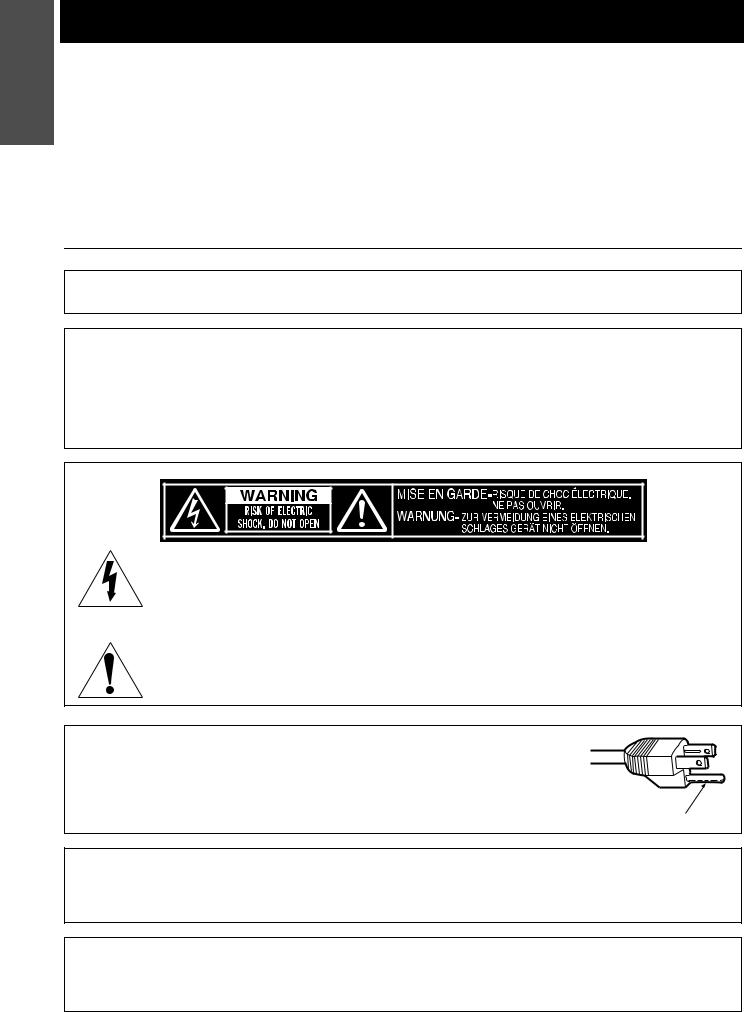
Important
Information
Important Safety Notice
Dear Panasonic Customer:
The following information should be read and understood as it provides details, which will enable you to operate the projector in a manner which is both safe to you and your environment, and conforms to legal requirements regarding the use of projectors. Before connecting, operating or adjusting this projector, please read these instructions completely and save this booklet with the projector for future reference. We hope it will help you to get the most out of your new product, and that you will be pleased with your Panasonic LCD projector.
The serial number of your product may be found on its bottom. You should note it in the space provided below and retain this booklet in case service is required.
Model number: |
PT-FW300NTU/PT-FW300U |
|
|
Serial number:
WARNING: TO REDUCE THE RISK OF FIRE OR ELECTRIC SHOCK, DONOT EXPOSE THIS PRODUCT TO RAIN OR MOISTURE.
Power Supply: This LCD Projector is designed to operate on 100 V - 240 V, 50 Hz/60 Hz AC, house current only.
CAUTION: The AC power cord which is supplied with the projector as an accessory can only be used for power supplies up to 125 V, 7 A. If you need to use higher voltages or currents than this, you will need to obtain a separate 250 V power cord. If you use the accessory cord in such situations, fire may result.
The lightning flash with arrowhead symbol, within an equilateral triangle, is intended to alert the user to the presence of uninsulated “dangerous voltage” within the product’s enclosure that may be of sufficient magnitude to constitute a risk of electric shock to persons.
The exclamation point within an equilateral triangle is intended to alert the user to the presence of important operating and maintenance (servicing) instructions in the literature accompanying the product.
CAUTION: This equipment is equipped with a three-pin grounding-type power
plug. Do not remove the grounding pin on the power plug. This plug will only fit a grounding-type power outlet. This is a safety feature. If
you are unable to insert the plug into the outlet, contact an electrician. Do not defeat the purpose of the grounding plug.
Do not remove
Pursuant to at the directive 2004/108/EC, article 9(2)
Panasonic Testing Center
Panasonic Service Europe, a division of Panasonic Marketing Europe GmbH
Winsbergring 15, 22525 Hamburg, F.R. Germany
NOTICE:
AThis product has a High Intensity Discharge (HID) lamp that contains mercury. Disposal may be regulated in your community due to environmental considerations. For disposal or recycling information, please contact your local authorities, or the Electronic Industries Alliance: http://www.eiae.org
ENGLISH - 2
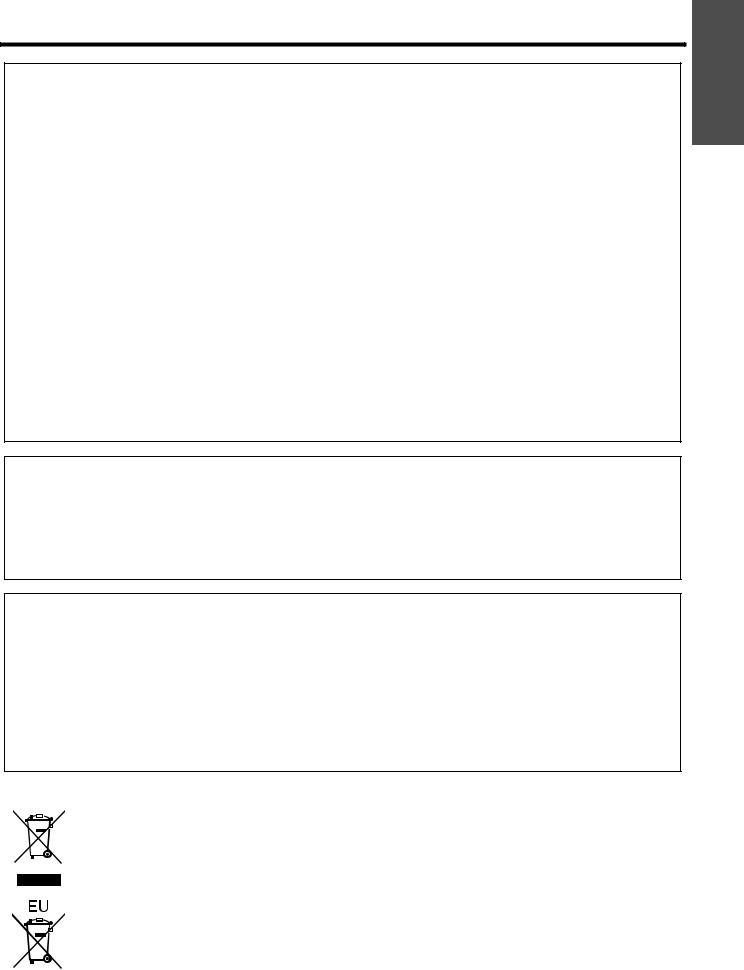
Important Safety Notice
WARNING:
This equipment has been tested and found to comply with the limits for a Class B digital device, pursuant to Part 15 of the FCC Rules. These limits are designed to provide reasonable protection against harmful interference in a residential installation. This equipment generates, uses and can radiate radio frequency energy and, if not installed and used in accordance with the instructions, may cause harmful interference to radio communications. However, there is no guarantee that interference will not occur in a particular installation. If this equipment does cause harmful interference to radio or television reception, which can be determined by turning the equipment off and on, the user is encouraged to try to correct the interference by one or more of the following measures:
-Reorient or relocate the receiving antenna.
-Increase the separation between the equipment and receiver.
-Connect the equipment into an outlet on a circuit different from that to which the receiver is connected.
-Consult the dealer or an experienced radio/TV technician for help.
FCC CAUTION: To assure continued compliance, follow the attached installation instructions and use only shielded interface cables when connecting to computer and/or peripheral devices. Any changes or modifications not expressly approved by Panasonic Corp. of North America could void the user's authority to operate this device.
FCC RF Exposure Warning: (if provided with wireless device)
-This equipment complied with FCC radiation exposure limits set forth for an uncontrolled environment.
-This equipment has been approved for mobile operation and requires minimum 20 cm spacing be provided between antenna(s) and all person’s body (excluding extremities of hands, wrist and feet) during wireless modes of operation.
-This equipment may not be used with other installed transmitters, which may be capable of simultaneous transmission.
Information
Important
WARNING:
ANot for use in a computer room as defined in the Standard for the Protection of Electronic Computer/Data Processing Equipment, ANSI/NFPA 75.
AFor permanently connected equipment, a readily accessible disconnect device shall be incorporated in the building installation wiring.
AFor pluggable equipment, the socket-outlet shall be installed near the equipment and shall be easily accessible.
|
Declaration of Conformity |
Model Number: |
PT-FW300NTU/PT-FW300U |
Trade Name: |
Panasonic |
Responsible party: |
Panasonic Corporation of North America |
Address: |
One Panasonic Way, Secaucus, New Jersey 07094 |
Telephone number: |
(888) 411 - 1996 |
E-mail: |
projectorsupport@us.panasonic.com |
This device complies with Part 15 of the FCC Rules. Operation is subject to the following two conditions: (1) This device may not cause harmful interference, and (2) this device must accept any interference received, including interference that may cause undesired operation.
Information on Disposal in other Countries outside the European
These symbols are only valid in the European Union.
If you wish to discard this product, please contact your local authorities or dealer and ask for the correct method of disposal.
ENGLISH - 3

Contents
Quick steps
1.Set up your projector
See “Setting up” on page 15.
2.Connect with other devices
See “Connections” on page 19.
3.Prepare the Remote control
See “Remote control” on page 14.
4.Start projecting
See “Switching the projector on/off” on page 21.
5.Adjust the image
See “Menu Navigation” on page 30.
BWhen you start the projection for the first time, the minimum required setting screen for projection will be displayed.
See “Minimum required setting screen” on page 11.
Important Information |
|
Important Safety Notice............................................. |
2 |
Precautions with regard to safety............................. |
6 |
WARNINGS ...................................................................... |
6 |
CAUTIONS........................................................................ |
7 |
Cautions when transporting .............................................. |
8 |
Cautions when installing ................................................... |
8 |
Cautions on use ................................................................ |
9 |
Security ............................................................................. |
9 |
Accessories..................................................................... |
10 |
Preparation |
|
Read this first ........................................................... |
11 |
Minimum required setting screen .................................... |
11 |
About Your Projector ............................................... |
12 |
Projector body ................................................................. |
12 |
Remote control................................................................ |
14 |
Getting Started |
|
Setting up.................................................................. |
15 |
Screen size and throw distance ...................................... |
15 |
Projection method ........................................................... |
16 |
Front leg adjusters and throwing angle ........................... |
16 |
Lens shift and positioning................................................ |
17 |
Connections.............................................................. |
19 |
Before connection to the projector .................................. |
19 |
Connecting example: Computers.................................... |
19 |
Connecting example: AV equipment............................... |
20 |
Basic Operation |
|
Switching the projector on/off ................................ |
21 |
Power cord ...................................................................... |
21 |
Power indicator ............................................................... |
22 |
Switching on the projector............................................... |
23 |
Switching off the projector............................................... |
23 |
Projecting an image ................................................. |
24 |
Selecting the input signal ................................................ |
24 |
Positioning the image...................................................... |
24 |
Remote control operation........................................ |
25 |
Operating range .............................................................. |
25 |
Setting up the image position automatically.................... |
25 |
Switching the input signal................................................ |
26 |
Enlarging the centered area............................................ |
26 |
Capturing an image......................................................... |
27 |
Stopping the projection ................................................... |
27 |
Resetting to the factory default settings .......................... |
27 |
Projecting an image in INDEX-WINDOW mode.............. |
27 |
Using an assigned function ............................................. |
28 |
Projecting 2 different source image at a time.................. |
28 |
Using the laser pointer .................................................... |
29 |
Controlling the volume of the speaker............................. |
29 |
ENGLISH - 4

Contents
Settings |
|
Menu Navigation ....................................................... |
30 |
Main menu and Sub-menu.............................................. |
30 |
Navigating through the menu.......................................... |
32 |
PICTURE menu.......................................................... |
33 |
PICTURE MODE ............................................................ |
33 |
CONTRAST .................................................................... |
33 |
BRIGHTNESS................................................................. |
33 |
COLOR ........................................................................... |
33 |
TINT ................................................................................ |
33 |
SHARPNESS.................................................................. |
33 |
WHITE BALANCE RED .................................................. |
33 |
WHITE BALANCE GREEN............................................. |
33 |
WHITE BALANCE BLUE ................................................ |
33 |
COLOR TEMPERATURE ............................................... |
34 |
DAYLIGHT VIEW............................................................ |
34 |
DIGITAL CINEMA REALITY ........................................... |
34 |
NOISE REDUCTION ...................................................... |
34 |
TV-SYSTEM ................................................................... |
34 |
RGB/YPBPR .................................................................... |
34 |
POSITION menu ........................................................ |
35 |
KEYSTONE .................................................................... |
35 |
SHIFT.............................................................................. |
35 |
SHIFT V .......................................................................... |
35 |
DOT CLOCK ................................................................... |
35 |
CLOCK PHASE .............................................................. |
35 |
OVER SCAN................................................................... |
35 |
ASPECT.......................................................................... |
36 |
FRAME LOCK................................................................. |
37 |
DISPLAY OPTION menu ........................................... |
38 |
ON-SCREEN DISPLAY .................................................. |
38 |
DVI-D IN.......................................................................... |
38 |
CLOSED CAPTION SETTING........................................ |
38 |
SCREEN SETTING ........................................................ |
38 |
STARTUP LOGO............................................................ |
39 |
AUTO SETUP ................................................................. |
39 |
SIGNAL SEARCH........................................................... |
39 |
BACK COLOR ................................................................ |
39 |
WIDE MODE................................................................... |
39 |
SXGA MODE .................................................................. |
39 |
OTHER FUNCTIONS ..................................................... |
40 |
PROJECTOR SETUP menu ...................................... |
41 |
STATUS.......................................................................... |
41 |
COMPUTER2 SELECT .................................................. |
41 |
NO SIGNAL SHUT-OFF ................................................. |
41 |
INITIAL START UP ......................................................... |
41 |
INSTALLATION .............................................................. |
42 |
HIGH ALTITUDE MODE................................................. |
42 |
EMULATE ....................................................................... |
42 |
FUNCTION BUTTON...................................................... |
42 |
AUDIO SETTING ............................................................ |
42 |
TEST PATTERN ............................................................. |
43 |
INITIALIZE ALL............................................................... |
43 |
FILTER COUNTER RESET............................................ |
43 |
SECURITY menu ....................................................... |
44 |
PASSWORD ................................................................... |
44 |
PASSWORD CHANGE................................................... |
44 |
TEXT DISPLAY............................................................... |
44 |
TEXT CHANGE .............................................................. |
44 |
MENU LOCK................................................................... |
45 |
MENU LOCK PASSWORD............................................. |
45 |
CONTROL DEVICE SETUP ........................................... |
45 |
NETWORK menu ....................................................... |
46 |
Items in NETWORK menu .............................................. |
46 |
Maintenance |
|
TEMP, LAMP and FILTER Indicators ...................... |
47 |
Managing the indicated problems................................... |
47 |
Care and Replacement............................................. |
48 |
Cleaning the projector .................................................... |
48 |
Replacing the Lamp unit................................................. |
48 |
Replacing the Auto Cleaning Filter (ACF) ...................... |
49 |
Troubleshooting ....................................................... |
51 |
Appendix |
|
Technical Information .............................................. |
52 |
List of compatible signals ............................................... |
52 |
Serial terminal................................................................. |
53 |
Computer connection guidance...................................... |
54 |
REMOTE terminal .......................................................... |
55 |
DVI-D IN terminal ........................................................... |
56 |
Ceiling mount bracket safeguards .................................. |
56 |
Screen size and throw distance for 16:9 aspect ratio..... |
57 |
Screen size and throw distance for 4:3 aspect ratio....... |
57 |
Specifications ................................................................. |
58 |
Dimensions..................................................................... |
60 |
Trademark acknowledgements ...................................... |
60 |
Index .......................................................................... |
61 |
Avis important concernant la sécurité ................... |
63 |
Précautions de sécurité........................................... |
65 |
AVERTISSEMENT ......................................................... |
65 |
MISES EN GARDE......................................................... |
66 |
Précautions lors du transport.......................................... |
67 |
Précautions lors de l'installation ..................................... |
67 |
Précautions lors de l'utilisation ....................................... |
67 |
Sécurité .......................................................................... |
68 |
Remplacement de l'unité de la lampe..................... |
69 |
Protections du support de montage au plafond.............. |
70 |
Settings Basic Operation Getting Started Preparation Information
Important
Maintenance
Appendix
ENGLISH - 5

Important
Information
Precautions with regard to safety
WARNINGS
If you notice smoke, strange smells or noise coming from the projector, disconnect the power plug from the wall outlet.
Do not continue to use the projector in such cases, otherwise fire or electric shocks could result. Check that no more smoke is coming out, and then contact an Authorized Service Center for repairs.
Do not attempt to repair the projector yourself, as this can be dangerous.
Do not install this projector in a place which is not strong enough to take the full weight of the projector.
If the installation location is not strong enough, it may fall down or tip over, and severe injury or damage could result.
Installation work (such as ceiling suspension) should only be carried out by a qualified technician.
If installation is not carried out correctly, there is the danger that injury or electric shocks may occur.
Do not use other than an authorized ceiling mount bracket.
If foreign objects or water get inside the projector, or if the projector is dropped or the cabinet is broken, disconnect the power plug from the wall outlet.
Continued use of the projector in this condition may result in fire or electric shocks.
Contact an Authorized Service Center for repairs.
The wall outlet shall be installed near the equipment and shall be easily accessible.
Unplug the power plug from the wall outlet immediately when problem occurred.
Do not overload the wall outlet.
If the power supply is overloaded (for example, by using too many adapters), overheating may occur and fire may result.
Never attempt to modify or disassemble the projector.
High voltages can cause fire or electric shocks. For any inspection, adjustment and repair work, please contact an Authorized Service Center.
Clean the power plug regularly to prevent it from becoming covered in dust.
If dust builds up on the power plug, the resulting humidity can damage the insulation, which could result in fire. Pull the power plug out from the wall outlet and wipe it with a dry cloth.
If not using the projector for an extended period of time, pull the power plug out from the wall outlet.
Do not handle the power plug with wet hands.
Failure to observe this may result in electric shocks.
Insert the power plug securely into the wall outlet.
Do not use other than the provided power cord.
If the plug is not inserted correctly, electric shocks or overheating could result.
Do not use plugs which are damaged or wall outlets which are coming loose from the wall.
Do not place the projector on top of surfaces which are unstable.
If the projector is placed on top of a surface which is sloped or unstable, it may fall down or tip over, and injury or damage could result.
Do not place the projector into water or let it become wet.
Failure to observe this may result in fire or electric shocks.
Do not do anything that might damage the power cord or the power plug.
Do not damage the power cord, make any modifications to it, place it near any hot objects, bend it excessively, twist it, pull it, place heavy objects on top of it or wrap it into a bundle.
If the power cord is used while damaged, electric shocks, short-circuits or fire may result.
Ask an Authorized Service Center to carry out any repairs to the power cord that might be necessary.
Do not place the projector on soft materials such as carpets or sponge mats.
Doing so may cause the projector to overheat, which can cause burns, fire or damage to the projector.
Do not place liquid containers on top of the projector.
If water spills onto the projector or gets inside it, fire or electric shocks could result.
If any water gets inside the projector, contact an Authorized Service Center.
Do not insert any foreign objects into the projector.
Do not insert any metal objects or flammable objects into the projector or drop them onto the projector, as doing so can result in fire or electric shocks.
Do not allow the + and - terminals of the batteries to come into contact with metallic objects such as necklaces or hairpins.
Failure to observe this may cause the batteries to leak, overheat, explode or catch fire.
Store the batteries in a plastic bag and keep them away from metallic objects.
ENGLISH - 6
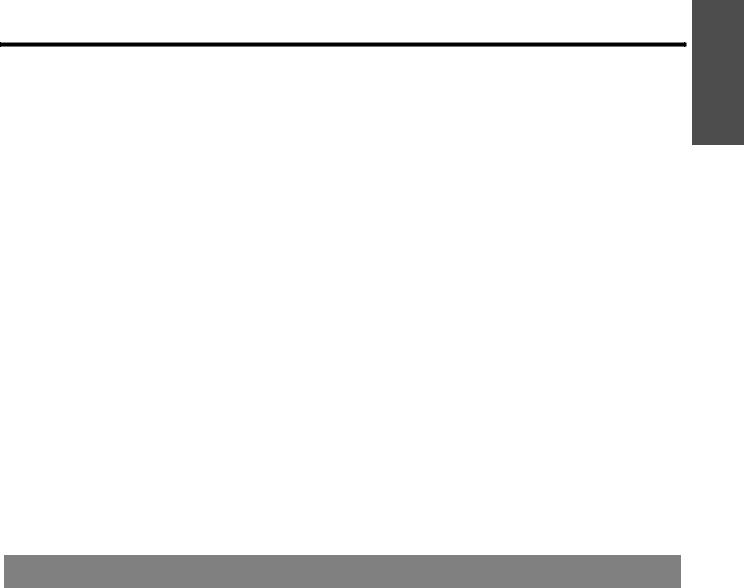
Precautions with regard to safety
Do not touch the leaked liquid from the batteries.
If you touch the leaked liquid, it may hurt your skin. Immediately wash away the liquid with water and seek medical advice.
If you get the leaked liquid in your eye, it may cause blindness or damage. Never rub your eye, and immediately wash away the liquid with water and seek medical advice.
During a thunderstorm, do not touch the projector or the cable.
Electric shocks can result.
Do not use the projector in a bath or shower.
Fire or electric shocks can result.
Do not place your skin into the light beam while the projector is being used.
Strong light is emitted from the projector’s lens. If you place directly into this light, it can hurt or damage your skin.
Do not look into the lens while the projector is being used.
Strong light is emitted from the projector’s lens. If you look directly into this light, it can hurt and damage your eyes.
Be especially careful not to let young children look into the lens. In addition, turn off the power and disconnect the power plug when you are away from the projector.
Do not place your hands or other objects close to the air outlet port.
Heated air comes out of the air outlet port. Do not place your hands or face, or objects which cannot withstand heat close to this port [allow at least
50 cm (20") of space], otherwise burns or damage could result.
Replacement of the lamp is recommended to be carried out by a qualified technician.
The lamp has high internal pressure. If improperly handled, explosion might result.
The lamp can easily become damaged if struck against hard objects or dropped, and injury or malfunctions may result.
When replacing the lamp, allow it to cool for at least one hour before handling it.
The lamp cover gets very hot, and touching it can cause burns.
Before replacing the lamp, be sure to disconnect the power plug from the wall outlet.
Electric shocks or explosions can result if this is not done.
Do not allow infants or pets to touch the remote control unit.
Keep the remote control unit out of the reach of infants and pets after using it.
Information
Important
CAUTIONS
Do not cover the air inlet port or the air outlet port.
Doing so may cause the projector to overheat, which can cause fire or damage to the projector.
Do not place the projector in narrow, badly ventilated places such as closets or bookshelves.
Do not place the projector on cloth or papers, as these materials could be drawn into the air inlet port.
Do not set up the projector in humid or dusty places or in places where the projector may come into contact with oily smoke or steam.
Using the projector under such conditions may result in fire, electric shocks or plastic deterioration. The plastic deterioration may cause the falling down of the projector which is mounted on the ceiling.
Do not set up the projector in a high temperature environment, such as near a heater or in direct sunlight.
Failure to observe this may result in fire, malfunction or plastic deterioration.
Do not set up the projector outdoors.
The projector is designed for indoor use only.
When disconnecting the power cord, hold the plug, not the cord.
If the power cord itself is pulled, the cord will become damaged, and fire, short-circuits or serious electric shocks may result.
Always disconnect all cables before moving the projector.
Moving the projector with cables still attached can damage the cables, which could cause fire or electric shocks to occur.
Do not place any heavy objects on top of the projector.
Failure to observe this may cause the projector to become unbalanced and fall, which could result in damage or injury.
Do not short-circuit, heat or disassemble the batteries or place them into water or fire.
Failure to observe this may cause the batteries to overheat, leak, explode or catch fire, and burns or other injury may result.
ENGLISH - 7
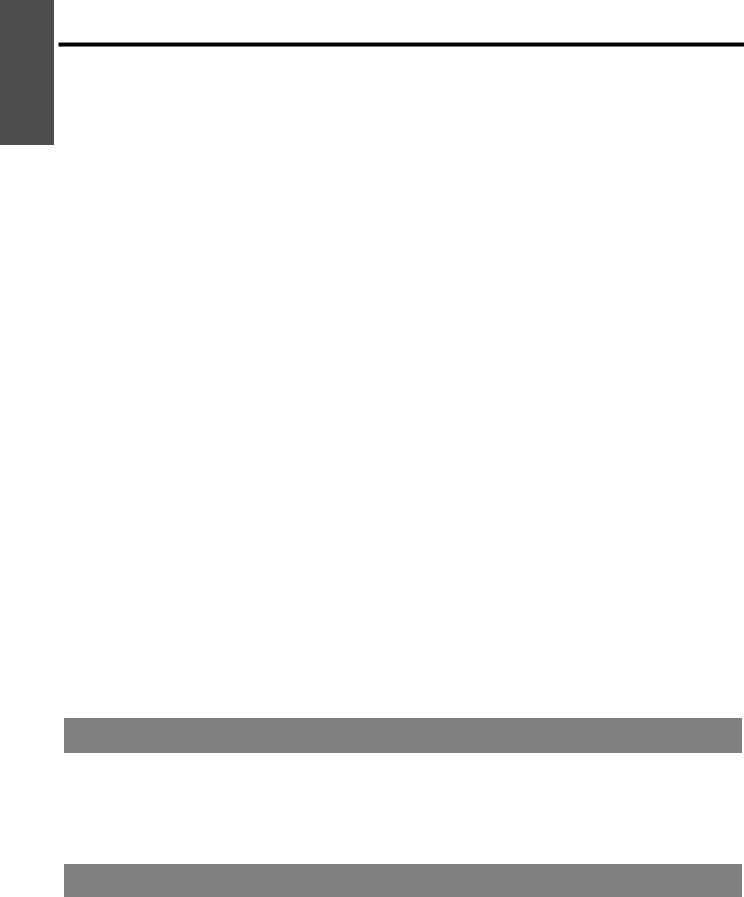
Important
Information
Precautions with regard to safety
When inserting the batteries, make sure the polarities (+ and -) are correct.
If the batteries are inserted incorrectly, they may explode or leak, and fire, injury or contamination of the battery compartment and surrounding area may result.
Use only the specified batteries.
If incorrect or different kind of batteries are used, they may explode or leak, and fire, injury or contamination of the battery compartment and surrounding area may result.
Do not mix old and new batteries.
If the batteries are used mixing old and new, they may explode or leak, and fire, injury or contamination of the battery compartment and surrounding area may result.
Remove the used batteries from the remote control promptly.
If you leave used batteries in the remote control for an extended period of time, it may cause liquid leaking, abnormal internal temperature rising or explosion.
If not using the projector for an extended period of time, disconnect the power plug from the wall outlet and remove the batteries from the remote control.
If dust builds up on the power plug, the resulting humidity may damage the insulation, which could result in fire.
Keeping or leaving the remote control with batteries inside may cause insulation deterioration, electrical leakage or explosion which could result in fire.
Do not put your weight on this projector.
You could fall or the projector could break, and injury may result.
Be especially careful not to let young children stand or sit on the projector.
Disconnect the power plug from the wall outlet as a safety precaution before carrying out any cleaning.
Electric shocks can result if this is not done.
If the lamp has broken, ventilate the room immediately. Do not touch or bring your face close to the broken pieces.
Failure to observe this may cause the user to absorb the gas which was released when the lamp broke and which contains nearly the same amount of mercury as fluorescent lamps, and the broken pieces may cause injury.
If you believe that you have absorbed the gas or that the gas has got into your eyes or mouth, seek medical advice immediately.
Ask your dealer about the replacement of the lamp unit and check the inside of the projector.
Ask an Authorized Service Center to clean inside the projector at least once a year.
If dust is left to build up inside the projector without being cleaned out, it can result in fire or problems with operation.
It is a good idea to clean the inside of the projector before the season for humid weather arrives. Ask your nearest Authorized Service Center to clean the projector when required. Please discuss with the Authorized Service Center regarding cleaning costs.
Do not use chemical treated wipes when cleaning.
Using chemical treated wipes may result in plastic distortion or deterioration.
We are constantly making efforts to preserve and maintain a clean environment. Please take non repairable units back to your dealer or a recycling company.
Cautions when transporting
Do not subject the projector to excessive vibration or shocks.
The projector lens need to be handled with care. Cover the lens with the lens cover when transporting the projector.
When transporting the projector, hold the body at the bottom securely.
Do not hold the adjuster legs or the top cover to move the projector, as this may damage the projector.
Cautions when installing
Avoid setting up in places which are subject to vibration or shocks.
The internal parts can be damaged, which may cause malfunctions or accidents.
Avoid setting up in places which are subject to sudden temperature changes, such as near an air conditioner or lighting equipment.
The life of the lamp may be shortened or the projector may be turned off. See “TEMP indicator” on page 47.
ENGLISH - 8
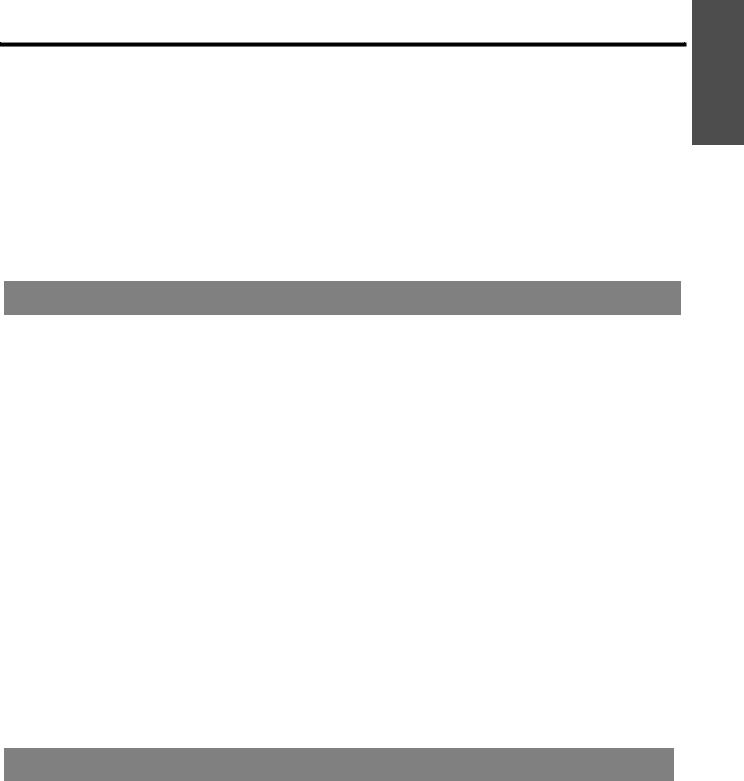
Precautions with regard to safety
Do not set up the projector near high-voltage power lines or near motors.
The projector may be subject to electromagnetic interference.
If installing the projector to the ceiling, ask a qualified technician to carry out all installation work.
You will need to purchase the separate installation kit (Model No. ET-PKF100H, ET-PKF100S). Furthermore, all installation work is should only be carried out by a qualified technician.
See “Ceiling mount bracket safeguards” on page 56 for the safety cable installation.
If using this projector at high elevations 1 400 - 2 700 m (4 593 - 8 858 ft) sea level, set the HIGH ALTITUDE MODE to ON. See “HIGH ALTITUDE MODE” on page 42.
Failure to observe this may result in malfunctions or the life of the lamp or the other components may be shortened.
Information
Important
Cautions on use
In order to get the best picture quality
Draw curtains or blinds over any windows and turn off any lights near the screen to prevent outside light or light from indoor lamps from shining onto the screen.
Do not touch the surfaces of the lens or the front glass with your bare hands.
If the surface of the lens becomes dirty from fingerprints or anything else, this will be magnified and projected onto the screen. Moreover, when not using the projector, close the front panel cover.
Liquid crystal panel
Do not project the same image for long periods of time, as this may remain as an afterimage on the liquid crystal panel. Display the white screen test pattern for more than an hour to remove it. See “TEST PATTERN” on page 43.
The liquid crystal panel of the projector is built with very high precision technology to provide fine picture details. Occasionally, a few stuck pixels may appear on the screen as fixed points of blue, green or red. It is recommended to switch off the projector once and try after 1 hour later again. Please note that this does not affect the performance of your LCD.
The projector has a high pressure mercury lamp and that is characterized as follows.
The brightness of the lamp depends on the duration of use.
The lamp may explode or shorten the lamp life by shocks or chipping damage.
The lamp may explode only occasionally after using the projector.
The lamp may explode if using the projector after the instructed lamp replacement timing.
When the lamp exploded, it emits internal smoke-like gas.
The lamp life is depends on individual lamp characteristics, usage condition and the installation environment. Especially the consecutive use of the projector for more than 10 hours, or the frequent switching on or off may greatly affect on the lamp life.
Optical components
If you use the projector consecutively 6 hours every day, the optical components may need to be replaced in less than 1 year.
Security
Take the safety measures for use of the projector that should cover the following envisioned incidents.
The leakage of your personal registered information. Dishonest operation by an untrusted third party. Locking out or prevent anyone else from using the projector by an untrusted third party.
Security instruction
The connecting network must be secured by firewall or others.
Change your password regularly.
Do not use password too simple to guess.
The Authorized Service Center will never ask you for the password.
Do not share your password with anyone else. Password the projector and restrict access to authorized users only.
ENGLISH - 9

Important
Information
Precautions with regard to safety
Accessories
Make sure the following accessories are provided with your projector.
Remote control for |
Remote control for |
AA batteries for remote |
Safety cable |
PT-FW300NTU (x1) |
PT-FW300U (x1) |
control (x2) |
TTRA0141 |
N2QAYB000305 |
N2QAYB000367 |
|
Attachment screw (x1) |
|
|
|
Safety cable (x1) |
Power cord (x1)
K2CM3DH00016
CD-ROM (x1) TQBH9012
Power cord secure lock
(x1)
TTRA0182
*The protectors for enclosed products, such as a plug cover or foam cartons, must be treated properly.
*Contact to an Authorized Service Center for lost accessories.
ENGLISH - 10
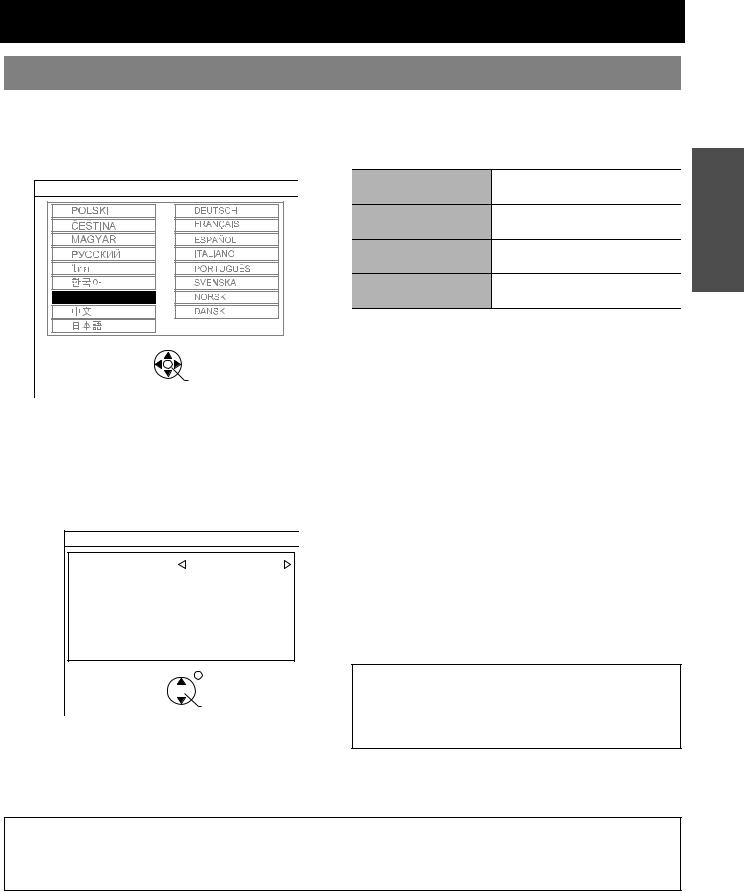
Read this first
Minimum required setting screen
When you start the projection for the first time, the minimum required setting screen for projection will be displayed.
|
INITIAL SETTING |
INSTALLATION |
|
1. |
Select the required language setting by pressing |
Select the required installation method. |
|
|
I H, then press the ENTER button. |
|
Setting on a desk/floor and |
|
INITIAL SETTING |
FRONT/DESK |
|
|
projecting from front |
||
|
|
|
|
|
|
FRONT/CEILING |
Mounting on the ceiling and |
|
|
projecting from front |
|
|
|
|
|
|
|
REAR/DESK |
Setting on a desk/floor and |
|
|
projecting from rear |
|
|
|
|
|
|
|
REAR/CEILING |
Mounting on the ceiling and |
|
ENGLISH |
projecting from rear |
|
|
|
||
|
|
SCREEN FORMAT |
|
|
PLEASE SELECT LANGUAGE |
Select the required screen format by pressing I H. |
|
|
SELECT |
16:10 |
When project on a 16:10 or 4:3 |
|
ENTER |
|
screen. |
|
16:9 |
When project on a 16:9 screen. |
|
|
|
||
2.Select the minimum required settings to start the projection.
Press the RETURN button to return to the language setting menu.
Press F G to move through the menu items. Press I H to select the required setting.
Press the ENTER button to complete the setting and start the projection.
INITIAL SETTING
INSTALLATION |
FRONT/DESK |
|
|
|
|
SCREEN FORMAT |
16:10 |
|
|
|
|
|
|
|
SCREEN POSITION |
CENTER |
|
|
|
|
|
|
|
HIGH ALTITUDE MODE |
OFF |
|
|
|
|
SWITCH TO HIGH ALTITUDE MODE "ON" IF OVER 1400m(4593Ft).
RETURN
SELECT 


ENTER
SCREEN POSITION
When SCREEN FORMAT menu is set to 16:9, you can select the menu display position by pressing I H.
LOW |
Displays the menu in the lower part |
|
of the screen. |
CENTER |
Displays the menu in the middle of |
|
the screen. |
HIGH |
Displays the menu in the upper part |
|
of the screen. |
HIGH ALTITUDE MODE
If you use the projector at high elevation, the HIGH ALTITUDE MODE setting need to be ON to set the fan speed high.
OFF |
The fan speed is low. |
ON |
The fan speed is high. |
NOTE:
•At 1 400 - 2700 m (4 593 - 8 858 ft) above sea level, the setting must be ON.
•The loudness of fan noise depends on the HIGH ALTITUDE MODE setting.
NOTE:
Once you finish the minimum requirement setting, it will not be displayed again unless the projector is initialized. See “INITIALIZE ALL” on page 43.
You can change the each setting from the main menu. See “Menu Navigation” on page 30.
Preparation
ENGLISH - 11
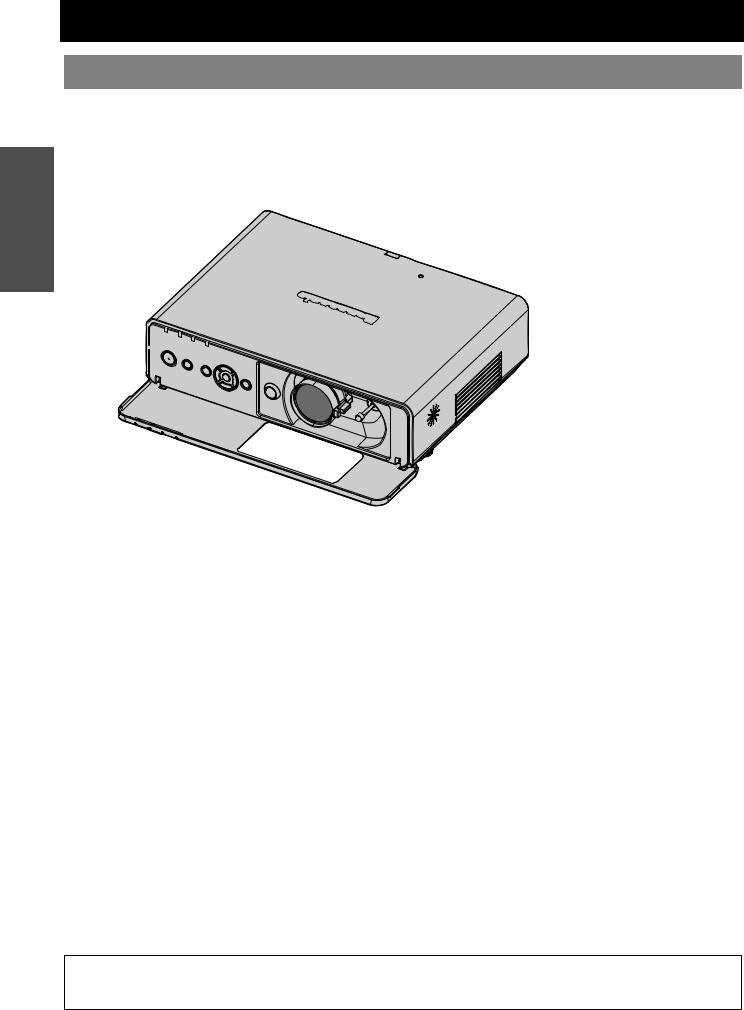
Preparation
About Your Projector
Projector body
Top and front view
Indicators
Power indicator (page 22)
LAMP indicator (page 47)
TEMP indicator (page 47)
FILTER indicator (page 47)
Remote control signal receptor
(page 25)
Ambient Luminance Sensor (ALS)
(page 34)
Lens shift lever
(page 17)
Air intake port
|
Speaker |
Projection lens |
Front panel cover |
Levers |
Hold both sides of the top corner |
of the front panel cover to open or |
|
Focus lever (page 24) |
close. |
Zoom lever (page 24) |
While not operating the |
|
controls panel, keep the front |
|
panel cover closed. |
Power button |
|
|
Navigation buttons |
||||
While the main power is on, |
|
|
Navigate through the menu items with |
||||
switch between stand-by mode |
|
|
F G I H, and activate the menu item with |
||||
|
|||||||
and projection mode. (page 23) |
|
|
the ENTER button. (page 32) |
||||
|
|
|
|
|
|
|
|
|
|
|
|
|
|
|
|
|
|
|
|
|
|
|
|
|
|
|
|
|
|
|
|
|
|
|
|
|
|
|
|
Control panel
INPUT SELECT button
Switch to cycle through the input method. (page 24)
COMPUTER1\COMPUTER2\S-VIDEO \VIDEO\NETWORK\DVI\ COMPUTER1
|
|
|
|
MENU button |
|
RETURN button |
|
Display the main menu. |
|
Return to the previous menu. |
|
(page 32) |
|
(page 32) |
|
|
|
|
|
|
|
|
|
NOTE:
•Do not cover the ventilation openings or place anything within 50 cm (20") of them as this may cause damage or injury.
•While the projector is not in use, keep the front panel cover closed to protect the lens.
ENGLISH - 12
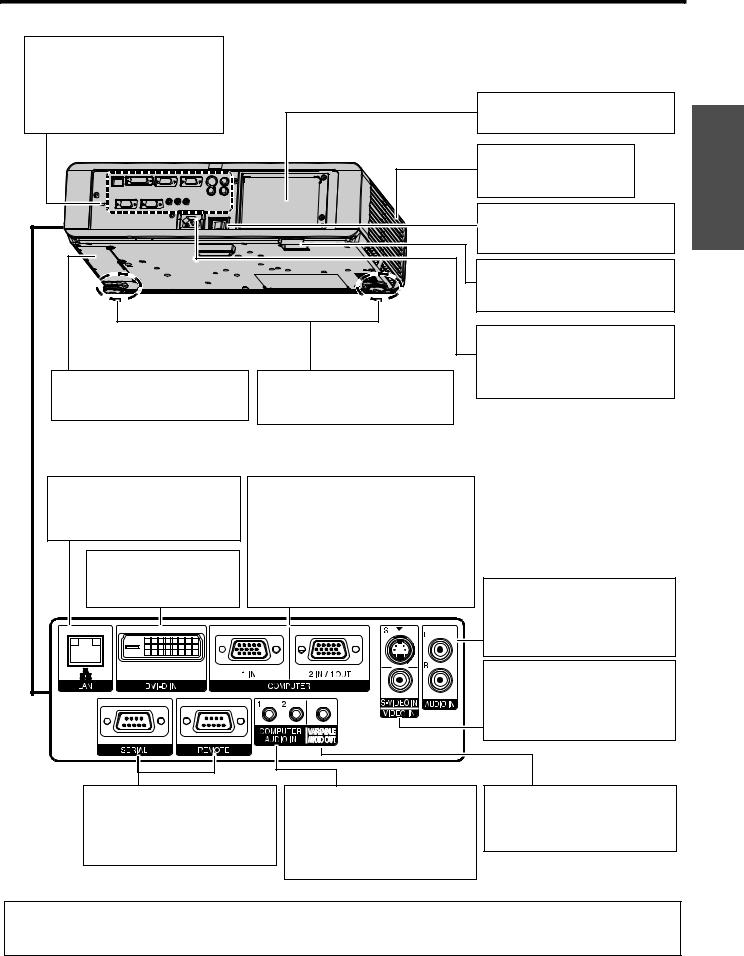
About Your Projector
Back and bottom view
Security lock |
|
|
Attach the commercial shackle lock, |
|
|
manufactured by Kensington, to |
|
|
protect your projector. Compatible |
|
Lamp unit compartment |
with the Kensington MicroSaver |
|
|
Security System. |
|
(page 48) |
|
|
Air exhaust port |
|
|
Heated air comes out of this |
|
|
opening. |
|
|
MAIN POWER |
|
|
Switch the projector on/off. |
|
|
(page 23) |
|
|
Burglar hook port |
|
|
Attach a commercial burglar |
|
|
prevention cable. |
|
|
AC IN |
|
|
Connect the power cord to supply |
|
|
electronic power to the projector. |
Auto cleaning filter (ACF) |
Front leg adjusters |
(page 21) |
compartment |
Screw up/down to adjust the |
|
(page 49) |
projection angle. (page 16) |
|
Preparation
LAN |
COMPUTER1 IN |
Connect a LAN cable for network |
Connect an RGB or component signal |
connection. |
cable. |
|
COMPUTER2 IN/1 OUT |
DVI-D IN |
Connect an RGB or component signal |
cable. Selectable for input and output by |
|
Connect a DVI-D cable |
menu operation. |
(Single). |
|
AUDIO IN
Connect audio cables for inputting audio signal.
S-VIDEO IN
Connect a S-VIDEO signal cable.
VIDEO IN
Connect an RCA composite video cable.
SERIAL
See “Serial terminal” on page 53.
REMOTE
See “REMOTE terminal” on page 55.
COMPUTER AUDIO IN
Connect audio cables for inputting audio signals corresponding to
COMPUTER1 IN, COMPUTER2 IN/1 OUT and/or DVI-D IN terminals.
VARIABLE AUDIO OUT
Connect an audio cable for outputting audio signals to the connected equipment.
NOTE:
•Do not cover the ventilation openings or place anything within 50 cm (20") of them as this may cause damage or injury.
•When a cable is connected to the VARIABLE AUDIO OUT, the built-in speaker will be disabled.
ENGLISH - 13
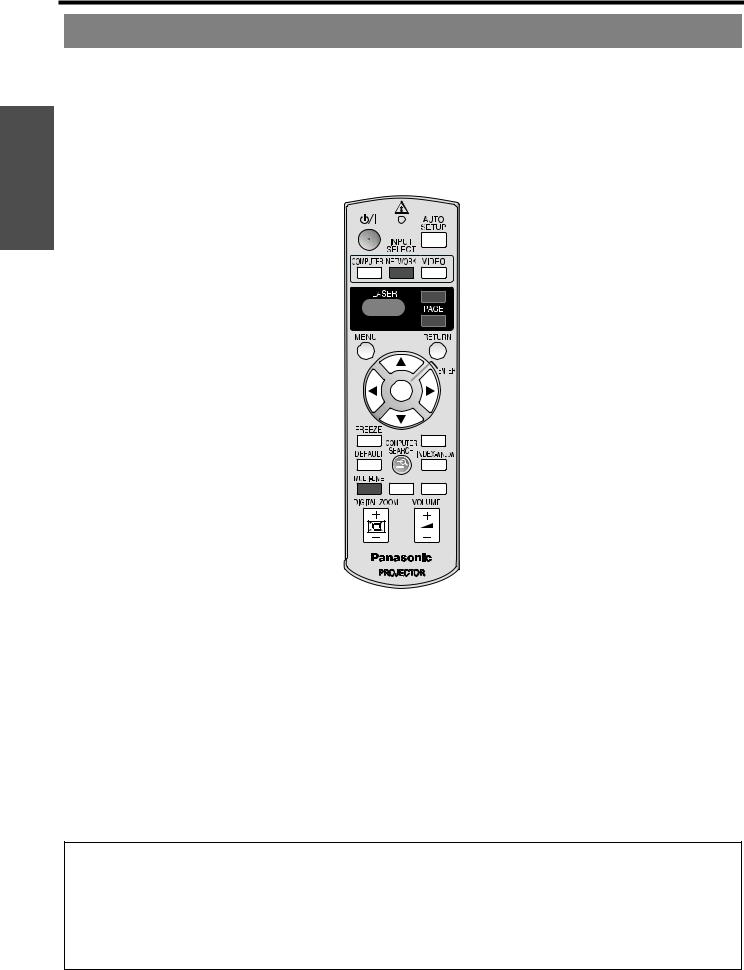
Preparation
About Your Projector
Remote control
Attaching a hand strap |
Top view |
Remote control indicator |
You can attach a favorite |
Remote control signal |
Pressing any button except the LASER |
strap on to the remote |
emitters (page 25) |
button, the remote control indicator will |
control. |
|
flash. Pressing the LASER button, it will |
|
Laser pointer beam |
lit. |
|
emitter (page 29) |
|
Power button
While the MAIN POWER is on, switch between standby mode and projection mode. (page 21)
Project a laser pointer. (page 29)
Display the main menu. (page 32)
Navigate through the menus with FGIH, and activate the menu item with the ENTER button. (page 32)
Capture the projected image as a frozen picture.
(page 27)
Reset some of the settings to the factory default settings. (page 27)
Assign the frequently use functions from the options for shortcut. (page 27)
Control to change the scale |
(Shown as PT-FW300NTU) |
by means of digital zoom. |
|
(page 26) |
|
Automatically adjust the setting of SHIFT, DOT
CLOCK, CLOCK PHASE and SIGNAL SEARCH for
the projected image of COMPUTER/ DVI signal. (page 25)
Switch the required input signal button to select.
Return to the previous menu. (page 32)
Turn off the projection temporarily. (page 27)
Display the frozen image while the display of subsequent images
continues. (page 27)
Display 2 different source images at a time.
(page 27)
Control to adjust the volume of the speaker. (page 29)
These buttons are for network control. See the contents of the provided CD-ROM for instructions. The COMPUTER SEARCH button is for PT-FW300NTU only.
Battery compartment
1.Press the tab and lift up the cover.
2.Insert the batteries according to the polarity diagram indicated inside.
NOTE:
•Do not drop the remote control.
•Avoid contact with liquids or moisture.
•Use manganese batteries or alkaline batteries with the remote control.
•Do not attempt to modify or disassemble the remote control. Contact an Authorized Service Center for repairs.
•Do not keep pressing the remote control buttons as this may shorten battery life.
•Do not point the laser in other people’s eyes or stare into beam.
•See “Remote control operation” on page 25.
ENGLISH - 14

Setting up
Screen size and throw distance
You can adjust the projection size with 2.0x zoom lens. Calculate and define the throw distance as follows.
|
|
|
|
|
|
|
|
|
|
|
Projected image |
SH |
|
|
S |
|
|
|
|
|
|
|
D |
|
|
|
|
|
||||
Shown as 16:10 |
|
|
|
|
|
|
|
|
|
|
|
|
|
|
|
|
|
|
|
|
|
|
|
|
|
|
|
|
|
|
|
|
|
|
|
|
SW |
|
|
|
|
|
|
|
|
|
|
Screen |
|
|
|
|
|
|
|
|
|
|
|
|
|
|
|
|
|
|
|
|
|
|
|
|
|
|
||
|
|
|
|
|
|
|
|
|
|
|
|
|
|
|
|
|
|
|
|
|
|
|
|
|
|
|
|
|
|
|
|
|
|
|
|
|
|
|
|
|
|
|
|
All measurements and the calculation results below are approximate and may differ slightly from the actual measurements.
|
|
Projection size (16 : 10) |
|
|
|
Throw distance (L) |
|
||||
Screen Diagonal |
|
Screen height (SH) |
|
Screen width (SW) |
Minimum distance |
Maximum distance |
|||||
(SD) |
|
|
(LW) |
(LT) |
|||||||
|
|
|
|
|
|
||||||
(0.84 m) |
33" |
|
0.44 m |
(1'5") |
|
0.71 m |
(2'3") |
|
|
1.8 m |
(5'10") |
(1.02 m) |
40" |
|
0.54 m |
(1'9") |
|
0.86 m |
(2'9") |
1.1 m |
(3'7") |
2.3 m |
(7'6") |
(1.27 m) |
50" |
|
0.67 m |
(2'2") |
|
1.08 m |
(3'6") |
1.4 m |
(4'7") |
2.8 m |
(9'2") |
(1.52 m) |
60" |
|
0.81 m |
(2'7") |
|
1.29 m |
(4'2") |
1.7 m |
(5'6") |
3.4 m |
(11'1") |
(1.78 m) |
70" |
|
0.94 m |
(3'1") |
|
1.51 m |
(4'11") |
2.0 m |
(6'6") |
4.0 m |
(13'1") |
(2.03 m) |
80" |
|
1.08 m |
(3'6") |
|
1.72 m |
(5'7") |
2.3 m |
(7'6") |
4.6 m |
(15'1") |
(2.29 m) |
90" |
|
1.21 m |
(3'11") |
|
1.94 m |
(6'4") |
2.6 m |
(8'6") |
5.1 m |
(16'8") |
(2.54 m) |
100" |
|
1.35 m |
(4'5") |
|
2.15 m |
(7') |
2.9 m |
(9'6") |
5.7 m |
(18'8") |
(3.05 m) |
120" |
|
1.62 m |
(5'3") |
|
2.58 m |
(8'5") |
3.4 m |
(11'1") |
6.9 m |
(22'7") |
(3.81 m) |
150" |
|
2.02 m |
(6'7") |
|
3.23 m |
(10'7") |
4.3 m |
(14'1") |
8.6 m |
(28'2") |
(5.08 m) |
200" |
|
2.69 m |
(8'9") |
|
4.31 m |
(14'1") |
5.7 m |
(18'8") |
11.5 m |
(37'8") |
(6.35 m) |
250" |
|
3.37 m |
(11') |
|
5.38 m |
(17'7") |
7.2 m |
(23'7") |
14.3 m (46'10") |
|
(7.62 m) |
300" |
|
4.04 m |
(13'3") |
|
6.46 m |
(21'2") |
8.6 m |
(28'2") |
17.2 m |
(56'5") |
Calculation methods
SW (m) = SD (") x 0.0215 |
SH (m) = SD (") x 0.0135 |
LW (m) = 0.0289 x SD (") - 0.046 |
LT (m) = 0.0576 x SD (") - 0.061 |
NOTE:
•See page 57 for the screen size and throw distance of 4:3/16:9. 


•Do not use the projector at a raised or a horizontally tilted position as it may cause 








 malfunction of the projector.
malfunction of the projector. 























•Make sure the projector lens surface is parallel with the screen. You can tilt the projector 

 body approximately ± 30° vertically. Overtilting may result in shortening the component’s
body approximately ± 30° vertically. Overtilting may result in shortening the component’s
life.
•For the best quality of the projection image, install a screen where sun light or room light does not shine directly onto the screen. Close window shades or curtains to block the lights.
Getting Started
ENGLISH - 15
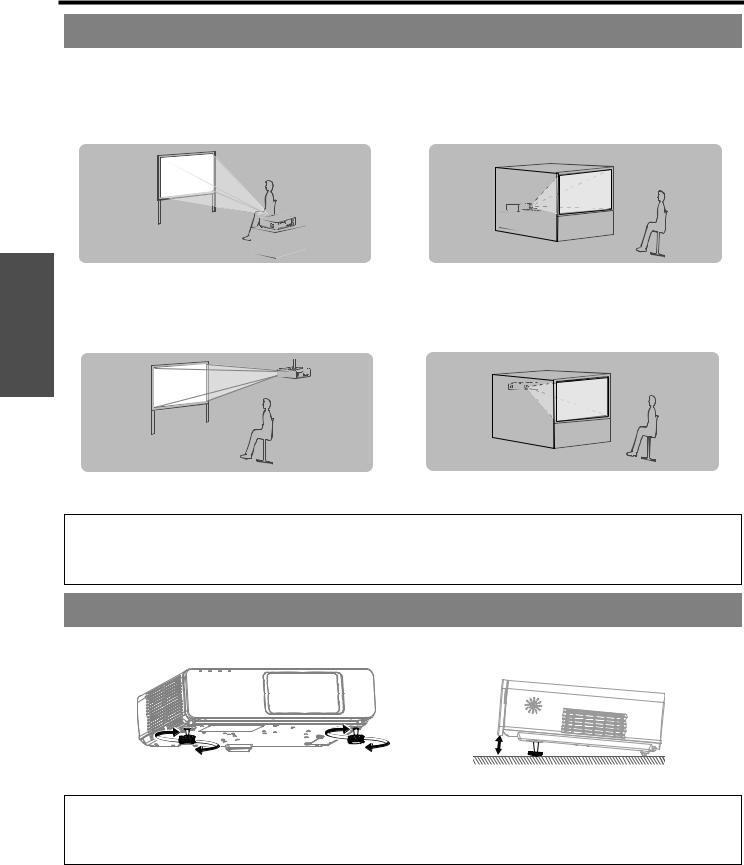
Setting up
Projection method
You can use the projector with any of the following 4 projection methods. To set the desired method in the projector, See “INSTALLATION” on page 42.
Setting on a desk/floor and projecting from front
Setting on a desk/floor and projecting from rear
Started Getting
INSTALLATION: FRONT/DESK
Mounting on the ceiling and projecting from front
INSTALLATION: REAR/DESK
Mounting on the ceiling and projecting from rear
INSTALLATION: FRONT/CEILING |
INSTALLATION: REAR/CEILING |
NOTE:
•A translucent screen is required for rear projection.
•When mounting the projector on the ceiling, the optional ceiling mount bracket (ET-PKF100H, ET-PKF100S) is required.
•See “Ceiling mount bracket safeguards” on page 56.
Front leg adjusters and throwing angle
You can screw up/down the front leg adjusters to control the angle of the projector for adjusting the throwing angle. See “Positioning the image” on page 24.
NOTE:
•Heated air comes out of the air exhaust port. Do not touch the air exhaust port directly.
•If keystone distortion occurs, see “KEYSTONE” on page 35.
•Screw up the adjuster legs, and an audible click will be heard as the limit.
ENGLISH - 16
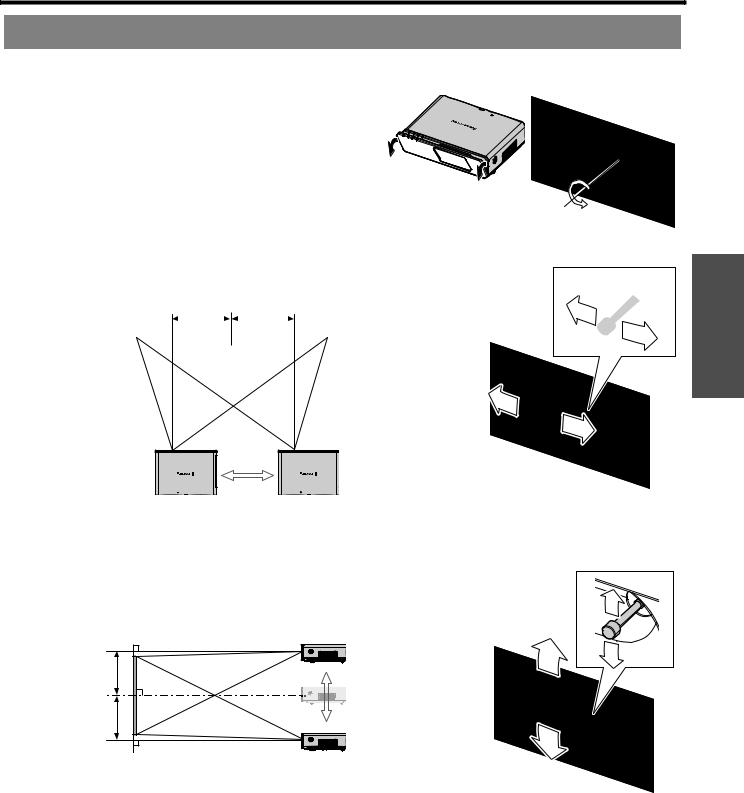
Setting up
Lens shift and positioning
If the projector is not positioned right in front of the center of the screen, you can adjust the projected image position by moving the lens shift lever within the shift range of the lens.
Adjusting the lens shift lever
1. Open the front panel cover. 2. Screw the lens shift lever counterclockwise to unlock.
3. Move the lens shift lever to adjust the projected image position.
4. Screw the lens shift lever clockwise to lock.
Horizontal shift
You can place the projector where the projector lens is up
to 24% horizontally off-center from the screen and then adjust the image position with the lens shift lever.
Up to about 24 % |
Up to about 24 % |
|
||||||||||
of the projection |
of the projection |
|
||||||||||
|
|
|
|
|
|
|
|
|
|
|
|
|
|
|
|
|
|
|
|
|
|
|
|
|
|
|
|
|
|
|
|
|
|
|
|
|
|
|
|
|
|
|
|
|
|
|
|
|
|
|
|
Shifting the lever right: |
Shifting the lever left: |
Image moves to the |
Image moves to the |
right |
left |
Vertical shift
You can place the projector where the projector lens is up to 50% vertically off-center from the screen and the adjust the image position with the lens shift lever.
Getting Started
Up to about 50 % |
Shifting the lever down: |
|
Image moves to the |
||
of the projection |
||
bottom |
||
|
||
Up to about 50 % |
Shifting the lever up: |
|
of the projection |
||
Image moves to the top |
||
|
ENGLISH - 17
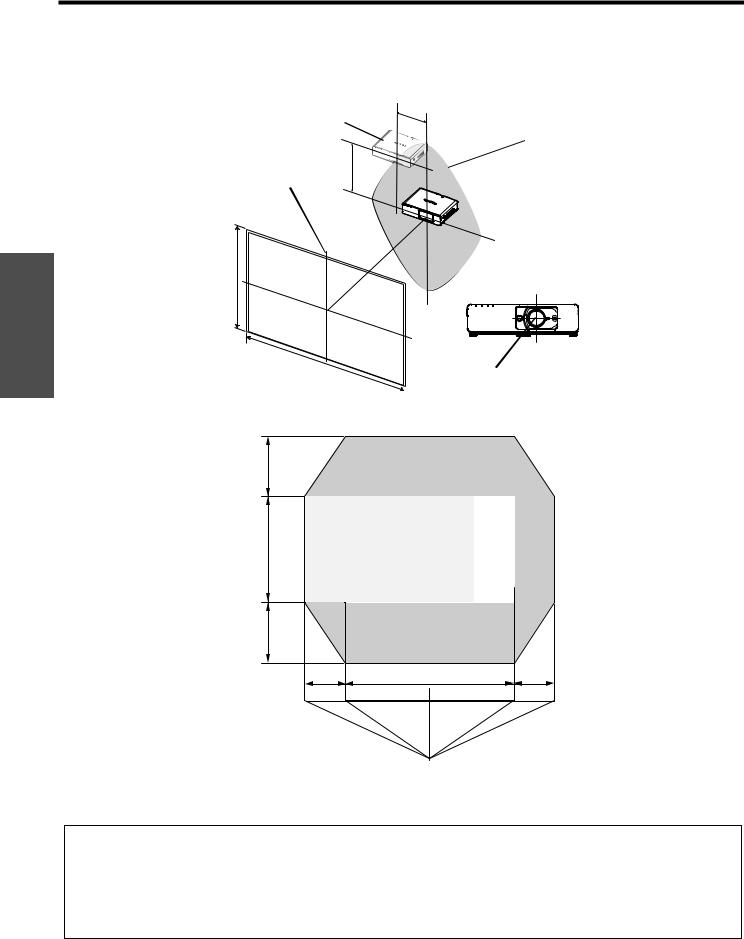
Started Getting
Setting up
Projector location range
You can determine where to locate the screen and the projector by considering the lens shift possibilities. See “Positioning the image” on page 24.
When the screen position is fixed
H
Projector
Placement
V
Vertical center of screen
SH
Screen
Center of lens
SW
When the projector position is fixed
50% |
Shift range |
|
|
50% |
|
24% |
24% |
Projector
NOTE:
•When the projector is located right in front of the screen and the lens shift lever is centered, you will get the best quality of the projection image.
•When the lens shift lever is at the vertical limit of the shift range, you cannot move the lever to the horizontal limit, likewise when the lens shift lever is at the horizontal limit of the shift range, you cannot move the lever to the vertical limit.
•When the projector is tilted and you adjust KEYSTONE, the center of the screen and the lens need to be realigned.
•Do not attempt to pull the lens shift lever hard while adjusting.
ENGLISH - 18
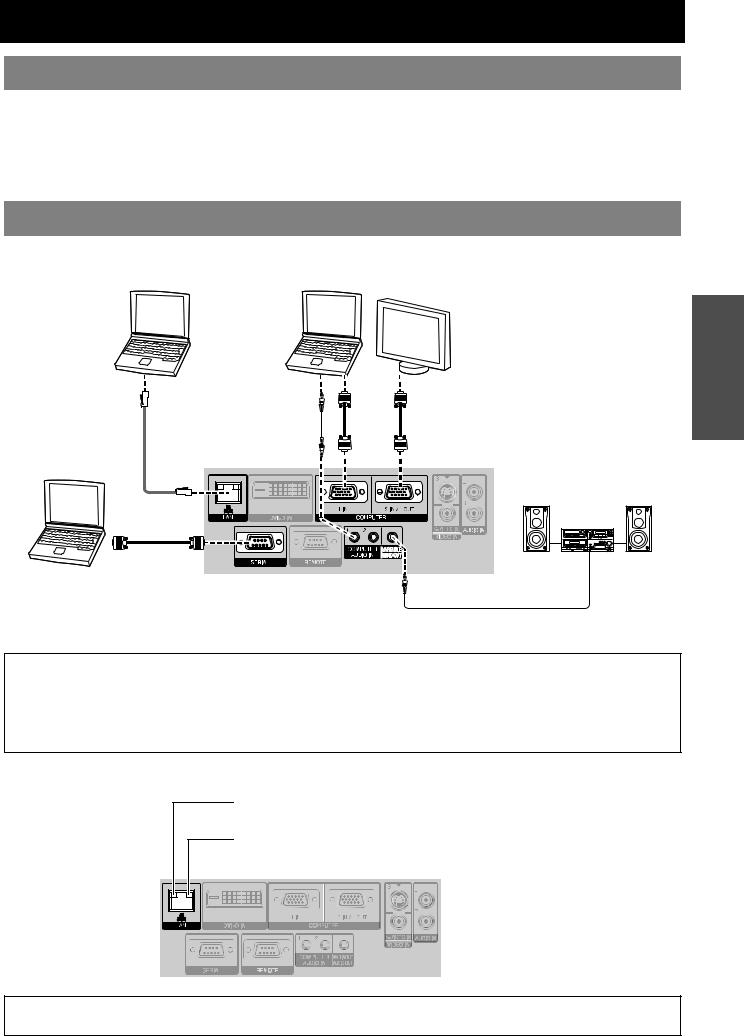
Connections
Before connection to the projector
Read and follow the operating and connecting instructions of each peripheral device. The peripheral devices must be turned off.
Use cables that match each peripheral device to be connected.
If the input signal is affected by signal jitter, the projected image may have poor image quality and timebase correction is effective.
Confirm the type of video signals. See “List of compatible signals” on page 52.
Connecting example: Computers
Computers |
Monitor |
|
Audio system
Computer for controlling
Getting Started
NOTE:
•Use COMPUTER terminals to input YPBPR signals.
•When connecting to the COMPUTER terminals, you can switch the audio input terminal between COMPUTER AUDIO IN and AUDIO IN. See “AUDIO SETTING” on page 42.
•When COMPUTER2 SELECT in the OPTION menu is set to OUTPUT, do not connect any input signals.
•See CD-ROM contents for the LAN network connection.
LAN terminal
ACT lamp (Green)
Flashes when transmit data.
LINK lamp (Yellow)
Illuminates when a LAN cable (10 Base-T/100 Base-TX) is connected.
NOTE:
• Do not touch the metal parts of the LAN terminal. Failure to observe this may cause malfunction by static electricity.
ENGLISH - 19
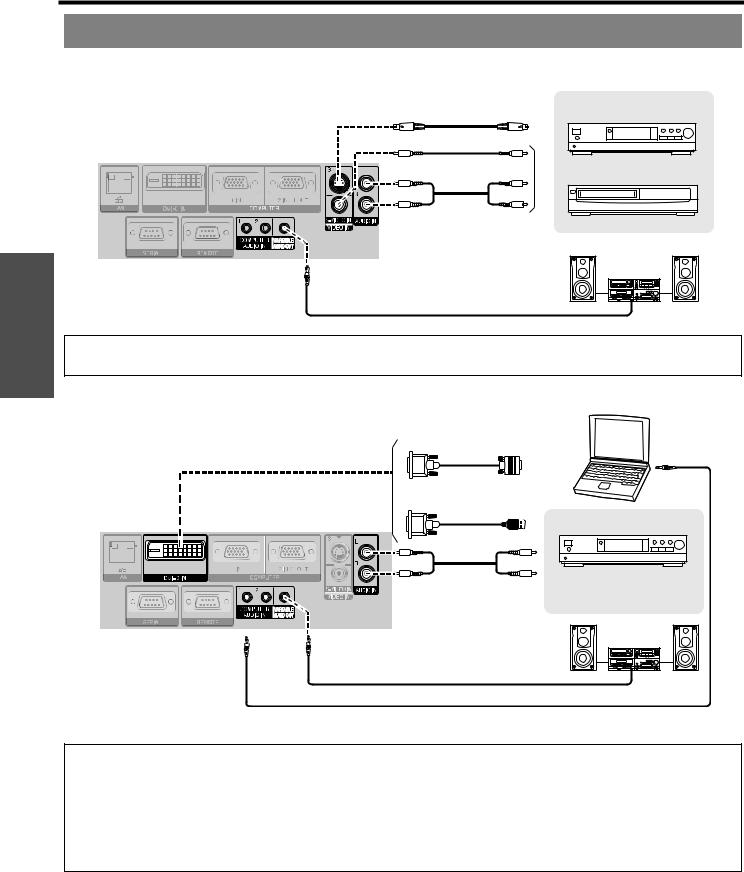
Started Getting
Connections
Connecting example: AV equipment
Connecting with VIDEO IN/S-VIDEO IN
To S-VIDEO output |
DVD player |
OR
To video output or |
Video player |
audio output |
|
Audio system |
|
NOTE:
• When you connect more than one AV equipment, switch the audio connection manually.
Connecting with DVI-D IN
To computer output
To HDMI output
HDMI equipped DVD
player (HDCP) To audio output
Audio system
NOTE:
•DVI-D is single link.
•Prepare a HDMI - DVI-D cable for HDMI connection.
•You may need to change the setting of the DVI EDID in DISPLAY OPTION menu with some DVI-D IN connection. See “DVI-D IN” on page 38.
•Malfunction may occur or other problems could be encountered with some kind of HDMI or DVI equipment.
•When connecting to the DVI-D IN terminal, you can switch the audio input terminal between COMPUTER AUDIO IN 2 and AUDIO IN. See “AUDIO SETTING” on page 42.
ENGLISH - 20
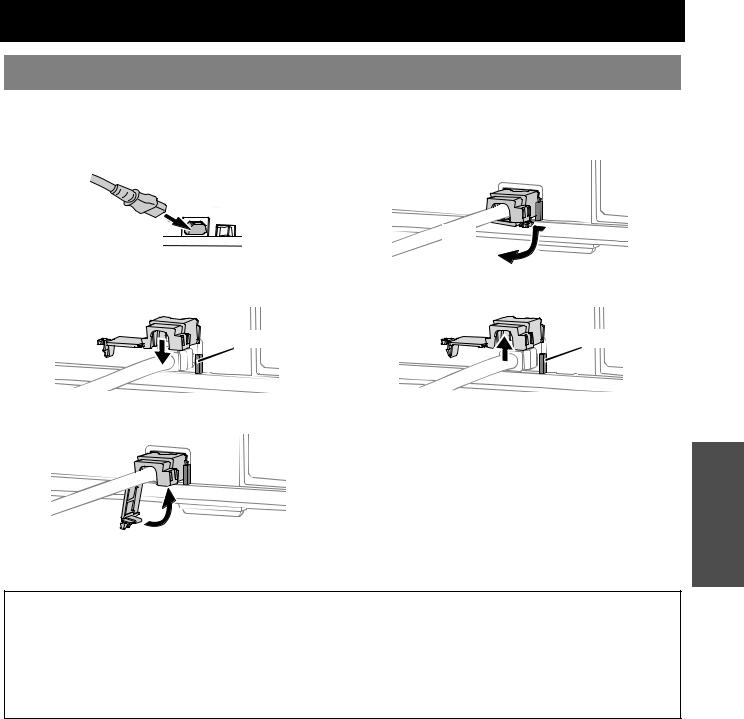
Switching the projector on/off
Power cord
Connecting Disconnecting
1.Make sure the shape of the power plug and the AC IN terminal on the back of the projector match, then push the plug all the way in.
2.Align the side of the power cord secure lock with the side guide rail of the AC IN terminal of the projector and slide it in.
Rail guide
3.Place the latch to the latch catcher and press until it clicks.
Latch

4. Connect the power cord to a wall outlet.
1.Unplug the power cord from the wall outlet.
2.Depress the latch and slide the cover off.
Latch 

3.Slide the power cord secure lock up along the side guide rail and remove.
Rail guide
4.Hold the plug and unplug the power cord from the AC IN terminal on the back of the projector.
Power indicator lights in orange if the internal cooling fan is still operating by internal power supply.
NOTE:
•Do not use other than the provided power cord.
•Ensure all the input devices are connected and turned off before connecting the power cord.
•Do not force the connector as this may damage the projector and/or the power cord.
•Dirt or dust build-up around plugs may cause fire or electrical hazards.
•Switch off the power to the projector when not in use.
•If the projector is switched on again while the internal cooling fan is still operating by the internal power supply, it may take a while to start the projection.
Direct power on function
You can start the projection with only supplying the electric power. See “INITIAL START UP” on
page 41.
Direct power off function
You can switch off the electric power supply any time by unplugging the power plug from the wall outlet or by switching off the main power. The internal lamp cooling fan keeps operating by the internal power supply, and stops automatically when cooled enough.
Basic Operation
ENGLISH - 21

Switching the projector on/off
Power indicator
The power indicator informs you the status of the power.
When the LAMP or TEMP indicator is flashing, you cannot switch on the power. See “TEMP, LAMP and FILTER Indicators” on page 47.
Power indicator
|
|
|
|
|
|
Indicator status |
Status |
||
|
|
|
|
|
|
No illumination or flashing |
The MAIN POWER is switched off. |
||
|
|
|
Lit |
The MAIN POWER is switched on and the projector is in standby mode. |
|
|
|
||
|
|
|
When the LAMP or TEMP indicator is flashing, not available to switch on the power. |
|
|
|
|
|
|
|
RED |
|
|
|
|
|
|
The power is switched off. (When NETWORK STANDBY in NETWORK menu or IN |
|
Basic |
|
|
Flashing |
STANDBY MODE of AUDIO SETTING in PROJECTOR SETUP menu is set to ON). Press |
|
|
|
the power button to start the projection. |
|
|
|
|
|
|
GREEN |
|
Flashing |
The power is switched on and the projector is getting ready to project. |
|
|
|
|||
|
|
|
|
|
Operation |
|
Lit |
Projecting. |
|
|
|
|||
|
|
|
|
|
|
|
Lit |
The power is switched off and the projector is cooling the lamp. The indicator will light or flash, |
|
|
|
|
||
|
ORANGE |
|
and start the projection after a short time. |
|
|
|
|
||
|
|
|
|
|
|
|
|
Flashing |
The power is switched on again when cooling the lamp and recovering to projection mode. |
|
|
|
|
|
NOTE:
•If the projector is switched on again while the internal cooling fan is still operating by the internal power supply, it may take a while to start the projection.
•The electric consumption in standby mode is 4 W.
ENGLISH - 22
