Panasonic KX-P1121E User Manual
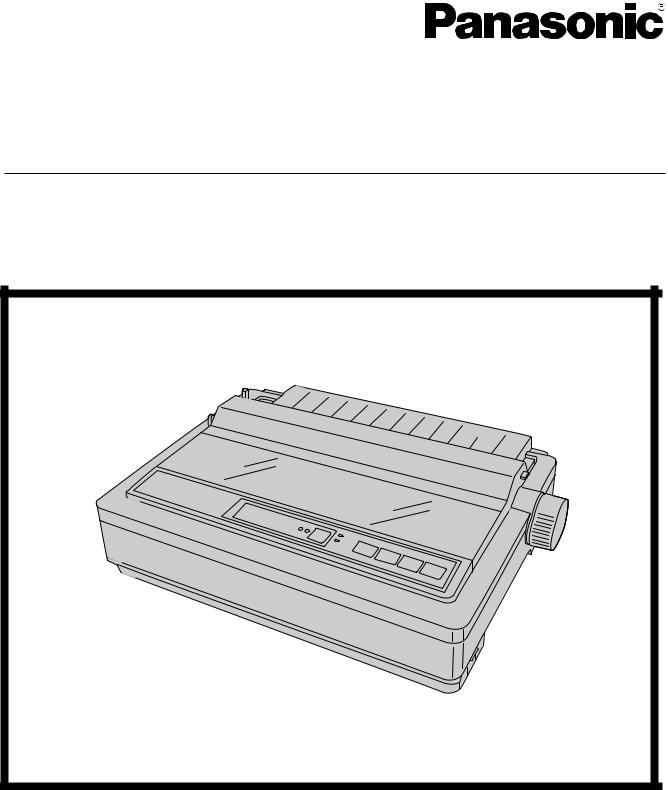
Operating Instructions
Impact Dot Matrix Printer
Model No. KX-P1121E
Please carefully read this manual, and keep this documentation in a safe place for future reference.

Introduction
Introduction
Thank you for purchasing the Panasonic KX-P1121E Impact Dot Matrix Printer.
This printer is a versatile, high quality 24-pin dot matrix printer which is designed to meet the needs of your office.
This printer has been factory set to operate with the most popular software packages. Your application software should control the printer’s functions. In most cases, there will be no need to change the factory settings.
For optimum performance and safety, please read these instructions carefully.
Feature Highlights
Printer Emulation: |
Epson® LQ-850 and IBM® Proprinter® X24E |
|
Font: |
3 |
Draft (Pica, Elite, Micron) |
|
3 |
LQ (Courier, Bold PS, Prestige) |
Printing speed: |
Draft—192 characters per second (12 cpi) |
|
|
LQ—64 characters per second (12 cpi) |
|
Paper Feeding: |
Friction and Tractor |
|
Tear Off: |
Advances fanfold paper's perforation to tear position |
|
Paper Parking: |
Allows to use single sheets/envelopes without removing/wasting fanfold paper |
|
Interface: |
USB 2.0 and parallel |
|
About the documentation
The printer’s documentation consists of 2 manuals.
Operating Instructions |
The Operating Instructions explain part names, installation, |
(this manual) |
operations, maintenance and specifications of the unit. |
|
|
Installation Manual |
The Installation Manual explains installation procedures. |
(printed documentation) |
|
2Operating Instructions

Introduction
Abbreviations
Windows® refers to the Microsoft® Windows® operating system.
Windows® 2000 refers to the Microsoft® Windows® 2000 operating system.
Windows® XP refers to the Microsoft® Windows® XP operating system.
Windows Vista® refers to the Microsoft® Windows Vista® operating system.
Windows® 7 refers to the Microsoft® Windows® 7 operating system.
Trademarks
•Microsoft, Windows, Windows Vista are either registered trademarks or trademarks of Microsoft Corporation in the United States and/or other countries.
•IBM, AT and Proprinter are trademarks of International Business Machines Corporation in the United States, other countries, or both.
•Epson is a registered trademark of Seiko Epson Corporation (SEC), registered in the U.S. and other countries.
•All other trademarks identified herein are the property of their respective owners.
International ENERGY STAR Program
As an ENERGY STAR® Partner, Panasonic has determined that this product meets the ENERGY STAR guidelines for energy efficiency.
|
Operating Instructions |
|
3 |
|
|
||
|
|
||
|
|
|
|

Introduction
Federal Communications Commission Requirements (For United States only)
Note
This equipment has been tested and found to comply with the limits for a Class B digital device, pursuant to Part 15 of the FCC Rules. These limits are designed to provide reasonable protection against harmful interference in a residential installation.
This equipment generates, uses, and can radiate radio frequency energy and, if not installed and used in accordance with the instructions, may cause harmful interference to radio communications.
However, there is no guarantee that interference will not occur in a particular installation. If this equipment does cause harmful interference to radio or television reception, which can be determined by turning the equipment off and on, the user is encouraged to try to correct the interference by one or more of the following measures:
•Reorient or relocate the receiving antenna.
•Increase the separation between the equipment and receiver.
•Connect the equipment into an outlet on a circuit different from that to which the receiver is connected.
•Consult the dealer or an experienced radio/TV technician for help.
The user may find the booklet "Something About Interference" available from FCC local regional offices helpful.
FCC Warning: To assure continued FCC emission limit compliance, the user must use the recommended shielded interfacing cable when connecting to a host computer. Also, any unauthorized changes or modifications to this equipment would void the user’s authority to operate this device.
FCC Declaration of Conformity
Trade Name: |
Panasonic |
Model Number: |
KX-P1121E |
Responsible Party: |
Panasonic Corporation of North America |
|
One Panasonic Way |
|
Secaucus, NJ 07094 U.S.A. |
Telephone No.: |
1-800-726-2797 |
This device complies with Part 15 of the FCC Rules. Operation is subject to the following two conditions:
(1) This device may not cause harmful interference, and (2) this device must accept any interference received, including interference that may cause undesired operation.
Technical Support Calls (For United States only)
If you have read this manual and tried the troubleshooting procedures and you are still having difficulty, please contact the reseller from which the unit was purchased. You may also call the end user technical support telephone number which is operational during East Coast business hours (9:00 AM to 7:00 PM).
The end user technical support number is 1-800-726-2797.
4Operating Instructions

|
Table of Contents |
Table of Contents |
|
Safety Information .................................................................................... |
7 |
For Your Safety ................................................................................................................. |
7 |
Safety Information (For United Kingdom only) ............................................................ |
10 |
Precautions ...................................................................................................................... |
11 |
Before You Start ..................................................................................... |
12 |
Unpacking ........................................................................................................................ |
12 |
Removing the Protective Paper ...................................................................................... |
12 |
Installing the Platen Knob ............................................................................................... |
12 |
Parts of the Printer .......................................................................................................... |
13 |
Setup ....................................................................................................... |
16 |
Installing the Software .................................................................................................... |
16 |
System Requirements .................................................................................................... |
16 |
Software Installation ....................................................................................................... |
16 |
Connecting to a Computer ............................................................................................. |
17 |
Power Supply ................................................................................................................. |
17 |
Installing the Ribbon Cassette ....................................................................................... |
18 |
Mounting the Ribbon Cassette ....................................................................................... |
18 |
Removing the Ribbon Cassette ...................................................................................... |
20 |
Handling Paper ................................................................................................................ |
20 |
Fanfold Paper (Tractor Push Mode) ............................................................................... |
20 |
Single Sheets and Envelopes (Friction Mode) ............................................................... |
23 |
Self Test ........................................................................................................................... |
24 |
Using the Software ................................................................................. |
25 |
Control Panel Software Program ................................................................................... |
25 |
Viewing the Command Reference Manual .................................................................... |
26 |
Uninstalling the Software ............................................................................................... |
26 |
Using the Control Panel ........................................................................ |
27 |
Using the Control Panel ................................................................................................. |
27 |
Selecting a Character Font ............................................................................................. |
31 |
Feeding Paper ................................................................................................................. |
31 |
Line Feed/Form Feed (LF/FF Switch) ............................................................................ |
31 |
Tear Off (TEAR OFF Switch) ......................................................................................... |
31 |
Paper Parking (LOAD/PARK Switch) ............................................................................. |
31 |
Maintenance & Troubleshooting .......................................................... |
32 |
Periodic Maintenance ..................................................................................................... |
32 |
Troubleshooting .............................................................................................................. |
33 |
Appendix ................................................................................................. |
35 |
Printer Specifications ..................................................................................................... |
35 |
Paper Specifications ....................................................................................................... |
37 |
Fanfold Paper ................................................................................................................. |
37 |
Single Sheets ................................................................................................................. |
37 |
Envelopes ....................................................................................................................... |
37 |
Operating Instructions |
5 |
|
|

Table of Contents
Printing Area |
...................................................................................................................38 |
Supplies ........................................................................................................................... |
40 |
Index.............................................................................................................. |
41 |
6Operating Instructions

Safety Information
For Your Safety
To prevent severe injury and loss of life, read this section carefully before using the unit to ensure proper and safe operation of your unit.
•This section explains the graphic symbols used in this manual.
Denotes a potential
WARNING hazard that could result in serious
injury or death.
Denotes hazards
CAUTION that could result in minor injury or
damage to the unit.
This symbol is used to alert operators to a specific operating procedure that must be performed carefully.
These symbols are used to alert operators to a specific operating procedure that must not be performed.
These symbols are used to alert operators to a specific operating procedure that must be emphasized in order to operate the unit safely.
For Users
 WARNING
WARNING
Power and Ground Connection
The power source voltage of this unit is listed on the nameplate.
Only plug the unit into an AC outlet with the proper voltage.
If you use a cord with an unspecified current rating, the unit or plug may emit smoke or become hot to the touch.
When you operate this product, the power outlet should be near the product and easily accessible.
To ensure safe operation the power cord supplied must be inserted into a standard three-prong AC outlet which is effectively grounded (earthed) through the normal wiring.
The fact that the equipment operates satisfactorily does not imply that the power point is grounded (earthed) and that the installation is completely safe. For your safety, if in any doubt about the effective grounding (earthing) of the power point, consult a qualified electrician.
If the plug cannot be inserted into the AC outlet, contact a licensed electrician to replace the AC outlet with a properly grounded (earthed) one.
Do not defeat the grounding (earthing) plug (ex. do not use a conversion plug).
Operating Instructions |
7 |
|
|

Safety Information
Plug the power cord firmly into an AC outlet. Otherwise, it can cause fire or electric shock.
Do not pull, bend, rest objects on, or chafe the power cord and plug. Damage to the power cord or plug can cause fire or electric shock.
Do not attempt to repair the power cord, or plug. If the power cord or plug is damaged or frayed, contact an authorized service representative for a replacement.
Ensure that the plug connection is free of dust. In a damp environment, a contaminated connector can draw a significant amount of current that can generate heat, and eventually cause fire if left unattended over an extended period of time.
Never touch the plug with wet hands. Danger of electric shock exists.
Stop operation immediately if the unit emits smoke, excessive heat, abnormal smell or unusual noise. These conditions can cause fire or electric shock. Immediately turn the unit off, and unplug the power cord, and contact your dealer for service.
When disconnecting the unit, grasp the plug instead of the cord. Pulling on a cord forcibly can damage it, and cause fire or electric shock.
Operating Safeguards
If metal fragments or water gets into the unit, turn the unit off and unplug the unit immediately. Contact your dealer for service. Operating the contaminated unit can cause fire or electric shock.
Do not open covers, and do not attempt to repair the unit yourself. Contact your dealer for service.
Do not alter the unit or modify any parts.
Alteration or modification can cause fire or electric shock.
During thunderstorms, do not touch the unit and plug. It may cause an electric shock.
8Operating Instructions

Safety Information
 CAUTION
CAUTION
Power
When the unit is not used over an extended period of time, switch it off, and unplug it. If an unused unit is left connected to a power source for a long period, degraded insulation may cause electric shock, current leakage, or fire.
Installation and Relocation
Do not position the unit in a location where it is unstable.
To prevent fire or shock hazard, do not expose this unit to rain or any type of moisture.
Do not place the unit in a hot humid or dusty environment.
Prolonged exposure to these adverse conditions may cause fire or electric shock.
Do not block the air vents. Doing so can cause heat to build up, and may result in fire.
When moving the unit, be sure to unplug the power cord from the AC outlet. If the unit is moved with the power cord attached, it can cause damage to the cord which could result in fire or electric shock.
Operating Safeguards
If the unit falls down or gets damaged, turn the unit off, and unplug the power cord. Otherwise, it may cause fire or electric shock.
Do not place any liquids or heavy items on the unit.
Accidental spillage of liquid into the unit may cause severe damage. If this occurs, turn the unit off, unplug the power cord, and contact your dealer for service.
When the smoked plastic cover is open, moving parts are exposed. Take care to avoid contact with the moving parts, including fingers, hair, jewelry, neckties, etc. Personal injury or damage to the unit could result.
Do not touch the printhead, as it becomes hot, even when not printing. Otherwise, it may cause burns.
Operating Instructions |
9 |
|
|

Safety Information
Safety Information (For United Kingdom only)
This appliance is supplied with a moulded three pin mains plug for your safety and convenience.
A 5 amp fuse is fitted in this plug. Should the fuse need to be replaced, please ensure that the replacement fuse has a rating of 5 amps and that it is approved by ASTA or BSI to BS1362. Check for the ASTA mark  or the
or the
BSI mark  on the body of the fuse. If the plug contains a removable fuse cover, you must ensure that it is refitted when the fuse is replaced. If you lose the fuse cover, the plug must not be used until a replacement cover is obtained. A replacement fuse cover can be purchased from your local Panasonic Dealer.
on the body of the fuse. If the plug contains a removable fuse cover, you must ensure that it is refitted when the fuse is replaced. If you lose the fuse cover, the plug must not be used until a replacement cover is obtained. A replacement fuse cover can be purchased from your local Panasonic Dealer.
IF THE FITTED MOULDED PLUG IS UNSUITABLE FOR THE SOCKET OUTLET IN YOUR PREMISES, THEN THE FUSE SHOULD BE REMOVED AND THE PLUG CUT OFF AND DISPOSED OF SAFELY. THERE IS A DANGER OF SEVERE ELECTRICAL SHOCK IF THE CUT OFF PLUG IS INSERTED INTO ANY 13 AMP SOCKET.
If a new plug is to be fitted, please observe the wiring code as shown below. If in any doubt, please consult a qualified electrician.
WARNING
This appliance must be earthed.
IMPORTANT
The wires in this mains lead are coloured as follows:
Green-and Yellow: |
Earth |
Blue: Neutral
Brown: Live
As the colours of the wire in the mains lead of this apparatus may not correspond with the coloured markings identifying the terminals in your plug, proceed as follows.
The wire that is coloured GREEN-AND-YELLOW must be connected to the terminal in the plug which is marked with the letter E or by the Earth symbol  or coloured GREEN or GREEN-AND-YELLOW. The wire that is coloured BLUE must be connected to the terminal in the plug that is marked with the letter N or coloured BLACK.
or coloured GREEN or GREEN-AND-YELLOW. The wire that is coloured BLUE must be connected to the terminal in the plug that is marked with the letter N or coloured BLACK.
The wire that is coloured BROWN must be connected to the terminal in the plug which is marked with the letter L or coloured RED.
How to replace the fuse:
Open the fuse compartment with a screwdriver and replace the fuse and fuse cover.
10 Operating Instructions
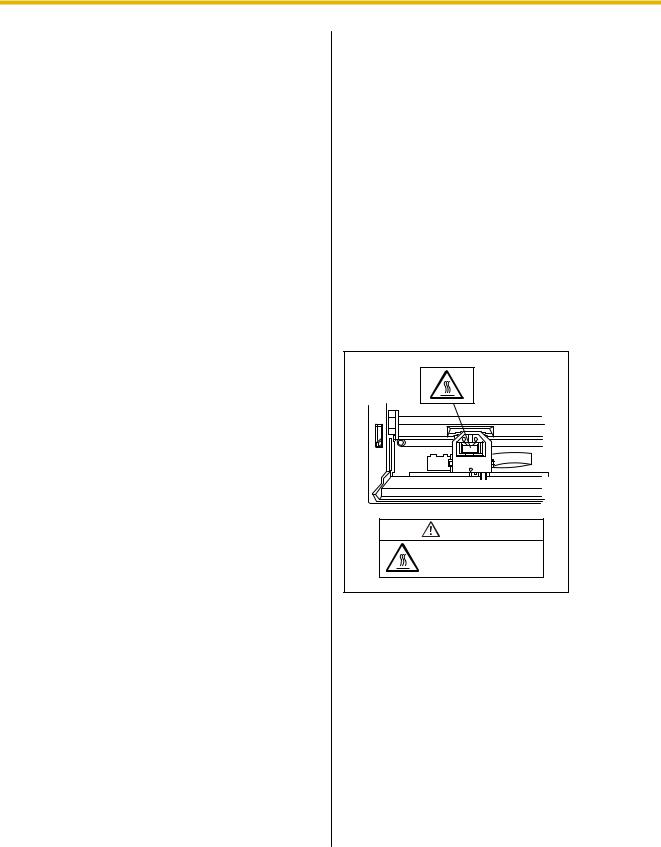
Safety Information
Precautions
Installation
•Do not place the unit in direct sunlight and near hot equipment.
•The unit should not be exposed to extremely high or low temperatures [temperature range: 5 °C to 40 °C (41 °F to 104 °F)].
•The unit should not be exposed to extremely high or low humidity (humidity range: 20 % to 80 % RH).
•Avoid condensation resulting from rapid changes in temperature.
•Do not place the unit in areas with poor ventilation.
•Do not place the unit in areas with high concentrations of dust or chemical fumes, solvents, etc.
•Do not place books, paper or other items on top of the printer.
Operation
•Do not operate the printer without installing paper and a ribbon cassette.
•Do not obstruct printhead movement while the printer is operating.
•Protect the unit from static electricity.
CD-ROM
•Do not write or stick paper on the front and/or back of CD-ROM.
•Do not touch the data side of the CD-ROM. When handling the CD-ROM, be careful not to leave fingerprints or otherwise damage the CD-ROM.
•Do not leave the CD-ROM where it is directly exposed to sunlight or near a heater for extended periods.
•Do not throw or bend the CD-ROM.
Ink Ribbon
•Do not store the ink ribbon in direct sunlight or in a place with a temperature over 40 °C (104 °F).
•For details about the ink ribbon, please refer to the Material Safety Data Sheet (MSDS).
Please ask your Panasonic sales company about obtaining the Material Safety Data Sheet.
Others
•Do not use thinner, benzine, or cleaners containing abrasives or surfactants, for cleaning the outside of printer.
•Plug the power cord into an outlet form which you can easily unplug it.
Caution Labels
CAUTION |
The printhead is hot. |
Do not touch. |
Operating Instructions |
11 |
|
|
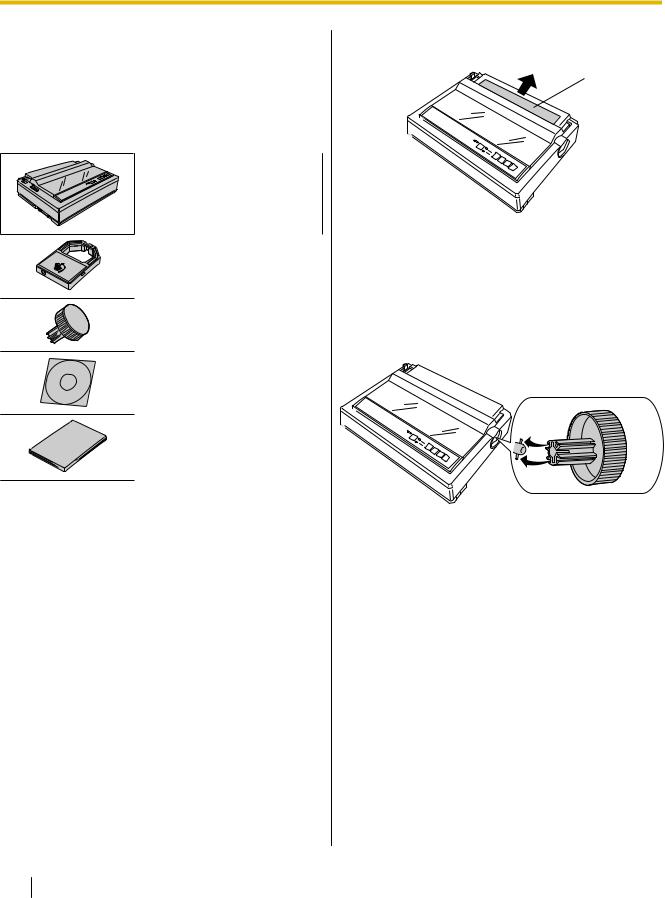
Before You Start
Unpacking
Having unpacked the printer, make sure none of the contents shown below is missing or damaged.
Report damage or shortages to the store from which the unit was purchased.
Printer (KX-P1121E)
Ribbon Cassette (KX-P145)
Platen Knob
CD-ROM
Installation Manual
Removing the Protective Paper
A
A Protective paper
Installing the Platen Knob
Insert the platen knob into the hole on the right side of the printer and rotate it slowly until it slips onto the shaft. Push the platen knob onto the platen shaft to secure.
12 Operating Instructions

Before You Start
Parts of the Printer
Front View
A
B
C
D

 1
1
2
3
4
5 6
G
E F
Paper support (Page 23)
Top cover
Paper feed selector
•" " (Friction) Single sheets and envelopes
" (Friction) Single sheets and envelopes
•" " (Tractor) Fanfold paper
" (Tractor) Fanfold paper
Head gap lever
Adjusts the gap between the platen and the printhead. The lever moves in increments of 0.07 mm (0.0028 in.).
Position |
Used for |
|
|
1 or 2 |
Thinner sheets |
|
|
3, 4, 5 and 6 |
Thick or multiple sheets, envelopes |
|
|
Parallel interface connector (Page 17)
USB connector (Page 17)
Smoked plastic cover
Operating Instructions |
13 |
|
|
