Panasonic KX-PRS120 User Manual

Operating Instructions
Premium Design Phone
Model No. KX-PRS120
Before initial use, see “Getting Started” on page 9.
Thank you for purchasing a Panasonic product.
Please read these operating instructions before using the unit and save them for future reference.
Consulte “Guía Rápida Española”, página 49.
For assistance, visit our Web site: http://www.panasonic.com/help for customers in the U.S.A. or Puerto Rico.
Please register your product: http://www.panasonic.com/prodreg
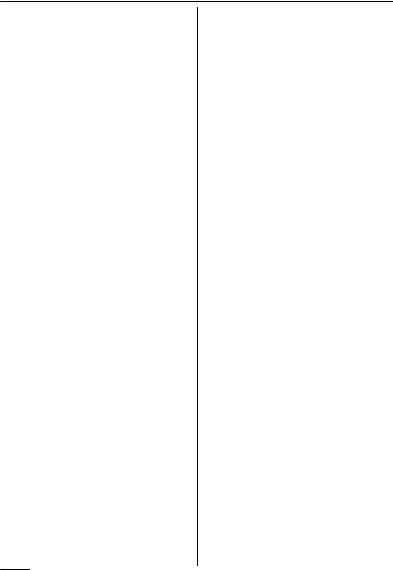
Table of Contents
Introduction |
|
Accessory information .................................. |
3 |
Important Information |
|
For your safety ............................................. |
5 |
Important safety instructions ........................ |
6 |
For best performance ................................... |
6 |
Other information ......................................... |
7 |
Specifications ............................................... |
7 |
Getting Started |
|
Setting up ..................................................... |
9 |
Intelligent eco mode ................................... |
10 |
Controls ...................................................... |
11 |
Display icons .............................................. |
11 |
Language setting ........................................ |
12 |
Date and time ............................................. |
12 |
Other settings ............................................. |
12 |
Making/Answering Calls |
|
Making calls ............................................... |
14 |
Answering calls .......................................... |
14 |
Useful features during a call ....................... |
14 |
Intercom ..................................................... |
16 |
Phonebook |
|
Phonebook ................................................. |
17 |
Speed dial .................................................. |
19 |
Programming |
|
Menu list ..................................................... |
21 |
Alarm .......................................................... |
27 |
Silent mode ................................................ |
27 |
Call block .................................................... |
28 |
Baby monitor .............................................. |
29 |
Other programming .................................... |
31 |
Registering a unit ....................................... |
32 |
Caller ID Service |
|
Using Caller ID service ............................... |
33 |
Caller list .................................................... |
33 |
Answering System |
|
Answering system ...................................... |
35 |
Turning the answering system on/off ......... |
35 |
Greeting message ...................................... |
35 |
Listening to messages ............................... |
36 |
Advanced new message alerting |
|
features ...................................................... |
37 |
Remote operation ....................................... |
38 |
Answering system settings ......................... |
40 |
Useful Information |
|
Voice mail service ...................................... |
41 |
Error messages .......................................... |
42 |
Troubleshooting ......................................... |
43 |
FCC and other information ......................... |
47 |
Guía Rápida Española |
|
Guía Rápida Española ............................... |
49 |
Appendix |
|
Customer services ..................................... |
53 |
Warranty (For United States and Puerto |
|
Rico) ........................................................... |
54 |
Index |
|
Index........................................................... |
56 |
2
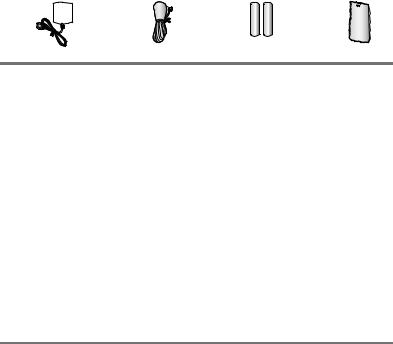
|
|
Introduction |
|
|
|
|
|
|
|
|
|
|
|
|
|
|
|
|
|
Accessory information |
|
|
|
|
|
|
|
|
|
Supplied accessories |
|
|
|
|
|
|
|
|
|
No. |
Accessory item/Order number |
|
Quantity |
|
A |
AC adaptor/PNLV226-KZ |
|
1 |
|
B |
Telephone line cord/PQJA10075Z |
|
1 |
|
C |
Rechargeable batteries/HHR-4DPA |
|
2 |
|
D |
Handset cover*1/PNYNPRSA10WR |
|
1 |
|
*1 The handset cover comes attached to the handset.
A  B
B 
 C
C 
 D
D
Additional/replacement accessories
Please contact your nearest Panasonic dealer for sales information (page 53).
Accessory item |
Order number |
Rechargeable |
HHR-4DPA*1 |
batteries |
R To order, please visit |
|
http://www.panasonic.com/batterystore |
|
Battery type: |
|
– Nickel metal hydride (Ni-MH) |
|
– 2 x AAA (R03) size for each handset |
T-adaptor |
KX-J66 |
Range extender |
KX-TGA405*2 |
Key detector |
KX-TGA20*3 |
*1 Replacement batteries may have a different capacity from that of the supplied batteries. *2 By installing this unit, you can extend the range of your phone system to include areas
where reception was previously not available. This product can be purchased online. Please visit our Web site: http://www.panasonic.com/RangeExtender
*3 By registering the key detector (4 max.) to a Panasonic Digital Cordless Phone and attaching it to an easy-to-lose item in advance, you can locate and find the mislaid item to which the key detector is attached. Please visit our Web site: http://panasonic.net/pcc/products/telephone/p/tga20/
Other information
RDesign and specifications are subject to change without notice.
RThe illustrations in these instructions may vary slightly from the actual product.
For assistance, please visit http://www.panasonic.com/help |
3 |
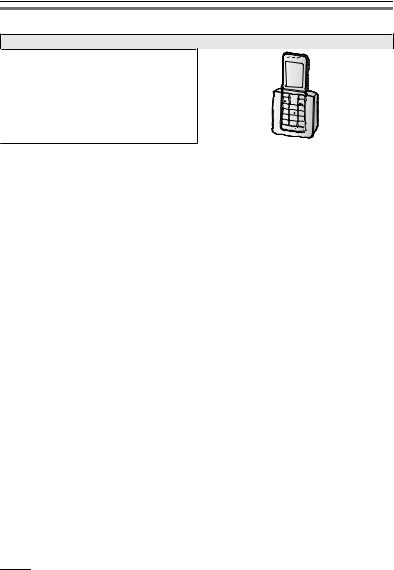
Introduction
Expanding your phone system
Handset (optional): KX-PRSA10
You can expand your phone system by registering optional handsets (6 max.) to a single base unit.
ROptional handsets may be a different color from that of the supplied handsets.
4For assistance, please visit http://www.panasonic.com/help

Important Information
For your safety
To prevent severe injury and loss of life/ property, read this section carefully before using the product to ensure proper and safe operation of your product.
 WARNING
WARNING
Power connection
RUse only the power source marked on the product.
RDo not overload power outlets and extension cords. This can result in the risk of fire or electric shock.
RCompletely insert the AC adaptor/power plug into the power outlet. Failure to do so may cause electric shock and/or excessive heat resulting in a fire.
RRegularly remove any dust, etc. from the AC adaptor/power plug by pulling it from the power outlet, then wiping with a dry cloth. Accumulated dust may cause an insulation defect from moisture, etc. resulting in a fire.
RUnplug the product from power outlets if it emits smoke, an abnormal smell, or makes an unusual noise. These conditions can cause fire or electric shock. Confirm that smoke has stopped emitting and contact us at http://www.panasonic.com/contactinfo
RUnplug from power outlets and never touch the inside of the product if its casing has been broken open.
RNever touch the plug with wet hands. Danger of electric shock exists.
Installation
RTo prevent the risk of fire or electrical shock, do not expose the product to rain or any type of moisture.
RDo not place or use this product near automatically controlled devices such as automatic doors and fire alarms. Radio waves emitted from this product may cause such devices to malfunction resulting in an accident.
RDo not allow the AC adaptor or telephone line cord to be excessively pulled, bent or placed under heavy objects.
Operating safeguards
RUnplug the product from power outlets before cleaning. Do not use liquid or aerosol cleaners.
RDo not disassemble the product.
RDo not spill liquids (detergents, cleansers, etc.) onto the telephone line cord plug, or allow it to become wet at all. This may cause a fire. If the telephone line cord plug becomes wet, immediately pull it from the telephone wall jack, and do not use.
Medical
RConsult the manufacturer of any personal medical devices, such as pacemakers or hearing aids, to determine if they are adequately shielded from external RF (radio frequency) energy. (The product operates in the frequency range of
1.92 GHz to 1.93 GHz, and the RF transmission power is 115 mW (max.).)
RDo not use the product in health care facilities if any regulations posted in the area instruct you not to do so. Hospitals or health care facilities may be using equipment that could be sensitive to external RF energy.
 CAUTION
CAUTION
Installation and location
RNever install telephone wiring during an electrical storm.
RNever install telephone line jacks in wet locations unless the jack is specifically designed for wet locations.
RNever touch uninsulated telephone wires or terminals unless the telephone line has been disconnected at the network interface.
RUse caution when installing or modifying telephone lines.
RThe AC adaptor is used as the main disconnect device. Ensure that the AC outlet is installed near the product and is easily accessible.
For assistance, please visit http://www.panasonic.com/help |
5 |
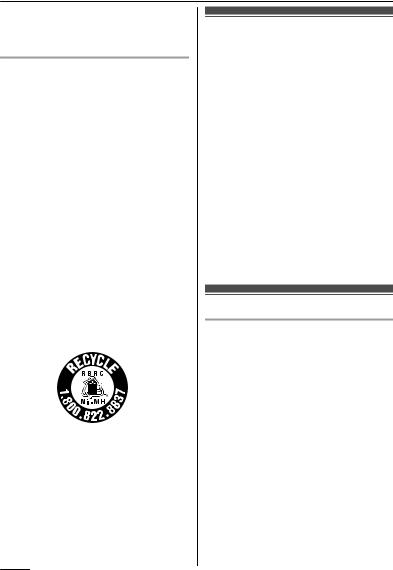
Important Information
RThis product is unable to make calls when:
–the handset batteries need recharging or have failed.
–there is a power failure.
Battery
RWe recommend using the batteries noted on page 3. USE ONLY rechargeable
Ni-MH batteries AAA (R03) size.
RDo not mix old and new batteries.
RDo not open or mutilate the batteries. Released electrolyte from the batteries is corrosive and may cause burns or injury to the eyes or skin. The electrolyte is toxic and may be harmful if swallowed.
RExercise care when handling the batteries. Do not allow conductive materials such as rings, bracelets, or keys to touch the batteries, otherwise a short circuit may cause the batteries and/or the conductive material to overheat and cause burns.
RCharge the batteries provided with or identified for use with this product only, in accordance with the instructions and limitations specified in this manual.
ROnly use a compatible base unit (or charger) to charge the batteries. Do not tamper with the base unit (or charger). Failure to follow these instructions may cause the batteries to swell or explode.
Attention:
A nickel metal hydride battery that is recyclable powers the product you have purchased.
Please call 1-800-8-BATTERY (1-800-822-8837) for information on how to recycle this battery.
Important safety instructions
When using your product, basic safety precautions should always be followed to reduce the risk of fire, electric shock, and injury to persons, including the following:
1.Do not use this product near water for example, near a bathtub, washbowl, kitchen sink, or laundry tub, in a wet basement or near a swimming pool.
2.Avoid using a telephone (other than a cordless type) during an electrical storm. There may be a remote risk of electric shock from lightning.
3.Do not use the telephone to report a gas leak in the vicinity of the leak.
4.Use only the power cord and batteries indicated in this manual. Do not dispose of batteries in a fire. They may explode. Check with local codes for possible special disposal instructions.
SAVE THESE INSTRUCTIONS
For best performance
Base unit location/avoiding noise
The base unit and other compatible Panasonic units use radio waves to communicate with each other.
RFor maximum coverage and noise-free communications, place your base unit:
–at a convenient, high, and central location with no obstructions between the handset and base unit in an indoor environment.
–away from electronic appliances such as TVs, radios, personal computers, wireless devices, or other phones.
–facing away from radio frequency transmitters, such as external antennas of mobile phone cell stations. (Avoid putting the base unit on a bay window or near a window.)
RCoverage and voice quality depends on the local environmental conditions.
6For assistance, please visit http://www.panasonic.com/help
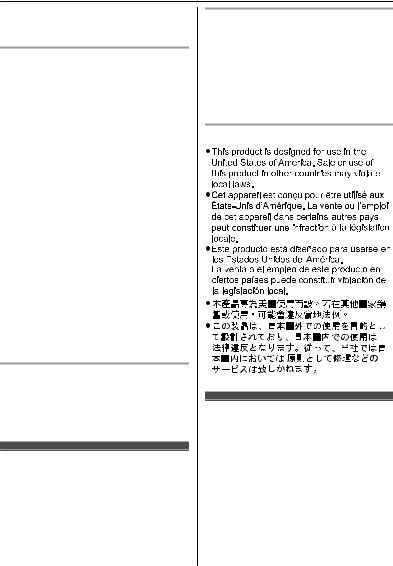
Important Information
RIf the reception for a base unit location is not satisfactory, move the base unit to another location for better reception.
Environment
RKeep the product away from electrical noise generating devices, such as fluorescent lamps and motors.
RThe product should be kept free from excessive smoke, dust, high temperature, and vibration.
RThe product should not be exposed to direct sunlight.
RDo not place heavy objects on top of the product.
RWhen you leave the product unused for a long period of time, unplug the product from the power outlet.
RThe product should be kept away from heat sources such as heaters, kitchen stoves, etc. It should not be placed in rooms where the temperature is less than 0 °C (32 °F) or greater than 40 °C (104 °F). Damp basements should also be avoided.
RThe maximum calling distance may be shortened when the product is used in the following places: Near obstacles such as hills, tunnels, underground, near metal objects such as wire fences, etc.
ROperating the product near electrical appliances may cause interference. Move away from the electrical appliances.
Routine care
RWipe the outer surface of the product with a soft moist cloth.
RDo not use benzine, thinner, or any abrasive powder.
Other information
CAUTION: Risk of explosion if battery is replaced by an incorrect type. Dispose of used batteries according to the instructions.
Notice for product disposal, transfer, or return
RThis product can store your private/ confidential information. To protect your privacy/confidentiality, we recommend that you erase information such as phonebook or caller list entries from the memory before you dispose of, transfer, or return the product.
Notice
Specifications
RStandard:
DECT 6.0 (Digital Enhanced Cordless Telecommunications 6.0)
RFrequency range:
1.92 GHz to 1.93 GHz
RRF transmission power:
115 mW (max.)
RPower source:
120 V AC, 60 Hz
RPower consumption: Base unit:
Standby: Approx. 0.6 W Maximum: Approx. 2.8 W
For assistance, please visit http://www.panasonic.com/help |
7 |
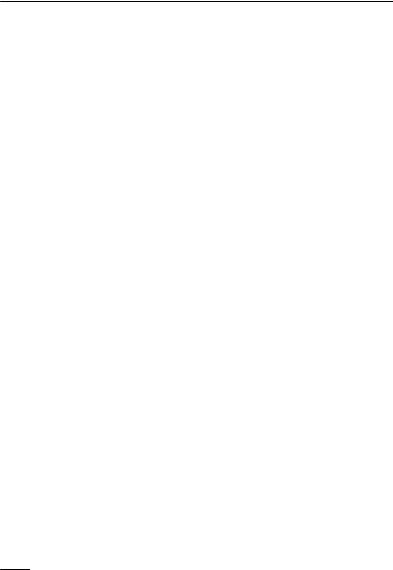
Important Information
ROperating conditions:
0 °C – 40 °C (32 °F – 104 °F), 20 % – 80 % relative air humidity (dry)
8For assistance, please visit http://www.panasonic.com/help
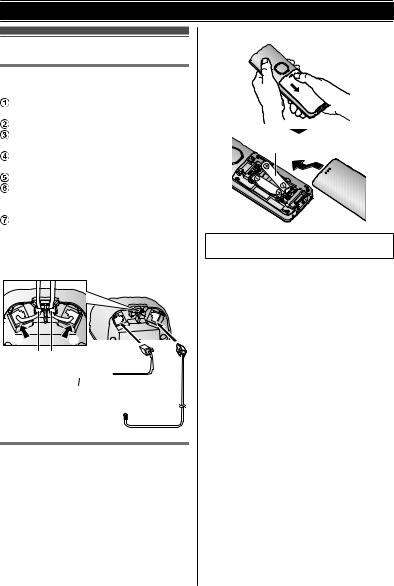
Getting Started
Setting up
Connections
n Base unit
Connect the AC adaptor plug to the unit until you hear a click.
Fasten the cord by hooking it.
Connect the AC adaptor to the power outlet.
Connect the telephone line cord to the unit until you hear a click.
Fasten the cord by hooking it.
Connect the telephone line cord to the single-line telephone jack (RJ11C) until you hear a click.
A DSL/ADSL filter (not supplied) is required if you have a DSL/ADSL service.
Note:
RUse only the supplied Panasonic AC adaptor PNLV226.
4 1
5 2
6




 7 3
7 3

Battery installation
RUSE ONLY rechargeable Ni-MH batteries AAA (R03) size (1).
RDo NOT use Alkaline/Manganese/Ni-Cd batteries.
R Confirm correct polarities ( ,
,  ).
).
1
RFollow the directions on the display to set up the unit.
For assistance, please visit http://www.panasonic.com/help |
9 |

Getting Started
Battery charging
Charge for about 7 hours.
RConfirm “Charging” is displayed (1).
RWhen the batteries are fully charged,
“Fully charged” is displayed.
1
Note when setting up
Note for connections
RThe AC adaptor must remain connected at all times. (It is normal for the adaptor to feel warm during use.)
RThe AC adaptor should be connected to a vertically oriented or floor-mounted AC outlet. Do not connect the AC adaptor to a ceiling-mounted AC outlet, as the weight of the adaptor may cause it to become disconnected.
During a power failure
The unit will not work during a power failure. We recommend connecting a corded-type telephone (without AC adaptor) to the same telephone line or to the same telephone line jack using a Panasonic T-adaptor (page 3).
Note for battery installation
RUse the supplied rechargeable batteries. For replacement, we recommend using the Panasonic rechargeable batteries noted on page 3, 6.
Note for battery charging
RIt is normal for the handset to feel warm during charging.
RClean the charge contacts of the handset, base unit, and charger with a soft and dry cloth once a month. Before cleaning the unit, disconnect from power outlets and any telephone line cords. Clean more often if the unit is exposed to grease, dust, or high humidity.
Battery level
Icon |
Battery level |
|
High |
|
|
|
Medium |
|
|
|
Low |
|
|
|
Needs charging. |
|
|
|
Empty |
|
|
|
|
Panasonic Ni-MH battery performance (supplied batteries)
Operation |
Operating time |
In continuous use |
10 hours max.*1 |
Not in use (standby) |
6 days max.*1 |
*1 If eco mode is on.
Note:
RActual battery performance depends on usage and ambient environment.
Intelligent eco mode
This feature automatically reduces handset power consumption by suppressing handset transmission power when the handset is close to the base unit.
RWhen this feature is activated,  is displayed.
is displayed.
REco mode is turned off when the clarity booster is activated (page 15).
10 |
For assistance, please visit http://www.panasonic.com/help |
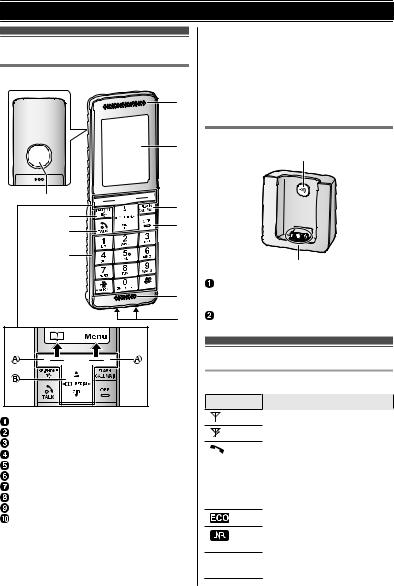
Getting Started
Controls |
|
|
Handset |
|
|
|
E |
|
|
F |
|
A |
|
|
|
G |
|
B |
H |
|
C |
||
|
||
D |
|
|
|
I |
|
|
J |
Speaker
MZN (SP-PHONE: Speakerphone) M N (TALK)
N (TALK)
Dial keypad (*: TONE)
Receiver
Display MFLASHNMCALL WAITN MOFFN
Microphone Charge contacts
nControl type
 Soft keys
Soft keys
By pressing a soft key, you can select the feature shown directly above it on the display.
 Navigator key
Navigator key
–MDN, MCN, MFN, or MEN: Scroll through various lists and items.
– (Volume: MDN or MCN): Adjust the receiver or speaker volume while talking.
(Volume: MDN or MCN): Adjust the receiver or speaker volume while talking.
–MCN CID (Caller ID): View the caller list.
–MFN W : View the phonebook entry.
–MEN REDIAL: View the redial list.
Base unit
A
B
M N (Locator)
N (Locator)
RYou can locate a misplaced handset by pressing M N.
N.
Charge contacts
Display icons
Handset display items
Item Meaning
Within base unit range
Out of base unit range
The line is in use.
RWhen flashing slowly: The call is put on hold.
RWhen flashing rapidly: An incoming call is now being received.
Eco mode is on. (page 10)
Noise reduction is set. (page 15)
ZSpeakerphone is on. (page 14)
For assistance, please visit http://www.panasonic.com/help |
11 |
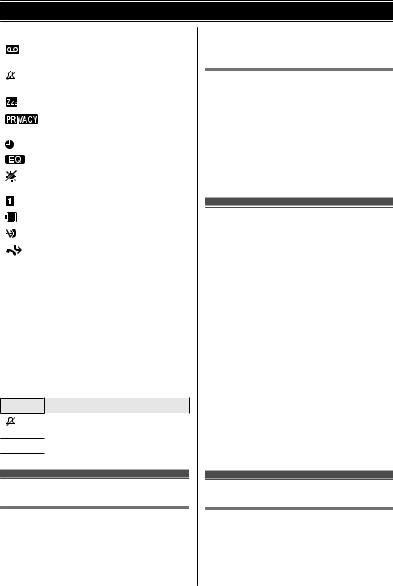
Getting Started
Item |
Meaning |
|
Answering system is on. |
|
(page 35) |
|
Ringer volume is off. |
|
(page 23) |
|
Silent mode is on. (page 27) |
|
|
|
Call sharing mode is off. |
|
(page 25) |
|
Alarm is on. (page 27) |
|
Equalizer is set. (page 15) |
|
The key backlight is off. |
|
(page 24) |
|
Handset number |
|
|
|
Battery level |
|
|
|
Blocked call (page 28) |
|
|
|
Baby monitor is activated. |
|
The name/number displayed |
|
next to the icon indicates the |
|
monitoring unit. (page 29) |
Booster |
Clarity booster is on. |
on |
(page 15) |
Line in |
Someone is using the line. |
use |
|
In use |
Answering system is being |
|
used by another handset. |
|
|
Handset soft key icons
Icon Action
Temporarily turns off the ringer for incoming calls. (page 14)
WOpens the phonebook.
Language setting
Display language
You can select either “English” or “Español” as the display language. The default setting is “English”.
1MMenuN (right soft key) #110
2 MbN: Select the desired setting. a MSaveN
3MOFFN
Voice guidance language
You can select either “English” or “Español” as the voice guidance language of the answering system. The default setting is
“English”.
1 MMenuN (right soft key) #112
2 MbN: Select the desired setting.
3MSaveN a MOFFN
Date and time
1MMenuN (right soft key) #101
2Enter the current month, date, and year by selecting 2 digits for each. Example: July 15, 2013
07 15 13
3MOKN
4Enter the current hour and minute (12-hour clock format) by selecting 2 digits for each.
Example: 9:30
09 30
5 *: Select “AM” or “PM”.
6 MSaveN a MOFFN
Note:
RWhen English is selected as the display language, 12-hour clock format is used. When Spanish is selected, 24-hour clock format is used.
Other settings
Screen saver mode
The backlight goes dark when on a call or turns off completely after 1 minute of inactivity if the handset is not on the base unit or charger.
Activate the handset display again by:
12 |
For assistance, please visit http://www.panasonic.com/help |

Getting Started
–pressing M N when on a call.
N when on a call.
–pressing MOFFN at all other times.
Dialing mode
If you cannot make calls, change this setting according to your telephone line service. The default setting is “Tone”.
“Tone”: For tone dial service. “Pulse”: For rotary/pulse dial service.
1 MMenuN (right soft key) #120
2 MbN: Select the desired setting.
3MSaveN a MOFFN
For assistance, please visit http://www.panasonic.com/help |
13 |
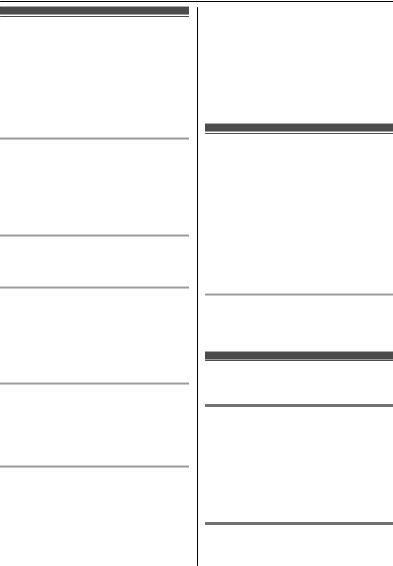
Making/Answering Calls
Making calls
1Lift the handset and dial the phone number.
R To correct a digit, press MClearN.
2Press M N.
N.
3When you finish talking, press MOFFN or place the handset on the base unit or charger.
Using the speakerphone
1 Dial the phone number and press MZN. 2 When you finish talking, press MOFFN.
Note:
RTo switch back to the receiver, press MZN/
M N.
N.
Adjusting the receiver or speaker volume
Press MDN or MCN repeatedly while talking.
Making a call using the redial list
The last 5 phone numbers dialed are stored in the redial list (each 48 digits max.).
1MEN REDIAL
2 MbN: Select the desired phone number.
3M N
N
Erasing a number in the redial list
1MEN REDIAL
2MbN: Select the desired phone number. a MEraseN
3MbN: “Yes” a MSelectN a MOFFN
Pause (for PBX/long distance service users)
A pause is sometimes required when making calls using a PBX or long distance service. When storing a calling card access number and/or PIN in the phonebook, a pause is also needed (page 19).
Example: If you need to dial the line access number “9” when making outside calls with a PBX:
19 a MDN (Pause)
2 Dial the phone number. a M N
N
Note:
RA 3.5 second pause is inserted each time MDN (Pause) is pressed.
Answering calls
1Lift the handset and press M N or MZN when the unit rings.
N or MZN when the unit rings.
2When you finish talking, press MOFFN or place the handset on the base unit or charger.
Any key answer: You can answer the call by pressing any dial key.
Auto talk: You can answer calls simply by lifting the handset (page 24).
Temporary ringer off: You can turn the ringer off temporarily by pressing M N.
N.
Adjusting the handset ringer volume
Press MDN or MCN repeatedly to select the desired volume while ringing.
Useful features during a call
Hold
1 Press MMenuN during an outside call.
2MbN: “Hold” a MSelectN
3 To release hold, press M N.
N.
Note:
RAfter holding for 10 minutes, the call is disconnected.
Mute
1Press MMuteN during a call.
14 |
For assistance, please visit http://www.panasonic.com/help |

Making/Answering Calls
2To return to the call, press MMuteN.
Flash
MFLASHN allows you to use the special features of your host PBX such as transferring an extension call, or accessing optional telephone services.
Note:
R To change the flash time, see page 25.
For call waiting or Call Waiting Caller ID service users
To use call waiting or Call Waiting Caller ID, you must first subscribe with your service provider/telephone company.
This feature allows you to receive calls while you are already talking on the phone. If you receive a call while on the phone, you will hear a call waiting tone.
If you subscribe to both Caller ID and Call Waiting with Caller ID services, the 2nd caller’s information is displayed after you hear the call waiting tone on the handset.
1Press MCALL WAITN to answer the 2nd call.
2To switch between calls, press MCALL WAITN.
Note:
RPlease contact your service provider/ telephone company for details and availability of this service in your area.
Temporary tone dialing (for rotary/pulse service users)
Press * (TONE) before entering access numbers which require tone dialing.
Handset clarity booster
This feature can improve sound clarity when the handset is used in an area where there may be interference. During an outside call, this feature is turned on automatically when necessary.
RWhen this feature is turned on, “Booster on” is displayed.
Handset noise reduction
This feature allows you to hear the voice of the person you are talking to clearly, by reducing the surrounding noise coming from the other party’s telephone.
1Press MMenuN while talking.
2MbN: “Noise reduction on” or “Noise reduction off” a MSelectN
Note:
RDepending on the environment where this handset is being used, this feature may not be effective.
RThis feature is not available using the speakerphone.
Handset equalizer
This feature clarifies the voice of the person you are talking to, producing a more natural-sounding voice that is easier to hear and understand.
1Press MMenuN while talking.
2 MbN: “Equalizer” a MSelectN
3 MbN: Select the desired setting.
4 Press MOKN to exit.
Note:
RDepending on the condition and quality of your telephone line, this feature may emphasize existing line noise. If it becomes difficult to hear, turn this feature off.
RThis feature is not available while using the speakerphone.
Call share
You can join an existing outside call.
To join the conversation, press M N when the other handset is on an outside call.
N when the other handset is on an outside call.
Note:
RA maximum of 3 parties (including 1 outside party) can join a conversation using 2 extensions. (3-way conference)
For assistance, please visit http://www.panasonic.com/help |
15 |
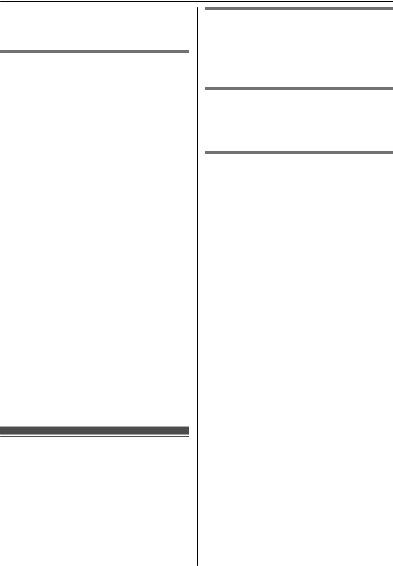
Making/Answering Calls
RTo prevent other users from joining your conversations with outside callers, turn the call sharing mode off (page 25).
Transferring calls, conference calls
Outside calls can be transferred between 2 handsets in the same radio cell.
2 handsets in the same radio cell can have a conference call with an outside party.
1 During an outside call, press MMenuN.
2MbN: “Intercom” a MSelectN
3MbN: Select the desired unit. a MSelectN
4Wait for the paged party to answer.
R If the paged party does not answer, press MBackN to return to the outside call.
5To complete the transfer:
Press MOFFN.
To establish a conference call:
MMenuN a MbN: “Conference” a MSelectN
R To leave the conference, press MOFFN. The other 2 parties can continue the conversation.
R To put the outside call on hold:
MMenuN a MbN: “Hold” a MSelectN
To resume the conference: MMenuN a MbN: “Conference” a MSelectN
RTo cancel the conference: MMenuN a MbN: “Stop conference” a
MSelectN
You can continue the conversation with the outside caller.
Intercom
Intercom calls can be made between
handsets.
Note:
RWhen paging the handset, the paged handset beeps for 1 minute.
RIf you receive an outside call while talking on the intercom, you hear 2 tones. To answer the call, press MOFFN, then press
M N.
N.
Making an intercom call
1 MMenuN (right soft key) a MIntercomN 2 MbN: Select the desired unit. a MSelectN
3When you finish talking, press MOFFN.
Answering an intercom call
1Press M N to answer the page.
N to answer the page.
2When you finish talking, press MOFFN.
Turning auto intercom on/off
This feature allows the handset to answer intercom calls automatically when it is called. You do not need to press M N. When this feature is set to “On”, the monitoring handset for the baby monitor feature (page 30) will also answer baby monitor calls automatically. The default setting is “Off”.
N. When this feature is set to “On”, the monitoring handset for the baby monitor feature (page 30) will also answer baby monitor calls automatically. The default setting is “Off”.
1MMenuN (right soft key) #273
2MbN: Select the desired setting. a MSaveN a MOFFN
16 |
For assistance, please visit http://www.panasonic.com/help |
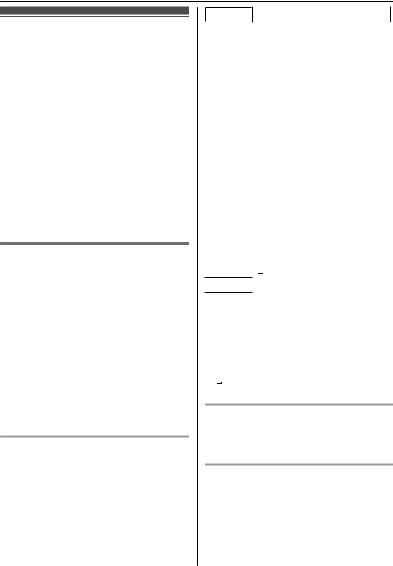
Phonebook
Phonebook
You can add 300 names (16 characters max.) and phone numbers (24 digits max.) to the phonebook, and assign each phonebook entry to the desired group.
The total number of entries that can be stored varies depending on how many phone numbers you have stored for each entry. Total number of entries is shown below*1:
1 name + 1 phone number: 300 entries
1 name + 2 phone numbers: 150 entries
1 name + 3 phone numbers: 100 entries
*1 Up to 3 phone numbers for each entry can be stored.
Important:
RAll entries can be shared by any registered handset.
Adding phonebook entries
1MWN or MFN W a MMenuN
2
3MbN: “(Name)” a MSelectN
4Enter the party’s name. a MOKN
5MbN: “(Phone no. 1)” a MSelectN
R You can store up to 3 phone numbers for each entry.
6
7MbN: “Group 1” a MSelectN
8
9MSaveN a MOFFN
Character table for entering names
While entering characters, you can switch between uppercase and lowercase by pressing * (A®a).
Key |
Character |
|
|
1 |
& ’ |
( |
) H , |
|
– . |
/ |
1 |
Key |
Character |
|
|
|
|
2 |
A |
B |
C |
2 |
|
|
a |
b |
c |
2 |
|
3 |
D |
E |
F |
3 |
|
|
d |
e |
f |
3 |
|
4 |
G |
H |
I |
4 |
|
|
g |
h |
i |
4 |
|
5 |
J |
K |
L |
5 |
|
|
j |
k |
l |
5 |
|
6 |
M |
N |
O |
6 |
|
|
m |
n |
o |
6 |
|
7 |
P |
Q |
R |
S |
7 |
|
p |
q |
r |
s |
7 |
8 |
T |
U |
V |
8 |
|
|
t |
u |
v |
8 |
|
9 |
W |
X |
Y |
Z |
9 |
|
w |
x |
y |
z |
9 |
0 |
|
0 |
|
|
|
##
Erasing the character or number
Press MFN or MEN. a MClearN
R Press and hold MClearN to erase all characters or numbers.
1MEN REDIAL
2MbN: Select the desired phone number. a MDetailN a MSaveN
3To store the name, continue from step 3, “Editing entries”, page 18.
For assistance, please visit http://www.panasonic.com/help |
17 |
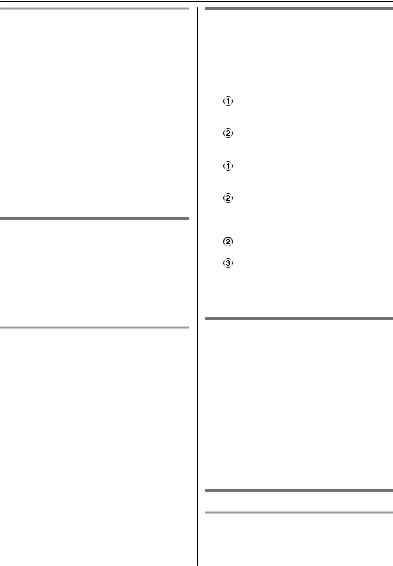
Phonebook
Storing caller information to the phonebook
1MCN CID
2MbN: Select the desired entry. a MDetailN R To edit the number: MMenuN a MbN:
“Edit” a MSelectN
Press MEditN repeatedly until the phone number is shown in the desired format. And then, press MSaveN. Go to step 5.
3MMenuN
4 MbN: “Save CID” a MSelectN
5MbN: “Phonebook” a MSelectN
6Continue from step 3, “Editing entries”, page 18.
Groups
Groups can help you find entries in the phonebook quickly and easily. You can change the names of groups (“Friends”, “Family”, etc.). By assigning different ringer tones for different groups of callers, you can identify who is calling (ringer ID), if you have subscribed to Caller ID service.
Changing group names/setting ringer ID
1 MWN or MFN W a MMenuN
2MbN: “Group” a MSelectN
3MbN: Select the desired group. a MSelectN
4To change group names
MbN: “Group name” a MSelectN a Edit the name (10 characters max.; page 17). a MSaveN
To set group ringer tone
MbN: Select the current setting of the group ringer tone. a MSelectN a MbN: Select the desired ringer tone. a MSaveN
5MOFFN
Finding and calling from a phonebook entry
1MWN or MFN W
2To scroll through all entries
MbN: Select the desired entry. a M N
N
To search by first character
Press the dial key (0 to 9, or #) which contains the character you are searching for (page 17).
MbN: Scroll through the phonebook if necessary. a M N
N
To search by query
* a To search for the name, enter the first characters (up to 4) in uppercase (page 17). a MOKN
MbN: Scroll through the phonebook if necessary. a M N
N
To search by group  MGroupN
MGroupN
MbN: Select the desired group. a MSelectN
MbN: Scroll through the phonebook if necessary. a M N
N
3MbN: Select the desired phone number. a M N
N
Editing entries
1Find the desired entry (page 18). a MMenuN
2MbN: “Edit” a MSelectN
3MbN: Select the desired item you want to change. a MSelectN
4To change the name and phone number:
Edit the name or phone number. a MOKN
To change the group:
MbN: Select the desired group. a MSelectN
5MSaveN a MOFFN
Erasing entries
Erasing an entry
1Find the desired entry (page 18). a MMenuN
18 |
For assistance, please visit http://www.panasonic.com/help |
