Panasonic GD87 User Manual
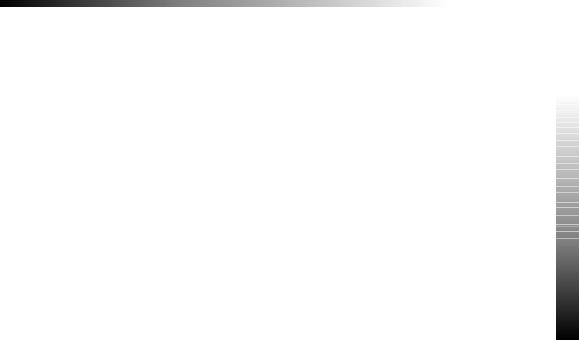
Contents
Contents
Contents . . . . . . . . . . . . . . . . . . . . . . . 3 Quick Reference . . . . . . . . . . . . . . . . . . . 4 Important Information. . . . . . . . . . . . . . . . . 5 SAR. . . . . . . . . . . . . . . . . . . . . . . . . . 7 Accessories. . . . . . . . . . . . . . . . . . . . . . 9 Care and Maintenance . . . . . . . . . . . . . . . 11 Getting to Know Your Phone . . . . . . . . . . . . 12 Getting Started . . . . . . . . . . . . . . . . . . . 13 Basic Operation . . . . . . . . . . . . . . . . . . . 17 Phonebook . . . . . . . . . . . . . . . . . . . . . 22 My Phone . . . . . . . . . . . . . . . . . . . . . . 31 Phone Security . . . . . . . . . . . . . . . . . . . 36 Applications . . . . . . . . . . . . . . . . . . . . . 38 Infrared . . . . . . . . . . . . . . . . . . . . . . . 43 Messages . . . . . . . . . . . . . . . . . . . . . . 47 Call Information . . . . . . . . . . . . . . . . . . . 61 Advanced Operation . . . . . . . . . . . . . . . . 65 Data Folder . . . . . . . . . . . . . . . . . . . . . 70
Schedule . . . . . . . . . . . . . . . . . . . . . . |
76 |
Games . . . . . . . . . . . . . . . . . . . . . . . |
78 |
WAP Browser . . . . . . . . . . . . . . . . . . . . |
79 |
Deactivating the Browser . . . . . . . . . . . . . . |
83 |
Camera Operation . . . . . . . . . . . . . . . . . |
84 |
Additional Features . . . . . . . . . . . . . . . . . |
88 |
Text Entry . . . . . . . . . . . . . . . . . . . . . . |
92 |
Troubleshooting . . . . . . . . . . . . . . . . . . . |
94 |
Glossary of Terms. . . . . . . . . . . . . . . . . . |
98 |
Specifications . . . . . . . . . . . . . . . . . . . |
100 |
EU Warranty . . . . . . . . . . . . . . . . . . . . |
101 |
Personal Settings . . . . . . . . . . . . . . . . . |
107 |
Menu Structure . . . . . . . . . . . . . . . . . . |
108 |
Licencing. . . . . . . . . . . . . . . . . . . . . . |
109 |
Notes. . . . . . . . . . . . . . . . . . . . . . . . |
110 |
Index . . . . . . . . . . . . . . . . . . . . . . . . |
113 |
Contents
3
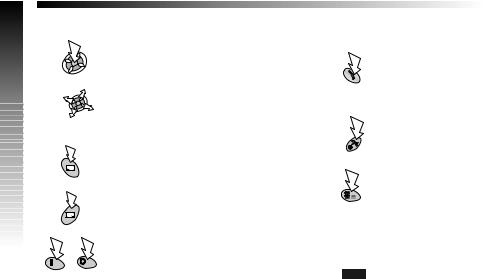
Reference Quick
Quick Reference
“Press (F) to select”.
Direction which the user can move around the display screen using the Navigation key.
Secondary Softkey.
Negative Softkey/Back Key.
|
Numeric key pads. |
R |
- |
|
|
|
|
|
|
|
Menu |
Answer a call or call a dialled number.
To end a call or return to Idle screen or F +Hold to switch the phone on or off.
Switches Quiet Mode on and off.
Indicates that a function is Network and/or third party service dependent.
Representation of screen menu option.
4
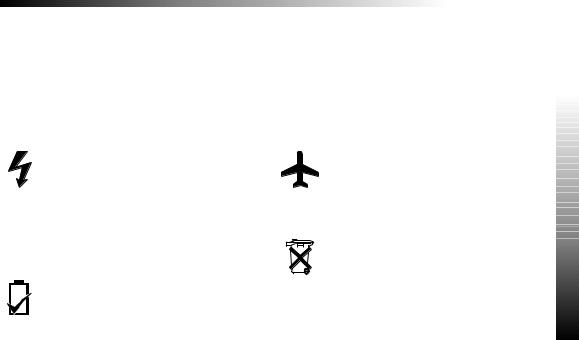
Important Information
Important Information
Thank you for purchasing this Panasonic digital cellular phone. This phone is designed to operate on GSM networks - GSM900, GSM1800 and GSM1900. It also supports GPRS for packet data connections. Please ensure the battery is fully charged before use. We, Matsushita Mobile Communications Development of Europe Ltd, declare, that the EB-GD87 conforms with the essential and other relevant requirements of the directive 1999/5/EC.
A declaration of conformity to this effect can be found at http://www.panasonicmobile.com
Safety Considerations
The following information should be read and understood as it provides details which will enable you to operate your phone in a manner which is both safe to you and your environment, and conforms to any legal requirements regarding the use of cellular phones.
This equipment should only be charged with Panasonic approved charging equipment to ensure optimum performance and avoid damage to your phone. Other usage will invalidate any approval given to this apparatus and may be dangerous. Ensure the voltage rating of the Fast Travel Charger is compatible with the area of use when travelling abroad. A Fast Travel Charger (EB-CAD95xx*) is supplied with the Main Kit. Other recommended equipment for charging -Car Charger (EB-CDD95).
Note* xx identifies the Charger region, e.g. CN, EU, HK, UK.
Use of Battery pack other than that recommended by the manufacturer may result in a safety hazard.
Switch off your cellular phone when in an aircraft. The use of cellular phones in an aircraft may be dangerous to the operation of the aircraft, disrupt the cellular network and may be illegal. Failure to observe this instruction may lead to the suspension or denial of cellular phone services to the offender, or legal action or both.
Do not incinerate or dispose of the battery as ordinary rubbish. The battery must be disposed of in accordance with local legislation and may be recycled.
Important Information
5
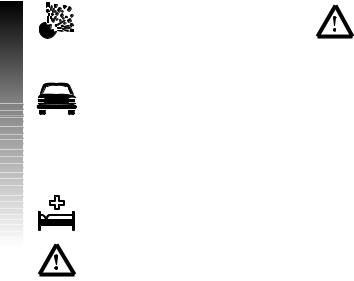
Information Important
Important Information
It is advised not to use the equipment at a refuelling point. Users are reminded to observe restrictions on the use of radio equipment in fuel depots, chemical plants or where blasting operations are in progress. Never expose the battery to extreme temperatures (in excess of 60°C).
It is imperative that the driver exercises proper control of the vehicle at all times. Do not hold a phone while you are driving; find a safe place to stop first. Do not speak into a Handsfree microphone if it will take your mind off the road. Always acquaint yourself thoroughly with restrictions concerning the use of cellular phones within the area you are driving and observe them at all times.
Care must be taken when using the phone in close proximity to personal medical devices, such as pacemakers and hearing aids.
Do not leave the camera facing direct sunlight to avoid impair of the camera performance.
If you use a feature which keeps key backlight on continuously for a long time, such as Camera, Game, or browser, battery life will become extremely short. To maintain longer battery life, set the key backlight off. See “Setting the Key Backlight on/off.”
For most efficient use hold the phone as you would any normal phone. To avoid deterioration of signal quality or antenna performance, do not touch or “cup” the antenna area while the phone is switched on. (See ‘SAR Statement’). Unauthorised modifications or attachments may damage the phone and violate applicable regulations. The use of an unapproved modification or attachment may result in the invalidation of your guarantee – this does not affect your statutory rights.
This equipment should only be used with Panasonic approved accessories to ensure optimum performance and avoid damage to your phone. Panasonic is not responsible for damages caused by using non-Panasonic approved accessories.
This Panasonic mobile phone is designed, manufactured and tested to ensure that it complies with the specifications covering RF exposure guidelines applicable at the time of manufacture, in accordance with EU, USA FCC, and Australian ACA regulations; or as specifically stated in the separate declaration leaflet enclosed with this product.
Please refer to our website for latest information/standards compliance in your country/region of use. http://www.panasonicmobile.com
6

SAR
SAR
European union - RTTE
THIS PANASONIC PHONE (MODEL EB-GD87) MEETS THE EU REQUIREMENTS FOR EXPOSURE TO RADIO WAVES.
Your mobile phone is a radio transmitter and receiver. It is designed and manufactured not to exceed the limits for exposure to radio frequency (RF) energy recommended by The Council of the European Union. These limits are part of comprehensive guidelines and establish permitted levels of RF energy for the general population. The guidelines were developed by independent scientific organisations through periodic and thorough evaluation of scientific studies. The limits include a substantial safety margin designed to assure the safety of all persons, regardless of age and health.
The exposure standard for mobile phones employs a unit of measurement known as the Specific Absorption Rate, or SAR. The SAR limit recommended by The Council of the European Union is 2.0 W/kg.* Tests for SAR have been conducted using standard operating positions with the phone transmitting at its highest certified power level in all tested frequency bands. Although the SAR is determined at the highest certified power level, the actual SAR level of the phone while operating can be well below the maximum value. This is because the phone is designed to operate at multiple power levels so as to use only the power required to reach the network. In general, the closer you are to a base station antenna, the lower the power output.
Before a phone model is available for sale to the public, compliance with the European R&TTE directive must be shown. This directive includes as one essential requirement the protection of the health and the safety for the user and any other person. The SAR value for this model phone, when tested for use at the ear, for compliance against the standard was 0.633 W/kg. While there may be differences between the SAR levels of various phones and at various positions, they all meet the EU requirements for RF exposure.
* The SAR limit for mobile phones used by the public is 2.0 watts/kilogram (W/kg) averaged over ten grams of tissue. The limit incorporates a substantial margin of safety to give additional protection for the public and to account for any variations in measurements. SAR values may vary depending on national reporting requirements and the network band.
For SAR information in other regions please look under product information at http://www.panasonicmobile.com/health.html
SAR
7

SAR
SAR
European union - RTTE
THIS PANASONIC PHONE (MODEL EB-GD87) MEETS THE EU REQUIREMENTS FOR EXPOSURE TO RADIO WAVES.
Your mobile phone is a radio transmitter and receiver. It is designed and manufactured not to exceed the limits for exposure to radio frequency (RF) energy recommended by The Council of the European Union. These limits are part of comprehensive guidelines and establish permitted levels of RF energy for the general population. The guidelines were developed by independent scientific organisations through periodic and thorough evaluation of scientific studies. The limits include a substantial safety margin designed to assure the safety of all persons, regardless of age and health.
The exposure standard for mobile phones employs a unit of measurement known as the Specific Absorption Rate, or SAR. The SAR limit recommended by The Council of the European Union is 2.0 W/kg.* Tests for SAR have been conducted using standard operating positions with the phone transmitting at its highest certified power level in all tested frequency bands. Although the SAR is determined at the highest certified power level, the actual SAR level of the phone while operating can be well below the maximum value. This is because the phone is designed to operate at multiple power levels so as to use only the power required to reach the network. In general, the closer you are to a base station antenna, the lower the power output.
Before a phone model is available for sale to the public, compliance with the European R&TTE directive must be shown. This directive includes as one essential requirement the protection of the health and the safety for the user and any other person. The SAR value for this model phone, when tested for use at the ear, for compliance against the standard was 0.633 W/kg. While there may be differences between the SAR levels of various phones and at various positions, they all meet the EU requirements for RF exposure.
* The SAR limit for mobile phones used by the public is 2.0 watts/kilogram (W/kg) averaged over ten grams of tissue. The limit incorporates a substantial margin of safety to give additional protection for the public and to account for any variations in measurements. SAR values may vary depending on national reporting requirements and the network band.
For SAR information in other regions please look under product information at http://www.panasonicmobile.com/health.html
8
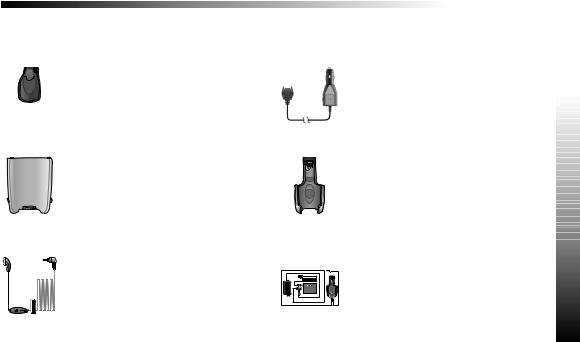
Accessories
Personal
Carry Case (EB-YKD87)
This attractive hip case protects your phone and by using the belt clip keeps it close at hand.
Li-Ion Battery (EB-BSD87)
Double your talk time by having a spare battery.
Personal Handsfree (EB-EMD87)
Talk and move while keeping your hands free by using this accessory. Just place the earpiece in your ear and the adaptor in the side of the handset - and talk.
Accessories
Car
Car Charger (EB-CDD95)
Top up your battery in your vehicle by attaching this accessory to your phone and to the cigarette lighter socket.
Car Holder (EB-KAD87)
This compact Car Holder can be mounted in your vehicle, providing a convenient and attractive means of storing your phone.
Handsfree Car Kit (EB-HFD87Z)
Drive safely - install a Handsfree car kit and |
Accessories |
|
remove the need to hold your phone while |
||
|
||
driving. |
|
9
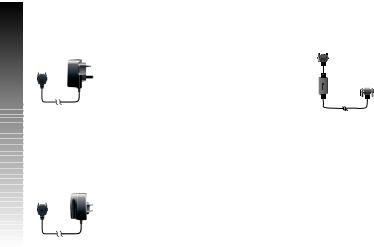
Accessories
Accessories
Office
Fast Travel Charger (EB-CAD95UK)
Carry a lightweight portable charger wherever you go to ensure you always have power to talk.
Fast Travel Charger (EB-CAD95EU)
Charge Data Cable (EB-RSD67)
This Charge Data Cable is used to connect
your phone to a PC, allowing data
communication between them. This should be
used in conjunction with the Free Panasonic
Data Connection Assistant Software.
The software can be downloaded from: http://www.panasonicmobile.com/support/software
How to Identify a Genuine Panasonic Accessory
Panasonic produces some of the most advanced mobile phones available. So, as you’d expect from this class leader, the range of accessories are second to none.
Most genuine Panasonic accessories will have a label showing an “EB-XXX00” model number.
10
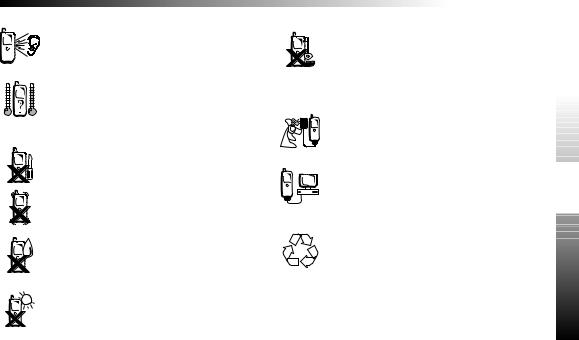
Care and Maintenance
Pressing any of the keys may produce a loud tone. Avoid holding the phone close to the ear while pressing the keys.
Extreme temperatures may have a temporary effect on the operation of your phone. This is normal and does not indicate a fault.
If you use the phone for a long time in temperatures over 40°C, the display quality may deteriorate.
Do not modify or disassemble the equipment. There are no user serviceable parts.
Do not subject the equipment to excessive vibration or shock.
Do not drop the battery.
Avoid contact with liquids. If the equipment becomes wet immediately remove the power and contact your dealer.
Do not leave the equipment in direct sunlight or a humid, dusty or hot area.
Never throw a battery into a fire. It may explode.
Care and Maintenance
Keep metallic items that may accidentally touch the terminals away from the equipment/battery.
Batteries can cause property damage, injury, or burns if terminals are touched with a conductive material (for example, metal jewellery, keys etc).
Always charge the battery in a well ventilated area, not in direct sunlight, between +5°C and +35°C. It is not possible to recharge the battery if it is outside this temperature range.
When connecting the phone to an external source,  read the operating instructions of the equipment for
read the operating instructions of the equipment for  the correct connection and safety precautions.
the correct connection and safety precautions.  Ensure the phone is compatible with the product it is
Ensure the phone is compatible with the product it is  being connected to.
being connected to.  When disposing of any packing materials or old Maintenance equipment check with your local authorities for
When disposing of any packing materials or old Maintenance equipment check with your local authorities for
information on recycling. andCare
11
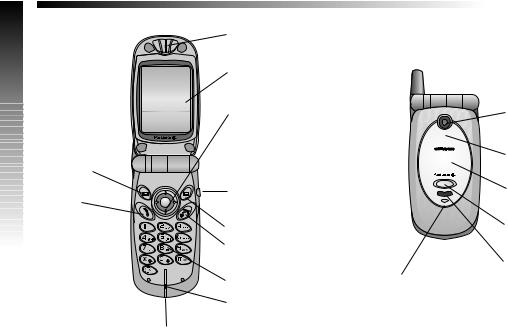
Phone Your Know to Getting
Getting to Know Your Phone
Left Softkey
Call Key
Earpiece
Main Display
Navigation Key
Headset
Connector
Right Softkey
Power / End /
Back Key
Keypad |
Charging Indicator |
Microphone |
|
Accessory Connector
Camera Lens
Self Portrait
Mirror
Sub Display
Voice Memo Key /
Camera Shutter
Key
IrDA (Infrared)
12
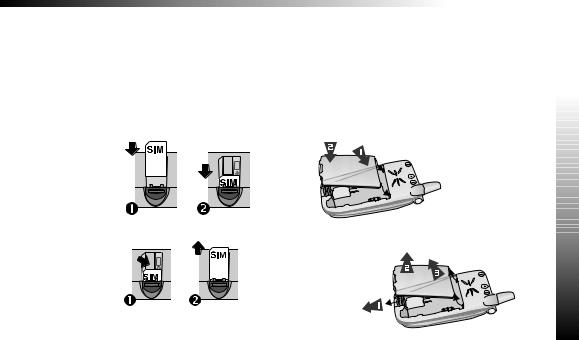
Getting Started
Getting Started
Some services detailed, are network dependent or may only be available on a subscription basis. Some functions are SIM dependent. For more information contact your service provider.
Fitting, and Removing the SIM
The SIM is inserted into the back of the phone underneath the battery.
Fitting, and Removing the Battery
Before removing the battery, ensure that the phone is switched off and the charger disconnected from the phone.
Fitting the SIM |
Fitting the Battery |
Removing the SIM |
Removing the Battery |
Getting Started
13
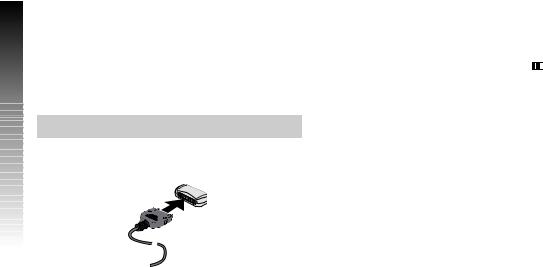
Started Getting
Getting Started
Charging the Battery
Connecting, and disconnecting the Fast Travel Charger
The battery must be fitted in the phone before the charger is connected. Insert the connector into the base of the phone, ensuring the arrows on the connector face to the front of the phone.
Note: DO NOT force the connector as this may damage the phone and/or the charger.
Connect the charger to the AC outlet. When the phone is charging, the charging indicator will light and a flashing plug icon will appear in the main display and in the sub display.
When charging is complete turn off the mains power supply and disconnect the charger.
Operation of Battery Level Indicator
|
While charging |
Charging complete |
||
|
|
|
|
|
Phone on |
. |
G |
|
|
|
||||
|
|
|||
|
|
|
|
|
Phone off |
. |
Battery Charge |
||
Indicator off |
||||
|
|
|||
|
|
|
|
|
Low Battery Warning
When the battery power is low, a warning tone will sound, and a flashing LOW BATTERY message will be displayed. If this occurs during conversation, finish your call immediately. The power will automatically shut off after the warning tone. Fully recharge the battery. See “Charging the Battery”. (Calls can be made and received while the phone is charging).
14
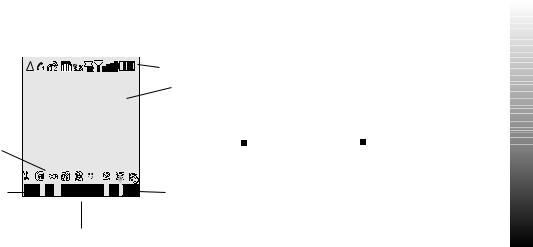
Getting Started
Menu System |
Y is displayed when you are registered to a non-home |
|||
Display Icons |
network - Roaming |
|||
t Indicates Call divert is enabled |
||||
After some operations, the display will automatically clear after |
||||
] Indicates Vibration Alert is enabled |
||||
three seconds or after pressing any key. |
||||
Status Icons |
[ Indicates All tones or ring volume is off |
|||
The status icons are displayed according to the currently |
N Indicates a new message has been received |
|||
activated functions. The Antenna, Signal and Battery icons are |
$ Indicates the message store is full |
|||
displayed when the handset is switched on and connected to a |
||||
network. |
O Indicates Phone lock is on |
|||
|
|
|
||
|
|
|
||
Status Icons |
S Indicates it is possible to make emergency calls only |
|
|
Main |
T GSM signal strength: \ - weak signal, T - strong signal |
Display |
q GPRS service available
Information |
|
G Indicates Battery level: G - full, G (flashing) - low |
|
|
battery |
Started |
|
Area |
|
||
|
? Indicates Alarm is set |
||
|
|
||
|
|
|
|
Left Hand |
Right Hand |
> Indicates current Phonebook entry is from the Mobile |
Getting |
Selection |
Selection |
Phonebook |
|
area |
area |
< Indicates current Phonebook entry is from the SIM |
|
Primary Selection Area |
|
|
|
|
Phonebook |
|
15
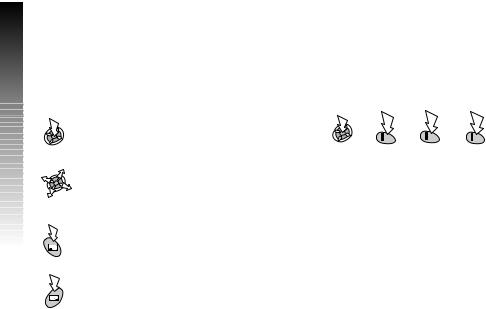
Started Getting
Getting Started
Using the Menu System
The menu system provides the means for accessing all the functions which do not have their own dedicated buttons on the keypad.
Key |
Examples of function |
Access the Menu system
Display a sub-menu
Confirm a selection
Shortcuts
When familiar with the menu system, use the keypad to enter the Menu Number instead of navigating through the display menus. For example, to browse the Data Folder function: (This may change depending on your phone or SIM.)
From Idle mode:
Navigate around a menu Select an option
Access the Phonebook
Switch between text entry types
Cancel the current operation and return to the previous menu
Information
Icons indicate the current top level menu, the sub-menu number, text entry mode, Phonebook source, Phonebook location number, or the alarm set icon depending on the current mode of operation.
? indicates alarm is set
> indicates current Phonebook entry is from the Mobile Phonebook
< indicates current Phonebook entry is from the SIM Phonebook
16
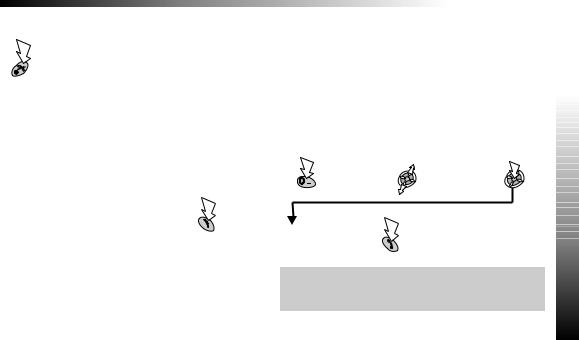
Basic Operation
Switching the Phone On/Off
Press and hold
When the phone is switched on a greeting will be displayed and then the phone will go into Idle mode.
Making Calls
Ensure that the phone is switched on, the network operator logo is displayed and the signal strength icon shows network coverage is available in the current area.
Enter area code and phone number
Basic Operation
International Dialling
Using the automatic international access code (+) you will be able to dial international numbers without having to know the code for the international exchange.
If the international number is known then it can be entered in the normal fashion followed by the area code and phone number.
From Idle mode:
Press and hold |
Select |
until + is |
abbreviated |
displayed |
international |
|
number |
Enter area code and |
|
phone number |
Operation |
Note: Many countries / regions include an initial “0” in the area |
|
code. This should, in most cases, be omitted when dialling |
|
international numbers. If you have difficulties making |
Basic |
international calls, contact your service provider. |
17
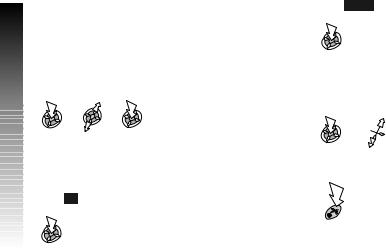
|
Basic Operation |
|
Emergency Calls |
|
To make an emergency call the antenna symbol (S) must be |
Basic |
present. |
If a SIM is installed |
|
Operation |
Enter 112 |
|
|
|
If a SIM is not installed |
|
Automatic Redial |
|
If a connection is unsuccessful |
|
When is displayed: |
To stop redialling:
When Cancel or  is displayed:
is displayed:
To mute :
During call:
Select Mute to mute  your voice
your voice
Ending Calls
18
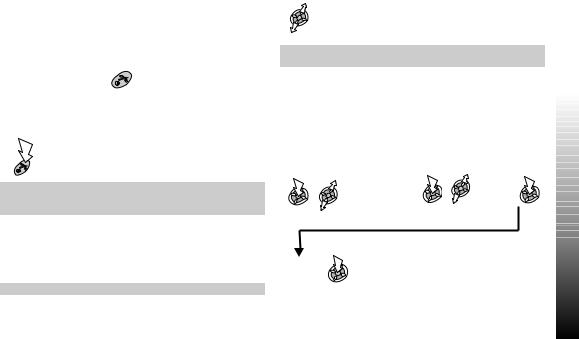
Answering a Call
To receive a call the phone must be switched on and the signal strength icon must be displayed.
To answer a call:
Press any key except
To reject a call:
Note: If a call is not answered, or is rejected, the number of incoming calls missed will be displayed. Press any key to clear the display
Caller ID
The caller’s phone number, and name if stored in Phonebook, will be displayed during an incoming call.
Note: Caller ID may not always be available.
Basic Operation
Earpiece Volume
Select the required volume level
Note: Volume control for the Personal Handsfree accessory is adjusted in the same manner.
Phone Lock
Phone Lock restricts use to answering incoming calls and making emergency calls.
The Phone Lock Code is preset to “0000”. From Idle mode:
Phone Option > |
On or |
Security > |
Off |
Phone Lock > |
|
On / Off |
|
|
OperationBasic |
Enter the |
The lock icon will |
4-digit code |
be displayed |
19
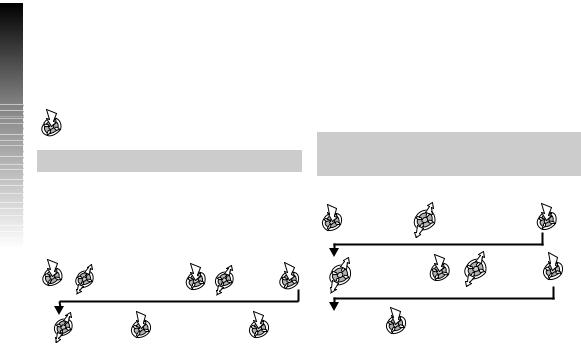
Operation Basic
Basic Operation
Unlocking the Phone
When the lock icon is displayed:
Enter the 4-digit code
When the correct code has been entered |
|
will appear in the |
|
||
primary selection area. |
|
|
Note: When you turn the phone off and on again the Lock Code will need to be re-entered.
Disabling Phone Lock
The phone must be unlocked before the phone lock can be disabled.
From Idle mode:
Phone Option > |
On/Off |
Security > |
|
Phone Lock |
|
Select |
Enter the 4-digit |
Off |
code |
|
Using the PIN
The PIN protects your SIM against unauthorised use. If you enable the PIN, every time the phone is turned on you will be prompted to enter the PIN.
The PIN2 controls security for the Fixed Dial Store, Call Charge metering and Barred Dial.
If either PIN/PIN2 is entered incorrectly 3 times the phone will be locked and the user will need to enter the PUK/PUK2 code. Contact your service provider for the PUK/PUK2 code.
Note: If the PUK/PUK2 code is entered incorrectly 10 times, the phone will cease to operate permanently. All information stored in the SIM will be lost and the SIM will need to be replaced.
Contact your service provider for more details.
Enabling/Disabling the PIN
Phone Option >
Security >
PIN
Select Enable/ |
Select |
Disable |
Enable or |
|
Disable |
Enter PIN (4 ~ 8 digits)
20
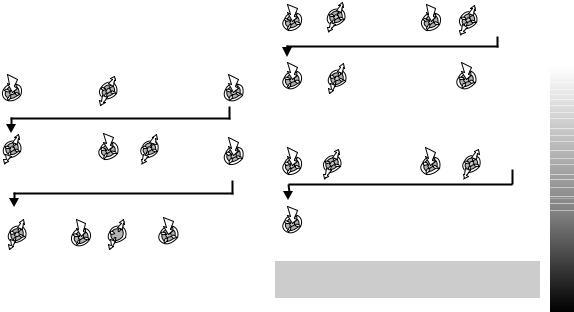
Setting Quiet Mode
This mode silences the tones, such as low battery and key tones, etc. Vibration and/or ring tone can be changed to make your own Quiet Mode setting.
From Idle mode:
|
My Phone > |
|
Quiet Mode |
Select Ring |
Select |
Volume or |
required |
Vibration |
setting |
|
Basic Operation |
Setting Ring and Key Volume |
|
My Phone > |
Select |
Sounds |
Ring Volume |
|
or Key |
|
Volume |
Adjust the |
|
volume level |
|
Setting the Key Tone Type |
|
My Phone > |
Select |
Sounds > |
required |
Key Tone |
tone |
On/Off
 On
On
Note: If you increase the ring volume above maximum it will set an escalating ringtone. If you turn the ring volume off, the silent
indicator icon ([) will be displayed.
Basic Operation
21

Phonebook
Phonebook
Phone numbers can be stored in two locations:
SIM Phonebook, where the number of locations, length of name and numbers are SIM dependent.
Mobile Phonebook, where phonebook entries can be grouped together and additional data can be stored with numbers. This Phonebook is retained if you change the SIM.
Note: see ‘Text Entry’ section for descriptions of the different text entry methods available for making Phonebook entries.
Storing a number in the SIM Phonebook
From Idle mode: |
|
|
|
|
|
|
Phonebook > |
|
Select the |
|
Enter the |
|
|
Create > SIM |
|
Name Icon |
|
name |
x 2 |
|
|
|
|
|
|||
Phonebook |
|
|
|
|
|
|
Select the Phone |
Enter phone |
|
Specify |
|
Enter location |
|
Number Icon |
number |
x 2 |
location? |
Yes |
|
|
number |
|
|||||
|
|
|
|
|||
|
|
|
|
|
||
|
|
|
No |
|
|
|
Entry will go in next
available location |
Note: If you amend an entry in the phonebook that has a Voice Dial Command assigned to it, you will need to delete and reassign that Voice Dial Command (See “Using Voice Commands”).
22
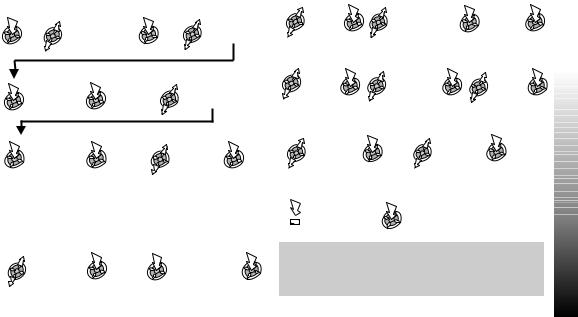
Storing a number in the Mobile Phonebook
From Idle mode:
Phonebook > |
Select the |
Create > Mobile |
Name Icon |
Phonebook |
|
Enter the |
|
Select the |
name |
x 2 |
Phone |
|
Number Icon |
|
|
|
|
Enter phone |
|
Select an |
number |
x 2 |
icon for the |
|
|
|
|
|
number |
You can add additional information to each phonebook entry such as additional telephone numbers, e-mail address, ringtone, picture, group, notes and LCD colour.
Adding E-Mail Addresses and Telephone Numbers
Select E-Mail |
Enter |
|
Select |
Icon or |
text |
x 2 |
icon |
Phone |
|
||
Number Icon |
|
|
|
You can store up to 2 telephone numbers and 2 E-Mail addresses for each phonebook entry.
Phonebook
Adding Ringtones |
|
|
|
Select |
Select Fixed Data, |
Select |
|
Ringtone |
Data Folder or |
required |
|
icon |
Default (see |
data when |
|
|
‘Changing the Ring |
necessary |
|
Adding Pictures |
Tone’) |
|
|
|
|
||
Select |
Select Picture |
Select |
|
Folder |
Image to |
||
Camera |
|||
|
display |
||
icon |
|
||
|
|
Adding LCD Colours
Select |
Select |
Rainbow |
Colour |
icon |
|
Saving a Phonebook Entry
Select Any
 Location
Location
Note: If you amend an entry in the phonebook that has a Voice Dial Command assigned to it, you will need to delete and reassign that Voice Dial Command (See ‘Using Voice Commands’). You may not be able to select some data in Data Folder.
Phonebook
23
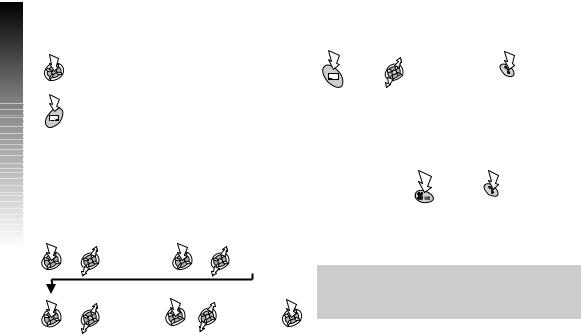
Phonebook
Phonebook
Overwrite Protection
If you select a location in a phonebook that is already occupied you will be prompted to confirm the overwriting of the current information.
To overwrite
To choose an alternative location
Browsing the Phonebook
You can search the Phonebook by either Name or Location. The default setting for browsing is by name. When browsing by name pressing a lettered key will take you to the first entry starting with that letter.
From Idle mode:
Phonebook > |
By Name |
|
Browse |
||
OR |
||
|
||
|
By Location |
Select required |
Select required |
Phonebook |
name or |
|
Enter location |
|
number |
Retrieving a Number
From Idle mode:
Select required |
To dial the |
phone number or |
selected |
name |
number |
Speed Dialling a number stored in the SIM Phonebook
From Idle mode:
Enter location number
Note:
The Phonebook you last viewed will be the default when you next select Phonebook access key.
To change the default, use the Phonebook menu to select the required Phonebook.
24
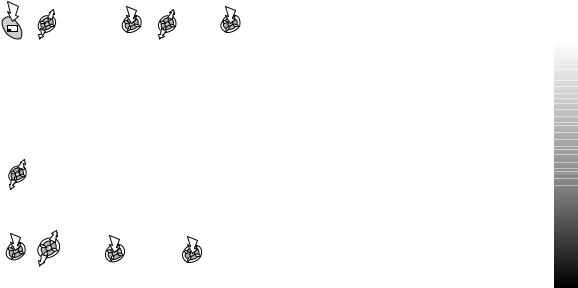
Phonebook
Editing Phonebook Entries
It is possible to View, Detail, Recall, Edit, Delete or Create information in the Phonebook. To access any of these functions follow the same procedure for each one.
Select a |
Select |
name or |
required |
number |
function |
View
Displays an individual name and phone number in the names list.
Detail
Displays each element of the selected Phonebook entry.
Select the next or previous element of the entry
Each element may be edited:
Select |
Edit as |
x 2 |
required |
||
Edit |
|
|
Recall
Displays the phone number, allowing you to call it or change it.
Edit
Displays the entry allowing you to make changes as required.
Delete
Deletes the entry from the Phonebook.
Create
Creates a new entry in the Phonebook.
Phonebook
25
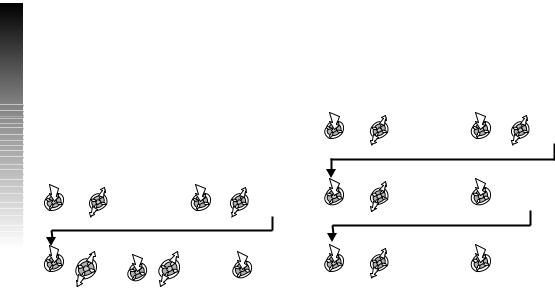
Phonebook
Phonebook
Grouping Phonebook Entries
The ability to group phonebook entries together is an extra function of the Mobile Phonebook.
Retrieving a Number from a Group |
|
Retitling Group Names |
|
|
Groups are used to collect together types of Phonebook entries, |
From Idle mode: |
|
||
e.g. business and personal. Each group can be suitably titled |
|
|
||
for quick access to the entries contained within. |
|
|
|
|
An alert profile can be attributed to groups, or a phone number, |
Phonebook > |
Select |
||
Group Setting |
group |
|||
thus allowing incoming calls to indicate the type of caller. See |
|
|
||
“Alert Profiles”. |
|
|
|
|
From Idle mode: |
|
|
|
|
|
|
Select the |
Select Edit |
Clear the current title |
|
|
|
and re-enter - see |
|
Phonebook > |
|
group |
|
|
|
|
“Text Entry” |
||
Group Setting |
|
number |
|
|
|
|
|
||
|
|
required |
|
|
|
|
|
Select OK |
|
|
Select |
|
|
|
Select |
entry |
x 2 |
|
|
required |
|
|
||
View |
|
|
|
|
26
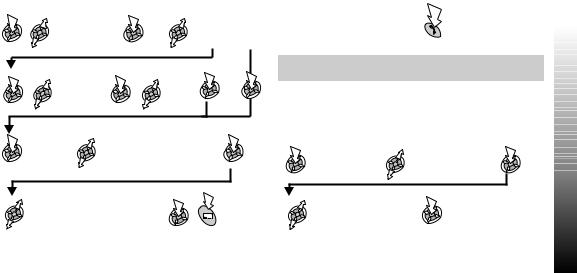
Alert Profiles
Alert Profile allows you to identify callers with a particular ringtone or display picture/animation, making it easier to distinguish between callers or groups of callers.
Creating an Alert Profile
Phonebook > |
x 2 |
Select |
Alert Profile |
Personal or Group |
|
|
|
|
Select an |
|
|
entry from |
Recall |
|
the phone |
|
|
|
|
|
book |
|
|
x 2 |
Select Fixed Data or |
|
Data Folder |
|
Phonebook
Hot Key Phone Numbers
Your favourite phone numbers from the Phonebook or Service Dial part of the Phonebook can be dialled quickly.
(1 - 9 only)
Press and hold a Digit key (1~9)
Note: In some instances, a long press on the 9key will initiate the games menu (depending on your SIM)
Setting the Hot Key Dial Source
From Idle mode:
Phonebook >
Hot Key Dial
|
|
Select SIM Phonebook |
Select required fixed data or file |
To Save |
or Mobile Phonebook |
from data folder |
|
|
Phonebook
27
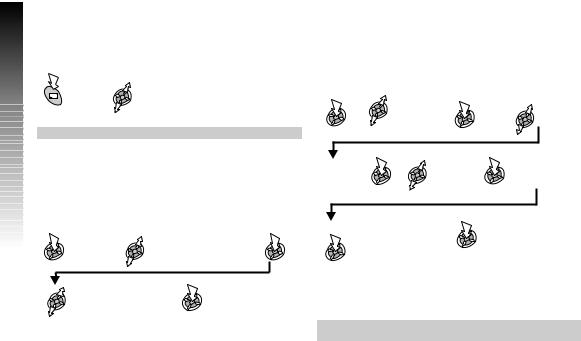
|
Phonebook |
|
|
Phonebook |
Info Numbers or Service Dial |
||
Some special numbers may be programmed into your SIM |
|||
|
|||
|
(R). It is not possible to modify these. |
||
|
and hold |
Browse through the |
|
|
|
Service Dial List |
|
Note: The selected phone number can be recalled or dialled.
Review the Phonebook
The Review function in the Phonebook menu shows how many locations are available in the Phonebook.
|
Phonebook > |
|
Review |
Select SIM |
A summary of the |
Phonebook or |
selected Phonebook |
Mobile Phonebook |
will be displayed |
Using Voice Commands
Before any of the phone’s voice activated functions can be used, it is necessary to configure the phone so that it will recognise a particular voice and intonation.
Voice Dial Entry Setup
Phonebook > |
|
x 2 |
Voice |
|
|
Command > |
|
|
Voice Dial |
|
|
Select |
Select |
Hold phone |
entry to |
Recall |
20cm away |
have voice |
|
from your |
command |
|
mouth |
Speak clearly to |
|
When prompted, |
record the required |
|
speak clearly to |
name |
|
repeat the |
|
|
recording of the |
|
|
required name |
When recording has finished, the display will indicate if it has been successful or not. If unsuccessful, repeat as necessary.
Note: Each recording is short in length, so be ready to speak soon after initiating the recording.
28
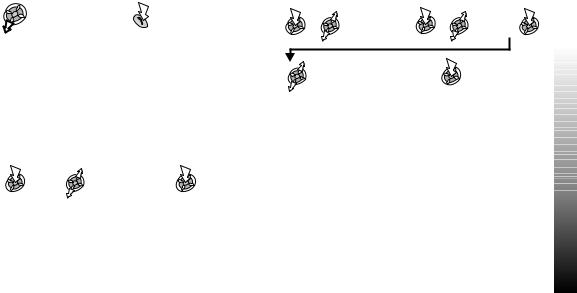
Recalling Voice Dial Entries
From Idle mode:
Say clearly which name to recall
Dialling Voice Dial Entries
Using Permission
Allows voice recalled entries to be dialled automatically. From Idle mode:
Phonebook > |
Select Enable |
Voice Command > |
or Disable |
On/Off |
|
Repeat to disable the Permission function returning to Voice Dial recall only.
|
Phonebook |
Editing the Voice Dial Entries |
|
From Idle mode: |
|
Phonebook > |
Select |
Voice |
required |
Command > |
entry |
Voice Dial |
|
Select required |
|
option and edit as |
|
required |
|
Add
To add a new Voice Dial entry.
Play
To listen to the recording of a Voice Dial entry.
Delete |
Phonebook |
|
To delete an entry. |
||
|
29
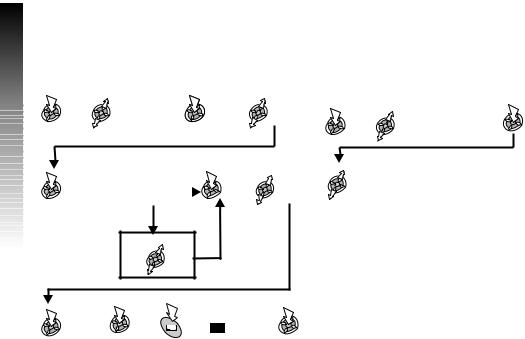
Phonebook
Phonebook
My Profiles
My Profiles is a convenient part of Phonebook where voice, fax and data phone numbers can be stored and viewed.
Adding Numbers
From Idle mode:
|
|
Phonebook > |
|
x 2 |
Select |
|
|
|
|
|
|||
|
|
My Profile > |
|
|
Create |
|
|
|
SIM Profile or |
|
|
|
|
|
|
Mobile Profile |
|
|
|
|
|
Enter the |
|
No |
|
Select |
|
x 2 |
name |
|
*Using T9® |
x 2 |
Phone |
|
(See Text |
text input? |
|
Number |
|||
|
Entry) |
|
|
|
||
|
|
|
|
|
|
|
|
|
|
Yes |
|
|
|
Viewing Stored Numbers
From Idle mode:
Phonebook >
My Profile
If necessary cycle through listed numbers
* Using T9® predictive text input dramatically reduces the number of key presses required. See ‘Text Entry’.
Enter the |
|
Enter location number |
x 2 |
OR |
|
Phone |
Select |
|
Number |
|
|
30
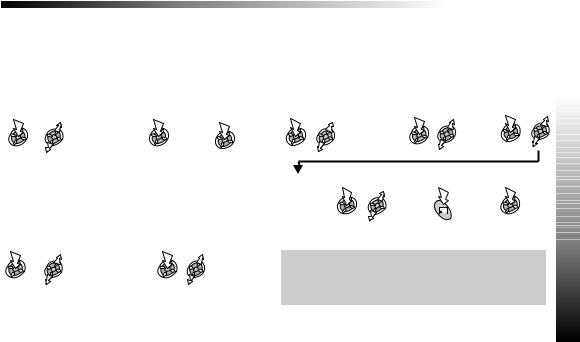
My Phone
Adding a Start-up Greeting
A personalised greeting can be programmed for when the phone is switched on.
From Idle mode:
My Phone > |
Enter |
|
Display Settings > |
greeting |
x 2 |
Power On Setting > |
(See ‘Text |
|
Greeting |
Entry’) |
|
Displaying Animations
Animations can be displayed during the phone power on and off sequences.
From Idle mode:
My Phone
Changing the Wallpaper
A personal picture (wallpaper) can be displayed when the phone is in Idle mode.
From Idle mode:
My Phone > |
Select |
Display Settings > |
Fixed |
Wallpaper |
Data, Data |
|
Folder |
If Data Folder |
Select |
Preview |
is selected, |
required |
an |
select the |
picture |
image |
required |
|
|
folder. |
|
|
Select |
an |
image |
My Phone > |
Select On or |
Display Settings > |
Off |
Power On Setting > |
|
Animation |
|
Note: Pictures are normally stored in the following folders: Picture, Mail (E-mail or MMS), Received (IrDA or data connection), Download or User (optional stored locations).For creating and saving pictures for use as wallpaper, see ‘Camera Operation’.
My Phone
31
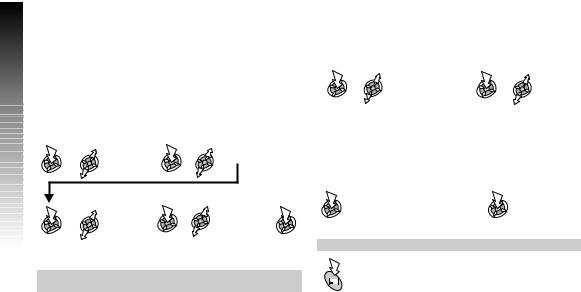
Phone My
My Phone
Changing the Ringtone
The ringtone of the phone can be changed to one of many pre-defined sounds, or a downloaded ringtone. All voice, fax, data and messages can have a different ringtone.
To change the Ringtone
From Idle mode:
My Phone > |
Select |
Sounds > |
call type |
Ring Type |
|
Select |
Select required |
Fixed Data |
Fixed Data or |
or |
required file |
Data Folder |
from Data |
|
Folder or contents |
Note: See ‘Composing a Melody’ to generate a custom ringtone.
Composing a Melody
From Idle mode:
My Phone > |
|
Sounds > |
Create |
Melody Composer |
|
Using the table as a reference, enter the notes (from the choice of Low, - High), rests, and the durations of each, to generate your composition.
When the composition is complete:
x 2 |
Enter filename |
x 2 |
|
Note: At any time during composing:
To play back the current melody
32
