Panasonic FZ-M1 Instruction Manual
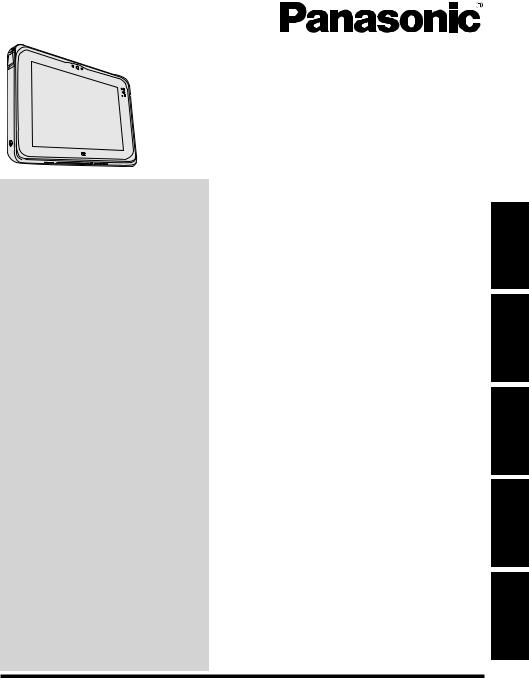
OPERATING INSTRUCTIONS |
|
Personal Computer |
|
Model No. FZ-M1 series |
|
Contents |
|
Read Me First |
|
Safety Precautions ..................................... |
2 |
Regulatory Information ............................. |
10 |
Getting Started |
|
Introduction............................................... |
18 |
Description of Parts .................................. |
21 |
First-time Operation.................................. |
24 |
Turning On / Turning Off........................... |
30 |
Useful Information |
|
Handling and Maintenance....................... |
32 |
Installing Software .................................... |
39 |
Troubleshooting |
|
Troubleshooting (Basic)............................ |
45 |
Appendix |
|
LIMITED USE LICENSE AGREEMENT... |
54 |
Specifications ........................................... |
56 |
Standard Limited Warranty....................... |
62 |
Please read these instructions carefully before using this product, and save this |
|
manual for future use. |
|
Appendix Troubleshooting Useful Information Getting Started Read Me First
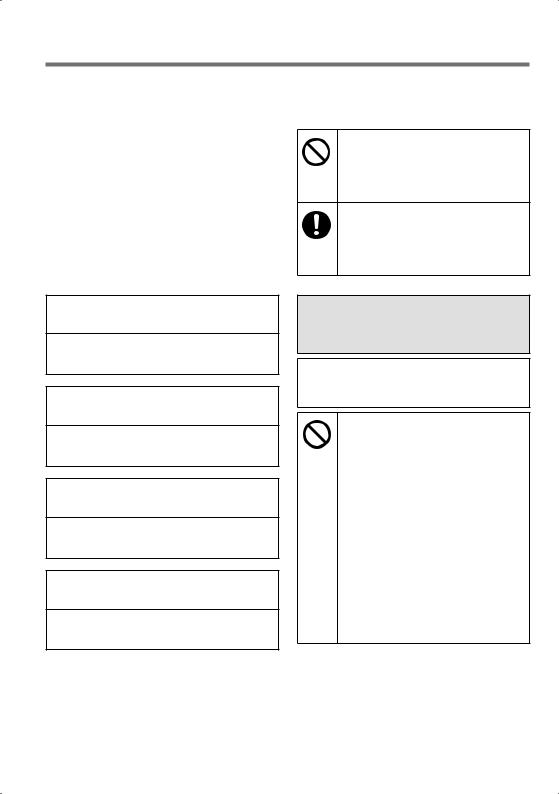
Read Me First
Safety Precautions
To reduce the risk of injury, loss of life, electric shock, fire, malfunction, and damage to equipment or property, always observe the following safety precautions.
Explanation of symbol word panels
The following symbol word panels are used to classify and describe the level of hazard, injury, and property damage caused when the denotation is disregarded and improper use is performed.
The following symbols are used to classify and describe the type of instructions to be observed.
This symbol is used to alert users to a specific operating procedure that must not be performed.
This symbol is used to alert users to a specific operating procedure that must be followed in order to operate the unit safety.

 DANGER
DANGER
Denotes a potential hazard that will result in serious injury or death.
 WARNING
WARNING
Denotes a potential hazard that could result in serious injury or death.
 CAUTION
CAUTION
Denotes a hazard that could result in minor injury.
NOTICE
Denotes a hazard that could result in property damage.
 DANGER
DANGER
Precautions on the Battery Pack
Electrolyte leakage, generation of heat, ignition or rupture of the Battery Pack may result.
Do Not Throw the Battery Pack into a Fire or Expose It to Excessive Heat
Do Not Insert Sharp Objects Into the Battery Pack, Disassemble, or Modify It Do Not Short the Positive
(+) and Negative (-) Contacts
Do not place the battery pack together with articles such as necklaces or hairpins when carrying or storing.
2
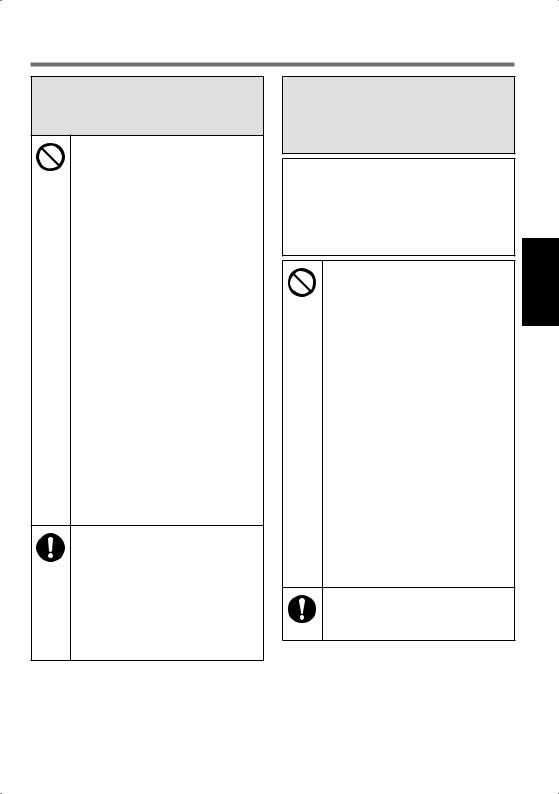
 DANGER
DANGER
Precautions on the Battery Pack
Do Not Apply Shocks to the Product by Dropping It, Applying Strong Pressure to It, etc.
If this product is subjected to a strong impact, damaged or deformed, stop using it immediately.
Do Not Charge the Battery Using Methods Other Than Those Specified
Do Not Use the Battery Pack with Any Other Product
•The battery pack is rechargeable and was intended for the specified product.
Do Not Use This Product with a Battery Pack Other Than the One Specified
Use only the specified battery pack with your product.
When the Battery Pack Has Deteriorated, Replace It With a New One
Do not continue to use a damaged battery pack.
Avoid Extreme Heat (Near the Fire, in Direct Sunlight, for Example)
 DANGER
DANGER
Precautions on the Built-in Bridge Battery (for disposal)
<Only for model with Built-in Bridge Battery>
When disposing the battery, generation of heat, ignition or rupture of the Built-in Bridge Battery may result. ( page 36)
Handling This Computer Do Not Disassemble the Computer Except When Disposing
Handling the Built-in Bridge Battery
Do Not Short the Positive
(+) and Negative (-) Contacts
Do Not Throw the Battery into a Fire or Expose It to Excessive Heat
Do Not Apply Shocks to the Built-in Bridge Battery by Dropping It, Applying Strong Pressure to It, etc. Do Not Charge
Do Not Use
Do Not Deform, Disassemble, or Modify the Battery
Avoid Extreme Heat (Near the Fire, in Direct Sunlight, for Example)
3
Read Me First
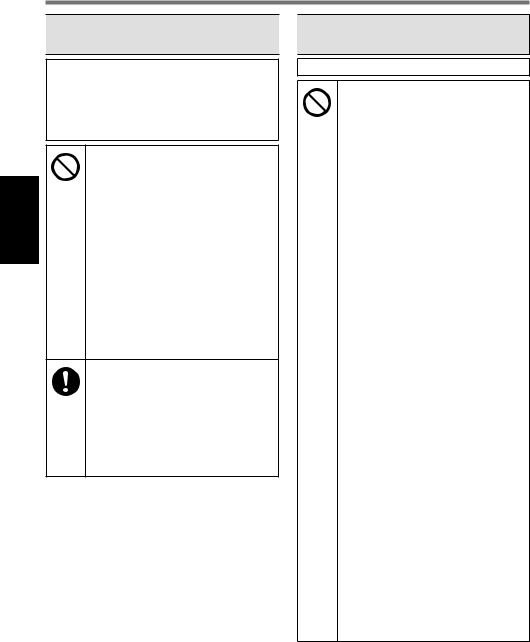
Read Me First
Safety Precautions

 WARNING
WARNING 

 WARNING
WARNING
<Only for model with Built-in Bridge Battery>
Generation of heat, ignition or rupture of the Built-in Bridge Battery may result.
Do Not Throw This Product Into a Fire or Expose It to Excessive Heat
Do Not Insert Sharp Objects Into This Product, Disassemble, or Modify It
Do Not Apply Shocks to the Product by Dropping It, Applying Strong Pressure to It, etc.
Do Not Charge the Battery Using Methods Other Than Those Specified
Avoid Extreme Heat (Near the Fire, In Direct Sunlight, for Example)
When the Battery Has Deteriorated, Contact Your Technical Support Office to Replace the Battery
Fire or electric shock may result.
Do Not Do Anything That May Damage the AC Cord, the AC Plug, or the AC Adaptor
Do not damage or modify the cord, place it near hot tools, bend, twist, or pull it forcefully, place heavy
objects on it, or bundle it tightly.
Do not continue to use a damaged AC cord, AC plug and AC adaptor.
•Contact your technical support office for repair.
Do Not Connect the AC Adaptor to a Power Source Other Than a Standard Household AC Outlet
Connecting to a DC/AC converter (inverter) may damage the AC adaptor. On an airplane, only connect the AC adaptor/ charger to an AC outlet specifically approved for such use.
Do Not Pull or Insert the AC Plug If Your Hands Are Wet
Do Not Disassemble This Product
Do Not Touch This Product In a Thunderstorm If Connected with the AC Cable or Any Other Cables
4

 WARNING
WARNING
If a Malfunction or Trouble Occurs, Immediately Stop Use
If the Following Malfunction Occurs, Immediately Unplug the AC Plug and the Battery Pack
•This product is damaged
•Foreign object inside this product
•Smoke emitted
•Unusual smell emitted
•Unusually hot
After the above procedure, contact your technical support office for repair.
Clean Dust and Other Debris of the AC Plug Regularly
• If dust or other debris accumulates on the plug, humidity, etc. may cause a defect in the insulation.
Insert the AC Plug Completely
Do not use a damaged plug or loose AC outlet.
Close the Connector Cover Tightly When Using This Product Wherever There is a Lot of Water, Moisture, Steam, Dust, Oily Vapors, etc.
If foreign matter has found its way inside, immediately turn the power off and unplug the AC cord, and then remove the battery pack.
Then contact your technical support office.

 WARNING
WARNING
Burns or low-temperature burns may result.
Do Not Use This Product in Close Contact With Your Body For a Long Period of Time
Do not use this product with its heat-emitting parts in close contact with your
body for long periods of time.
•Low-temperature burns may result.
Do Not Touch The Surface of The AC Adaptor Continuously While Using/Charging
•Burns may result.
Detrimental health effects on your body may result.
Do Not Turn the Volume Up To Loud When Using Headphones
•Listening at high volumes that overstimulate the ear for long periods of time may result in loss of hearing.
5
Read Me First

Read Me First
Safety Precautions
 CAUTION
CAUTION
Fire or electric shock may result.
Do Not Move This Product While the AC Plug Is Connected
If the AC cord is damaged, unplug the AC plug immediately.
Do Not Subject the AC Adaptor To Any Strong Impact
Do not continue to use the AC adaptor after a strong impact such as being dropped.
Contact your technical support office for repair.
<Only for model with LAN>
Do Not Connect a Telephone Line, or a Network Cable Other Than the One Specified, Into the LAN Port
Do not connect to a network such as the ones listed below.
•Networks other than 100BASE-TX or 10BASE-T
•Phone lines (IP phone (Internet Protocol Telephone), Telephone lines, internal phone lines (onpremise switches), digital public phones, etc.)
Do Not Leave This Product in High Temperature Environment for a Long Period of Time
•Leaving this product where it will be exposed to extremely high temperatures such as near fire or in direct sunlight may deform the cabinet and/or cause trouble in the internal parts.
Hold the Plug When Unplugging the AC Plug
Use Only the Specified AC Adaptor With This Product
Do not use an AC adaptor other than the one supplied (supplied with the unit or one sold separately as an accessory).
This product may fall over or drop, resulting in an injury.
Do Not Place This Product on Unstable Surfaces
Avoid Stacking
6
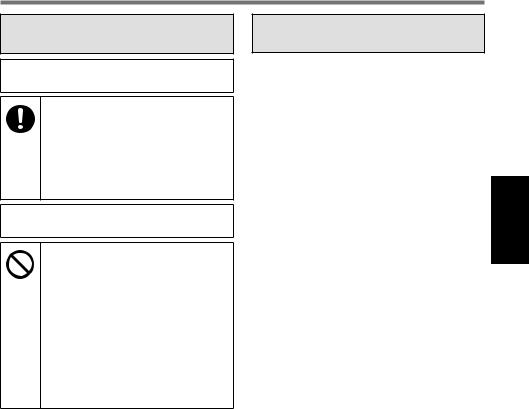
 CAUTION
CAUTION
Detrimental health effects on your body may result.
Take a Break Of 10-15 Minutes Every Hour
•Using this product for long periods of time may have detrimental health effects on the eyes or hands.
Burns, low-temperature burns, or frostbite may result.
Do Not Expose the Skin To This Product When Using the Product In A Hot Or Cold Environment
When it is necessary to expose the skin to this product such as to scan a fingerprint, perform the operation in the shortest time possible.
NOTICE
Do not place the computer near a television or radio receiver.
Keep the computer away from magnets. Data stored on the flash memory may be lost.
This computer is not intended for the display of images for use in medical diagnosis.
This computer is not intended for a use with connection of medical equipment for the purpose of medical diagnosis.
Panasonic shall not be liable for loss of data or other incidental or consequential damages resulting from the use of this product.
Do not touch the terminals on the battery pack. The battery pack may no longer function properly if the contacts are dirty or damaged.
Do not expose the battery pack to water, or allow it to become wet.
If the battery pack will not be used for a long period of time (a month or more), charge or discharge (use) the battery pack until the remaining battery level becomes 30 % to 40 % and store it in a cool, dry place.
This computer prevents overcharging of the battery by recharging only when the remaining power is less than approx. 95 % of capacity.
The battery pack is not charged when the computer is first purchased. Be sure to charge it before using it for the first time. When the AC adaptor is connected to the computer, charging begins automatically.
7
Read Me First
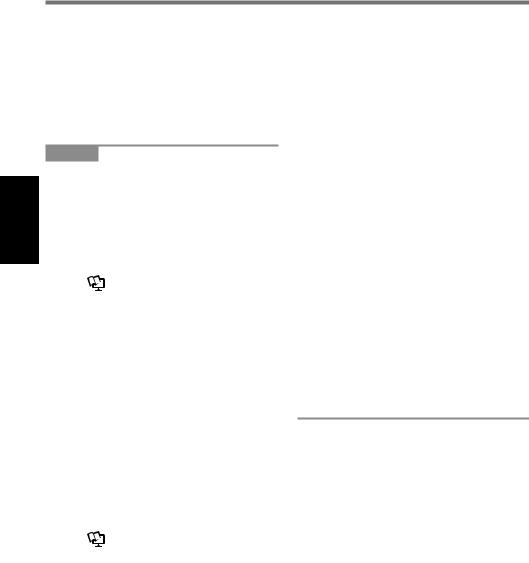
Read Me First
Safety Precautions
Should the battery leak and the fluid get into your eyes, do not rub your eyes. Immediately flush your eyes with clear water and see a doctor for medical treatment as soon as possible.
NOTE
The battery pack may become warm during recharging or normal use. This is completely normal.
Recharging will not commence if internal temperature of the battery pack is outside of the allowable temperature range (0 °C to 50 °C).
( Reference Manual “Battery Power”) Once the allowable range requirement is satisfied, charging begins automatically. Note that the recharging time varies based on the usage conditions. (Recharging takes longer than usual when the temperature is 10 °C or below.)
If the temperature is low, the operating time is shortened. Only use the computer within the allowable temperature range.
This computer has a high temperature mode function that prevents the degradation of the battery in
temperature environments.
( Reference Manual “Battery Power”) A level corresponding to a 100 % charge for high temperature mode is approximately equivalent to an 80 % charge level for normal temperature mode.
The battery pack is a consumable item. If the amount of time the computer can be run by using a particular battery pack becomes dramatically shorter and repeated recharging does not restore its performance, the battery pack should be replaced with a new one.
When transporting a spare battery inside a package, briefcase, etc., it is recommended that it be placed in a plastic bag so that its contacts are protected.
Always power off the computer when it is not in use. Leaving the computer on when the AC adaptor is not connected will exhaust the remaining battery capacity.
<Only for model with Built-in Bridge Battery>
To minimize deterioration of the built-in bridge battery, connect the computer to the AC adaptor and recharge it for approximately 2 hours about once every year.
8
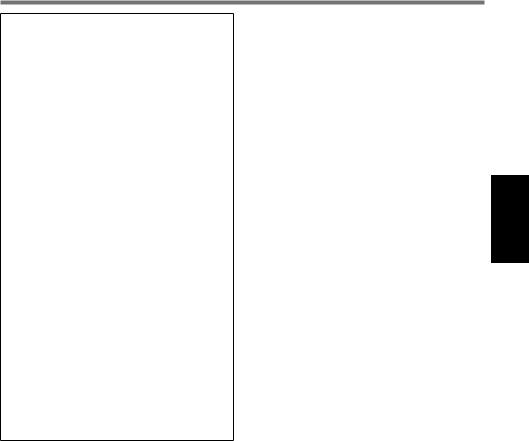
THIS PRODUCT IS NOT INTENDED FOR USE AS, OR AS PART OF, NUCLEAR EQUIPMENT/SYSTEMS, AIR TRAFFIC CONTROL EQUIPMENT/ SYSTEMS, AIRCRAFT COCKPIT EQUIPMENT/SYSTEMS, MEDICAL DEVICES OR ACCESSORIES*1, LIFE SUPPORT SYSTEMS OR OTHER EQUIPMENTS/DEVICES/SYSTEMS THAT ARE INVOLVED WITH ENSURING HUMAN LIFE OR SAFETY. PANASONIC WILL NOT BE RESPONSIBLE FOR ANY LIABILITY RESULTING FROM THE USE OF THIS PRODUCT ARISING OUT OF THE FOREGOING USES.
*1As defined by the European Medical Device Directive (MDD) 93/42/EEC.
Panasonic cannot guarantee any specifications, technologies, reliability, safety (e.g. Flammability/Smoke/Toxicity/Radio Frequency Emission, etc) requirements related to aviation standards that exceed the specifications of our COTS (Commercial-Off-The-Shelf) products.
This computer is not intended for use in medical equipment including lifesupport systems, air traffic control systems, or other equipment, devices or systems that are involved with ensuring human life or safety. Panasonic cannot be held responsible in any way for any damages or loss resulting from the use of this unit in these types of equipment, devices or systems, etc.
This computer has been designed so as to minimize shock to the LCD and flash memory drive, etc., but no warranty is provided against such trouble. Therefore, as a precision instrument, be extremely careful in the handling.
Read Me First
9
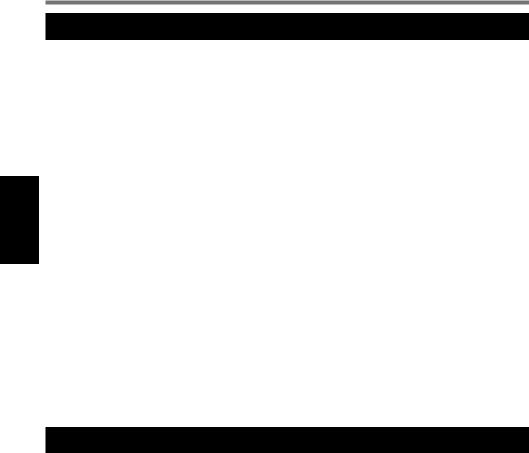
Read Me First
Regulatory Information
Information to the User
<Only for model with wireless LAN/Bluetooth/wireless WAN>
This product and your Health
This product, like other radio devices, emits radio frequency electromagnetic energy. The level of energy emitted by this product however is far much less than the electromagnetic energy emitted by wireless devices like for example mobile phones.
Because this product operates within the guidelines found in radio frequency safety standards and recommendations, we believe this product is safe for use by consumers. These standards and recommendations reflect the consensus of the scientific community and result from deliberations of panels and committees of scientists who continually review and interpret the extensive research literature. In some situations or environments, the use of this product may be restricted by the proprietor of the building or responsible representatives of the organization. These situations may for example include:
Using this product on board of airplanes, or
In any other environment where the risk of interference to other devices or services is perceived or identified as harmful.
If you are uncertain of the policy that applies on the use of wireless devices in a specific organization or environment (e.g. airports), you are encouraged to ask for authorization to use this product prior to turning on the product.
Regulatory Information
We are not responsible for any radio or television interference caused by unauthorized modification of this product. The correction of interference caused by such unauthorized modification will be the responsibility of the user. We and its authorized resellers or distributors are not liable for damage or violation of government regulations that may arise from failing to comply with these guidelines.
26-M-1
Lithium Battery
Lithium Battery!
This computer contains a lithium battery to enable the date, time, and other data to be stored. The battery should only be exchanged by authorized service personnel. Warning!
A risk of explosion from incorrect installation or misapplication may possibly occur.
15-E-1
10

Regulations for Wireless LAN / Bluetooth
<Only for model with wireless LAN/Bluetooth>
Country / Region |
802.11a |
802.11b/g |
|
Bluetooth |
|||
|
|
||
Austria, Belgium, Croa- |
Restricted to indoor use. |
|
|
tia, Cyprus, Czech |
|
|
|
Republic, Denmark, Es- |
|
|
|
tonia, Finland, France, |
|
|
|
Germany, Greece, |
|
|
|
Hungary, Iceland, Ire- |
|
|
|
land, Latvia, Lithuania, |
|
|
|
Luxembourg, Macedo- |
|
|
|
nia, Malta, Netherlands, |
|
|
|
Poland, Portugal, Slo- |
|
|
|
vakia, Slovenia, Spain, |
|
|
|
Sweden, Switzerland, |
|
|
|
United Kingdom |
|
|
|
Italy |
Restricted to indoor use. |
General authorization |
|
|
General authorization |
required if used outside |
|
|
required if used outside. |
of own premises. |
|
Turkey |
Restricted to indoor use. |
|
|
|
Prohibited within an 1 |
|
|
|
km radius from the cen- |
|
|
|
tre of the runway of the |
|
|
|
airports. |
|
|
Norway |
Restricted to indoor use. |
Prohibited within a 20 |
|
|
|
km radius from the cen- |
|
|
|
tre of Ny-Ålesund. |
The latest version of “ERC RECOMMENDATION 70-03” by European Radiocommunications Committee and the regulation in Turkey.
Use only the antenna specified by Panasonic.
Confirm the latest information to the radio regulation authorities.
40-E-1
Read Me First
11
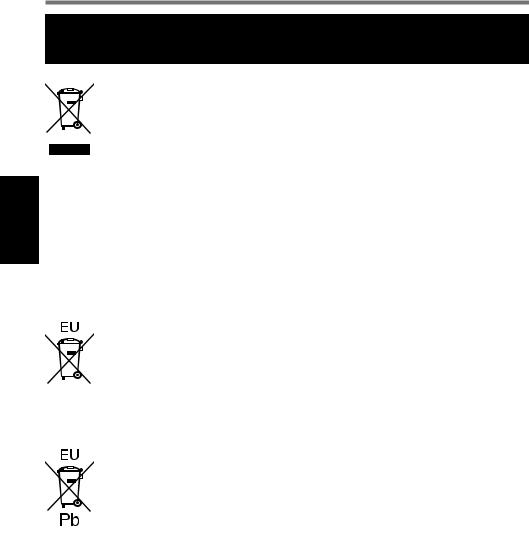
Read Me First
Regulatory Information
Information for Users on Collection and Disposal of Old Equipment and used Batteries
These symbols on the products, packaging, and/or accompanying documents mean that used electrical and electronic products and batteries should not be mixed with general household waste. For proper treatment, recovery and recycling of old products and used batteries, please take them to applicable collection points, in accordance with your national legislation and the Directives 2002/96/ EC and 2006/66/EC. By disposing of these products and batteries correctly, you will help to save valuable resources and prevent any potential negative effects on human health and the environment which could otherwise arise from inappropriate waste handling. For more information about collection and recycling of old products and batteries, please contact your local municipality, your waste disposal service or the point of sale where you purchased the items. Penalties may be applicable for incorrect disposal of this waste, in accordance with national legislation.
For business users in the European Union
If you wish to discard electrical and electronic equipment, please contact your dealer or supplier for further information.
[Information on Disposal in other Countries outside the European Union]
These symbols are only valid in the European Union. If you wish to discard this product, please contact your local authorities or dealer and ask for the correct method of disposal.
Note for the battery symbol (bottom two symbol examples):
This symbol might be used in combination with a chemical symbol. In this case it complies with the requirement set by the Directive for the chemical involved.
53-E-1
12

Safety Precautions
<Only for model with wireless WAN>
The following safety precautions must be observed during all phases of the operation, usage, service or repair of any Personal Computer or Handheld Computer incorporating wireless WAN modem. Manufacturers of the cellular terminal are advised to convey the following safety information to users and operating personnel and to incorporate these guidelines into all manuals supplied with the product. Failure to comply with these precautions violates safety standards of design, manufacture and intended use of the product. Panasonic assumes no liability for customer failure to comply with these precautions.
When in a hospital or other health care facility, observe the restrictions on the use of mobiles. Switch Personal Computer or Handheld Computer
incorporating wireless WAN modem off, if instructed to do so by the guidelines posted in sensitive areas. Medical equipment may be sensitive to RF energy.
The operation of cardiac pacemakers, other implanted medical equipment and hearing aids can be affected by interference from Personal Computer or Handheld Computer incorporating wireless WAN modem placed close to the device. If in doubt about potential danger, contact the physician or the manufacturer of the device to verify that the equipment is properly shielded. Pacemaker patients are advised to keep their Personal Computer or Handheld Computer incorporating wireless WAN modem away from the pacemaker, while it is on.
Switch off Personal Computer or Handheld Computer incorporating wireless WAN modem before boarding an aircraft. Make sure it cannot be switched on inadvertently. The operation of wireless appliances in an aircraft is forbidden to prevent interference with communications systems. Failure to observe these instructions may lead to the suspension or denial of cellular services to the offender, legal action, or both.
For details on usage of this unit in aircrafts please consult and follow instruction provided by the airline.
Do not operate Personal Computer or Handheld Computer incorporating wireless WAN modem in the presence of flammable gases or fumes. Switch off the cellular terminal when you are near petrol stations, fuel depots, chemical plants or where blasting operations are in progress. Operation of any electrical equipment in potentially explosive atmospheres can constitute a safety hazard.
Read Me First
13
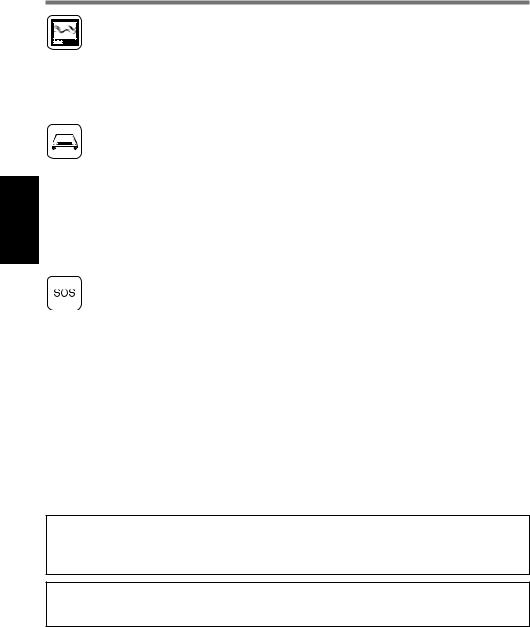
Read Me First
Regulatory Information
Your Personal Computer or Handheld Computer incorporating wireless WAN modem receives and transmits radio frequency energy while switched on. Remember that interference can occur if it is used close to TV sets, radios, computers or inadequately shielded equipment. Follow
any special regulations and always switch off Personal Computer or Handheld Computer incorporating wireless WAN modem wherever forbidden, or when you suspect that it may cause interference or danger.
Road safety comes first! Do not use a Personal Computer or Handheld Computer incorporating wireless WAN modem while driving a vehicle. Do not place the computer with wireless WAN modem in an area where it could cause personal injury to the driver or passengers. It is recommended to stow the unit in the boot or secure stowage area while driving.
Do not place the computer with wireless WAN modem in an area over an air bag or in the vicinity where an air bag may deploy.
Air bags inflate with great force and if the computer with wireless WAN modem is placed in the air bag deployment area may be propelled with great force and cause serious injury to occupants of the vehicle.
IMPORTANT!
Personal Computer or Handheld Computer incorporating wireless WAN modem operate using radio signals and cellular networks cannot be guaranteed to connect in all conditions. Therefore, you should never rely solely upon any wireless device for essential communications, for example emergency calls.
Remember, in order to make or receive calls, Personal Computer or Handheld Computer incorporating wireless WAN modem must be switched on and in a service area with adequate cellular signal strength.
Some networks do not allow for emergency calls if certain network services or phone features are in use (e.g. lock functions, fixed dialing etc.). You may need to deactivate those features before you can make an emergency call.
Some networks require that a valid SIM card be properly inserted in Personal Computer or Handheld Computer incorporating wireless WAN modem.
CAUTION:
Risk of Explosion if Battery is replaced by an Incorrect Type. Dispose of Used Batteries According to the Instructions.
58-E-1
Interface Cable
Use of an interface cable longer than 3 m (9.84 feet) is not recommended.
11-E-1
14
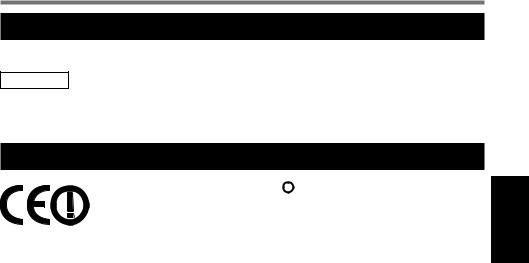
Camera Light
<For model with rear camera>
CAUTION
-The light from the LED is strong and can injure human eyes. Do not look directly at the LEDs with naked eyes.
57-E-1
For Europe
<Only for model with a “CE  ” mark on the bottom of the computer>
” mark on the bottom of the computer>
Declaration of Conformity (DoC)
“Hereby, Panasonic declares that this Personal Computer is in compliance with the essential requirements and other relevant provisions of the Directive 1999/5/EC.”
Hint:
If you want to get a copy of the original DoC of our above mentioned products, please contact our web address: http://www.doc.panasonic.de
Authorised Representative:
Panasonic Testing Centre Panasonic Marketing Europe GmbH
Winsbergring 15, 22525 Hamburg, Germany
Indication of the countries where WLAN is intended to be used: AT BE BG CH CY CZ DE DK EE ES
FI FR GB GR HU IE IS IT LT LU
LV MT NL NO PL PT RO SE SI SK TR
18-25-E-0
Read Me First
15
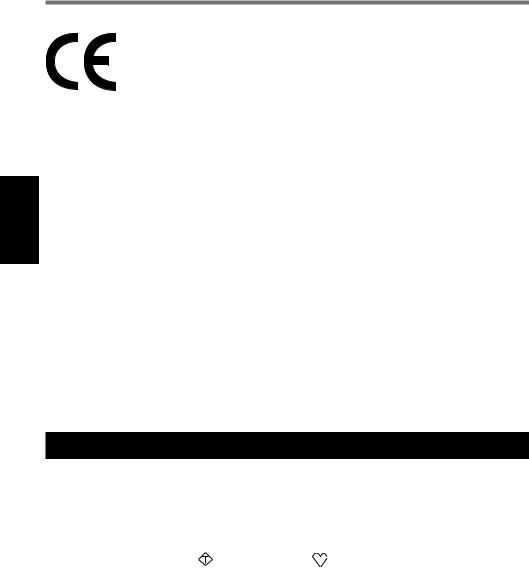
Read Me First
Regulatory Information
<Only for model with a “CE” mark on the bottom of the computer> Declaration of Conformity (DoC)
“Hereby, Panasonic Corporation declares that this Personal Computer is in compliance with the essential requirements and other relevant provisions of Eu Council Directives.
Authorised Representative:
Panasonic Testing Centre Panasonic Marketing Europe GmbH
Winsbergring 15, 22525 Hamburg, Germany
18-E-0
For Used in Motor Vehicle
Warning: Check the following Commission Recommendation to determine proper installation and usage of this product while operating within a motor vehicle. “Commission Recommendation on safe and efficient in-vehicle information and communication systems: A European statement of principles on human machine interface.”
Commission Recommendation is available from Official Journal of the European Communities.
35-E-1
When using Port Replicator or Car Mounter on which an external antenna can be installed:
•External antenna for wireless LAN must be professionally installed.
•The gain of external antenna for wireless LAN must not exceed 5dBi.
•The user must maintain minimum of 20 cm spacing between the external anten-
na and all people (excluding extremities of hands, wrist and feet) during wireless modes of operation.
41-E-1-1
For UK
For your safety, please read the following text carefully.
This appliance is supplied with a molded three pin mains plug for your safety and convenience.
A 3 ampere fuse is fitted in this plug.
Should the fuse need to be replaced please ensure that the replacement fuse has a rating of 3 ampere and that it is approved by ASTA or BSI to BS1362.
Check for the ASTA mark A S A or the BSI mark  on the body of the fuse.
on the body of the fuse.
If the plug contains a removable fuse cover you must ensure that it is refitted when the fuse is replaced.
If you lose the fuse cover the plug must not be used until a replacement cover is obtained. A replacement fuse cover can be purchased from your local dealer.
If the fitted molded plug is unsuitable for the socket outlet in your home then the fuse should be removed and the plug cut off and disposed of safely.
There is a danger of severe electrical shock if the cut off plug is inserted into any 13-ampere socket.
16
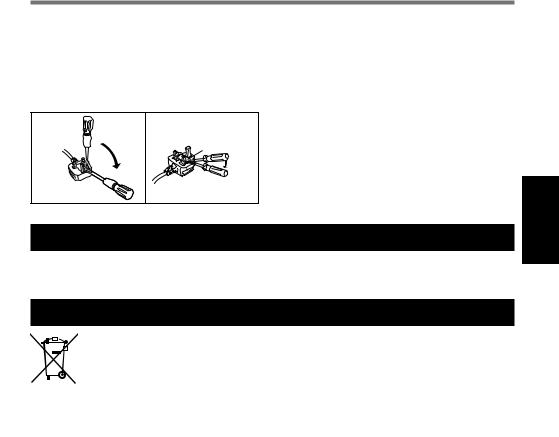
How to replace the fuse
The location of the fuse differs according to the type of AC mains plug (figures A and B).
Confirm the AC mains plug fitted and follow the instructions below. Illustrations may differ from actual AC mains plug.
Open the fuse cover with a screwdriver and replace the fuse and close or attach the fuse cover.
Figure A |
Figure B |
Fuse cover
8-E-1
For Turkey / Turkiye icin.
AEEE complies with Directive of Turkey.
AEEE Yönetmeligine Uygundur.
For India
For the purpose of recycling to facilitate effective utilization of resources, please return this product to a nearby authorized collection center, registered dismantler or recycler, or Panasonic service center when disposing of this product.
Please see the Panasonic website for further information on collection centers, etc.
http://www.panasonic.co.in/wps/portal/home
68-M-1
Read Me First
17
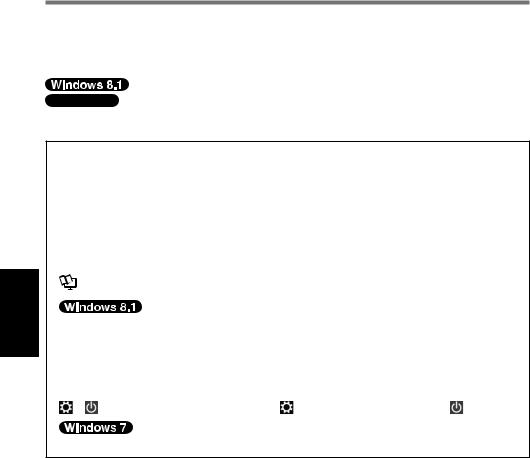
Getting Started
Introduction
Thank you for purchasing this Panasonic product. For optimum performance and safety, please read these instructions carefully.
In these instructions, the names are referred as follows. indicates Windows® 8.1 Operating System.


 indicates Windows® 7 Operating System.
indicates Windows® 7 Operating System.
Terms and illustrations in these instructions
CAUTION |
: |
Conditions that may result in minor or moderate |
|||||
|
|
|
|
|
|
|
injury. |
|
|
|
|
: |
|
|
Useful and helpful information. |
NOTE |
|
|
|
|
|||
|
|
: |
|
Press [Enter] key. |
|||
Enter |
|||||||
Alt + |
|
|
: |
Press and hold [Alt] key, and then press [Del] |
|||
|
Del |
||||||
|
|
|
|
|
|
|
key. |
: |
|
|
|
|
|
Page in these Operating Instructions or in the |
|
|
|
|
|
|
|
|
Reference Manual. |
: |
|
|
|
|
|
|
Reference to the on-screen manuals. |
Display “Charm”: |
Align the cursor to the top right (or bottom right) |
||||||
|
|
|
|
|
|
|
corner of the screen to display Charm menu. |
|
|
|
|
|
|
|
Alternatively: |
|
|
|
|
|
|
|
Flick toward the center of the screen from the |
|
|
|
|
|
|
|
right edge. |
- |
|
: |
|
|
|
Touch (Settings) and then touch (Power). |
|
 (Start) - [All Programs] : Touch
(Start) - [All Programs] : Touch  (Start), and then touch [All Programs].
(Start), and then touch [All Programs].
Some illustrations are simplified to help your understanding and may look different from the actual unit.
If you do not log on as an administrator, you cannot use some functions or cannot display some screens.
Refer for the latest information about optional products to the catalogs, etc.
In these instructions, the names and terms are referred as follows.
“Windows® 8.1 Pro 64-bit” as “Windows” or “Windows 8.1”
“Windows® 7 Professional 32-bit Service Pack 1” and “Windows® 7 Professional 64-bit Service Pack 1” as “Windows” or “Windows 7”
“Multilingual User Interface” as “MUI”
18
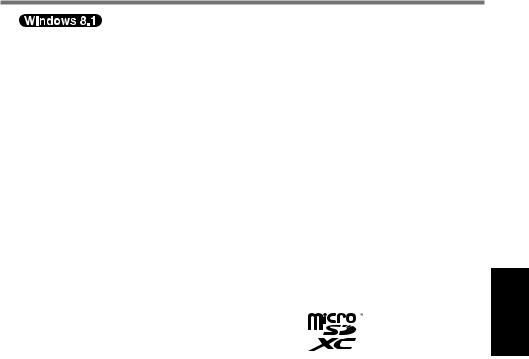
Screen messages are explained in [English (United States)].
(Depending on the language preference, some screen messages in these instructions are different from the actual screen messages. For example, [Flight mode] may be displayed instead of [Airplane mode] in some language preference.)
Disclaimer
Computer specifications and manuals are subject to change without notice. Panasonic Corporation assumes no liability for damage incurred directly or indirectly from errors, omissions or discrepancies between the computer and the manuals.
Trademarks
Microsoft®, Windows®, and the Windows logo are registered trademarks of Microsoft Corporation of the United States and/or other countries.
Intel, Core, Centrino and PROSet are either registered trademarks or trademarks of Intel Corporation.
microSDXC Logo is a trademark of SD-3C, LLC.
Adobe, the Adobe logo and Adobe Reader are either registered trademarks or trademarks of Adobe Systems Incorporated in the United States and/or other countries.
Bluetooth® is a registered trademark owned by Bluetooth SIG, Inc., U.S.A. and licensed to Panasonic Corporation.
HDMI, the HDMI Logo and High-Definition Multimedia Interface are trademarks or registered trademarks of HDMI Licensing LLC in the United States and other countries.
Names of products, brands, etc., appearing in this manual are trademarks or registered trademarks of their respective own companies.
Getting Started
19

Getting Started
Introduction
On-screen Manual
For further information about the computer, you can refer to the on-screen manual.
Reference Manual
The Reference Manual contains the practical information to help you fully enjoy the computer’s performance.
Important Battery Tips
The Important Battery Tips will provide you with the battery information so that you can use the battery in the optimum condition to obtain longer operation time.
To access the on-screen manuals, follow the steps below.
On the Start screen, touch the [Manual Selector] tile, and select the on-screen manual.
Double-touch [Manual Selector] on the desktop screen, and select the on-screen manual.
NOTE
[Contents] tab or [Search] tab is displayed on the left side of the window. Select tab and display the desired item.
20
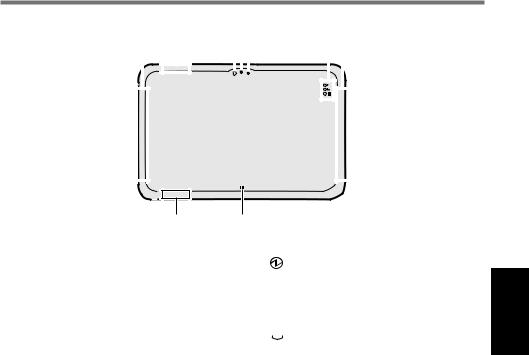
Description of Parts
Front side |
|
|
|
|
|
|
|
|
|
|
|
||||||
|
A |
B |
C D E |
F A |
|||||||||||||
|
|
|
|
|
|
|
|
|
|
||||||||
|
|
|
|
|
|
|
|
|
|
|
|
|
|
|
|
|
|
|
|
|
|
|
|
|
|
|
|
|
|
|
|
|
|
|
|
|
|
|
|
|
|
|
|
|
|
|
|
|
|
|
|
|
|
|
|
|
|
|
|
|
|
|
|
|
|
|
|
|
|
|
|
|
|
|
|
|
|
|
|
|
|
|
|
|
|
|
|
|
|
|
|
|
|
|
|
|
|
|
|
|
|
|
|
|
|
|
|
G H
A:Wireless WAN Antenna
<Only for model with wireless
WAN>
 Reference Manual “Wireless
Reference Manual “Wireless
WAN”
B:Wireless LAN Antenna
<Only for model with wireless LAN>
 Reference Manual “Wireless
Reference Manual “Wireless
LAN”
C:Ambient Light Sensor
The ambient light sensor is equipped with an automatic brightness adjustment function that adjusts the display screen. ( page 34)
Front Camera
 Reference Manual “Camera”
Reference Manual “Camera”
D:Camera Lens
E:Camera Indicator
F:LED Indicators
:Power Indicator
Off: Power off/Hibernation, Green: Power on, Blinking green: Sleep.
 : Drive status
: Drive status
 : Battery status
: Battery status
page 33 “When the battery indicator does not light on”
 Reference Manual “Battery Power”
Reference Manual “Battery Power”
G: Wireless LAN Antenna / Bluetooth Antenna
<Only for model with wireless LAN> <Only for model with Bluetooth>
 Reference Manual “Wireless LAN” “Bluetooth”
Reference Manual “Wireless LAN” “Bluetooth”
H:Windows Button
 Reference Manual “Tablet
Reference Manual “Tablet
Buttons”
Getting Started
21
