Panasonic CF-51SCBJFBM, CF-51RCLJFBM, CF-51RCLEFBM, CF-51PFVGEBM, CF-51RCBKFBM User Manual
...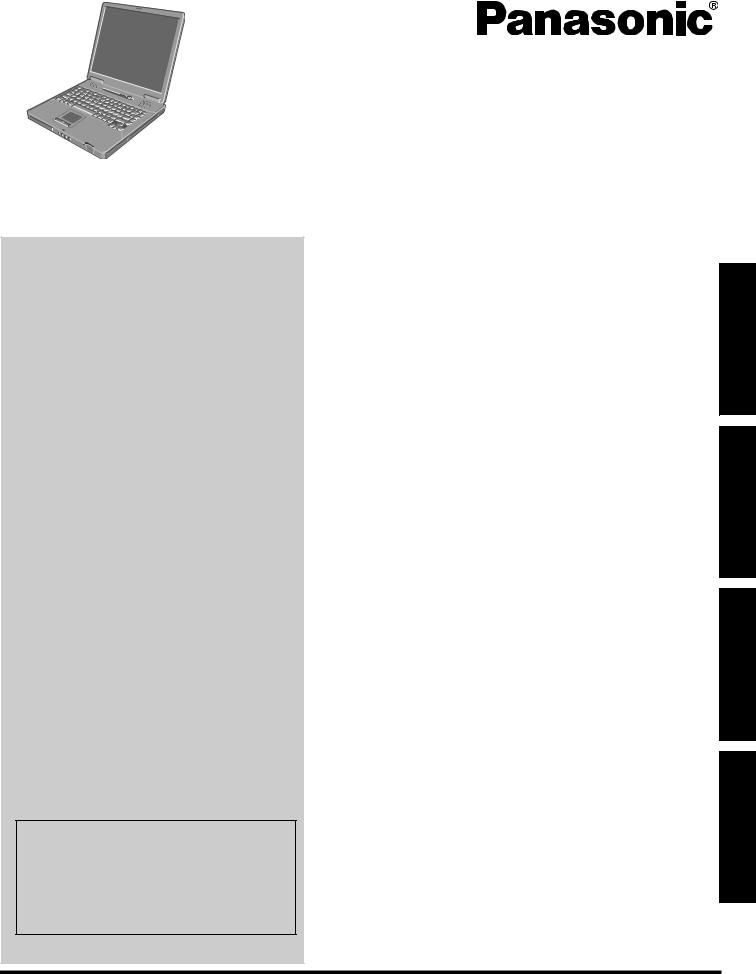
OPERATING INSTRUCTIONS
For more information about the computer, you can refer to the on-screen manual.
To access the on-screen manual. Î page 13 “On-screen Manual”
Personal Computer
Model No. CF-51 series
Contents |
|
Getting Started |
|
Introduction ................................................. |
2 |
Read Me First .............................................. |
3 |
Description of Parts ....................................... |
9 |
First-time Operation ..................................... |
11 |
Useful Information |
|
On-screen Manual....................................... |
13 |
Handling and Maintenance ............................. |
14 |
Hard Disk Data Erase Utility ........................... |
16 |
Reinstalling Software.................................... |
17 |
Troubleshooting |
|
Error Code/Message .................................... |
19 |
Troubleshooting (Basic) ................................ |
20 |
Appendix |
|
LIMITED USE LICENSE AGREEMENT .............. |
23 |
Contrat de licence d’usage limité ...................... |
24 |
Specifications ............................................ |
25 |
LIMITED WARRANTY .................................. |
29 |
Troubleshooting Useful Information Getting Started
Appendix
Please read these instructions carefully before using this product and save this manual for future use.
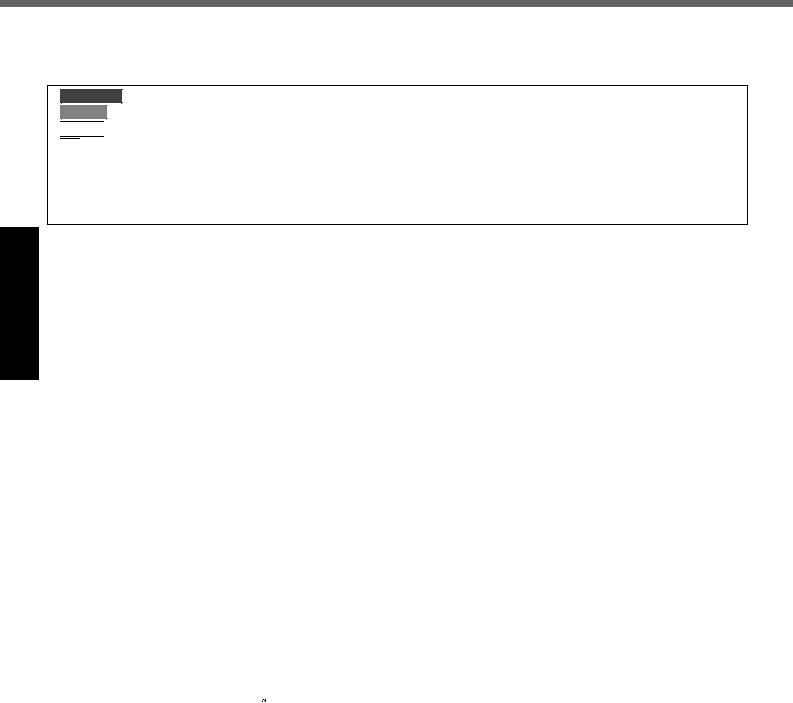
Introduction
Appendix Troubleshooting Useful Information Getting Started
Thank you for purchasing this Panasonic computer. For optimum performance and safety, please read these instructions carefully.
Terms and illustrations in these instructions
CAUTION :
NOTE |
: |
Enter :
Fn + F5 : [start] - [Run] :
Î :
 :
:
Conditions that may result in minor or moderate injury. Useful and helpful information.
Press [Enter] key.
Press and hold [Fn] key, and then press [F5] key.
Click [start], and then click [Run]. You may need to double-click in some cases. Page in these Operating Instructions or in the Reference Manual.
Reference to the on-screen manuals.
zSome illustrations are simplified to help your understanding and may look different from the actual unit.
zIf you do not log on as an administrator, you cannot use some functions or cannot display some screens.
zRefer for the latest information about optional products to the catalogs, etc.
zIn these instructions, the names and terms are referred as follows.
•“Microsoft® Windows® XP Professional Service Pack 2 with Advanced Security Technologies” as “Windows” or “Windows XP”
•“WinDVD™ 5 (OEM Version)” as “WinDVD”
•“B’s Recorder GOLD8 BASIC” as “B’s Recorder”
•“B’s CLiP 6” as “B’s CLiP”
•DVD-ROM & CD-R/RW drive and DVD MULTI drive as “CD/DVD drive”
•Circular media including DVD-ROM and CD-ROM as “discs”
Copyright
This manual is copyrighted by Matsushita Electric Industrial Co., Ltd. with all rights reserved. No part of this manual may be reproduced in any form without the prior written permission of Matsushita Electric Industrial Co., Ltd.
No patent liability is assumed with respect to the use of the information contained herein. © 2006 Matsushita Electric Industrial Co., Ltd. All Rights Reserved.
Disclaimer
Computer specifications and manuals are subject to change without notice. Matsushita Electric Industrial Co., Ltd. assumes no liability for damage incurred directly or indirectly from errors, omissions or discrepancies between the computer and the manuals.
Trademarks
Microsoft®, Windows® and the Windows logo are registered trademarks of Microsoft Corporation of the United States and/or other countries.
Intel, Core, Viiv, Centrino and PROSet are either registered trademarks or trademarks of Intel Corporation. SD Logo is a trademark. 

Adobe, the Adobe logo and Adobe Reader are either registered trademarks or trademarks of Adobe Systems Incorporated in the United States and/or other countries.
Bluetooth is a trademark owned by Bluetooth SIG, Inc., U.S.A. and licensed to Matsushita Electric Industrial Co., Ltd. WinDVD™ is a trademark of InterVideo, Inc.
Panasonic® is a registered trademark of Matsushita Electric Industrial Co., Ltd.
Names of products, brands, etc., appearing in this manual are trademarks or registered trademarks of their respective own companies.
2

Read Me First
Models for U.S.A.
Federal Communications Commission Radio Frequency Interference Statement
Note: This equipment has been tested and found to comply with the limits for a Class B digital device, pursuant to Part 15 of the FCC Rules. These limits are designed to provide reasonable protection against harmful interference in a residential installation. This equipment generates, uses and can radiate radio frequency energy and, if not installed and used in accordance with the instructions, may cause harmful interference to radio communications. However, there is no guarantee that interference will not occur in a particular installation. If this equipment does cause harmful interference to radio or television reception, which can be determined by turning the equipment off and on, the user is encouraged to try to correct the interference by one or more of the following measures:
zReorient or relocate the receiving antenna.
zIncrease the separation between the equipment and receiver.
zConnect the equipment into an outlet on a circuit different from that to which the receiver is connected.
zConsult the Panasonic Service Center or an experienced radio/TV technician for help.
Warning
To assure continued compliance, use only shielded interface cables when connecting to a computer or peripheral. Also, any changes or modifications not expressly approved by the party responsible for compliance could void the user’s authority to operate this equipment.
This device complies with Part 15 of the FCC Rules. Operation is subject to the following two conditions:
(1)This device may not cause harmful interference, and
(2)This device must accept any interference received, including interference that may cause undesired operation.
Responsible Party:
Panasonic Corporation of North America One Panasonic Way
Secaucus, NJ 07094
Tel No:1-800-LAPTOP5 (1-800-527-8675) <Only for model with wireless LAN>
FCC RF Exposure Warning:
zThis equipment complies with FCC radiation exposure limits set forth for an uncontrolled environment.
zThis equipment must be installed and operated in accordance with provided instructions and minimum 1.5 cm spacing must be provided between antenna and all person’s body (excluding extremities of hands, wrist and feet) during wireless modes of operation.
zThis transmitter must not be co-located or operated in conjunction with any other antenna or transmitter.
zThis computer is provided with a PC Card slot that could be used with wireless transmitter(s), which will be specifically recommended, when they become available. Other third-party wireless transmitter(s) have not been RF exposure evaluated for use with this
computer and may not comply with FCC RF exposure requirements.
This product is restricted to indoor use due to its operation in the 5.15 to 5.25 GHz frequency range.
FCC requires this product to be used indoors for the frequency range 5.15 to 5.25 GHz to reduce the potential for
harmful interference to co-channel Mobile Satellite systems.
High power radars are allocated as primary users of the 5.25 to 5.35 GHz and 5.65 to 5.85 GHz bands. These radar stations can cause interference with and/or damage this product.
FCC Regulation Notice for modem
This equipment contains a FCC approved modem.
1.This equipment complies with CFR47 Part 68 rules. On the computer is a label that contains, among other information, the FCC registration number and ringer equivalence number (REN) for this equipment. If required, this information must be provided to the telephone company.
2.An FCC compliant telephone cord and modular plug is provided with this equipment. This equipment is designed to be connected to the telephone network or premises wiring using a compatible modular jack which is Part 68 compliant. See Installation Instructions for details.
3.The REN is used to determine the quantity of devices which may be connected to the telephone line. Excessive RENs on the telephone line may result in the devices not ringing in response to an incoming call. In most, but not all area, the sum of RENs should not exceed five (5.0). To be certain of the number of devices that may be connected to a line, as determined by the total RENs, contact the local telephone company.
4.If your telephone equipment cause harm to the telephone network, the telephone company will notify you in advice that temporary discontinuance of service may be required. But if advice notice isn’t practical, the telephone company will notify the customer as soon as possible. Also, you will be advised of your right to file a complaint with the FCC if you believe it is necessary.
5.The telephone company may take changes in its facilities, equipment, operations or procedures that could affect the operation of the equipment. If this happens the telephone company will provide advance notice in order for you to make necessary modifications to maintain uninterrupted service.
6.If trouble is experienced with this equipment, for repair or warranty information, please contact Panasonic Corporation of North America at DIAL TOLL FREE 1- 800-LAPTOP5 (1-800-527-8675). If the equipment is causing harm to the telephone network, the telephone company may request that you disconnect the equipment until the problem is resolved.
7.There are no user serviceable parts contained in this equipment.
8.This equipment may not be used on coin service provided by the telephone company. Connection to party lines is subject to state tariffs.
9.The Telephone Consumer Protection Act of 1991 makes it unlawful for any person to use a computer or other electronic device to send any message via a telephone fax machine unless such message clearly contains in a margin at the top or bottom of each
Appendix Troubleshooting Useful Information Getting Started
3
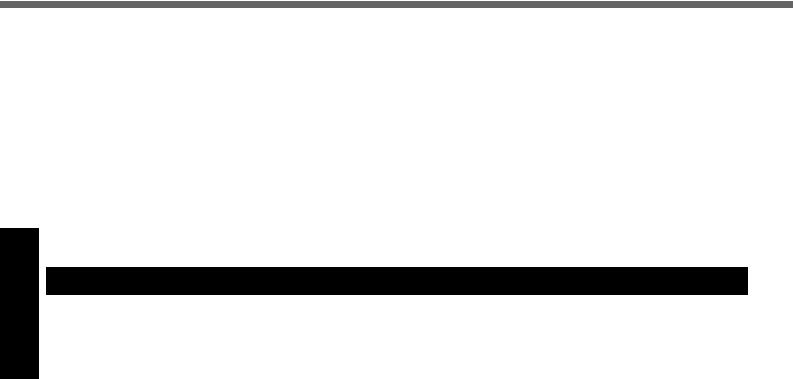
Read Me First
Appendix Troubleshooting Useful Information Getting Started
transmitted page or on the first page of the transmission, the date and time it is sent and an identification of the business or other entry, or other individual sending the message and the telephone number of the sending machine or such business, other entity, or individual. In order to program this information into your fax software, you should refer to the manual of the Fax software being used.
10.According to the FCC’s electrical safety advisory, we recommend that you may install an AC surge arrestor in the AC outlet to which this equipment is connected. Telephone companies report that electrical surges, typically lightning transients, are very destructive to customer terminal equipment connected to AC power sources and that this is a major nationwide problem.
“Caution : To reduce the risk of fire, use only No.26 AWG or larger telecommunication line cord.”
“ATTENTION : Pour réduire le risque d’incendie, utiliser uniquement des conducteurs de télécommunications 26 AWG ou de section supérieure.”
Notice for the products using LCD
This product uses one or more fluorescent lamps containing a small amount of mercury. It also contains lead in some components. Disposal of these materials may be regulated in your community due to environmental considerations.
For disposal or recycling information please contact your local authorities, or the Electronics Industries Alliance: <http://www.eiae.org/>
Models for Canada
Industry Canada (IC) Notice for modem
This equipment contains an Industry Canada approved modem unit.
The Industry Canada label is affixed on the modem unit.
EQUIPMENT ATTACHEMENT LIMITATIONS
“NOTICE: The Industry Canada label identifies certified equipment. This certification means that the equipment meets telecommunications network protective, operational and safety requirements as prescribed in the appropriate Terminal Equipment Technical Requirements document(s). The Department does not guarantee the equipment will operate to the user’s satisfaction.
Before installing this equipment, users should ensure that it is permissible to be connected to the facilities of the local telecommunications company. The equipment must also be installed using an acceptable method of connection. The customer should be aware that compliance with the above conditions may not prevent degradation of service in some situations.
Repairs to certified equipment should be coordinated by a representative designated by the supplier. Any repairs or alterations made by the user to this equipment, or equipment malfunctions, may give the telecommunications company cause to request the user to disconnect the equipment.
Users should ensure for their own protection that the electrical ground connections of the power utility, telephone lines and internal metallic water pipe system, if present, are connected together. This precaution may be particularly important in rural areas. Caution: Users should not attempt to make such connections themselves, but should contact the appropriate electric inspection authority, or electrician, as appropriate.”
“NOTICE: The Ringer Equivalence Number (REN) assigned to each terminal device provides an indication of the maximum number of terminals allowed to be connected to a telephone interface. The termination on an interface may consist of any combination of devices subject only to the requirement that the sum of the Ringer Equivalence Numbers of all the devices does not exceed 5.”
REN: See bottom of the computer
RESTRICTIONS CONCERNANT LE RACCORDEMENT DE MATÉRIEL
“AVIS: L’étiquette d’Industrie Canada identifie le matériel homologué. Cette étiquette certifie que le matériel est conforme aux normes de protection, d’exploitation et de sécurité des réseaux de télécommunications, comme le prescrivent les documents concernant les exigences techniques relatives au matériel terminal. Le Ministère n’assure toutefois pas que le matériel fonctionnera à la satisfaction de l’utilisateur.
Avant d’installer ce matériel, l’utilisateur doit s’assurer qu’il est permis de le raccorder aux installations de l’entreprise locale de télécommunication. Le matériel doit également être installé en suivant une méthode acceptée de raccordement.
L’abonné ne doit pas oublier qu’il est possible que la conformité aux conditions énoncées ci-dessus n’empêche pas la dégradation du service dans certaines situations. Les réparations de matériel homologué doivent être coordonnées par un représentant désigné par le fournisseur. L’entreprise de télécommunications peut demander à l’utilisateur de débrancher un appareil à la suite de réparations ou de modifications effectuées par l’utilisateur ou à cause de mauvais fonctionnement.
Pour sa propre protection, l’utilisateur doit s’assurer que tous les fils de mise à la terre de la source d’énergie électrique, des lignes téléphoniques et des canalisations d’eau métalliques, s’il y en a, sont raccordés ensemble. Cette précaution est particulièrement importante dans les régions rurales. Avertissement: L’utilisateur ne doit pas tenter de faire ces raccordements lui-même; il doit avoir recours à un service d’inspection des installations électriques, ou à un électricien, selon le cas.”
“AVIS: L’indice d’équivalence de la sonnerie (IES) assigné à chaque dispositif terminal indique le nombre maximal de terminaux qui peuvent être raccordés à une interface. La terminaison d’une interface téléphonique peut consister en une combinaison de quelques dispositifs, à la seule condition que la somme d’indices d’équivalence de la sonnerie de touts les dispositifs n’excède pas 5.”
IES: Voir sous le fond de l’ordinateur
4
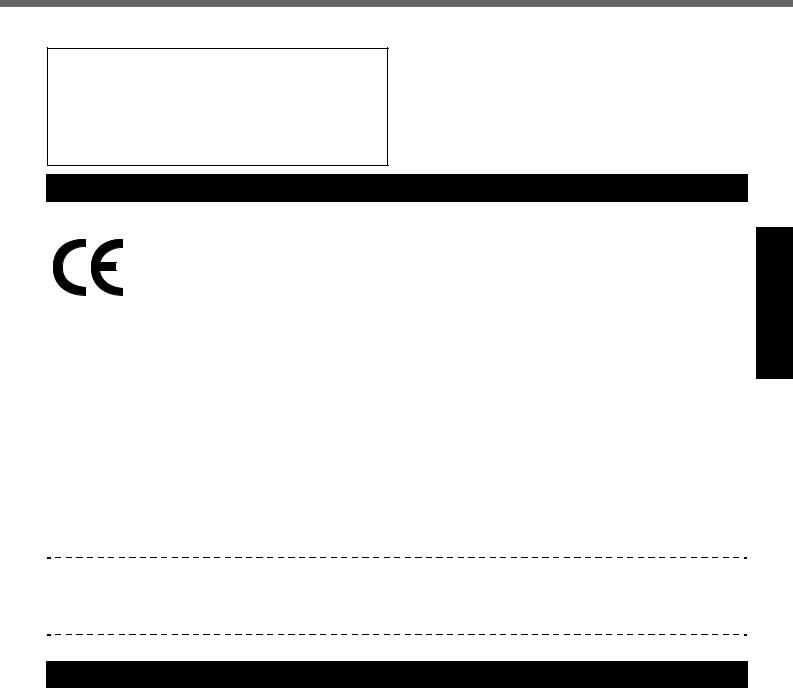
<Only for model with wireless LAN>
Industry Canada
This product complies with RSS210 Industry Canada.
Operation is subject to the following two conditions;
(1)this device may not cause interference, and
(2)this device must accept any interference, including interference that may cause undesired operation of the device.
Models for Europe
<Only for model with a “CE” mark on the bottom of the computer>
Declaration of Conformity (DoC)
“Hereby, we declare that this Personal Computer is in compliance with the essential requirements and other relevant provisions of the Directive 1999/5/EC.”
Hint:
If you want to get a copy of the original DoC of our products which relates to the R&TTE, please contact our web address: http://www.doc.panasonic.de
Contact:
Panasonic Services Europe
A Division of Panasonic Marketing Europe GmbH Panasonic Testing Centre
Network connection.
The terminal equipment is intended for connection to the following public network; In all the countries of European Economical Area;
- Public Switched Telephony Networks
Technical Features.
The terminal equipment includes the following features;
-DTMF dialing
-Maximum bitrate receiving mode: 56 kbit/s
-Maximum bitrate sending mode: 33.6 kbit/s
This product is designed to interwork with the Public Switched Telecommunication Networks in UK, Ireland, Netherlands, Sweden, Denmark, Finland, Switzerland, Luxembourg, Belgium, France, Germany, Spain, Portugal, Iceland, Greece, Italy, Norway and Austria.
Compliance Notice - CE Mark
This equipment is in conformance with the requirements of the European Council Directive listed below: 73/23/EEC Low Voltage Directive with amendment 93/68/EEC
89/336/EEC EMC Directive with amendments 92/31/EEC and 93/68/EEC 1999/5/EC R&TTE
Important Safety Instructions / Importantes Mesures De Sécurité
When using your telephone equipment, basic safety pre- |
Certaines mesures de sécurité doivent être prises pen- |
||
cautions should always be followed to reduce the risk of |
dant l’utilisation de matérial téléphonique afin de réduire |
||
fire, electric shock and injury to persons, including the fol- |
les risques d’incendie, de choc électrique et de blessures. |
||
lowing: |
En voici quelquesunes: |
||
1. |
Do not use this product near water, for example, near |
1. |
Ne pas utiliser l’appareil près de l’eau, p.ex., près |
|
a bath tub, wash bowl, kitchen sink or laundry tub, in a |
|
d’une baignoire, d’un lavabo, d’un évier de cuisine, |
2. |
wet basement or near a swimming pool. |
|
d’un bac à laver, dans un sous-sol humide ou près |
Avoid using a telephone (other than a cordless type) |
2. |
d’une piscine. |
|
|
during an electrical storm. There may be a remote risk |
Éviter d’utiliser le téléphone (sauf s’il s’agit d’un appar- |
|
3. |
of electric shock from lightning. |
|
eil sans fil) pendant un orage électrique. Ceci peut |
Do not use the telephone to report a gas leak in the |
|
présenter un risque de choc électrique causé par la |
|
4. |
vicinity of the leak. |
3. |
foudre. |
Use only the power cord and batteries indicated in this |
Ne pas utiliser l’appareil téléphonique pour signaler |
||
|
manual. Do not dispose of batteries in a fire. They may |
4. |
une fuite de gaz s’il est situé près de la fuite. |
|
explode. Check with local codes for possible special |
Utiliser seulement le cordon d’alimentation et le type |
|
|
disposal instructions. |
|
de piles indiqués dans ce manual. Ne pas jeter les |
SAVE THESE INSTRUCTIONS |
|
piles dans le feu: elles peuvent exploser. Se conformer |
|
aux règlements pertinents quant à l’élimination des piles.
CONSERVER CES INSTRUCTIONS
Appendix Troubleshooting Useful Information Getting Started
5
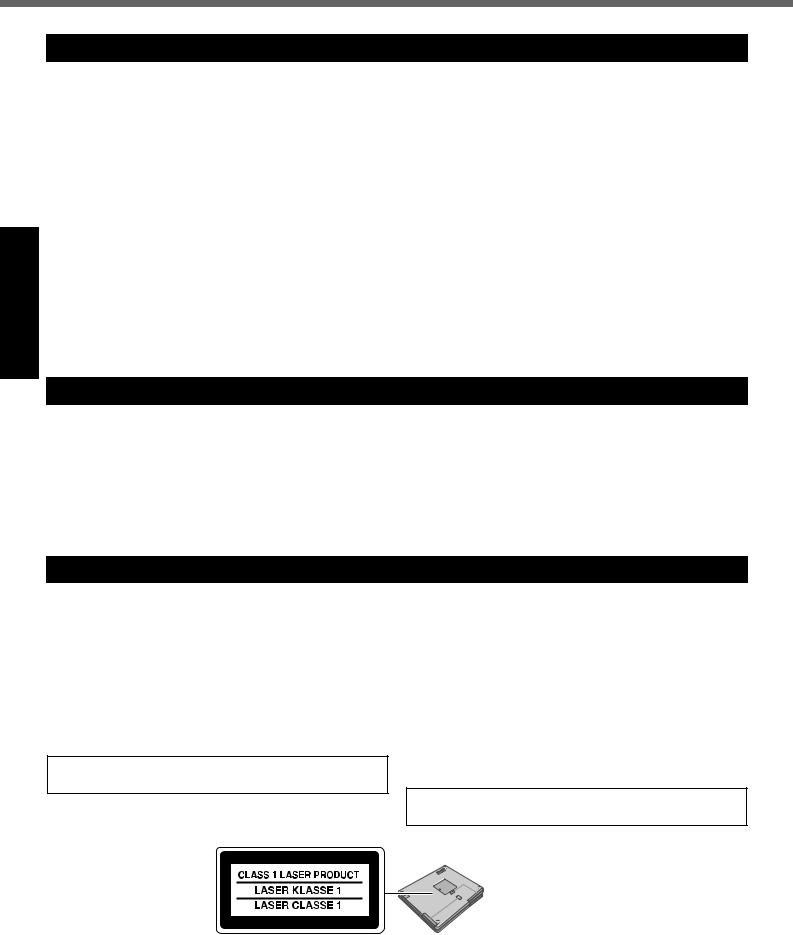
Read Me First
Appendix Troubleshooting Useful Information Getting Started
Information to the User
<Only for model with wireless LAN and/or Bluetooth>
This product and your Health
This product, like other radio devices, emits radio frequency electromagnetic energy. The level of energy emitted by this product however is far much less than the electromagnetic energy emitted by wireless devices like for example mobile phones.
Because this product operates within the guidelines found in radio frequency safety standards and recommendations, we believe this product is safe for use by consumers. These standards and recommendations reflect the consensus of the scientific community and result from deliberations of panels and committees of scientists who continually review and interpret the extensive research literature.
In some situations or environments, the use of this product may be restricted by the proprietor of the building or responsible representatives of the organization. These situations may for example include:
zUsing this product on board of airplanes, or
zIn any other environment where the risk of interference to other devices or services is perceived or identified
as harmful.
If you are uncertain of the policy that applies on the use of wireless devices in a specific organization or environment (e.g. airports), you are encouraged to ask for authorization to use this product prior to turning on the product.
Regulatory Information
We are not responsible for any radio or television interference caused by unauthorized modification of this product. The correction of interference caused by such unauthorized modification will be the responsibility of the user. We and its authorized resellers or distributors are not liable for damage or violation of government regulations that may arise from failing to comply with these guidelines.
Lithium Battery / Pile au lithium
Lithium Battery!
This computer contains a lithium battery to enable the date, time, and other data to be stored. The battery should only be exchanged by authorized service personnel. Warning!
A risk of explosion from incorrect installation or misapplication may possibly occur.
Pile au lithium!
Le micro-ordinateur renferme une pile au lithium qui permet de sauvegarder certaines données, notamment la date et l’heure. La pile ne doit être remplacée que par un technicien qualifié.
Danger !
Risque d’explosion en cas de non respect de cette mise en garde!
CD/DVD Drive Caution
CAUTION!
THIS PRODUCT UTILIZES A LASER.
USE OF CONTROLS, ADJUSTMENTS OR PERFORMANCE OF PROCEDURES OTHER THAN THOSE SPECIFIED HEREIN MAY RESULT IN HAZARDOUS RADIATION EXPOSURE.
DO NOT OPEN COVERS AND DO NOT REPAIR YOURSELF.
REFER SERVICING TO QUALIFIED PERSONNEL.
Laser safety information is appropriate only when drive with laser is installed.
AVERTISSEMENT!
CET APPAREIL UTILISE UN LASER.
L’UTILISATION DE COMMANDES OU DE RÉGLAGES OU L’EXÉCUTION DE PROCÉDURES AUTRES QUE CELLES SPÉCIFIÉES ICI PEUVENT PROVOQUER UNE EXPOSITION À DES RADIATIONS DANGEREUSES.
NE PAS OUVRIR LES COUVERCLES NI ESSAYER DE RÉPARER SOIMÊME.
CONFIER TOUT TRAVAIL D’ENTRETIEN À UN PERSONNEL QUALIFIÉ.
Les mesures de sécurité relatives au laser ne s’appliquent que lors de l’installation d’une unité avec laser.
Bottom
6
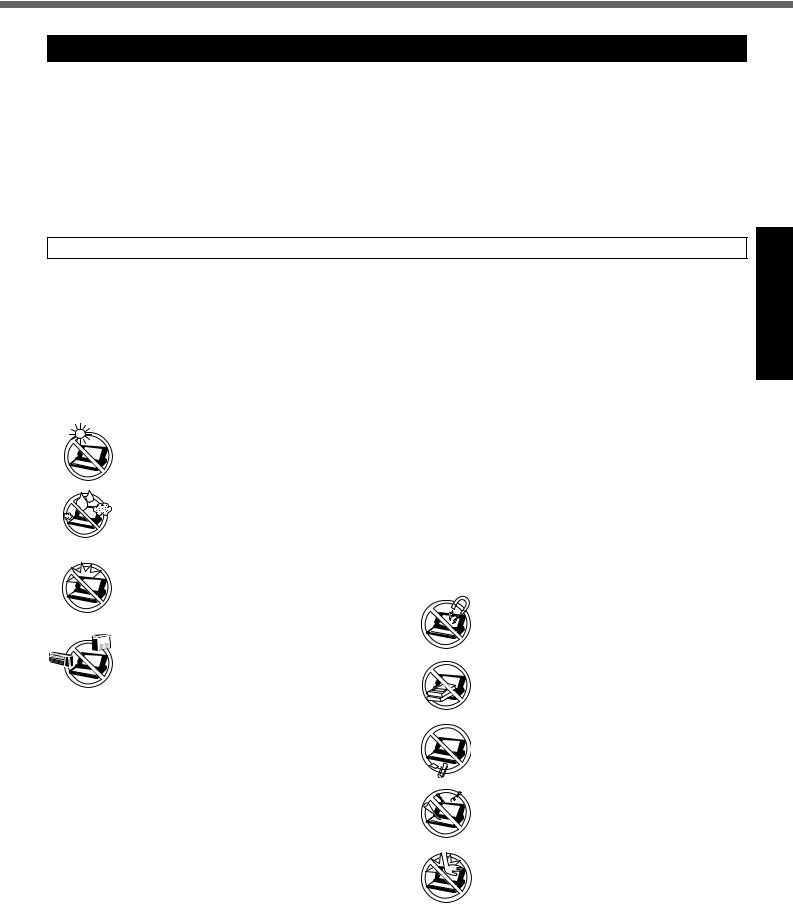
Precautions
This computer has been designed so as to minimize shock to the LCD and hard disk drive, the leakage of liquid (e.g., water) on to the keyboard, etc., but no warranty is provided against such trouble. Therefore, as a precision instrument, be extremely careful in the handling
THIS PRODUCT IS NOT INTENDED FOR USE AS, OR AS PART OF, NUCLEAR EQUIPMENT/SYSTEMS, AIR TRAFFIC CON-
TROL EQUIPMENT/SYSTEMS, OR AIRCRAFT COCKPIT EQUIPMENT/SYSTEMS*1. PANASONIC WILL NOT BE RESPONSIBLE FOR ANY LIABILITY RESULTING FROM THE USE OF THIS PRODUCT ARISING OUT OF THE FOREGOING USES.
*1 AIRCRAFT COCKPIT EQUIPMENT/SYSTEMS include Class2 Electrical Flight Bag(EFB) Systems and Class1 EFB Systems when used during critical phases of flight (e.g., during take-off and landing). Class1 EFB Systems and 2 EFB Systems are defined by FAA: AC (Advisory Circular) 120-76A.
Panasonic cannot guarantee any specifications, technologies, reliability, safety (e.g. Flammability/Smoke/Toxicity/Radio Frequency Emission, etc) requirements related to aviation standards that exceed the specifications of our COTS (Com- mercial-Off-The-Shelf) products.
Before putting the computer away, be sure to wipe off any moisture.
Usage
|
Avoid Extreme Heat and Cold |
|
|
Do Not Touch the Computer and Cable |
|
Do not store or use the computer in locations |
|
|
When it Starts Thundering |
|
exposed to heat, direct sunlight, or extreme |
|
|
|
|
cold. |
|
|
Do Not Connect the AC Adaptor to a |
|
|
|
||
|
Avoid moving the computer between loca- |
|
|
|
|
tions with large temperature difference. |
|
|
Power Source Other Than a Standard |
|
Operation: 5 °C to 35 °C {41 °F to 95 °F} |
|
|
Household AC Outlet. |
|
Storage: -20 °C to 60 °C {-4 °F to 140 °F} |
|
|
Connecting to a DC/AC converter (inverter) |
|
|
|
||
|
Avoid Direct Sunlight on the LCD Panel |
|
|
may damage the AC adaptor. |
|
|
|
On an airplane, only connect the AC adaptor/ |
|
|
The LCD panel should not be exposed to |
|
|
charger to an AC outlet specifically approved |
|
direct sunlight or ultraviolet light. |
|
|
for such use. |
|
Avoid Humidity, Liquids and Dust |
|
|
Keep SD Memory Cards Away From |
|
|
|
||
|
Do not store or use the computer in locations |
|
|
Infants and Small Children. |
|
exposed to high humidity, liquids (including |
|
|
Accidental swallowing will result in bodily |
|
rain) or dust. |
|
|
injury. In the event of accidental swallowing, |
|
|
|
||
|
Prevent Shock |
|
|
see a doctor immediately. |
|
|
|
|
|
|
Avoid subjecting the computer to severe |
Handling |
||
|
vibrations or impact. Do not place the com- |
|
|
Avoid Magnetic Fields |
|
puter inside a car trunk. |
|
|
Keep the computer away from magnets. |
|
Avoid Radio Frequency Interference |
|
|
Data stored on the hard disk may be lost. |
|
|
|
|
|
|
Do not place the computer near a television |
|
|
Avoid Stacking |
|
or radio receiver. |
|
|
|
|
|
|
Do not place heavy objects on top of the |
|
|
|
|
|
|
|
Avoiding Low-temperature Burns |
|
|
computer. |
|
||||
|
|
|
|
|
|
Avoid more than casual contact with any |
|
|
Keep Small Objects Away |
|
heat producing area of the notebook com- |
|
|
|
|
|
|
Do not insert paper clips or other small |
|
|
puter, AC adaptor, and any option or acces- |
|
|
|
|
|
|
objects into the computer. |
|
|
sory you use with it. Even low heat, if warmer |
|
|
|
|
|
|
|
|
|
than body temperature, can cause a burn, if |
|
|
Do Not Disassemble the Computer |
|
the skin is exposed to the heat source for a |
|
|
|
|
|
|
Do not attempt to disassemble your com- |
|
|
long enough period of time. |
|
|
|
|
|
|
puter. |
|
|
Do Not Connect a Telephone Line, or a |
|
|
|
|
|
|
|
|
|
Network Cable Other Than the One Speci- |
|
|
Avoid Excessive Force on the Display |
|
fied, into the LAN Port |
|
|
Do not apply excessive downward force on |
|
If the LAN port is connected to a network |
|
|
the display when it is completely opened, |
|
||||
|
such as the ones listed below, a fire or elec- |
|
|
especially when plugs and/or cables are con- |
|
tric shock may result. |
|
|
nected to the rear of the computer. |
|
• Networks other than 1000BASE-T, |
|
|
|
|
100BASE-TX or 10BASE-T. |
|
|
|
|
• Phone lines [Telephone lines, internal |
|
|
|
|
phone lines (on-premise switches), digital |
|
|
|
|
public phones, etc.] |
|
|
|
Appendix Troubleshooting Useful Information Getting Started
7
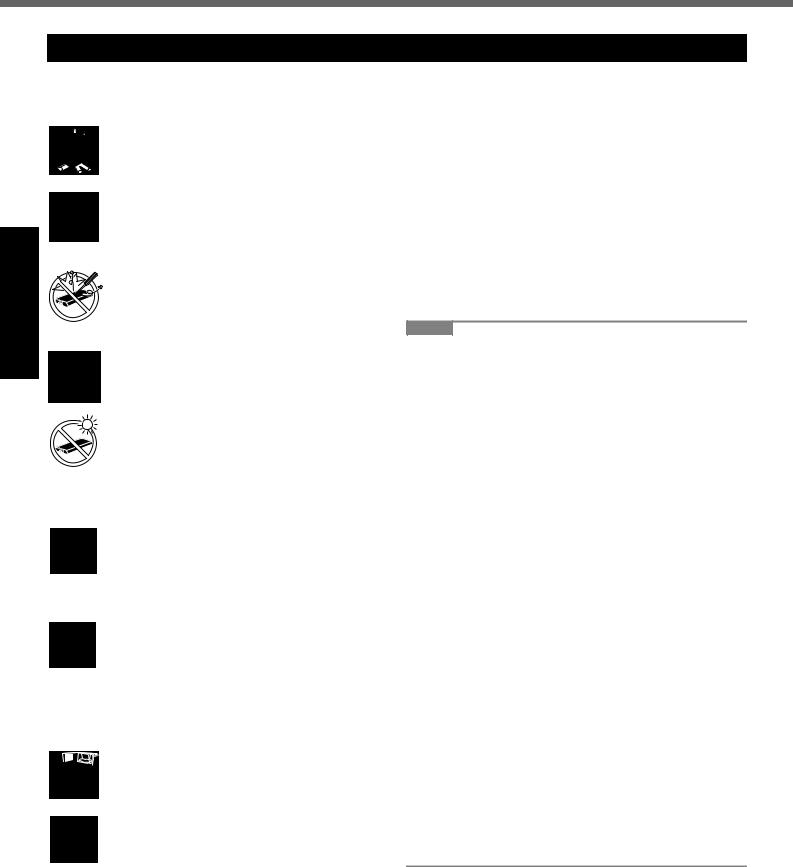
Read Me First
Appendix Troubleshooting Useful Information Getting Started
Precautions (Battery Pack)
zCare should be exercised with regard to the following in order to avoid the possibility of overheating, fire or
damage.
Avoid Heat
Do not throw the battery pack into a fire or expose it to excessive heat.
Keep Articles Away
Do not place the battery pack together with articles such as necklaces or hairpins when carrying or storing.
Do Not Disassemble
Do not insert sharp objects into the battery pack, expose it to bumps or shocks, deform, disassemble, or modify it.
Do Not Short
Do not short the positive (+) and negative (-) contacts.
Avoid Extreme Heat, Cold and Direct Sunlight
Do not charge, use or leave the battery pack for extended periods where it will be exposed to direct sunlight, in a hot place (in a car on a sunny day, for example), or in a cold place.
Do Not Use With Any Other Computer
The battery pack is rechargeable and was intended for the specified computer or charger. Do not use it with a computer other than the one for which it was designed.
Do Not Use This Computer with a Battery Pack Other Than the One Specified
Use only the specified Panasonic battery pack (CF-VZSU29) with your CF-51. Use of batteries other than those manufactured and supplied by Panasonic may present a safety hazard.
Do Not Put into a Microwave
Do not put the battery pack into a microwave oven or a pressurized chamber.
Stop Using
Should the battery emit an abnormal odor, become hot to the touch, become discolored, change shape, or become in any way different from normal, remove it from the computer and stop using it.
zDo not touch the terminals on the battery pack. The battery pack may no longer function properly if the contacts are dirty or damaged.
zDo not expose the battery pack to water, or allow it to become wet.
zIf the battery pack will not be used for a long period of time (a month or more), charge or discharge (use) the battery pack until the remaining battery level becomes 30% to 40% and store it in a cool, dry place.
zThis computer prevents overcharging of the battery by recharging only when the remaining power is less than approx. 95% of capacity.
zThe battery pack is not charged when the computer is first purchased. Be sure to charge it before using it for the first time. When the AC adaptor is connected to the computer, charging begins automatically.
zShould the battery leak and the fluid get into your eyes, do not rub your eyes. Immediately flush your eyes with clear water and see a doctor for medical treatment as soon as possible.
NOTE
zThe battery pack may become warm during recharging or normal use. This is completely normal.
zRecharging will not commence if internal temperature of the battery pack is outside of the allowable tempera-
ture range (0 °C to 50 °C {32°F to 122°F}) (Î  Reference Manual “Battery Power”). Once the allowable range requirement is satisfied, charging begins automatically. Note that the recharging time varies based on the usage conditions. (Recharging takes longer than usual when the temperature is 10 °C {50°F} or below.)
Reference Manual “Battery Power”). Once the allowable range requirement is satisfied, charging begins automatically. Note that the recharging time varies based on the usage conditions. (Recharging takes longer than usual when the temperature is 10 °C {50°F} or below.)
zIf the temperature is low, the operating time is shortened. Only use the computer within the allowable temperature range.
zThis computer has a high temperature mode function that prevents the degradation of the battery in high
temperature environments. (Î  Reference Manual “Battery Power”) A level corresponding to a 100% charge for high temperature mode is approximately equivalent to an 80% charge level for normal temperature mode.
Reference Manual “Battery Power”) A level corresponding to a 100% charge for high temperature mode is approximately equivalent to an 80% charge level for normal temperature mode.
zThe battery pack is a consumable item. If the amount of time the computer can be run by using a particular battery pack becomes dramatically shorter and repeated recharging does not restore its performance, the battery pack should be replaced with a new one.
zWhen transporting a spare battery inside a package, briefcase, etc., it is recommended that it be placed in a plastic bag so that its contacts are protected.
zAlways power off the computer when it is not in use. Leaving the computer on when the AC adaptor is not connected will exhaust the remaining battery capacity.
8
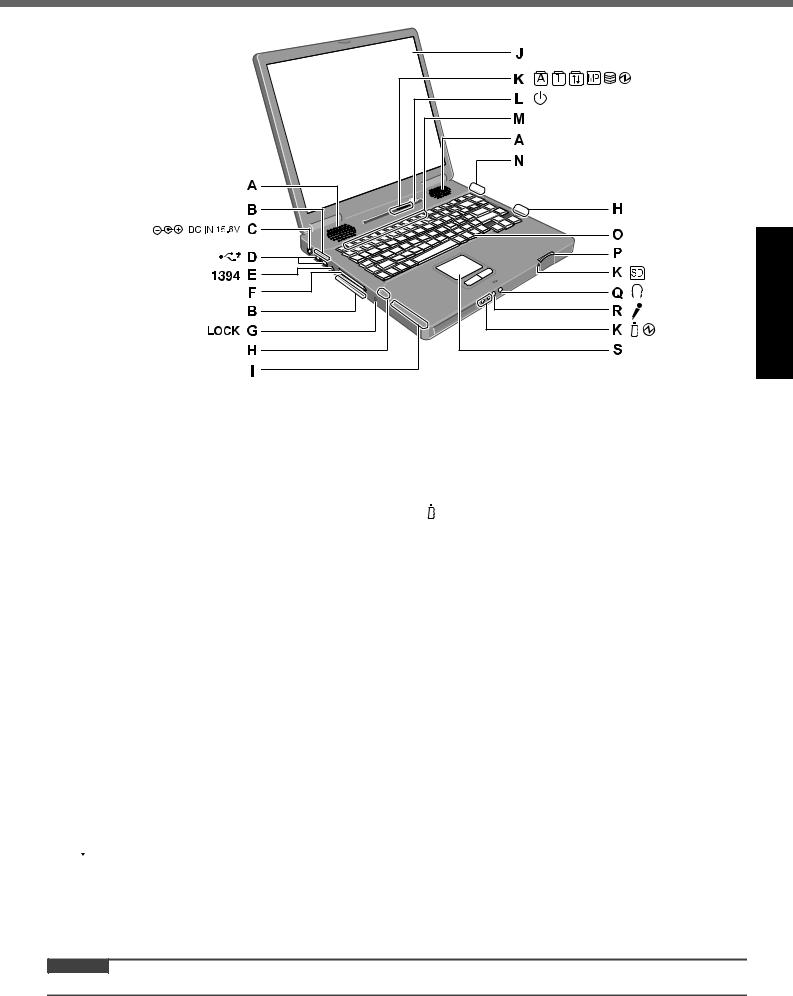
Description of Parts
A : Speaker
Î Reference Manual “Key Combinations”
Reference Manual “Key Combinations”
B : Ventilation hole
C: DC-IN jack
D: USB port
Î Reference Manual “USB Devices”
Reference Manual “USB Devices”
E : IEEE 1394 interface connector
Î Reference Manual “IEEE 1394 Devices”
Reference Manual “IEEE 1394 Devices”
F : PC Card slot
Î Reference Manual “PC Cards”
Reference Manual “PC Cards”
G : Security lock
You can connect a Kensington cable. Refer to the instruction manual of the cable.
H : Wireless LAN antenna
<Only for model with wireless LAN>
Î Reference Manual “Wireless LAN”
Reference Manual “Wireless LAN”
I : Smart Card slot
<Only for model with Smart Card slot>
Î Reference Manual “Smart Card”
Reference Manual “Smart Card”
J : LCD
K : LED indicator
 Caps lock
Caps lock
 Numeric key (NumLk)
Numeric key (NumLk)
 Scroll lock (ScrLk)
Scroll lock (ScrLk)
 Multimedia pocket device status or the second battery status
Multimedia pocket device status or the second battery status
Î Reference Manual “Multimedia Pocket” “Battery Power”
Reference Manual “Multimedia Pocket” “Battery Power”
 Hard disk drive status
Hard disk drive status
 Power status
Power status
(Off: Power off/Hibernation, Green: Power on, Blinking green: Standby, Blinking green rapidly: Cannot power on or resume due to low temperature.)
Battery status
Î Reference Manual “Battery Power”
Reference Manual “Battery Power”
 SD Memory Card status
SD Memory Card status
(Blinking: During access or a password is requested)
Î Reference Manual “SD Memory Card”
Reference Manual “SD Memory Card”
L : Power button M : Function key
Î Reference Manual “Key Combinations”
Reference Manual “Key Combinations”
N : Bluetooth antenna
<Only for model with Bluetooth>
Î Reference Manual “Bluetooth”
Reference Manual “Bluetooth”
O : Keyboard
P : SD Memory Card slot
Î Reference Manual “SD Memory Card”
Reference Manual “SD Memory Card”
Q : Headphone jack
You can connect headphones or amplified speakers. When they are connected, audio from the internal speakers is not heard.
R : Microphone jack
You can use a stereo condenser microphone. Connecting other type of microphone may interrupt audio input or may cause a malfunction.
S : Touch pad
CAUTION
z Do not put a metallic object or magnetic media close to the speakers.
Appendix Troubleshooting Useful Information Getting Started
9

Description of Parts
Getting Started
A : Serial port |
I : |
Multimedia pocket release button |
||
B : Modem port |
|
Î |
Reference Manual “Multimedia Pocket” |
|
Î |
Reference Manual “Modem” |
J : Expansion bus connector |
||
C : Ventilation hole |
|
Î |
Reference Manual “Port Replicator” |
|
D : USB port |
K : RAM module slot |
|||
Î |
Reference Manual “USB Devices” |
|
Î |
Reference Manual “RAM Module” |
E : External display port |
L : Hard disk drive |
|||
Î |
Reference Manual “External Display” |
|
Î |
Reference Manual “Hard Disk Drive” |
F : External keyboard/Mouse port |
M : Battery latch |
|||
G : LAN port |
N : Hard disk drive latch |
|||
Î |
Reference Manual “LAN” |
|
Î |
Reference Manual “Hard Disk Drive” |
H : Multimedia pocket |
O : Battery pack |
|||
Î |
Reference Manual “Multimedia Pocket” |
|
|
|
CAUTION
z Do not block the ventilation hole with a thick cloth etc. Select a position with good ventilation.
A lithium ion battery that is recyclable powers the product you have purchased.
Please call 1-800-8-BATTERY for information on how to recycle this battery.
L’appareil que vous vous êtes procuré est alimenté par une batterie au lithium-ion. Pour des renseignements sur le recyclage de la batterie, veuillez composer le 1-800-8-BATTERY.
10
