Panasonic CF-VDD712 User Manual [en, de, fr]

Panasonic
DVD-ROM Drive Pack
for CF-71 Serles Personal Computers
CF-VDD712
ENGLISH
DEUTSCH
FRANÇAIS
OPERATING INSTRUCTiONS |
Introduction
Usage Precautions....................................................................5 E
Mounting the DVD-ROM Drive Pack
Software Preparation...............................................................e !
Troubleshooting.......................................................................10 |
Specifications............................................................................11 I
BEDfENUNGSANLEiTUNG
Einführung................................................................................ 12
Vorsichtshlnw0l86 zum Gebrauch
Einsetzen des DVD-ROM-Laufwerk-Pack
Installation der Software
Störungsbehebung
Technische Daten
...................................................................................
...............................
_____________
................................
.................
....
...............................................16
................................................................
...
..............................................................20
4 H
6 I
13
14
19
MODE DEMPLOi
Introduction.................................................................................21
Précautions pour Tutilisafion
Montage du Lecteur DVD-ROM
Préparation du logiciel
Dépannage
Spécifications............................................................................28
.
...........................................................................
............................................
......................................
....
...................................................
22
23
25
27
m
'Câ'
F
w
A. -U. .
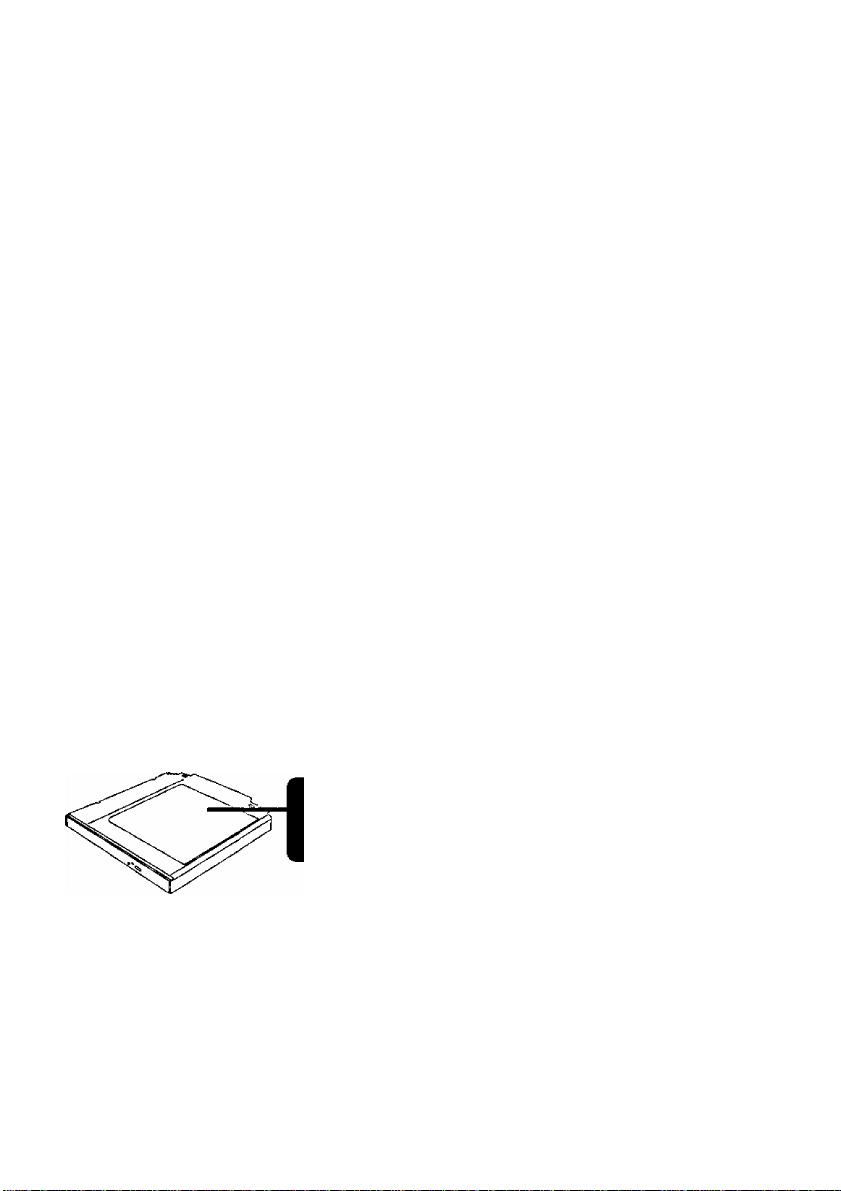
CAUTION!
THIS PRODUCT UTILIZES A LASER.
USE OF CONTROLS OR ADJUSTMENTS OR PERFORMANCE OF PROCEDURES
OTHER THAN THOSE SPECIFIED HEREIN MAY RESULT IN HAZARDOUS RA
DIATION EXPOSURE.
DO NOT OPEN COVERS AND DO NOT REPAIR YOURSELF.
REFER SERVICING TO QUALIFIED PERSONNEL
AVERTISSEMENT!
CET APPAREIL UTILISE UN LASER.
L’UTILISATION DE COMMANDES OU DE RÉGLAGES OU L'EXÉCUTION DE
PROCÉDURES AUTRES QUE CELLES SPÉCIFIÉES ICI PEUVENT PROVOQUER UNE
EXPOSITION À DES RADIATIONS DANGEREUSES.
NE PAS OUVRIR LES COUVERCLES NI ESSAYER DE RÉPARER SOI-MÊME.
CONFIER TOUT TRAVAIL D'ENTRETIEN À UN PERSONNEL QUALIFIÉ.
WARNUNG!
DIESES PROUKT ERZEUGT LASERSTAHLUNG.
DURCHFÜHRUNG ANDERER VORGÄNGE ALS DER HIER ANGEGEBENEN KANN
ZU GEFÄHRLICHER STRAHLUNG FÜHREN.
REPARATUREN DÜRFEN NUR VON QUALIFIZIERTEM FACHPERSONAL
DURCHGEFÜHRT WERDEN.
VARN ING
Om apparaten används pa annat satt än i denna bruksanvisnig specificerats, kan användaren
utsättas för osynlig laserstraining, som överskrider gränsen for laserklass 1.
CLASS 1 LASER PRODUCT
LASER KLASSE1
I
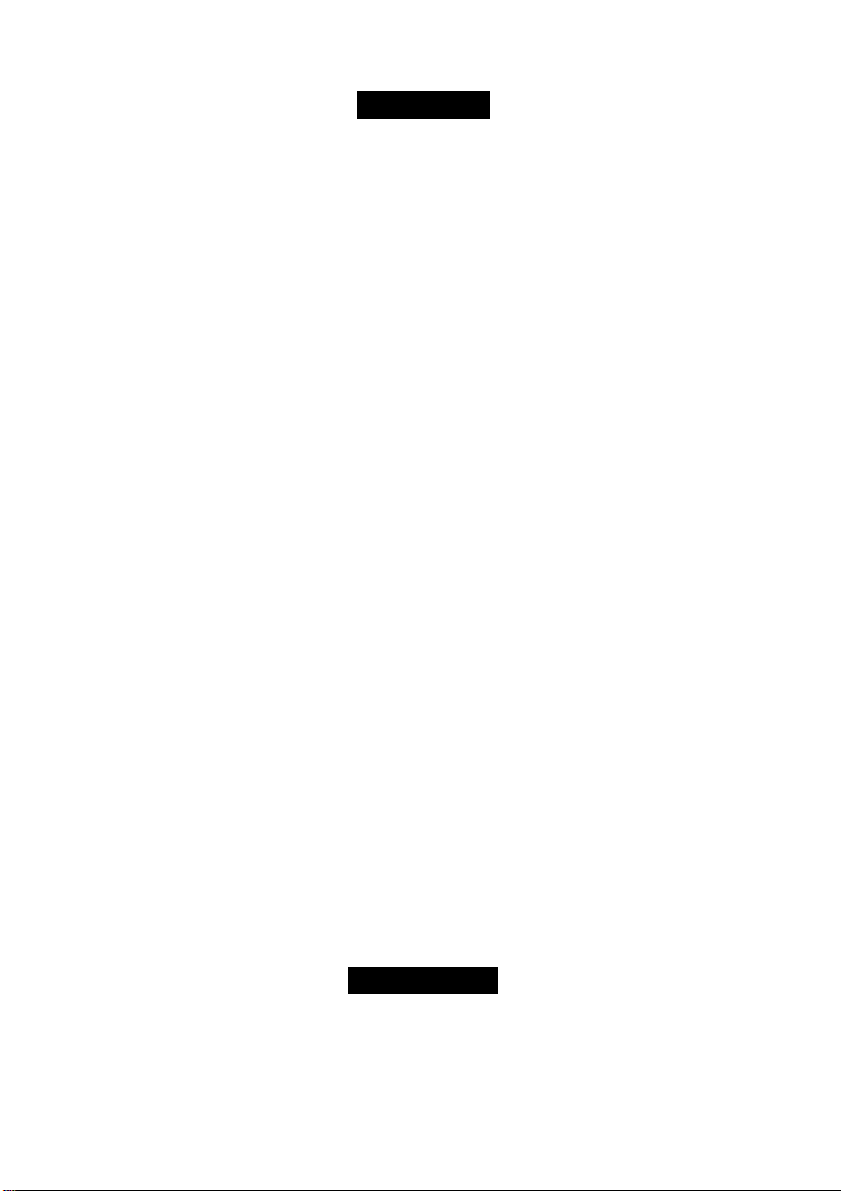
For U.S.A.
Federai Communications Commission Radio Frequency Interference Statement
Note: This equipment has been tested and found to comply with the limits for a Class B
digital device, pursuant to Part 15 of the FCC Rules. These limits are designed to provide
reasonable protection against harmful interference in a residential installation. This equip
ment generates, uses and can radiate radio frequency energy and, if not installed and used in
accordance with the instructions, may cause harmful interference to radio communications.
However, there is no guarantee that interference will not occur in a particular installation. If
this equipment does cause harmful interference to radio or television reception, which can
be determined by turning the equipment off and on, the user is encouraged to try to correct
the interference by one or more of the following measures:
• Reorient or relocate the receiving antenna.
• Increase the separation between the equipment and receiver.
• Connect the equipment into an outlet on a circuit different from that to which the receiver
is connected.
• Consult the Panasonic Service Center or an experienced radio/TV technician for help.
Warning
To assure continued compliance, use only shielded interface cables when connecting to a
computer or peripheral. Also, any changes or modifications not expressly approved by the
party responsible for compliance could void the user's authority to operate this equipment.
This device complies with Part 15 of the FCC Rules. Operation is subject to the following
two conditions:
(1) This device may not cause harmful interference, and
(2) This device must accept any interference received, including interference that may cause
undesired operation.
This device is Class B verified to comply with Part 15 of FCC Rules when used with Panasonic
Notebook Computer.
Responsible Party: Matsushita Electric Corporation of America
One Panasonic Way
Secaucus, NJ 07094
Tel No:l-800-LAPTOP-5 (1-800-527-8675)
For Canada
This Class B digital apparatus complies with Canadian ICES-003.
Cet appareil numérique de la classe B est conforme à la norme NMB-003 du Canada.
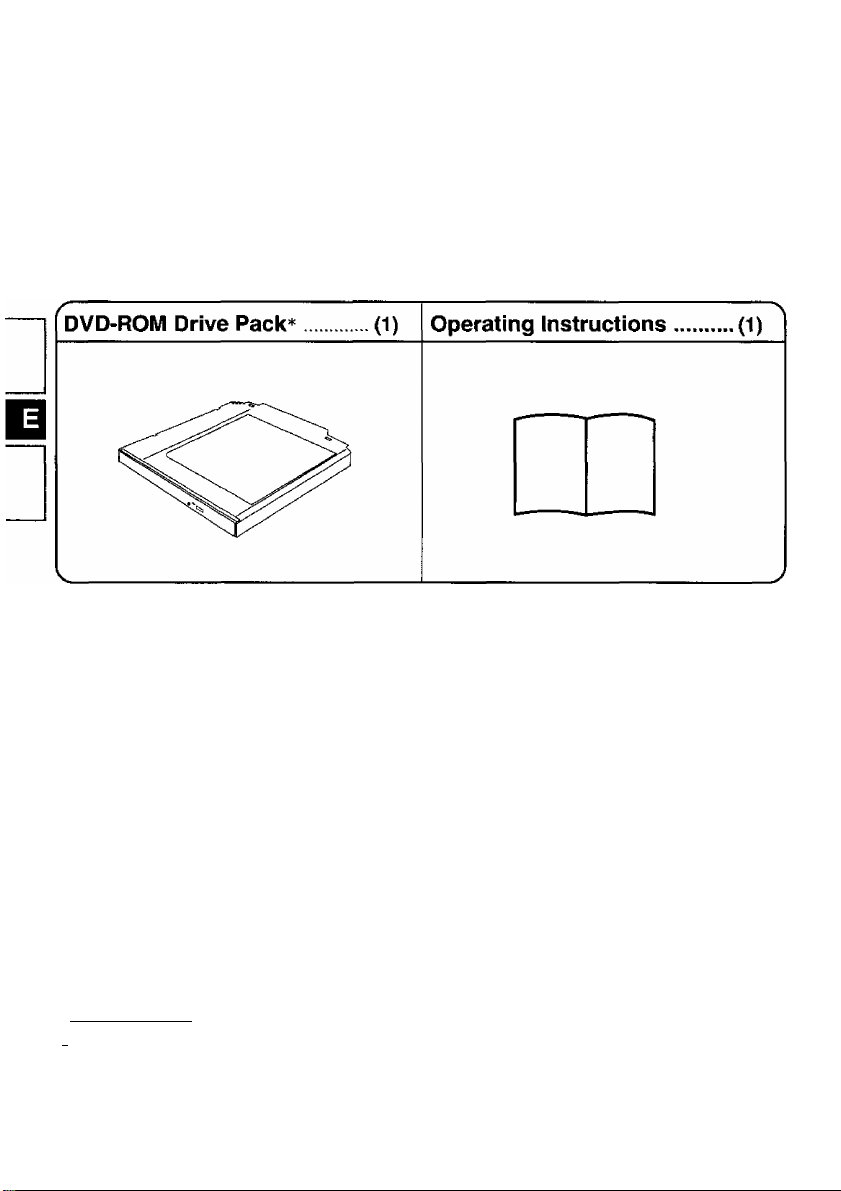
Introduction
Thank you for purchasing the DVD-ROM Drive Pack for the Panasonic CF-71 notebook
computer series.
When mounted in the multimedia pocket of the computer in place of a floppy disk drive, this
product functions as an internal DVD-ROM drive.
Store this manual in a safe place after reading it.
*The DVD-ROM Drive Pack may also be referred to as the DVD-ROM drive.
[Illustration in this manual]
4Win(low§[95i
f Wilit*) indicates Microsoft® Windows® 98 Operating System,
( indicates Microsoft® Windows NT® Workstation Version 4.0.
Microsoft®, MS-DOS® and Windows® are registered trademarks of Microsoft
Corporation in the United States and/or other countries.
I indicates Microsoft® Windows® 95 Operating System.
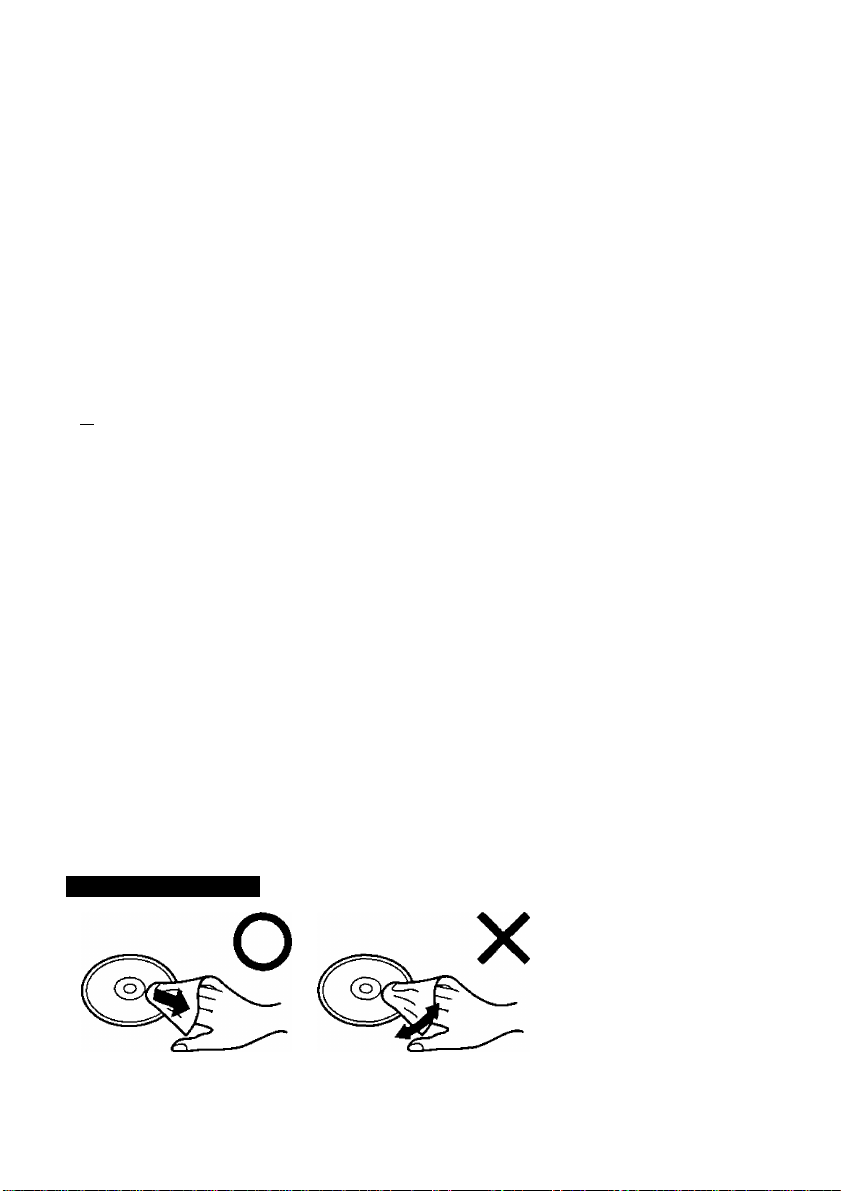
Usage Precautions
• Do not place items other than discs on the tray.
• Do not leave the tray in the open position or touch the lens area. Should the lens
become soiled by dust or dirt, the unit may not read discs properly.
• Under some conditions, dust may build up on the optical lens or disc, possibly resulting in
malfunction.
• Do not apply excessive force to the tray in the open position, doing so could damage the
tray.
• Do not open the DVD-ROM drive or move the computer while the DVD-ROM drive is
being accessed. Doing so could cause it to malfunction. In addition, after running an
application involving access to a disc, do not open the DVD-ROM drive or remove the
disc until after the application has been closed.
• After closing the tray, do not attempt to access a disc until the DVD-ROM drive indicator
(H) disappears.
• Do not expose the DVD-ROM Drive Pack to oily or tobacco smoke. Doing so could
shorten the service life of the lens.
• Cleaning the DVD-ROM drive using a CD lens cleaner (except a liquid type cleaner) is
recommended if it malfunctions.
• Never insert foreign objects such as paper clips into the slot in the DVD-ROM Drive
Pack.
• Do not use discs that have become deformed (warped, not completely round, etc.).
To avoid damaging discs;
• Do not touch the surface as it can cause the disc to become dirty or scratched.
• Do not allow discs to become dirty or scratched.
• Do not place or store discs in locations exposed to heat, direct sunlight, humidity or dust.
• Do not write on the surface of the disc with a bail-point pen or other writing instrument.
• If the disc is brought from a cold into a warm environment, moisture may form on the disc.
Wipe this moisture off with a soft, dry, lint-free cloth before using the disc.
• Do not drop, bend, or place heavy objects on top of discs.
• Cleaning the disc using a CD cleaner is recommended once every 2 or 3 months.
If the disc gets dirty
After wiping the disc with a moist, soft cloth, wipe it with a dry
cloth. Always wipe from the center toward the edge.
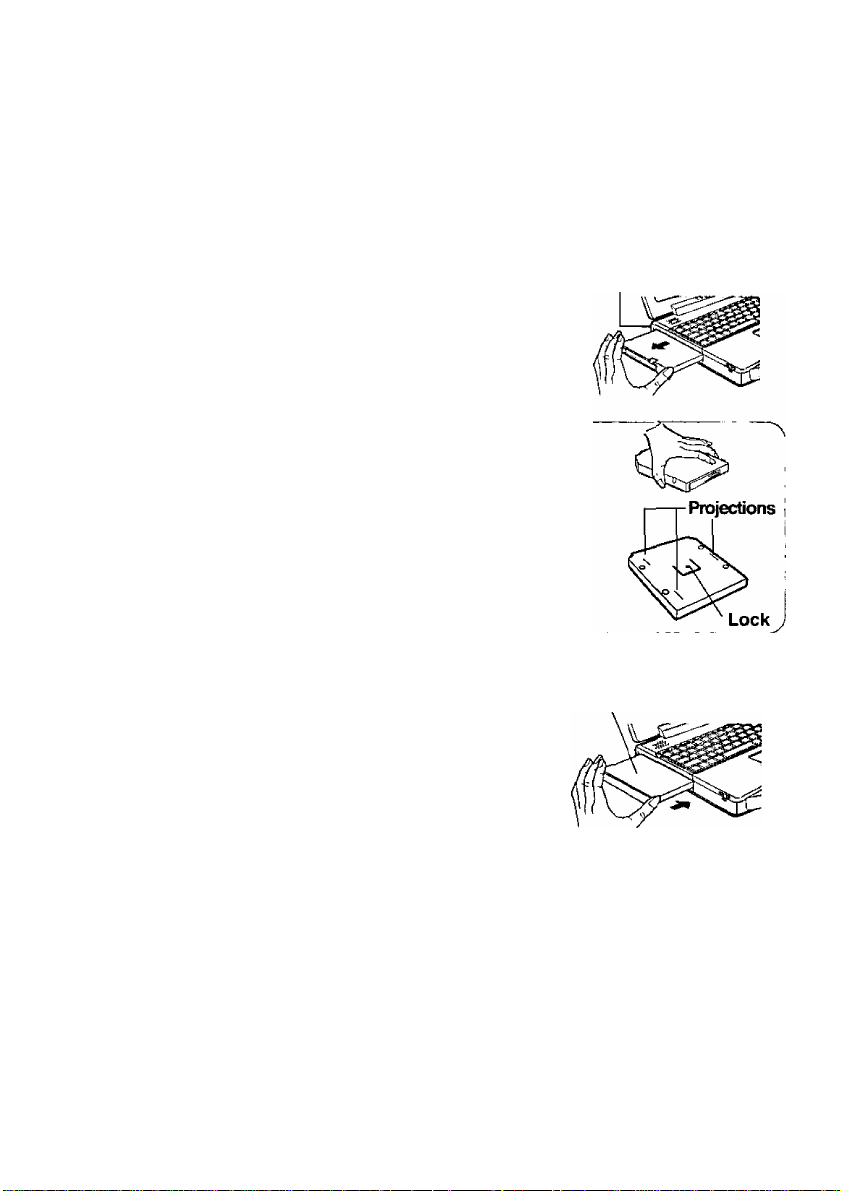
Mounting the DVD-ROM Drive Pack
1 Power off your computer (O’"0perating instructions" of the computer,
"Shutting Down")
Do not shut down using the suspend* or hibernation mode.
*With Windows 98, "Suspend" is called "Standby".
2 Removing the device (Floppy disk drive)
(T) Press the MP release button. The device will eject slightly.
(^Remove the device by holding both sides of the device.
r
I Handle the device as shown (holding both sides).
Otherwise, the device may be damaged. Also, do not apply
excessive downward force on the device. The projections at
the bottom of a device become deformed.
»Be sure the shape of the lock at the bottom of a device does
not become defonned. Do not insert a device that has become
deformed into the multimedia pocket. The device may be
come impossible to remove later.
3 Installing the device (DVD-ROM Drive Pack)
Gently insert the device into the multimedia pocket
by pushing on both corners until it clicks into place.
r
Do not install the device upside-down.
The bottom of the drive may become disfigured.
MP release button
Label side up
Tnote)-
You may use the floppy disk drive as an external device connected through the paral
lel port, by using an optional FDD cable (CF-VCF351).
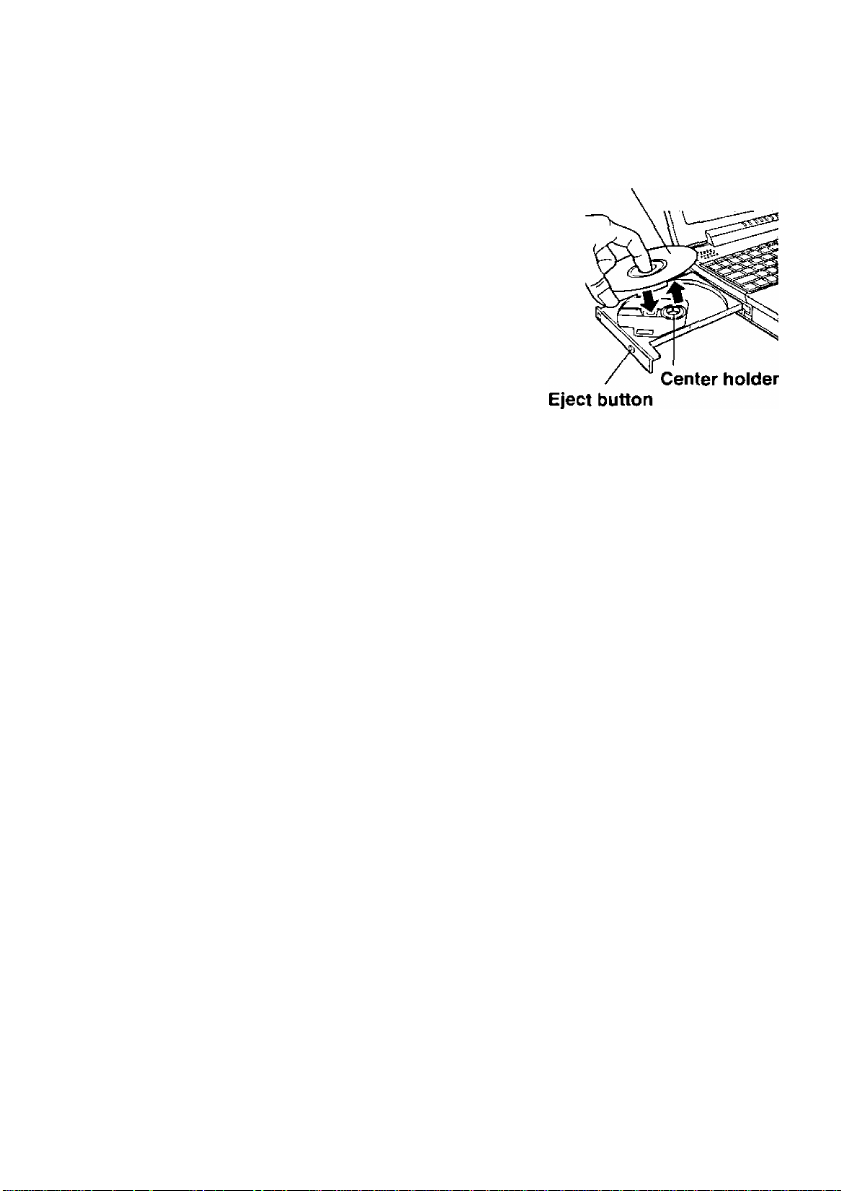
4 Power on your computer
Label side up
5 Open the disc tray
Press the eject button and slowly pull out the
tray.
6 Place a disc
Place the disc with the label facing upward in
the drive and push down until the center holder
clicks.
<Removing a diso
Place a finger on the center holder and lift up
on the edge of the disc.
7 Close the disc tray
Close the tray without touching the eject button.
' Do not apply excessive force to the tray in the open position, doing so could diunage the tray.
I <Using PC Cards>
If the PC Card does not work, there may be no interrupt request (IRQ) line available.
Deactivate unnecessary equipment using in Setup Utility.
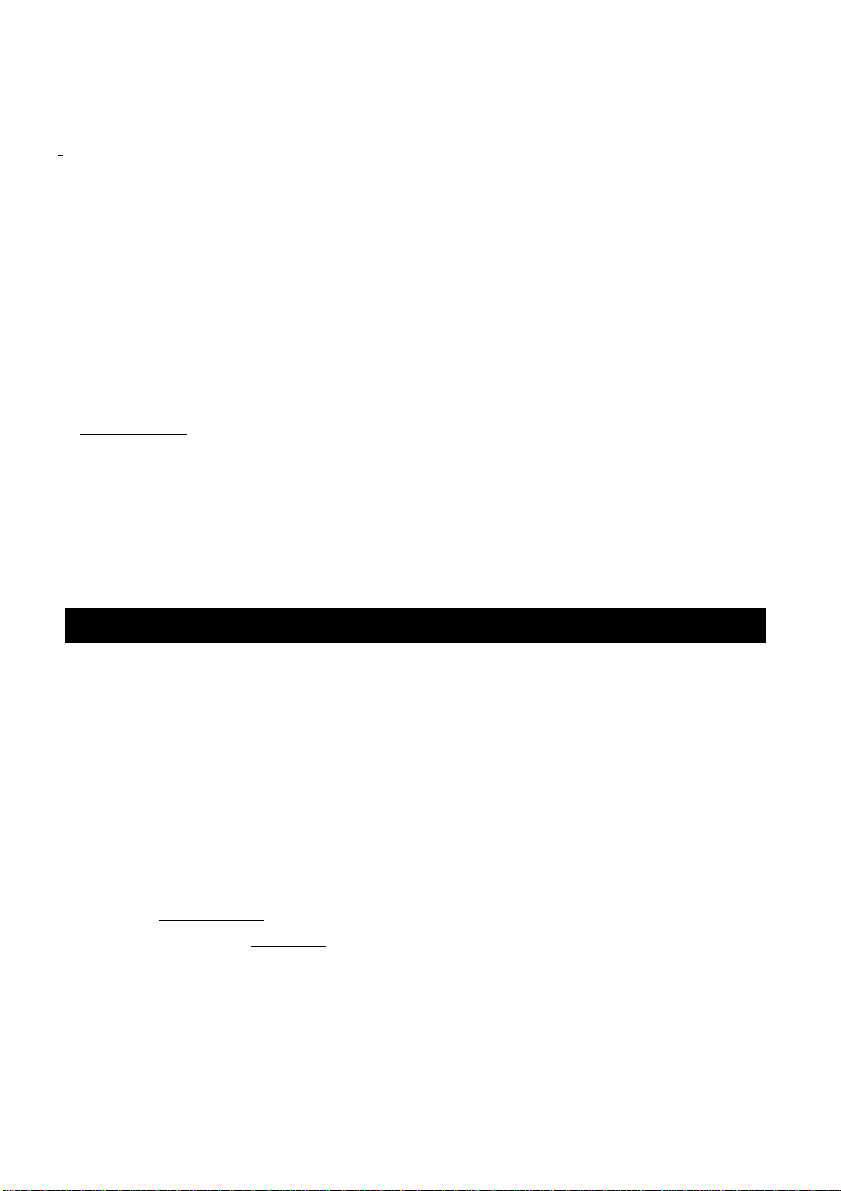
Software Preparation (first time only)
The following settings are necessary to prepare the DVD-ROM Drive Pack for use:
(t :The following settings are unnecessary.)
1 Add the check mark for [DMA] in [Start] - [Settings] - [Control Panel] - [System]
- [Device Manager] - [CD-ROM] - [MATSHITA DVD-ROM SR-8173] - [Set
tings].
2 Set [L:] for both [Start drive letter] and [End drive letter] in [Reserved drive
letters].
3 At the [System Properties], click [ok]. The display will ask you to restart Win
dows, then press [Yes].
Xnote)-------------------------------------------------------------------------------------------------------
ftWindS95l» (with the FIRSTAID CD included):
When reinstalling, refer to the above steps 2 - 3 to set the reserved drive letters of the CD-ROM drive.
<The model that the CD-ROM Pack (CF-VCD711) is not included>
When booting up from the FIRSTAID FD (for example, to reinstall the operating system), the
DVD-ROM Drive does not have to be replaced by the CD-ROM Drive (CF-VCD711). The
CD-ROM driver will recognize the DVD-ROM Drive.
Using the DVD-ROM Drive Pack in the MS-DOS mode
: It is unnecessary to read this explanation.)
To use the DVD-ROM Drive Pack in the MS-DOS mode, configure the drive following the
steps below after performing the above steps I - 3. If the steps listed below are per
formed without completing steps 1-3 above first, the drive will not operate properly.
1 Click the [Start] button then select [Shut Down],
2 Select [Restart in MS-DOS mode] and click [OK].
3 Open the "CONFIG.SYS" file for editing by issuing the following commands:
cd\C ÉnteT)
edit config.sys C Enter J
4 Move the cursor to the line containing "SHEBD ATAPICD.SYS*" and
delete the characters "rem" at the beginning of the line. (Deleting "rem" causes
the item to become valid.)
DEVICEHIGH=C:\WINDOWS\COMMAND\ATAPICD.SYS*/D:MSCDOOO
(If this line is missing, add it.)
+ATAPICD.SYS ^ : OAKCDROM.SYS

5 Press ( Alt ] +CED .then CD to save the file. Then press C Alt ) + CD. then ( X ) to
exit the Edit program.
6 Follow the same steps to edit the "AUTOEXEC.BAT" file,
edit autoexec.bat i Enter )
7 Move the cursor to the line containing "MSCDEX.EXE" and delete the characters "rem"
at the beginning of the line. (Deleting "rem" causes the item to become valid.)
LOADHIGH C:\WlNDOWS\COMMAND\MSCDEX.EXE /D:MSCD000 /L:L
(If this line is missing, add it.)
3 Press ( Alt ) + CE) . then CD to save the file. Then press C Alt ) + CE). then CID to
exit the Edit program.
9 Restart the computer.
Power-saving mode
If the DVD-ROM Drive Pack has not been accessed within 120 seconds, the drive motor
will automatically shut down to reduce the power consumption. When the DVD-ROM
Drive Pack is accessed once again, the power of the drive motor is turned on. However,
approximately 30 seconds are required until data is actually read from the disc.
note)-
#[3'^ Floppy (A:)] displayed in [My Computer] can be selected, when you use the
floppy disk drive as an external device (c^ page 6)
•References to the "CD-ROM" in the Setup Utility will not change to "DVD-ROM",
even when the DVD-ROM Drive Pack is installed.
• If the vibration of the DVD-ROM drive is excessive, set the CD-ROM Drive Speed
to [12x speed] (or displayed [Low] ) in the Setup Utility. ( The display of the item
may remain unchanged when the DVD-ROM Drive Pack is installed. )

Troubleshooting
---------------------------------------------
----
-
The computer does not recognize the
DVD-ROM Drive Pack.
The access lamp ((^) does not light.
Cannot play disc or read data from it. Is the disc bent, scratched, or dirty?
Cannot eject disc.
• Have you installed the drivers as described
in the "Software Preparation" section?
• Did you restart the computer after installing
the drivers?
• Is the DVD-ROM Drive Pack properly
mounted in the multimedia pocket?
Is the disc loaded on the tray correctly?
Is the computer powered on?
To remove a disc when the computer is pow
ered off, insert a pointed object such as the
bent-out tip of a paper clip into the emergency
hole. Pushing it completely to the end will free
the tray so that it can be pulled out.
A blue background appears on the screen
with the MPEG image.
The disc tray does not close.
10
Emergency hole
Did you open the DVD-ROM drive or remove
the MPEG disc while it was operating?
Re-insert the MPEG disc and close the DVD-
ROM drive. Press C Enter).
Did you touch the eject button when you
close the tray?
