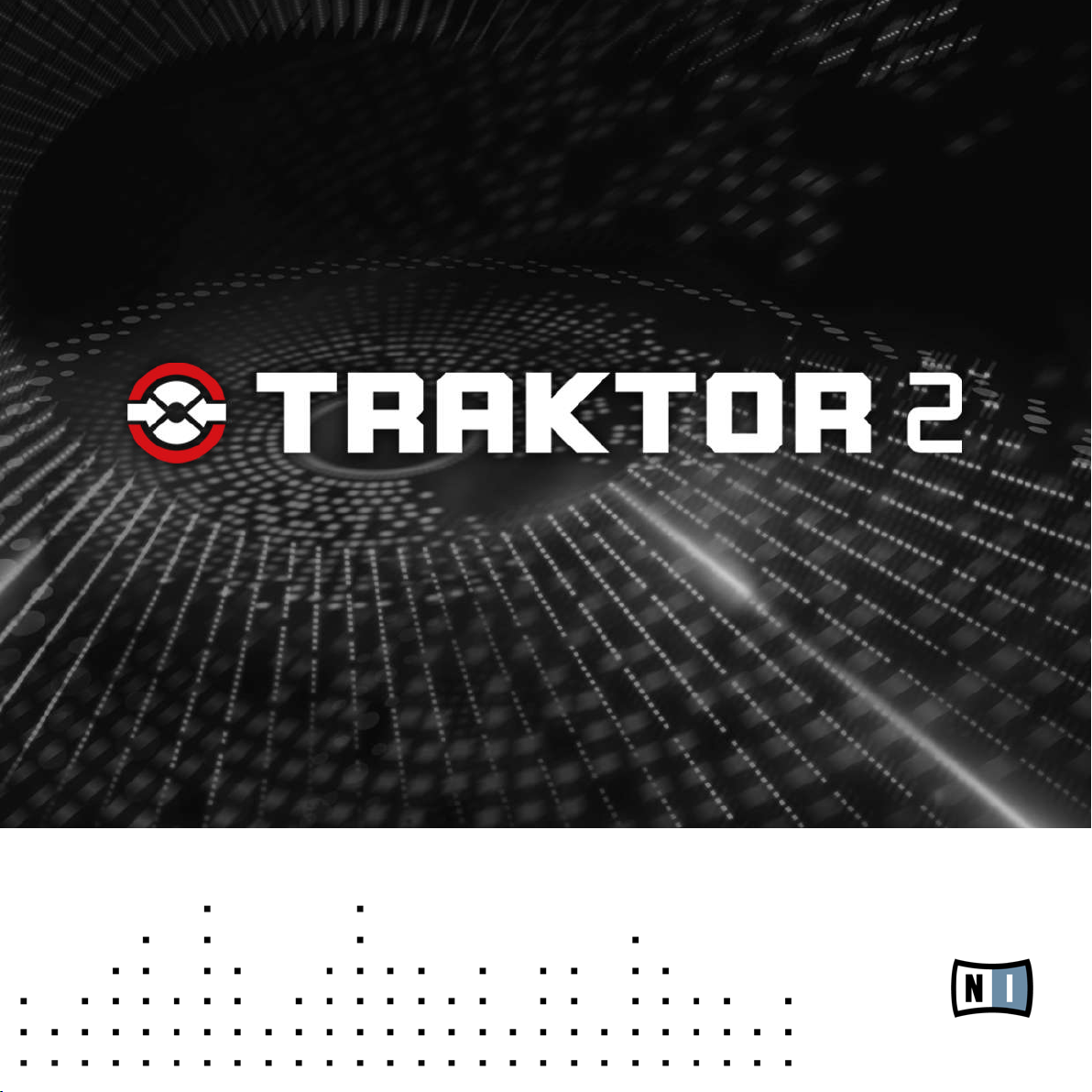
Application Reference
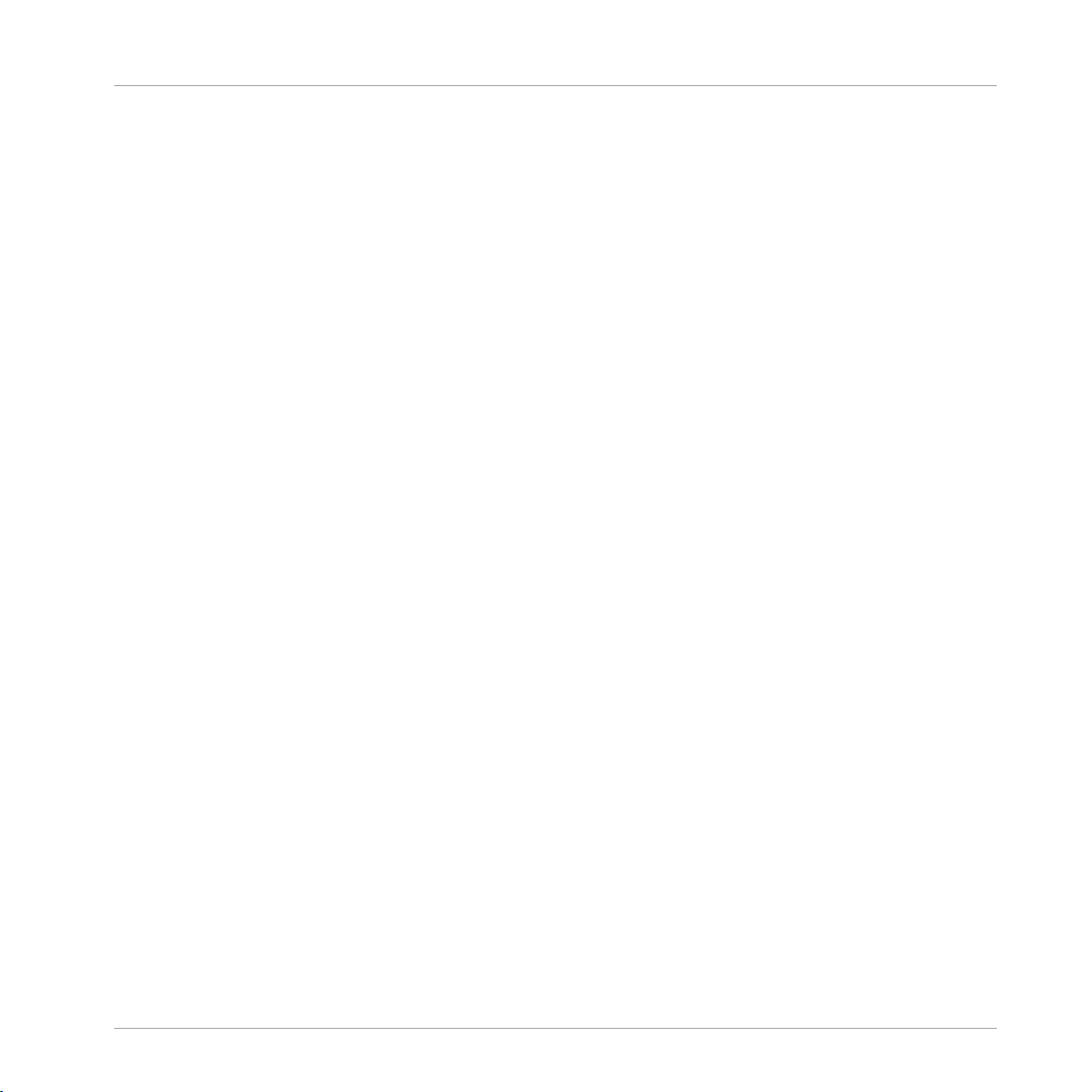
The information in this document is subject to change without notice and does not repre
sent a commitment on the part of Native Instruments GmbH. The software described by
this document is subject to a License Agreement and may not be copied to other media.
No part of this publication may be copied, reproduced or otherwise transmitted or record
ed, for any purpose, without prior written permission by Native Instruments GmbH, herein
after referred to as Native Instruments.
“Native Instruments”, “NI” and associated logos are (registered) trademarks of Native In
struments GmbH.
Traktor Scratch products are authorized for use under license of patents owned by N2IT
holdings B.V., including U.S. Patent Nos. 7,012,184 B2 and 7,238,874 B2.
Mac, Mac OS, GarageBand, Logic, iTunes and iPod are registered trademarks of Apple
Inc., registered in the U.S. and other countries.
Windows, Windows Vista and DirectSound are registered trademarks of Microsoft Corpora
tion in the United States and/or other countries.
All other trade marks are the property of their respective owners and use of them does not
imply any affiliation with or endorsement by them.
Document authored by: Irmgard Bauer, David Gover, Chad Carrier, Nicolas Sidi
Document version: 1.1 (04/2011)
Special thanks to the Beta Test Team, who were invaluable not just in tracking down bugs,
but in making this a better product.
Disclaimer
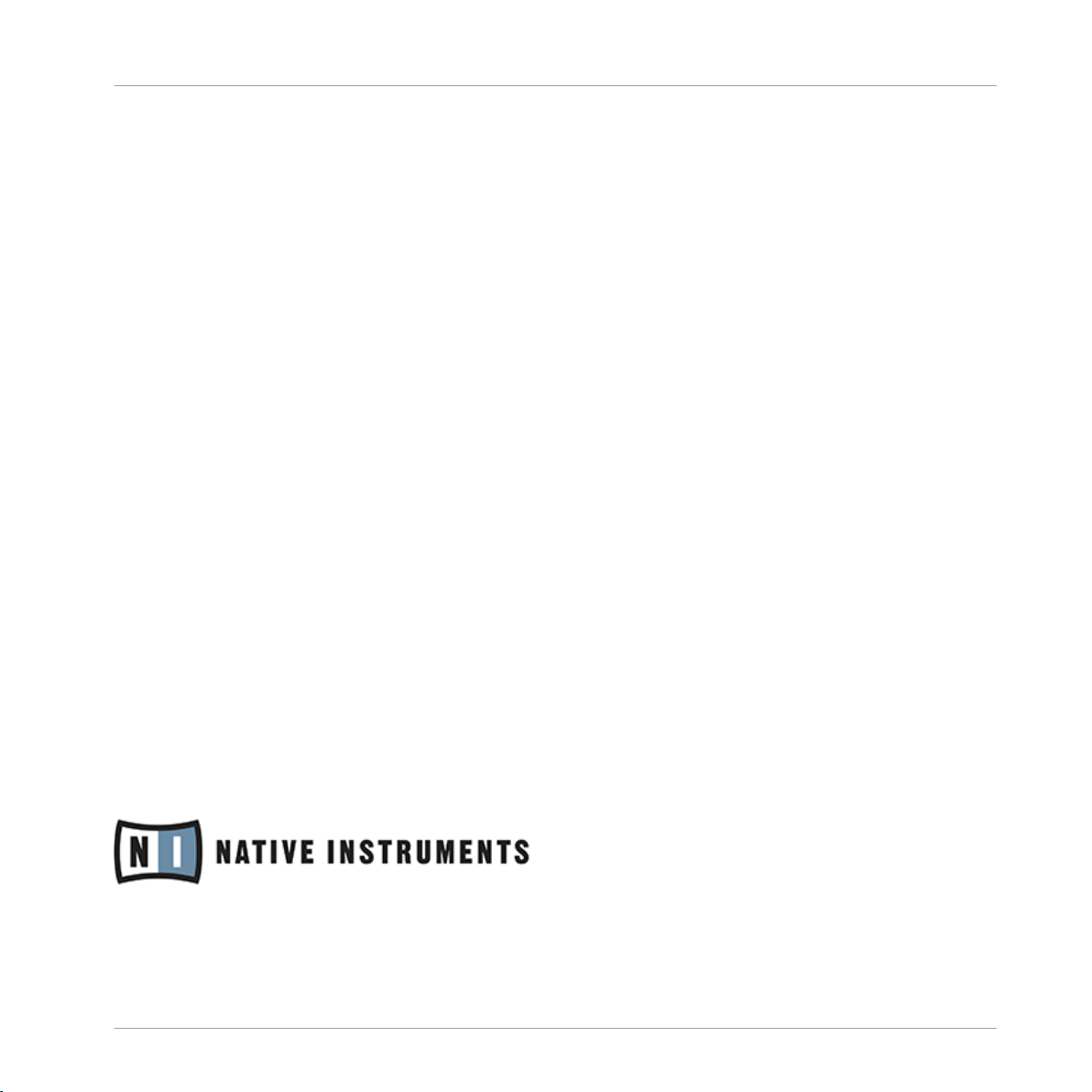
Germany
Native Instruments GmbH
Schlesische Str. 28
D-10997 Berlin
Germany
info@native-instruments.de
www.native-instruments.de
USA
Native Instruments North America, Inc.
5631 Hollywood Boulevard
Los Angeles, CA 90028
USA
sales@native-instruments.com
www.native-instruments.com
Contact
© Native Instruments GmbH, 2011. All rights reserved.
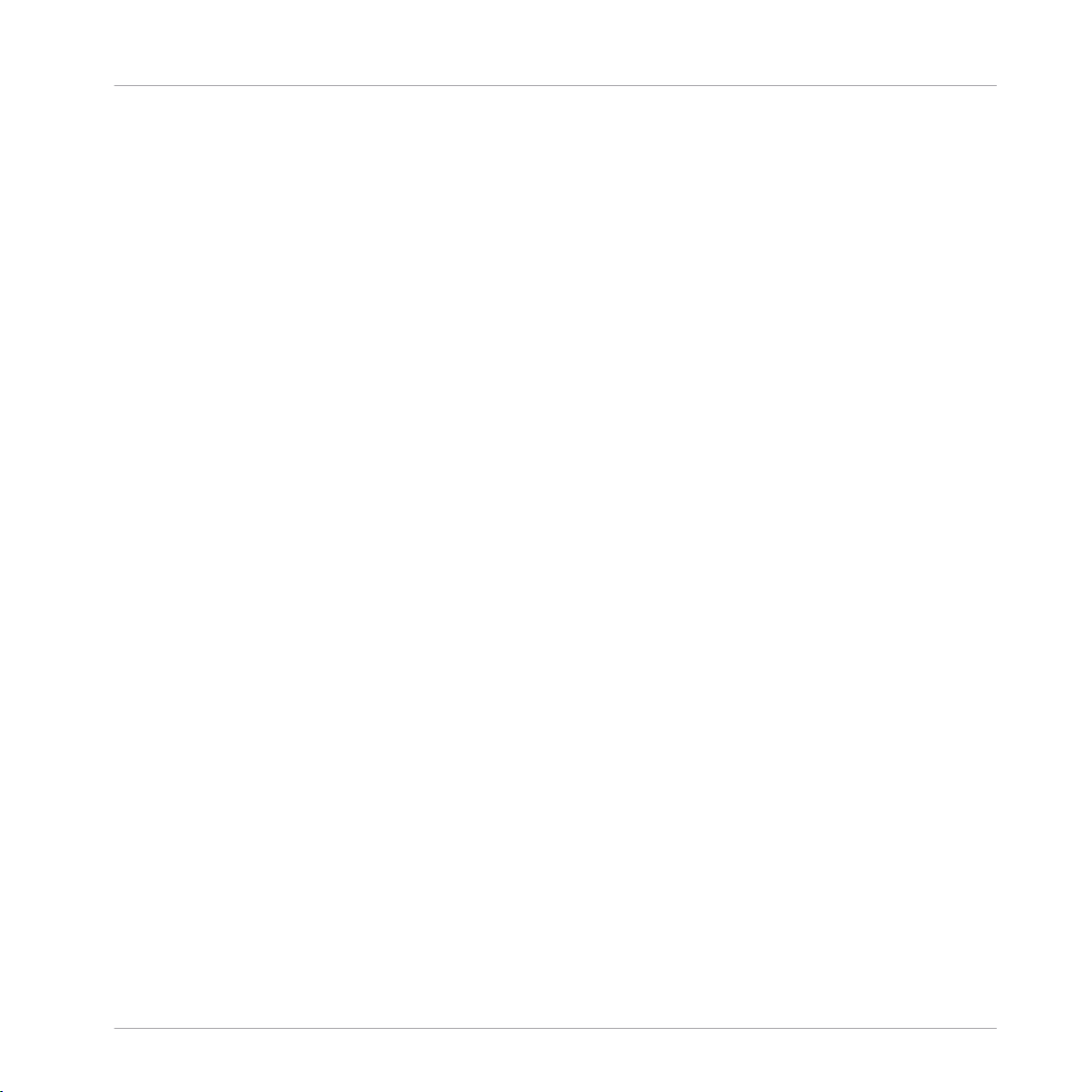
Table of Contents
Table of Contents
1 Welcome ..................................................................................................................
1.1 The TRAKTOR 2 Documentation .................................................................................................. 16
1.2 System Requirements and Compatibility .................................................................................... 18
1.1.1 Where To Start? ......................................................................................................... 16
1.1.2 In This Manual ........................................................................................................... 17
2 Upgrading from TRAKTOR (SCRATCH) PRO/DUO and TRAKTOR LE ..................................
2.1 Backup ....................................................................................................................................... 19
2.2 Installation ................................................................................................................................. 19
2.3 Importing Your Data ................................................................................................................... 19
2.3.1 Importing Your MIDI and Hotkey Mappings ................................................................ 20
2.3.2 Importing Your Music ................................................................................................ 20
3 The Setup Wizard ......................................................................................................
4 The User Interface .....................................................................................................
4.1 The Big Picture ........................................................................................................................... 30
4.2 Main Elements ............................................................................................................................31
4.2.1 Application Menu Bar ................................................................................................ 31
4.2.2 Header ....................................................................................................................... 32
4.2.3 Global Section ........................................................................................................... 35
4.2.4 Decks ......................................................................................................................... 38
4.2.5 Mixer .......................................................................................................................... 42
4.2.6 Browser ..................................................................................................................... 43
5 The Browser ..............................................................................................................
5.1 The Track Collection ................................................................................................................... 45
5.2 Importing Music Folders ............................................................................................................. 46
5.3 Tracks Managed by iTunes ......................................................................................................... 48
5.2.1 Alternative Import Methods ....................................................................................... 47
16
19
21
29
45
TRAKTOR 2 - Application Reference - 4
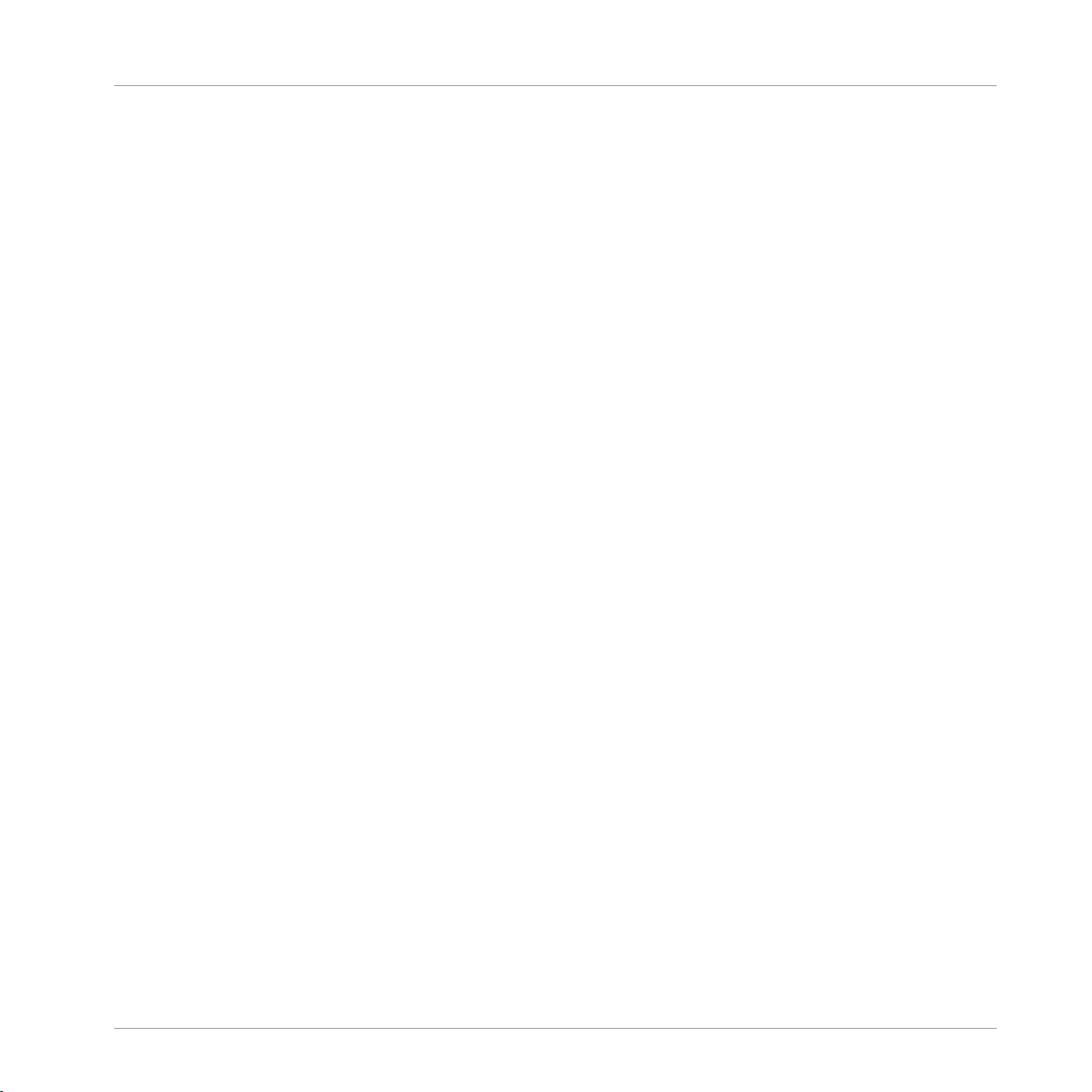
Table of Contents
5.4 Finding Tracks (Search) .............................................................................................................. 49
5.5 Working with Collection & Playlists ............................................................................................ 50
5.6 Editing Track Meta Data ............................................................................................................. 57
5.7 Track Icons ................................................................................................................................. 58
5.8 The Preview Player ...................................................................................................................... 59
5.3.1 Playing Tracks Managed by iTunes ............................................................................ 48
5.3.2 Importing a Selection of Tracks from iTunes .............................................................. 48
5.3.3 Importing iTunes Playlists ......................................................................................... 48
5.4.1 Filtering Playlists ....................................................................................................... 49
5.4.2 Refining a Search ...................................................................................................... 49
5.4.3 Searching for Similar Tracks ..................................................................................... 50
5.4.4 Search in Playlists ..................................................................................................... 50
5.5.1 Creating a Playlist ..................................................................................................... 50
5.5.2 Adding Tracks to Playlists ......................................................................................... 51
5.5.3 Showing Tracks in Collection ..................................................................................... 51
5.5.4 Deleting Tracks .......................................................................................................... 51
5.5.5 Sorting Playlists ........................................................................................................ 52
5.5.6 Organizing Playlists in Folders .................................................................................. 53
5.5.7 Track Collection Subfolders ....................................................................................... 53
5.5.8 Favorites .................................................................................................................... 53
5.5.9 Preparation Playlist ................................................................................................... 54
5.5.10 Exporting Playlists ..................................................................................................... 54
5.5.11 Importing Playlists .................................................................................................... 54
5.5.12 Printing Playlists ....................................................................................................... 55
5.5.13 More Playlist Functions .............................................................................................. 55
5.5.14 History Playlist ........................................................................................................... 56
5.6.1 Editing Track Properties via Inline Editing ................................................................. 57
5.6.2 Editing Track Properties via the Edit Dialog .............................................................. 57
TRAKTOR 2 - Application Reference - 5
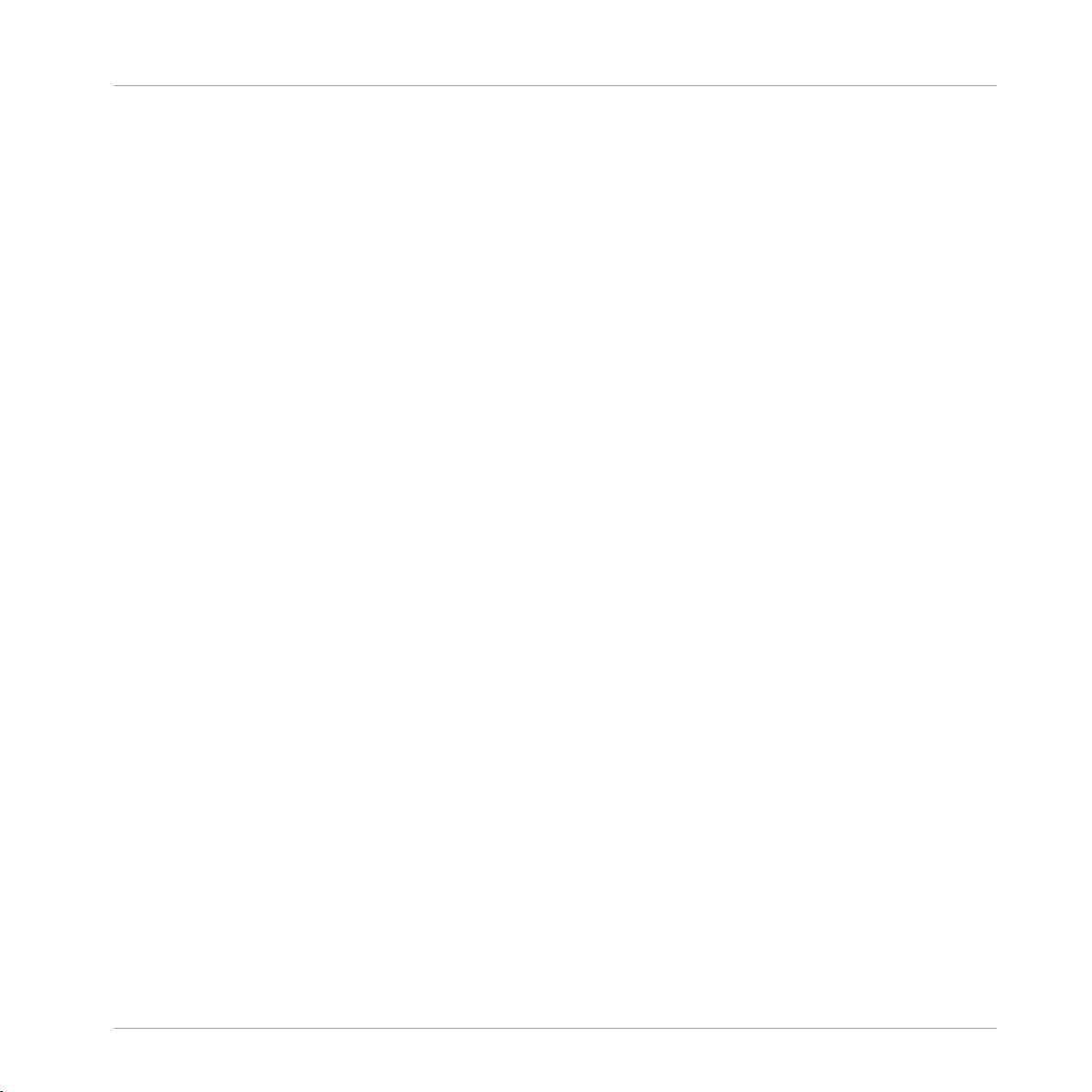
5.9 Cover Art .....................................................................................................................................59
5.10 Collection Maintenance .............................................................................................................. 60
5.11 Working with Audio CDs .............................................................................................................. 64
5.12 Working with Digital Audio Players ............................................................................................. 64
5.9.1 Show Cover Art .......................................................................................................... 59
5.9.2 Editing Cover Art ....................................................................................................... 60
5.10.1 Consistency Check ..................................................................................................... 61
5.10.2 Analysis ..................................................................................................................... 62
5.10.3 Data Directories ......................................................................................................... 63
5.10.4 Other Maintenance Functions .................................................................................... 63
5.11.1 CD Text ...................................................................................................................... 64
5.11.2 Audio CDs and Favorites ............................................................................................ 64
5.11.3 Eject CD ..................................................................................................................... 64
5.12.1 iPod ........................................................................................................................... 65
6 The Decks .................................................................................................................
6.1 Deck Flavors ............................................................................................................................... 66
6.2 Loading Tracks ........................................................................................................................... 70
6.3 The Deck Heading ....................................................................................................................... 71
6.4 The Waveform Display and the Stripe View ................................................................................. 73
6.5 The Transport Controls ............................................................................................................... 75
6.6 Loop Controls ..............................................................................................................................76
6.7 Tempo Controls ........................................................................................................................... 77
6.3.1 Deck Focus ................................................................................................................ 71
6.3.2 Deck Flavor ................................................................................................................ 71
6.3.3 Playback Mode ........................................................................................................... 71
6.3.4 Deck Layout ............................................................................................................... 71
6.3.5 Deck Audio Drag and Drop ......................................................................................... 72
6.7.1 Manual Tempo Controls ............................................................................................. 78
Table of Contents
66
TRAKTOR 2 - Application Reference - 6
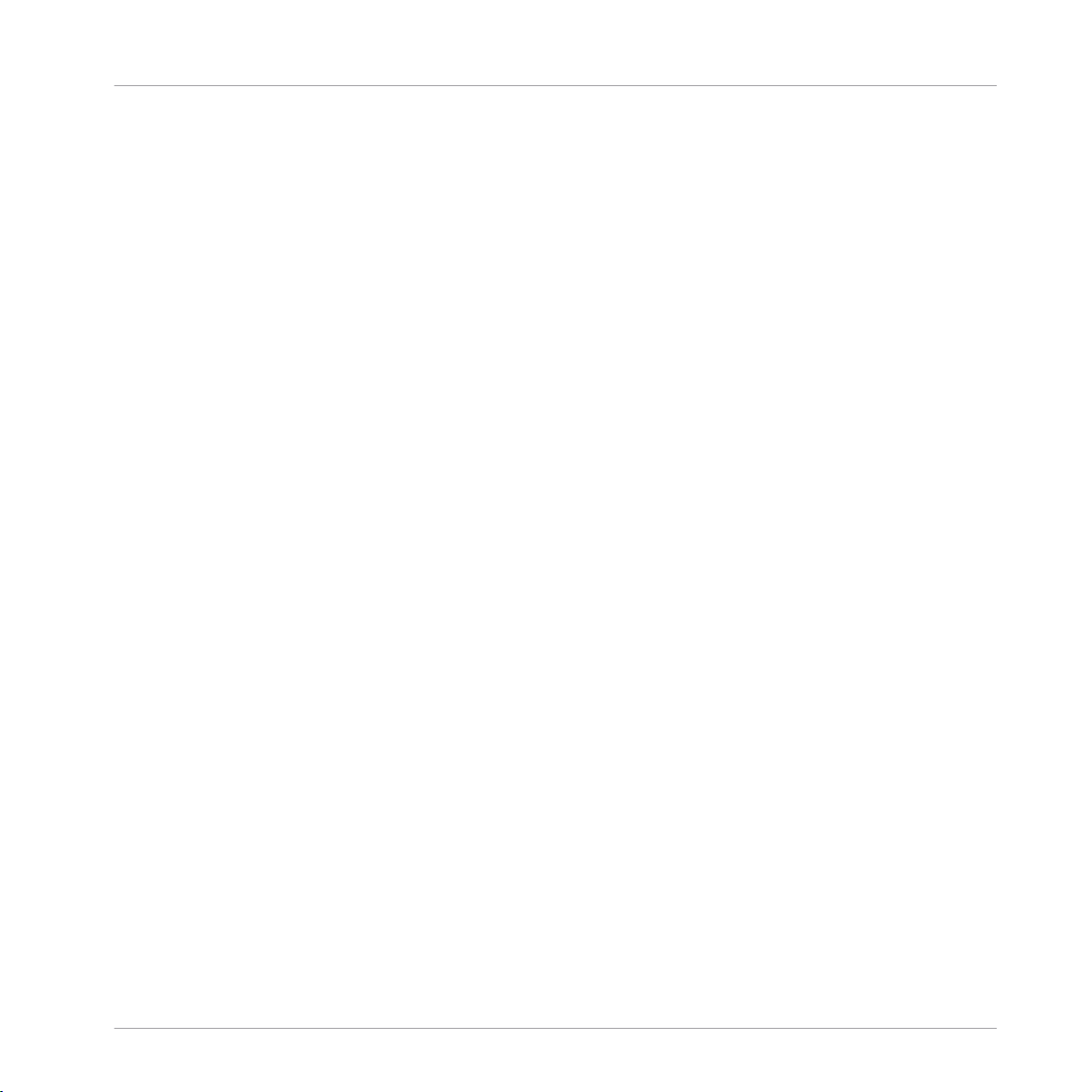
Table of Contents
6.8 The Advanced Panel ................................................................................................................... 81
6.7.2 Phase Meter ............................................................................................................... 79
6.7.3 Beat Syncing ............................................................................................................. 79
6.8.1 BeatJump and Loop Move (MOVE Panel) .................................................................... 81
6.8.2 Cue Point and Loop Management Panel (CUE Panel) ................................................. 89
6.8.3 Cue Point Types ......................................................................................................... 91
6.8.4 Deleting a Stored Cue Point or Loop ........................................................................... 93
6.8.5 Hotcue Mapping ........................................................................................................ 93
6.8.6 Beatgrid Panel (GRID) ............................................................................................... 94
7 The Internal Mixer & the Crossfader ...........................................................................
7.1 Channel Faders .......................................................................................................................... 101
7.2 Crossfader .................................................................................................................................. 101
7.3 Equalizer .................................................................................................................................... 102
7.4 GAIN, Cue and PAN ..................................................................................................................... 104
7.5 FILTER, KEY and Effect Insert ..................................................................................................... 105
7.6 The Internal Mixer in External Mixer Mode ................................................................................... 108
7.3.1 Equalizer Types .......................................................................................................... 102
7.5.1 Headphone Controls .................................................................................................. 107
8 Using TRAKTOR with an External Mixer .......................................................................
8.1 Requirements ............................................................................................................................. 109
8.2 Hardware Setup .......................................................................................................................... 110
8.3 Software Setup ........................................................................................................................... 110
8.1.1 The Mixer ................................................................................................................... 109
8.1.2 Audio Device .............................................................................................................. 109
9 Using the Header and Global Sections ........................................................................
9.1 Header ........................................................................................................................................ 112
9.2 The Global Section ...................................................................................................................... 115
9.2.1 Master Panel ............................................................................................................. 115
101
109
112
TRAKTOR 2 - Application Reference - 7
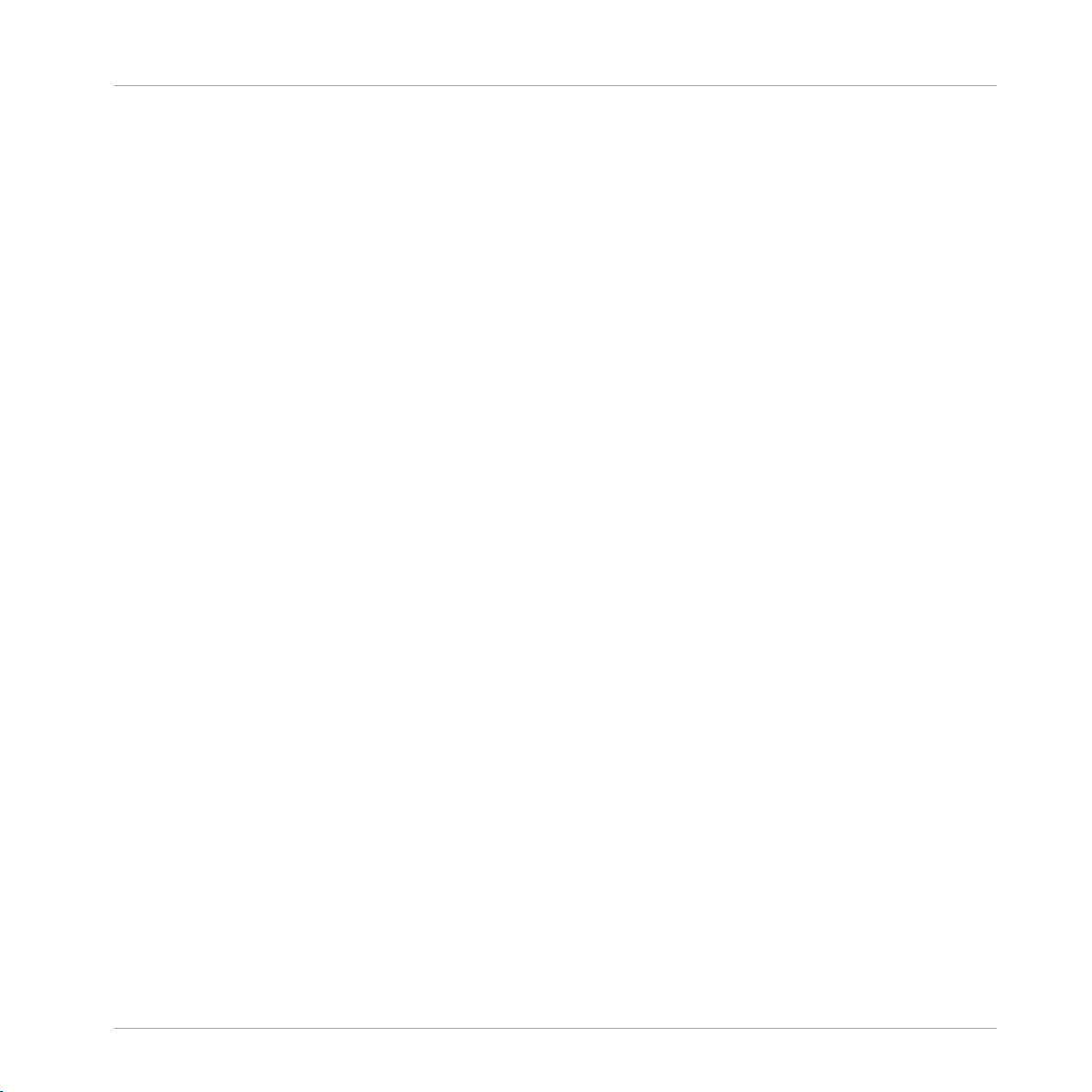
Table of Contents
9.3 Effect Panels .............................................................................................................................. 119
9.2.2 The Loop Recorder ..................................................................................................... 116
9.2.3 Master Clock Panel .................................................................................................... 117
9.2.4 MIDI Clock Send ......................................................................................................... 118
9.3.1 Group Mode ............................................................................................................... 120
9.3.2 Single Mode ............................................................................................................... 122
9.3.3 Audio Recorder Panel ................................................................................................. 124
9.3.4 Broadcasting ............................................................................................................. 125
10 Mouse Control for Faders and Knobs ..........................................................................
10.1 Basic Controls ............................................................................................................................ 126
10.2 Advanced Control ....................................................................................................................... 126
11 Control via Keyboard & MIDI Hotkeys .........................................................................
11.1 Keyboard Hotkeys ........................................................................................................................128
11.2 MIDI Hotkeys ............................................................................................................................... 128
12 Setting Up TRAKTOR Scratch ......................................................................................
12.1 The Turntable Setup ................................................................................................................... 130
12.2 CD Player Setup .......................................................................................................................... 131
12.3 Mixed Setup ................................................................................................................................ 133
12.4 Calibration ................................................................................................................................. 133
12.5 Tracking Modes .......................................................................................................................... 134
12.1.1 Making Connections for Turntables ........................................................................... 130
12.1.2 Test Drive TRAKTOR SCRATCH with Turntables .......................................................... 130
12.1.3 The Control Zones on Vinyl ......................................................................................... 130
12.2.1 Making connections ................................................................................................... 131
12.2.2 Test Drive TRAKTOR SCRATCH with CD Players .......................................................... 132
12.2.3 The Control Zones on CD ............................................................................................ 132
12.5.1 Absolute Tracking Mode ............................................................................................. 134
12.5.2 Relative Tracking Mode ............................................................................................. 135
126
128
130
TRAKTOR 2 - Application Reference - 8
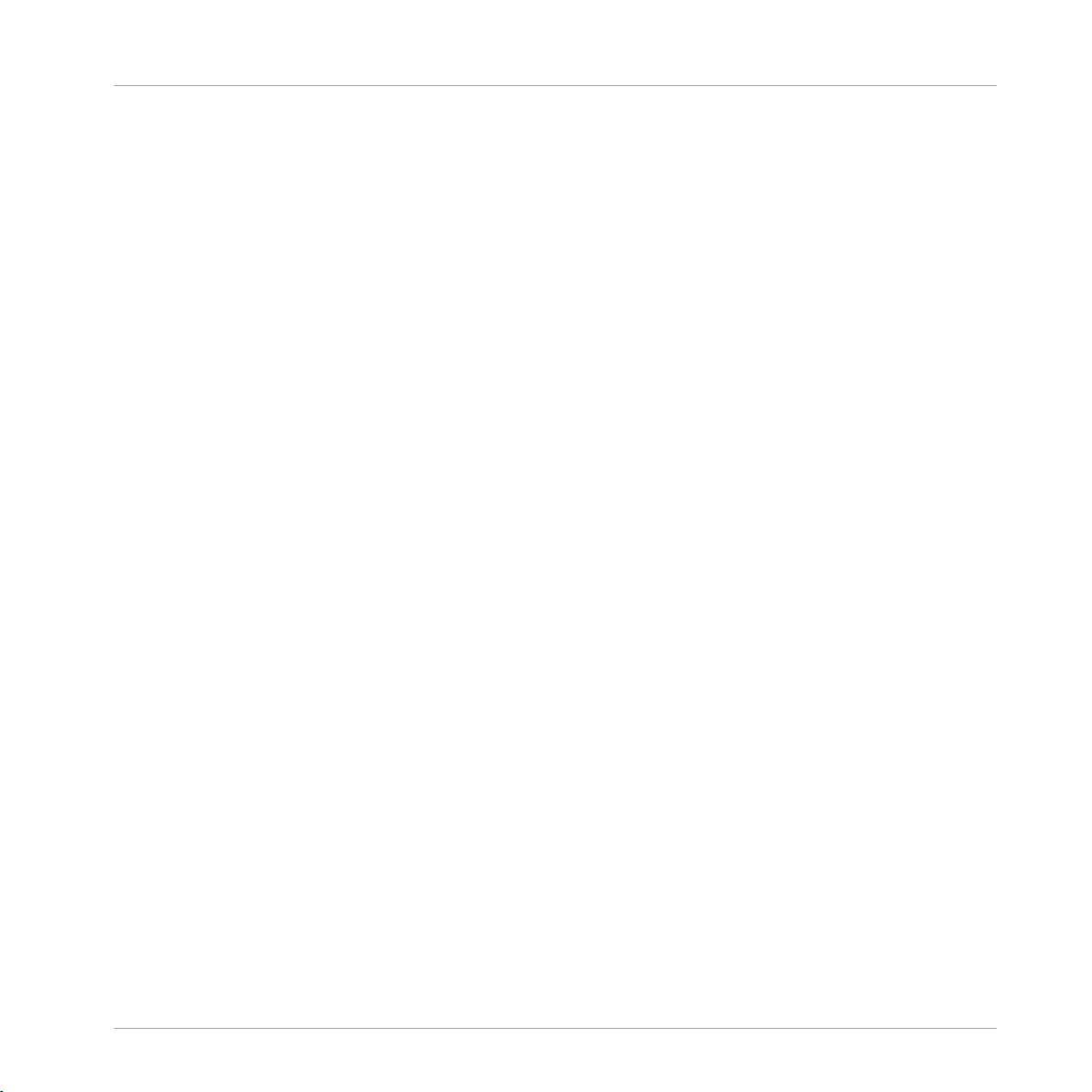
Table of Contents
12.6 Relevant Related Preferences ..................................................................................................... 135
12.7 TRAKTOR SCRATCH PRO/DUO 2 Troubleshooting ........................................................................ 137
12.5.3 Internal Mode ............................................................................................................ 135
12.7.1 Calibration Troubleshooting ...................................................................................... 138
12.7.2 Audio Troubleshooting ............................................................................................... 141
13 Preferences ..............................................................................................................
13.1 The Preferences Window ............................................................................................................. 142
13.2 Audio Setup ................................................................................................................................ 143
13.3 Output Routing ........................................................................................................................... 144
13.4 Input Routing ............................................................................................................................. 146
13.5 MIDI Clock .................................................................................................................................. 146
13.6 Timecode Setup .......................................................................................................................... 146
13.7 Loading ...................................................................................................................................... 147
13.8 Transport .................................................................................................................................... 149
13.9 Decks ..........................................................................................................................................151
13.10 Mixer ...........................................................................................................................................153
13.11 Global Settings ........................................................................................................................... 154
13.12 Effects ........................................................................................................................................ 155
13.13 Mix Recorder ............................................................................................................................... 156
13.14 Loop Recorder ............................................................................................................................. 156
13.15 Broadcasting .............................................................................................................................. 157
13.16 Browser Details .......................................................................................................................... 158
13.17 Layout Manager .......................................................................................................................... 159
13.2.1 Audio Device .............................................................................................................. 143
13.2.2 Phono / Line ............................................................................................................... 144
13.2.3 Routing ...................................................................................................................... 144
13.2.4 Built-in Soundcard (only Windows) ............................................................................ 144
13.3.1 Mixing Mode .............................................................................................................. 145
142
TRAKTOR 2 - Application Reference - 9
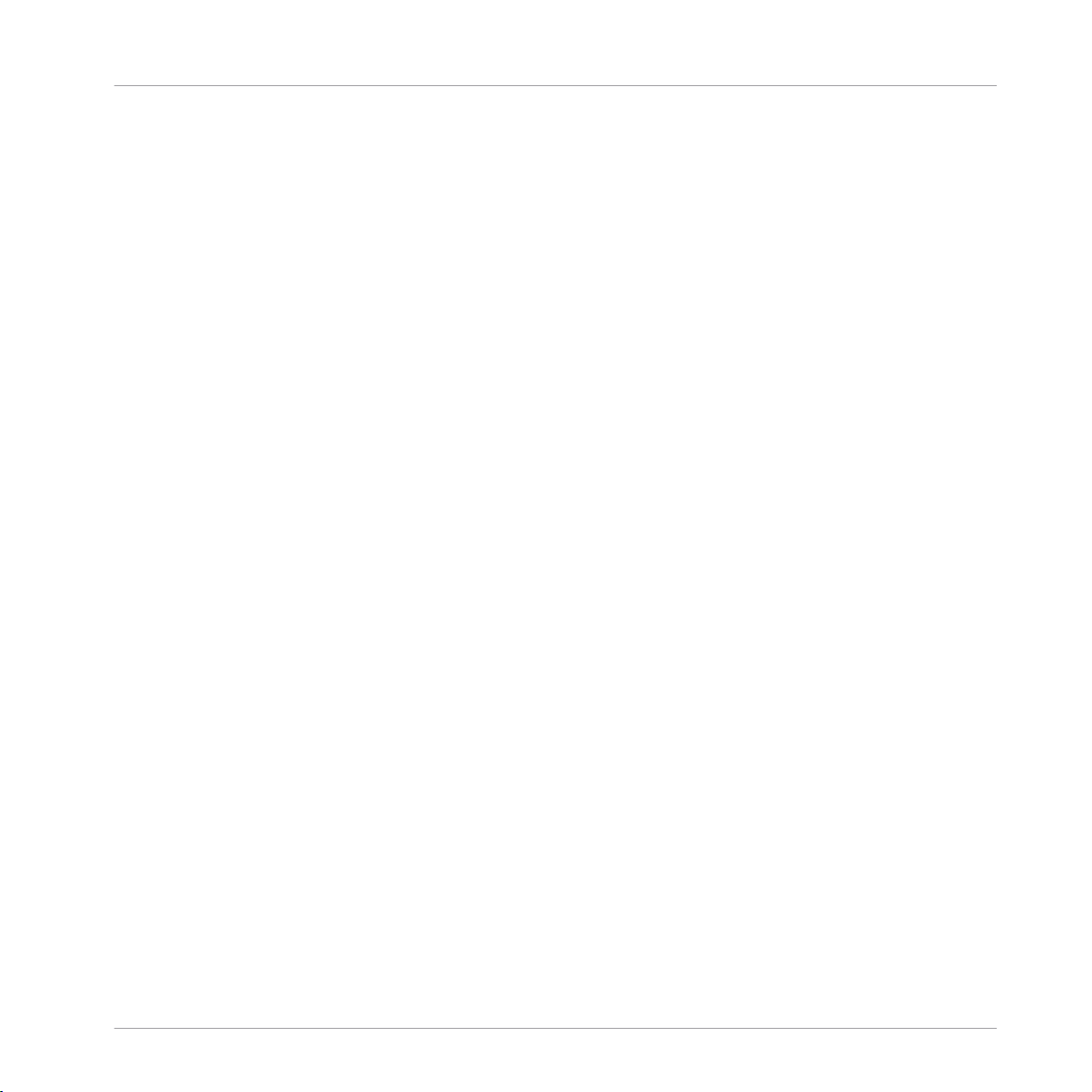
13.18 File Management ........................................................................................................................ 159
13.19 Controller Manager ..................................................................................................................... 161
13.20 Traktor Kontrol X1 ....................................................................................................................... 168
13.21 Traktor Kontrol S4 ....................................................................................................................... 169
13.19.1 Overview .................................................................................................................... 161
13.19.2 Device Setup .............................................................................................................. 161
13.19.3 Assignment Table ...................................................................................................... 163
13.19.4 Device Mapping ......................................................................................................... 164
13.19.5 Mapping Details ........................................................................................................ 165
13.19.6 Available Controller Types ......................................................................................... 166
14 Advanced Operation of TRAKTOR ................................................................................
14.1 TRAKTOR Profiles ........................................................................................................................ 176
14.2 Syncing via MIDI Clock ............................................................................................................... 179
14.3 Broadcasting .............................................................................................................................. 181
14.1.1 The TRAKTOR Root folder ........................................................................................... 176
14.1.2 The Recordings folder ................................................................................................ 177
14.1.3 Complete Backup ...................................................................................................... 177
14.1.4 Restoring TRAKTOR from a Backup ............................................................................ 177
14.1.5 Creating a portable version of TRAKTOR .................................................................... 178
14.1.6 Automatic Collection Backup (Security Backup) ........................................................ 179
14.1.7 Repairing a Corrupted Collection ............................................................................... 179
14.2.1 TRAKTOR as Tempo Source (MIDI Clock send) ............................................................ 179
14.2.2 Syncing TRAKTOR to an external MIDI Clock Signal (External Sync) ........................... 180
14.2.3 Syncing two versions of TRAKTOR .............................................................................. 180
14.3.1 Streaming Protocol .................................................................................................... 181
14.3.2 Configuring TRAKTOR ................................................................................................ 182
14.3.3 Starting the Broadcast .............................................................................................. 182
14.3.4 How to setup a microphone for your Broadcast .......................................................... 183
Table of Contents
176
TRAKTOR 2 - Application Reference - 10

14.4 The Effects in Detail ................................................................................................................... 183
14.4.1 Introduction ............................................................................................................... 183
14.4.2 FX Panel Modes ......................................................................................................... 184
14.4.3 Common Parameters ................................................................................................. 186
14.4.4 Delay ......................................................................................................................... 186
14.4.5 Reverb ....................................................................................................................... 187
14.4.6 Flanger ...................................................................................................................... 188
14.4.7 Flanger Pulse ............................................................................................................. 188
14.4.8 Flanger Flux ............................................................................................................... 189
14.4.9 Gater ......................................................................................................................... 190
14.4.10 Beatmasher 2 ............................................................................................................ 190
14.4.11 Delay T3 ..................................................................................................................... 191
14.4.12 Filter LFO ................................................................................................................... 192
14.4.13 Filter Pulse ................................................................................................................ 193
14.4.14 Filter .......................................................................................................................... 194
14.4.15 Filter:92 LFO .............................................................................................................. 195
14.4.16 Filter:92 Pulse ........................................................................................................... 195
14.4.17 Filter:92 ..................................................................................................................... 196
14.4.18 Phaser ....................................................................................................................... 197
14.4.19 Phaser Pulse .............................................................................................................. 198
14.4.20 Phaser Flux ................................................................................................................ 198
14.4.21 Reverse Grain ............................................................................................................ 199
14.4.22 Turntable FX .............................................................................................................. 200
14.4.23 Iceverb ....................................................................................................................... 200
14.4.24 Reverb T3 .................................................................................................................. 201
14.4.25 Ring Modulator .......................................................................................................... 201
14.4.26 Digital LoFi ................................................................................................................ 202
14.4.27 Mulholland Drive ....................................................................................................... 202
Table of Contents
TRAKTOR 2 - Application Reference - 11
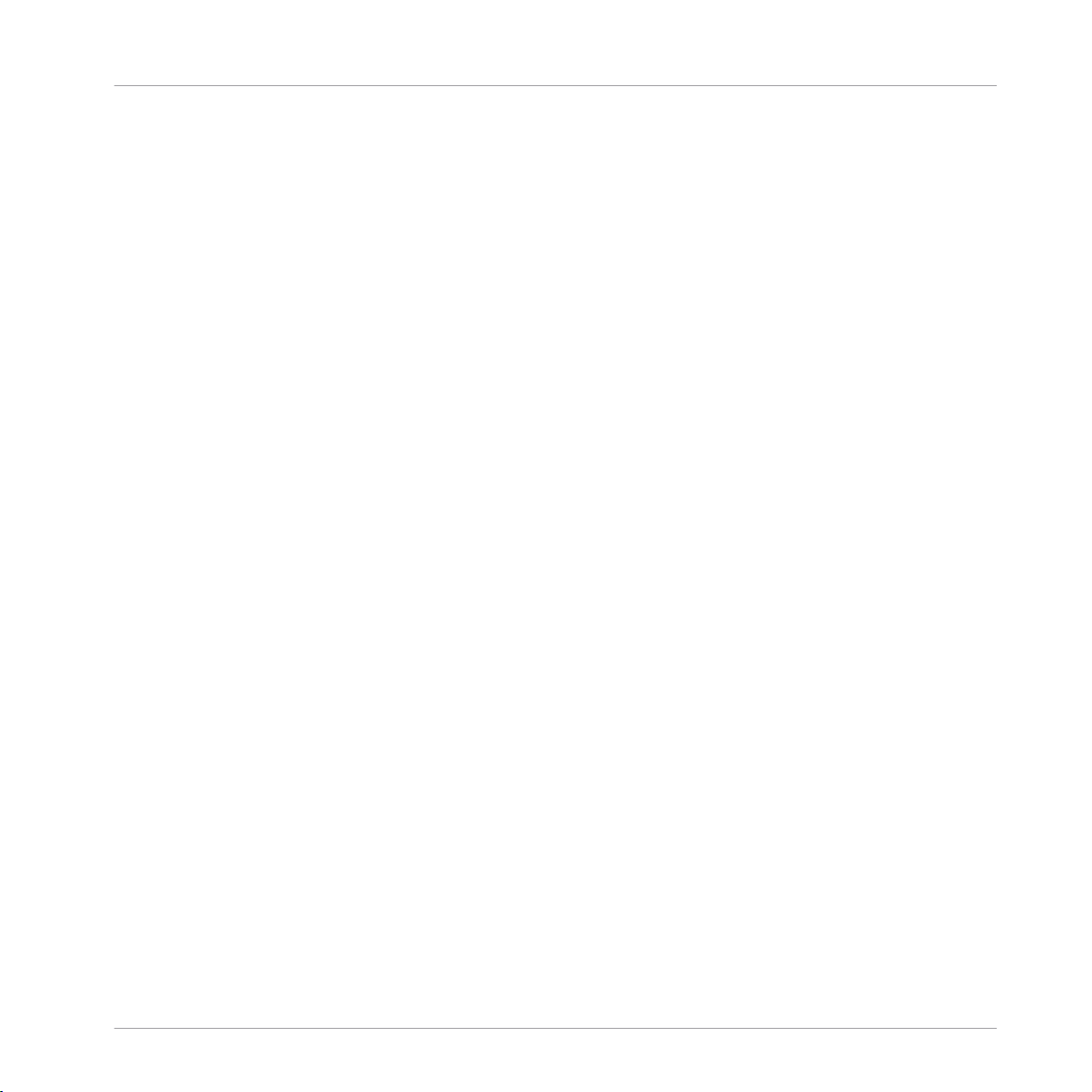
Table of Contents
14.4.28 Transpose Stretch ...................................................................................................... 203
14.4.29 BeatSlicer Buffer ....................................................................................................... 204
14.4.30 Formant Filter ............................................................................................................ 204
14.4.31 Peak Filter ................................................................................................................. 205
14.4.32 Tape Delay ................................................................................................................. 205
14.4.33 Ramp Delay ............................................................................................................... 206
14.4.34 Auto Bouncer ............................................................................................................. 207
14.4.35 Bouncer ..................................................................................................................... 208
15 Tutorials ...................................................................................................................
15.1 Prerequisites .............................................................................................................................. 209
15.2 Goals of the Following Chapters ................................................................................................. 210
15.3 Playing Your First Track .............................................................................................................. 211
15.4 Mixing In a Second Track ............................................................................................................ 216
15.5 Adjusting Levels ......................................................................................................................... 232
15.3.1 Quick Loading a Track ............................................................................................... 211
15.3.2 Playing the Track ....................................................................................................... 213
15.3.3 If You Don’t Hear the Track ........................................................................................ 214
15.4.1 Pre-listening a Second Track in the Preview Player ................................................... 217
15.4.2 Loading and Playing the Second Track ...................................................................... 220
15.4.3 Using Headphones to Prepare the Mix ....................................................................... 220
15.4.4 Synchronizing the Second Track ................................................................................ 222
15.4.5 Setting a Cue Point as Starting Point (Not Available in TRAKTOR LE 2) ..................... 223
15.4.6 Snapping to the Beats ............................................................................................... 226
15.4.7 Sticking to the Beats ................................................................................................. 226
15.4.8 Interlude: In Case the Left Track Is Over… ............................................................... 227
15.4.9 Mixing In the Track by Using the Channel EQ and Filter ............................................ 227
15.4.10 Manual Beat-matching ............................................................................................. 229
15.5.1 The Theory… ............................................................................................................. 232
209
TRAKTOR 2 - Application Reference - 12
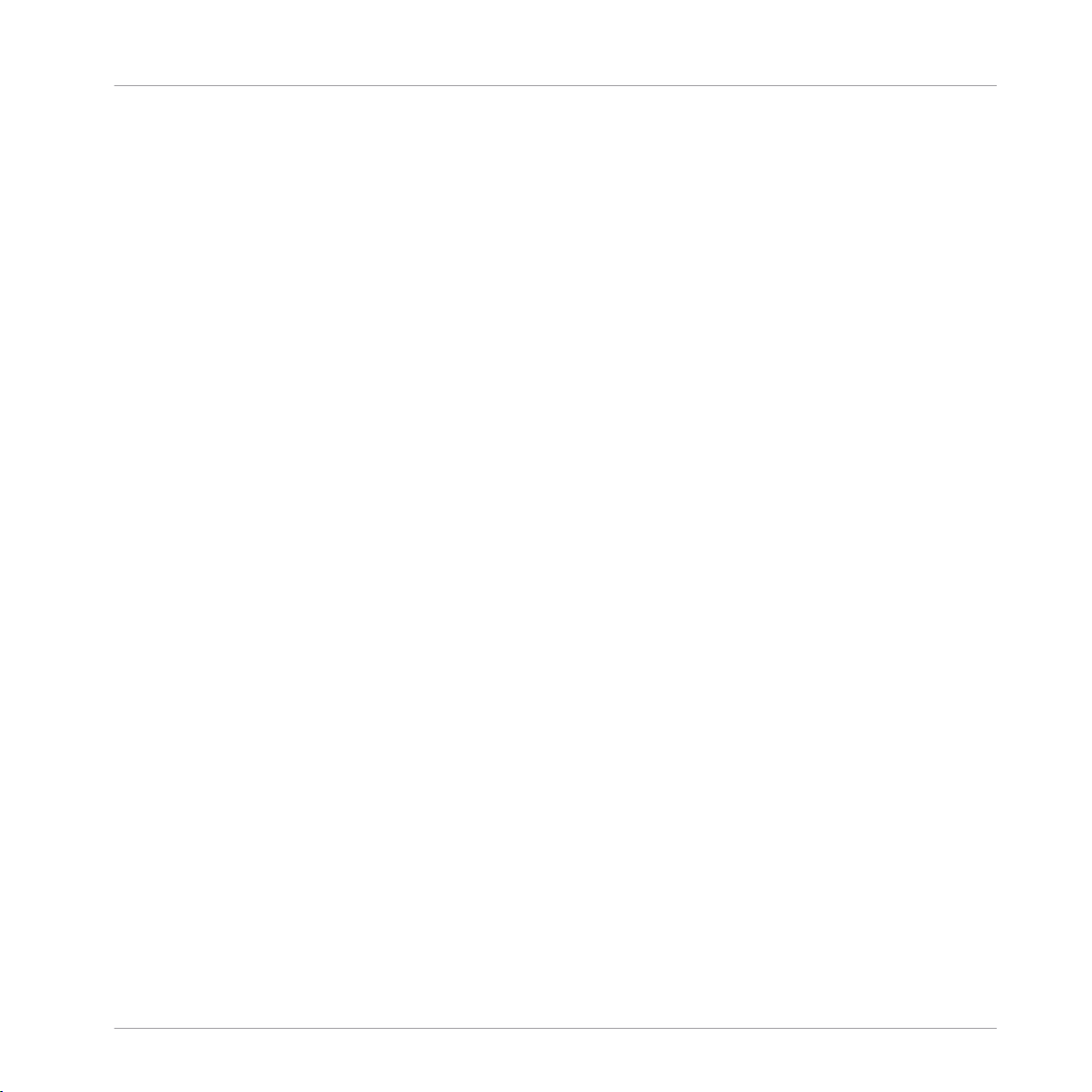
Table of Contents
15.6 Looping and Cueing ....................................................................................................................234
15.7 Adding FX ................................................................................................................................... 239
15.8 Using Samples in Your Mix (Not Available in TRAKTOR LE 2) ...................................................... 245
15.9 Using the Loop Recorder (TRAKTOR PRO 2 / TRAKTOR SCRATCH PRO 2 Only) ............................. 250
15.10 Synchronization .......................................................................................................................... 255
15.5.2 …and the Practice .................................................................................................... 233
15.6.1 Playing with Loops ..................................................................................................... 235
15.6.2 Using Hotcues (Not Available in TRAKTOR LE 2) ........................................................ 238
15.7.1 Assigning a Deck to an FX Unit (TRAKTOR PRO 2 / TRAKTOR SCRATCH PRO 2 Only) .. 240
15.7.2 Group Mode ............................................................................................................... 241
15.7.3 Getting the FX Unit Ready .......................................................................................... 242
15.7.4 Controlling the FX Unit .............................................................................................. 243
15.7.5 Single Mode (TRAKTOR PRO 2 / TRAKTOR SCRATCH PRO 2 Only) ............................... 244
15.7.6 Storing a Snapshot .................................................................................................... 244
15.8.1 Loading a Sample from the Collection ....................................................................... 246
15.8.2 Triggering the Sample ............................................................................................... 246
15.8.3 Grabbing a Sample from a Track ............................................................................... 247
15.8.4 More Sample Controls ................................................................................................ 249
15.9.1 Choosing a Source ..................................................................................................... 251
15.9.2 Recording a Loop ....................................................................................................... 252
15.9.3 Overdubbing .............................................................................................................. 254
15.9.4 Further Uses of the Recorded Loop ............................................................................ 254
15.10.1 Introduction ............................................................................................................... 255
15.10.2 The Tempo Master ..................................................................................................... 255
15.10.3 The Beatgrid .............................................................................................................. 260
15.10.4 Other Useful Tools for Synching ................................................................................. 261
16 Troubleshooting ........................................................................................................
16.1 TRAKTOR 2 Won’t Start ............................................................................................................... 264
264
TRAKTOR 2 - Application Reference - 13
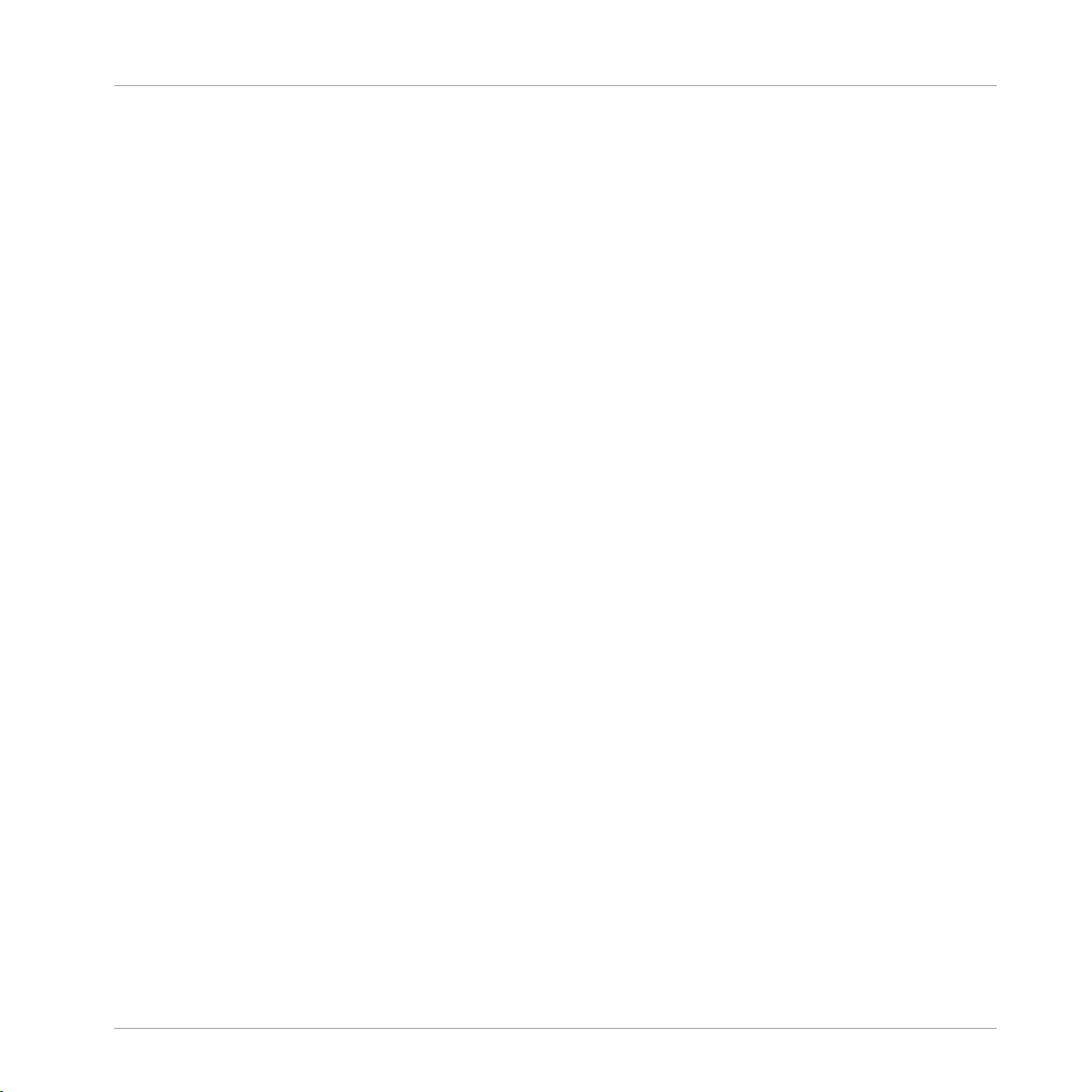
16.2 Latency Issues ............................................................................................................................ 264
16.3 TRAKTOR 2 Crashes .................................................................................................................... 265
16.4 Updates ...................................................................................................................................... 265
17 Getting Help ..............................................................................................................
17.1 Knowledge Base ......................................................................................................................... 266
17.2 Technical Support .......................................................................................................................266
17.3 Registration Support .................................................................................................................. 267
17.4 User Forum ................................................................................................................................. 267
18 Appendix A — Common Setups ..................................................................................
18.1 TRAKTOR with an On-board Sound Card and Fallback ................................................................ 268
18.2 TRAKTOR with an External Audio Interface ................................................................................. 269
18.3 TRAKTOR with an External Mixer ................................................................................................. 270
18.4 TRAKTOR with a Controller .......................................................................................................... 271
18.5 TRAKTOR KONTROL S4 with TRAKTOR SCRATCH PRO 2 ............................................................... 274
18.6 Adding a Microphone .................................................................................................................. 274
18.7 Recording Setup (Not Available in TRAKTOR LE 2) ...................................................................... 275
18.4.1 Controllers with Mixer Controls (and optionally a Built-In Audio Interface) ............... 272
18.4.2 Controllers without Mixer Controls ............................................................................. 273
18.6.1 Using Your Microphone with the Loop Recorder ......................................................... 274
18.6.2 Using Your Microphone as a Live Input and with TRAKTOR FX ................................... 275
18.7.1 Recording from the Internal Source ........................................................................... 276
18.7.2 Recording from an External Source ............................................................................ 277
19 Default Keyboard Mappings .......................................................................................
19.1 Performance Layout TRAKTOR ..................................................................................................... 279
19.1.1 Transport ................................................................................................................... 279
19.1.2 Sample Decks ............................................................................................................ 280
19.1.3 Cue & Loop ................................................................................................................ 280
19.1.4 Favorites & Navigation .............................................................................................. 281
Table of Contents
266
268
279
TRAKTOR 2 - Application Reference - 14
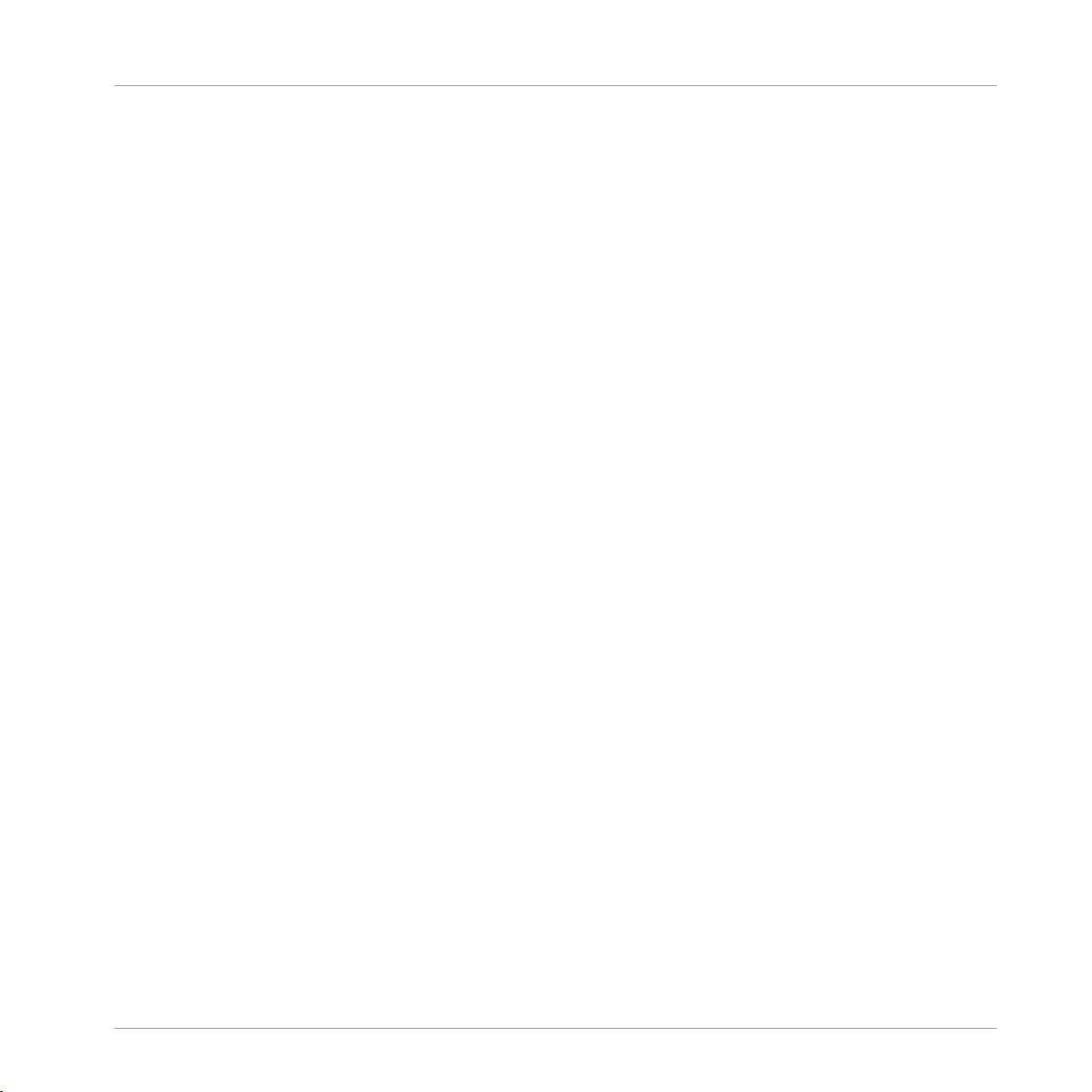
Table of Contents
19.1.5 Loop Recorder ............................................................................................................ 281
19.1.6 Zoom & Layout ........................................................................................................... 282
19.1.7 Scratch Modes ........................................................................................................... 282
20 Assignable MIDI Controls ...........................................................................................
20.1 General Controls ......................................................................................................................... 283
20.2 Output Controls .......................................................................................................................... 296
20.1.1 Load .......................................................................................................................... 283
20.1.2 Transport ................................................................................................................... 283
20.1.3 Timecode ................................................................................................................... 284
20.1.4 Cue/Loops .................................................................................................................. 284
20.1.5 Mixer .......................................................................................................................... 285
20.1.6 Sample Deck .............................................................................................................. 287
20.1.7 Loop Recorder ............................................................................................................ 288
20.1.8 FX Group .................................................................................................................... 288
20.1.9 FX Single ................................................................................................................... 289
20.1.10 Recording .................................................................................................................. 289
20.1.11 Tempo ........................................................................................................................ 290
20.1.12 Track BPM ................................................................................................................. 290
20.1.13 Master Clock .............................................................................................................. 291
20.1.14 Preview ...................................................................................................................... 291
20.1.15 Browser Controls ....................................................................................................... 292
20.1.16 Layout ........................................................................................................................ 294
20.1.17 Global Controls .......................................................................................................... 295
20.1.18 Modifier Controls ....................................................................................................... 295
Index ........................................................................................................................
283
297
TRAKTOR 2 - Application Reference - 15

The TRAKTOR 2 Documentation
1 Welcome
TRAKTOR 2 is the most powerful and versatile DJ software on the market. With TRAK
TOR 2, you can mix your tracks traditionally as well as combine your tracks and loops in a
non-linear way, using it as a powerful live remixing tool.
1.1 The TRAKTOR 2 Documentation
This manual covers all elements of TRAKTOR 2 in detail. If you want to get deeply into the
software, this is the document to refer to.
1.1.1 Where To Start?
TRAKTOR 2 provides you with many information sources. The main sources should be
read in the following sequence:
1. Setup Guide.
2. TRAKTOR 2 Getting Started and video tutorials.
3. This TRAKTOR 2 Application Reference.
Additionally, a keyboard shortcut overview card will help you in your everyday work with
TRAKTOR 2. Hereafter is a quick description of each of these documentation sources.
Some of these documents (Setup Guide and Keyboard Shortcut Overview Card) are availa
ble in printed form in the product box. The whole documentation is also available in PDF
format via:
▪ Mac OS X: Macintosh HD/Applications/Native Instruments/Traktor 2/Documentation
▪ Windows: Start > All Programs > Native Instruments > Traktor 2 > Documentation
Welcome
Your First Stop: the Setup Guide
A printed Setup Guide is included in the product box. It will guide you through the soft
ware (and hardware, where appropriate) installation of TRAKTOR 2, from the very begin
ning to the first sound coming through your speakers. This should be your first stop in
learning TRAKTOR 2.
First read the Setup Guide. Then proceed to the TRAKTOR 2 Getting Started manual to get
more familiar with TRAKTOR 2!
TRAKTOR 2 - Application Reference - 16
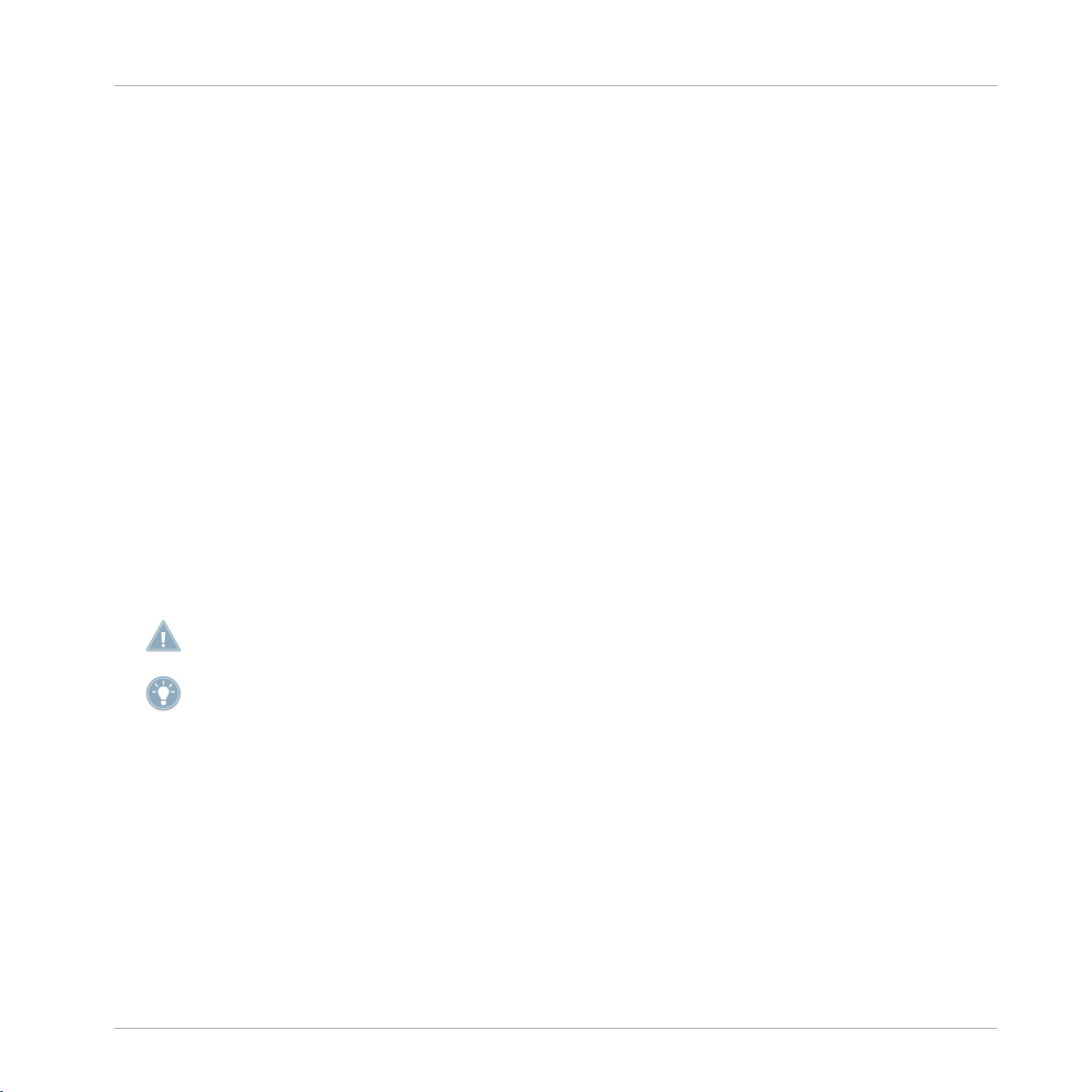
The TRAKTOR 2 Documentation
TRAKTOR 2 Getting Started Manual
After having read the Setup Guide and followed its instructions, TRAKTOR should be up
and running. The next step is to read the Getting Started manual. The Getting Started
manual gives you a practical approach to TRAKTOR 2.
Keyboard Shortcut Overview Card
A keyboard shortcut overview card is included in the product box. It provides quick access
to the dedicated keyboard mappings for the TRAKTOR 2 software.
Video Tutorials
The Native Instruments website provides you with a bunch of video tutorials that give you
a hands-on approach to many sides of the TRAKTOR 2 workflow. To see them, point your
favorite browser to following URL: http://www.native-instruments.com/traktor.
1.1.2 In This Manual
What you are reading now is the TRAKTOR 2 Application Reference manual. This manual
will provide detailed information on all aspects of TRAKTOR 2.
This manual uses particular formatting to point out special facts and to warn you of poten
tial issues. The icons introducing these notes let you see what kind of information is to be
expected:
Welcome
Whenever this exclamation mark icon appears, you should read the corresponding note care
fully and follow the instructions and hints given there if applicable.
This light bulb icon indicates that a note contains useful extra information. This information
may often help you to solve a task more efficiently, but does not necessarily apply to the set
up or operating system you are using; however, it's always worth a look.
Furthermore, the following formatting is used:
▪ Text appearing in (drop-down) menus (such as Open…, Save as… etc.), in paths to loca
tions on your hard drive or other storage devices, and in Preferences paths is printed in
italics.
▪ Text appearing elsewhere (labels of buttons, controls, text next to checkboxes etc.) is
printed in blue. Whenever you see this formatting applied, you will find the same text
appearing somewhere on the screen.
▪ Important names and concepts are printed in bold.
► Single instructions are introduced by this play button type arrow.
TRAKTOR 2 - Application Reference - 17
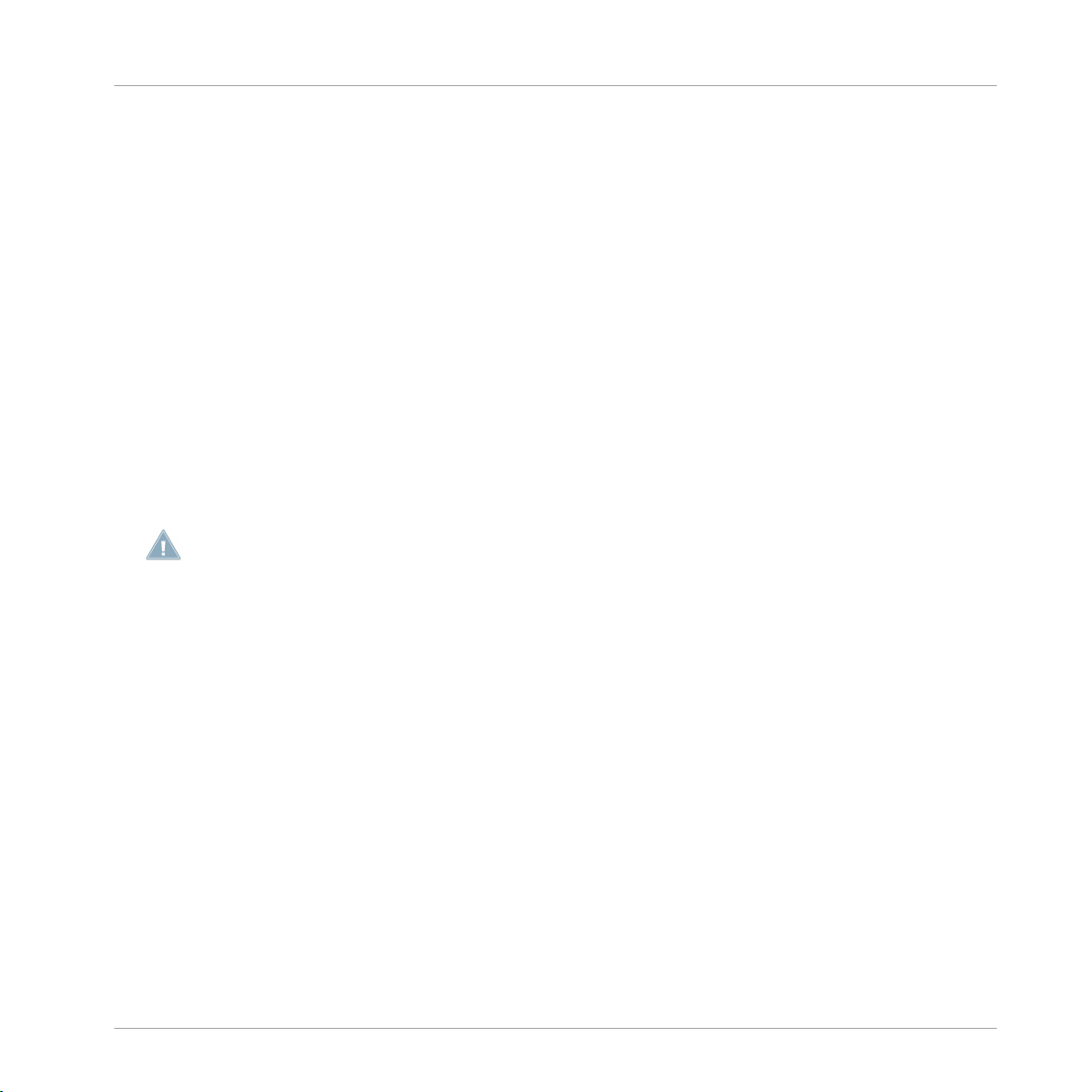
System Requirements and Compatibility
→ Results of actions are introduced by this smaller arrow.
Pet Names for Software and Hardware
Throughout the documentation, we will refer to the TRAKTOR (SCRATCH) PRO 2, TRAK
TOR (SCRATCH) DUO 2, and TRAKTOR LE 2 software as “TRAKTOR 2” or simply “TRAK
TOR.”
Different TRAKTOR Versions
TRAKTOR SCRATCH DUO 2, TRAKTOR DUO 2 and TRAKTOR LE 2 are limited in certain
features compared to the full TRAKTOR (SCRATCH) PRO 2 version. The differences will
be documented at the appropriate places in this manual.
1.2 System Requirements and Compatibility
For the minimum system requirements your computer needs to meet, see the TRAKTOR
section of the Native Instruments website:
www.native-instruments.com/traktor.
Please note that meeting the system requirements does not guarantee running all TRAK
TOR 2 features hassle-free. You might be forced to tweak your system following Native In
struments’ tuning tips for audio computers. You can find these tuning tips in the Knowledge
Base—see ↑17.1, Knowledge Base for more information.
Welcome
To check the compatibility with several operating systems, please have a look at: http://
www.native-instruments.com/compatibility.
TRAKTOR 2 - Application Reference - 18
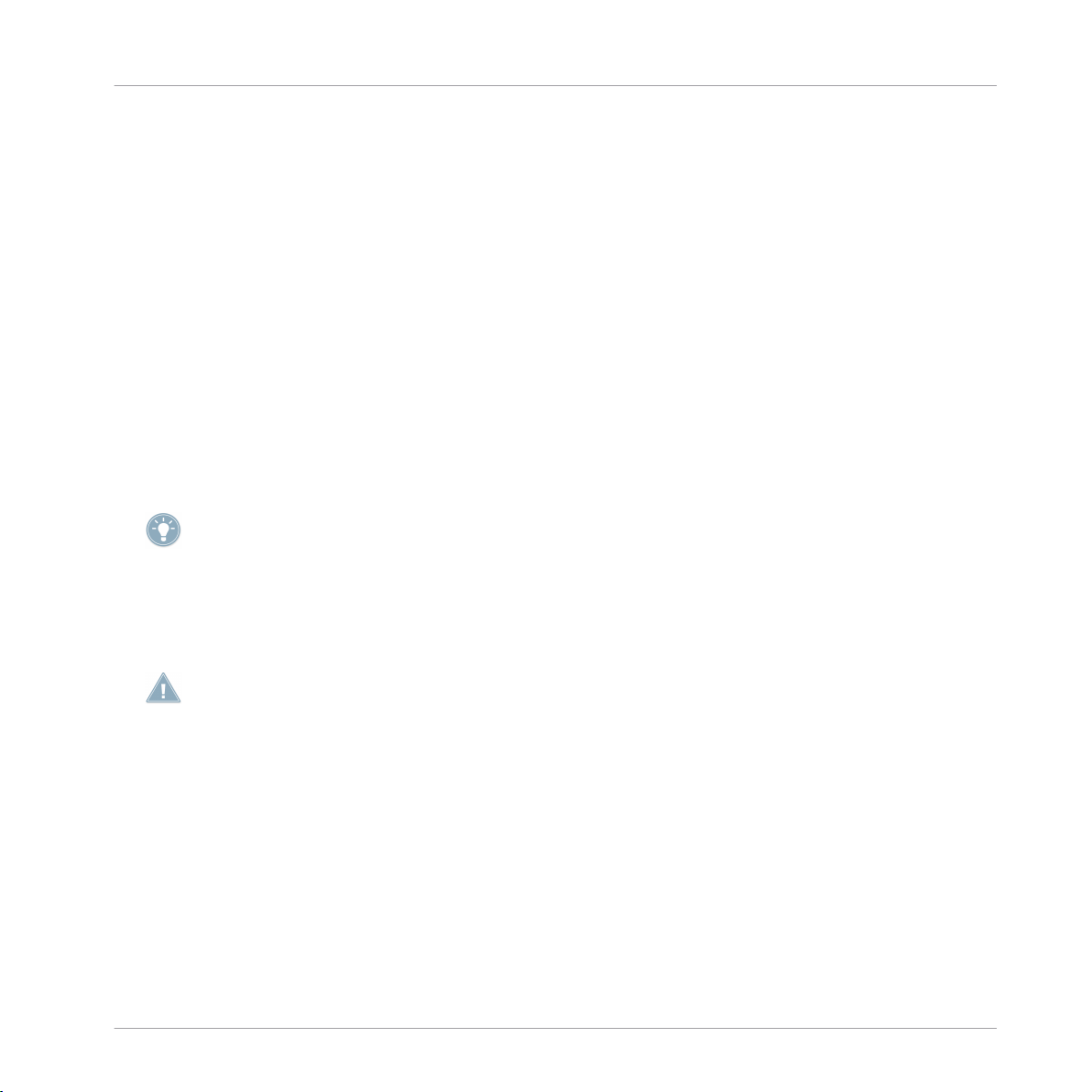
Upgrading from TRAKTOR (SCRATCH) PRO/DUO and TRAKTOR LE
2 Upgrading from TRAKTOR (SCRATCH) PRO/DUO and
TRAKTOR LE
If you’re completely new to TRAKTOR, you can skip this chapter and continue reading in
the next chapter. However, if you have been using TRAKTOR (SCRATCH) PRO/DUO or
TRAKTOR LE, you should read this chapter carefully!
2.1 Backup
Before installing TRAKTOR 2, backup the following folders and files:
▪ your TRAKTOR folder, per default found in [User]\My Documents\Native Instruments\Trak
tor (Windows) and User:Documents:Native Instruments:Traktor (Mac OS X)
▪ your Music folders as defined in Preferences > Data Location > Music Folders
▪ any other data that is not stored in the aforementioned places because you have chos
en another location for them.
At this point, it is a good idea to remove all unnecessary files from your TRAKTOR folder,
e.g. mappings for controllers you don’t use anymore, etc.
Backup
2.2 Installation
Follow the instructions from the Setup Guide carefully.
As a general rule: start with the software installation before you install the hardware (TRAK
TOR AUDIO 6/10, TRAKTOR KONTROL X1, TRAKTOR KONTROL S4, etc.)!
The installation creates a new User Folder in [User]\My Documents\Native Instruments\Traktor
2.x.x (Windows) and User:Documents:Native Instruments:Traktor 2.x.x (Mac OS X). Also, your
previous TRAKTOR version will not be uninstalled. This means that from now on you’ll al
ways be able to easily return to the last version if needed.
2.3 Importing Your Data
▪ When you start TRAKTOR 2 for the first time, the Setup Wizard greets you with some
simple questions regarding your setup. This will adjust TRAKTOR’s look and Preferen
ces accordingly. Read more about the Setup Wizard in ↑3, The Setup Wizard.
TRAKTOR 2 - Application Reference - 19
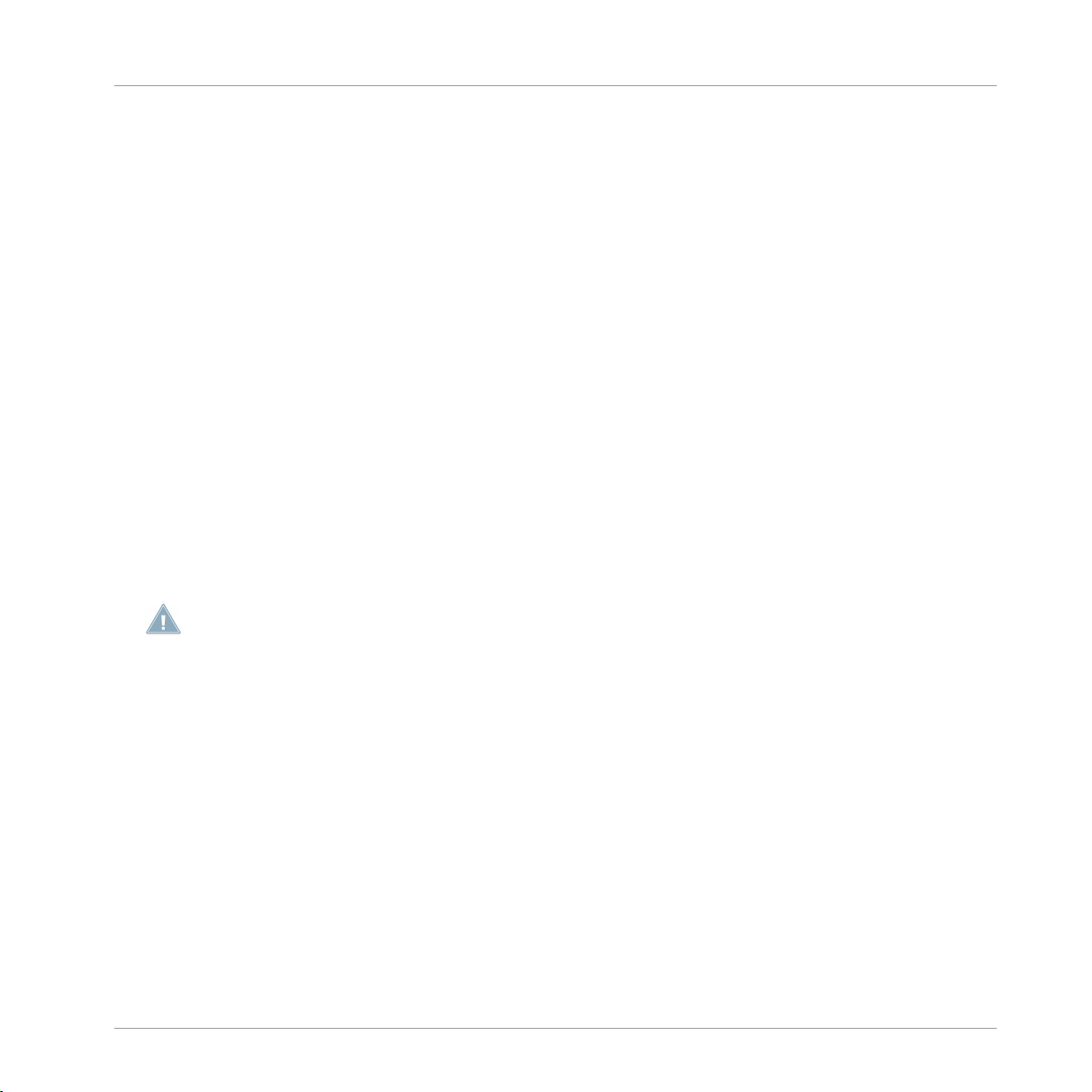
Upgrading from TRAKTOR (SCRATCH) PRO/DUO and TRAKTOR LE
Importing Your Data
▪ Next, TRAKTOR will ask if you want to import your previous data by copying the exist
ing user content to a new folder in your user folder. Your previous data will not be al
tered if you copy it to the new default folder.
2.3.1 Importing Your MIDI and Hotkey Mappings
For TRAKTOR 2, the mapping system has been changed. While some mappings created
with previous versions of TRAKTOR may still work, others will not be imported correctly.
Hence, we recommend double-checking your imported mappings before you use them in a
live situation.
2.3.2 Importing Your Music
Due to changes in TRAKTOR’s database, you will have to re-analyze your complete Track
Collection. However, existing BPM and Gain values stored in your files will not be touched
even if they are not BPM-locked.
► To force recalculation of BPMs and Gain values, you can re-trigger the BPM analysis by
right-clicking ([Ctrl]-clicking on Mac OS X) the Browser list entries and selecting the com
mand
Detect BPM (Async).
The Status Bar at the bottom of the Browser window will provide a visual indication of the
analysis process and alert you to any problems.
If your Track Collection contains more than 10,000 files, it is recommended to have TRAK
TOR 2 analyze your Track Collection in smaller chunks of only a few thousand files each. As
this procedure may take quite a while, it is a good idea to let TRAKTOR 2 perform the analy
sis while you are not working with your computer such as overnight.
TRAKTOR 2 - Application Reference - 20
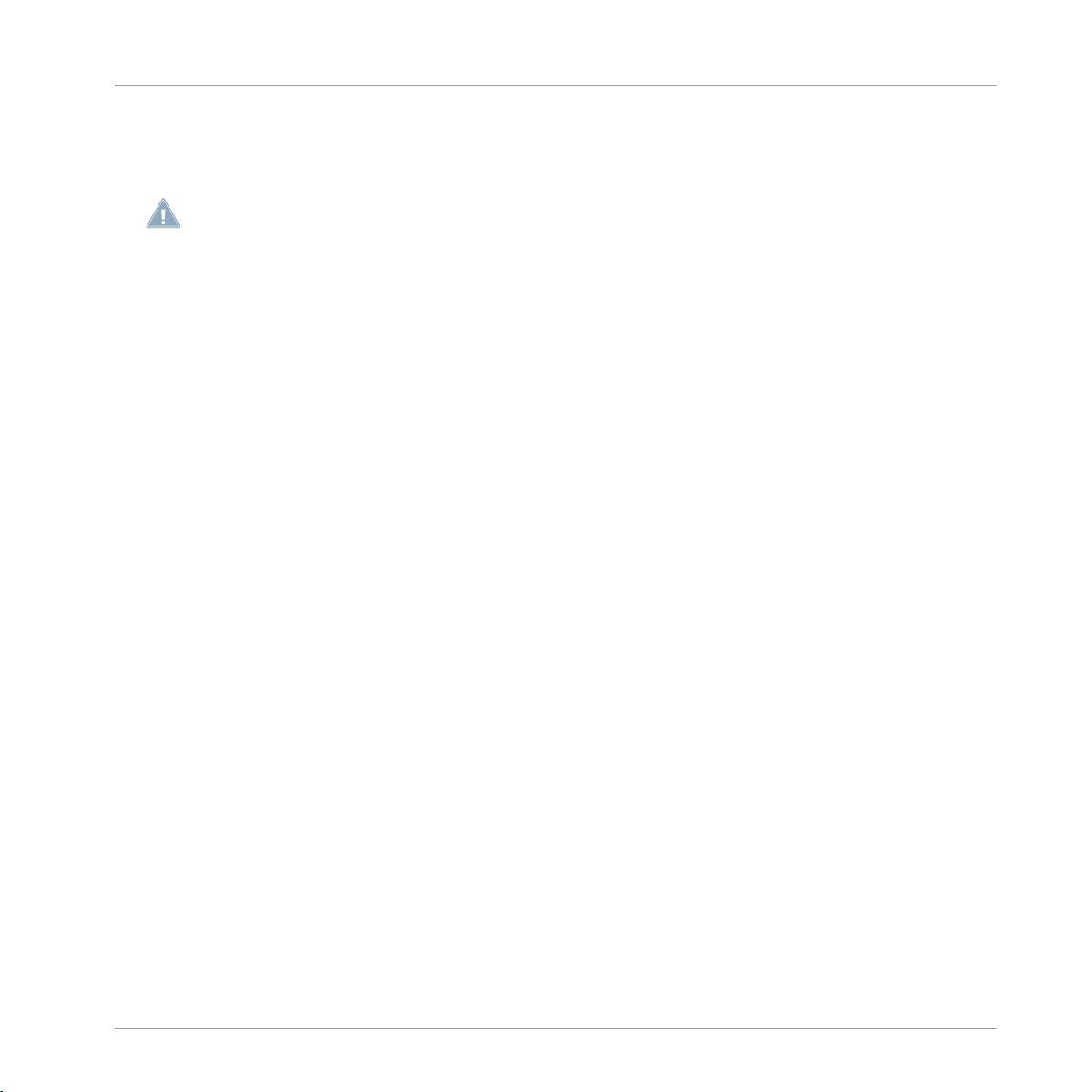
The Setup Wizard
3 The Setup Wizard
Depending on the version of TRAKTOR software you have (SCRATCH, DUO, LE, etc.) the
Setup Wizard may not offer all shown screens or selections.
The Setup Wizard is a convenient way to restart with a fresh “out-of-the-box” TRAKTOR 2
setup. The Setup Wizard does two things:
▪ It lets you choose from a few basic Audio, MIDI, and general setup configurations and
automatically sets the available options accordingly.
▪ It resets all other TRAKTOR 2 settings to their default values.
You can start the Setup Wizard in two ways:
► Select Start Setup Wizard in the Help menu of the Application Menu Bar (to see this
bar, Fullscreen mode must be deactivated).
or
► Click the Setup Wizard button at the bottom left corner of the Preferences window.
► Select the desired configurations and click Finish to confirm your choices (or Cancel to
leave the Setup Wizard without changing anything).
→ The Setup Wizard activates the selected configurations, configures the audio routing
options accordingly, and resets all other TRAKTOR 2 settings to their default value.
TRAKTOR 2 - Application Reference - 21

The Setup Wizard
Fig. 3-1 — The Setup Wizard
TRAKTOR 2 - Application Reference - 22
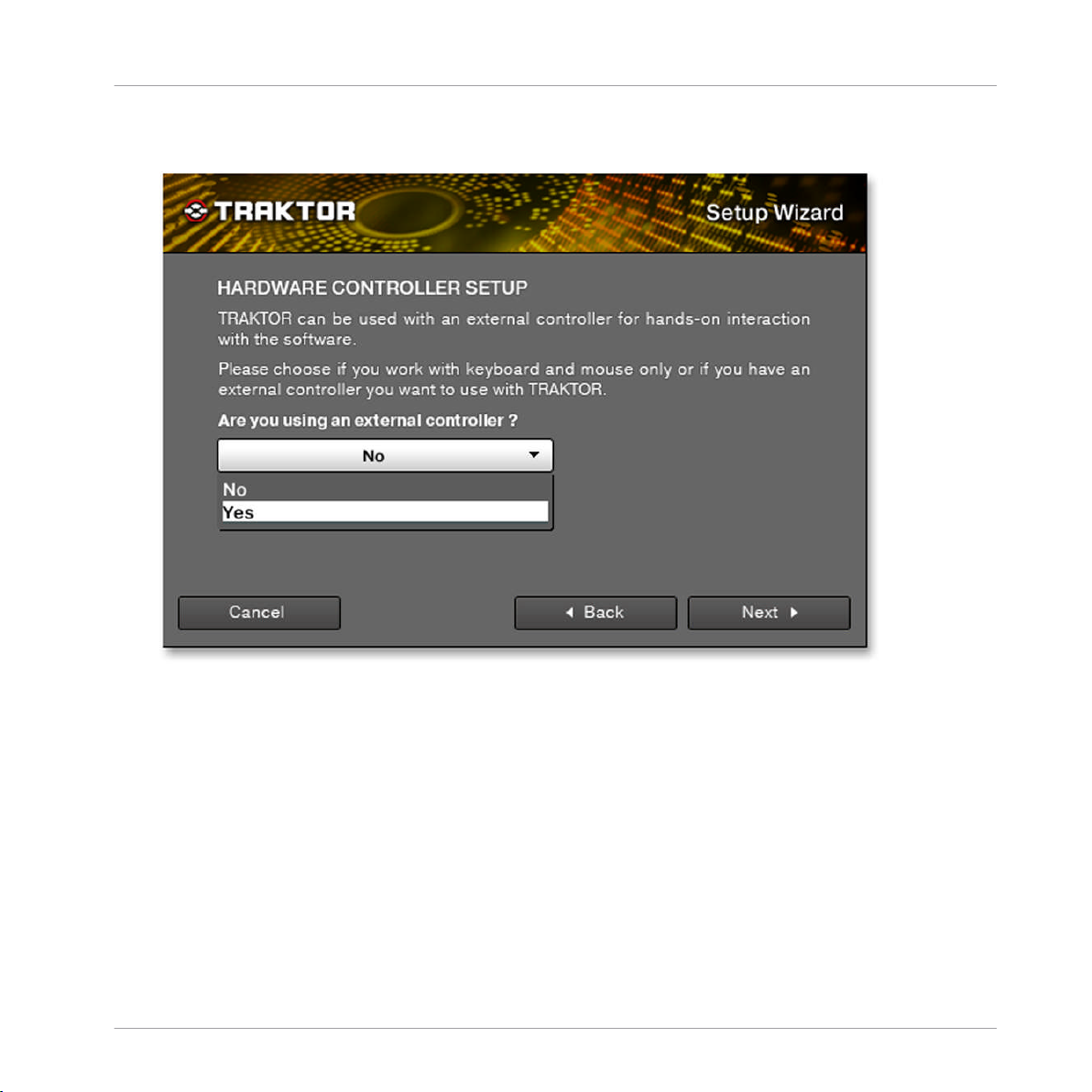
The Setup Wizard
Fig. 3-2 — Hardware Controller switch
The first question is about your general setup and asks if you’re using an external control
ler with TRAKTOR 2.
TRAKTOR 2 - Application Reference - 23
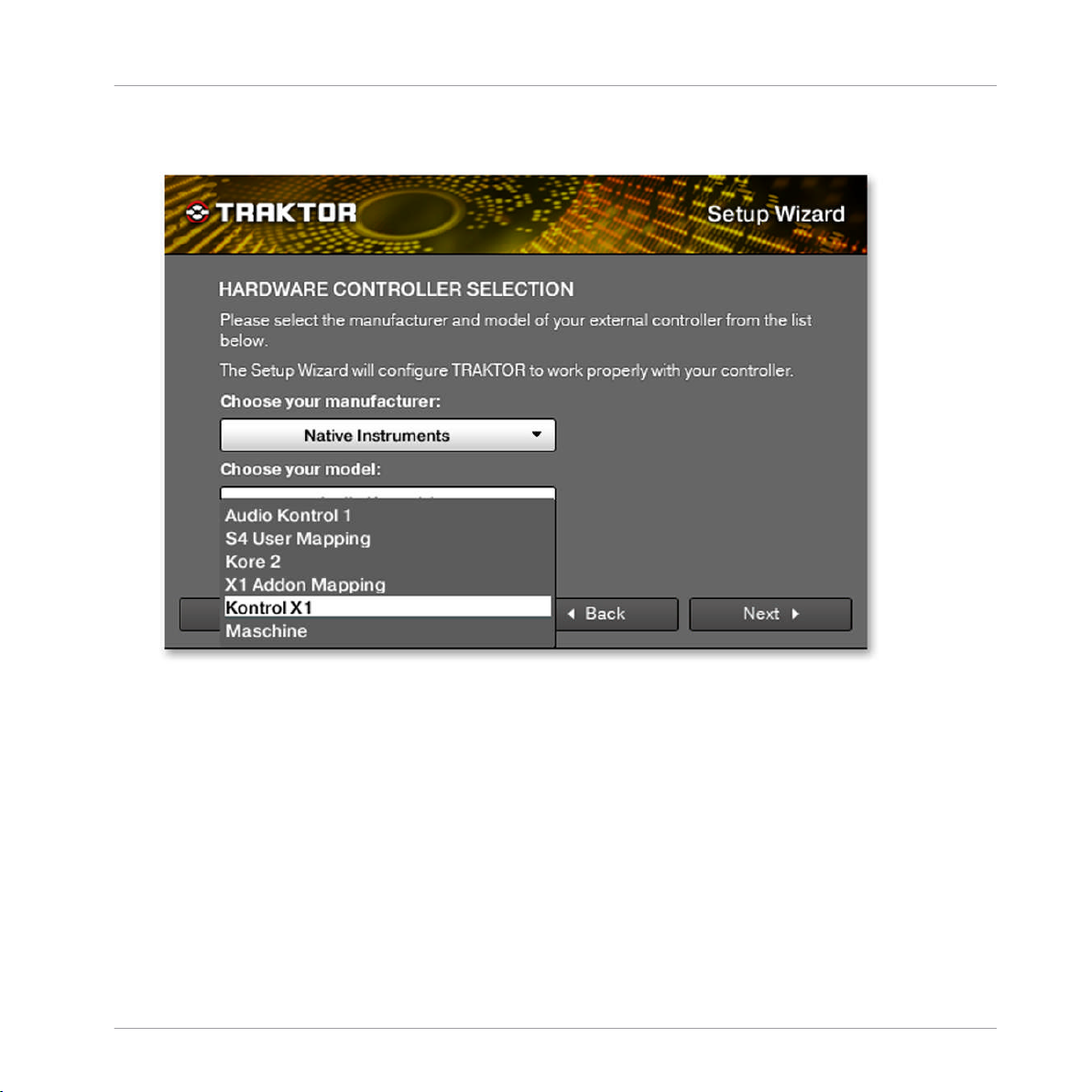
The Setup Wizard
Fig. 3-3 — Hardware Controller selection
If you have chosen Yes in the last screen, you can define your exact controller manufactur
er and model here. This enables TRAKTOR to load the respective mappings accordingly.
If you have chosen No, continue with the next picture below.
TRAKTOR 2 - Application Reference - 24
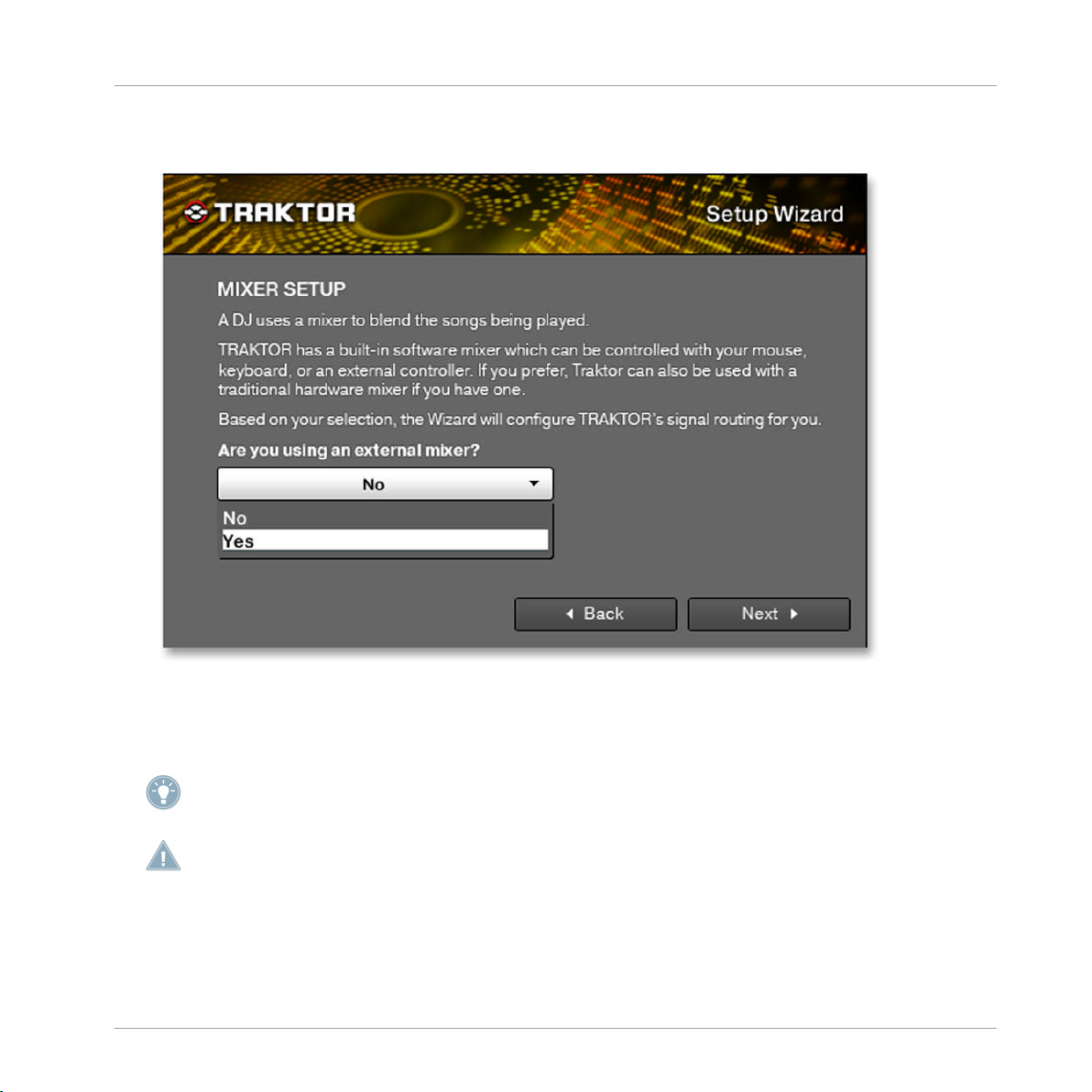
The Setup Wizard
Fig. 3-4 — Mixer switch
The next screen lets you choose between TRAKTOR’s internal mixer and an external mixer.
Don’t get confused: using a MIDI controller is not using an external mixer! If you’re using a
MIDI controller / MIDI mixer, you have to choose Internal here.
This screen is skipped if you are using TRAKTOR SCRATCH PRO/DUO 2.
TRAKTOR 2 - Application Reference - 25
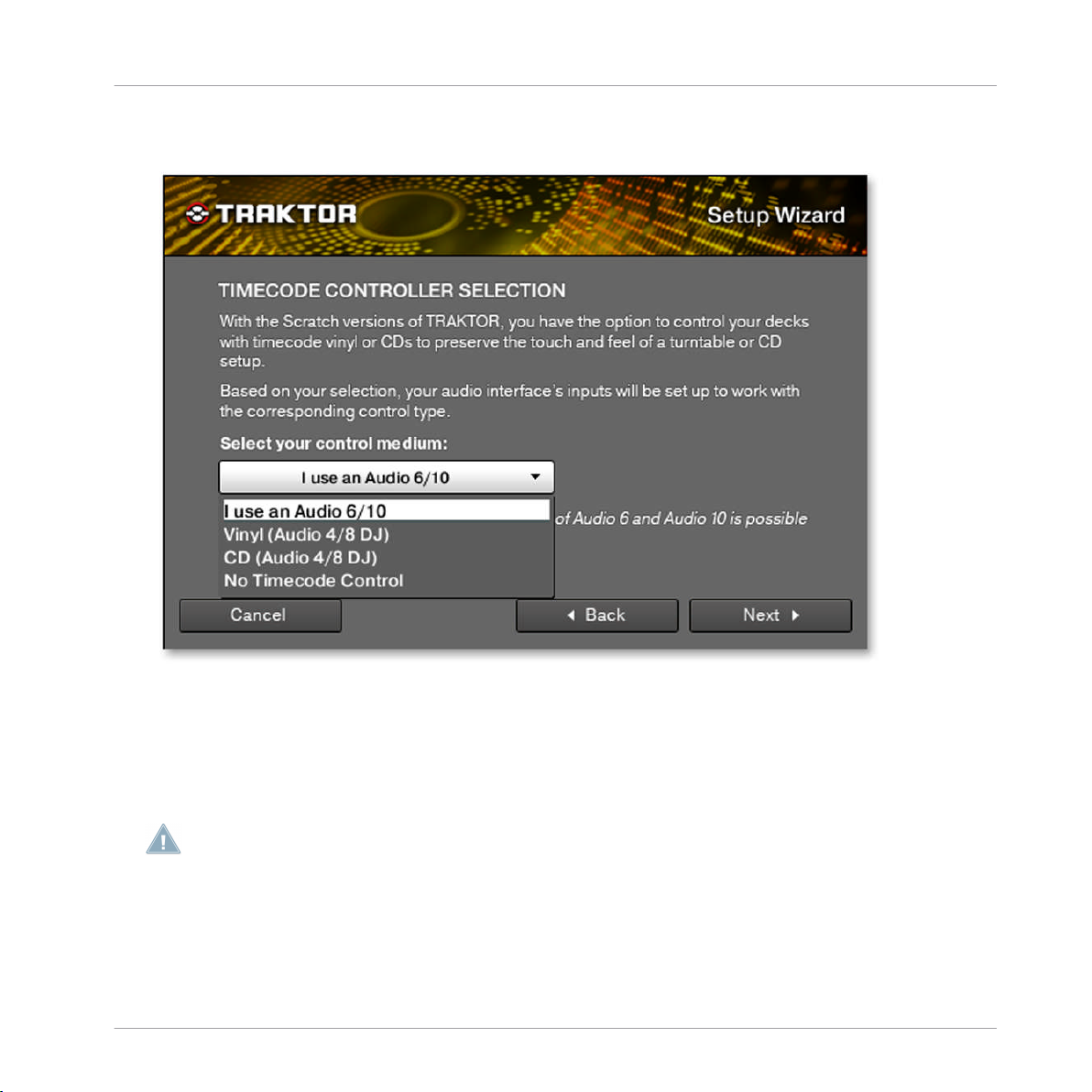
The Setup Wizard
Fig. 3-5 — Timecode medium selection
This screen is only shown if you’re using TRAKTOR SCRATCH DUO/PRO 2. If you’re using
TRAKTOR SCRATCH with the AUDIO 4/8 DJ, you can let TRAKTOR switch the inputs to
match the respective Timecode medium.
This does not work with the TRAKTOR AUDIO 6/10, here you have to switch the inputs in
the Control Panel of the interface which can be found in Preferences > Audio Setup.
TRAKTOR 2 - Application Reference - 26
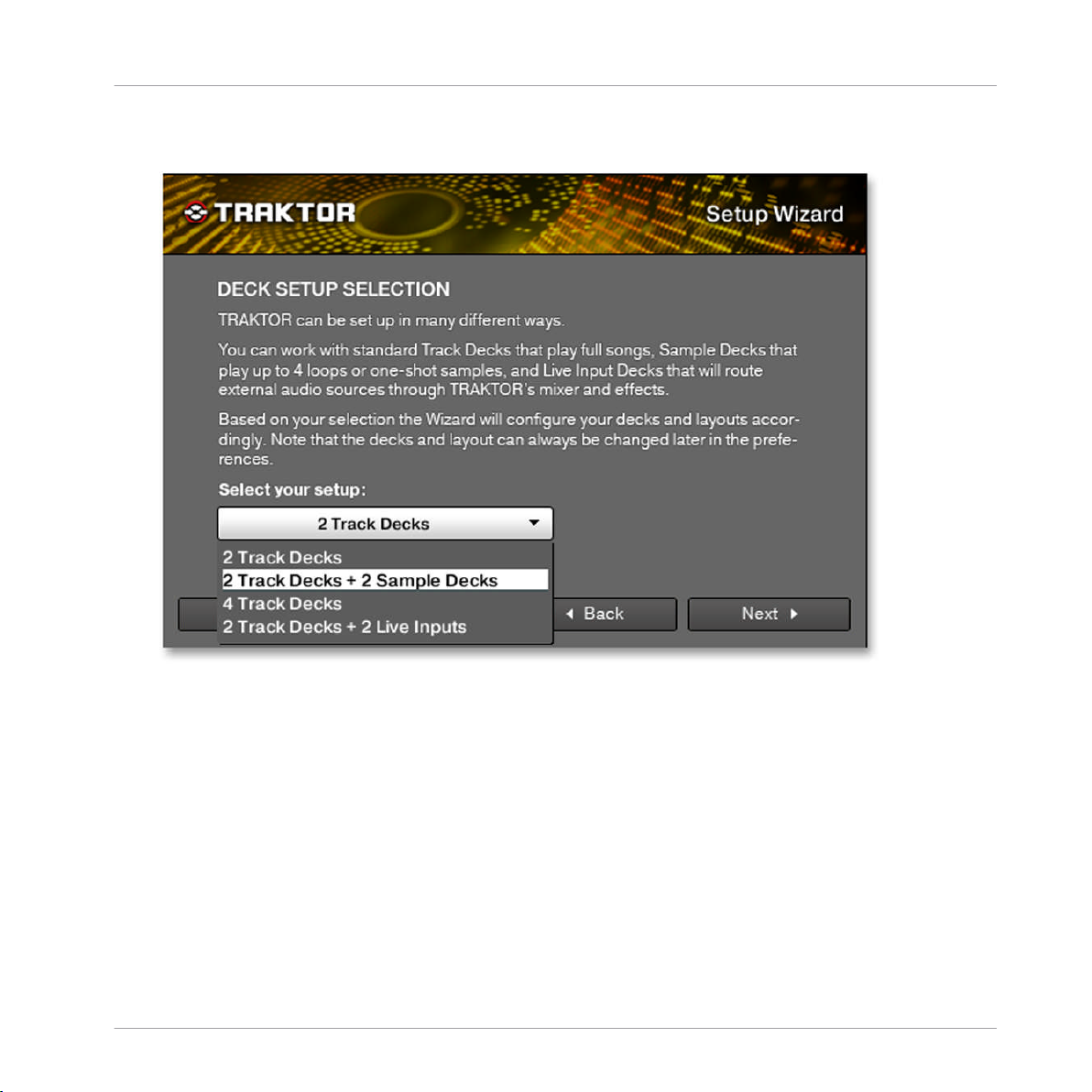
The Setup Wizard
Fig. 3-6 — Deck setup selection
Here you can select a basic setup for your Decks. If you want to change your Deck setup,
you don’t have to start the Setup Wizard again — all selections can be done in TRAKTOR’s
Preferences.
TRAKTOR 2 - Application Reference - 27
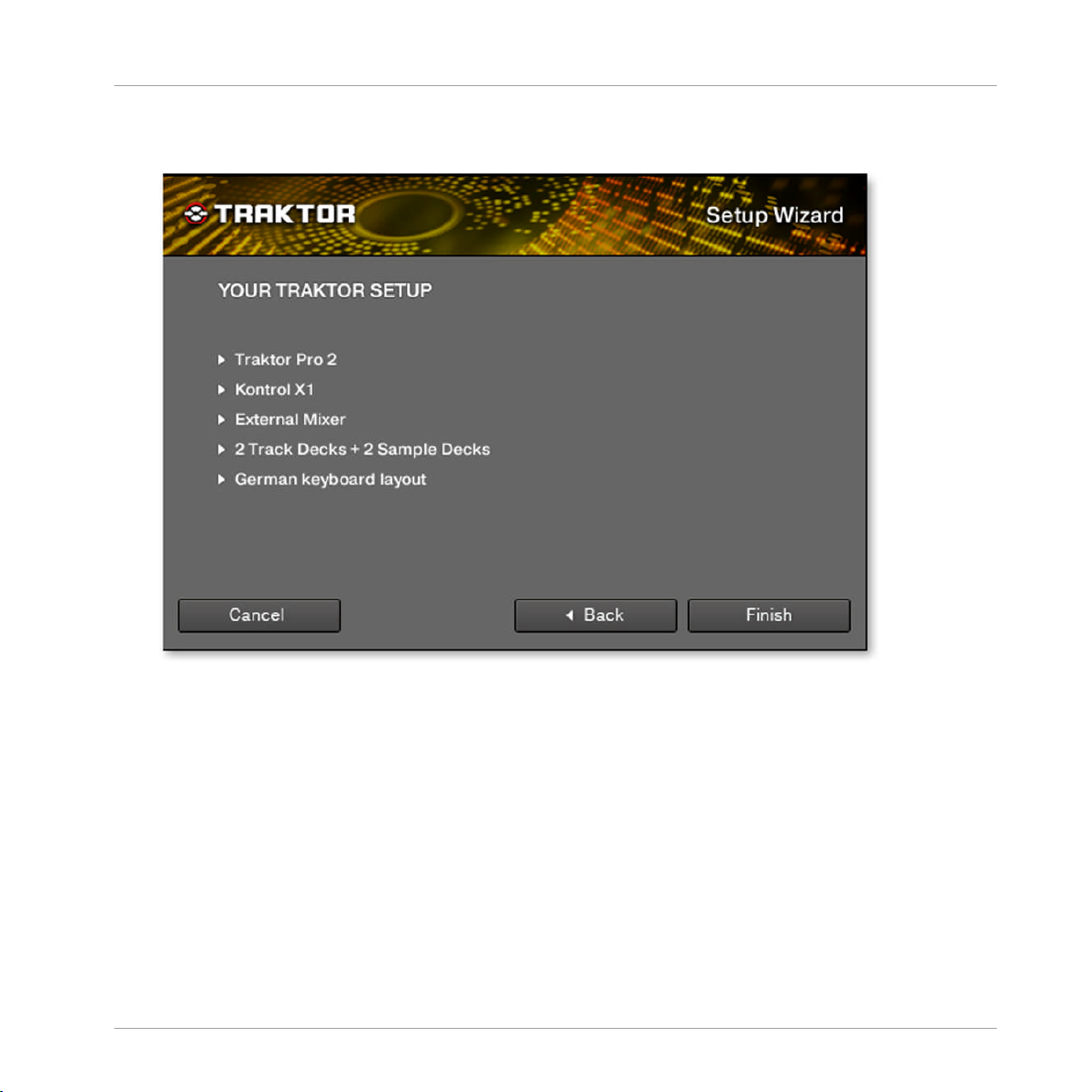
The Setup Wizard
Fig. 3-7 — Final Screen
This is the last screen of the Setup Wizard. It sums up your selection of options. You can
go Back and change some configurations, Cancel the Setup Wizard completely, or Finish it
and confirm your selections.
TRAKTOR 2 - Application Reference - 28
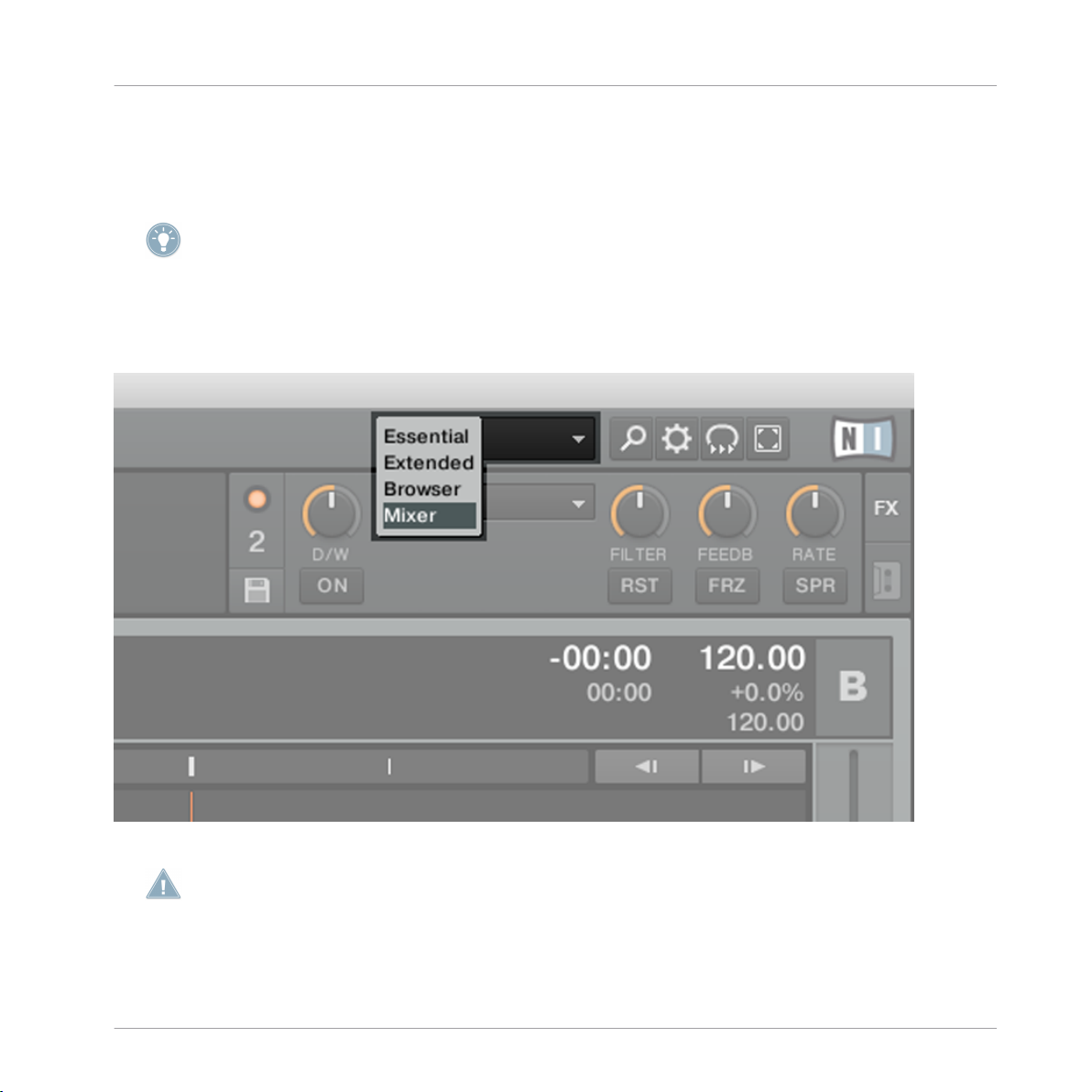
The User Interface
4 The User Interface
This chapter will introduce you to TRAKTOR 2’s user interface.
Take the time to read these few pages, as they will familiarize you with the way TRAKTOR 2
works and provide insight to the power of its design.
When you start TRAKTOR 2 for the first time, it opens the Essential View layout. To make
all elements described hereafter visible, open the layout named Mixer by selecting it from
the Layout Selector.
Fig. 4-1 — Use the Layout Selector to choose the Mixer Layout.
If you are using TRAKTOR SCRATCH DUO/PRO 2, you will most likely use an external mixer
instead of TRAKTOR's internal software mixer. However, to follow the explanations in this
manual, you should also open the Mixer layout.
TRAKTOR 2 - Application Reference - 29
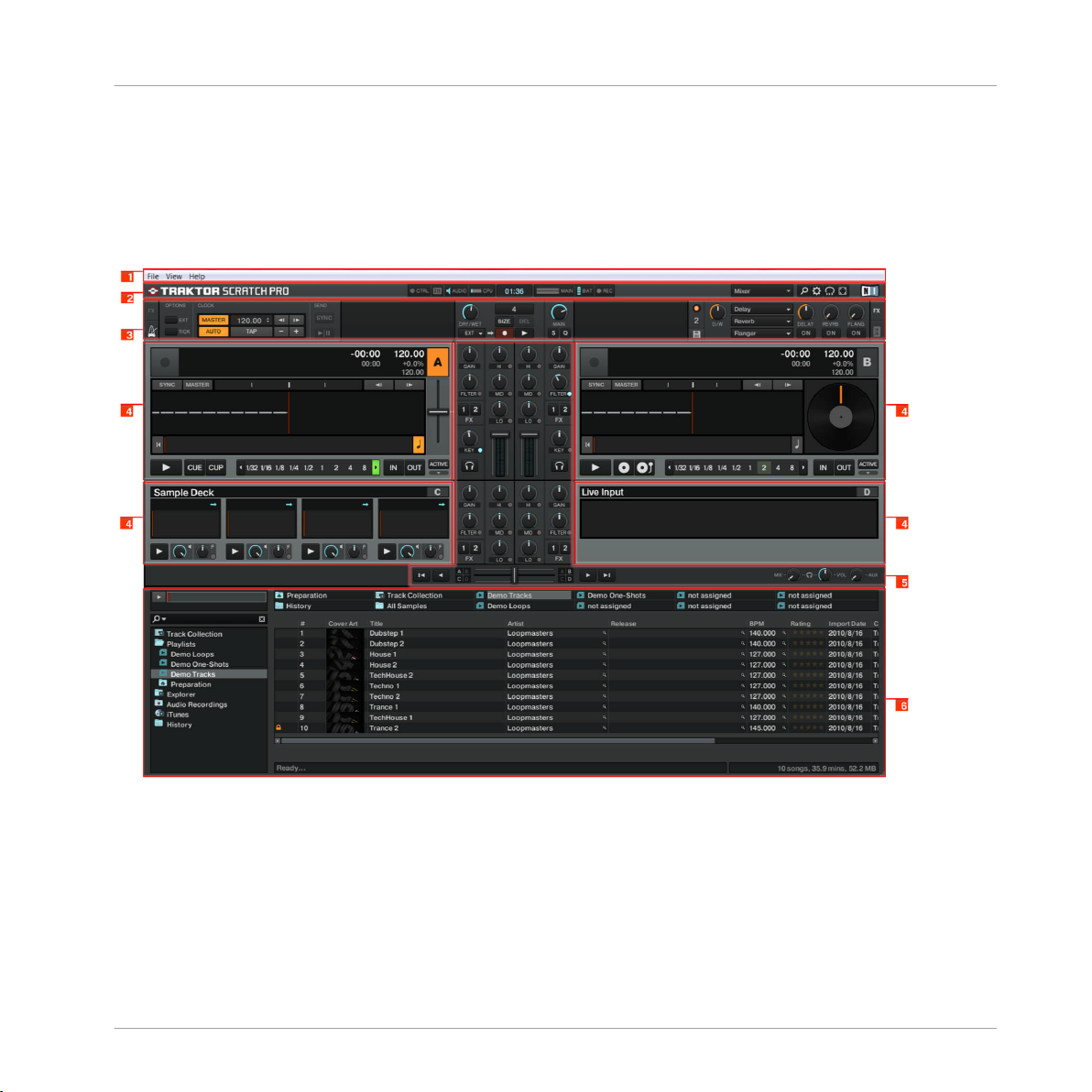
The User Interface
The Big Picture
4.1 The Big Picture
The picture below shows the interface of TRAKTOR SCRATCH PRO 2. Your graphical user
interface will look slightly different if you are using TRAKTOR (SCRATCH) DUO 2 or
TRAKTOR LE 2.
Fig. 4-2 — Main features of the software
1. Application Menu Bar: The Application Menu Bar provides access to basic functions and
information about the software.
2. Header: Here you can find various status indicators and useful functions and buttons,
e.g. the Preferences button.
3. Global section: The Global section contains the FX Units, Master Clock, the Audio Re
corder as well as the new Loop Recorder.
TRAKTOR 2 - Application Reference - 30

The User Interface
Main Elements
4. Decks: TRAKTOR 2 provides you with four virtual Decks. The Decks are the place
where tracks, samples, and live input are played back. The Decks can be seen as the
virtual equivalent to good old vinyl or CD decks.
5. Mixer: Sitting in the middle of your TRAKTOR 2 window is the Mixer. It receives on its
four channels the audio signals coming from the four Decks described above. There is
one channel for each Deck. As with any DJ mixer, the Mixer’s basic purpose is to ad
just the relative level of each channel, to control the channels’ frequency content, pos
sibly feeding them into the FX Units, before sending the overall result to your audi
ence.
6. Browser: The Browser manages all your tracks in a database called the Track Collec
tion. You can group tracks in Playlists, sort them according different attributes, and
search within Playlists as well as in the whole Collection.
In TRAKTOR (SCRATCH) DUO 2, the Master Clock and Loop Recorder are not available. In
TRAKTOR LE 2, the Audio Recorder is also not available.
4.2 Main Elements
This chapter explains the main areas and elements of the TRAKTOR 2 software.
4.2.1 Application Menu Bar
Fig. 4-3 — The Application Menu Bar on Windows
TRAKTOR 2 - Application Reference - 31

The User Interface
Main Elements
Fig. 4-4 — The Application Menu Bar on Mac OS X
The File, View, and Help menus will give you access to basic TRAKTOR functions. You can,
for example, open this Getting Started manual via the
4.2.2 Header
Help menu.
Fig. 4-5 — TRAKTOR’s Header
The Header is the small horizontal strip located at the very top of TRAKTOR’s user inter
face. Its elements are described hereafter from left to right.
TRAKTOR 2 Logo
Fig. 4-6 — TRAKTOR logo
Click on the TRAKTOR logo to open the About screen. The About screen displays the full
version number of your TRAKTOR software.
TRAKTOR 2 - Application Reference - 32

The User Interface
Main Elements
Status Indicators
Fig. 4-7 — Status indicators
Several status indicators update you about the current state of the TRAKTOR software.
From left to right:
▪ CTRL: displays the incoming MIDI and Native (NHL) signals. It flashes blue while a sig
nal is received.
▪ Connection: shows if all listed controllers are connected — blue = all connected; or
ange = some controller(s) not connected; unlit = none connected.
▪ AUDIO: displays the connection to your audio interface — blue = connected; red = not
connected; orange = internal soundcard selected.
▪ CPU meter: indicates how much of the CPU capacity is available in TRAKTOR’s internal
audio engine. Check this display to see the current processing load on your system.
▪ System Clock: displays the time of day, depending on the system time.
▪ MAIN: displays the Master Output level. The tips of the signal meters turn red if signal
clipping (overload) occurs.
▪ BAT: gives information about how much power remains in your computer’s battery. It
glows blue if you have a power supply connected and red when you’re running from
battery.
▪ REC: displays the status of TRAKTOR’s Audio Recorder. It turns red when recording.
In TRAKTOR LE 2 the REC indicator is not present.
TRAKTOR 2 - Application Reference - 33

The User Interface
Main Elements
Layout Selector
Fig. 4-8 — Layout Selector
Click on the downwards-pointing arrow to open the drop-down menu and choose from one
of the default Layouts. You can delete, define, and save your own Layouts in the Preferen
ces.
Layout customizing and managing is disabled in TRAKTOR DUO 2, TRAKTOR SCRATCH
DUO 2, and TRAKTOR LE 2.
Utility Buttons
Fig. 4-9 — Utility Buttons
From left to right:
▪ Maximize Browser: A click on this button will toggle the maximized Browser view which
comes in handy whenever you’re searching for a track in a large list.
▪ Preferences: here you can open the Preferences — all TRAKTOR settings are made
here.
▪ Cruise: if you activate this button, Cruise mode starts (i.e. autoplay of the currently
viewed Playlist).
▪ Fullscreen: activates Fullscreen mode where none of the operating system’s controls are
visible. Looks neat!
TRAKTOR 2 - Application Reference - 34

The User Interface
Main Elements
4.2.3 Global Section
Fig. 4-10 — The Global section
The Global section offers six distinct panels. Depending on the screen size and resolution
of your computer, not all panels can be displayed at the same time. In that case, you can
reach every panel by clicking on the corresponding tab at the far left and right. We will
describe every panel in the sections below.
In TRAKTOR DUO 2 and TRAKTOR SCRATCH DUO 2, Loop Recorder and Master Clock are
disabled. In addition to this, the Snap and Quantize buttons are not available in TRAK
TOR LE 2.
Master Clock (TRAKTOR PRO 2 / TRAKTOR SCRATCH PRO 2 Only)
Fig. 4-11 — The Master Clock
The Master Clock controls the synchronizing methods. We will learn about Clock modes in
↑9.2.3, Master Clock Panel.
TRAKTOR 2 - Application Reference - 35

The User Interface
Main Elements
FX Units
Fig. 4-12 — The FX Unit 1 in Single mode
Fig. 4-13 — The FX Unit 2 in Group mode
Adding effects to songs can tremendously expand the sonic possibilities of your mix. For
that purpose, TRAKTOR 2 provides you with a great selection of high-quality effects (or
FX, in short). These FX can be loaded into so-called FX Units.
TRAKTOR offers four FX Units. By default, two FX Units are active. Both FX Unit 1 and FX
Unit 2 can be freely assigned to any of the mixer’s channels A-D.
You can choose from two different FX Unit modes in TRAKTOR 2: Either choose Single
FX, where four buttons and four knobs control one effect, or choose Group FX, where you
can use three effects simultaneously with a one-knob control.
► You can switch the FX Unit mode in Preferences > Effects > FX Panel Mode.
In TRAKTOR DUO 2 and TRAKTOR SCRATCH DUO 2, only two FX Units with a fixed mixer
channel assignment and a reduced number of effect types are available. Additionally, these
FX can only be used in Group FX mode. In TRAKTOR LE 2, only one Group FX is available,
and the number of effect types has been reduced further.
For a detailed overview of FX units please see ↑14.4, The Effects in Detail.
TRAKTOR 2 - Application Reference - 36

The User Interface
Main Elements
Audio Recorder
Fig. 4-14 — The Audio Recorder
The Audio Recorder enables you to record your mix from the main output (be it TRAK
TOR 2’s Main Output or the master output of your external mixer) as well as from other
sources (turntable, microphone, etc.). The recording will be saved to your computer's hard
disk as a *.wav file. It will also be added to the Track Collection in a special Playlist called
Audio Recordings from which it is immediately available for playback.
The Audio Recorder is not available in TRAKTOR LE 2.
Loop Recorder (TRAKTOR PRO 2 / TRAKTOR SCRATCH PRO 2 Only)
Fig. 4-15 — The Loop Recorder
The Loop Recorder is a powerful tool for live remixing of your tracks. It allows you to in
stantly create loops from the Mixer’s Main Output signal, from a particular Deck, or from a
physical audio input. As soon as a loop is recorded, it is automatically triggered. You can
then blend between the loop playing in the Loop Recorder and your main mix. Moreover,
you can save the recorded loop to your hard disk or, better, transfer it directly to any rele
vant location in TRAKTOR 2 — typically a sample slot on a Sample Deck! The Loop Re
corder can be used in Internal and External Mixing Mode.
TRAKTOR 2 - Application Reference - 37

The User Interface
Main Elements
Master Panel
Fig. 4-16 — The Master panel
The Master panel contains the
the Snap (S) and Quantize (Q) buttons. They are lit blue when active.
With Snap mode on, any Cue Point you create in the track will snap to the closest beat,
thus ensuring that you get directly to that beat next time you press the Hotcue.
With Quantize mode on, whenever you jump through the track (e.g. by pressing a Hotcue
button or clicking somewhere in the Overview waveform), the playback jumps to the near
est position that preserves the beat-matching, thus ensuring that the current sync doesn’t
get lost when you jump through the track.
MAIN
knob that controls the overall volume of TRAKTOR and
TRAKTOR LE 2 does not contain the Snap or Quantize button.
4.2.4 Decks
TRAKTOR 2 provides you with four virtual Decks. The Decks can be seen as the virtual
equivalent to hardware decks. The Decks can handle three different types of audio materi
al, each of which is assigned to a specific Deck flavor. For each Deck you can choose one
of the following input modes:
TRAKTOR 2 - Application Reference - 38

Track Deck
The User Interface
Main Elements
Fig. 4-17 — A Track Deck
Each Track Deck provides you with synchronizing tools like the SYNC and MASTER buttons
(1), the Tempo Bend buttons (3), and the tempo fader (4). Traditional Play and CUE/CUP but
tons (5) are available as are Hotcue buttons (6) and Loop controls (7).
Sample Deck (Not Available in TRAKTOR LE 2)
TRAKTOR 2 - Application Reference - 39

The User Interface
Main Elements
Fig. 4-18 — A Sample Deck
Each Sample Deck provides 4 sample slots (2) that hold audio samples and can be played
back in One-shot (1) or Looped (3) mode. Every sample slot comes with a Play button (4), a
Volume knob (5), and a Filter knob (6). The tempo of looped samples is automatically
synchronized to the tempo master.
In TRAKTOR DUO 2 and TRAKTOR SCRATCH DUO 2, individual Filter and Volume knobs
are disabled, and only small Sample Decks are available.
If the TRAKTOR window is too narrow the Sample Deck filters (6) may not appear! Widen
the TRAKTOR window as much as possible or use Fullscreen mode to make sure all ele
ments of the Sample Deck are visible. The Fullscreen button is available in the TRAKTOR
Header. For more information on the TRAKTOR Header please read ↑4.2.2, Header.
TRAKTOR 2 - Application Reference - 40

The User Interface
Main Elements
Live Input
Fig. 4-19 — Deck in Live Input
A Deck switched to Live Input enables you to use an external analog source such as a
turntable or microphone. You can then apply TRAKTOR 2's FX to the signal coming from
the external source.
For detailed information on Decks please refer to ↑6, The Decks.
TRAKTOR 2 - Application Reference - 41

The User Interface
Main Elements
4.2.5 Mixer
Fig. 4-20 — The Mixer in TRAKTOR 2
The Mixer is sitting in the center of your TRAKTOR 2 window. Its four channels (1) receive
the audio signals coming from the various Decks described above. There is one channel for
each Deck, therefore the channels are labeled from A to D to indicate their corresponding
Deck (TRAKTOR LE 2 will only have channels A and B).
Like with any DJ mixer, the Mixer serves a number of purposes. You can:
▪ adjust the relative level of each channel (2),
▪ control the channels’ frequency content with the EQs (3),
▪ feed signals into the FX Units via the FX Assign (1) buttons, and
▪ send the overall result to the Main section, thus generating the mix that is sent to your
audience.
Of course, the Mixer also provides you with a crossfader (5), which allows you to make
seamless transitions between various channels, and Headphones Cue (4) buttons to pre-lis
ten to your songs. Cue Mix (6) and Cue Vol knobs (7) controlling your headphones signal
can be found on the right of the
crossfader (5). The AUX knob (8) controls the volume of
the Aux input, which can be fed by an external signal like a microphone.
TRAKTOR 2 - Application Reference - 42

The User Interface
Main Elements
In TRAKTOR DUO 2, TRAKTOR SCRATCH DUO 2, and TRAKTOR LE 2, FX assignments are
fixed and no PAN knobs are present.
For more information on the Mixer please read ↑7, The Internal Mixer & the Crossfader.
4.2.6 Browser
Fig. 4-21 — TRAKTOR’s Browser
TRAKTOR’s Browser provides you with tools to organize your tracks and to build and main
tain your track database: the Track Collection. Search for a track in the Search Field (2),
drag your Playlists to a Favorite slot (4) for quicker access, and sort the Browser list (5) by a
specific attribute. You can edit all track tags here in the Browser list. By using the Browser
Tree (3), you can browse your hard drives and access various Playlists, including the spe
cial Archive, which automatically saves a Playlist for every session. With the
Preview Player
(1), you can pre-listen to tracks before loading them into a Deck. The Status Bar (6) pro
vides basic info.
(1) Preview Player: Click the Preview Player icon in the Browser List to load a track into the
Preview Player. Alternatively, you can also drag-and-drop a track directly into the Preview
Player. This will allow you to pre-listen to tracks before loading them onto a Deck.
(2) Search Field: provides a live search based on the tags of the tracks in the Collection.
Read more in chapter ↑5.4, Finding Tracks (Search) called Finding Tracks (Search).
(3) Browser Tree:
▪ Track Collection: contains all Tracks imported to your Collection. They are automatical
ly sorted by Artist, Release, Label or Genre.
▪ Playlists: contains all your TRAKTOR Playlists.
TRAKTOR 2 - Application Reference - 43

The User Interface
Main Elements
▪ Explorer: Browse your hard drive for music tracks. This can be useful in finding tracks
which have not been imported.
▪ Archive: Via the Archive browser sub-node in the Explorer node you can quickly access
the folder containing all your History Playlists. Each History Playlist is time-stamped
and contains the additional columns “Start-Time”, “Duration”, “Deck” for more infor
mation about when and how you have played the track.
▪ Audio Recordings: contains all recordings done with the TRAKTOR Audio Recorder.
▪ iTunes: provides direct access to your iTunes Library including all Playlists.
▪ Favorites: Favorites provide direct access to Playlists or folders. Drag and drop a folder
or Playlist onto one of the Favorites slots to map them.
▪ Track Info: displays the title and the artist of the currently chosen track.
▪ History: contains the History Playlist of your current session. It is stored automatically
after every session. You can find History Playlists from former sessions in the Archive
sub-node of the Explorer node.
(4) Favorite Slot: drag and drop any folder or Playlist from the Browser List
(5) Browser List: shows tracks depending on the source that is selected (folder, Playlist,
search results or tag-based).
▪ Click on the column headline to sort the list. Another click inverts the sorting.
▪ Right-/[Ctrl]-Click on the column headline to customize which columns are displayed or
hidden.
▪ Drag-and-drop columns to the left or to the right to re-arrange their order.
(6) Cover View: displays the cover artwork (if available) of the track currently selected with
in the Browser List.
(7) Status Bar: displays track analysis progress, analyzing, error messages, and the overall
status of TRAKTOR.
For information on the Browser please refer to
↑5, The Browser
TRAKTOR 2 - Application Reference - 44

The Track Collection
5 The Browser
This section provides detailed information on TRAKTOR’s Browser. The Browser’s primary
design is to help you quickly manage your songs through the use of Playlists. Let’s first
look at which file types are compatible with TRAKTOR.
Compatible Music File Formats
TRAKTOR supports the following music file formats:
▪ MP3
▪ M4A (AAC)
▪ WAV
▪ AIFF
▪ WMA
▪ FLAC
▪ OGG Vorbis
DRM-protected music files cannot be played back in TRAKTOR. This affects for example
AAC-tracks bought in the iTunes store.
You have to install Windows Media Player in order to use WMA files in TRAKTOR.
The Browser
You have to install Quicktime in order to use M4A files in TRAKTOR.
5.1 The Track Collection
The Track Collection (or simply “Collection”) represents the music that you have used,
that you are using, or that you plan to use in TRAKTOR 2.
Based on the music files on your computer, the Collection makes it easy to organize, tag,
and prepare your tracks for being played as part of your mix.
Worth noting is that the Track Collection doesn’t care about the actual file structure on your
hard disk, nor will it alter this structure in any way (as long as you don’t delete your files
from within TRAKTOR 2).
The Track Collection is:
▪ A database storing numerous information about your music files.
TRAKTOR 2 - Application Reference - 45

Importing Music Folders
▪ A convenient way to filter your music files by many of their characteristics (tags) like
title, artist name, BPM, genre, etc.
▪ The place where TRAKTOR-specific information about your tracks is stored.
▪ The basis on which you can create your Playlists.
The Track Collection is not:
▪ Moving, copying, or converting any audio file to some secret location.
▪ Modifying in any way the hierarchic structure of your files on your hard disk.
To make use of the Track Collection, you have to populate it by importing your music files.
TRAKTOR reads existing song tags during the import of the music and writes tags to the
tracks immediately when you change some property of one or more track(s), like changing
the Genre of a song.
5.2 Importing Music Folders
TRAKTOR offers an easy import function for tracks stored on your hard drive:
► Right-click (Windows) or [Ctrl]+click (Mac OS X) on the Collection icon in the Browser
Tree and select Import Music Folders from the menu.
The Browser
Fig. 5-1 The contextual menu for the Track Collection, with the Import Music Folders entry selected.
TRAKTOR 2 - Application Reference - 46

Importing Music Folders
By default, this process imports all music files contained in the My Music folder of your
operating system.
TRAKTOR analyzes music for certain characteristics (BPM, length, etc.) when loaded into a
Deck for the first time. This function takes some time to process. Be sure to prepare the
tracks you want to use in a DJ set beforehand if you want to use features such as syncing or
Auto Looping with them without having to wait for this analysis process.
The Status Bar at the bottom of the Browser window will provide a visual indication of the
analysis process and alert you to any problems.
Adding Files from Other Folders
If you have stored tracks in other folders or on external storage devices, you can add these
folders to the list of TRAKTOR Music Folders as follows:
1. Open Preferences > File Management.
2.
Click Add… at the bottom of the Music Folders section.
3. Navigate to a folder you want to add.
4.
Confirm with Choose (Mac OS X) or OK (Windows).
5.
Click Close to apply the changes.
Repeat to add all of your music folders.
The Browser
Subfolders are automatically included in the scan. Hence, you don’t need to add them to
this list.
5.2.1 Alternative Import Methods
TRAKTOR offers alternative methods to import single tracks and special folders that are
not part of your normal Music Folder structure:
► Drag and drop a track or folder from either the Mac OS X Finder or Windows Explorer
onto the Collection icon within the TRAKTOR Browser Tree.
or
► Drag and drop a track or a folder from within the TRAKTOR Explorer icon. This Icon rep
resents all of the drives connected to your computer.
or
► You can also right-/[Ctrl]-click on a track or folder within the TRAKTOR Explorer icon and
choose Add to Collection.
TRAKTOR 2 - Application Reference - 47

Tracks Managed by iTunes
Any track played within a Deck will be added to the collection.
5.3 Tracks Managed by iTunes
If you have organized your music collection with iTunes, TRAKTOR 2 offers direct access
to your iTunes Library and your iTunes Playlists.
5.3.1 Playing Tracks Managed by iTunes
You can browse your iTunes Library and Playlists directly from TRAKTOR.
The iTunes tree node represents a read-only view on your iTunes Library and Playlists. Edit
ing functions are not available in this view.
5.3.2 Importing a Selection of Tracks from iTunes
You can import a selection of tracks from your iTunes Library into the Track Collection via
the TRAKTOR 2 user interface:
1.
Click the iTunes icon in the Browser Tree to open the iTunes node.
2. Select the tracks to import into the Track Collection.
3.
Drag the selection onto the Track Collection icon in the Browser Tree.
4. Alternatively, right-click (Windows) or [Ctrl]-click (Mac OS X) on the selection and
choose Import to Collection in the contextual menu.
The Browser
5.3.3 Importing iTunes Playlists
You can directly import iTunes Playlists as TRAKTOR Playlists via the TRAKTOR 2 user
interface:
1.
Click the iTunes icon in the Browser Tree to open the iTunes node.
2. Select the Playlist to be imported.
3.
Drag the Playlist onto the Playlists icon. Alternatively right-click (Windows) or [Ctrl]click (Mac OS X) on the Playlist and choose Import to Playlists in the contextual menu.
4. A dialog box will appear asking for a name for the new Playlist. Type in a name and
OK.
click
TRAKTOR 2 - Application Reference - 48

Finding Tracks (Search)
5.4 Finding Tracks (Search)
By entering text into the Search Field, the currently displayed list is dynamically narrowed
down to the entries containing the typed string. Note the following Hotkeys:
5.4.1 Filtering Playlists
1. Click in the Search Field or hit [Ctrl]/[Cmd]+F.
2. Type a few characters of the track‘s attributes (e.g. the first characters of the track ti
tle).
3. As you type, the search results on the right side are narrowed down to the tracks con
taining the typed search string.
4. Hitting the [Tab] key reverts back to Hotkey control, required for scrolling the list of
results.
Hotkeys will not work while searching.
► Hitting the [Enter] key after entering the search string extends the search to the entire
Track Collection.
► Pressing [Esc] clears the search string and terminates text entry mode.
► Each individual Playlist will retain independent search entries until they are cleared
from the text entry box.
The Browser
5.4.2 Refining a Search
You can narrow a search to a specific subset of metadata fields by selecting one of the
options from the Refine List.
1. Type a word into the Search Field.
2. Click the Refine button (magnifying glass) behind the Search field and choose a field
from the drop-down menu.
3. The list is narrowed down to only display tracks fitting the criteria chosen from the
drop-down menu.
TRAKTOR 2 - Application Reference - 49

Finding Tracks (Search)
5.4.3 Searching for Similar Tracks
In the Browser List, you will notice that some metadata fields have a small Magnifying
Glass icon. Click this to search for tracks sharing the category of that specific metadata
field.
► In the Browser List, click the Magnifying Glass next to an artist name.
► TRAKTOR will search for tracks sharing the same information within the Artist field.
5.4.4 Search in Playlists
You can call up a list of all Playlists containing a certain track.
1. In the Browser List, right-/[Ctrl]-click on a track and choose Show in Playlists. A list is
shown with all of the Playlists containing this track.
2. Click on an entry to select a Playlist.
→ The entries are displayed in the Browser List.
5.5 Working with Collection & Playlists
Playlists are an effective way of organizing your tracks while preparing for a set. Essential
ly, Playlists offer a means of grouping tracks into an order that has several significant ad
vantages over physical record crates.
► One track can be contained in multiple Playlists.
► A Playlist can be re-ordered or reset to the original state rapidly.
► Additional advantages are saving, loading and exporting Playlists.
The Browser
5.5.1 Creating a Playlist
Method I:
1.
Right-/[Ctrl]-click on the Playlist folder icon in the Browser Tree.
2. Choose Create Playlist from the context menu.
3. Type a name for your new Playlist into the window.
4.
Click OK to confirm.
5.
Your new Playlist will appear under the Playlist folder.
Method II:
1. Select one or more tracks in the Browser List.
2.
Drag these tracks onto the Playlist folder in the Browser Tree.
3. Type a name for your Playlist in the pop-up window.
TRAKTOR 2 - Application Reference - 50

Working with Collection & Playlists
4.
Click OK to confirm.
5.
Your new Playlist will now appear under the Playlist folder.
5.5.2 Adding Tracks to Playlists
1. Click and hold one or more tracks.
2. Drag it onto a Playlist of your choice while holding the mouse button. The view of the
Browser List changes and shows the destination Playlist. (This behavior is shown if the
Playlist follows its original order.)
3. If you move your mouse over the content of the Playlist now, you will see a red line
indicating where the track(s) will be inserted when releasing the mouse button.
4. If the Playlist has a sorted order, the track(s) will be inserted according to the sorting.
This behavior is shown if the Playlist follows a sorted order.
5.5.3 Showing Tracks in Collection
When browsing inside the Explorer Node of the Browser Tree or in the iTunes library in
TRAKTOR, all tracks that are already imported into your collection have the option Show
in Collection when right-/[Ctrl]-clicking them. The browser then directly jumps to the
tracks in your collection.
The Browser
5.5.4 Deleting Tracks
General Deleting Options
To delete tracks from your collection, select the tracks to be deleted, then right-/[Ctrl]click on the selection and select the
log contains 3 different options to choose from:
Delete from collection
► If this option is checked the chosen track(s) will be removed from the collection.
Deleting track(s) from the Collection will also delete them from all Playlists.
Delete from collection and remove TRAKTOR tags
Delete entry from the context menu. The security dia
TRAKTOR 2 - Application Reference - 51

Working with Collection & Playlists
► If this option is checked all TRAKTOR specific tags will be removed from the music
files.
Delete from collection and delete from hard drive
► Check this option if you want to completely erase the music file(s) from your computer.
Deleting Tracks from One Playlist
There are two ways for deleting tracks:
► Click on one or more track(s) and press the [Del] or [Backspace] key of your computer
keyboard.
or
► Right-/[Ctrl]-click on one or more track(s) and choose Delete.
5.5.5 Sorting Playlists
There are several ways to sort and arrange Playlists. Changes to the sort order can be un
done by clicking on #.
Sorting by Columns
1. Click on the name of the column header to sort the Playlist by this category. Click a
second time to invert the sort order.
2.
Click on the header of the #-column to restore the Playlist to its original order.
3. After restarting TRAKTOR all Playlists will reset to their original order.
The Browser
Consolidating a new Sorting Order
1. Click on the name of the column header to sort the Playlist by this category.
2. To make the new order permanent, right-/[Ctrl]-click on that Playlist’s icon and choose
the option Consolidate.
Permanently Changing the Position of Selected Tracks within a Playlist
1.
Reset a Playlist to its original order by clicking on the header of the #-Column.
2. Select one or more track(s) and drag them up or down in the Playlist.
3. The red line indicates where the selection will drop when releasing the mouse button.
This is only possible when the Playlist is in its original order which you get by clicking on the
header of the #-Column.
TRAKTOR 2 - Application Reference - 52

Working with Collection & Playlists
5.5.6 Organizing Playlists in Folders
You have the option to further organize your actual Playlists by creating a Playlist Folder:
1.
Right-/[Ctrl]-click on the Playlist Folder icon in the Browser Tree.
2. Choose Create Folder from the context menu.
3. Choose a name for your new Playlist Folder and type it in the following dialog.
4.
Confirm with OK.
5.
Your new Playlist Folder will appear under the Playlist Folder icon.
6. You can now add Playlists to this folder via drag-and-drop.
5.5.7 Track Collection Subfolders
The subfolders below the Track Collection icon are grouped by Artists, Releases, Labels or
Genres. A number indicates the amount of entries in this category. You may also view All
Tracks, or All Samples within their respective subfolders.
► Double-click one of the entries to see a further breakdown of each category.
Example:
Double-clicking Artists will expand the Playlist to show all artists and the number of related
tracks within your Collection.
► Click on an artist’s name to show all of their tracks in the Browser List.
The Browser
5.5.8 Favorites
The Favorites area is the navigational tool located at the top of the Browser. If you do not
see the Favorites, go to: Preferences > Browser Details and activate Show Playlist Favorites.
You can assign any File Browser folder or Playlist as a Favorite.
Pre-assigned Favorites:
▪ Track Collection
▪ History
▪ Preparation
▪ All Tracks
▪ All Samples
▪ Demo Tracks
▪ Demo Loops
TRAKTOR 2 - Application Reference - 53

Working with Collection & Playlists
▪ Demo One-Shots
Do the following to create a Favorite:
1.
Click the Playlists folder to browse its contents.
2. Click, hold and drag the Playlist name onto a free Favorite slot.
Now you can access the Playlist anytime by clicking on that Favorite icon.
Dragging a new Playlist onto an existing Favorite will replace the previous Favorite with the
new one.
5.5.9 Preparation Playlist
Every Playlist can be defined as a Preparation Playlist, but only one Playlist can be the
Preparation Playlist with its special features at once:
▪ The Playlist icon changes to a dedicated Preparation Playlist icon.
▪ Each track contained in the Preparation Playlist is displayed with diamond icon. The
icon suggests a “Waiting” state. This way you can see what tracks you already added to
the Preparation Playlist while browsing.
▪ Right-/[Ctrl]-click on any Playlist and choose Select as Preparation List to change this list
into the Preparation List.
▪ Right-/[Ctrl]-click on any track(s) and choose Append to Preparation Playlist to add the
selection to the Preparation Playlist.
▪ Right-/[Ctrl]-click on any track(s) and choose Add as Next to Preparation Playlist to insert
the selection after the last loaded track into the Preparation Playlist.
The Browser
5.5.10 Exporting Playlists
Exporting a Playlist creates a folder containing the tracks in the Playlist as well as the
Playlist file.
To export a Playlist:
1. Right-/[Ctrl]-click on the Playlist and select Export Playlist from the context menu.
2. Enter a name for the exported Playlist.
3. Enter a destination path.
4.
Confirm with OK.
5.5.11 Importing Playlists
Importing Playlists can be done in several ways:
TRAKTOR 2 - Application Reference - 54

Working with Collection & Playlists
Method I
1.
Locate the Playlist in the TRAKTOR Explorer inside the Browser Tree.
2.
Drag-and-drop the Playlist file onto the Playlists folder in the Browser Tree or onto a
Playlist folder you have created.
3. The Playlist and all contained tracks will be added to your Track Collection.
You can use this method to import Playlists from previous TRAKTOR versions after exporting
as explained above.
Method II
1. Locate the Playlist file (*.nml) in the Windows Explorer or Mac OS X Finder.
2.
Drag-and-drop the Playlist file onto the Playlists folder in the Browser Tree or onto a
Playlist Folder you have created.
3. The Playlist and all contained tracks will be added to your Track Collection.
Method III
► Right-/[Ctrl]-click on the TRAKTOR Playlists folder or a Playlist Folder you have created
and choose Import Playlist.
► The Playlist and all contained tracks will be added to your Track Collection.
Method IV
Right-/[Ctrl]-click on the TRAKTOR
Playlists
folder or a Playlist Folder you have created and
choose Import Playlist Folder.
The Playlist Folder and all contained tracks will be added to your Track Collection.
The Browser
5.5.12 Printing Playlists
Printing Playlists allows you to save Playlist track name contents in a format readable by
any web browser (HTML).
1. Right-/[Ctrl]-click on the Playlist in the Browser Tree.
2. Choose Save as Webpage.
3. Enter a name for the Playlist.
4. Enter a destination for the exported file.
5. From the List Options select the columns you want to add to the file.
6.
Confirm with OK.
5.5.13 More Playlist Functions
Right-/[Ctrl]-click on a TRAKTOR Playlist to find the following additional options:
TRAKTOR 2 - Application Reference - 55

Working with Collection & Playlists
▪ Rename: enables you to rename the selected Playlist.
▪ Consolidate: stores the current sorting order and arrangement for the current Playlist.
▪ Remove Duplicates: removes all double entries in the selected Playlist.
▪ Analyze: analyzes the tracks contained in the selected Playlist.
▪ Clear Playlist: removes all tracks from the selected Playlist.
▪ Delete Playlist: deletes the selected Playlist. This will not delete the tracks from your
Track Collection.
▪ Select as Preparation List: will make the current Playlist the Preparation List.
▪ Reset Played State: removes all Track Icons from the Icon Column in the Browser List.
▪ Restore AutoGain: will recalculate original gain values if they have been changed.
5.5.14 History Playlist
TRAKTOR automatically lists the tracks you have played during a gig in the History Play
list. Often, it can be useful to have a record of which tracks were played in a specific ses
sion.
The History Playlist is not available in TRAKTOR LE 2.
History Playlist storage location
► After closing TRAKTOR, the History Playlist is cleared. However, you can find the Play
list stored under: My Documents\Native Instruments\Traktor\History (Windows) and Users/
~/Native Instruments/Traktor/History (Mac OS X).
► A History Playlist is labeled with a date and time after every TRAKTOR session.
The Browser
Tips for Using the History Playlist
You can import History Playlists after good sessions for use during future gigs. If you have
been working with TRAKTOR for a long time, the amount of History Playlists can become
very large. Try this trick:
1. In the Windows Explorer/Mac OS X Finder, navigate to your Traktor folder and open
the History (Windows: My Documents\Native Instruments\Traktor\History; Mac OS X: Users/
~/Native Instruments/Traktor).
2. As a rule of thumb: every track in a list equals around 1 kB. This means that all Play
lists of 5 kB or less will have less than 4-6 tracks within them.
TRAKTOR 2 - Application Reference - 56

Editing Track Meta Data
3. You can delete the smaller files making browsing in the History Playlists more man
ageable.
5.6 Editing Track Meta Data
Each track in your Collection has track properties (“tags” or “metadata”) such as Song Ti
tle, Artist Name, Album Name, Cover Artwork, etc. TRAKTOR gives you the option to edit
this data in two ways.
Editing track metadata is not available in TRAKTOR LE 2.
If you are using iTunes for collection management we recommend that you only edit tag data
in iTunes.
5.6.1 Editing Track Properties via Inline Editing
1. In the Browser List, click on a track to highlight it.
2. Click again in the field you want to edit, e.g. the artist name.
3. You will see a cursor appear in the info field.
4. Edit the artist's name.
5. Click in another property field to edit its contents.
6. Hit the [Enter] key on your keyboard to exit Inline Editing mode and confirm your en
tries, or hit [Esc] to abort editing.
The Browser
5.6.2 Editing Track Properties via the Edit Dialog
Not all properties of a track are visible in the Browser List. To get access to all available
properties of a track, use the Edit Dialog. This dialog allows simultaneous editing of a se
lection of tracks.
Editing a Single Track
1. Select a track in the Browser List by clicking it.
2. Right-/[Ctrl]-Click the selected track and choose Edit from the context menu.
3. The Browser List turns into the Edit dialog.
4. Edit the desired information for your track.
5. Use the drop-down menu next to a track property to select a previously stored property
from your Track Collection.
TRAKTOR 2 - Application Reference - 57

6. Use the Restore button to undo any changes you have made. To apply the changes,
click the button labeled Apply or OK. You can abort editing by clicking Cancel.
Editing a Selection of Tracks
► If you want to edit a selection of tracks (e.g. all tracks of an album), select them and
choose Edit from the context menu, (just as you did when editing a single track).
► In the Edit dialog you will notice that most of the checkboxes beneath the attributes are
unchecked.
► At the bottom of the Edit dialog you will notice 3 new buttons called Previous, Select All
and Next. You can use these buttons to browse your selection of tracks.
► The checkboxes indicate which of the attributes share the same value across the select
ed tracks. The checks also indicate that anything written into the related field will be
saved to the metadata tag upon applying changes.
► If you want to change an attribute globally for all selected tracks (e.g. to change an Ar
tist Name), make sure that the box is checked and press
► If you want to edit your selected tracks one by one, use the
the bottom of the dialog to step through the list.
► Clicking
Restore
will undo your changes.
► To abort editing click Cancel.
Apply
or OK.
Previous
and
Next
buttons at
The Browser
Track Icons
5.7 Track Icons
It is important to have an overview of your set when you are performing in front of an audi
ence.
The icon column provides information about the status of a track. It can be sorted in the
order of the status messages.
► The letters A, B, C and D identify the tracks currently loaded into the Decks.
► A Check Mark means that the track has been played in one of the Decks.
► An Exclamation Mark identifies tracks not found at the file’s previous location. Some possi
ble reasons for this could be that a storage medium is unavailable (external hard drive for
example), the location of the track has been changed or the track has been renamed.
Lock
► A
► A
marks tracks with a locked Beatgrid.
Triangle
marks tracks that have already been played live. Tracks that have been pre
viewed will not be marked. This icon is only available in the History and Archive folders
TRAKTOR 2 - Application Reference - 58

The Preview Player
Sorting by this column orders the tracks as follows:
► Already played tracks on top.
► Currently playing tracks in the center.
► Unplayed tracks below.
► Missing tracks at the bottom.
5.8 The Preview Player
TRAKTOR’S Browser provides a Preview Player to pre-listen to tracks without loading them
into a Deck. The Preview Player is designed for use with Internal and External Mixer mode.
To pre-listen to a track in the Preview Player:
► Drag-and-drop a track from the Browser List onto the Preview Player.
or
► Click the small Headphones icon in the Pre-listen column of the Browser List.
One advantage of using the Preview Player is that you do not need an additional Deck. Al
so the Played State and Play Count of the tracks will not change. You can stop the Preview
Player by clicking on the small Play/Pause button. Skip through the track by clicking the
Stripe
small
.
To use the Preview Player you need to assign an output to "Output Preview" (for External
Mixer mode) or "Output Monitor" (for Internal Mixer mode). Find these settings in: Preferences
> Output Routing.
The Browser
5.9 Cover Art
TRAKTOR has several Cover Art features at your disposal. Not only can you see Cover Art
within the Browser, but you can also freely assign your own Cover Art from image files on
your hard drive.
5.9.1
Show Cover Art
Cover Art Window
TRAKTOR provides a Cover Art Window underneath the Browser Tree. It can be activated
or deactivated within the Preferences window.
► Go to Preferences > Browser Details and check or uncheck Show Cover Art.
TRAKTOR 2 - Application Reference - 59

List Window
There is a column for cover art in the Browser List. To activate or deactivate it:
► Right-/[Ctrl]-Click on the Headline of the Browser List and check or uncheck Cover Art.
5.9.2 Editing Cover Art
TRAKTOR allows you to either import or delete .jpeg cover art from your track collection.
It works as follows:
Importing Cover Art
1. Right-/[Ctrl]-Click on a track and choose: Import Cover.
2. Use the dialog box to direct TRAKTOR to the cover art image file.
3. Select the image file and confirm the dialog.
4. The cover art is now stored within the file.
You can also choose several tracks and import cover art for all selected tracks at once.
Editing cover art is not available in TRAKTOR LE 2.
The Browser
Cover Art
Deleting Cover Art
To delete Cover Art:
1. Right-/[Ctrl]-Click on a track and choose: Delete Cover.
2. The cover art is now deleted.
You can also choose several tracks and delete the cover art for all selected tracks at once.
5.10 Collection Maintenance
Working with the browser before the gig or in a live situation can be intense. There are
many things to keep track of such as removing obsolete tracks or relocating tracks that
have been moved to another folder on your HD, etc.
TRAKTOR 2 - Application Reference - 60

Collection Maintenance
5.10.1 Consistency Check
The Consistency Check Report provides an overview of your Track Collection by providing
options to help you manage it.
1.
In the Browser Tree, right-/[Ctrl]-click the Track Collection Icon and select Check Consis
tency from the menu.
2. Once TRAKTOR has run the check, the Consistency Check Report will appear showing
the results.
Show Overview / Missing Tracks / Tracks to Analyze
The Consistency Check Report gives you information about the following:
▪ Total Tracks: The total number of tracks in your Collection.
▪ Tracks Missing: The total number of tracks that have been deleted from your hard drive
or moved from their original location.
▪ Tracks Not Analyzed: The total number of tracks that have not been analyzed.
▪ Tracks Missing Stripe: The total number of tracks that have been imported and analyzed
but their Overview Waveform (Stripe) has been moved or deleted.
▪ Total Tracks To Analyze: The total number of tracks that need to be analyzed.
The Browser
Relocate Missing Tracks
The Consistency Check Report also allows you to relocate tracks that are missing from your
Collection.
1.
Click the Relocate button.
2. Relocating tracks in a folder that contains many subfolders can be a lengthy process.
Don’t hesitate to interrupt relocation — this will not damage your Collection consisten
cy.
3. Use the browse window to navigate to the folder where your missing tracks have been
moved.
4. To find multiple tracks in different folders, choose the top-level folder where they are
stored. You can even choose your main hard drive folder.
Remove Missing Tracks
If you no longer want these missing tracks to be referenced in your Collection, delete their
references by clicking the Remove button.
TRAKTOR 2 - Application Reference - 61

Collection Maintenance
Analyze Tracks
If you have tracks in the Collection that are not analyzed yet, you can analyze them by
clicking the Analyze button.
Show Consistency Check on Startup
The Consistency Check Report can be set to run each time you open TRAKTOR. Please be
aware that this feature can increase TRAKTOR’s startup time, thus can be impractical with
large collections in a live situation.
1. Go to: Preferences > File Management.
2.
Check the box labeled Show Consistency Check Report on Startup and close the Preferences.
3. The Consistency Check Report will now open each time you start TRAKTOR.
5.10.2 Analysis
TRAKTOR uses an “Analysis” function to collect several important pieces of information
from your tracks. These are:
BPM Estimate
The BPM Estimate is an accurate tempo readout based on the type of music you are scan
ning. Read more about verifying the BPM Estimate and about how to create a Beatgrid in
↑6.8.6, Beatgrid Panel (GRID).
The Browser
Gain Value
Each track has a perceived loudness based on its musical properties. The Gain Value es
tablished during the analysis is an accurate estimation for the optimal setting of the chan
nel GAIN knob to match the loudness of a track to 0dB.
► To use this gain estimation when loading a track into a Deck, enable the Auto Gain
function by activating Set Autogain When Loading Track in Preferences > Mixer > Level.
Stripe
The analysis process creates a small representation of the waveform underneath the Wave
form Display, which is called the Stripe. If the Stripe of a track is missing it has not yet
been analyzed.
To keep file size to a minimum Stripe is not stored in files. When moving your music to an
other computer you should re-analyze your music on the target machine.
TRAKTOR 2 - Application Reference - 62

Collection Maintenance
Auto Analysis
You can set TRAKTOR to analyze your tracks automatically either when loading a track in
to a Deck or after importing it into your Collection.
► Open Preferences > File Management for options on background track analysis.
► Read more about the analysis options in ↑13.18, File Management.
► The Status Bar at the bottom of the Browser will provide a visual indication of the anal
ysis process and alert you to any problems.
5.10.3 Data Directories
TRAKTOR has functions that create and reference certain file types. These file types are
stored in their own default directories. These directory paths can be changed in the Prefer
ences window:
► Open: Preferences > File Management > Directories.
You can change the directory path for the following file types by clicking on the button
with the exclamation mark (…!):
▪
Root Dir (Root Directory): the file path TRAKTOR follows for loading and storing Collec
tion information and settings.
▪
Sample Dir (Sample Directory): the file path TRAKTOR follows for loading and storing
Sample information and settings.
▪
iTunes Music Library
the settings in iTunes).
▪ Music Folders: use to specify the location of music to be scanned when using the Im
port Music Folders function.
: the file path to your iTunes Library (this path has to be identical to
The Browser
5.10.4 Other Maintenance Functions
▪ Reset Played State: Resets the play count and the Track Icon next to any track that has
been played.
▪ Relocate: Opens a dialog in which you can navigate to the folder containing the missing
track(s). This can be useful if you have restructured a Music Folder.
▪ Analyze (Async): Starts analysis for the selected track(s).
▪ Show in Explorer/Finder: Use to find the track in the Windows Explorer or Mac OS X
Finder.
▪ Search in Playlists: Searches for the selected track(s) and returns with a report showing
all Playlists containing the selected track(s).
TRAKTOR 2 - Application Reference - 63

Working with Audio CDs
5.11 Working with Audio CDs
This chapter provides information on how to work with audio CDs.
5.11.1 CD Text
In the past, tracks of audio CDs were displayed as Track01, Track02, etc.
However, if you insert an audio CD with related information — artist, title, etc. — you will
be able to see this data in TRAKTOR’s Browser.
Not all commercial Audio CDs show these additional info texts.
5.11.2 Audio CDs and Favorites
► If you drag the Audio CD icon onto a Favorite, the CD will stay assigned to the Favorite
even if you remove the CD.
► If you do not have an audio CD loaded in your CD drive, the Favorite will be displayed
with a Missing Icon, shown as a red cross.
The Browser
5.11.3 Eject CD
You can also eject a CD from within TRAKTOR.
► Right-click/[Ctrl]-click on the Audio CD icon and choose Eject CD to eject the CD.
5.12 Working with Digital Audio Players
TRAKTOR allows you to play tracks directly from your digital audio player.
1. Start TRAKTOR and plug your player into your computer. TRAKTOR will then recog
nize your digital audio player as a hard drive and display its icon in the Browser Tree
— this may take up to 10 seconds.
2.
When first selecting the player, the message Loading will appear to let you know that
TRAKTOR is reading the track information.
3. When loading is finished you will be able to select tracks just as you would from any
other hard drive.
Plugging and un-plugging the player while tracks are playing may cause the audio to stop
briefly. Be careful not to unplug the player when playing a track from it!
TRAKTOR 2 - Application Reference - 64

Working with Digital Audio Players
5.12.1 iPod
The Apple iPod uses a unique file system for storing music. When you connect an iPod to
your computer TRAKTOR will recognize it and display the iPod in the Browser with its
name.
Double-click the iPod to access the Playlists and tracks stored on the iPod.
You cannot play protected DRM files purchased in the iTunes Store.
The Browser
TRAKTOR 2 - Application Reference - 65

6 The Decks
TRAKTOR 2 provides you with four virtual Decks. The Decks can be seen as the virtual
equivalent to hardware decks — just with a bunch of powerful additional features and the
flexibility of a computer-based system.
Your Decks can handle three different types of audio material, each of which is assigned
to a specific Deck flavor.
6.1 Deck Flavors
For each Deck you can choose one of the following flavor:
▪ Track Deck: A track is a song stored in digital format on your hard disk. Use this mode
if you want to play back a particular sequence of tracks — a so-called Playlist. Decks
handling tracks are called Track Decks.
For a tutorial on using Track Decks please refer to ↑15.3, Playing Your First Track.
▪ Sample Deck: A sample is a small piece of audio material. Its physical content does not
differ much from a track’s content (it’s all about audio stored in digital format on your
hard disk). There is a difference between samples and tracks in terms of size and pur
pose, though: in general, a sample is much shorter than a track, and it is aimed to be
added to (or blended into) your main mix. Notably, samples are perfect material for live
remixing! Decks handling samples are called Sample Decks. Each Sample Deck pro
vides you with four sample slots with a full set of sample-related features.
For a tutorial on using Sample Decks please refer to ↑15.8, Using Samples in Your Mix
(Not Available in TRAKTOR LE 2).
▪ Live Input: Whereas the two aforementioned audio material types are played back from
your hard disk, the Decks can also be switched to Live Inputs, in which case they trans
fer audio signals coming from the outside world to TRAKTOR’s audio processing and
mixing facilities. Whether it’s a microphone, a turntable, a keyboard or anything else, it
gets directly inserted in TRAKTOR’s signal flow.
The Decks
Deck Flavors
TRAKTOR LE 2 offers only two Decks and Deck Flavors cannot be changed. In TRAKTOR
DUO 2 and TRAKTOR SCRATCH DUO 2, four Decks are available but you can only choose
Deck Flavors for the upper two Decks.
► To select a Deck Flavor, click on a Deck letter to open the drop-down menu. Now select
the desired Deck Flavor.
TRAKTOR 2 - Application Reference - 66

For further information on Deck preferences please read ↑13.9, Decks.
As a TRAKTOR SCRATCH PRO/DUO 2 user, you can also choose the Playback mode (Inter
nal Playback or Scratch Control) and, if you own a TRAKTOR AUDIO 6 or TRAKTOR AU
DIO 10 audio interface, a hardware Direct Thru mode for a complete audio bypass via this
drop-down menu. For more information on this, please refer to the Setup Guide of your
TRAKTOR AUDIO 6/10 audio interface.
Track Deck
The Decks
Deck Flavors
Fig. 6-1 — Track Deck overview
Here is an overview of the Track Deck. All features are then explained in detail below:
(1) Deck Cover Artwork: Displays artwork related to the loaded track.
(2) Deck Heading: The Deck Heading displays information about the loaded track such as
the artist name and title, tempo. It also has some unique drag and drop features that are
explained in detail in ↑6.3, The Deck Heading.
TRAKTOR 2 - Application Reference - 67

(3) Phase Meter: Shows the offset of the beats in the track playing, to the beats in the
Master Deck or the Master Clock tick.
(4) Bend: Slows down or Speeds up the track playing temporarily.
(5) Deck Focus: Shows which Deck is currently in focus by highlighting the area around the
Deck letter in yellow. Click the Deck letter and use the drop-down menu to change the
Deck Flavor and playback method from internal to external.
(6) Tempo Fader: Decreases or increases the tempo of the track playing by moving the slid
er up or down.
(7) Key: Activates or deactivates the Keylock feature.
(8) SYNC button: Synchronizes the current track to the tempo master. MASTER button: De
fines the Deck as tempo master for syncing.
(9) Waveform Display: Visually represents a localized view of the loaded track. The brighter
color shade represents higher frequencies, while the darker color shade represents lower
frequencies.
(10) Stripe: The Stripe displays the whole waveform of the loaded track including Cue
Points and Loops.
(11) Transport buttons: Includes the Play/Pause,
CUE
(Cue/Play) and
CUP
(Cue/Pause) but
tons.
(12) Advanced Panels: Contains advanced control options for
MOVE
(Loop move and beat
jump), CUE (Cue Point and Loop Management) and GRID (Beatgrid) panels.
(13) Hotcues: Provides direct access to 8 user-definable Cue/Loop In Points per track.
(14) Loop Controls: Set Auto Loops and control their size.
► For a tutorial on using Track Decks please refer to ↑15.3, Playing Your First Track.
The Decks
Deck Flavors
Sample Deck (Not available in TRAKTOR LE 2)
TRAKTOR 2 - Application Reference - 68

Fig. 6-2 — A Sample Deck
Each Sample Deck provides 4 sample slots (2) that hold audio samples and can be played
back in One-shot (1) or Looped (3) mode. Every sample slot comes with a Play button (4), a
Volume knob (5), and a Filter knob (6). The tempo of looped samples is automatically
synchronized to the tempo master.
► For a tutorial on using the Sample Decks please refer to ↑15.8, Using Samples in Your
Mix (Not Available in TRAKTOR LE 2).
The Decks
Deck Flavors
In TRAKTOR DUO 2 and TRAKTOR SCRATCH DUO 2, individual Filter and Volume knobs
are disabled, and only small Sample Decks are available.
Sample Deck slot filters may not appear if the TRAKTOR application window is too narrow!
Widen the window as much as possible or use Fullscreen mode to guarantee all elements are
visible. The Fullscreen button is available in the TRAKTOR Header.
TRAKTOR 2 - Application Reference - 69

Loading Tracks
Live Input
Fig. 6-3 — Deck in Live Input
A Deck switched to Live Input enables you to use an external analog source such as a
turntable or microphone. You can then apply TRAKTOR 2's FX to the signal coming from
the external source.
6.2 Loading Tracks
To load a track into a Deck you may use one of the following methods:
▪ Drag and Drop: Use the mouse to drag-and-drop a track from the Browser List into the
desired Deck.
▪ Right-click: Use the mouse to right-/[Ctrl]-Click on the selected track and choose Load
Track in Deck A/B/C/D from the menu.
▪ Default Keyboard: Select a track from the Browser List with the up/down arrow keys.
Then use the [Ctrl] + [Arrow Left] to load a track into Deck A or [Ctrl] + [Arrow Right]
to load a track into Deck B.
▪ MIDI Command: Use MIDI commands to load tracks into the Decks. These must first be
mapped to your keyboard or MIDI controller. See ↑11.2, MIDI Hotkeys for more details
on how to do this.
Things you should consider when loading tracks:
▪ You may not load tracks that exceed 48 seconds into Sample Decks.
▪ You may not load tracks or samples into Sample Decks using the right-click menu in
the Browser.
▪ When using the Default Keyboard to load tracks, please make sure you are using the
default keyboard mapping.
The Decks
TRAKTOR 2 - Application Reference - 70

The Deck Heading
6.3 The Deck Heading
The Deck Heading displays information about the loaded track and can be used to alter
the Deck Flavor, Playback Mode, and Deck Layout, and you may also drag-and-drop audio
from one Deck heading to another Deck.
The Decks
6.3.1
Deck Focus
▪ Each Deck is named with a letter A, B, C and D. TRAKTOR highlights the letter of the
Deck that is currently selected and therefore in focus.
6.3.2 Deck Flavor
Click the Deck letter to change the Deck Flavor (Track Deck, Sample Deck, Live Input).
Alternatively, you may use Preferences > Decks > Deck Flavor.
6.3.3 Playback Mode
▪ Click the Deck letter to reveal the Playback Mode drop-down menu. This will allow you
to change to: Internal Playback or Scratch Control. In Internal Playback mode the Track
Deck displays the Play, CUE and CUP buttons on the Transport section of the Deck. In
Scratch Control mode, the CUE and CUP buttons are changed to Relative Mode and Ab
solute Mode time tracking icons for use with Scratch Control. When in Scratch Control
mode TRAKTOR will use a timecode signal to control the Decks.
For more information on Scratch Control please read ↑12, Setting Up TRAKTOR Scratch.
► Specific information on Playback Tracking Modes (Absolute, Relative and Internal) can
be found in ↑12.5, Tracking Modes.
You can find more options regarding Scratch Control in Preferences > Timecode Setup.
6.3.4 Deck Layout
▪ When using Full or Advanced Decks you will see three rows and three columns in the
Deck Heading. This provides information regarding the loaded track, the Phase Meter,
Tempo and Cover Art. You can customize information displayed in the Deck Heading
using Preferences > Decks > Deck Heading.
TRAKTOR 2 - Application Reference - 71

The Deck Heading
▪ You can double-click the Deck Heading to change the Deck Layout. This is useful for
displaying more or less information depending on the size of your screen. Each double-
click will scroll through the different Deck Layouts Micro, Small, Essential, Full or Ad
vanced. When using Micro, Small or Essential Deck Layout, only the first row of track
information is visible. Only Micro and Small are available for Sample Decks.
TRAKTOR provides Micro and Small Decks for convenient use on smaller displays. A Micro
Deck shows only one row in the Header and has no Waveform Display.
6.3.5 Deck Audio Drag and Drop
▪ If a track is currently loaded into a Deck, you can directly copy the track and it’s play
back position by pressing and holding the mouse button while dragging from the Deck
Heading to another Track Deck. This action can be performed while a track is playing
and is useful for a variety of creative reasons.
◦ If a track is loaded into a Deck, you can also directly export a sample from the
track by pressing and holding the mouse button while dragging from the Deck
Heading onto a sample slot. The sample is loaded in Looped mode (i.e. it will play
in loop) and inherits the playback state of the original track; if the track is playing,
the sample is loaded playing but muted. Filter settings from the corresponding
channel on the Mixer will also be copied with the sample and may be adjusted fur
ther using the Filter knob on the sample slot.
▪ The sample is copied from the current playback position:
◦ If the current playback position is within an active Loop, the sample is a copy of
the Loop and the playback position in the sample mirrors the playback position in
the Loop.
◦ If the current playback position is outside any active Loop, the sample starts at the
current playback position and its size is defined by the selected loop size (as dis
played by the Loop Size Display).
▪ The Sample Play button now lights up dimmed to indicate that the sample is loaded
but not audible, because it is either muted or stopped. If the sample is muted, its
waveform in the sample slot is dimmed, while the lit/unlit Sample Play button indi
cates whether or not the sample is playing. Roll your mouse over a sample slot and
press Mute to hear the sample.
The Decks
TRAKTOR 2 - Application Reference - 72

The Waveform Display and the Stripe View
When importing a sample from the loaded track, as soon as the sample is played live three
times in the main mix, the sample is automatically saved to the Collection for later use!
Samples can be accessed for reuse via the ‘All Samples’ folder in the Browser.
Dragging audio to sample slots can help you to quickly build a complex mix on the fly. Add
effects such as Filter LFO and Gater to these short samples, and they become interesting tem
po locked sweeping synth effects over your mixes. Remember to activate Snap (S) and Quan
tize (Q) in the Master panel for a tempo locked mix!
For a tutorial on Sample Decks please read ↑15.8, Using Samples in Your Mix (Not Availa
ble in TRAKTOR LE 2).
6.4 The Waveform Display and the Stripe View
The Decks
Fig. 6-4 Track Deck — Waveform Display and Stripe View.
The Waveform Display (1) and the Stripe View (2) are visual representations of a loaded
track. The Waveform is instantly visible, however the Stripe is only displayed once the
track has been analyzed. Once a track has been analyzed, the Stripe will be displayed in
stantly upon loading. Read more about the analyzing tracks in ↑5.10.2, Analysis.
(1) Waveform Display: The Waveform Display gives a detailed overview of the loaded track
and its transient information.
TRAKTOR 2 - Application Reference - 73

The Waveform Display and the Stripe View
▪ The Waveform Display is only visible in Essential, Full, and Advanced Deck Layout
modes. It is not available when using Micro or Small Deck Layout modes. To change
the Deck Layout, double-click the Deck Heading or go to Preferences > Decks > Deck Lay
out.
▪ The Waveform Display has color-coded transients; Lighter colors represent high fre
quency content while darker colors represent low frequency content.
▪
You can zoom in and out on a waveform by clicking the + and - buttons. Click the =
symbol to reset the zoom view.
▪ The Waveform Display provides a visual reference for BeatJumps, Cue Points, Loops
and Beatmarkers. Zoom in the Waveform Display to precisely place markers.
▪ The Waveform Display and Stripe View share the same Color Mode (color scheme).
There are four Color Modes available: Ultraviolet, Infrared, X-Ray and Spectrum. Select a
Color Mode in Preferences > Decks > Miscellaneous > Color Mode.
▪ The behavior of dragging the waveform with the mouse depends on the Mouse Control
mode. There are two Mouse Control modes available: Vinyl and Snap. These can be
chosen in Preferences > Transport > Mouse Control. Read more about these Transport
Mouse modes in
↑13.8, Transport. For a general overview of Mouse modes please read
↑10, Mouse Control for Faders and Knobs.
(2) Stripe View: The Stripe View gives an overview of the whole track. It also displays the
current playback position as well as all of the Cue Points and Loops.
▪ Strip View is visible in all Deck Layout modes.
▪ The Stripe View provides a visual overview of BeatJumps, Cue Points, Loops and Beat
markers.
▪ The Stripe View flashes red when the configured Track End Warning Time is reached.
You may change the warning time in
Preferences > Decks > Miscellaneous.
▪ When clicking inside the Stripe display, the behavior depends on the Snap (S) and
Quantize (Q) mode. Snap and Quantize can be activated from the Master panel of the
Global section and will allow tempo synced BeatJumps and effects. Read more about
the Master panel in
↑9.2.1, Master Panel.
The Decks
TRAKTOR 2 - Application Reference - 74

The Transport Controls
6.5 The Transport Controls
Fig. 6-5 Track Deck — Transport Controls.
The Transport Controls are the main buttons used for playing tracks with TRAKTOR’s inter
nal playback mode.
(1) Play: Click Play/Pause to start and stop playback.
(2) CUE: This button has multiple functions depending on the playback state of the track.
▪
On a paused Deck, clicking CUE sets a new Floating Cue Point at the current play posi
tion. In Snap mode this Cue Point will snap to the beat nearest the play position.
▪ When the track is paused and cued up to the Floating Cue Point, click and hold the
CUE button to pre-listen to the Cue placement. Release CUE to return to the Floating
Cue Point.
▪
Clicking
CUE
during playback jumps the current play position back to the previously set
Floating Cue Point and stops playback.
(3) CUP (Cue/Play): The
CUP
button behaves similarly to
CUE
, but stops playback as long as
it is held down.
▪
On a paused Deck, clicking
CUP
sets a Floating Cue Point and starts playback when
upon releasing the button.
▪
Clicking
CUP
during playback jumps the current play position back to the Floating Cue
Point and pauses playback. Release the button to resume playback.
The Decks
TRAKTOR 2 - Application Reference - 75

6.6 Loop Controls
The Decks
Loop Controls
Fig. 6-6 Track Deck Loop Controls
The main Loop controls offer the functions required for the creative use of loops in your
mix.
Auto Looping:
▪ Click on a number in the Loop Size control (3) to set a loop. The numbers represent the
loop length in beats.
▪ Upon choosing a loop size, the relevant button and the ACTIVE button (7) will both high
light in green. When inactive, the buttons are gray.
▪ When active the loop (1) will be highlighted in green in the Waveform Display.
TRAKTOR 2 - Application Reference - 76

Tempo Controls
▪ To stop looping, click on either the same loop length number or on the ACTIVE button
(7).
▪ To change the size of an active loop on the fly, click on another length in the Loop Size
control (3).
▪ Click on the Arrow buttons (2 or 4) on each end of the Loop Size control (3) to see higher
or lower values. The Arrow buttons flash if the currently selected length is out of range.
Manual Looping:
▪ Click on the Loop In button (5) to set the start point of the loop.
▪ Click on the Loop Out button (6) to set the end point of the loop. Your track will begin to
loop between these two points and the ACTIVE button will be highlighted.
▪ To stop looping, click on the highlighted ACTIVE button (7).
Activate Snap (S) and Quantize (Q) in the Master Panel to get seamless loops.
6.7 Tempo Controls
TRAKTOR provides a Tempo Fader with customizable range, a pair of Tempo Bend buttons
as well as a variety of automated sync functions. These features will give you more control
over your mixes than ever before.
The Decks
TRAKTOR 2 - Application Reference - 77

6.7.1 Manual Tempo Controls
The Decks
Tempo Controls
Fig. 6-7 Tempo Controls.
(1) Tempo Fader: Moving the Tempo Fader up or down will slow down or speed up the tem
po of the track. TRAKTOR’s Tempo Fader offers the same functionality as a pitch fader on
any standard DJ turntable or pitchable CD player.
▪
To adjust the tempo in steps, use the + and — buttons which become visible when you
mouse over the Tempo Fader.
▪ Alternatively, you can use the scroll wheel of your mouse to move the Tempo Fader up
or down.
▪
The sensitivity of the + and - buttons, and the scroll wheel of your mouse, can be ad
justed by right-/ [Ctrl]-clicking on the + or - button and selecting one of the sensitivity
options.
(2) Tempo Bend Buttons: The Tempo Bend buttons are used if two tracks are playing at the
same tempo, but their phase is slightly shifted. This is similar to nudging a record to slow
down or speed up as the tracks go slightly out of sync.
TRAKTOR 2 - Application Reference - 78

Tempo Controls
► Click the left arrow to slightly slow down the track and the right arrow to speed it up.
Holding down either Tempo Bend button will continue to speed up or slow down the track
until the button is released.
6.7.2 Phase Meter
The Phase Meter is a visual reference for syncing tracks. It shows you if a track is in or out
of sync with the Master Deck or the Master Clock.
▪ If two tracks’ phases are synced, the meter will stay in the middle:
▪ If one track’s phase is shifted backward, a yellow stripe will appear left of the center
marker:
▪ If a track’s phase is shifted forward, a yellow stripe will appear right of the center
marker:
▪ You can manually shift the Phase by clicking within the Phase Meter and dragging to
wards the center marker. This can also be accomplished with your mouse’s scroll
wheel.
▪ You can globally activate or deactivate the Phase Meter in: Preferences > Decks > Deck
Heading > Show Phase Meter.
The Decks
6.7.3 Beat Syncing
Automatic Beat Syncing is one of the central features of TRAKTOR. All it takes is a single
click.
Sync Button: The SYNC button provides the fastest way to match beats.
Click on SYNC to automatically match the tempo and the phase of the playing track to: the
Master Deck or the Master Clock, if no Deck is selected as Master Deck.
The SYNC button can be left permanently on. However, sometimes a Deck cannot be
synced at the moment, then the SYNC button will be appear half-lit. Following circumstan
ces lead to half-lit
SYNC button:
▪ The selected Deck is concurrently the Master (Syncing to itself is not possible).
▪ The loop length is smaller than 1 beat (Phase syncing is not possible).
TRAKTOR 2 - Application Reference - 79

Tempo Controls
▪ The track you want to sync to has a tempo outside the user defined Tempo Fader
range. To check the pitch range check Preferences > Transport > Tempo.
As soon as these circumstances are resolved, because you choose another Deck as Master,
increased the loop length above 1 beat, deactivated the loop, loaded a track with valid
Beatgrid into the Deck, either increased the Tempo Fader’s range in the Preferences, or
chose a track with a tempo closer to the other track’s tempo, the SYNC button will be lit
fully and the synching will work again.
It is not possible to activate SYNC if a track does not have a valid Beatgrid. A track is auto
matically analyzed the first time it is added to a Deck. If your track does not have a Beatgrid
or the Beatgrid is incorrect, you may need to manually set the Beatgrid. For more informa
tion see ↑6.8.6, Beatgrid Panel (GRID).
Sync Mode: There are two methods for synchronizing tracks: TempoSync and BeatSync. You
can select Sync Mode in Preferences > Transport > Sync Mode.
▪ TempoSync: maintains tempo-only synchronization between the tracks. The phase of
the Decks will be aligned when the SYNC button is turned on and SYNC will turn dim if
the phase of the Decks are shifted. Tempos will remain synced in this mode.
▪ BeatSync: forces tempo and phase synchronization between the tracks. The phase of
the Decks will be aligned when the SYNC button is turned on. SYNC will turn dim if the
phase of the tracks are shifted manually (i.e. Scratching or holding a Deck in the stop
ped position), but TRAKTOR will re-align the phase of the tracks when the Deck plays
normally again (i.e. you release the record or jog wheel).
This concept allows you, (even if you are using TRAKTOR SCRATCH) to keep your tracks
tempo-matched, and also raise the tempo of two or more tracks simultaneously, even if
their phases are shifted!
Master Deck:
▪ The Master Deck gives the target tempo to which other Decks can sync. Two Master
Deck modes are selectable from the Master Clock panel of the Global section.
▪ In Auto mode TRAKTOR will automatically select the Master Deck depending on which
track has the longest uninterrupted playtime.
▪
In Manual mode the Master Deck must be selected by clicking the
MASTER
button on the
desired Deck.
When switching the Master Clock to Manual mode, you must manually select the Master
Deck for it will no longer be done automatically.
The Decks
TRAKTOR 2 - Application Reference - 80

The Advanced Panel
▪ The Master Clock will define the target tempo if no Master Deck is selected in Manual
mode.
Sync Start/Sync Lock: Once you have SYNC engaged for a Deck, it will remain engaged when
loading a new track. This is basically all you need to do and never have to press the SYNC
button again.
Several circumstances can lead to a situation where a synced track will not run in sync.
These are:
▪ Non-Integer Loop Sizes such as 1/16-1/2 (Master & Slave)
▪ Synced tempo out of range of tempo fader (Master & Slave)
When playing tracks without Beatgrid, the SYNC button will not stay locked in order to avoid
unwanted sync skips. In this case you need to engage SYNC manually for the next track load
ed.
To view the tutorial on Beat Syncing please go to ↑15.10, Synchronization.
6.8 The Advanced Panel
The Advanced panels provide additional editing and storing functions for Loops and Cue
Points, Hotcueing, BeatJumping, and for adding Beatgrids to your tracks.
You cannot open the Advanced panels when using Micro, Small or Essential Deck layout.
You must switch to Full or Advanced Deck Layout by double-clicking the Deck Heading or
by going to Preferences > Decks > Deck Layout.
► To open the Advanced Panels in Full Deck Layout mode click the Advanced Open/Close
underneath the ACTIVE button.
button
► To permanently display the Advanced Panel select Advanced Deck Layout mode in Pref
erences > Decks > Deck Layout.
You may then chose one of three subpanels;
MOVE, CUE
and
GRID
.
The Decks
6.8.1 BeatJump and Loop Move (MOVE Panel)
The BeatJump and Loop Move panel (MOVE) lets you edit previously set loops. You can then
move the loop points within a track by a predefined number of beats.
▪ The four available modes are described below. Use the Move Mode menu to change
modes.
TRAKTOR 2 - Application Reference - 81

The Advanced Panel
▪ The Amount control applies to all modes. Use this to select the size of the beat or
loop-jump. The yellow value defines the selected size. Use the left and right buttons to
scroll through the predefined move sizes.
BeatJump and the Loop Move panel are not available in TRAKTOR LE 2.
Activate Snap (S) and Quantize (Q) in the Master panel, to get a seamless BeatJump and
MOVE.
Here is an explanation of the four options available in the MOVE panel:
Move — BeatJump
The Decks
Fig. 6-8 Move BeatJump Advanced Panel.
TRAKTOR 2 - Application Reference - 82

The Advanced Panel
This Move mode allows you to jump forwards or backwards within the track.
► Use the Move Amount Control (2) to choose a move size.
► Click the MOVE buttons (4) to jump forwards or backwards by the selected MOVE size (3).
► With the FINE button (5) activated, you can jump by a precise amount. Further, choosing
xFNE (1) allows for even more precise BeatJumping.
Assign the MOVE buttons to a MIDI controller for on the fly BeatJumping. For more informa
tion on the assigning BeatJump markers and the TRAKTOR Controller Manager see ↑13.19,
Controller Manager.
The Decks
TRAKTOR 2 - Application Reference - 83

Move — Loop
The Decks
The Advanced Panel
Fig. 6-9 Move Loop Mode Advanced Panel.
This Move mode allows you to move the whole loop. The active loop (1) is highlighted in
green.
► Select Loop from the Move Mode menu (2).
► Use the Move Amount Control (4) to choose a move size.
► Click the Move buttons (6) to move the loop by the chosen MOVE size (4).
TRAKTOR 2 - Application Reference - 84

The Advanced Panel
► With LOOP (8) activated, the Loop will be moved a full loop length. The Move Amount
control (4) automatically switches to LOOP (5) when clicking the LOOP (8) button.
► With the FINE button (7) activated, you can move the Loop by a precise amount. Further,
choosing xFNE (4) allows for even more precise loop jumping.
Activate Snap (S) and Quantize (Q) in the Master panel to get an absolutely seamless loop
jump.
If you find a loop you like, click and drag from the Deck Heading to copy the loop to a Sam
ple Deck slot. For more information on Sample Decks please read ↑15.8, Using Samples in
Your Mix (Not Available in TRAKTOR LE 2).
The Decks
TRAKTOR 2 - Application Reference - 85

Move — Loop In
The Decks
The Advanced Panel
Fig. 6-10 Move — Loop In Mode Advanced Panel.
This Move mode allows you to move the Loop In Point. This will change the loop size mak
ing it smaller or larger by a set amount when the MOVE Forward or Backward buttons are
pressed. The active loop (1) is highlighted in green.
▪ Select Loop In from the Move Mode menu (2).
▪ Choose a move size using the Move Size Control (5).
▪ Use the CUE MOVE Back/Forward buttons (6) to move the Loop In Point by the chosen
amount.
TRAKTOR 2 - Application Reference - 86

◦ With LOOP (8) activated, the Loop Length is halved or doubled by using the CUE
MOVE Back/Forward buttons (6).
◦ With the FINE button (7) button activated, you can edit the loop size (1) by moving
the Loop In Point by a precise amount. The MOVE Size Control (5) automatically
switches to FINE (4). Use xFNE (3) to make even finer changes.
Move — Loop Out
The Decks
The Advanced Panel
Fig. 6-11 Move — Loop Out Mode Advanced Panel.
TRAKTOR 2 - Application Reference - 87

The Advanced Panel
This Move mode allows you to move the Loop Out Point. This will change the loop size
making it smaller or larger by a set amount when the MOVE Forward or Backward buttons
are pressed. The active loop (1) is highlighted in green.
▪ Select Loop Out from the Move Mode menu (2).
▪ Choose a move size using the Amount control (5).
▪ Use the CUE MOVE Back/Forward buttons (6) to move the Loop Out Point by the chosen
amount.
◦ With LOOP (8) activated, the Loop Length is halved or doubled by using the CUE
MOVE Back/Forward buttons (6).
◦ With the FINE button (7) activated, you can edit the Loop Size (1) by moving the
Loop Out Point by a precise amount. The Move Size Control (5) automatically
switches to FINE (4). Use xFNE (3) to make even finer changes.
The Decks
TRAKTOR 2 - Application Reference - 88

6.8.2 Cue Point and Loop Management Panel (CUE Panel)
The Decks
The Advanced Panel
Fig. 6-12 Cue Point and Loop Management.
The Cue Point and Loop Management panel (CUE) gives you the ability to store and map
both Cue Points and Loops. Using Stored Cue Points, you can mark specific positions in
your tracks; e.g. beginning vocals, instrumentals or breaks.
▪ The Floating Cue Point is always your starting point for working with cue points and for
storing loops.
TRAKTOR 2 - Application Reference - 89

The Advanced Panel
▪ You can store up to 32 Cue Points and Loops for each track.
You cannot open the Advanced panel when using Micro, Small or Essential Deck layout.
Please switch to Full or Advanced layout in Preferences > Decks > Deck Layout.
The Cue Point and Loop Management panel is not available in TRAKTOR LE 2.
To store a Cue Point:
1. Set the Cue Point using the CUE button (1) in the Transport Controls (Scratch users
temporarily switch the Deck to Internal Playback to enable the CUE buttons).
2. Click STORE (9).
3. Use the Next/Previous (4) Cue Point buttons to skip from one Stored Cue Point to the
next.
→ The Cue Position (5) display shows the position of the Stored Cue Point within the track.
Alternatively store the current location as a Cue Point by clicking an empty Hotcue button.
► You can assign a name to a Cue Point (3) within the Cue Name display (6). Simply click
in the display to highlight the name, then rename it.
► You can skip to a Stored Cue Point directly using the dropdown menu (7) to the right of
the Cue Name display (6), or by using one of the Hotcue buttons (5).
► Special actions can be assigned to a Cue Point by changing its type in the Cue Type
selector
(8) menu.
The following Cue Point Types are available in the drop-down menu:
▪ Cue (Cue Point).
▪ Fade-In (Fade In Cue Point)
▪ Fade-Out (Fade Out Cue Point)
▪ Load (Load Cue Point)
▪ Grid (Gridmarker)
▪ Loop (Loop In Point)
The Decks
To set a very precise Cue Point, align the track to the Red PlayMarker. If you notice the Cue
Point jumps to a different section when you press STORE turn off Snap (S) in the Master panel.
TRAKTOR 2 - Application Reference - 90

The Advanced Panel
6.8.3 Cue Point Types
This section gives a detailed description of the different Cue Point Types available in the
Cue Point Selector drop-down menu. Each Cue Point type is displayed as a colored marker
in the Waveform and Stripe view, and as a colored Cue Point when set.
In and Out (Fade In / Fade Out Cue Points)
Fig. 6-13 Setting Fade In/Fade Out Cue Points.
The Fade In and Fade Out Cue Points are used for the automated Cue/Play of two tracks.
For this to work, you have to set a Fade In Cue Point in one Deck and a Fade Out Cue
Point in the other. Fade In and Fade Out Cue Points are displayed in orange. How it works:
1. Load a track into Deck A.
2. Scroll towards the end of the track.
3. Click CUE (1) to move the Floating Cue Point to this position.
4. Click STORE (4) to convert the Cue Point into a Stored Cue Point.
5. Drop-down the Cue Type Selector (3) menu and select Fade-Out.
6. An orange Fade Out Cue Point (2) will appear in the Waveform Display and the Stripe
View.
7. Load a track into Deck B.
8. Set a Stored Cue Point at the beginning of the track by clicking STORE (6).
9. Dropdown the Cue Type selector (5) and select Fade-In from the menu.
10. An orange Fade In Cue Point (7) will appear in the Waveform Display and Stripe View.
11. Start the playback of the track in Deck A shortly before the Fade Out Cue Point (2).
The Decks
TRAKTOR 2 - Application Reference - 91

The Advanced Panel
12. When the Fade Out Cue Point (2) in Deck A crosses the play position, the track in
Deck B will automatically begin playing from its Fade In Cue Point (7).
Note:
▪
You have to enable the Activate Fade In & Fade Out Markers option in: Preferences > Loading >
Loading.
▪ While a Fade Out Cue Point always triggers the playback of the next track, a Fade In
Cue Point triggers no action.
▪ If the opposite Deck is empty, no action is triggered.
▪ You can also use Fade In and Fade Out Cue Points with Cruise mode.
Load (Load Cue Point)
A track with a Load Cue Point will automatically cue to this point when loaded, saving you
from the need to manually cue your track to this point. Load Cue Points are displayed in
yellow.
▪
If you want to make use of the Load Cue Points, enable the option Initially cue to Load
Marker in: Preferences > Loading > Loading.
Grid (Beatmarker)
A Beatmarker sets the starting point for a Beatgrid. This is a special cue point from which
a regularly spaced grid of beat lines is created. TRAKTOR then uses these grids to sync
your tracks. Beatmarkers are displayed in
(GRID) for a detailed explanation of Beatmarkers and Beatgrids.
white. Please read ↑6.8.6, Beatgrid Panel
The Decks
Loop (Loop In Point)
The process of storing Loops is essentially the same as storing Cue Points. Loop markers
are displayed in
1. Set a loop with the Loop controls (see ↑6.6, Loop Controls).
2.
Click STORE.
3. The loop markers change to green Loop In and Loop Out Points and the Loop is now a
Stored Loop.
Stored Loops are accessed in the same manner as Stored Cue Points.
green.
TRAKTOR 2 - Application Reference - 92

6.8.4 Deleting a Stored Cue Point or Loop
The Decks
The Advanced Panel
Fig. 6-14 Deleting a Stored Cue Point or Loop.
If you want to delete a Stored Cue Point or Loop permanently, perform the following:
1. Choose the Cue Point or Loop from the dropdown menu (2) or by using the Next/Previ
ous Cue buttons (1).
2. Click on the Bin button (3) (There is no undo).
3. The Cue Point or Loop is deleted.
6.8.5 Hotcue Mapping
In TRAKTOR, you can assign any Stored Cue Point or Loop to one of the 8 Hotcue but
tons. This allows for instant access to your most important Cue Points and Loops.
TRAKTOR 2 - Application Reference - 93

The Advanced Panel
▪ Storing a Cue Point instantly maps it to the next available Hotcue. Click a second time
on STORE to duplicate the Hotcue.
▪
If you want to change the assignment; click on the assigned Hotcue, then click on MAP
and then on the new Hotcue button.
▪
To delete a Cue/Loop In point: select the Cue/Loop In Point and click on the Wastebin
Icon. This deletes the Cue/Loop In Point permanently.
MAP enables you to store Cue Points and Loops in a non-sequential order.
How to use Hotcues
The behavior of a Hotcue button depends on the playback status of the track.
▪ When the Deck is playing, clicking a Hotcue button will jump the play position to the
mapped Cue/Loop In Point and continue playing.
▪
When the Deck is paused, the Hotcue buttons behave in the same manner as the CUE
button in the Transport Controls, i.e. clicking it jumps the play position to the mapped
Cue/Loop In Point. Holding the Hotcue button will continue playback until it is re
leased. Upon release the playback position will jump back to the Cue/Loop In Point
and remain paused.
The Decks
Activate Snap (S) and Quantize (Q) in the Master panel to get a seamless Hotcue jump.
6.8.6 Beatgrid Panel (GRID)
The Beatgrid is the foundation for setting perfect loops. Beatgrids act as a visual reference
for the DJ in showing a visible tempo for a track.
The Beatgrid panel (GRID) gives control over the Beatmarker, Beatgrid and the stored BPM
of a track.
It is possible to alter the visual appearance of the Beatgrid using Preferences > Decks > Miscel
laneous > Grid Mode.
TRAKTOR 2 - Application Reference - 94

Working with Beatgrids
The Decks
The Advanced Panel
Fig. 6-15 Working with Beatgrids.
To guarantee that all Tempo, Loop and Move controls work as expected, you will have to
verify the Beatgrid for your tracks.
1. Analyze a track (see ↑5.10.2, Analysis) and load it into a Deck. This can be set to
happen automatically depending on settings in Preferences > File Management > File
Management.
2.
Click the + symbol in the Waveform display to get a more precise view. The + symbol
will become visible as you mouse over the Waveform Display.
TRAKTOR 2 - Application Reference - 95

The Advanced Panel
3. Check the Beatmarker (1) at the beginning of the track. If it does not sit directly on the
beat, use the Move Grid buttons (3) to correct it. Alternatively, you can manually set a
Beatmarker at the position of your choice by using the CUE panel (2). To set an AutoBeatmarker, manually click the AUTO button (9).
4. Move the track slowly forward (by dragging the Waveform Display) from the Beatmark
er and check that the Beatgrid sits correctly on the beat. In Snap mode, you can click
in the Waveform to audibly check the position of the Beatgrid. Turn on the
TICK (5)
button within the Master Clock (Global section) to help audibly align the Beatgrid
while in playback.
5. Use the BPM Increase and Decrease buttons (4) to make precise adjustments to the
alignment of the grid.
6. Use the x2 and /2 buttons (8) to double or half the tempo, as well as use the TAP button
(10) to tap the precise tempo. Alternatively, double-click in the Tempo display (7) to
manually enter a BPM value. (Quickly set the Beatgrid by clicking four times during
playback on the TAP button (10) according to the tempo of the track. Thus you set the
proper tempo and downbeat location and it also saves lots of time compared to using
all the other controls in the Advanced Panel.)
7. Continue on until you reach the end of the track. Once the Beatgrid sits correctly on
the beat throughout the whole track, click the Lock Beatgrid button (6) and you are
done — a precise tempo has been permanently defined for the track.
Here are a few things you should consider when creating a Beatgrid:
► In External Mixer Mode you will also need to activate the Internal Mixer Cue button in
order to hear the Beat Tick (5).
► If using an internal sound card on a laptop you will need to activate the Cue button on
the Internal Mixer and adjust your output monitor settings to hear the Tick. You can adjust
monitor settings in Preferences > Output Routing > Output Monitor.
► When pressing the Move Beatmarker buttons (3) the Left mouse-click moves the Beat
marker in fine steps, right-/[Ctrl]-click in coarse steps.
► When pressing the BPM Increase and Decrease buttons (4) the Left mouse-click changes
the Grid in fine steps, right-/[Ctrl]-click in coarse steps.
► If no Beatmarker is set, enable Set Beat-Grid when detecting BPM in: Preferences > File Man
agement > BPM Detection
.
► Press the highlighted Lock Beatgrid button (6) to unlock a track with a locked Beatgrid.
► Press the RESET button if you want to start over.
The Decks
TRAKTOR 2 - Application Reference - 96

Beatgrid Examples
Fig. 6-16 The Beatgrid is too tight, so you have to widen it..
Fig. 6-17 The Beatgrid is too wide, so you have to tighten it.
Fig. 6-18 This is an example of a perfect Beatgrid..
The Decks
The Advanced Panel
It is possible to alter the visual appearance of the Grid using
ous > Grid Mode.
Preferences > Decks > Miscellane
Auto Beatmarker
TRAKTOR automatically sets a Beatmarker on the first bass drum detected during the
analysis. So when you analyze your tracks a first Beatgrid is built based on the tempo
TRAKTOR has determined.
▪
Click on the AUTO button in the GRID advanced panel to rebuild the Beatgrid.
TRAKTOR 2 - Application Reference - 97

Manual Beatmarker
The Decks
The Advanced Panel
Fig. 6-19 Setting a Beatmarker Manually.
Alternatively, you can also manually set a Beatmarker with the CUE panel (1):
1. Search for an appropriate downbeat in the track and move the play position precisely
upon it.
2. Click the CUE button (2).
3.
In the CUE panel choose STORE (5) and then the Cue Type, Grid (4).
4. Double-click in the Cue Name Display (3) to name the Beatmarker if desired.
Activate Snap (S) and Quantize (Q) in the Master panel to position the marker exactly on the
beat. If the beat is not detected correctly deactivate Snap Mode.
Deleting Beatmarkers
Deleting a Beatmarker is done from the CUE panel:
TRAKTOR 2 - Application Reference - 98

The Advanced Panel
1. Navigate to the Beatmarker by using the Next/Previous Cue Point buttons, or the drop
down menu next to the Cue Name Display.
2. Click the Delete (Bin) button to permanently delete the Beatmarker.
Lock the Beatgrid
If the Beatmarker and Beatgrid are set, you can lock your results by clicking the Lock but
ton.
1.
After clicking the Lock button, all buttons in the GRID panel are deactivated.
2. The stored tempo (BPM) is locked and cannot be changed until you unlock it by click
ing
Lock again.
3. All tracks with a locked Beatgrid will show a small Lock Icon within the Browser.
Tick (Audible Beatgrid)
The Tick is essentially a metronome used to obtain audible feedback as to the positioning
of the Beatgrid relatively to the beats of the track (the Tick is on the same channel as the
Monitor Output).
The Decks
TRAKTOR 2 - Application Reference - 99

The Decks
The Advanced Panel
Fig. 6-20 Setting audible Beatgrid.
(1) Cue: Pre-listen to a track over the internal TRAKTOR mixer.
(2) Tick: With the Tick button (small headphones icon) you can activate an audible beat
tick that works like a metronome and helps you while editing Beatgrids.
► In Internal Mixer mode the tick is only audible on signals cued over the headphones.
► In External Mixer mode the tick is laid over the Deck channel signal when Headphone
Cue on the Internal Mixer is active.
(3) MIX: The MIX knob lets you mix the cued signal with the master signal in your head
phones.
(4) VOL: The VOL knob controls the volume of the Monitor output for your headphones.
► If using an internal sound card on a laptop you will need to activate the Cue button on
the Internal Mixer and adjust your output monitor settings to hear the Tick. You can adjust
monitor settings in
Preferences > Output Routing > Output Monitor.
TRAKTOR 2 - Application Reference - 100
