MSI MAG B365M Mortar Manual
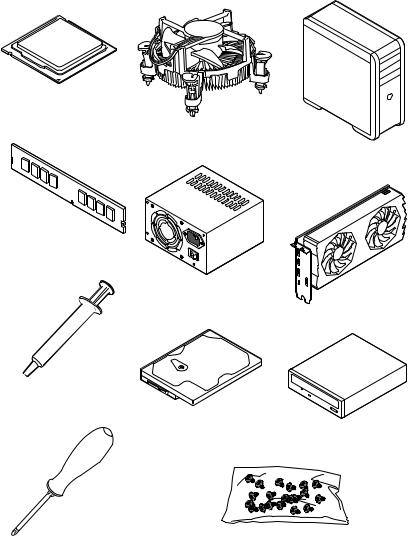
Quick Start
Thank you for purchasing the MSI® MAG B365M MORTAR motherboard. This Quick Start section provides demonstration diagrams about how to install your computer. Some of the installations also provide video demonstrations. Please link to the URL to watch it with the web browser on your phone or tablet. You may have even link to the URL by scanning the QR code.
Preparing Tools and Components
Intel® LGA 1151 CPU
CPU Fan
Chassis
DDR4 Memory
Power Supply Unit
Graphics Card
Thermal Paste
SATA Hard Disk Drive
SATA DVD Drive
Phillips Screwdriver |
A Package of Screws |
Quick Start 1
Safety Information
yThe components included in this package are prone to damage from electrostatic discharge (ESD). Please adhere to the following instructions to ensure successful computer assembly.
yEnsure that all components are securely connected. Loose connections may cause the computer to not recognize a component or fail to start.
yHold the motherboard by the edges to avoid touching sensitive components.
yIt is recommended to wear an electrostatic discharge (ESD) wrist strap when handling the motherboard to prevent electrostatic damage. If an ESD wrist strap is not available, discharge yourself of static electricity by touching another metal object before handling the motherboard.
yStore the motherboard in an electrostatic shielding container or on an anti-static pad whenever the motherboard is not installed.
yBefore turning on the computer, ensure that there are no loose screws or metal components on the motherboard or anywhere within the computer case.
yDo not boot the computer before installation is completed. This could cause permanent damage to the components as well as injury to the user.
yIf you need help during any installation step, please consult a certified computer technician.
yAlways turn off the power supply and unplug the power cord from the power outlet before installing or removing any computer component.
yKeep this user guide for future reference.
yKeep this motherboard away from humidity.
yMake sure that your electrical outlet provides the same voltage as is indicated on the PSU, before connecting the PSU to the electrical outlet.
yPlace the power cord such a way that people can not step on it. Do not place anything over the power cord.
yAll cautions and warnings on the motherboard should be noted.
yIf any of the following situations arises, get the motherboard checked by service personnel:
Liquid has penetrated into the computer.
The motherboard has been exposed to moisture.
The motherboard does not work well or you can not get it work according to user guide.
The motherboard has been dropped and damaged.
The motherboard has obvious sign of breakage.
yDo not leave this motherboard in an environment above 60°C (140°F), it may damage the motherboard.
2 Quick Start
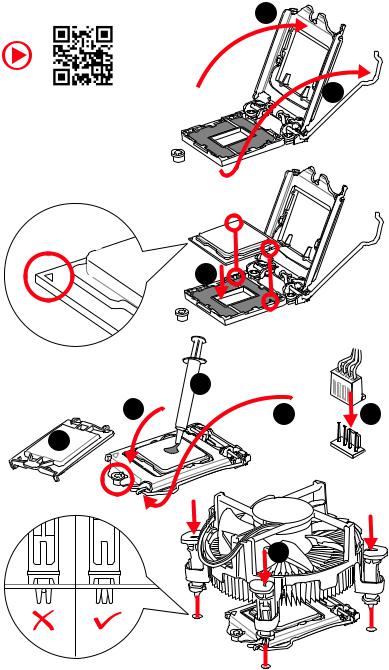
Installing a Processor |
2 |
|
https://youtu.be/4ce91YC3Oww |
1 |
3
|
7 |
|
4 |
5 |
9 |
|
6 
8
Quick Start 3
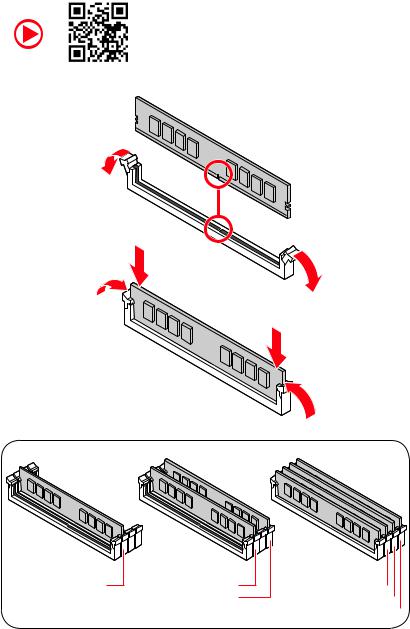
Installing DDR4 memory
http://youtu.be/T03aDrJPyQs
DIMMA2 |
DIMMA2 |
|
DIMMB2 |
DIMMA1  DIMMA2
DIMMA2  DIMMB1
DIMMB1  DIMMB2
DIMMB2 
4 Quick Start
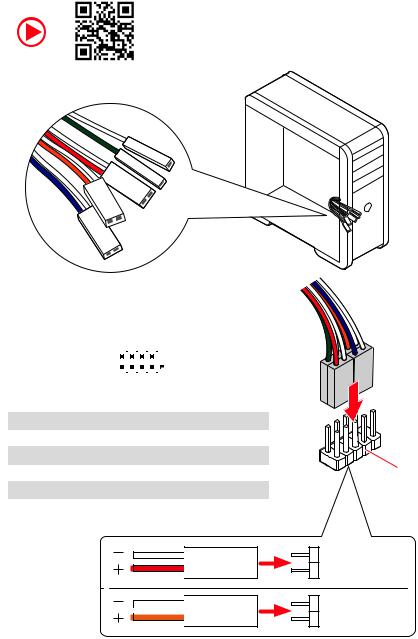
Connecting the Front Panel Header
http://youtu.be/DPELIdVNZUI
|
|
- |
|
|
|
LED |
|
|
LED+ |
POWER |
|
|
POWER |
||
|
LED |
|
|
SW |
HDD |
||
|
|
||
POWER |
|
|
|
SW |
|
|
|
RESET |
|
|
|
|
|
|
|
|
|
|
|
|
|
||||||||
|
|
Power LED |
|
Power Switch |
|||||||||||||
|
|
|
|
|
|
|
|
|
|
|
|
|
|
|
|
|
|
|
|
|
|
|
|
|
|
|
|
|
|
|
|
|
|
|
|
|
|
|
|
+ - + - |
|
|
|
|
|
|
|||||||
|
JFP1 |
2 |
|
|
|
|
|
|
|
|
|
10 |
|
|
|||
|
|
|
|
|
|
|
|
|
|
||||||||
|
1 |
|
|
|
|
|
|
|
|
|
9 |
|
|
||||
|
|
|
|
|
|
|
|
|
|
|
|
|
|
|
|||
|
|
|
|
+ - - + |
|
|
|
Reserved |
|||||||||
|
|
|
|
|
|
|
|
|
|
|
|
|
|
|
|
|
|
|
|
|
|
|
|
|
|
|
|
|
|
||||||
|
|
|
|
|
|
|
|
|
|
|
|||||||
|
|
|
HDD LED |
|
|
|
Reset Switch |
||||||||||
|
|
|
|
|
|
|
|
|
|
|
|
|
|
|
|
|
|
1 |
HDD LED + |
|
|
|
|
2 |
|
|
|
|
|
Power LED + |
|||||
|
|
|
|
|
|
|
|
|
|
|
|
|
|
|
|
|
|
3 |
HDD LED - |
|
|
|
|
4 |
|
|
|
|
|
Power LED - |
|||||
|
|
|
|
|
|
|
|
|
|
|
|
|
|
|
|
|
|
5 |
Reset Switch |
|
|
|
|
6 |
|
|
|
|
|
Power Switch |
|||||
|
|
|
|
|
|
|
|
|
|
|
|
|
|
|
|
|
|
7 |
Reset Switch |
|
|
|
|
8 |
|
|
|
|
|
Power Switch |
|||||
|
|
|
|
|
|
|
|
|
|
|
|
|
|
|
|
|
|
9 |
Reserved |
|
|
|
|
10 |
|
|
|
|
|
No Pin |
|||||
|
|
|
|
|
|
|
|
|
|
|
|
|
|
|
|
|
|
HDD LED
 POWER LED
POWER LED
RESETSW
HDDLED
HDD LED - HDD LED +
POWER LED - POWER LED +
Quick Start 5
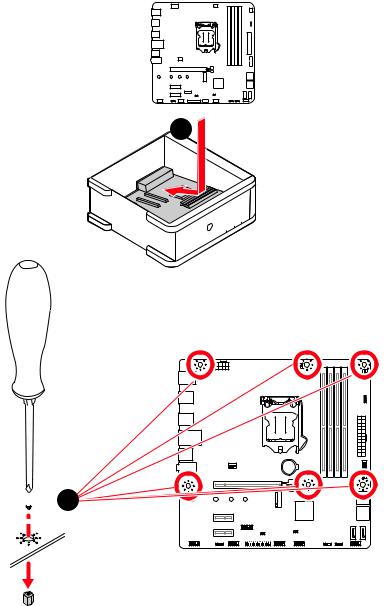
Installing the Motherboard
1
BAT1
 2
2
6 Quick Start
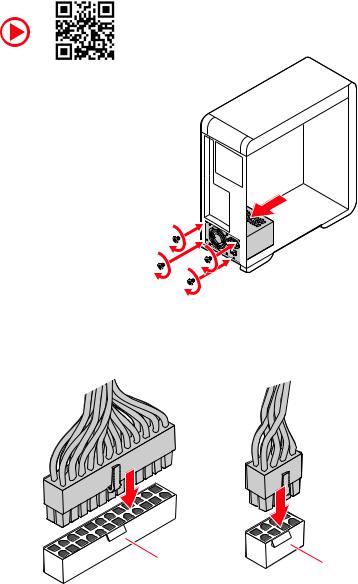
Connecting the Power Connectors
http://youtu.be/gkDYyR_83I4
ATX_PWR1 |
CPU_PWR1 |
|
Quick Start 7
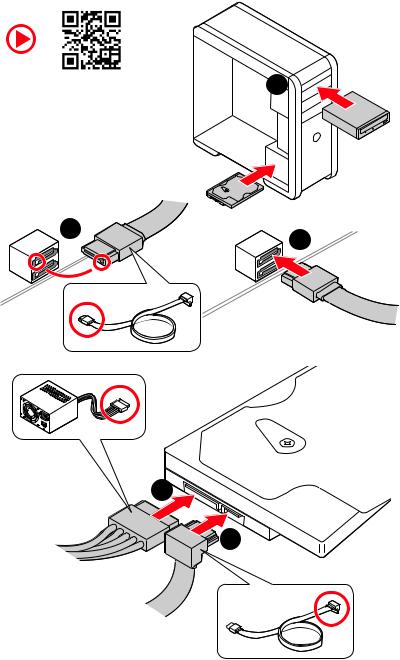
Installing SATA Drives
http://youtu.be/RZsMpqxythc |
1 |
|
2
3
5
4
8 Quick Start
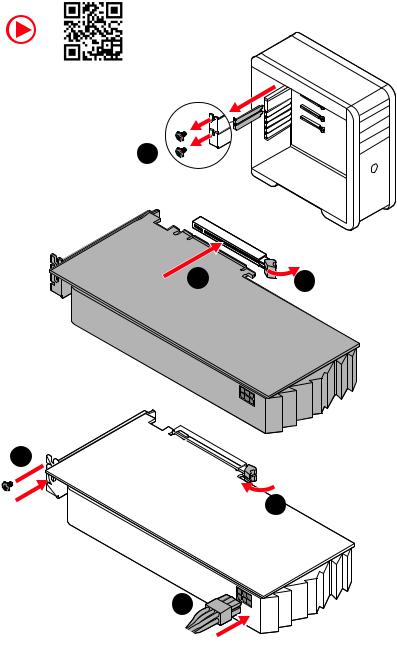
Installing a Graphics Card
http://youtu.be/mG0GZpr9w_A
1
3 |
2 |
5



 4
4
6
Quick Start 9
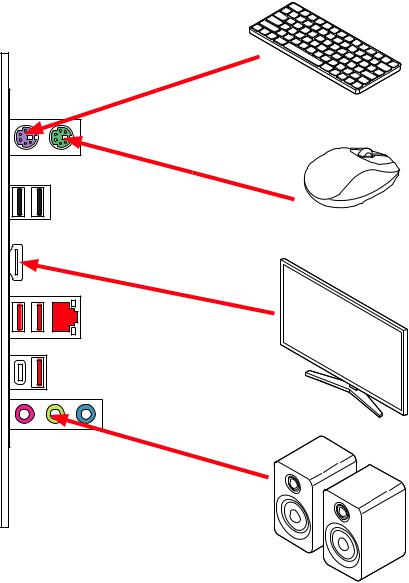
Connecting Peripheral Devices
10 Quick Start
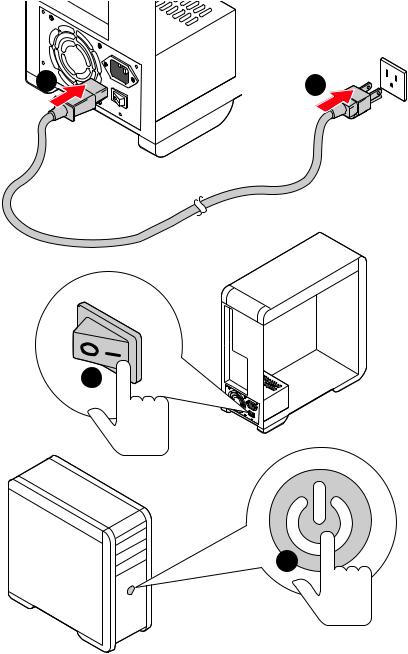
Power On
1 |
2 |
3
4
Quick Start 11
Contents |
|
Quick Start ............................................................................................................. |
1 |
Preparing Tools and Components.......................................................................... |
1 |
Safety Information .................................................................................................. |
2 |
Installing a Processor............................................................................................. |
3 |
Installing DDR4 memory ........................................................................................ |
4 |
Connecting the Front Panel Header....................................................................... |
5 |
Installing the Motherboard..................................................................................... |
6 |
Connecting the Power Connectors......................................................................... |
7 |
Installing SATA Drives............................................................................................. |
8 |
Installing a Graphics Card ...................................................................................... |
9 |
Connecting Peripheral Devices ............................................................................ |
10 |
Power On............................................................................................................... |
11 |
Specifications....................................................................................................... |
14 |
Package contents ................................................................................................ |
18 |
Block Diagram .................................................................................................... |
19 |
Rear I/O Panel ..................................................................................................... |
20 |
LAN Port LED Status Table................................................................................... |
20 |
Audio 7.1-channel Configuration ......................................................................... |
20 |
Realtek Audio Console ......................................................................................... |
21 |
Overview of Components .................................................................................... |
22 |
CPU Socket ........................................................................................................... |
24 |
DIMM Slots............................................................................................................ |
25 |
PCI_E1~3: PCIe Expansion Slots.......................................................................... |
26 |
M2_1: M.2 Slot (Key M) ......................................................................................... |
26 |
SATA1~6: SATA 6Gb/s Connectors ....................................................................... |
27 |
JFP1, JFP2: Front Panel Connectors ................................................................... |
27 |
CPU_PWR1, ATX_PWR1: Power Connectors ....................................................... |
28 |
CPU_FAN1, SYS_FAN1~2: Fan Connectors.......................................................... |
29 |
JUSB3: USB 3.1 Gen1 Connector ......................................................................... |
30 |
JUSB1~2: USB 2.0 Connectors............................................................................. |
30 |
JAUD1: Front Audio Connector ............................................................................ |
31 |
JCOM1: Serial Port Connector ............................................................................. |
31 |
JLPT1: Parallel Port Connector ........................................................................... |
31 |
JCI1: Chassis Intrusion Connector....................................................................... |
32 |
JBAT1: Clear CMOS (Reset BIOS) Jumper ........................................................... |
33 |
EZ Debug LED....................................................................................................... |
33 |
JRGB1: RGB LED connector................................................................................. |
34 |
12 Contents
JRAINBOW1: Addressable RGB LED connectors................................................. |
35 |
Installing OS, Drivers & Utilities ......................................................................... |
36 |
Installing Windows® 10......................................................................................... |
36 |
Installing Drivers .................................................................................................. |
36 |
Installing Utilities ................................................................................................. |
36 |
BIOS Setup........................................................................................................... |
37 |
Entering BIOS Setup............................................................................................. |
37 |
Resetting BIOS...................................................................................................... |
38 |
Updating BIOS....................................................................................................... |
38 |
EZ Mode ................................................................................................................ |
39 |
Advanced Mode .................................................................................................... |
41 |
SETTINGS.............................................................................................................. |
42 |
Advanced............................................................................................................... |
42 |
Boot....................................................................................................................... |
48 |
Security................................................................................................................. |
49 |
Save & Exit............................................................................................................ |
50 |
OC.......................................................................................................................... |
51 |
M-FLASH .............................................................................................................. |
57 |
OC PROFILE.......................................................................................................... |
58 |
HARDWARE MONITOR.......................................................................................... |
59 |
Intel® Optane™ Memory Configuration .............................................................. |
60 |
System Requirements ......................................................................................... |
60 |
Installing the Intel® Optane™ memory ................................................................ |
60 |
Removing the Intel® Optane™ memory ............................................................... |
62 |
Troubleshooting .................................................................................................. |
63 |
Regulatory Notices.............................................................................................. |
64 |
Contents 13

Specifications
CPU |
Supports 9th/ 8th Gen Intel® Core™/ Pentium® Gold/ |
|
Celeron® processors for LGA 1151 socket |
||
Chipset |
Intel® B365 Chipset |
|
|
|
|
|
y4x DDR4 memory slots, support up to 64GB |
|
|
ySupports DDR4 2666/ 2400/ 2133 MHz |
|
Memory |
ySupports Dual-Channel mode |
|
ySupports non-ECC, un-buffered memory |
||
|
||
|
ySupports Intel® Extreme Memory Profile (XMP) |
|
|
* Please refer www.msi.com for more information on compatible memory. |
|
|
|
|
Expansion Slot |
y1x PCIe 3.0 x16 slot |
|
y2x PCIe 3.0 x1 slots |
||
|
||
|
|
|
Onboard Graphics |
y1x HDMI™ port 1.4, supports a maximum resolution of |
|
4096x2160@30Hz |
||
|
||
|
|
|
|
Intel® B365 Chipset |
|
|
y6x SATA 6Gb/s ports* |
|
|
y1x M.2 slot (Key M) |
|
Storage |
Supports up to PCIe 3.0 x4 and SATA 6Gb/s, 2242/ 2260/ |
|
2280/ 22110 storage devices |
||
|
||
|
Intel® Optane™ Memory Ready** |
|
|
* SATA1 port will be unavailable when installing SATA M.2 SSD in M.2 slot. |
|
|
** Before using Intel® Optane™ memory modules, please ensure that you have |
|
|
updated the drivers and BIOS to the latest version from MSI website. |
|
|
|
|
|
Intel® B365 Chipset |
|
|
y6x USB 3.1 Gen1 (SuperSpeed USB) ports (4 ports on |
|
|
the back panel, 2 ports available through the internal USB |
|
USB |
connector) |
|
|
y6x USB 2.0 (High-speed USB) ports (2 ports on the |
|
|
back panel, 4 ports available through the internal USB |
|
|
connectors) |
|
|
|
|
Audio |
yRealtek® ALC892 Codec |
|
y7.1-Channel High Definition Audio |
||
|
||
|
|
|
LAN |
1x Intel I219-V Gigabit LAN controller |
|
|
|
|
|
Continued on next page |
14 Specifications
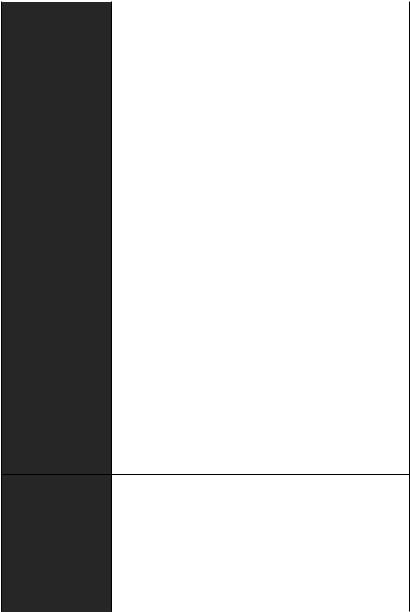
|
Continued from previous page |
|
|
|
|
|
y1x PS/2 mouse port |
|
|
y1x PS/2 keyboard port |
|
|
y2x USB 2.0 ports |
|
Back Panel |
y1x HDMI port |
|
Connectors |
y1x LAN (RJ45) port |
|
|
||
|
y3x USB 3.1 Gen1 Type-A ports |
|
|
y1x USB 3.1 Gen1 Type-C port |
|
|
y3x audio jacks |
|
|
|
|
|
y1x 24-pin ATX main power connector |
|
|
y1x |
8-pin ATX 12V power connector |
|
y6x SATA 6Gb/s connectors |
|
|
y1x |
USB 3.1 Gen1 connector (supports additional 2 USB 3.1 |
|
Gen1 ports) |
|
|
y2x |
USB 2.0 connectors (support additional 4 USB 2.0 ports) |
|
y1x |
4-pin CPU fan connector |
|
y2x 4-pin system fan connectors |
|
Internal Connectors y1x Front panel audio connector
y2x Front panel connectors
y1x Serial port connector
y1x Parallel port connector
y1x 3-pin RAINBOW LED connector
y1x 4-pin RGB LED connector
y1x TPM module connector
y1x Chassis Intrusion connector
y1x Clear CMOS jumper
I/O Controller |
NUVOTON NCT6797 Controller Chip |
|
|
|
|
|
yCPU/System temperature detection |
|
Hardware Monitor |
yCPU/System fan speed detection |
|
|
yCPU/System fan speed control |
|
|
|
|
Form Factor |
yMicro-ATX Form Factor |
|
y9.6 in. x 9.6 in. (24.3 cm x 24.3 cm) |
||
|
||
|
|
|
|
Continued on next page |
Specifications 15
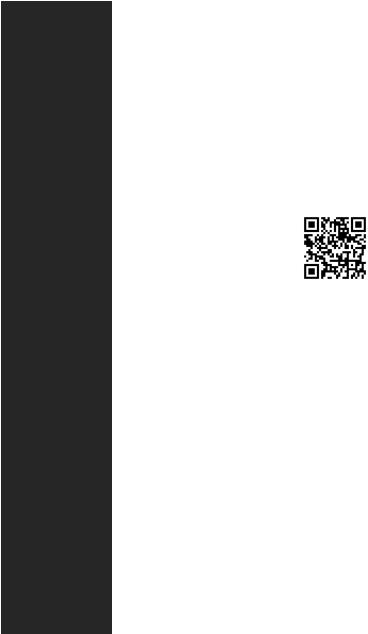
Continued from previous page
|
y1x 128 Mb flash |
|
|
BIOS Features |
yUEFI AMI BIOS |
|
|
yACPI 6.1, SMBIOS 2.8 |
|||
|
|||
|
yMulti-language |
|
|
|
|
|
|
|
yDrivers |
|
|
|
yDRAGON CENTER |
|
|
Software |
yCPU-Z MSI GAMING |
||
yMSI App Player (BlueStacks) |
|||
|
|||
|
yGoogle Chrome™ |
,Google Toolbar, Google Drive |
|
|
yNorton™ Internet Security Solution |
||
|
|
||
|
yGRAGON OPTIMIZATION |
||
|
yHardware Monitor |
|
|
Dragon Center |
yEyerest |
|
|
Features |
yLAN Manager |
Please refer to |
|
|
|||
|
yMystic Light |
||
|
http://download.msi.com/manual/ |
||
|
|
mb/DRAGONCENTER2.pdf |
|
|
yLive Update |
for more details. |
|
|
|
|
|
|
yAudio |
|
|
|
Audio Boost |
|
|
|
yNetwork |
|
|
|
GAMING LAN with Gaming LAN Manager |
||
|
yStorage |
|
|
|
Turbo M.2 |
|
|
|
Intel® Optane Memory Ready |
||
Special Features |
yFan |
|
|
|
Smart Fan Control |
||
|
yLED |
|
|
|
Mystic Light |
|
|
|
Mystic Light (RGB) |
||
|
Mystic Light (RAINBOW) |
||
|
Mystic light SYNC |
||
|
EZ DEBUG LED |
|
|
|
|
||
|
Continued on next page |
||
16 Specifications
Continued from previous page
|
yProtection |
|
PCIe Steel Armor |
|
Pre-install IO |
|
yPerformance |
|
DDR4 Boost |
|
Core Boost |
|
USB with type A+C |
|
yStability |
|
7000+ Quality Test |
Special Features |
yVR |
|
VR Ready |
|
yGamer Experience |
|
GAMING HOTKEY |
|
GAMING MOUSE Control |
|
APP Player |
|
yBIOS |
|
Click BIOS 5 |
|
yCertification |
|
GAMING Certified |
|
|
Specifications 17
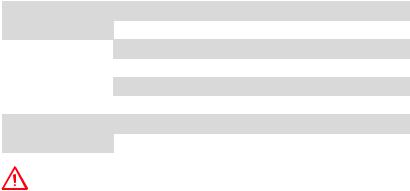
Package contents
Please check the contents of your motherboard package. It should contain:
Motherboard |
MAG B365M MORTAR |
|
|
|
|
|
|
Cable |
SATA 6Gb/s Cables |
2 |
|
|
|
||
RGB LED Extension Cable 80cm |
1 |
||
|
|||
|
|
|
|
|
8.5H M.2 screws |
1 |
|
|
|
|
|
|
Case Badge |
1 |
|
|
|
|
|
|
Product Registration Card |
1 |
|
|
|
|
|
Application DVD |
Driver DVD |
1 |
|
|
|
|
|
Documentation |
User Manual |
1 |
|
|
|
||
Quick Installation Guide |
1 |
||
|
|||
|
|
|
Important
If any of the above items are damaged or missing, please contact your retailer.
18 Package contents
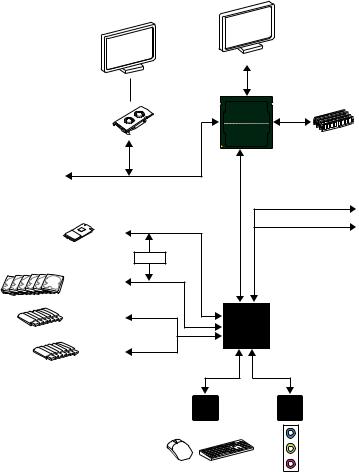
Block Diagram
|
|
HDMI |
|
|
|
2 Channel DDR4 Memory |
|
|
|
CPU |
|
PCI Express Bus |
|
|
|
|
|
x1 |
PCIe x1 slot |
|
|
|
|
1 x M.2 |
|
x1 |
PCIe x1 slot |
|
|
||
|
|
|
|
Switch |
PCI |
-PCI |
|
|
|
||
6 x SATA 6Gb/s |
Express |
Bus E |
|
|
|
|
|
|
Bus |
B365 |
|
6 x USB 3.1 Gen1 |
|
|
|
|
|
|
|
6 x USB 2.0 |
|
|
|
|
LPC Bus |
|
|
|
NV6797 |
Realtek |
|
|
Super I/O |
ALC892 |
|
|
P/S2 Mouse / Keyboard |
Audio Jacks |
|
|
|
|
|
Block Diagram 19
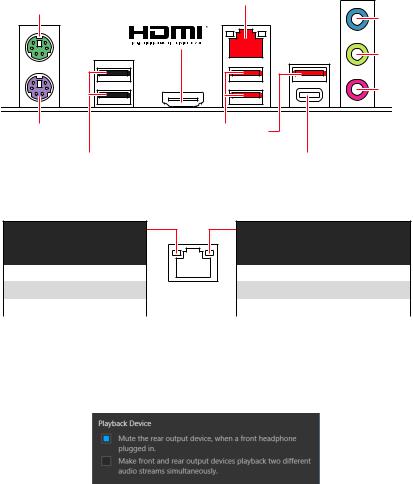
Rear I/O Panel
PS/2 Mouse |
LAN |
|
Line-In |
|
Line-Out |
|
Mic-In |
PS/2 Keyboard |
USB 3.1 Gen 1 Type-A |
USB 2.0 |
USB 3.1 Gen 1 Type-C |
LAN Port LED Status Table
Link/ Activity LED
Status |
Description |
|
|
Off |
No link |
|
|
Yellow |
Linked |
|
|
Blinking |
Data activity |
|
|
Speed LED
Status |
Description |
|
|
Off |
10 Mbps connection |
|
|
Green |
100 Mbps connection |
|
|
Orange |
1 Gbps connection |
|
|
Audio 7.1-channel Configuration
To configure 7.1-channel audio, you have to connect front audio I/O module to JAUD1 connector and follow the below steps.
1.Click on the Realtek Audio Console > Advanced Settings to open the dialog below.
2.Select Mute the rear output device, when a front headphone plugged in.
3.Plug your speakers to audio jacks on rear and front I/O panel. When you plug into a device at an audio jack, a dialogue window will pop up asking you which device is current connected.
20 Rear I/O Panel
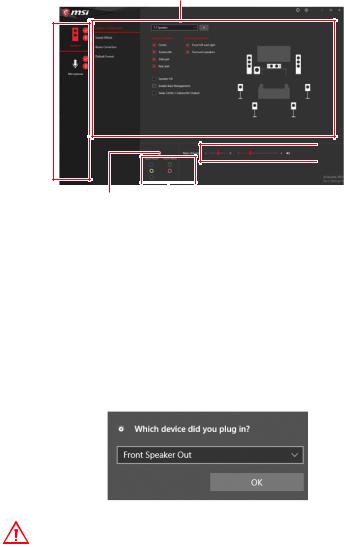
Realtek Audio Console
After Realtek Audio Console is installed. You can use it to change sound settings to get better sound experience.
Application Enhancement
Device 
Selection
 Main Volume
Main Volume
Connector Settings |
|
|
Jack Status |
||
yDevice Selection - allows you to select a audio output source to change the related options. The check sign indicates the devices as default.
yApplication Enhancement - the array of options will provide you a complete guidance of anticipated sound effect for both output and input device.
yMain Volume - controls the volume or balance the right/left side of the speakers that you plugged in front or rear panel by adjust the bar.
yJack Status - depicts all render and capture devices currently connected with your computer.
yConnector Settings - configures the connection settings.
Auto popup dialog
When you plug into a device at an audio jack, a dialogue window will pop up asking you which device is current connected.
Each jack corresponds to its default setting as shown on the next page.
Important
The pictures above for reference only and may vary from the product you purchased.
Rear I/O Panel 21
