MSI E3 Krait Gaming V5 Manual
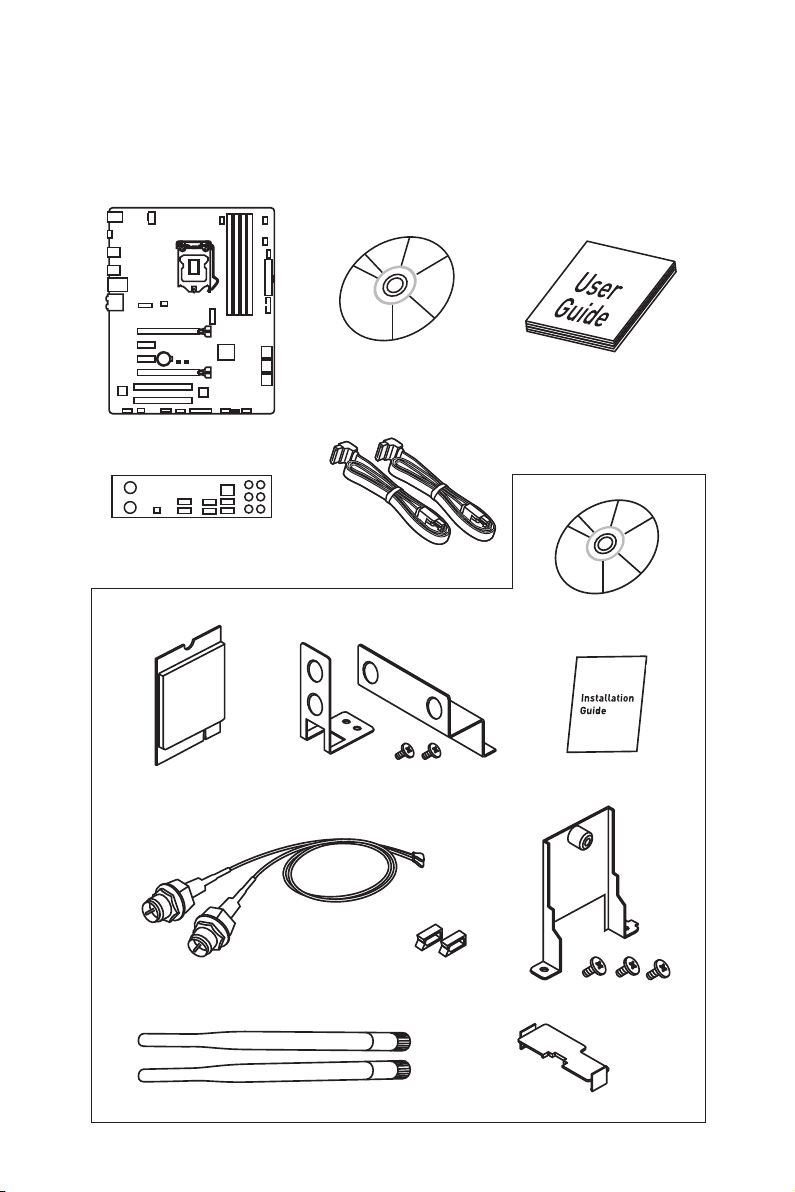
1
Unpacking
Antenna x2
Wi-Fi Moudle Kit (Optional)
Intel
®
Dual Band
Wireless-AC 8260
module (E Key)
RP-SMA to U.FL Pigtail
Antenna Cable x2
Antenna Bracket
Wi-Fi/ Bluetooth
Driver Disc
Installation Guide
M.2 Bracket
Wire Clip Sticker x2
U.FL Clip
I/O Shield
Unpacking
Thank you for buying the MSI
®
motherboard E3 KRAIT GAMING V5. Check to make
sure your motherboard box contains the following items. If something is missing,
contact your dealer as soon as possible.
SATA Cable x2
Drivers & Utilities
Disc
Motherboard User
Guide
Motherboard
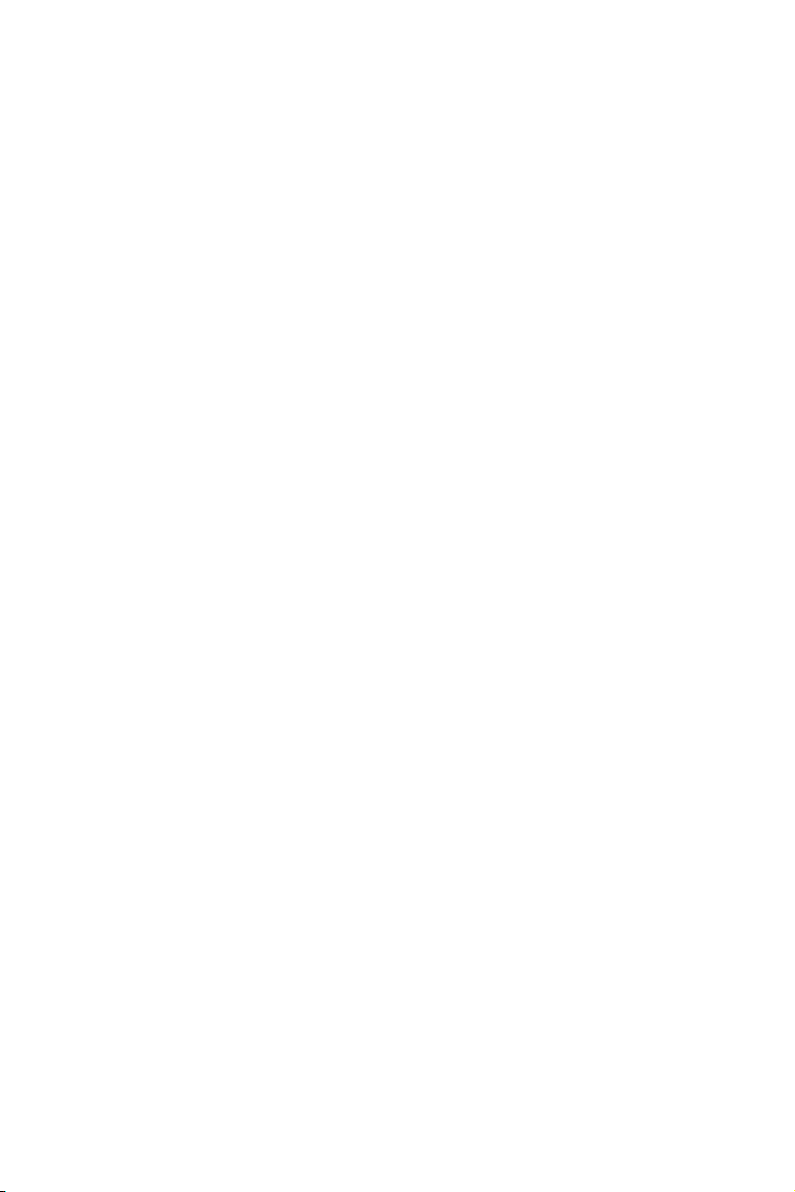
2
Safety Information
Safety Information
y The components included in this package are prone to damage from electrostatic
discharge (ESD). Please adhere to the following instructions to ensure successful
computer assembly.
y Ensure that all components are securely connected. Loose connections may cause
the computer to not recognize a component or fail to start.
y Hold the motherboard by the edges to avoid touching sensitive components.
y It is recommended to wear an electrostatic discharge (ESD) wrist strap when
handling the motherboard to prevent electrostatic damage. If an ESD wrist strap
is not available, discharge yourself of static electricity by touching another metal
object before handling the motherboard.
y Store the motherboard in an electrostatic shielding container or on an anti-static
pad whenever the motherboard is not installed.
y Before turning on the computer, ensure that there are no loose screws or metal
components on the motherboard or anywhere within the computer case.
y Do not boot the computer before installation is completed. This could cause
permanent damage to the components as well as injury to the user.
y If you need help during any installation step, please consult a certified computer
technician.
y Always turn off the power supply and unplug the power cord from the power outlet
before installing or removing any computer component.
y Keep this user guide for future reference.
y Keep this motherboard away from humidity.
y Make sure that your electrical outlet provides the same voltage as is indicated on
the PSU, before connecting the PSU to the electrical outlet.
y Place the power cord such a way that people can not step on it. Do not place
anything over the power cord.
y All cautions and warnings on the motherboard should be noted.
y If any of the following situations arises, get the motherboard checked by service
personnel:
Liquid has penetrated into the computer.
The motherboard has been exposed to moisture.
The motherboard does not work well or you can not get it work according to user
guide.
The motherboard has been dropped and damaged.
The motherboard has obvious sign of breakage.
y Do not leave this motherboard in an environment above 60°C (140°F), it may damage
the motherboard.
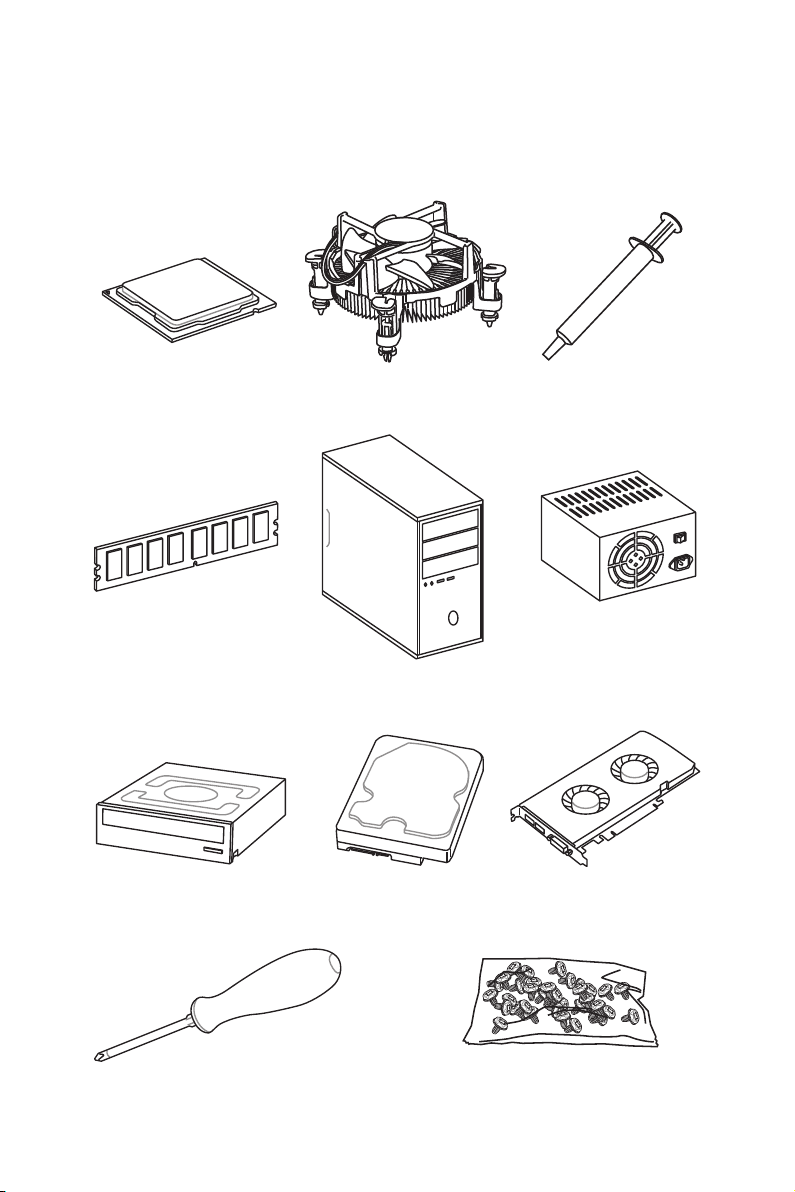
3
Quick Start
Intel
®
LGA 1151 CPU
DDR4 Memory
Graphics Card
SATA Hard Disk Drive
SATA DVD Drive
A Package of Screws
Phillips Screwdriver
Chassis
Power Supply Unit
CPU Fan Thermal Paste
Quick Start
Preparing Tools and Components
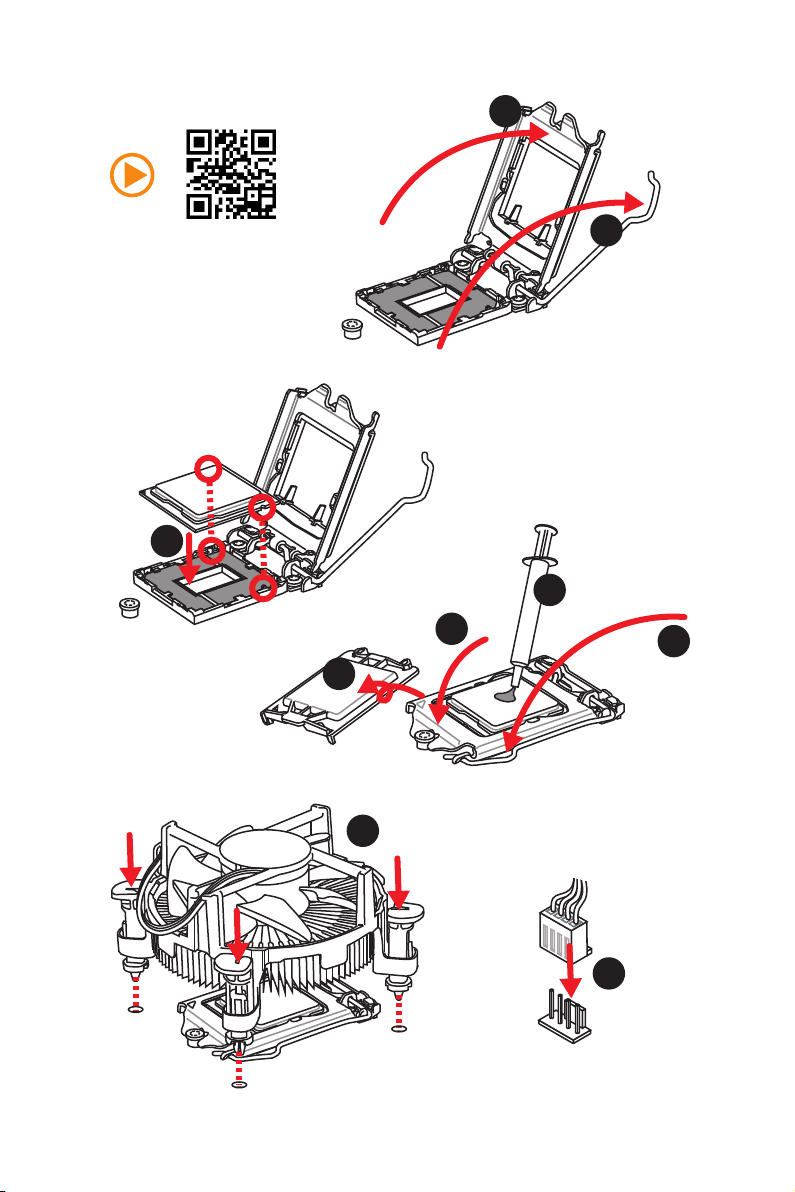
4
Quick Start
http://youtu.be/bf5La099urI
Installing a Processor
1
2
3
6
4
5
7
8
9
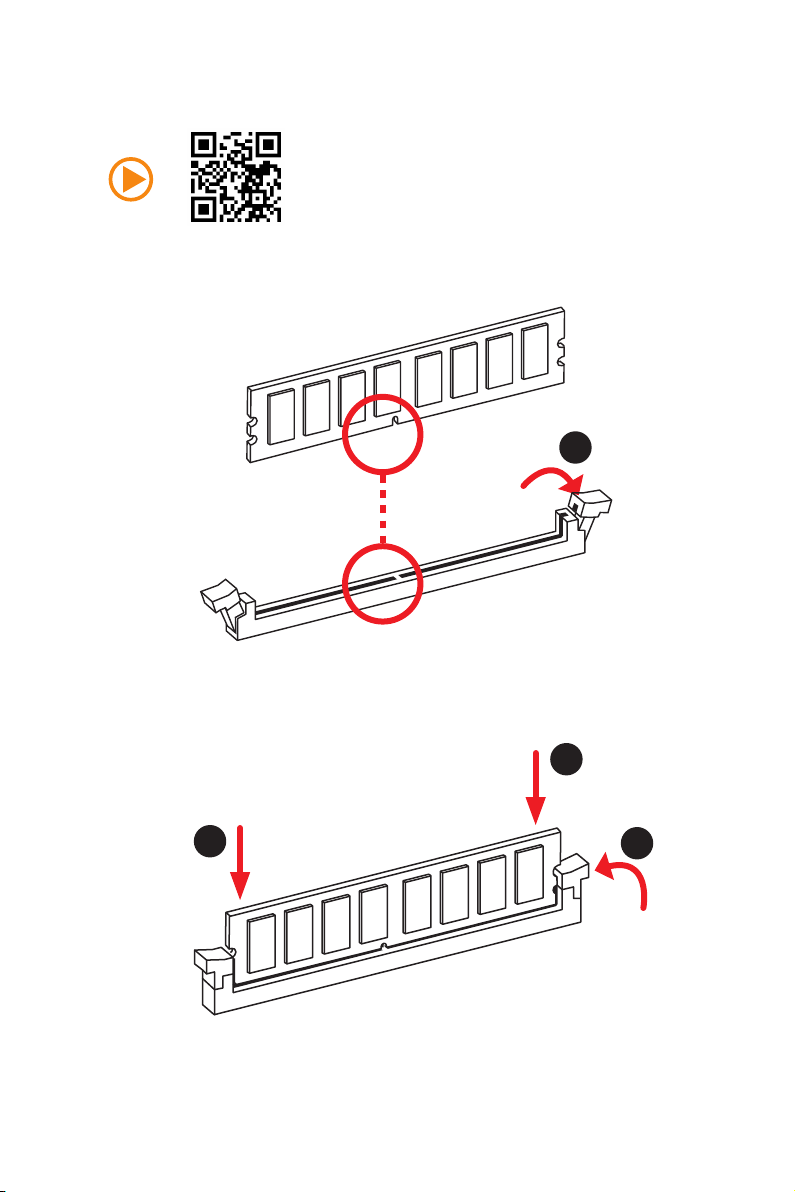
5
Quick Start
Installing DDR4 memory
http://youtu.be/T03aDrJPyQs
1
2
2
3
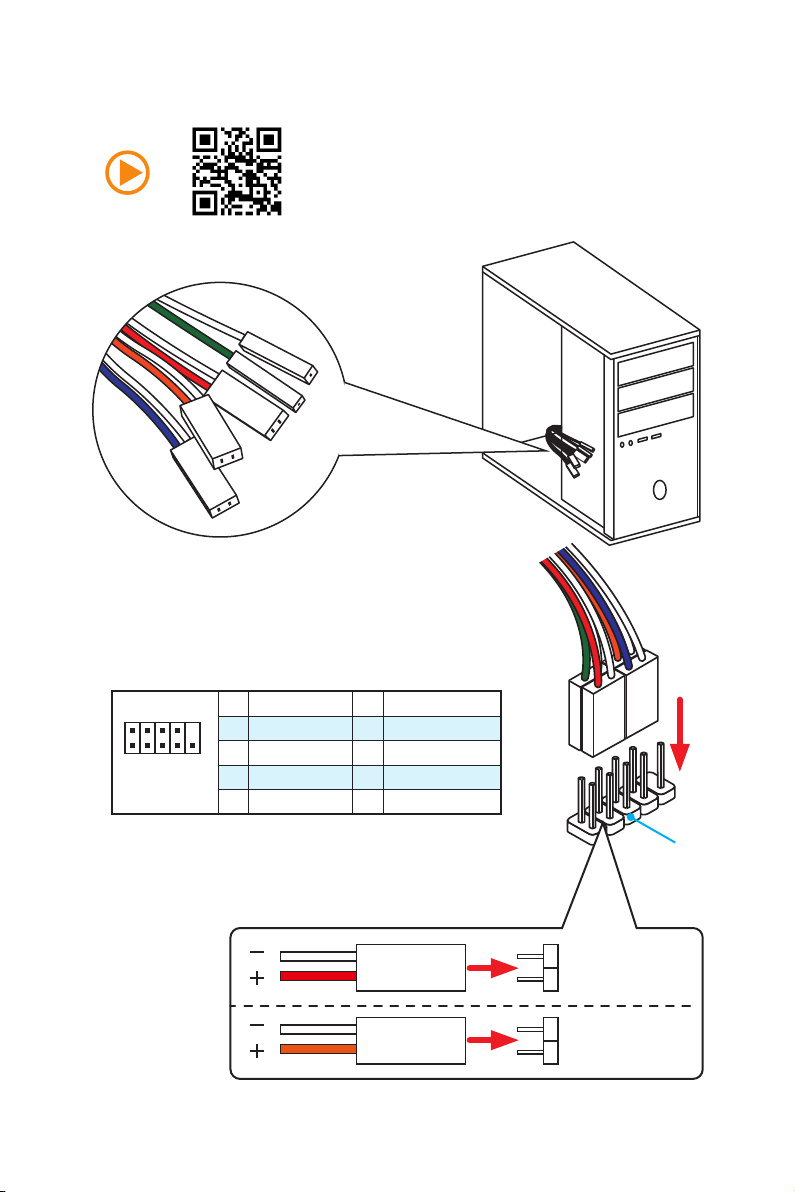
6
Quick Start
Connecting the Front Panel Header
http://youtu.be/DPELIdVNZUI
1
2 10
9
JFP1
1 HDD LED + 2 Power LED +
3 HDD LED - 4 Power LED -
5 Reset Switch 6 Power Switch
7 Reset Switch 8 Power Switch
9 Reserved 10 No Pin
RESET SW
POWER SW
POWER LED+
POWER LED-
HDD LED
HDD LED
RESET SW
JFP1
HDD LED
HDD LED -
HDD LED +
POWER LED -
POWER LED +
POWER LED
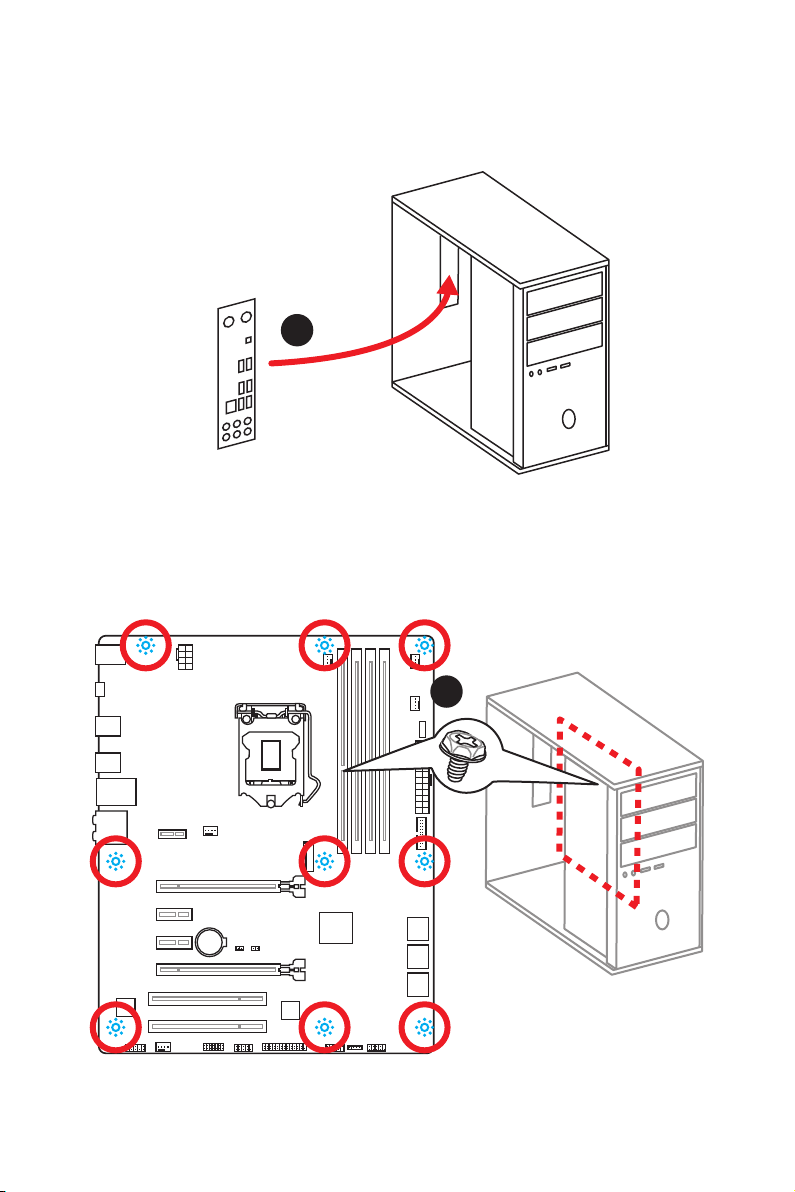
7
Quick Start
BAT1
Installing the Motherboard
1
2
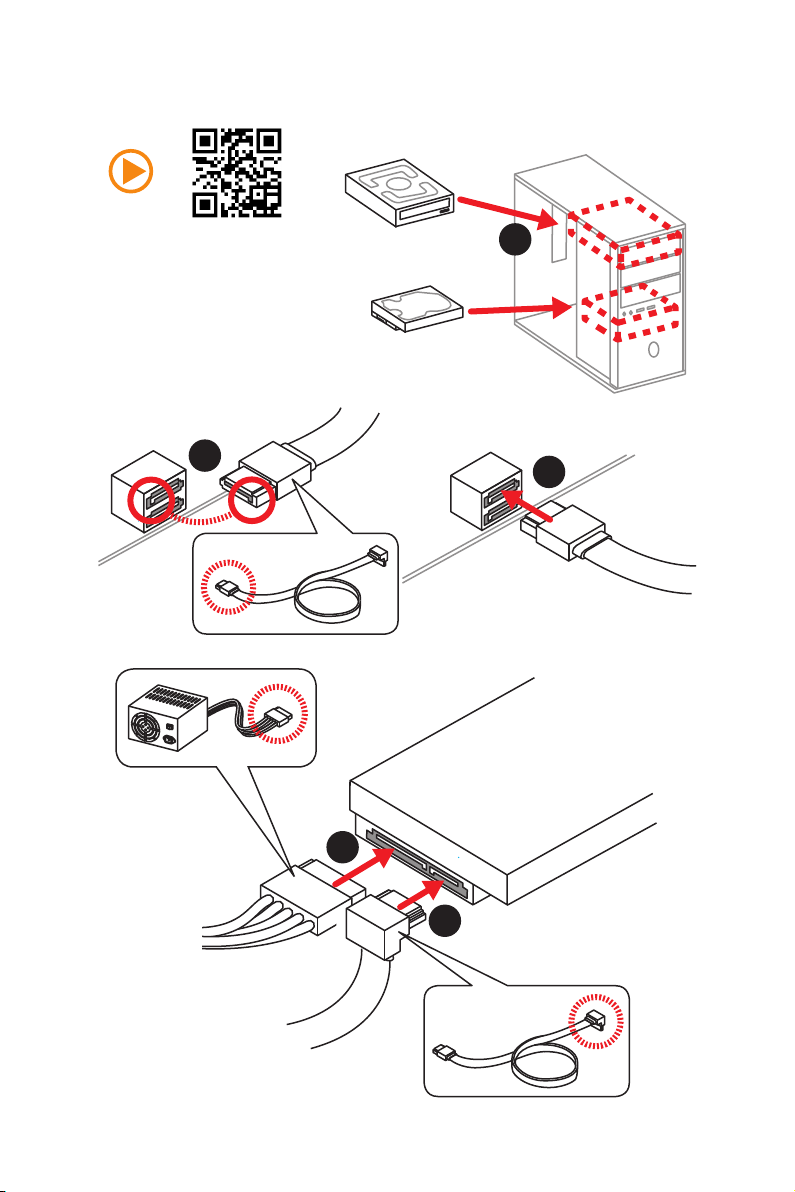
8
Quick Start
Installing SATA Drives
http://youtu.be/RZsMpqxythc
1
2
3
4
5
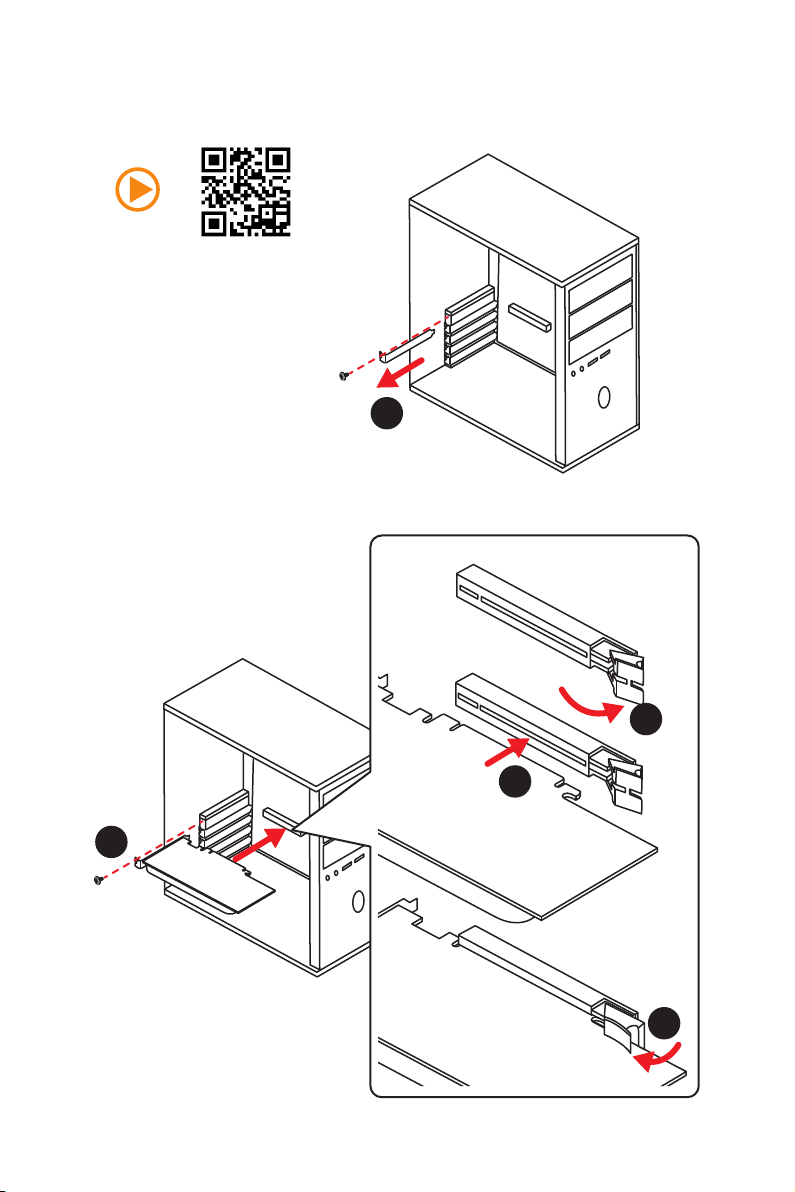
9
Quick Start
1
4
5
Installing a Graphics Card
http://youtu.be/mG0GZpr9w_A
2
3
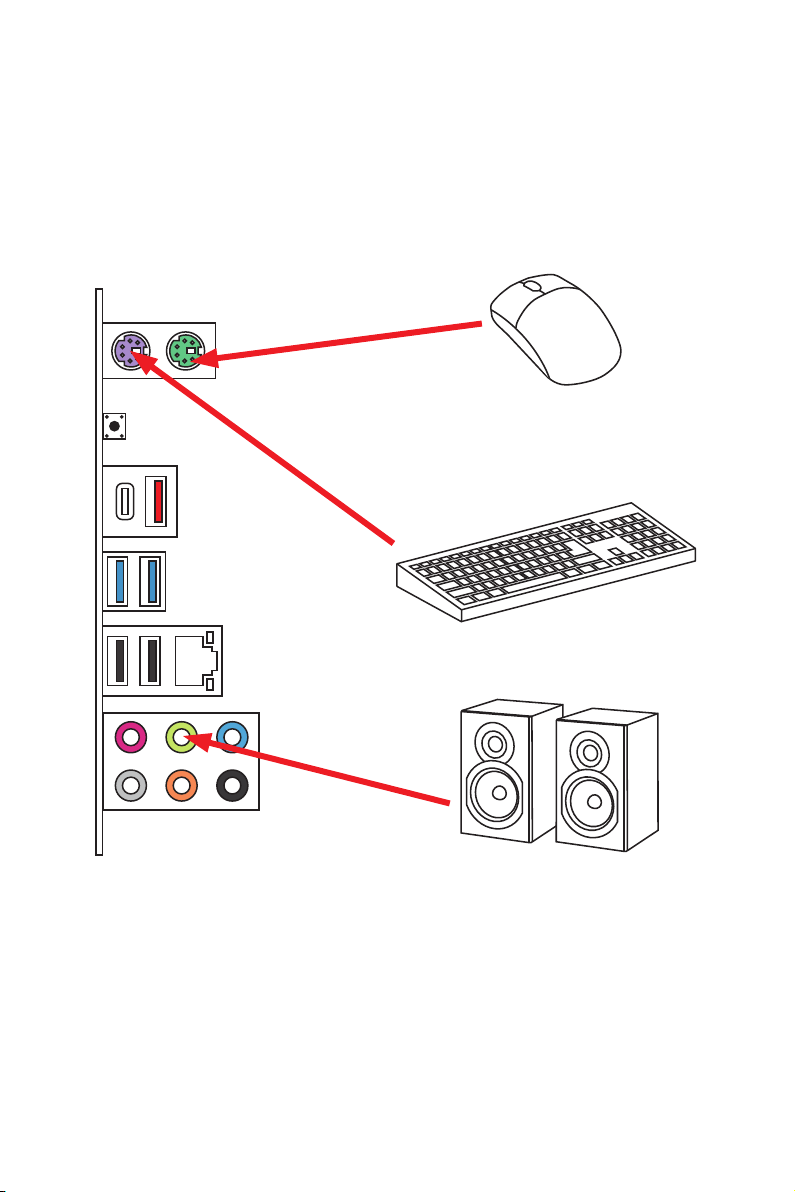
10
Quick Start
Connecting Peripheral Devices
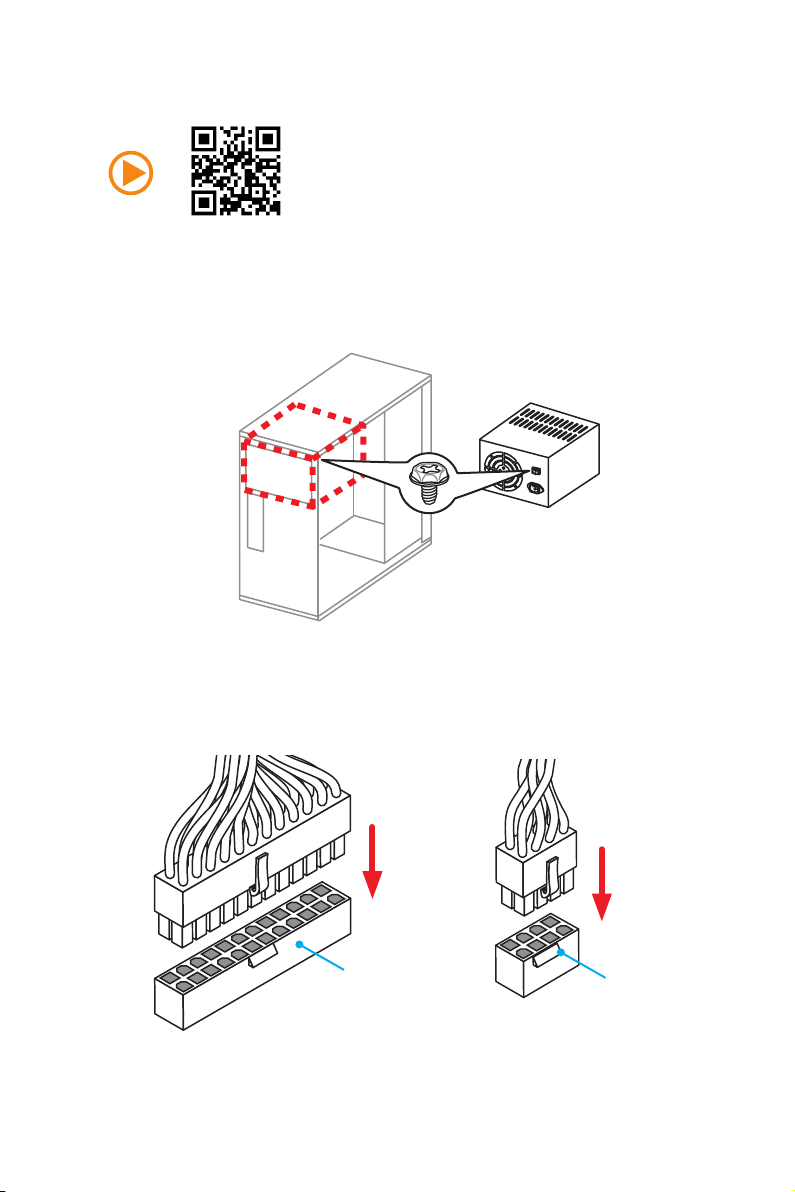
11
Quick Start
Connecting the Power Connectors
JPWR1
JPWR2
http://youtu.be/gkDYyR_83I4
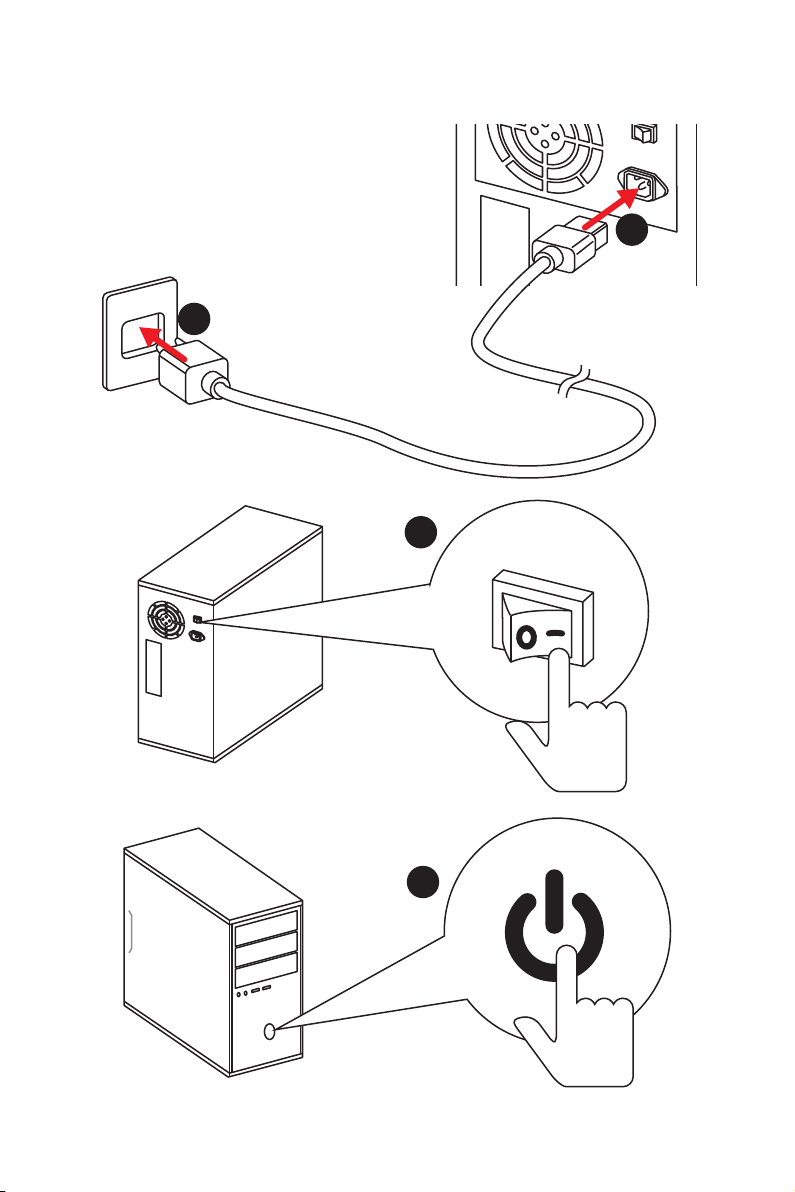
12
Quick Start
Power On
1
4
2
3
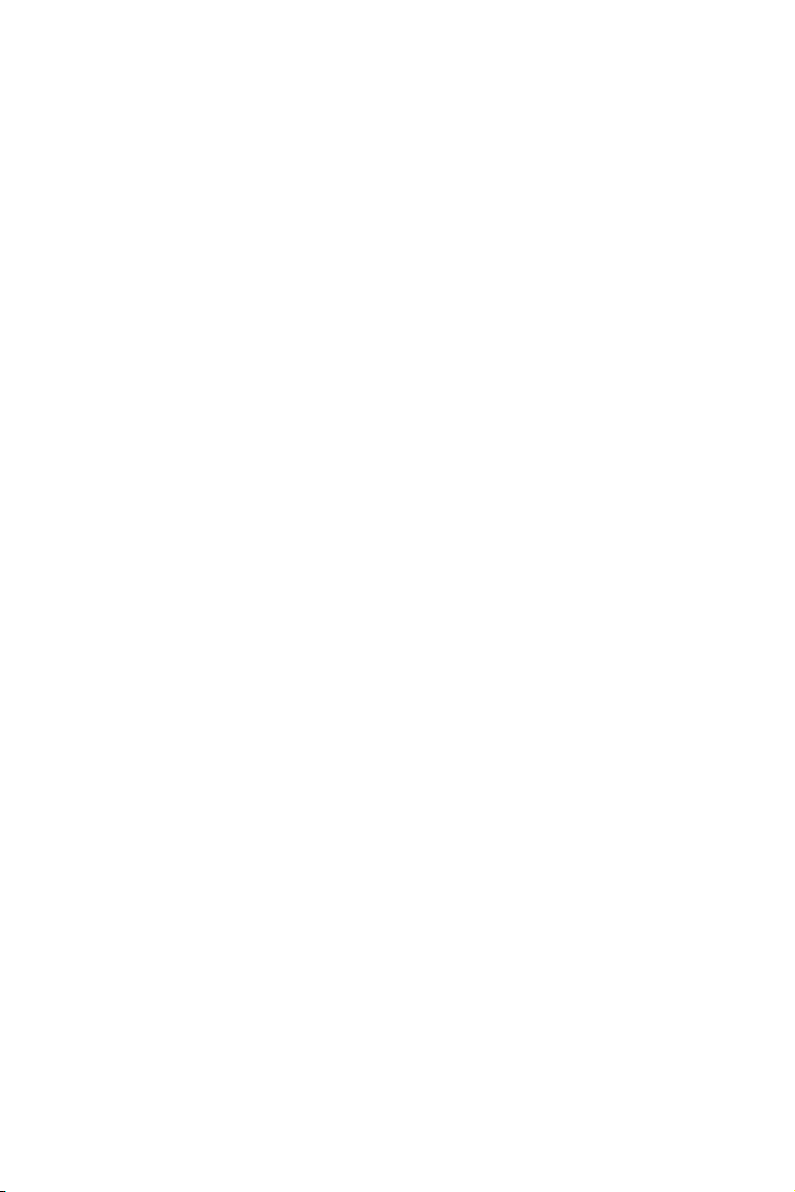
13
Contents
Contents
Unpacking .............................................................................................................. 1
Safety Information ................................................................................................. 2
Quick Start ............................................................................................................. 3
Preparing Tools and Components .......................................................................... 3
Installing a Processor ............................................................................................. 4
Installing DDR4 memory ........................................................................................ 5
Connecting the Front Panel Header ....................................................................... 6
Installing the Motherboard ..................................................................................... 7
Installing SATA Drives............................................................................................. 8
Installing a Graphics Card ...................................................................................... 9
Connecting Peripheral Devices ............................................................................ 10
Connecting the Power Connectors ....................................................................... 11
Power On............................................................................................................... 12
Specifications ....................................................................................................... 15
Block Diagram .................................................................................................... 20
Rear I/O Panel ..................................................................................................... 21
LAN Port LED Status Table................................................................................... 21
Audio Ports Configuration .................................................................................... 21
Realtek HD Audio Manager .................................................................................. 22
Overview of Components .................................................................................... 24
Component Contents ............................................................................................ 25
M2_2: M.2 Slot (Key E) .......................................................................................... 26
CPU Socket ........................................................................................................... 27
DIMM Slots ............................................................................................................ 28
PCI_E1~E4, PCI1~2: PCIe and PCI Expansion Slots............................................. 29
SATA1~6: SATA 6Gb/s Connectors ....................................................................... 30
M2_1: M.2 Slot (Key M) ......................................................................................... 31
JPWR1~2: Power Connectors ............................................................................... 32
JFP1, JFP2: Front Panel Connectors ................................................................... 33
JUSB1: USB 2.0 Connector .................................................................................. 33
JUSB2: USB 3.1 Gen1 Connector ......................................................................... 34
JAUD1: Front Audio Connector ............................................................................34
CPUFAN1~2, SYSFAN1~3: Fan Connectors .......................................................... 35
JLPT1: Parallel Port Connector ........................................................................... 36
JCOM1: Serial Port Connector ............................................................................. 36
JTPM1: TPM Module Connector ........................................................................... 37
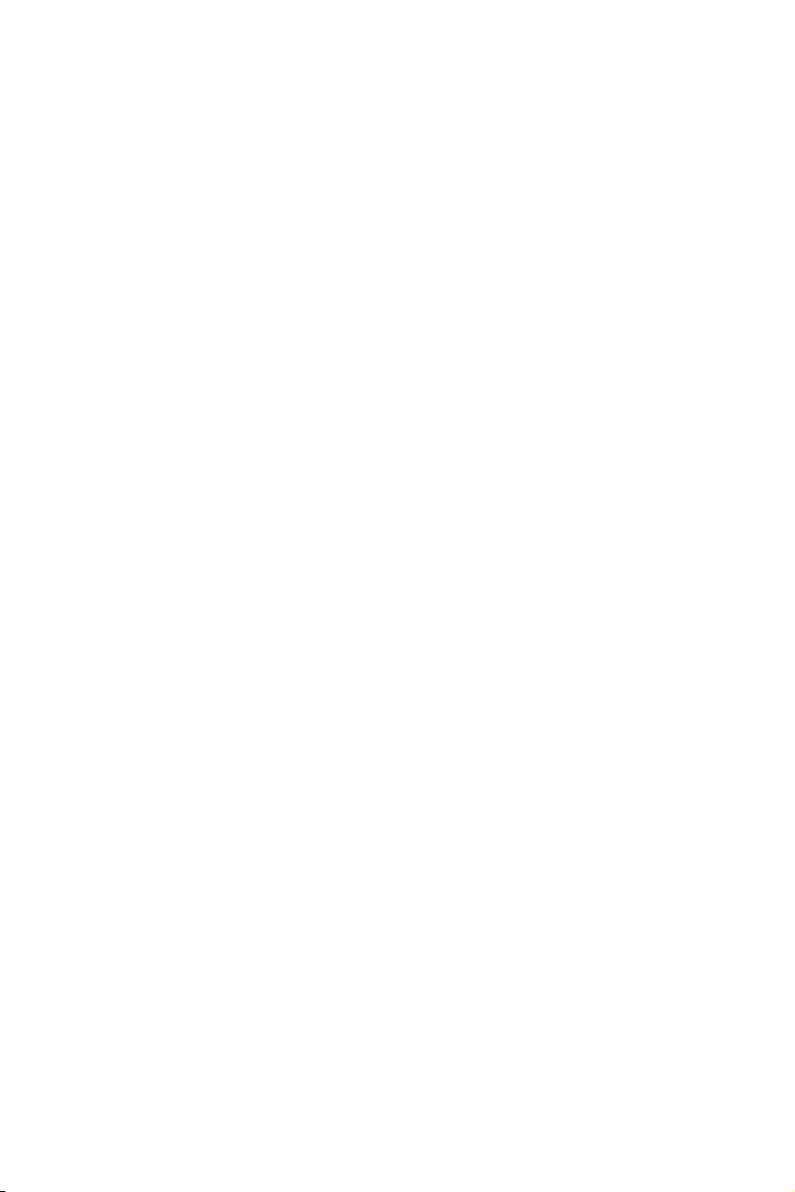
14
Contents
JBAT1: Clear CMOS (Reset BIOS) Jumper ........................................................... 37
JCI1: Chassis Intrusion Connector ....................................................................... 38
EZ Debug LED: Debug LED indicators ................................................................. 38
BIOS Setup ........................................................................................................... 39
Entering BIOS Setup ............................................................................................. 39
Resetting BIOS ...................................................................................................... 40
Updating BIOS ....................................................................................................... 40
EZ Mode ................................................................................................................ 41
Advanced Mode .................................................................................................... 43
SETTINGS .............................................................................................................. 44
Advanced ............................................................................................................... 44
Boot ....................................................................................................................... 50
Security ................................................................................................................. 51
Save & Exit ............................................................................................................ 52
OC .......................................................................................................................... 53
M-FLASH .............................................................................................................. 60
OC PROFILE .......................................................................................................... 61
HARDWARE MONITOR .......................................................................................... 62
Software Description ........................................................................................... 63
Installing Windows
®
7/ 8.1/ 10.............................................................................. 63
Installing Drivers .................................................................................................. 63
Installing Utilities ................................................................................................. 63
COMMAND CENTER ............................................................................................. 64
LIVE UPDATE 6 ...................................................................................................... 68
GAMING APP ......................................................................................................... 70
M-CLOUD .............................................................................................................. 74
RAMDISK............................................................................................................... 77
GAMING LAN MANAGER ...................................................................................... 78
Intel
®
Extreme Tuning Utility ................................................................................ 80
RAID Configuration .............................................................................................. 81
Using Intel
®
Rapid Storage Technology enterprise.............................................. 81
Troubleshooting .................................................................................................. 85
Regulatory Notices .............................................................................................. 86
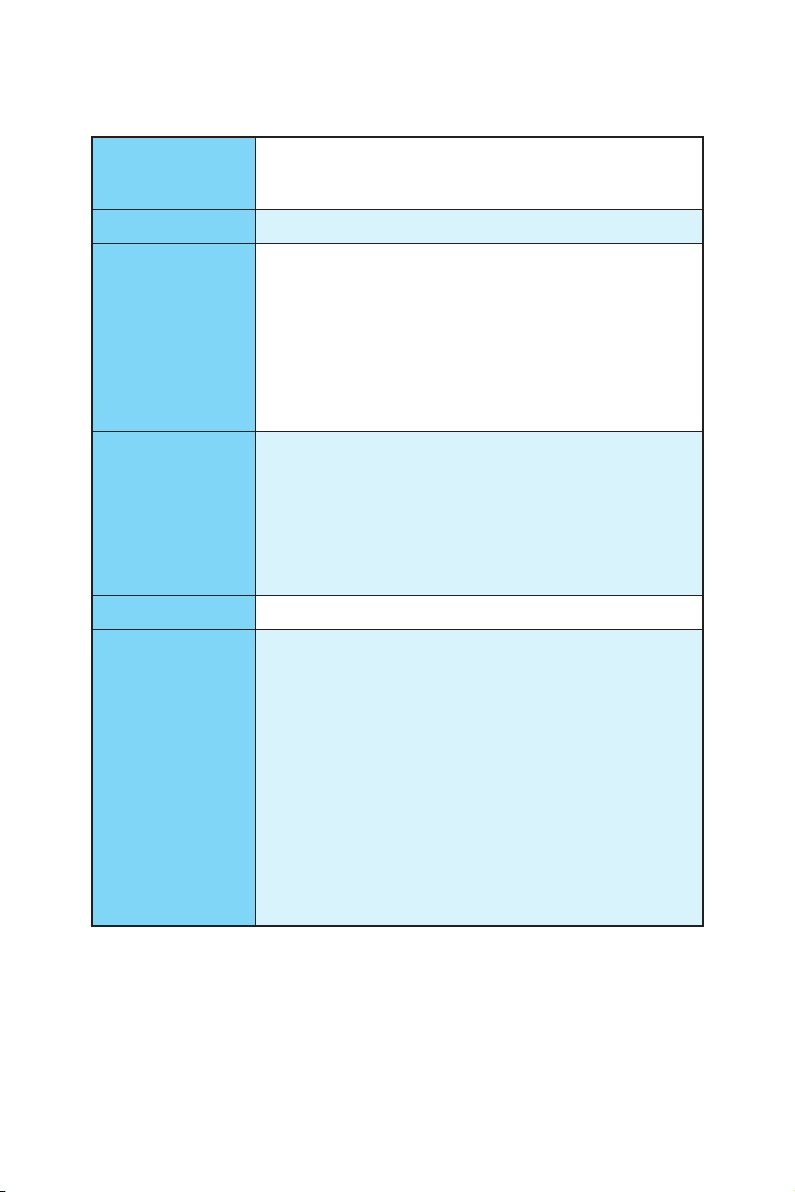
15
Specifications
Specifications
CPU
Supports Intel
®
Xeon
®
E3-1200 v5 series processors, Core™
i3 processors, and Intel
®
Pentium
®
and Celeron
®
processors
for Socket LGA1151
Chipset Intel
®
C232 Chipset
Memory
y 4x DDR4 memory slots, support up to 64GB
Supports DDR4 2133 MHz*
y Dual channel memory architecture
y Supports ECC, un-buffered memory*
y Supports Intel
®
Extreme Memory Profile (XMP)**
* For the latest information about memory, please visit http://www.msi.com
** DDR4 2133 MHz and higher memory modules will only run at maximum of
DDR4 2133 MHz on XMP mode due to Intel
®
chipset limitation.
Expansion Slots
y 2x PCIe 3.0 x16 slots (support x16/x4 modes)*
y 2x PCIe 3.0 x1 slots
y 2x PCI slots**
y 1x M.2 Wi-Fi/ Bluetooth
®
module slot (Key E)
* PCI_E4 slot will be unavailable when installing the M.2 PCIe module in M.2
slot (Key M, M2_1).
** No support PCI wake-up on S3, S4 & S5
Multi-GPU
y Supports 2-Way AMD
®
CrossFire
™
Technology
Storage
Intel
®
C232 Chipset
y 6x SATA 6Gb/s ports*
Supports RAID 0, RAID 1, RAID 5 and RAID 10
Supports Intel
®
Rapid Storage Technology enterprise
y 1x M.2 slot (Key M)*
Supports up to PCIe 3.0 x4 and SATA 6Gb/s
Supports 2242/ 2260/ 2280/ 22110 storage devices
Supports PCIe 3.0 x4 NVMe Mini-SAS SSD with Turbo U.2
Host Card**
* SATA6 port will be unavailable when installing the M.2 SATA module in M.2
slot (Key M, M2_1). PCI_E4 slot will be unavailable when installing the M.2
PCIe module in M.2 slot (Key M, M2_1).
** The Turbo U.2 Host Card is not included, please purchase separately.
Continued on next page
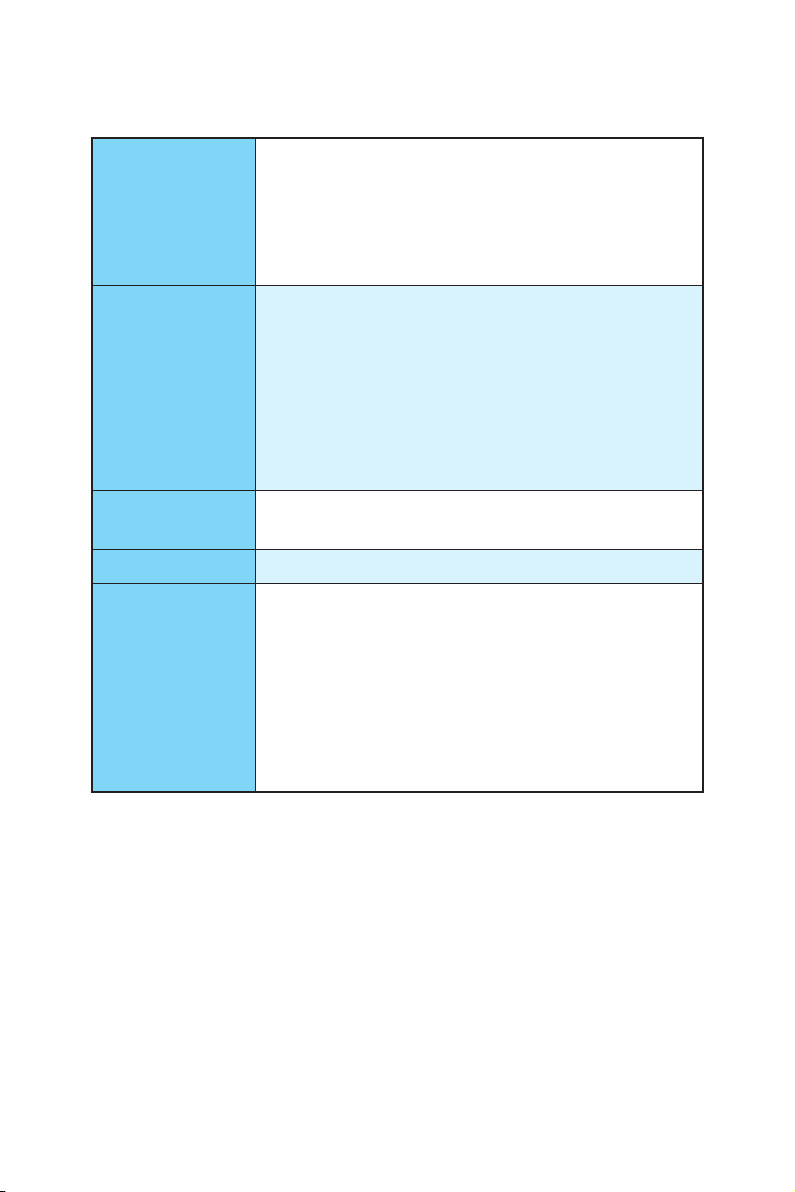
16
Specifications
Continued from previous page
WLAN & Bluetooth
®
(Optional)
y Intel
®
Dual Band Wireless-AC 8260 module (optional)
Supports M.2 (Key E) interface
Supports Wi-Fi 802.11 a/b/g/n/ac, dual band (2.4GHz,
5GHz) up to 867 Mbps speed.
Supports Dual Mode Bluetooth
®
2.1, 2.1+EDR, 3.0, 4.0,
BLE, 4.2
USB
y Intel
®
C232 Chipset
1x USB 3.1 Gen1 (SuperSpeed USB) Type-C port on the
back panel
5x USB 3.1 Gen1 (SuperSpeed USB) ports (3 ports on the
back panel, 2 ports available through the internal USB
3.1 Gen 1 connector)
4x USB 2.0 (High-speed USB) ports (2 ports on the back
panel, 2 ports available through the internal USB 2.0
connectors)
Audio
y Realtek
®
ALC892 Codec
y 7.1-Channel High Definition Audio
LAN
1x Intel
®
I219-V Gigabit LAN controller
Back Panel
Connectors
y 1x PS/2 mouse port
y 1x PS/2 keyboard port
y 1x Clear CMOS button
y 1x USB 3.1 Gen1 Type-C port
y 3x USB 3.1 Gen1 ports
y 1x LAN (RJ45) port
y 2x USB 2.0 ports
y 6x audio jacks
Continued on next page
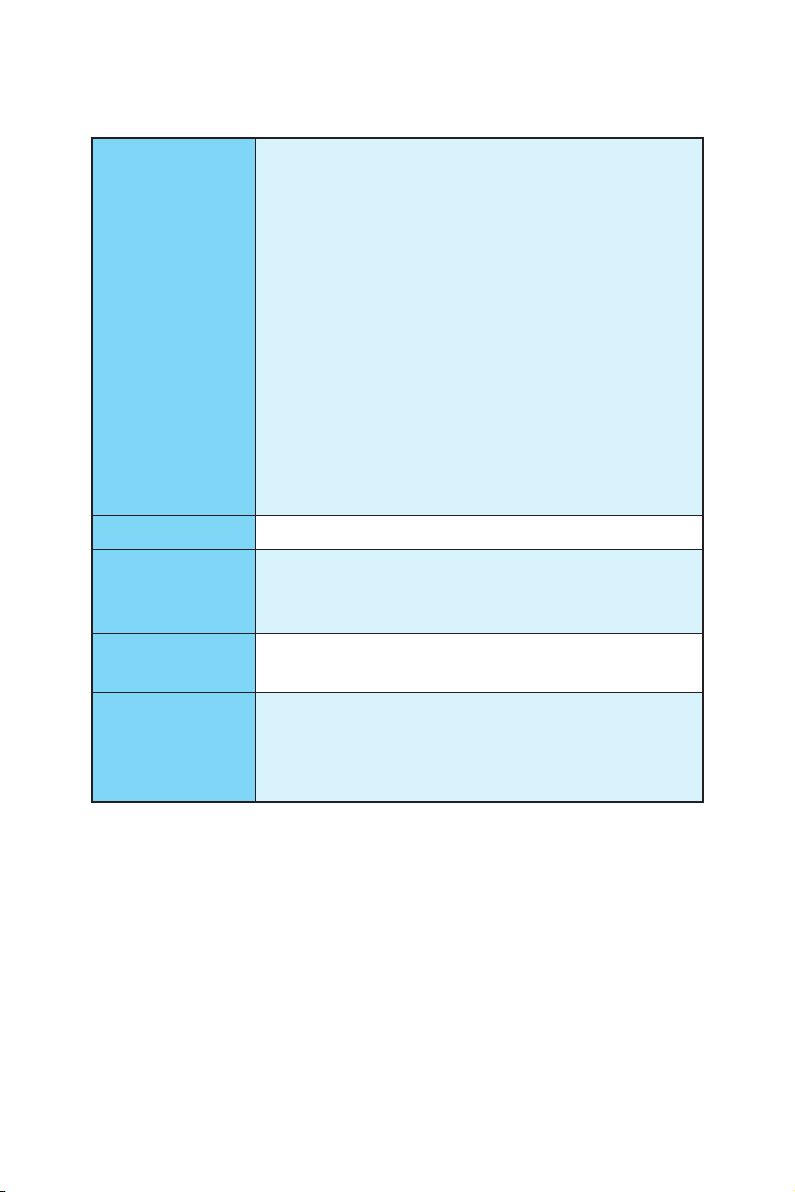
17
Specifications
Continued from previous page
Internal Connectors
y 1x 24-pin ATX main power connector
y 1x 8-pin ATX 12V power connector
y 6x SATA 6Gb/s connectors
y 1x USB 2.0 connector (supports additional 2 USB 2.0 ports)
y 1x USB 3.1 Gen1 connector (supports additional 2 USB 3.1
Gen1 ports)
y 2x 4-pin CPU fan connectors
y 3x 4-pin system fan connectors
y 1x Front panel audio connector
y 2x Front panel connectors
y 1x TPM module connector
y 1x Chassis Intrusion connector
y 1x Serial port connector
y 1x Parallel port connector
y 1x Clear CMOS jumper
I/O Controller NUVOTON NCT6793 Controller Chip
Hardware Monitor
y CPU/System temperature detection
y CPU/System fan speed detection
y CPU/System fan speed control
Form Factor
y ATX Form Factor
y 12 in. x 9.6 in. (30.4 cm x 24.4 cm)
BIOS Features
y 1x 128 Mb flash
y UEFI AMI BIOS
y ACPI 5.0, PnP 1.0a, SM BIOS 2.8
y Multi-language
Continued on next page
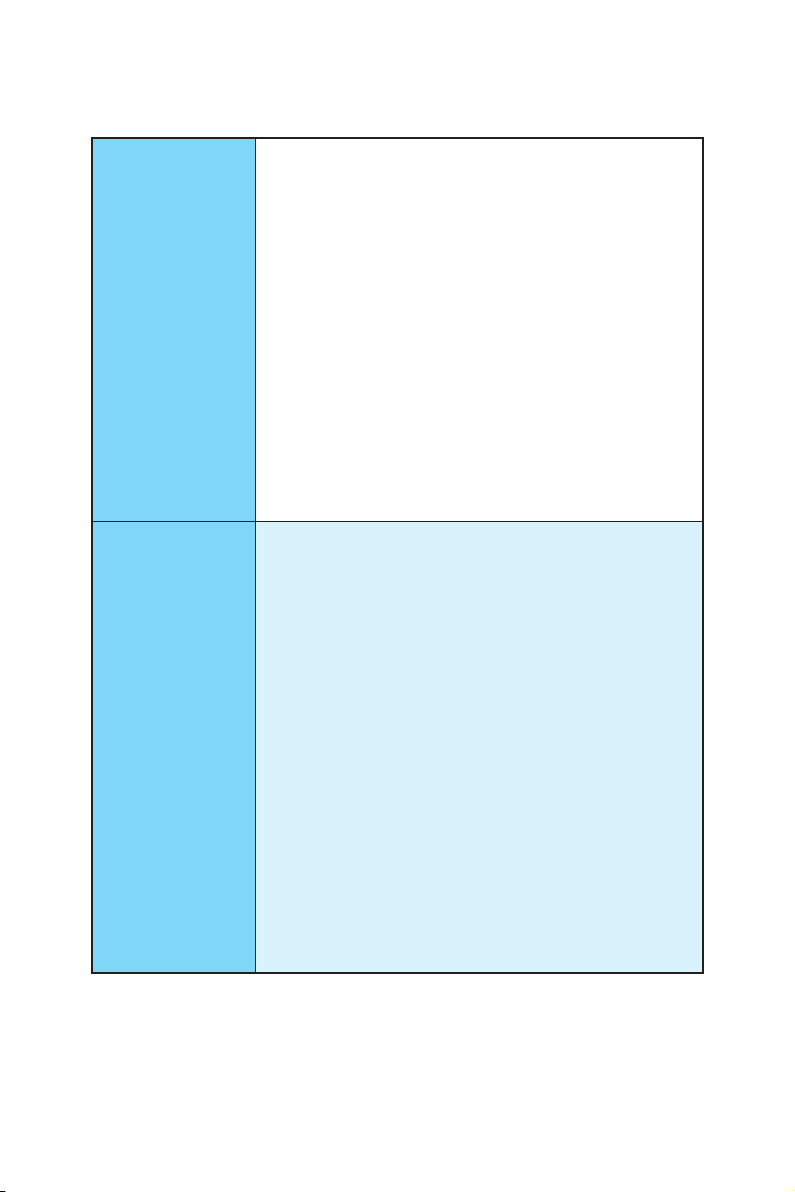
18
Specifications
Continued from previous page
Software
y Drivers
y COMMAND CENTER
y LIVE UPDATE 6
y FAST BOOT
y SUPER CHARGER
y GAMING APP
y M-CLOUD
y RAMDISK
y GAMING LAN MANAGER
y Open Broadcaster Software
y Intel
®
Extreme Tuning Utility
y Norton
™
Security
y Google Chrome
™
,Google Toolbar, Google Drive
y SteelSeries Engine 3
y CPU-Z
Performance
GAMING Features
y AUDIO BOOST
Isolated Audio PCB
EMI Shielding
y GAMING LAN
Intel I219-V Gigabit Ethernet
MSI Network Manager
Electric Wave Surge
y GAMING APP
System Mode Switching: OC/Gaming/Silent
Gaming Hotkey
Gaming Mouse Master
y GAMING CERTIFIED
y Open Broadcaster Software
Encoding using H264 (x264) and AAC.
Support for Intel Quick Sync Video (QSV) and NVENC.
Unlimited number of scenes and sources.
Live RTMP streaming to Twitch, YouTube, DailyMotion,
Hitbox and more.
Continued on next page
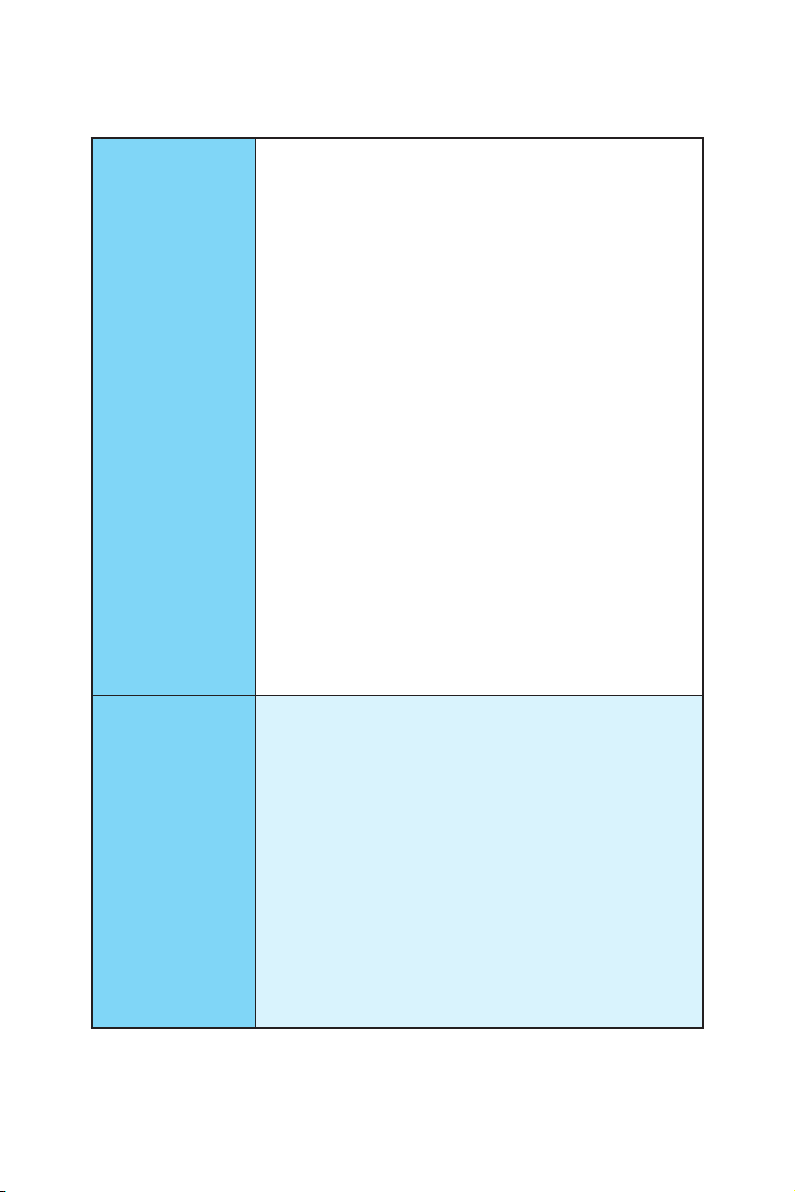
19
Specifications
Continued from previous page
MSI Exclusive
Features
y CLICK BIOS 5
EZ Mode & Advanced Mode Switching
Board Explorer
Hardware Monitor
y MILITARY CLASS 4
Military Class Component
Military Class Stability and Reliability
ESD Protection
EMI Protection
Humidity Protection
Circuit Protection
High Temperature Protection
Steel Armor PCIe Slots
VGA Armor Slot
y COMMAND CENTER
System Monitor
Smart Fan Control
y RAMDISK
y LIVE UPDATE 6
y M-CLOUD
y CPU-Z
y EZ Debug LED
Specification
Highlights
y DDR4 Boost Support
Dual-Channel DDR4 Memory Support
Isolated DDR4 Circuit Design
DDR4 XMP Ready
y PCI Express 3.0 Support
2-Way AMD CrossFire
TM
Support
y Turbo M.2 Ready
PCIe 3.0 x4 (32 Gb/s) Support
PCIe / SATA Dual Mode Support
y EZ Debug LED
y 1x Clear CMOS button on rear I/O
y NVMe / AHCI Driver Support
y U.2 Support (Optional)
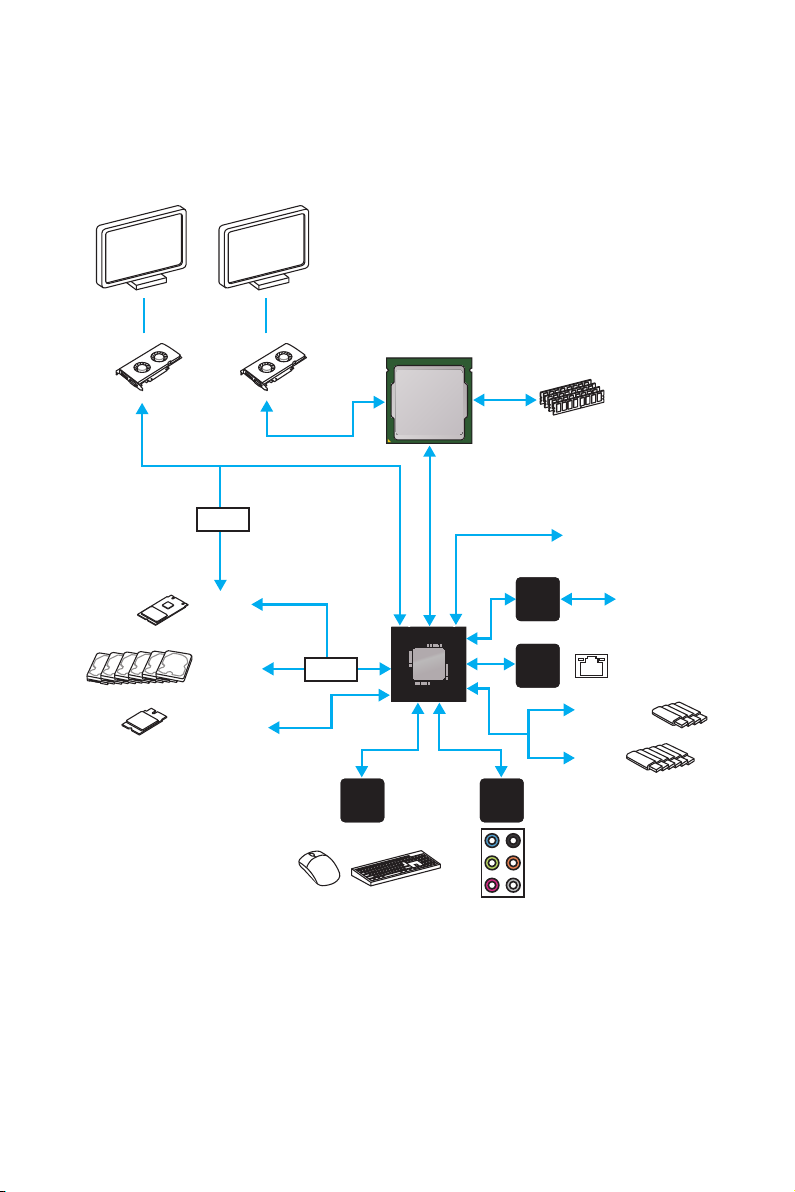
20
Block Diagram
Block Diagram
LPC Bus
Dual Channel DDR4 Memory
USB 3.1 Gen1
(5 Gbps)
SATA 6Gb/s
USB 2.0
P/S2 Mouse / Keyboard
DMI 3.0
C232
CPU
NV6793
Super I/O
ASM1083
x1
2x PCIe x1 slots
2x PCI slots
x16
x4
Audio Jacks
PCI Express Bus
PCI Express Bus
Realtek
ALC892
M.2 SSD
(Key M)
Wi-Fi/ Bluetooth
M.2 (Key E)
(optional)
Intel
I219-V
PCI Express Bus
Switch
Switch
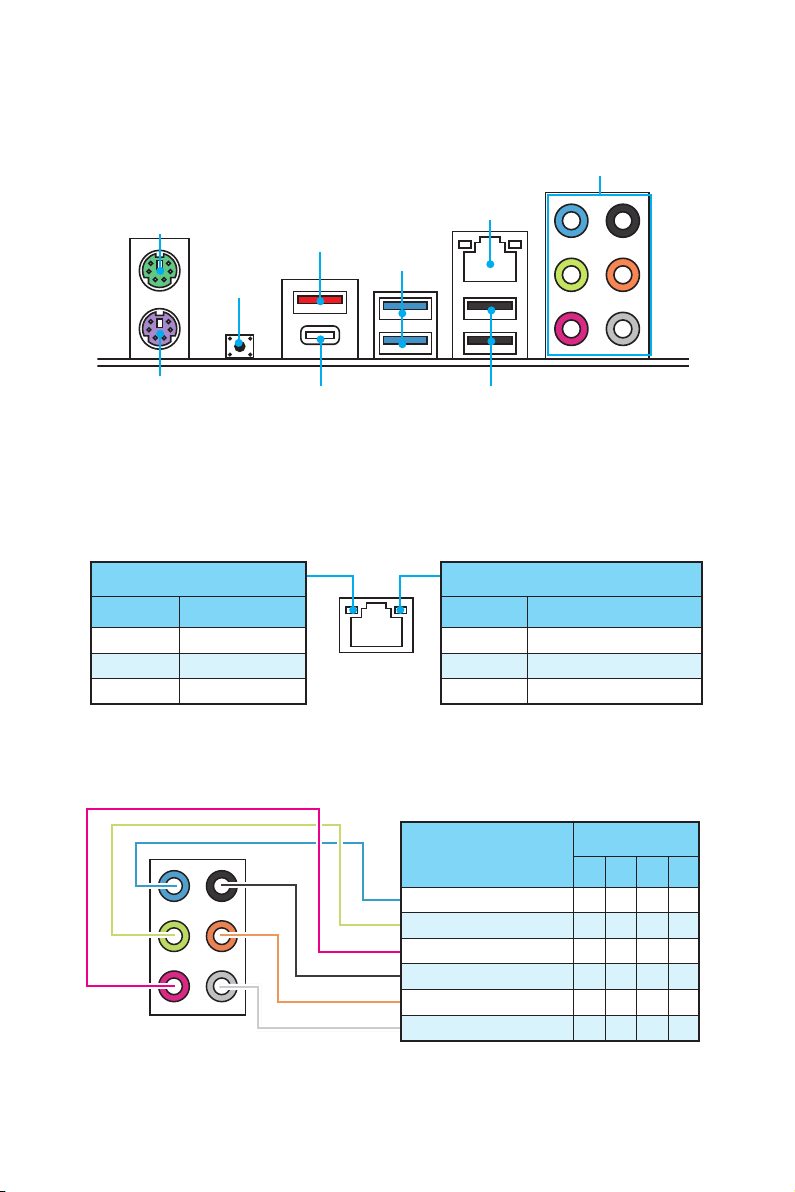
21
Rear I/O Panel
USB 3.1 Gen1
USB 2.0
Rear I/O Panel
PS/2 Mouse
LAN
Audio Ports
Link/ Activity LED
Status Description
Off No link
Yellow Linked
Blinking Data activity
Speed LED
Status Description
Off 10 Mbps connection
Green 100 Mbps connection
Orange 1 Gbps connection
LAN Port LED Status Table
PS/2 Keyborad
USB 3.1 Gen1
Clear
CMOS
Audio Ports Configuration
y Clear CMOS button - Power off your computer. Press and hold the Clear CMOS
button for about 5 seconds to reset BIOS to default values.
USB 3.1 Gen1 Type-C
Audio Ports
Channel
2 4 6 8
Line In
Line-Out/ Front Speak Out ● ● ● ●
Mic In
Rear Speaker Out ● ● ●
Center/ Subwoofer Out ● ●
Side Speaker Out ●
(●: connected, Blank: empty)
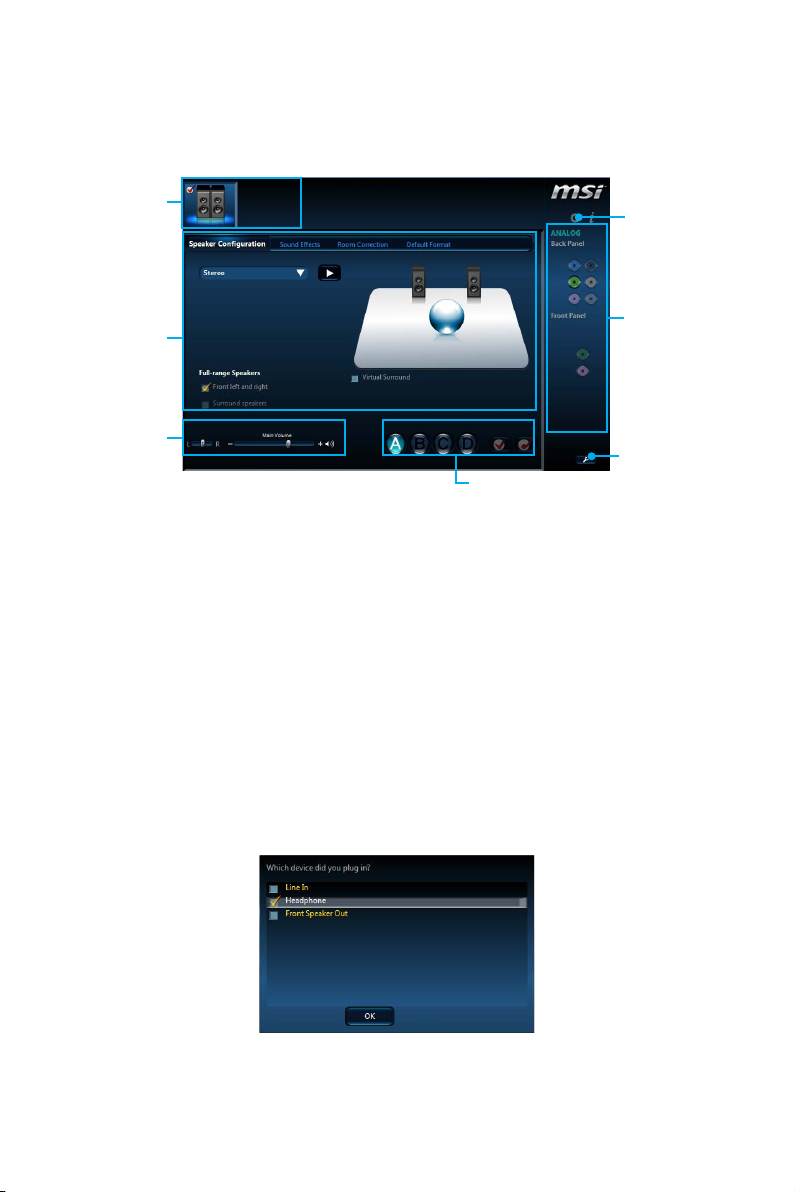
22
Rear I/O Panel
Realtek HD Audio Manager
After installing the Realtek HD Audio driver, the Realtek HD Audio Manager icon will
appear in the system tray. Double click on the icon to launch.
Jack Status
Device
Selection
Connector
Strings
Profiles
Main Volume
Application
Enhancement
Advanced
Settings
y Device Selection - allows you to select a audio output source to change the related
options. The check sign indicates the devices as default.
y Application Enhancement - the array of options will provide you a complete
guidance of anticipated sound effect for both output and input device.
y Main Volume - controls the volume or balance the right/left side of the speakers
that you plugged in front or rear panel by adjust the bar.
y Profiles - toggles between profiles.
y Advanced Settings - provides the mechanism to deal with 2 independent audio
streams.
y Jack Status - depicts all render and capture devices currently connected with your
computer.
y Connector Settings - configures the connection settings.
Auto popup dialog
When you plug into a device at an audio jack, a dialogue window will pop up asking you
which device is current connected.
Each jack corresponds to its default setting as shown on the next page.
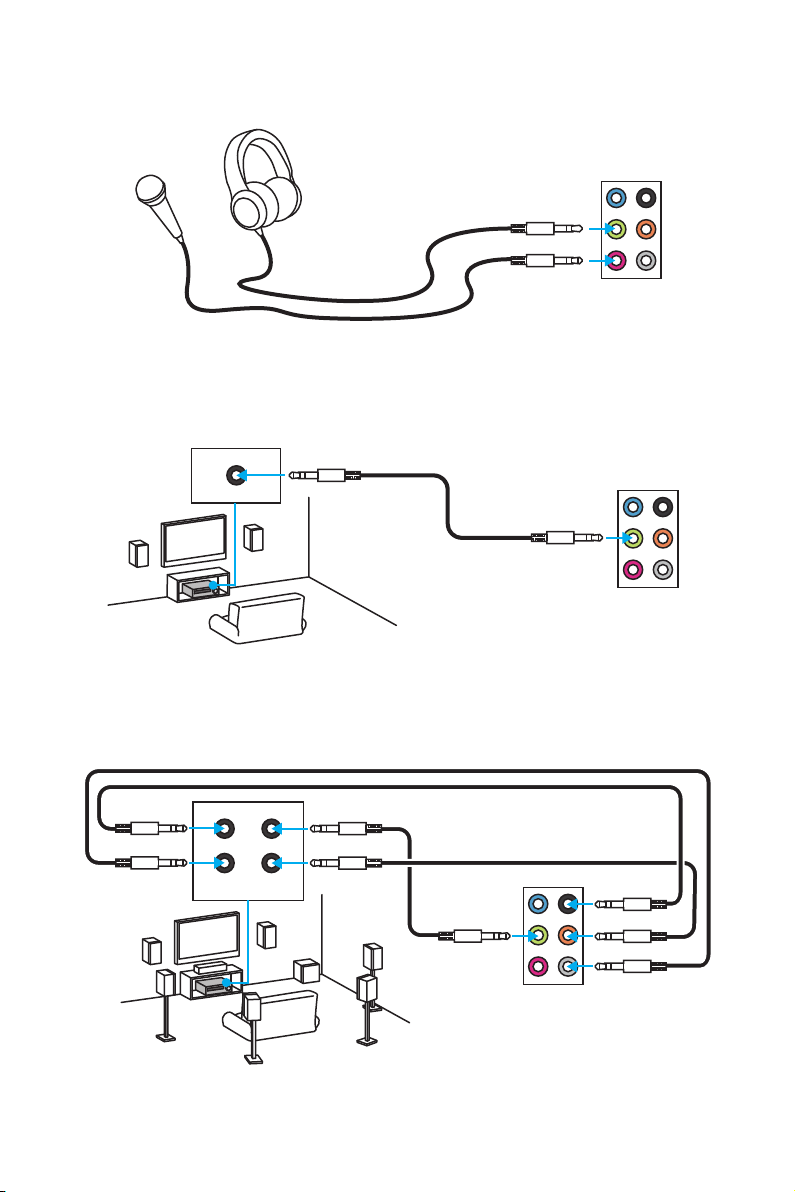
23
Rear I/O Panel
Audio jacks to headphone and microphone diagram
Audio jacks to stereo speakers diagram
Audio jacks to 7.1-channel speakers diagram
AUDIO INPUT
AUDIO INPUT
Rear Front
Side Center/
Subwoofer
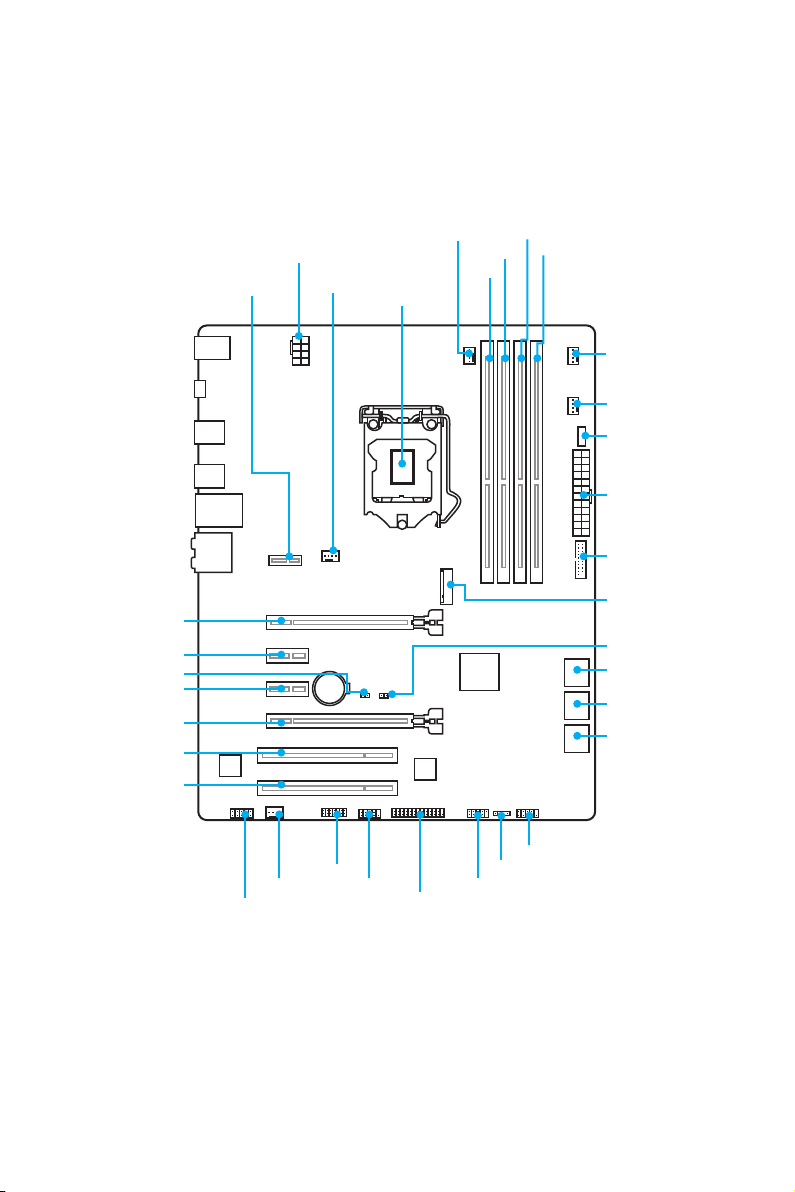
24
Overview of Components
BAT1
Overview of Components
CPUFAN1
CPUFAN2
PCI_E1
PCI_E2
PCI_E3
JBAT1
PCI_E4
PCI1
PCI2
CPU Socket
JPWR2
SYSFAN1
DIMM1
DIMM2
DIMM3
DIMM4
JLPT1
JCOM1 JUSB1
JFP1
JFP2
SYSFAN2
JAUD1
JTPM1
SYSFAN3
EZ Debug LED
JPWR1
JUSB2
M2_1
M2_2
JCI1
SATA1_2
SATA3_4
SATA5_6
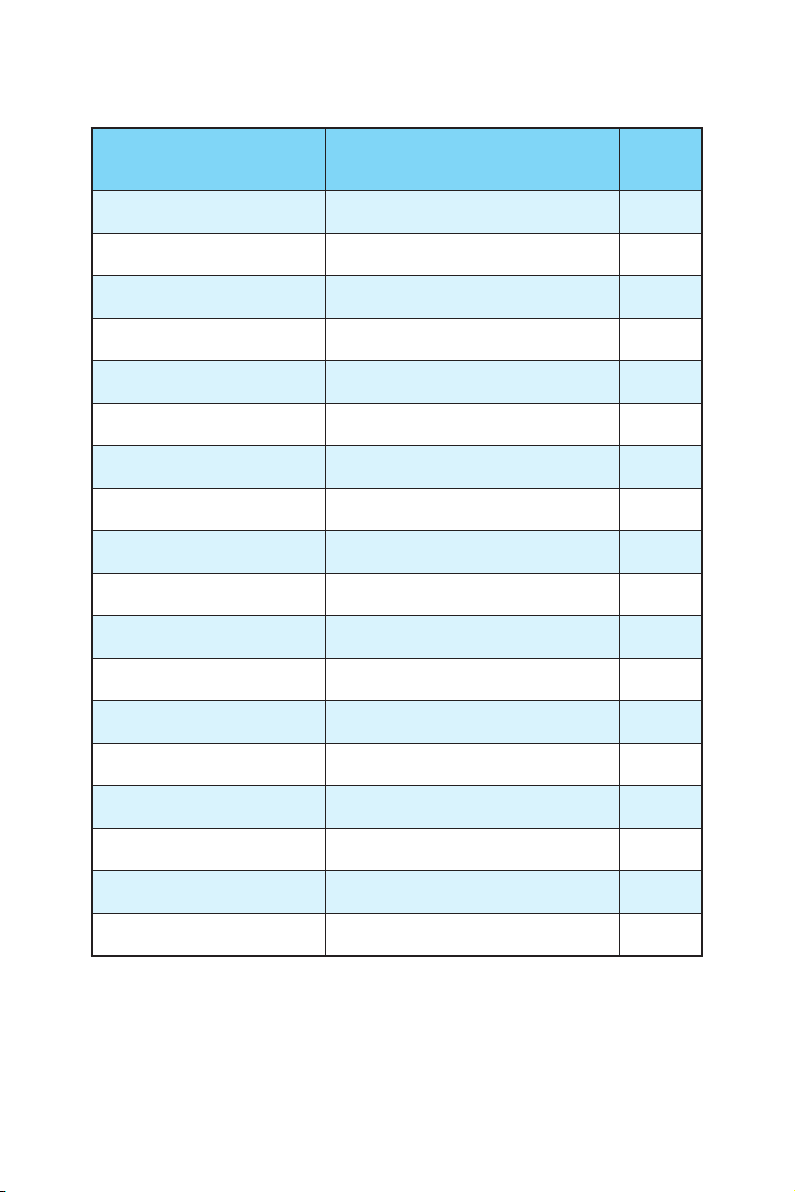
25
Overview of Components
Port Name Port Type Page
CPUFAN1~2, SYSFAN1~3 Fan Connectors 35
CPU Socket LGA1151 CPU Socket 27
DIMM1~4 DIMM Slots 28
EZ Debug LED Debug LED indicators 38
JAUD1 Front Audio Connector 34
JBAT1 Clear CMOS (Reset BIOS) Jumper 37
JCI1 Chassis Intrusion Connector 38
JCOM1 Serial Port Connector 36
JFP1, JFP2 Front Panel Connectors 33
JLPT1 Parallel Port Connector 36
JPWR1~2 Power Connectors 32
JTPM1 TPM Module Connector 37
JUSB1 USB 2.0 Connector 33
JUSB2 USB 3.1 Gen1 Connector 34
M2_1 M.2 Slot (Key M) 31
M2_2 M.2 slot (Key E) 26
PCI_E1~E4, PCI1~2 PCIe and PCI Expansion Slots 29
SATA1~6 SATA 6Gb/s Connectors 30
Component Contents
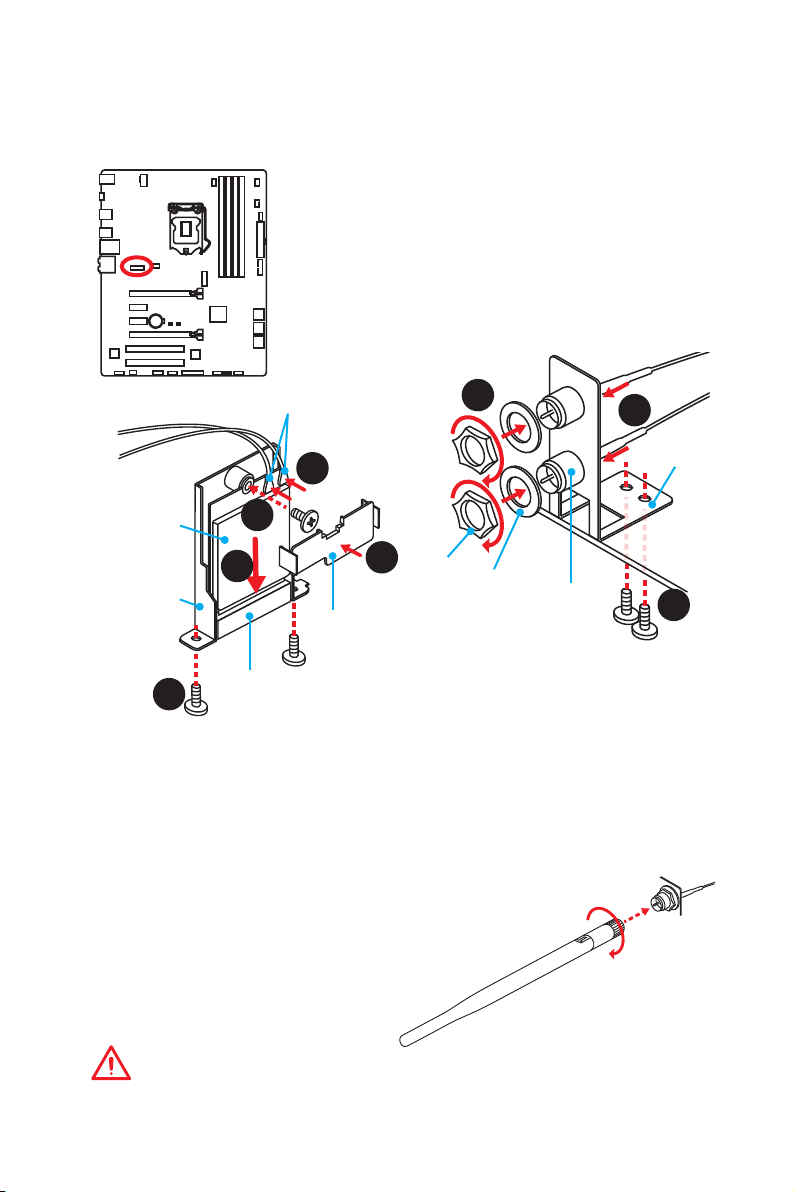
26
Overview of Components
M2_2: M.2 Slot (Key E)
This slot is used for a M.2 Wi-Fi module. Please follow the steps below to install the
Intel dual band wireless-AC 8260 module (optional).
Important
The Wi-Fi/ Bluetooth module installation kit is optional.
Installing the wireless module
1. Secure the M.2 bracket to the M.2 slot with two screws.
2. Insert the wireless module into the M.2 slot.
3. Secure the wireless module to the M.2 bracket with one screw.
4. Connect the U.FL connectors to the wireless module.
5. Use the U.FL clip to fix the U.FL connectors.
Installing antennas
1. Screw the antennas tight to the RP-SMA connectors.
2. Orient the antennas.
Installing antenna cables and antenna bracket
1. Align the RP-SMA connector with the hole in the
antenna bracket.
2. Install the washer and the nut to secure the RP-SMA
connectors on the antenna bracket.
3. Secure the antenna bracket to the back panel of
motherboard with two screws.
1
3
2
Nut
Washer
Antenna
Bracket
RP.SMA Connector
1
3
4
5
2
M.2 bracket
U.FL Connector
M.2 Slot
U.FL Clip
Wireless
module
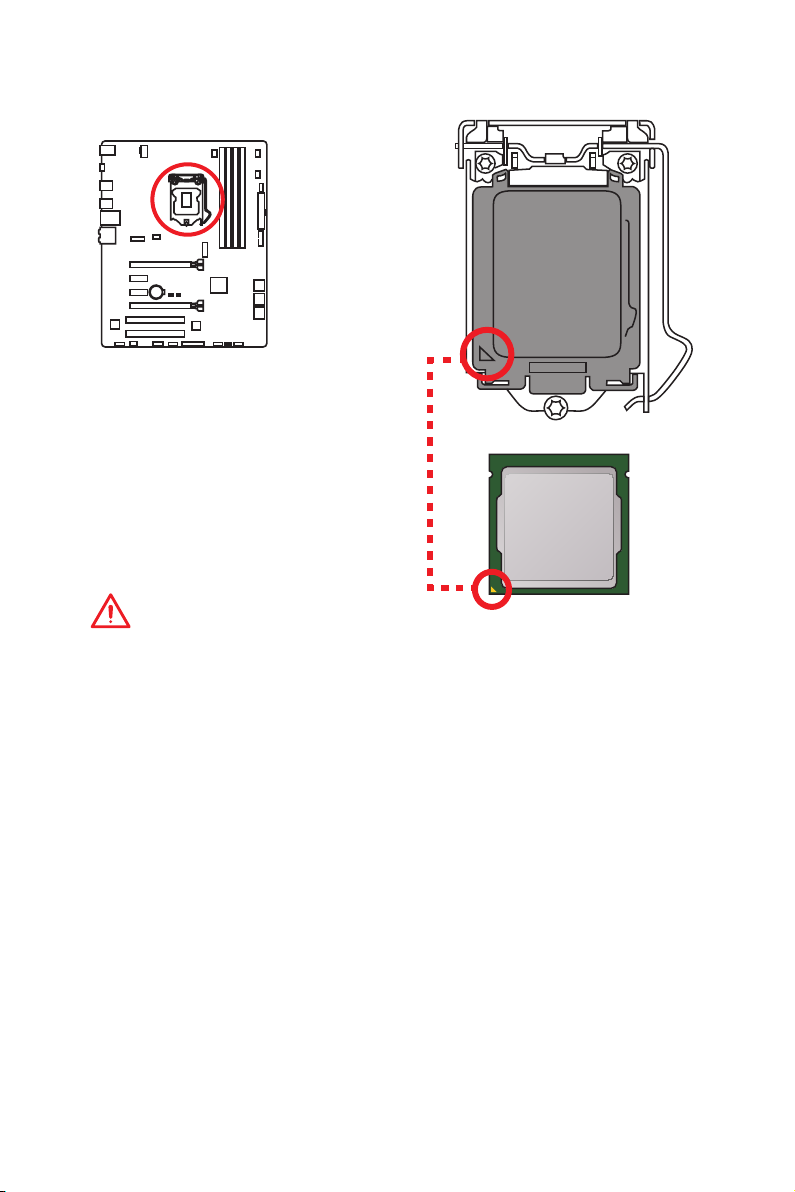
27
Overview of Components
CPU Socket
Introduction to the LGA 1151 CPU
The surface of the LGA 1151 CPU has
two notches and a golden triangle to
assist in correctly lining up the CPU for
motherboard placement. The golden
triangle is the Pin 1 indicator.
Important
y
Always unplug the power cord from the power outlet before installing or removing
the CPU.
y
Please retain the CPU protective cap after installing the processor. MSI will deal
with Return Merchandise Authorization (RMA) requests if only the motherboard
comes with the protective cap on the CPU socket.
y
When installing a CPU, always remember to install a CPU heatsink. A CPU heatsink
is necessary to prevent overheating and maintain system stability.
y
Confirm that the CPU heatsink has formed a tight seal with the CPU before booting
your system.
y
Overheating can seriously damage the CPU and motherboard. Always make sure
the cooling fans work properly to protect the CPU from overheating. Be sure to
apply an even layer of thermal paste (or thermal tape) between the CPU and the
heatsink to enhance heat dissipation.
y
Whenever the CPU is not installed, always protect the CPU socket pins by covering
the socket with the plastic cap.
y
If you purchased a separate CPU and heatsink/ cooler, Please refer to the
documentation in the heatsink/ cooler package for more details about installation.
y
This motherboard is designed to support overclocking. Before attempting to
overclock, please make sure that all other system components can tolerate
overclocking. Any attempt to operate beyond product specifications is not
recommended. MSI
®
does not guarantee the damages or risks caused by
inadequate operation beyond product specifications.
