MSI FM2-A55M-E23 User Manual
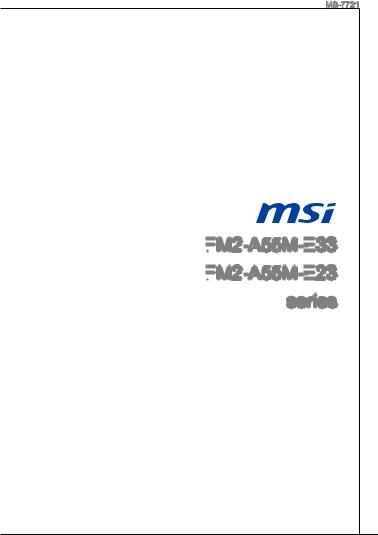
MS-7721
FM2
 -A55M-E33
-A55M-E33 FM2
FM2
 -A55M-E23
-A55M-E23
series
MS-7721 (v2.x) Mainboard
G52-77211X2
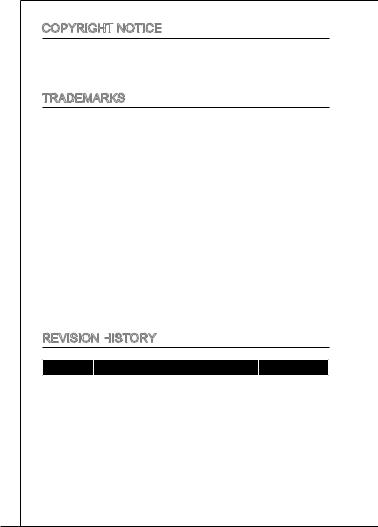
Copyright
 Notice
Notice
The material in this document is the intellectual property of MICRO-STAR INTERNATIONAL. We take every care in the preparation of this document, but no guarantee is given as to the correctness of its contents. Our products are under continual improvement and we reserve the right to make changes without notice.
Trademarks
All trademarks in this manual are properties of their respective owners.
■MSI® is registered trademark of Micro-Star Int’l Co.,Ltd.
■NVIDIA® is registered trademark of NVIDIA Corporation.
■ATI® is registered trademark of ATI Technologies, Inc.
■AMD® is registered trademarks of AMD Corporation.
■Intel® is registered trademarks of Intel Corporation.
■Windows® is registered trademarks of Microsoft Corporation.
■AMI® is registered trademark of American Megatrends, Inc.
■Award® is a registered trademark of Phoenix Technologies Ltd.
■Sound Blaster® is registered trademark of Creative Technology Ltd.
■Realtek® is registered trademark of Realtek Semiconductor Corporation.
■JMicron® is registered trademark of JMicron Technology Corporation.
■Netware® is a registered trademark of Novell, Inc.
■Lucid® is trademarks of LucidLogix Technologies, Ltd.
■VIA® is registered trademark of VIA Technologies, Inc.
■ASMedia® is registered trademark of ASMedia Technology Inc.
■iPad, iPhone, and iPod are trademarks of Apple Inc.
Revision History
Revision |
|
Revision History |
|
Date |
V2.0 |
|
First release for PCB 2.X |
|
2012/ 08 |
|
|
|||
|
|
|
|
|
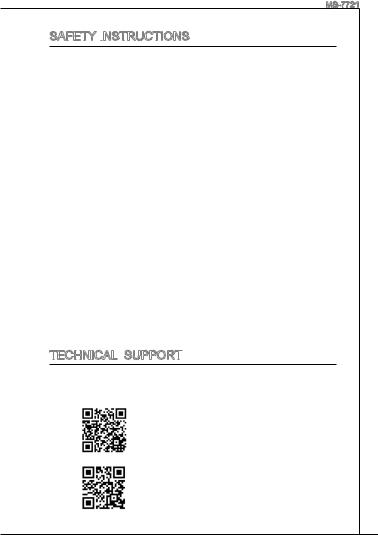
MS-7721
Safety Instructions
■Always read the safety instructions carefully.
■Keep this User Manual for future reference.
■Keep this equipment away from humidity.
■Lay this equipment on a reliable flat surface before setting it up.
■The openings on the enclosure are for air convection hence protects the equipment from overheating. Do not cover the openings.
■Make sure the voltage of the power source is at 110/220V before connecting.
■Place the power cord such a way that people can not step on it. Do not place anything over the power cord.
■Always Unplug the Power Cord before inserting any add-on card or module.
■All cautions and warnings on the equipment should be noted.
■Never pour any liquid into the opening that can cause damage or cause electrical shock.
■If any of the following situations arises, get the equipment checked by service personnel:
○The power cord or plug is damaged.
○Liquid has penetrated into the equipment.
○The equipment has been exposed to moisture.
○The equipment does not work well or you can not get it work according to User Manual.
○The equipment has been dropped and damaged.
○The equipment has obvious sign of breakage.
■DO NOT LEAVE THIS EQUIPMENT IN AN ENVIRONMENT UNCONDITIONED, STORAGE TEMPERATURE ABOVE 60°C (140°F), IT MAY DAMAGE THE EQUIPMENT.
Technical
 Support
Support

If a problem arises with your system and no solution can be obtained from the user’s manual, please contact your place of purchase or local distributor. Alternatively, please try the following help resources for further guidance.
Visit the MSI website for technical guide, BIOS updates, driver updates, and other information: http://www.msi.com/service/download
Contact our technical staff at:
http://support.msi.com
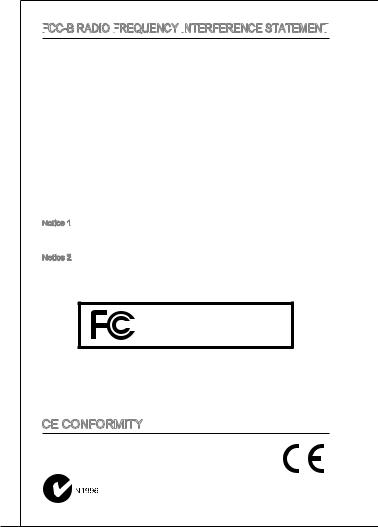
FCC
 -B Radio Frequency
-B Radio Frequency
 Interference
Interference
 Statement
Statement


This equipment has been tested and found to comply with the limits for a class B digital device, pursuant to part 15 of the FCC rules. These limits are designed to provide reasonable protection against harmful interference in a residential installation. This equipment generates, uses and can radiate radio frequency energy and, if not installed and used in accordance with the instruction manual, may cause harmful interference to radio communications. However, there is no guarantee that interference will occur in a particular installation. If this equipment does cause harmful interference to radio or television reception, which can be determined by turning the equipment off and on, the user is encouraged to try to correct the interference by one or more of the measures listed below.
Reorient or relocate the receiving antenna.
Increase the separation between the equipment and receiver.
Connect the equipment into an outlet on a circuit different from that to which the receiver is connected.
Consult the dealer or an experienced radio/ television technician for help.
Notice 1
The changes or modifications not expressly approved by the party responsible for compliance could void the user’s authority to operate the equipment.
Notice 2
Shielded interface cables and A.C. power cord, if any, must be used in order to comply with the emission limits.
VOIR LA NOTICE D’NSTALLATION AVANT DE RACCORDER AU RESEAU.
Micro-Star International
MS-7721
This device complies with Part 15 of the FCC Rules. Operation is subject to the following two conditions:
(1)this device may not cause harmful interference, and
(2)this device must accept any interference received, including interference that may cause undesired operation.
CE Conformity
Conformity
Hereby, Micro-Star International CO., LTD declares that this device is in compliance with the essential safety requirements and other relevant provisions set out in the European Directive.
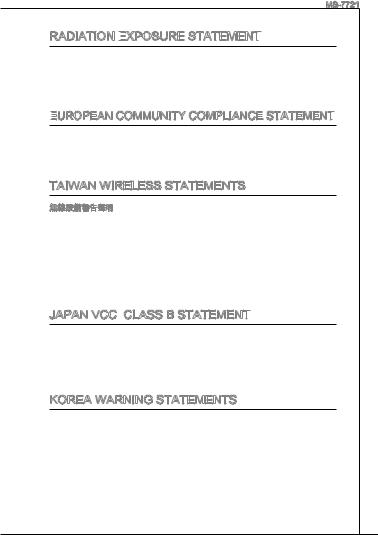
MS-7721
Radiation Exposure

 Statement
Statement

This equipment complies with FCC radiation exposure limits set forth for an uncontrolled environment. This equipment and its antenna should be installed and operated with minimum distance 20 cm between the radiator and your body. This equipment and its antenna must not be co-located or operating in conjunction with any other antenna or transmitter.
European
 Community Compliance
Community Compliance Statement
Statement

The equipment complies with the RF Exposure Requirement 1999/519/EC, Council Recommendation of 12 July 1999 on the limitation of exposure of the general public to electromagnetic fields (0–300GHz). This wireless device complies with the R&TTE Directive.
Taiwan Wireless Statements
變更頻率、加大功率或變更原設計之特性及功能。
規定作業之無線電通信。低功率射頻電機須忍受合法通信或工業、科學及醫療用 電波輻射性電機設備之干擾。
:
Japan VCCI Class B Statement
Class B Statement

B
VCCIB
Korea Warning Statements
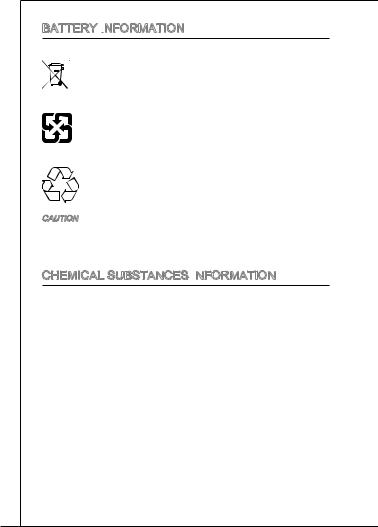
Battery Information
European Union:
Batteries, battery packs, and accumulators should not be disposed of as unsorted household waste. Please use the public collection system to
 return, recycle, or treat them in compliance with the local regulations. Taiwan:
return, recycle, or treat them in compliance with the local regulations. Taiwan:
For better environmental protection, waste batteries should be collected separately for recycling or special disposal.
California, USA:
The button cell battery may contain perchlorate material and requires special handling when recycled or disposed of in California. For further information please visit: http://www.dtsc.ca.gov/hazardouswaste/perchlorate/
CAUTION
Danger of explosion if battery is incorrectly replaced.
Replace only with the same or equivalent type recommended by the manufacturer.
Chemical Substances Information
In compliance with chemical substances regulations, such as the EU REACH Regulation (Regulation EC No. 1907/2006 of the European Parliament and the Council), MSI provides the information of chemical substances in products at:
http://www.msi.com/html/popup/csr/evmtprtt_pcm.html
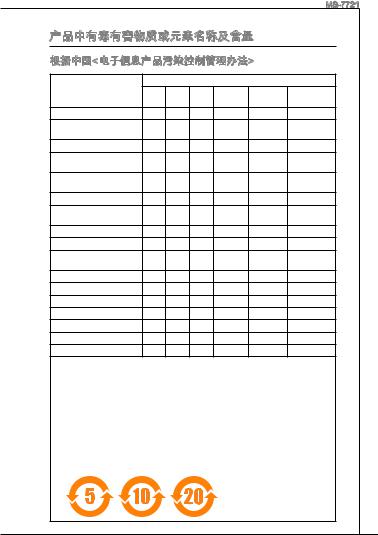
MS-7721



< >
(Battery)
/
(Cable/ Connector)
/ (Chassis/ Other)
( CD, DVD )
(Optical Disk Driver)
(Hard Disk Driver)
(PCAs)*
(I/O Device) ( Mouse, Keyboard )
(LCD Panel)
(Memory)
(Processor and Heatsink)
( CD DVD )
(Power Supply)
(Remote Control)
(Speakers)
(TV Tunner)
(Web Camera)
(Wireless Cards)
. * (PCB) IC
3.: SJ/T11363-2006
4.: SJ/T11363-2006EU RoHS
5.< >EPUP (Environmental Protection Use Period)
6.EPUP - (SJ/Z 11388-2009) EPUP ,
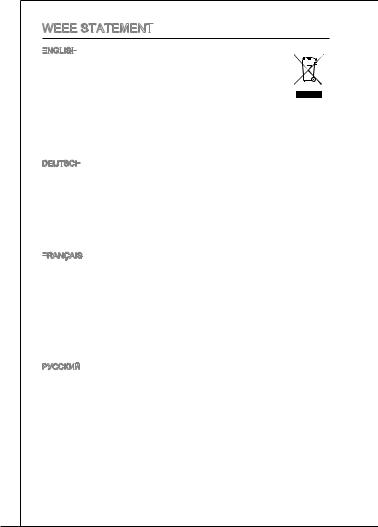
WEEE Statement
Statement

ENGLISH


To protect the global environment and as an environmentalist, MSI must remind you that...
Under the European Union (“EU”) Directive on Waste Electrical and Electronic Equipment, Directive 2002/96/EC, which takes effect on August 13, 2005, products of “electrical and electronic equipment”
cannot be discarded as municipal wastes anymore, and manufacturers of covered electronic equipment will be obligated to take back such products at the end of their useful life. MSI will comply with the product take back requirements at the end of life of MSI-branded products that are sold into the EU. You can return these
products to local collection points.
DEUTSCH
Hinweis von MSI zur Erhaltung und Schutz unserer Umwelt
Gemäß der Richtlinie 2002/96/EG über Elektround Elektronik-Altgeräte dürfen Elektround Elektronik-Altgeräte nicht mehr als kommunale Abfälle entsorgt werden. MSI hat europaweit verschiedene Sammelund Recyclingunternehmen beauftragt, die in die Europäische Union in Verkehr gebrachten Produkte, am Ende seines Lebenszyklus zurückzunehmen. Bitte entsorgen Sie dieses Produkt zum gegebenen Zeitpunkt ausschliesslich an einer lokalen Altgerätesammelstelle in Ihrer Nähe.
FRANÇAIS
En tant qu’écologiste et afin de protéger l’environnement, MSI tient à rappeler ceci...
Au sujet de la directive européenne (EU) relative aux déchets des équipement électriques et électroniques, directive 2002/96/EC, prenant effet le 13 août 2005, que les produits électriques et électroniques ne peuvent être déposés dans les décharges ou tout simplement mis à la poubelle. Les fabricants de ces équipements seront obligés de récupérer certains produits en fin de vie. MSI prendra en compte cette exigence relative au retour des produits en fin de vie au sein de la communauté européenne. Par conséquent vous pouvez retourner localement ces matériels dans les points de collecte.
РУССКИЙ
Компания MSI предпринимает активные действия по защите окружающей среды, поэтому напоминаем вам, что....
В соответствии с директивой Европейского Союза (ЕС) по предотвращению загрязнения окружающей среды использованным электрическим и электронным оборудованием (директива WEEE 2002/96/EC), вступающей в силу 13 августа 2005 года, изделия, относящиеся к электрическому и электронному оборудованию, не могут рассматриваться как бытовой мусор, поэтому производители вышеперечисленного электронного оборудования обязаны принимать его для переработки по окончании срока службы. MSI обязуется соблюдать требования по приему продукции, проданной под маркой MSI на территории EC, в переработку по окончании срока службы. Вы можете вернуть эти изделия в специализированные пункты приема.
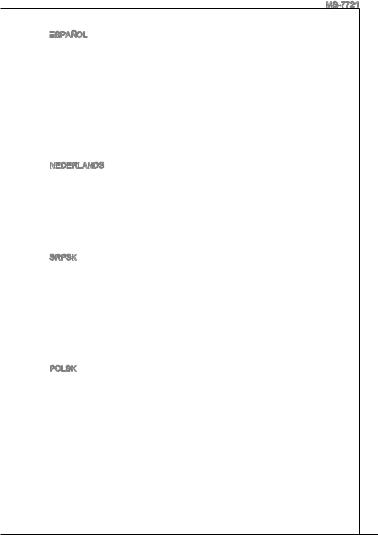
MS-7721
ESPAÑOL


MSI como empresa comprometida con la protección del medio ambiente, recomienda:
Bajo la directiva 2002/96/EC de la Unión Europea en materia de desechos y/ o equipos electrónicos, con fecha de rigor desde el 13 de agosto de 2005, los productos clasificados como “eléctricos y equipos electrónicos” no pueden ser depositados en los contenedores habituales de su municipio, los fabricantes de equipos electrónicos, están obligados a hacerse cargo de dichos productos al termino de su período de vida. MSI estará comprometido con los términos de recogida de sus productos vendidos en la Unión Europea al final de su periodo de vida. Usted debe depositar estos productos en el punto limpio establecido por el ayuntamiento de su localidad o entregar a una empresa autorizada para la recogida de estos residuos.
NEDERLANDS
Om het milieu te beschermen, wil MSI u eraan herinneren dat….
De richtlijn van de Europese Unie (EU) met betrekking tot Vervuiling van Electrische en Electronische producten (2002/96/EC), die op 13 Augustus 2005 in zal gaan kunnen niet meer beschouwd worden als vervuiling. Fabrikanten van dit soort producten worden verplicht om producten retour te nemen aan het eind van hun levenscyclus. MSI zal overeenkomstig de richtlijn handelen voor de producten die de merknaam MSI dragen en verkocht zijn in de EU. Deze goederen kunnen geretourneerd worden op lokale inzamelingspunten.
SRPSKI
Da bi zaštitili prirodnu sredinu, i kao preduzeće koje vodi računa o okolini i prirodnoj sredini, MSI mora da vas podesti da…
Po Direktivi Evropske unije (“EU”) o odbačenoj ekektronskoj i električnoj opremi, Direktiva 2002/96/EC, koja stupa na snagu od 13. Avgusta 2005, proizvodi koji spadaju pod “elektronsku i električnu opremu” ne mogu više biti odbačeni kao običan otpad i proizvođači ove opreme biće prinuđeni da uzmu natrag ove proizvode na kraju njihovog uobičajenog veka trajanja. MSI će poštovati zahtev o preuzimanju ovakvih proizvoda kojima je istekao vek trajanja, koji imaju MSI oznaku i koji su prodati u EU. Ove proizvode možete vratiti na lokalnim mestima za prikupljanje.
POLSKI
Aby chronić nasze środowisko naturalne oraz jako firma dbająca o ekologię, MSI przypomina, że...
ZgodniezDyrektywąUniiEuropejskiej(“UE”)dotyczącąodpadówproduktówelektrycznych i elektronicznych (Dyrektywa 2002/96/EC), która wchodzi w życie 13 sierpnia 2005, tzw. “produkty oraz wyposażenie elektryczne i elektroniczne “ nie mogą być traktowane jako śmieci komunalne, tak więc producenci tych produktów będą zobowiązani do odbierania ich w momencie gdy produkt jest wycofywany z użycia. MSI wypełni wymagania UE, przyjmując produkty (sprzedawane na terenie Unii Europejskiej) wycofywane z użycia. Produkty MSI będzie można zwracać w wyznaczonych punktach zbiorczych.
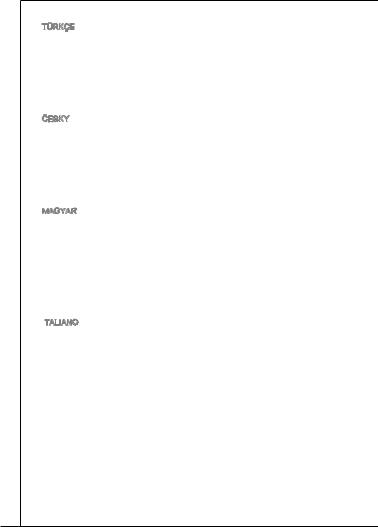
TÜRKÇE

Çevreci özelliğiyle bilinen MSI dünyada çevreyi korumak için hatırlatır:
Avrupa Birliği (AB) Kararnamesi Elektrik ve Elektronik Malzeme Atığı, 2002/96/ EC Kararnamesi altında 13 Ağustos 2005 tarihinden itibaren geçerli olmak üzere, elektrikli ve elektronik malzemeler diğer atıklar gibi çöpe atılamayacak ve bu elektonik cihazların üreticileri, cihazların kullanım süreleri bittikten sonra ürünleri geri toplamakla yükümlü olacaktır. Avrupa Birliği’ne satılan MSI markalı ürünlerin kullanım süreleri bittiğinde MSI ürünlerin geri alınması isteği ile işbirliği içerisinde olacaktır. Ürünlerinizi yerel toplama noktalarına bırakabilirsiniz.
ČESKY
Záleží nám na ochraně životního prostředí - společnost MSI upozorňuje...
Podle směrnice Evropské unie (“EU”) o likvidaci elektrických a elektronických výrobků 2002/96/EC platné od 13. srpna 2005 je zakázáno likvidovat “elektrické a elektronické výrobky” v běžném komunálním odpadu a výrobci elektronických výrobků, na které se tato směrnice vztahuje, budou povinni odebírat takové výrobky zpět po skončení jejich životnosti. Společnost MSI splní požadavky na odebírání výrobků značky MSI, prodávaných v zemích EU, po skončení jejich životnosti. Tyto výrobky můžete odevzdat v místních sběrnách.
MAGYAR
Annak érdekében, hogy környezetünket megvédjük, illetve környezetvédőként fellépve az MSI emlékezteti Önt, hogy ...
Az Európai Unió („EU”) 2005. augusztus 13-án hatályba lépő, az elektromos és elektronikus berendezések hulladékairól szóló 2002/96/EK irányelve szerint az elektromos és elektronikus berendezések többé nem kezelhetőek lakossági hulladékként, és az ilyen elektronikus berendezések gyártói kötelessé válnak az ilyen termékek visszavételére azok hasznos élettartama végén. Az MSI betartja a termékvisszavétellel kapcsolatos követelményeket az MSI márkanév alatt az EU-n belül értékesített termékek esetében, azok élettartamának végén. Az ilyen termékeket a legközelebbi gyűjtőhelyre viheti.
ITALIANO

Per proteggere l’ambiente, MSI, da sempre amica della natura, ti ricorda che…. In base alla Direttiva dell’Unione Europea (EU) sullo Smaltimento dei Materiali Elettrici ed Elettronici, Direttiva 2002/96/EC in vigore dal 13 Agosto 2005, prodotti appartenenti alla categoria dei Materiali Elettrici ed Elettronici non possono più essere eliminati come rifiuti municipali: i produttori di detti materiali saranno obbligati a ritirare ogni prodotto alla fine del suo ciclo di vita. MSI si adeguerà a tale Direttiva ritirando tutti i prodotti marchiati MSI che sono stati venduti all’interno dell’Unione Europea alla fine del loro ciclo di vita. È possibile portare i prodotti nel più vicino punto di raccolta.
10
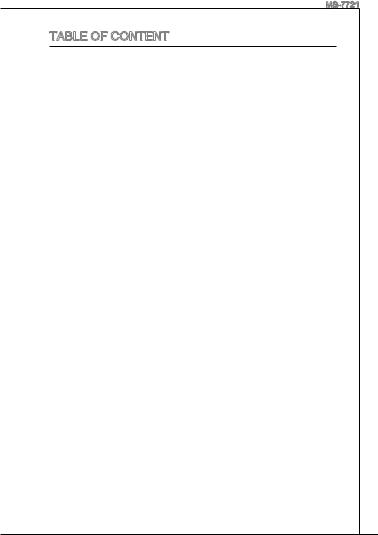
|
MS-7721 |
Table of Content |
|
English............................................................................ |
13 |
Getting start............................................................................................. |
13 |
SPECIFICATIONS............................................................................................ |
14 |
REAR PANEL................................................................................................... |
16 |
HARDWARE SETUP........................................................................................ |
16 |
BIOS Setup.................................................................................................... |
26 |
Install Windows XP Notes..................................................................... |
34 |
................................................................................. |
37 |
........................................................................................................... |
37 |
.................................................................................................................. |
38 |
.......................................................................................................... |
40 |
................................................................................................... |
40 |
BIOS ......................................................................................................... |
50 |
Windows XP ................................................................................. |
58 |
FrançaiS.......................................................................... |
61 |
Pour coMMencer...................................................................................... |
61 |
SPéCIFICATIONS............................................................................................ |
62 |
Panneau arrière....................................................................................... |
64 |
inSTaLLaTion Du MaTérieL....................................................................... |
64 |
Réglage bios............................................................................................... |
74 |
Remarques d’Installion Windows XP................................................ |
82 |
Deutsch........................................................................... |
85 |
eINLEITUNG.................................................................................................... |
85 |
SPEZIFIKATIONEN.......................................................................................... |
86 |
Hinteres Anschlusspanel..................................................................... |
88 |
HARDWARE SETUP........................................................................................ |
88 |
BIOS Setup.................................................................................................... |
98 |
Hinweise zur Windows XP-Installation.......................................... |
106 |
русский......................................................................... |
109 |
начало работы........................................................................................ |
109 |
ХАРАКТЕРИСТИКИ...................................................................................... |
110 |
ЗАДНЯЯ ПАНЕЛЬ......................................................................................... |
112 |
УСТАНОВКА ОБОРУДОВАНИЯ.................................................................. |
112 |
НАСТРОЙКА BIOS........................................................................................ |
122 |
Установка Windows XP Примечания.............................................. |
130 |
11
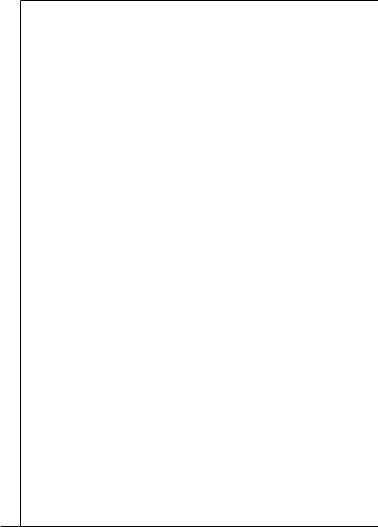
............................................................................ |
133 |
................................................................................................................ |
133 |
................................................................................................................ |
134 |
......................................................................................................... |
136 |
......................................................................................................... |
136 |
BIOS ....................................................................................................... |
146 |
Windows XP ............................................................................... |
154 |
............................................................................ |
157 |
................................................................................................................ |
157 |
................................................................................................................ |
158 |
................................................................................................................ |
160 |
......................................................................................................... |
160 |
BIOS ....................................................................................................... |
170 |
Windows XP ............................................................................... |
178 |
............................................................................... |
181 |
......................................................................................................... |
181 |
....................................................................................... |
182 |
I/O ........................................................................................................ |
184 |
............................................................................ |
184 |
BIOS .................................................................................................... |
194 |
Windows XP .................................................... |
202 |
12
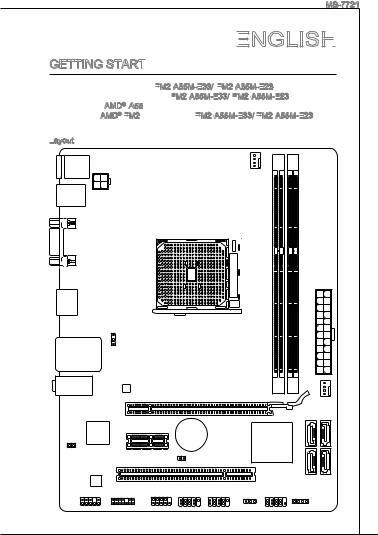
MS-7721
English



Getting start

Thank you for choosing the FM2
 -A55M-E33/
-A55M-E33/
 FM2
FM2
 -A55M-E23
-A55M-E23
 series (MS-7721 v2.x) Micro-ATX mainboard. The FM2
series (MS-7721 v2.x) Micro-ATX mainboard. The FM2
 -A55M-E33/
-A55M-E33/
 FM2
FM2
 -A55M-E23
-A55M-E23
 series is design based on AMD® A55 chipset for optimal system efficiency. Designed to fit the advanced AMD® FM2
series is design based on AMD® A55 chipset for optimal system efficiency. Designed to fit the advanced AMD® FM2 processor, the FM2
processor, the FM2
 -A55M-E33/
-A55M-E33/
 FM2
FM2
 -A55M-E23
-A55M-E23
 series deliver a high performance and professional desktop platform solution.
series deliver a high performance and professional desktop platform solution.
Layout
T : mouse/ keyboard
B:USB ports
JPWR2 |
USB 2.0 ports |
VGA port |
HDMI port |
|
T: LAN Jack |
JUSB PW2 |
|
|
B: USB2.0 ports |
|
T:Line-In |
|
M:LineOut |
|
B:MIC |
PCI_E1 |
CPUFAN
DIMM1 DIMM2 |
JPWR1 |
|
SYSFAN1 |
PCI_E2
JCI1
PCI1 JBAT1
SATA3 |
SATA4 |
SATA1 |
SATA2 |
JUSB_PW1
JAUD1 |
JTPM1 |
JCOM1 JUSB2 JUSB1 |
JFP1 |
JFP2 |
13
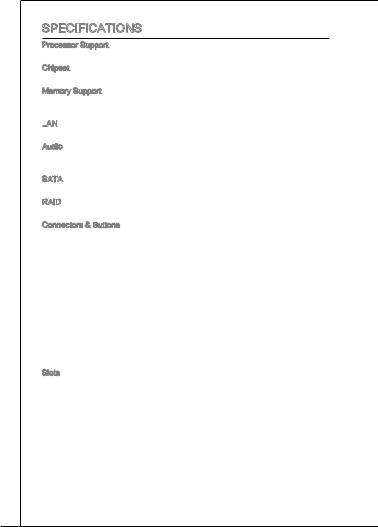
SPECIFICATIONS
Processor Support
■ AMD® A10/A8/A6/A4-series processors for the FM2 package
Chipset
■ AMD® A55 chipset Memory Support
■2x DDR3 DIMMs support DDR3 1866/ 1600/ 1333/ 1066 DRAM (16GB Max)
■Supports Dual-Channel mode
LAN
■ Supports LAN 10/100/1000 Fast Ethernet by Realtek® RTL8111E Audio
■Integrated HD audio codec by Realtek® ALC887
■8-channel audio with jack sensing
SATA
■ 4x SATA 3Gb/s ports by AMD® A55
RAID
■ SATA1~4 support RAID 0/ 1/ 10/ JBOD by AMD® A55 Connectors & Buttons
■Back panel
1x PS/2 keyboard port
1x PS/2 mouse port
4x USB 2.0 ports
1x LAN port
1x VGA port
1x HDMI port
3x audio ports
■On-Board
2x USB 2.0 connectors
1x Front Panel Audio connector
1x TPM Module connector
1x Serial connector
1x Chassis Intrusion connector
Slots
■1x PCIe 2.0 x16 slot
■1x PCIe 2.0 x1 slot
■1x PCI slot
14
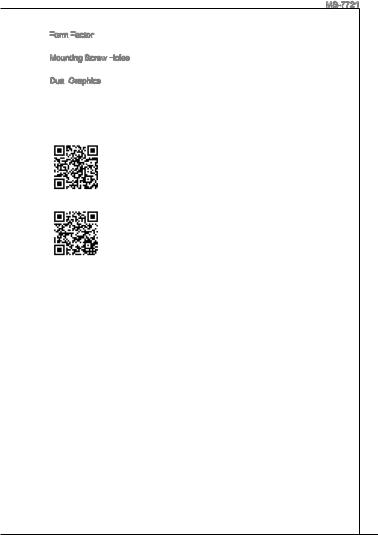
MS-7721
Form
 Factor
Factor

■ Micro-ATX (22.6 cm X 17.3 cm)
Mounting Screw Holes
■ 6x mounting holes Dual
 -Graphics
-Graphics
■Supports AMD® Dual Graphics Technology
Please visit the AMD official website to find the supported Dual Graphics combinations of APU and discrete GPU for achieving this technology.
For the latest information about CPU, please visit
http://www.msi.com/service/cpu-support
For more information on compatible components, please visit
http://www.msi.com/service/test-report
If you need to purchase accessories and request the part numbers, you could search the product web page and find details on our web address below http://www.msi.com/index.php
15
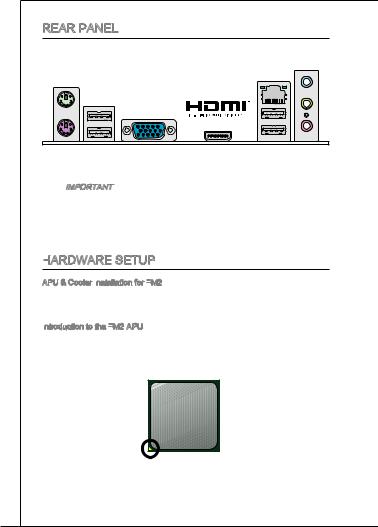
REAR PANEL
The rear panel provides the following connectors:
PS/2 mouse |
LAN |
Line-In |
|
USB 2.0 ports |
Line-Out |
|
|
|
HDMI port |
MIC |
|
|
|
|
PS/2 keyboard |
VGA port |
|
USB 2.0 ports |
 Important
Important
*To reach the 8-channel sound effect, the 7th and 8th channels must be output from front panel.
*The VGA & HDMI ports only work with Integrated Graphics Processor.
HARDWARE
 SETUP
SETUP
APU & Cooler Installation for FM2
for FM2
When you are installing the APU, make sure the APU has a cooler attached on the top to prevent overheating. Meanwhile, do not forget to apply some thermal paste on APU before installing the heat sink/cooler fan for better heat dispersion.
Introduction to the FM2
to the FM2 APU
APU
The surface of the FM2 APU has a gold triangle to assist in correctly lining up the CPU for mainboard placement. The gold triangle is the Pin 1 indicator.
Gold triangle
16
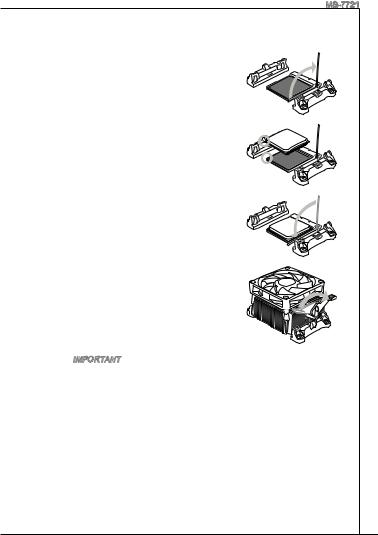
MS-7721
Follow the steps below to install the APU & cooler correctly. Wrong installation will cause the damage of your APU & mainboard.
. Pull the lever sideways away from the socket.
Make sure to raise the lever up to a 90-degree
angle.
2. Look for the gold triangle of the APU. The gold triangle should point as shown in the picture. The APU can only fit in the correct orientation.
3.If the APU is correctly installed, the pins should
be completely embedded into the socket and can not be seen. Please note that any violation of the correct installation procedures may cause permanent damages to your mainboard.
4. Press the APU down firmly into the socket and close the lever. As the APU is likely to move while the lever is being closed, always close the lever with your fingers pressing tightly on top of the APU to make sure the APU is properly and completely embedded into the socket.
5. Position the cooling set onto the retention mechanism. Hook one end of the clip to hook first.
6. Then press down the other end of the clip to fasten the cooling set on the top of the retention mechanism. Locate the Fix Lever and lift up it .
7. Fasten down the lever.
8. Attach the APU Fan cable to the APU fan connector on the mainboard.
 Important
Important
*While disconnecting the Safety Hook from the fixed bolt, it is necessary to keep an eye on your fingers, because once the Safety Hook is disconnected from the fixed bolt, the fixed lever will spring back instantly.
*Confirm that the APU cooler has formed a tight seal with the APU before booting your system.
*Please refer to the documentation in the APU cooler package for more details about APU cooler installation.
17

Mounting Screw Holes
When installing the mainboard, first install the necessary mounting stands required for a mainboard on the mounting plate in your computer case. If there is an I/O back plate that came with the computer case, please replace it with the I/O backplate that came with the mainboard package. The I/O backplate should snap easily into the computer case without the need for any screws. Align the mounting plate’s mounting stands with the screw holes on the mainboard and secure the mainboard with the screws provided with your computer case. The locations of the screw holes on the mainboard are shown below. For more information, please refer to the manual that came with the computer case.
The I/O ports should be facing toward the rear of the computer case. They should line up with the holes on the I/O backplate.
 Important
Important
*Install the mainboard on a flat surface free from unnecessary debris.
*To prevent damage to the mainboard, any contact between the mainboard circuitry and the computer case, except for the mounting stands, is prohibited.
*Please make sure there are no loose metal components on the mainboard or within the computer case that may cause a short circuit of the mainboard.
18
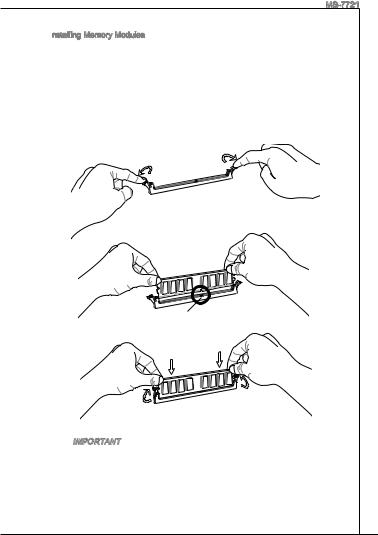
MS-7721
Installing Memory Modules
Memory Modules
. Unlock the DIMM slot by pushing the mounting clips to the side. Vertically insert the memory module into the DIMM slot. The memory module has an off-center notch on the bottom that will only allow it to fit one way into the DIMM slot.
2.Push the memory module deep into the DIMM slot. The plastic clips at each side of the DIMM slot will automatically close when the memory module is properly seat and an audible click should be heard.
3.Manually check if the memory module has been locked in place by the DIMM slot’s side clips.
 Notch
Notch
Volt
 Important
Important
*To ensure system stability, memory modules must be of the same type and density in Dual-Channel mode.
*Due to the hardware limitation, you should follow the installing procedures: first memory modules, then graphics card. While uninstalling, remove graphics card first if necessary.
19

JPWR1: ATX 24-Pin Power Connector
ATX 24-Pin Power Connector
This connector allows you to connect an ATX 24-pin power supply. To connect the ATX 24-pin power supply, align the power supply cable with the connector and firmly press the cable into the connector. If done correctly, the clip on the power cable should be hooked on the mainboard’s power connector.
|
|
|
|
|
|
12. |
|
|
|
|
|
|
|
|
|
|
|
|
|
|
|
11 |
. +3 |
. |
|
|
|
|
|
|
|
|
|
|
|
|
910. |
|
|
|
|
|
|
||||
|
|
|
|
|
8 |
. |
+12V |
3V |
|
|
|
|
|
|
|
|
|
|
|
|
7 |
|
|
|
|
|
|
|
|
||
|
|
|
|
6 . |
|
|
|
|
|
|
|
|
|
|
|
|
|
5 . |
|
|
|
|
|
|
|
|
|
|
|||
|
|
4 |
. +5 |
|
|
|
|
|
|
|
|
|
|
||
2 |
3 . |
|
|
|
|
|
|
|
|
|
|
|
|
||
. +5 |
V |
|
|
|
|
|
|
|
|
|
|
||||
1 |
. |
|
|
|
|
|
|
|
|
|
|
|
|
||
|
|
|
Ground |
|
|
|
|
|
|
|
|
|
|
||
. +3. |
|
|
|
|
|
|
|
|
24 |
|
|
||||
|
|
3 |
|
|
|
|
|
|
|
|
|
|
|||
+3.Ground |
|
|
|
|
|
|
. |
||||||||
|
|
3 |
V |
|
|
|
|
|
|
|
|
|
|||
|
|
V |
|
|
|
|
|
|
|
23. |
|
|
|||
|
|
|
|
|
|
|
|
|
|
|
. +5 |
V |
|||
|
|
|
|
|
|
|
|
|
|
|
+5 |
|
|
||
|
|
|
|
|
|
|
|
|
|
|
|
Ground |
|||
|
|
|
|
|
|
|
|
|
|
|
+5 |
V |
V |
||
|
|
|
|
|
|
|
|
|
|
|
|
|
|
|
|
|
|
|
|
|
|
|
|
|
. |
- |
|
|
|
|
|
|
|
|
|
|
|
|
13. - |
ON |
# |
|
|
|
|
||
|
|
|
|
|
|
|
|
|
12V |
|
|
|
|
|
|
|
|
|
|
|
|
|
+3.Ground |
|
|
|
|
|
|||
|
|
|
|
|
|
|
|
|
3 |
|
|
|
|
|
|
|
|
|
|
|
|
|
|
|
V |
|
|
|
|
|
|
JPWR2: ATX 4-Pin Power Connector
ATX 4-Pin Power Connector
This connector provides 12V power to the CPU.
|
1 |
|
|
. |
|
2 |
Ground |
|
. |
|
|
Ground |
|
|
|
|
3 |
|
|
. |
|
4 |
+12V |
|
. |
|
|
+12V |
|
 Important
Important
Make sure that all the power cables are securely connected to a proper ATX power supply to ensure stable operation of the mainboard.
CPUFAN1, SYSFAN1: Fan
Fan
 Power Connectors
Power Connectors
The fan power connectors support system cooling fans with +12V. If the mainboard has a System Hardware Monitor chipset on-board, you must use a specially designed fan with a speed sensor to take advantage of the CPU fan control. Remember to connect all system fans. Some system fans may not connect to the mainboard and will instead connect to the power supply directly. A system fan can be plugged into any available system fan connector.
CPUFAN1 SYSFAN1
|
|
|
|
1 |
|
|
|
|
|
|
2 . |
|
|
|
|
||
3 |
. G |
|
|
|
|
|||
4 |
. |
+ |
o |
|
|
|||
|
S 1 |
|
u |
|
||||
. |
|
e 2 |
|
n |
||||
C |
|
n V |
|
d |
||||
|
|
o |
s |
|
|
|
|
|
|
|
|
n |
|
|
|
|
|
|
|
|
|
t o |
|
|
|
|
|
|
|
|
r r |
|
|
||
|
|
|
|
o |
|
|
|
|
|
|
|
|
l |
|
|
|
|
|
1 |
2 . |
|
|
+12VGround |
3 . |
|
4 . |
|
Sensor |
|
. |
|
No |
Us |
|
e |
20

MS-7721
SATA1~4: SATA Connector
SATA Connector
This connector is a high-speed Serial ATA interface port. Each connector can connect to one Serial ATA device. Serial ATA devices include disk drives (HD), solid state drives (SSD), and optical drives (CD/ DVD/ Blu-Ray).
 Important
Important
*Please do not fold the SATA cable at a 90-degree angle. Data loss may result during transmission otherwise.
*SATA cables have identical plugs on either sides of the cable. However, it is recommended that the flat connector be connected to the mainboard for space saving purposes.
JFP1, JFP2:
 Front
Front Panel
Panel Connectors
Connectors
These connectors are for electrical connection to the front panel switches and LEDs. The JFP1 is compliant with Intel® Front Panel I/O Connectivity Design Guide.
|
P |
|
|
|
|
|
|
|
P |
ower |
S |
10. |
|
|
|||
|
|
|
|
|||||
ower |
LE |
witch |
|
|
No |
|
||
|
|
|
|
|
8Pi |
|||
|
|
|
D |
|
|
6 |
. n |
|
|
|
|
|
|
|
- |
||
|
|
|
4 |
. |
|
|
||
|
|
|
+ |
|
||||
|
|
|
2 |
. |
|
|
||
|
|
|
|
- |
|
|
||
|
|
|
. |
|
|
|
|
|
|
|
|
+ |
|
|
|
|
|
JFP1
|
|
|
|
|
9 |
|
|
|
|
||
1 - |
|
|
|
. |
|
|
|
|
|||
7 |
|
|
Reserve |
|
|||||||
|
5 |
|
. |
|
|
|
|
|
|
||
|
|
|
+ |
|
|
|
|
|
|||
3 |
|
. |
|
|
|
|
|
|
|
|
|
|
- |
|
|
|
|
|
|
|
|||
. |
|
|
|
|
|
|
|
|
|
d |
|
+ |
|
|
|
|
|
|
|
|
|
|
|
. |
|
|
|
|
|
|
Reset |
|
|
||
|
|
|
|
|
|
|
S |
||||
|
|
|
|
HDD |
LE |
|
|||||
|
|
|
|
|
|
|
|
D |
|
witch |
|
JFP2
|
|
|
|
4 |
|
1 |
|
|
|
|
. |
|
3 |
|
VCC5 |
||
|
|
|
. |
|
|
|
VCC5Speaker |
||||
|
2 |
|
|
|
|
|
. |
|
|
|
|
. |
|
|
|
|
|
Speaker |
|||||
JCOM1: Serial
Serial Port Connector This connector is a 16550A high 16 bytes FIFOs. You can attach a
Port Connector This connector is a 16550A high 16 bytes FIFOs. You can attach a
speed communication port that sends/receives serial device.
|
|
|
|
|
1 |
|
|
|
|
|
|
|
|
|
|
|
0 |
|
|
|
|
|
|
|
|
8 . |
|
|
||||
|
|
6 |
|
. N |
|
|||||
|
|
|
|
C |
|
o |
||||
|
4 |
. |
|
|
T |
|
P |
|||
|
|
D |
|
|
S |
i |
||||
2 |
|
. |
|
|
S |
|
|
|
n |
|
|
D |
|
|
R |
|
|
|
|||
. |
|
T |
|
|
|
|
|
|
||
S |
|
R |
|
|
|
|
|
|||
|
|
I |
|
|
|
|
|
|
||
|
|
N |
|
|
|
|
|
|
|
|
|
|
|
|
|
|
9 |
|
||
|
|
|
|
7 |
. |
|
|||
|
|
|
5 |
|
R |
||||
|
|
|
|
|
. |
|
|
I |
|
|
3 |
. R |
|
|
|||||
|
|
|
|
|
T |
|
|||
1 |
|
. Gr |
|
S |
|||||
|
|
S |
|
|
o |
|
|
||
. |
|
O |
|
u |
|
||||
D |
|
|
U |
|
n |
||||
|
|
C |
|
|
T |
|
d |
||
|
|
|
D |
|
|
|
|
|
|
21
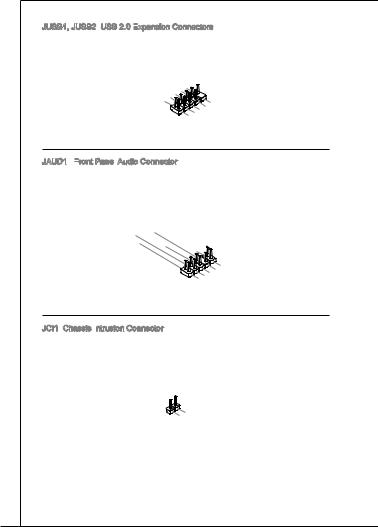
JUSB1, JUSB2: USB 2.0 Expansion
USB 2.0 Expansion
 Connectors
Connectors
This connector is designed for connecting high-speed USB peripherals such as USB HD s, digital cameras, MP3 players, printers, modems, and many others.
|
|
|
|
|
|
1 |
|
|
|
|
||
|
|
|
|
|
|
|
|
0 |
|
|
|
|
|
|
|
6 |
8 . |
|
|
||||||
|
|
|
|
|
G NC |
|
||||||
|
|
|
|
. |
. |
r |
|
|
||||
|
4 |
|
|
|
|
|
|
|||||
|
|
|
U |
|
|
o |
|
|
||||
2 |
|
. |
|
|
S |
|
u |
|
||||
|
U |
|
|
|
B |
|
n |
|||||
. |
|
|
S |
|
|
|
1 |
|
d |
|||
V |
|
|
B |
|
|
+ |
|
|||||
|
|
C |
|
|
|
1 |
|
|
|
|
||
|
|
|
C |
|
|
|
- |
|
|
|
||
|
|
|
|
|
|
9 |
|
|
|
|
|
|
|
7 |
. |
|
|
||||
|
|
|
|
N |
|
|
||||
|
|
5 . |
|
o |
|
|||||
|
3 |
|
. Gr |
P |
||||||
|
|
U |
|
o |
|
i |
||||
1 |
. |
|
|
S |
|
u n |
||||
U |
|
|
|
n |
||||||
. |
|
S |
|
B |
|
|
d |
|||
V |
|
|
B |
|
0 |
|
|
|||
|
C |
|
|
0 |
|
+ |
|
|||
|
|
C |
|
|
- |
|
|
|
||
JAUD1 : Front
Front Panel
Panel Audio Connector
Audio Connector
This connector allows you to connect the front audio panel located on your computer case. This connector is compliant with the Intel® Front Panel I/O Connectivity Design Guide.
|
10. |
|
|
|
|
8 |
|
|
|
|
4 . NoHead |
|
|
|
|
6 . |
|
|
|
2 |
. MI |
Pin |
P |
|
|
NC |
CD |
hone |
|
. |
|
|
|
|
Ground |
etection |
Detection |
||
|
|
|
|
|
|
|
|
9 |
|
|
|
|
|
3 . |
|
. |
|
|
|
|
|
|
Head |
|
|
|
||
|
|
7 |
|
|
|
|
|
|
5 . |
|
|
|
|
||
. MIHeadSENSE |
P |
|
|
||||
|
. |
|
R P |
|
|
||
MIC |
|
hone L |
|||||
1 |
|
C |
|
|
_ |
|
|
|
L |
|
|
SEN |
D |
||
|
|
|
|
hone |
R |
||
JCI1: Chassis Intrusion
Chassis Intrusion Connector
Connector
This connector connects to the chassis intrusion switch cable. If the computer case is opened, the chassis intrusion mechanism will be activated. The system will record this intrusion and a warning message will flash on screen. To clear the warning, you must enter the BIOS utility and clear the record.
|
2 |
|
|
|
|
|
|
1 |
|
. |
|
|
|
|
|
|
G |
|
|
|
|
||
. |
|
r |
|
|
|||
CI |
|
|
u |
|
|||
|
|
N |
o |
n |
|||
|
|
|
T |
|
|
d |
|
|
|
|
|
R |
|
||
|
|
|
|
|
|
U |
|
22
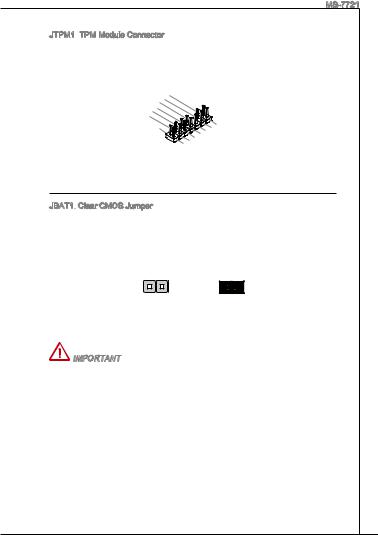
MS-7721
JTPM1:
 TPM Module Connector
TPM Module Connector
This connector connects to a optional TPM (Trusted Platform Module). Please refer to the TPM security platform manual for more details and usages.
|
|
|
|
|
|
|
|
|
1 |
|
|
|
|
|
|
|
|
|
|
|
|
|
|
|
|
|
|
|
|
|
|
|
|
|
|
|
|
|
|
|
|
|
|
|
|
|
|
|
|
|
|
|
|
|
|
|
|
|
|
|
4 |
|
|
|
|
|
|
|
|
|
|
|
|
|
|
|
|
|
|
|
|
|
|
|
|
|
|
|
|
|
|
|
|
|
|
|
|
|
|
||
|
|
|
|
|
|
|
1 . |
|
|
|
|
|
|
|
|
|
|
|
|
|
|
|
|
|
|
|
|
|
|
|
|
|
|
|
|
|
|
|
|
|
|
|
|
|||||||
|
|
|
|
|
1 |
|
2 |
|
|
|
|
|
|
|
|
|
|
|
|
|
|
|
|
|
|
|
|
|
|
|
|
|
|
|
|
|
|
|
|
|
|
|
|
|
|
|
|
|
||
|
|
|
|
|
|
|
. Gr |
|
|
|
|
|
|
|
|
|
|
|
|
|
|
|
|
|
|
|
|
|
|
|
|
|
|
|
|
|
|
|
|
|
||||||||||
|
|
|
|
|
|
|
. G |
|
|
|
o |
|
|
|
|
|
|
|
|
|
|
|
|
|
|
|
|
|
|
|
|
|
|
|
|
|
|
|
|
|
|
|
|
|
||||||
|
|
|
|
8 |
0 |
|
|
|
|
r |
|
|
|
|
|
|
|
|
|
|
|
|
|
|
|
|
|
|
|
|
|
|
|
|
|
|
|
|
|
|
|
|
|
|||||||
|
|
|
|
|
N |
|
|
|
u |
|
|
|
|
|
|
|
|
|
|
|
|
|
|
|
|
|
|
|
|
|
|
|
|
|
|
|
|
|
|
|
|
|||||||||
|
6 |
|
. |
|
|
|
o |
|
|
n |
|
|
|
|
|
|
|
|
|
|
|
|
|
|
|
|
|
|
|
|
|
|
|
|
|
|
|
|
|
|
|
|||||||||
|
|
|
5 |
|
o |
|
|
|
u |
|
|
d |
|
|
|
|
|
|
|
|
|
|
|
|
|
|
|
|
|
|
|
|
|
|
|
|
|
|
|
|
|
|
|
|||||||
4 |
|
. |
|
|
V |
|
P |
|
n |
|
|
|
|
|
|
|
|
|
|
|
|
|
|
|
|
|
|
|
|
|
|
|
|
|
|
|
|
|
|
|
|
|||||||||
|
|
S |
|
|
P |
|
|
|
i |
|
d |
|
|
|
|
|
|
|
|
|
|
|
|
|
|
|
|
|
|
|
|
|
|
|
|
|
|
|
|
|
|
|
|
|||||||
. |
|
|
|
e |
|
|
|
|
|
n |
|
|
|
|
|
|
|
|
|
|
|
|
|
|
|
|
|
|
|
|
|
|
|
|
|
|
|
|
|
|
|
|
|
|
||||||
|
3 |
|
|
|
i o |
|
|
|
|
|
|
|
|
|
|
|
|
|
|
|
|
|
|
|
|
|
|
|
|
|
|
|
|
|
|
|
|
|
|
|
|
|
|
|
||||||
2 . |
|
r |
|
|
w |
|
|
|
|
|
|
|
|
|
|
|
|
|
|
|
|
|
|
|
|
|
|
|
|
|
|
|
|
|
|
|
|
|
|
|
|
|
||||||||
|
|
a |
|
|
|
|
|
|
|
|
|
|
|
|
|
|
|
|
|
|
|
|
|
|
|
|
|
|
|
|
|
|
|
|
|
|
|
|
|
|
||||||||||
. |
|
3 |
|
|
|
l |
|
|
|
e |
|
|
|
|
|
|
|
|
|
|
|
|
|
|
|
|
|
|
|
|
|
|
|
|
|
|
|
|
|
|
|
|
|
|
|
|||||
3 |
|
|
|
V |
|
I |
|
|
|
|
r |
|
|
|
|
|
|
|
|
|
|
|
|
|
|
|
|
|
|
|
|
|
|
|
|
|
|
|
|
|
|
|
|
|
|
|||||
V |
|
t |
P |
|
R |
|
|
|
|
|
|
|
|
|
|
|
|
|
|
|
|
|
|
|
|
|
|
|
|
|
|
|
|
|
|
|
|
|
|
|
|
|
|
|
||||||
|
|
|
|
o |
|
|
Q |
|
|
|
|
|
|
|
|
|
|
|
|
|
|
|
|
|
|
|
|
|
|
|
|
|
|
|
|
|
|
|
|
|
|
|
|
|||||||
|
S |
a |
|
|
w |
|
|
|
|
|
|
|
|
|
|
|
|
|
|
|
|
|
|
|
|
|
|
|
|
|
|
|
|
|
|
|
|
|
|
|
|
|
|
|
|
|
||||
|
|
|
|
|
n |
|
|
e |
|
|
|
|
|
|
|
|
|
|
|
|
|
|
|
|
|
|
|
|
|
|
|
|
|
|
|
|
|
|
|
|
|
|
|
|
|
|
|
|||
|
|
|
|
|
|
d |
|
|
r |
|
|
|
|
|
|
|
|
|
|
|
|
|
|
|
|
|
|
|
|
|
|
|
|
|
|
|
|
|
|
|
|
|
|
|
|
|
||||
|
|
|
|
|
|
|
b |
|
|
|
|
|
|
|
|
|
|
|
|
|
|
|
|
|
|
|
|
|
|
|
|
|
|
|
|
|
|
|
|
|
|
|
|
|
|
|
|
|
|
|
|
|
|
|
|
|
|
|
y |
|
|
|
|
|
|
|
|
|
|
|
|
|
|
|
|
|
|
|
|
|
|
|
|
|
|
|
|
|
|
|
|
|
|
|
|
|
|
|
|
|
|
|
|
|
|
|
|
|
|
|
p |
|
|
|
|
|
|
|
|
|
|
|
|
|
|
|
|
|
|
|
|
|
|
|
|
|
|
|
|
|
|
|
|
|
|
|
|
|
|
|||
|
|
|
|
|
|
|
|
|
|
o |
|
|
|
|
|
|
|
|
|
|
|
|
|
|
|
|
|
|
|
|
|
|
|
|
|
|
|
|
|
|
|
|
|
|
|
|
|
|||
|
|
|
|
|
|
|
|
|
|
|
|
w |
|
|
|
|
|
|
|
|
|
|
|
|
1 |
|
|
|
|
|
|
|
|
|
|
|
|
|
|
|
|
|
|
|
|
|
||||
|
|
|
|
|
|
|
|
|
|
|
|
|
|
|
e |
|
|
|
|
|
|
|
|
|
|
|
|
|
|
|
|
|
|
|
|
|
|
|
|
|
|
|
|
|
|
|
|
|||
|
|
|
|
|
|
|
|
|
|
|
|
|
|
|
|
r |
|
|
|
|
|
|
|
|
|
|
|
3 |
|
|
|
|
|
|
|
|
|
|
|
|
|
|
|
|
|
|
|
|
||
|
|
|
|
|
|
|
|
|
|
|
|
|
|
|
|
|
|
|
|
|
|
|
|
|
|
1 . |
|
|
|
|
|
|
|
|
|
|
|
|
|
|
|
|
|
|
|
|||||
|
|
|
|
|
|
|
|
|
|
|
|
|
|
|
|
|
|
|
|
|
|
|
|
9 |
|
1 |
|
L |
|
|
|
|
|
|
|
|
|
|
|
|
|
|
|
|
|
|
||||
|
|
|
|
|
|
|
|
|
|
|
|
|
|
|
|
|
|
|
|
|
|
|
|
|
|
. |
|
|
P |
|
|
|
|
|
|
|
|
|
|
|
|
|
|
|
|
|
||||
|
|
|
|
|
|
|
|
|
|
|
|
|
|
|
|
|
|
|
|
|
|
|
7 |
|
. |
|
L |
|
|
C |
|
|
|
|
|
|
|
|
|
|
|
|
|
|
|
|||||
|
|
|
|
|
|
|
|
|
|
|
|
|
|
|
|
|
|
|
|
|
|
|
|
|
L |
|
|
P |
|
|
|
F |
|
|
|
|
|
|
|
|
|
|
|
|
|
|
||||
|
|
|
|
|
|
|
|
|
|
|
|
|
|
|
|
|
|
|
|
|
5 |
. |
|
|
P |
|
|
C |
|
|
|
|
|
|
|
|
|
|
|
|
|
|
|
|
||||||
|
|
|
|
|
|
|
|
|
|
|
|
|
|
|
|
|
|
|
|
|
|
L |
|
|
C |
|
|
|
a |
|
r |
|
|
|
|
|
|
|
|
|
|
|
|
|||||||
|
|
|
|
|
|
|
|
|
|
|
|
|
|
|
|
|
|
|
|
3 |
|
. |
|
P |
|
a |
|
|
|
a |
|
|
|
|
|
|
|
|
|
|
|
|||||||||
|
|
|
|
|
|
|
|
|
|
|
|
|
|
|
|
|
|
|
|
|
L |
|
|
C |
|
|
|
|
d |
|
|
m |
|
|
|
|
|
|
|
|
|
|
||||||||
|
|
|
|
|
|
|
|
|
|
|
|
|
|
|
|
|
|
|
1 |
. |
P |
|
|
|
|
d |
|
|
d |
|
|
|
e |
|
|
|
|
|
|
|
|
|
||||||||
|
|
|
|
|
|
|
|
|
|
|
|
|
|
|
|
|
|
|
|
L |
|
|
|
|
|
a |
|
|
d |
|
|
r |
|
|
|
|
|
|
|
|
|
|
|
|||||||
|
|
|
|
|
|
|
|
|
|
|
|
|
|
|
|
|
|
|
. |
|
P C |
|
|
|
d |
|
|
r |
|
e |
|
|
|
|
|
|
|
|
|
|
|
|||||||||
|
|
|
|
|
|
|
|
|
|
|
|
|
|
|
|
|
|
|
L |
|
|
C |
|
|
a |
|
|
d |
|
|
e |
|
|
|
s |
|
|
|
|
|
|
|
|
|
|
|||||
|
|
|
|
|
|
|
|
|
|
|
|
|
|
|
|
|
|
|
|
P |
|
|
|
|
d |
|
|
r |
|
s |
|
|
|
s |
|
|
|
|
|
|
|
|
|
|||||||
|
|
|
|
|
|
|
|
|
|
|
|
|
|
|
|
|
|
|
|
|
C |
|
R |
|
|
d |
|
|
e |
|
|
s |
|
|
& |
|
|
|
|
|
|
|
||||||||
|
|
|
|
|
|
|
|
|
|
|
|
|
|
|
|
|
|
|
|
|
|
C |
|
e |
|
|
r |
|
|
s |
|
|
|
& |
|
|
|
d |
|
|
|
|
|
|||||||
|
|
|
|
|
|
|
|
|
|
|
|
|
|
|
|
|
|
|
|
|
|
|
|
s |
|
|
e |
|
|
s |
|
|
|
|
d |
|
|
a |
|
|
|
|||||||||
|
|
|
|
|
|
|
|
|
|
|
|
|
|
|
|
|
|
|
|
|
|
|
l |
|
|
e |
s |
|
|
& |
|
|
|
|
|
|
t |
|
|
|
||||||||||
|
|
|
|
|
|
|
|
|
|
|
|
|
|
|
|
|
|
|
|
|
|
|
|
o |
|
|
t |
|
s |
|
|
|
|
a |
|
|
|
a |
|
|
||||||||||
|
|
|
|
|
|
|
|
|
|
|
|
|
|
|
|
|
|
|
|
|
|
|
|
|
c |
|
|
|
|
|
|
& |
|
d |
|
|
t |
|
|
|
|
|||||||||
|
|
|
|
|
|
|
|
|
|
|
|
|
|
|
|
|
|
|
|
|
|
|
|
|
|
k |
|
|
|
|
|
|
|
|
|
a |
|
|
p |
|
||||||||||
|
|
|
|
|
|
|
|
|
|
|
|
|
|
|
|
|
|
|
|
|
|
|
|
|
|
|
|
|
|
|
|
|
|
|
d |
|
|
a |
|
|
|
|
p |
|
i |
|||||
|
|
|
|
|
|
|
|
|
|
|
|
|
|
|
|
|
|
|
|
|
|
|
|
|
|
|
|
|
|
|
|
|
|
|
|
|
|
t |
|
|
|
|
n |
|||||||
|
|
|
|
|
|
|
|
|
|
|
|
|
|
|
|
|
|
|
|
|
|
|
|
|
|
|
|
|
|
|
|
|
|
|
|
a |
|
|
a |
|
|
|
i |
|||||||
|
|
|
|
|
|
|
|
|
|
|
|
|
|
|
|
|
|
|
|
|
|
|
|
|
|
|
|
|
|
|
|
|
|
|
|
|
t |
|
|
p |
|
|
n |
|
3 |
|||||
|
|
|
|
|
|
|
|
|
|
|
|
|
|
|
|
|
|
|
|
|
|
|
|
|
|
|
|
|
|
|
|
|
|
|
|
|
|
a |
|
|
|
i |
|
2 |
|
|||||
|
|
|
|
|
|
|
|
|
|
|
|
|
|
|
|
|
|
|
|
|
|
|
|
|
|
|
|
|
|
|
|
|
|
|
|
|
|
|
|
p |
|
|
n |
|
|
|
|
|||
|
|
|
|
|
|
|
|
|
|
|
|
|
|
|
|
|
|
|
|
|
|
|
|
|
|
|
|
|
|
|
|
|
|
|
|
|
|
|
|
|
n |
|
1 |
|
|
|
||||
|
|
|
|
|
|
|
|
|
|
|
|
|
|
|
|
|
|
|
|
|
|
|
|
|
|
|
|
|
|
|
|
|
|
|
|
|
|
|
|
|
i |
|
|
|
|
|
|
|
||
|
|
|
|
|
|
|
|
|
|
|
|
|
|
|
|
|
|
|
|
|
|
|
|
|
|
|
|
|
|
|
|
|
|
|
|
|
|
|
|
|
|
|
0 |
|
|
|
|
|
||
JBAT1:
 Clear CMOS Jumper
Clear CMOS Jumper
There is CMOS RAM onboard that is external powered from a battery located on the mainboard to save system configuration data. With the CMOS RAM, the system can automatically boot into the operating system (OS) every time it is turned on. If you want to clear the system configuration, set the jumper to clear the CMOS RAM.
Keep Data |
Clear Data |
Important
You can clear the CMOS RAM by shorting this jumper while the system is off. Afterwards, open the jumper . Do not clear the CMOS RAM while the system is on because it will damage the mainboard.
23
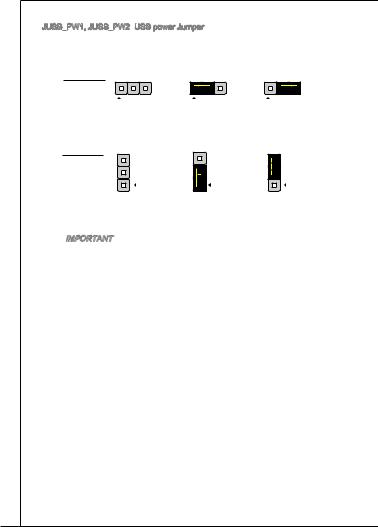
JUSB_PW1, JUSB_PW2: USB power Jumper
USB power Jumper
The USB ports on the rear IO panel are controled by JUSB_PW2. The JUSB1 and JUSB2 are controled by JUSB_PW1. These jumpers allow you to enable/ disable the “wakeup from S3/S4/S5 by USB and PS/2 device” function
JUSB_PW1 |
|
|
|
(for on-board |
1 |
1 |
1 |
USB connec- |
|
Disabled |
Enabled |
tors) |
|
|
|
JUSB_PW2 |
|
|
|
(for rear USB |
|
|
|
2.0 ports) |
1 |
1 |
1 |
|
|
Disabled |
Enabled |
 Important
Important
If you set the jumper to Enabled, the power supply must be able to provide +5VSB and at least 2A currents.
24
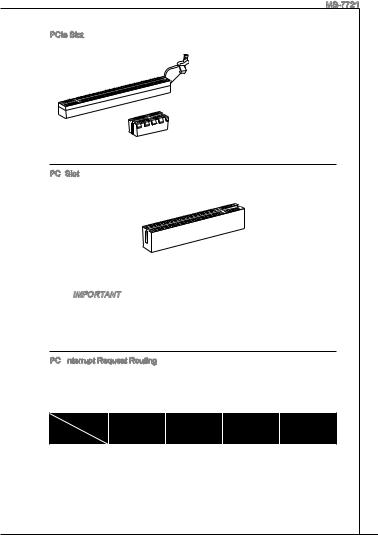
MS-7721
PCIe Slot
The PCIe slot supports the PCIe interface expansion card.
The PCIe 2.0 x16 slot
The PCIe 2.0 x1 slot
PCI Slot
Slot
The PCI slot supports LAN card, SCSI card, USB card, and other add-on cards that comply with PCI specifications.
 Important
Important
Make sure that you unplug the power supply first. Meanwhile, read the documentation for the expansion card to configure any necessary hardware or software settings for the expansion card, such as jumpers, switches or BIOS configuration.
PCI Interrupt
Interrupt Request Routing
Request Routing
When adding or removing expansion cards, make the IRQ, acronym of interrupt request line and pronounced I-R-Q, are hardware lines over which devices can send interrupt signals to the microprocessor. The PCI IRQ pins are typically connected to the PCI bus pins as follows:
Order |
1 |
2 |
3 |
4 |
|||||
Slot |
|||||||||
|
|
|
|
|
|
|
|
||
PCI 1 |
|
INT A# |
|
INT B# |
|
INT C# |
|
INT D# |
|
|
|
|
|
||||||
|
|
|
|
|
|
|
|
|
|
25
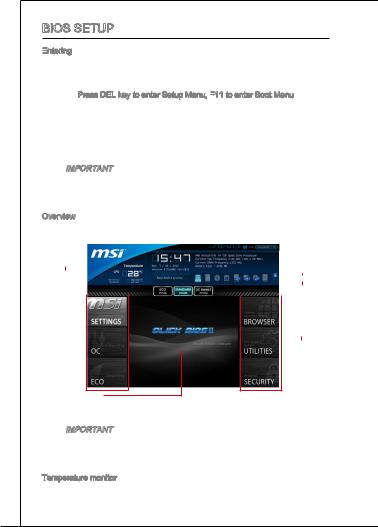
BIOS Setup
Entering

Power on the computer and the system will start the Power On Self Test (POST) process. When the message below appears on the screen, please <DEL> key to enter CLICK BIOS II:
Press DEL key to enter Setup Menu, F11 to enter Boot Menu
to enter Boot Menu
If the message disappears before you respond and you still need to enter CLICK BIOS II, restart the system by turning the computer OFF then back ON or pressing the RESET button. You may also restart the system by simultaneously pressing <Ctrl>, <Alt>, and <Delete> keys.
 Important
Important
The items under each BIOS category described in this chapter are under continuous update for better system performance. Therefore, the description may be slightly different from the latest BIOS and should be held for reference only.
Overview
After entering Click BIOS II, the following screen is displayed.
|
|
|
|
|
|
|
|
Language |
|
|
System |
|||||||
|
|
|
|
|
|
|
|
|
|
|
|
|
||||||
Temperature |
|
|
|
|
|
|
|
information |
||||||||||
monitor |
|
|
|
|
|
|
|
|
|
|
|
|
|
|
||||
|
|
|
|
|
|
|
|
|
|
|
Boot menu |
|||||||
|
|
|
|
|
|
|
|
|
|
|
|
|
|
|
|
|||
Mode |
|
|
|
|
|
|
|
|
|
|
|
|
||||||
|
|
|
|
|
|
|
|
|
|
|
|
|
|
|
||||
selection |
|
|
|
|
|
|
|
|
|
|
|
|
|
|||||
|
|
|
|
|
|
|
|
|
|
|
|
Boot device |
||||||
|
|
|
|
|
|
|
|
|
|
|
|
|
|
|
|
|||
|
|
|
|
|
|
|
|
|
|
|
|
|
|
|
|
|||
BIOS menu |
priority bar |
|||||||||||||||||
|
|
|
||||||||||||||||
selection |
|
|
|
|||||||||||||||
|
|
|
|
|
|
|
|
|
|
|
|
|
|
|
|
|
|
|
|
|
|
|
|
|
|
|
|
|
|
|
|
|
|
|
|
|
|
|
|
|
|
|
|
|
|
|
|
|
|
|
|
|
|
BIOS menu |
||
|
|
|
|
|
|
|
|
|
|
|
|
|
|
|
|
selection |
||
Menu display
 Important
Important
The pictures in this guide are for reference only and may vary from the product you purchased. Please refer to the actual screens of your system for detailed information.
Temperature monitor
This block shows the temperature of the processor and the mainboard.
26
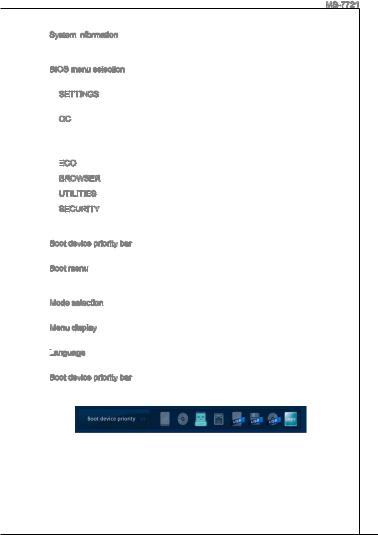
MS-7721
System information
This block shows the time, date, CPU name, CPU frequency, DRAM frequency, DRAM capacity and the BIOS version.
BIOS menu selection
The following options are available:
SETTINGS - Use this menu to specify your settings for chipset features and boot devices.
OC - This menu contains items of the frequency and voltage adjustments. Increasing the frequency can get better performance, however high frequency and heat can cause instability, we do not recommend general users to overclock.
ECO
 - This menu is related to energy-saving settings.
- This menu is related to energy-saving settings.
BROWSER - This feature is used to enter the MSI Winki web browser. UTILITIES - This menu contains utilities for backup and update.
SECURITY - The security menu is used to keep unauthorized people from making any changes to the settings. You can use these security features to protect your system.
Boot device priority bar
You can move the device icons to change the boot priority.
Boot menu
This button is used to open a boot menu. Click the item to boot the system from the device instantly.
Mode selection
This feature allows you to load presets of energy saving or overclocking.
Menu display
This area provides BIOS settings and information to be configured.
Language

This allows you to select the language of the BIOS setting.
Boot device priority bar
This bar shows the priority of the boot devices. The lighted icons indicate that the devices are available.
High priority  Low priority Click and draw the icon to left or right to specify the boot priority.
Low priority Click and draw the icon to left or right to specify the boot priority.
27
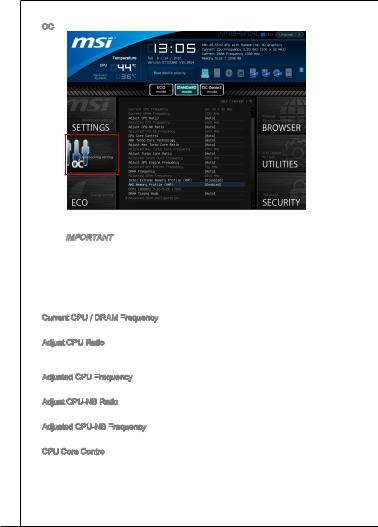
OC
 Important
Important
*Overclocking your PC manually is only recommended for advanced users.
*Overclocking is not guaranteed, and if done improperly, can void your warranty or severely damage your hardware.
*If you are unfamiliar with overclocking, we advise you to use OC Genie for easy overclocking.
Current CPU / DRAM Frequency
These items show the current clocks of CPU and Memory speed. Read-only.
Adjust CPU Ratio
Controls the multiplier that is used to determine internal clock speed of the processor. This feature can only be changed if the processor supports this function.
Adjusted CPU Frequency
It shows the adjusted CPU frequency. Read-only.
Adjust CPU-NB Ratio
This item is used to adjust CPU-NB clock ratio.
Adjusted CPU-NB Frequency
It shows the adjusted CPU-NB frequency. Read-only.
CPU Core Control
This item is used to control number of CPU cores. When set to [Auto], the CPU will operate under the default number of cores. When set to [Manual], you will be able to enable/disable the specific CPU core.
28
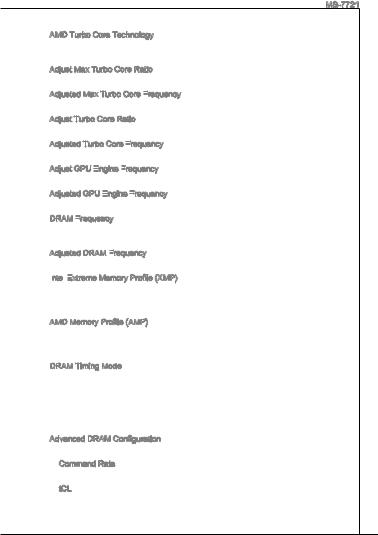
MS-7721
AMD Turbo Core Technology
This technology automatically increases the frequency of active CPU cores to improve performance.
Adjust Max Turbo Core Ratio
This item is used to adjust Max Turbo Core ratio
Adjusted Max Turbo Core Frequency

It shows the adjusted Max Turbo Core frequency. Read-only.
Adjust Turbo Core Ratio
This item is used to adjust Turbo Core ratio.
Adjusted Turbo Core Frequency

It shows the adjusted Turbo Core frequency. Read-only.
Adjust GPU Engine
 Frequency
Frequency

This item is used to adjust the GPU engine frequency.
Adjusted GPU Engine
 Frequency
Frequency

It shows the adjusted GPU engine frequency. Read-only.
DRAM Frequency

This item allows you to adjust the DRAM frequency. Please note the overclocking behavior is not guaranteed.
Adjusted DRAM Frequency

It shows the adjusted DRAM frequency. Read-only.
Intel
 Extreme
Extreme
 Memory Profile (XMP)
Memory Profile (XMP)
Choose to apply an Intel Extreme Memory Profile (XMP) to increase system performance. When the Intel Extreme Memory Profile (XMP) is enabled, the AMD Memory Profile (AMP) will be forced to be disabled.
AMD Memory Profile (AMP)
Choose to apply an AMD Memory Profile (AMP) to increase system performance. When AMD Memory Profile (AMP) is enabled, the Intel Extreme Memory Profile (XMP) will be forced to be disabled.
DRAM Timing Mode
Select whether DRAM timing is controlled by the SPD (Serial Presence Detect) EEPROM on the DRAM module. Setting to [Auto] enables DRAM timings and the following “Advanced DRAM Configuration” sub-menu to be determined by BIOS based on the configurations on the SPD. Selecting [Link] or [Unlink] allows users to configure the DRAM timings for each channel and the following related “Advanced DRAM Configuration” sub-menu manually.
Advanced DRAM Configuration Press <Enter> to enter the sub-menu.
Command Rate
This setting controls the DRAM command rate.
tCL
Controls CAS latency which determines the timing delay (in clock cycles) of starting a read command after receiving data.
29
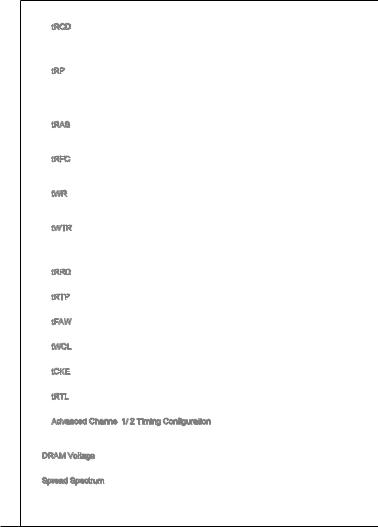
tRCD
Determines the timing of the transition from RAS (row address strobe) to CAS (column address strobe). The less clock cycles, the faster the DRAM performance.
tRP
Controls number of cycles for RAS (row address strobe) to be allowed to precharge. If insufficient time is allowed for RAS to accumulate before DRAM refresh, the DRAM may fail to retain data. This item applies only when synchronous DRAM is installed in the system.
tRAS
Determines the time RAS (row address strobe) takes to read from and write to memory cell.
tRFC
This setting determines the time RFC takes to read from and write to a memory cell.
tWR
Determines minimum time interval between end of write data burst and the start of a pre-charge command. Allows sense amplifiers to restore data to cell.
tWTR
Determines minimum time interval between the end of write data burst and the start of a column-read command; allows I/O gating to overdrive sense amplifies before read command starts.
tRRD
Specifies the active-to-active delay of different banks.
tRTP
Time interval between a read and a precharge command.
tFAW
This item is used to set the tFAW (four activate window delay) timing.
tWCL
This item is used to set the tWCL (Write CAS Latency) timing.
tCKE
This item is used to set the Pulse Width for DRAM module.
tRTL
This item is used to set Round Trip Latency settings.
Advanced Channel 1/ 2 Timing Configuration
1/ 2 Timing Configuration
Press <Enter> to enter the sub-menu. And you can set the advanced memory timing for each channel.
DRAM Voltage
This item is used to adjust the voltage of Memory.
Spread Spectrum
This function reduces the EMI (Electromagnetic Interference) generated by modulating clock generator pulses.
30
