Microsoft RM-237 Manual

file:/D:/temp/overmode/GUID-1AFD4F23-530A-4232-B1A2-AD8C3D7641D3.en.200703141510500741173878171418/en/1/GUID-E9B10502-9BEE-452E- A2EB-4A477D49C6EB.xml Page 1 Mar 14, 2007 3:16:59 PM
Nokia 3110 classic User Guide
9200417 Issue 1
Cyan Magenta Yellow Black
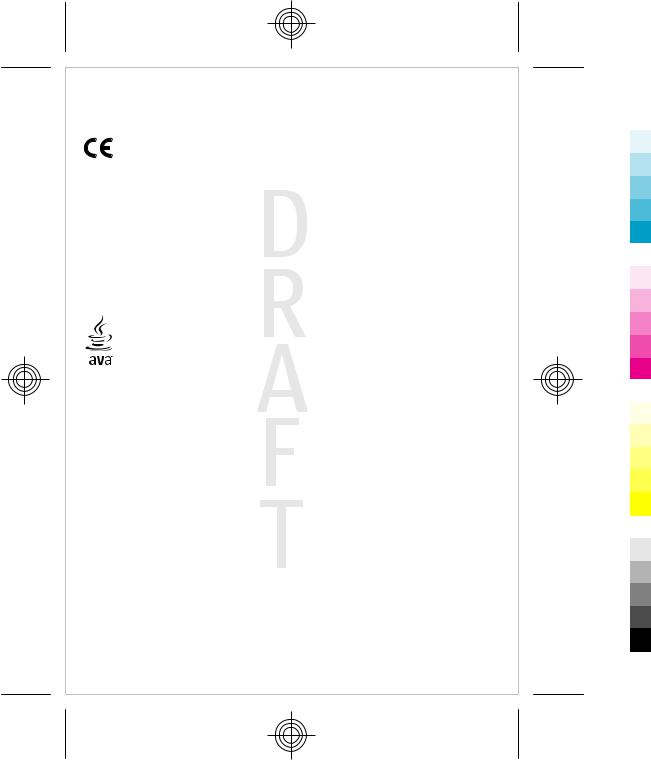
file:/D:/temp/overmode/GUID-1AFD4F23-530A-4232-B1A2-AD8C3D7641D3.en.200703141510500741173878171418/en/1/GUID-E9B10502-9BEE-452E- A2EB-4A477D49C6EB.xml Page 2 Mar 14, 2007 3:16:59 PM
DECLARATION OF CONFORMITY
Hereby, NOKIA CORPORATION declares that this RM-237 product is in compliance with the 0434 essential requirements and other relevant provisions of Directive 1999/5/EC. A copy of the
Declaration of Conformity can be found at www.nokia.com/phones/ declaration_of_conformity/.
© 2007 Nokia. All rights reserved.
Nokia, Nokia Connecting People, Nokia Care, Visual Radio, and Navi are trademarks or registered trademarks of Nokia Corporation. Nokia tune is a sound mark of Nokia Corporation. Other product and company names mentioned herein may be trademarks or tradenames of their respective owners.
Reproduction, transfer, distribution, or storage of part or all of the contents in this document in any form without the prior written permission of Nokia is prohibited.
US Patent No 5818437 and other pending patents. T9 text input software Copyright © 1997-2007. Tegic Communications, Inc. All rights reserved.
 Includes RSA BSAFE cryptographic or security protocol software from RSA Security.
Includes RSA BSAFE cryptographic or security protocol software from RSA Security.



 Java and all Java-based marks are trademarks or registered trademarks of Sun Microsystems, Inc. Bluetooth is a registered trademark of Bluetooth SIG, Inc.
Java and all Java-based marks are trademarks or registered trademarks of Sun Microsystems, Inc. Bluetooth is a registered trademark of Bluetooth SIG, Inc.
This product is licensed under the MPEG-4 Visual Patent Portfolio License (i) for personal and noncommercial use in connection with information which has been encoded in compliance with the MPEG-4 Visual Standard by a consumer engaged in a personal and noncommercial activity and (ii) for use in connection with MPEG-4 video provided by a licensed video provider. No license is granted or shall be implied for any other use. Additional information, including that related to promotional, internal, and commercial uses, may be obtained from MPEG LA, LLC. See http:// www.mpegla.com.
Nokia operates a policy of ongoing development. Nokia reserves the right to make changes and improvements to any of the products described in this document without prior notice.
TO THE MAXIMUM EXTENT PERMITTED BY APPLICABLE LAW, UNDER NO CIRCUMSTANCES SHALL NOKIA OR ANY OF ITS LICENSORS BE RESPONSIBLE FOR ANY LOSS OF DATA OR INCOME OR ANY SPECIAL, INCIDENTAL, CONSEQUENTIAL OR INDIRECT DAMAGES HOWSOEVER CAUSED.
THE CONTENTS OF THIS DOCUMENT ARE PROVIDED "AS IS". EXCEPT AS REQUIRED BY APPLICABLE LAW, NO WARRANTIES OF ANY KIND, EITHER EXPRESS OR IMPLIED, INCLUDING, BUT NOT LIMITED TO, THE IMPLIED WARRANTIES OF MERCHANTABILITY AND FITNESS FOR A PARTICULAR PURPOSE, ARE MADE IN RELATION TO THE ACCURACY, RELIABILITY OR CONTENTS OF THIS DOCUMENT. NOKIA RESERVES THE RIGHT TO REVISE THIS DOCUMENT OR WITHDRAW IT AT ANY TIME WITHOUT PRIOR NOTICE.
The availability of particular products and applications for these products may vary by region. Please check with your Nokia dealer for details, and availability of language options.
This device complies with Directive 2002/95/EC on the restriction of the use of certain hazardous substances in electrical and electronic equipment.
Cyan Magenta Yellow Black

file:/D:/temp/overmode/GUID-1AFD4F23-530A-4232-B1A2-AD8C3D7641D3.en.200703141510500741173878171418/en/1/GUID-E9B10502-9BEE-452E- A2EB-4A477D49C6EB.xml Page 3 Mar 14, 2007 3:16:59 PM
Export controls
This device may contain commodities, technology or software subject to export laws and regulations from the US and other countries. Diversion contrary to law is prohibited.
FCC/INDUSTRY CANADA NOTICE
Your device may cause TV or radio interference (for example, when using a telephone in close proximity to receiving equipment). The FCC or Industry Canada can require you to stop using your telephone if such interference cannot be eliminated. If you require assistance, contact your local service facility. This device complies with part 15 of the FCC rules. Operation is subject to the following two conditions: (1) This device may not cause harmful interference, and
(2) this device must accept any interference received, including interference that may cause undesired operation. Any changes or modifications not expressly approved by Nokia could void the user's authority to operate this equipment.
Check www.nokia.com/support to get the latest version of this guide, contacts, information and additional services and also to download PC Suite and other software. Consult the nearest service
point and set up your phone. 9200417/Issue 1
Cyan Magenta Yellow Black
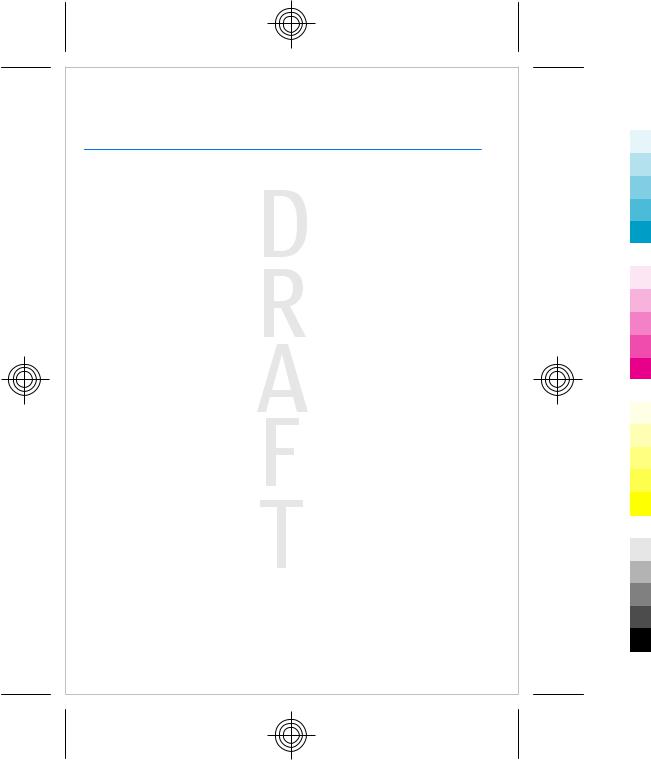
file:/D:/temp/overmode/GUID-1AFD4F23-530A-4232-B1A2-AD8C3D7641D3.en.200703141510500741173878171418/en/1/GUID-E9B10502-9BEE-452E- A2EB-4A477D49C6EB.xml Page 4 Mar 14, 2007 3:16:59 PM
Contents
For your safety ................................ |
7 |
About your device........................... |
8 |
Network services............................. |
9 |
Shared memory............................... |
9 |
Enhancements............................... |
10 |
1. General information................ |
11 |
Access codes.................................................... |
11 |
Configuration setting service.................... |
12 |
Download content........................................ |
12 |
Software updates.......................................... |
12 |
Nokia support................................................. |
13 |
2. Get started................................. |
14 |
Install SIM card and battery....................... |
14 |
Insert a microSD card................................... |
15 |
Charge the battery........................................ |
16 |
Antenna............................................................ |
17 |
Headset............................................................. |
17 |
Strap.................................................................. |
17 |
3. Your device................................ |
18 |
Keys and parts................................................ |
18 |
Switch the device on and off..................... |
19 |
Standby mode................................................ |
19 |
Flight mode..................................................... |
22 |
Keypad lock (keyguard)............................... |
23 |
Functions without a SIM card.................... |
23 |
4. Call functions............................. |
24 |
Make a call....................................................... |
24 |
Answer or reject a call.................................. |
25 |
Options during a call.................................... |
25 |
5. Write text................................... |
26 |
Text modes...................................................... |
26 |
Traditional text input................................... |
27 |
Predictive text input..................................... |
27 |
6. Navigate the menus................. |
27 |
7. Messaging.................................. |
28 |
Text messages................................................ |
28 |
Multimedia messages.................................. |
29 |
Message sending process........................... |
31 |
Postcards.......................................................... |
32 |
Nokia Xpress audio messaging................. |
32 |
Memory full..................................................... |
33 |
Folders.............................................................. |
33 |
E-mail application......................................... |
33 |
Instant messages.......................................... |
36 |
Voice messages.............................................. |
40 |
Info messages................................................ |
40 |
Service commands........................................ |
41 |
Delete messages............................................ |
41 |
SIM messages.................................................. |
41 |
Message settings........................................... |
41 |
8. Contacts...................................... |
44 |
Save names and phone numbers............. |
44 |
Save details..................................................... |
44 |
Settings............................................................. |
45 |
Groups............................................................... |
45 |
Search for a contact...................................... |
46 |
Copy or move contacts................................. |
46 |
Edit contact details....................................... |
46 |
Delete contacts............................................... |
46 |
Synchronize all............................................... |
47 |
Business cards................................................ |
47 |
Dialing shortcuts............................................ |
47 |
Info, service, and my numbers.................. |
48 |
Cyan Magenta Yellow Black

file:/D:/temp/overmode/GUID-1AFD4F23-530A-4232-B1A2-AD8C3D7641D3.en.200703141510500741173878171418/en/1/GUID-E9B10502-9BEE-452E- A2EB-4A477D49C6EB.xml Page 5 Mar 14, 2007 3:16:59 PM
9. Call log......................................... |
48 |
10. Positioning.............................. |
49 |
11. Settings.................................... |
49 |
Profiles.............................................................. |
49 |
Themes............................................................. |
50 |
Tones................................................................. |
50 |
Display............................................................... |
50 |
Time and date................................................ |
51 |
My shortcuts.................................................... |
51 |
Infrared............................................................. |
53 |
Bluetooth......................................................... |
53 |
Packet data...................................................... |
55 |
Data transfer................................................... |
55 |
USB data cable................................................ |
57 |
Call...................................................................... |
57 |
Phone................................................................ |
58 |
Enhancements................................................ |
59 |
Configuration.................................................. |
60 |
Security............................................................. |
61 |
Software updates over the air.................. |
62 |
Restore factory settings.............................. |
63 |
12. Operator menu....................... |
63 |
13. Gallery....................................... |
64 |
Folders and files............................................. |
64 |
Print images.................................................... |
64 |
Memory card................................................... |
65 |
14. Media........................................ |
66 |
Camera and video......................................... |
66 |
Media player.................................................... |
67 |
Music player..................................................... |
68 |
Radio................................................................. |
70 |
Voice recorder................................................ |
71 |
Equalizer........................................................... |
72 |
Stereo widening............................................ |
72 |
15. Push to talk.............................. |
72 |
PTT channels................................................... |
73 |
C o n t e n t s |
|
Switch PTT on and off.................................. |
73 |
Make and receive a PTT call........................ |
74 |
Callback requests........................................... |
75 |
Add a one-to-one contact........................... |
75 |
PTT settings..................................................... |
76 |
Configuration settings................................. |
77 |
16. Applications............................. |
77 |
Launch a game............................................... |
77 |
Launch an application.................................. |
77 |
Application options...................................... |
78 |
Download an application............................ |
78 |
17. Organizer................................. |
79 |
Alarm clock...................................................... |
79 |
Calendar............................................................ |
80 |
To-do list.......................................................... |
80 |
Notes................................................................. |
81 |
Calculator......................................................... |
81 |
Timers............................................................... |
82 |
Stopwatch........................................................ |
82 |
18. Web........................................... |
83 |
Set up browsing............................................. |
83 |
Connect to a service...................................... |
83 |
Browse pages................................................. |
84 |
Bookmarks....................................................... |
84 |
Appearance settings..................................... |
85 |
Security settings............................................ |
86 |
Download settings........................................ |
86 |
Service inbox................................................... |
86 |
Cache memory................................................ |
87 |
Browser security............................................ |
88 |
19. SIM services............................. |
89 |
20. PC connectivity........................ |
90 |
Nokia PC Suite................................................. |
90 |
Packet data, HSCSD, and CSD...................... |
90 |
Bluetooth......................................................... |
91 |
Data communication applications........... |
91 |
Cyan Magenta Yellow Black
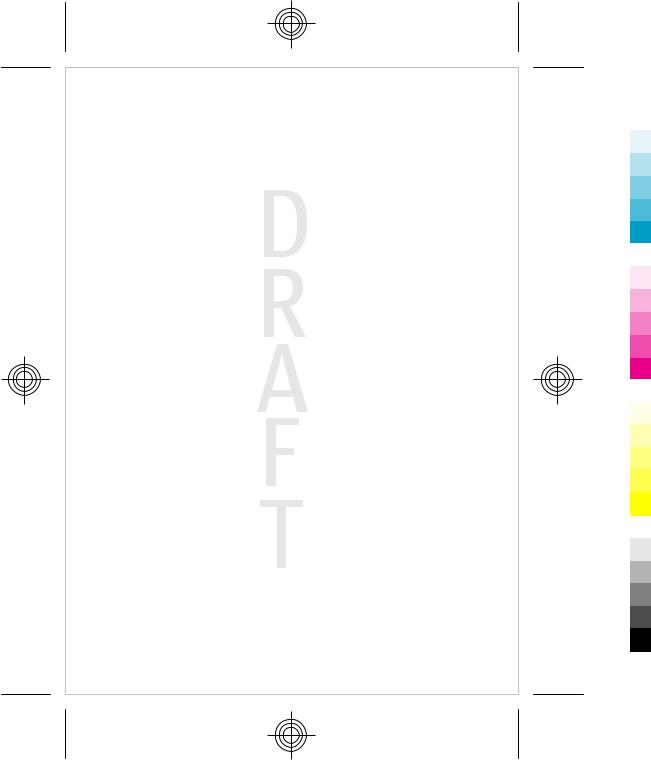
file:/D:/temp/overmode/GUID-1AFD4F23-530A-4232-B1A2-AD8C3D7641D3.en.200703141510500741173878171418/en/1/GUID-E9B10502-9BEE-452E- A2EB-4A477D49C6EB.xml Page 6 Mar 14, 2007 3:16:59 PM
C o n t e n t s |
|
21. Battery...................................... |
91 |
Battery information...................................... |
91 |
Nokia battery authentication |
|
guidelines........................................................ |
92 |
Care and maintenance................. |
95 |
Disposal............................................................ |
96 |
Additional safety |
|
information.................................... |
96 |
Small children................................................. |
96 |
Operating environment............................... |
96 |
Medical devices.............................................. |
97 |
Vehicles............................................................. |
98 |
Potentially explosive |
|
environments................................................. |
99 |
Emergency calls.............................................. |
99 |
CERTIFICATION INFORMATION |
|
(SAR)................................................................ |
100 |
Index............................................. |
102 |
Cyan Magenta Yellow Black
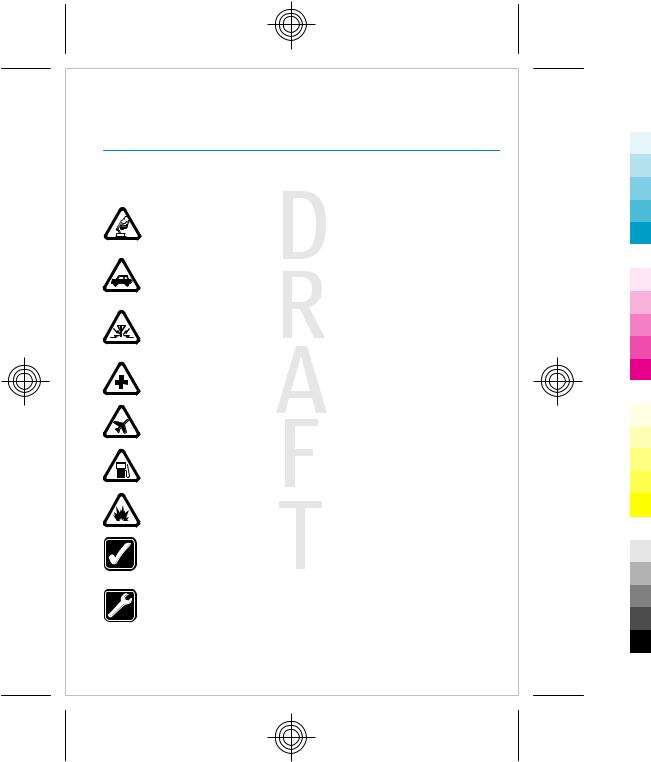
file:/D:/temp/overmode/GUID-1AFD4F23-530A-4232-B1A2-AD8C3D7641D3.en.200703141510500741173878171418/en/1/GUID-E9B10502-9BEE-452E- A2EB-4A477D49C6EB.xml Page 7 Mar 14, 2007 3:16:59 PM
For your safety
Read these simple guidelines. Not following them may be dangerous or illegal. Read the complete user guide for further information.
SWITCH ON SAFELY
Do not switch the device on when wireless phone use is prohibited or when it may cause interference or danger.
ROAD SAFETY COMES FIRST
Obey all local laws. Always keep your hands free to operate the vehicle while driving. Your first consideration while driving should be road safety.
INTERFERENCE
All wireless devices may be susceptible to interference, which could affect performance.
SWITCH OFF IN HOSPITALS
Follow any restrictions. Switch the device off near medical equipment.
SWITCH OFF IN AIRCRAFT
Follow any restrictions. Wireless devices can cause interference in aircraft.
SWITCH OFF WHEN REFUELING
Do not use the device at a refueling point. Do not use near fuel or chemicals.
SWITCH OFF NEAR BLASTING
Follow any restrictions. Do not use the device where blasting is in progress.
USE SENSIBLY
Use only in the positions as explained in the product documentation. Do not touch the antenna areas unnecessarily.
QUALIFIED SERVICE
Only qualified personnel may install or repair this product.
7
Cyan Magenta Yellow Black
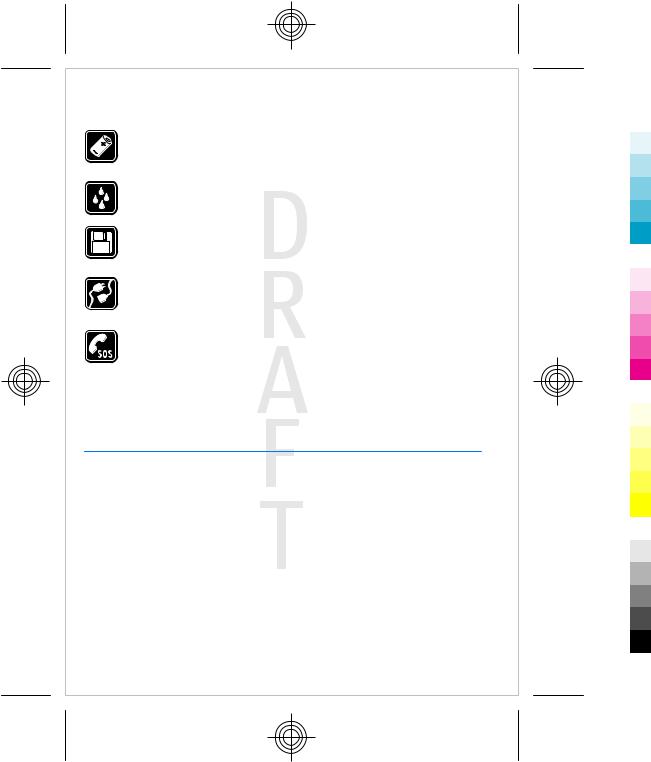
file:/D:/temp/overmode/GUID-1AFD4F23-530A-4232-B1A2-AD8C3D7641D3.en.200703141510500741173878171418/en/1/GUID-E9B10502-9BEE-452E- A2EB-4A477D49C6EB.xml Page 8 Mar 14, 2007 3:16:59 PM
A b o u t y o u r d e v i c e
ENHANCEMENTS AND BATTERIES
Use only approved enhancements and batteries. Do not connect incompatible products.
WATER-RESISTANCE
Your device is not water-resistant. Keep it dry.
BACK-UP COPIES
Remember to make back-up copies or keep a written record of all important information stored in your device.
CONNECTING TO OTHER DEVICES
When connecting to any other device, read its user guide for detailed safety instructions. Do not connect incompatible products.
EMERGENCY CALLS
Ensure the phone function of the device is switched on and in service. Press the end key as many times as needed to clear the display and return to the standby mode. Enter the emergency number, then press the call key. Give your location. Do not end the call until given permission to do so.
About your device
The wireless device described in this guide is approved for use on the on the EGSM 900 and GSM 1800 and 1900 networks. Contact your service provider for more information about networks.
When using the features in this device, obey all laws and respect local customs, privacy and legitimate rights of others, including copyrights.
Copyright protections may prevent some images, music (including ringing tones), and other content from being copied, modified, transferred, or forwarded.
8
Cyan Magenta Yellow Black
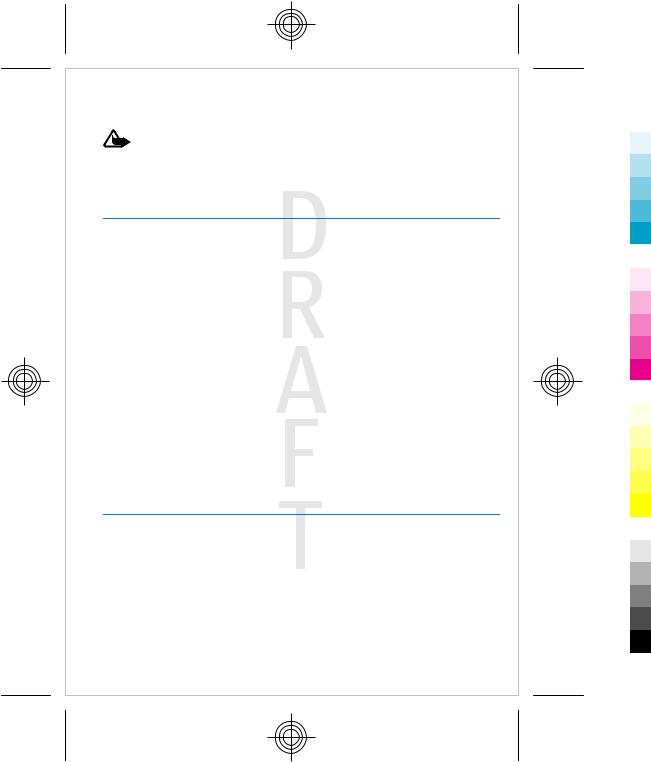
file:/D:/temp/overmode/GUID-1AFD4F23-530A-4232-B1A2-AD8C3D7641D3.en.200703141510500741173878171418/en/1/GUID-E9B10502-9BEE-452E- A2EB-4A477D49C6EB.xml Page 9 Mar 14, 2007 3:16:59 PM
N e t w o r k s e r v i c e s
Warning: To use any features in this device, other than the alarm clock, the device must be switched on. Do not switch the device on when wireless device use may cause interference or danger.
Network services
To use the phone you must have service from a wireless service provider. Many of the features require special network features. These features are not available on all networks; other networks may require that you make specific arrangements with your service provider before you can use the network services. Your service provider can give you instructions and explain what charges will apply. Some networks may have limitations that affect how you can use network services. For instance, some networks may not support all language-dependent characters and services.
Your service provider may have requested that certain features be disabled or not activated in your device. If so, these features will not appear on your device menu. Your device may also have a special configuration such as changes in menu names, menu order, and icons. Contact your service provider for more information.
This device supports WAP 2.0 protocols (HTTP and SSL) that run on TCP/IP protocols. Some features of this device, such as multimedia messaging (MMS), e-mail application, instant messaging, remote synchronization, and content downloading using the browser or MMS, require network support for these technologies.
Shared memory
The following features in this device may share memory: gallery, contacts, text messages, multimedia messages, and instant messages, e-mail, calendar, to-do notes, Java™ games and applications, and note application. Use of one or more of these features may reduce the memory available for the remaining features sharing memory. Your device may display a message that the memory is full when you try to use a shared memory feature.
9
Cyan Magenta Yellow Black
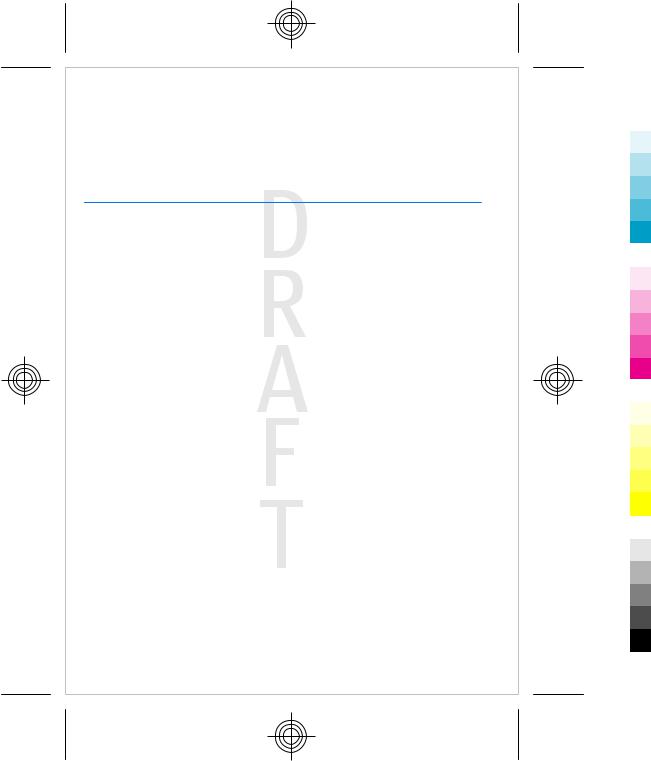
file:/D:/temp/overmode/GUID-1AFD4F23-530A-4232-B1A2-AD8C3D7641D3.en.200703141510500741173878171418/en/1/GUID-E9B10502-9BEE-452E- A2EB-4A477D49C6EB.xml Page 10 Mar 14, 2007 3:16:59 PM
E n h a n c e m e n t s
In this case, delete some of the information or entries stored in the shared memory features before continuing.
Enhancements
Practical rules about accessories and enhancements
•Keep all accessories and enhancements out of the reach of small children.
•When you disconnect the power cord of any accessory or enhancement, grasp and pull the plug, not the cord.
•Check regularly that enhancements installed in a vehicle are mounted and are operating properly.
•Installation of any complex car enhancements must be made by qualified personnel only.
10
Cyan Magenta Yellow Black

file:/D:/temp/overmode/GUID-1AFD4F23-530A-4232-B1A2-AD8C3D7641D3.en.200703141510500741173878171418/en/1/GUID-E9B10502-9BEE-452E- A2EB-4A477D49C6EB.xml Page 11 Mar 14, 2007 3:16:59 PM
1.General information
Access codes
Security code
The security code (5 to 10 digits) helps to protect your phone against unauthorized use. The preset code is 12345. You can change the code, and set the phone to request the code. See "Security," p. 61.
PIN codes
The personal identification number (PIN) code and the universal personal identification number (UPIN) code (4 to 8 digits) help to protect your SIM card against unauthorized use. See "Security," p. 61.
The PIN2 code (4 to 8 digits) may be supplied with the SIM card and is required for some functions.
The module PIN is required to access the information in the security module. See "Security module," p. 88.
The signing PIN is required for the digital signature. See "Digital signature," p. 89.
PUK codes
The personal unblocking key (PUK) code and the universal personal unblocking key (UPUK) code (8 digits) are required to change a blocked PIN code and UPIN code, respectively. The PUK2 code (8 digits) is required to change a blocked PIN2 code. If the codes are not supplied with the SIM card, contact your local service provider for the codes.
Barring passwordRestriction password
The barring password (4 digits) is required when using the Call barring service. See "Security," p. 61.
11
Cyan Magenta Yellow Black

file:/D:/temp/overmode/GUID-1AFD4F23-530A-4232-B1A2-AD8C3D7641D3.en.200703141510500741173878171418/en/1/GUID-E9B10502-9BEE-452E- A2EB-4A477D49C6EB.xml Page 12 Mar 14, 2007 3:16:59 PM
G e n e r a l i n f o r m a t i o n
The restriction password (4 digits) is required when using Call barring service. See "Security," p. 61.
Configuration setting service
To use some of the network services, such as mobile internet services, MMS, Nokia Xpress audio messaging, or remote internet server synchronization, your device needs the correct configuration settings. For more information on availability, contact your service provider, the nearest authorized Nokia dealer, or visit the support area on the Nokia website. See "Nokia support," p. 13.
When you have received the settings as a configuration message and the settings are not automatically saved and activated, Configuration sett. received is displayed.
To save the settings, select Show > Save. If required, enter the PIN code supplied by the service provider .
To discard the received settings, select Exit or Show > Discard.
Download content
You may be able to download new content (for example, themes) to your phone (network service).
Important: Use only services that you trust and that offer adequate security and protection against harmful software.
For the availability of different services, pricing, and tariffs, contact your service provider.
Software updates
Nokia may produce software updates that may offer new features, enhanced functions, or improved performance. You may be able to request these updates through the Nokia Software Updater PC application. To update the device software, you need the Nokia Software Updater application and a compatible
12
Cyan Magenta Yellow Black

file:/D:/temp/overmode/GUID-1AFD4F23-530A-4232-B1A2-AD8C3D7641D3.en.200703141510500741173878171418/en/1/GUID-E9B10502-9BEE-452E- A2EB-4A477D49C6EB.xml Page 13 Mar 14, 2007 3:16:59 PM
G e n e r a l i n f o r m a t i o n
PC with Microsoft Windows 2000 or XP operating system, broadband internet access, and a compatible data cable to connect your device to the PC.
To get more information and to download the Nokia Software Updater application, visit www.nokia.com/softwareupdate www.nokiausa.com/ softwareupdate or your local Nokia website.
If software updates over the air are supported by your network, you may also be able to request updates through the device.
See "Software updates over the air," p. 62.
Downloading software updates may involve the transmission of large amounts of data through your service provider's network. Contact your service provider for information about data transmission charges.
Make sure that the device battery has enough power, or connect the charger before starting the update.
Important: Use only services that you trust and that offer adequate security and protection against harmful software.
Nokia support
Support information
Check www.nokia.com/support or your local Nokia website for the latest version of this guide, additional information, downloads, and services related to your Nokia product.
Configuration settings service
You may also download free configuration settings such as MMS, GPRS, e-mail, and other services for your device model at www.nokia.com/support.
Nokia PC Suite
You may find PC Suite and related information on the Nokia website at www.nokia.com/support.
13
Cyan Magenta Yellow Black

file:/D:/temp/overmode/GUID-1AFD4F23-530A-4232-B1A2-AD8C3D7641D3.en.200703141510500741173878171418/en/1/GUID-E9B10502-9BEE-452E- A2EB-4A477D49C6EB.xml Page 14 Mar 14, 2007 3:16:59 PM
G e t s t a r t e d
Customer service
If you need to contact customer service, check the list of local Nokia Care contact centers at www.nokia.com/ customerservice.
Maintenance
For maintenance services, check your nearest Nokia service center at www.nokia.com/repair.
2. Get started
Install SIM card and battery
Always switch the device off and disconnect the charger before removing the battery.
For availability and information on using SIM card services, contact your SIM card vendor. This may be the service provider or other vendor.
This device is intended for use with a BL-5C battery. Always use original Nokia batteries. See "Nokia battery authentication guidelines," p. 92.
The SIM card and its contacts can be easily damaged by scratches or bending, so be careful when handling, inserting, or removing the card.
1. Slide the release button (1) to unlock and remove the back cover (2). Remove the battery as shown (3).
14
Cyan Magenta Yellow Black
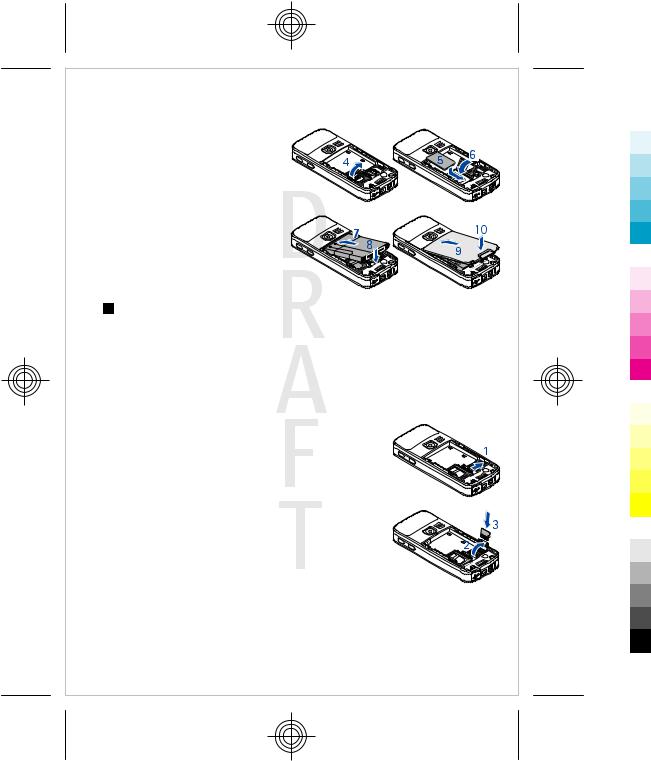
file:/D:/temp/overmode/GUID-1AFD4F23-530A-4232-B1A2-AD8C3D7641D3.en.200703141510500741173878171418/en/1/GUID-E9B10502-9BEE-452E- A2EB-4A477D49C6EB.xml Page 15 Mar 14, 2007 3:16:59 PM
G e t s t a r t e d
2.Open the SIM card holder (4). Insert the SIM card (5) with the
contact surface facing down into the holder. Close the SIM card holder (6).
3. Observe the battery contacts (7),
and insert the battery (8). Place the upper part of the back cover on the device (9), and close it (10).
Insert a microSD card
Use only compatible microSD cards approved by Nokia for use with this device. Nokia uses approved industry standards for memory cards, but some brands may not be fully compatible with this device. Incompatible cards may damage the card and the device and corrupt data stored on the card.
1.Switch the device off, and remove the back cover and the battery of the device.
2. Slide the memory card holder to unlock (1).
3. Open the card holder (2), and insert the memory card into the card holder with the contact surface facing inwards (3).
15
Cyan Magenta Yellow Black
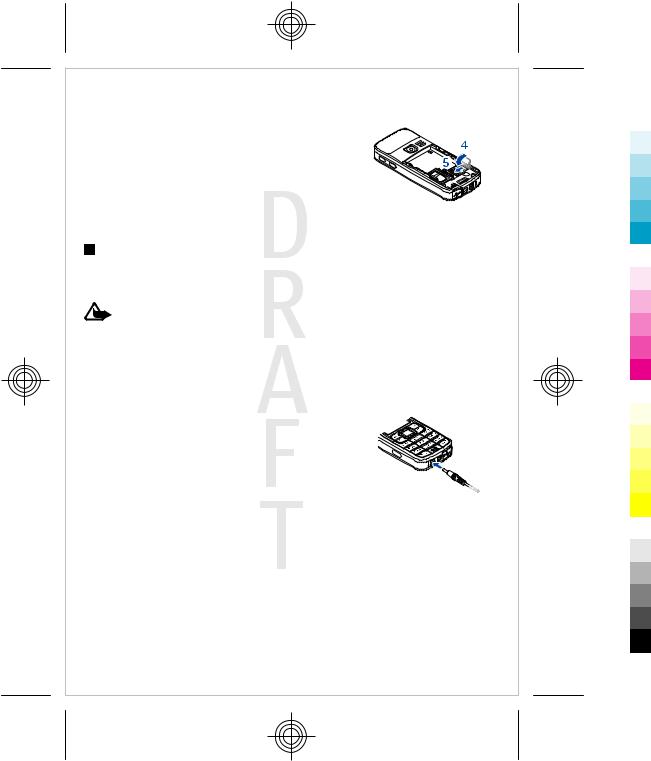
file:/D:/temp/overmode/GUID-1AFD4F23-530A-4232-B1A2-AD8C3D7641D3.en.200703141510500741173878171418/en/1/GUID-E9B10502-9BEE-452E- A2EB-4A477D49C6EB.xml Page 16 Mar 14, 2007 3:16:59 PM
G e t s t a r t e d
4. Close the card holder (4), and slide the card holder to lock it (5).
5. Insert the battery, and attach the back cover to the device.
Charge the battery
Check the model number of any charger before use with this device. This device is intended for use when supplied with power from the AC-3 or AC-4 charger.
Warning: Use only batteries, chargers, and enhancements approved by Nokia for use with this particular model. The use of any other types may invalidate any approval or warranty, and may be dangerous.
For availability of approved enhancements, please check with your dealer. When you disconnect the power cord of any enhancement, grasp and pull the plug, not the cord.
1. Connect the charger to a wall socket.
2. Connect the lead from the charger to the socket on the bottom of your device.
If the battery is completely discharged, it may take a few minutes before the charging indicator appears on the display or before any calls can be made.
The charging time depends on the charger used. Charging
a BL-5C battery with the AC-3 charger takes approximately 2 hours and 45 minutes while the device is in the standby mode.
16
Cyan Magenta Yellow Black
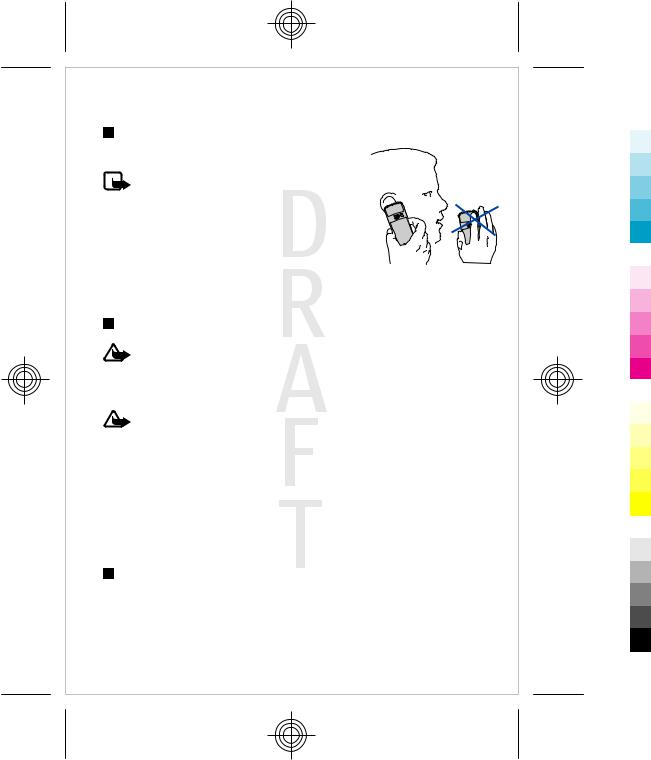
file:/D:/temp/overmode/GUID-1AFD4F23-530A-4232-B1A2-AD8C3D7641D3.en.200703141510500741173878171418/en/1/GUID-E9B10502-9BEE-452E- A2EB-4A477D49C6EB.xml Page 17 Mar 14, 2007 3:16:59 PM
G e t s t a r t e d
Antenna
Your device has an internal antenna.
Note: As with any other radio transmitting device, do not touch the antenna
unnecessarily when the device is switched
on. Contact with the antenna affects call quality and may cause the device to operate at a higher power level than otherwise needed. To optimize antenna performance
and battery life, avoid contact with the antenna area when operating the device.
Headset
Warning: Listen to music at a moderate level. Continuous exposure to high volume may damage your hearing.
Pay special attention to volume level if you connect any other headsets to the device.
Warning: When you use the headset, your ability to hear outside sounds may be affected. Do not use the headset where it can endanger your safety.
Do not connect products that create an output signal as this may cause damage to the device. Do not connect any voltage source to the Nokia AV Connector.
When connecting any external device or any headset, other than those approved by Nokia for use with this device, to the Nokia AV Connector, pay special attention to volume levels.
Strap
1. Open the back cover.
17
Cyan Magenta Yellow Black

file:/D:/temp/overmode/GUID-1AFD4F23-530A-4232-B1A2-AD8C3D7641D3.en.200703141510500741173878171418/en/1/GUID-E9B10502-9BEE-452E- A2EB-4A477D49C6EB.xml Page 18 Mar 14, 2007 3:16:59 PM
Y o u r d e v i c e
2. Hook a strap behind the clamp as shown in the picture (1) and close the back cover (2).
3. Your device
Keys and parts
1 — Earpiece
2 — Display
3 — Left selection key
4 — Call key
5 — Infrared (IR) port
6 — Navi™ key: 4-way scroll key and middle selection key 7 — Right selection key
8 — End key
9 — Keypad
10 — Microphone
18
Cyan Magenta Yellow Black
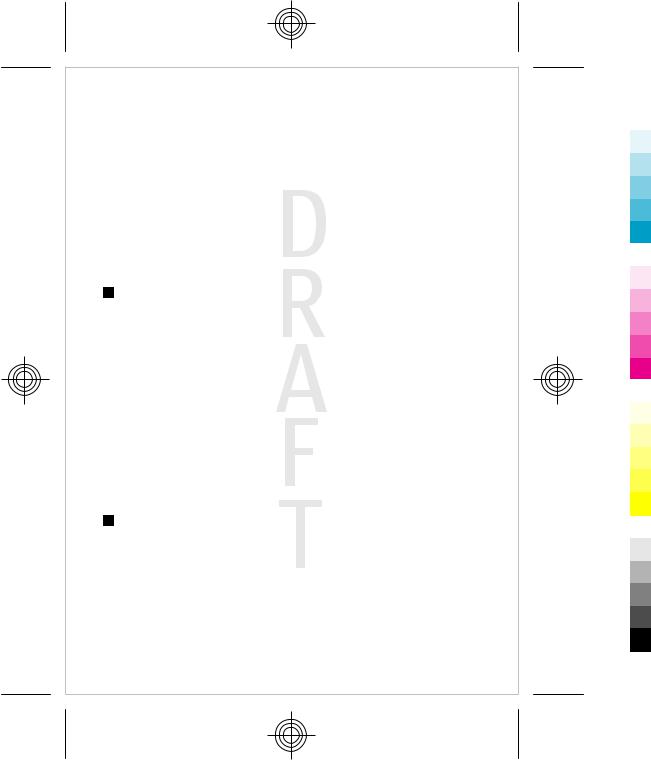
file:/D:/temp/overmode/GUID-1AFD4F23-530A-4232-B1A2-AD8C3D7641D3.en.200703141510500741173878171418/en/1/GUID-E9B10502-9BEE-452E- A2EB-4A477D49C6EB.xml Page 19 Mar 14, 2007 3:16:59 PM
Y o u r d e v i c e
11 — Charger connector
12 — Nokia AV Connector (2.5 mm)
13 — Mini USB cable connector
14 — Volume down key
15 — Volume up key
16 — Power key
17 — Loudspeaker
18 — Camera lens
Switch the device on and off
To switch the device on or off, press and hold the power key.
If the device prompts for a PIN or a UPIN code, enter the code (displayed as
****), and select OK.
The device may prompt you to set the time and date. Enter the local time, select the time zone of your location in terms of the time difference with respect to Greenwich mean time (GMT), and enter the date. See "Time and
date," p. 51.
When you switch on your device for the first time and the device is in the standby mode, you may be prompted to get the configuration settings from your service provider (network service). For more information refer to Connect to service provider support. See "Configuration," p. 60. See "Configuration setting service," p. 12.
Standby mode
When the device is ready for use, and you have not entered any characters, the device is in the standby mode.
19
Cyan Magenta Yellow Black

file:/D:/temp/overmode/GUID-1AFD4F23-530A-4232-B1A2-AD8C3D7641D3.en.200703141510500741173878171418/en/1/GUID-E9B10502-9BEE-452E- A2EB-4A477D49C6EB.xml Page 20 Mar 14, 2007 3:16:59 PM
Y o u r d e v i c e
Display
1 — Signal strength of the cellular network 
2 — Battery charge status 
3 — Indicators
4 — Name of the network or the operator logo 5 — Clock
6 — Main screen
7 — The function of the left selection key is Go to or a shortcut to another function. See "Left selection key," p. 51.
8 — The function of the middle selection key is Menu.
9 — The function of the right selection key is Names or a shortcut to another function. See "Right selection key," p. 52. Operator variants may have an operator-specific name to access an operator-specific website.
Power saving
Your device has a Power saver and a Sleep mode feature in order to save battery power in the standby mode when no key of the device is pressed. These features may be activated. See "Display," p. 50.
20
Cyan Magenta Yellow Black
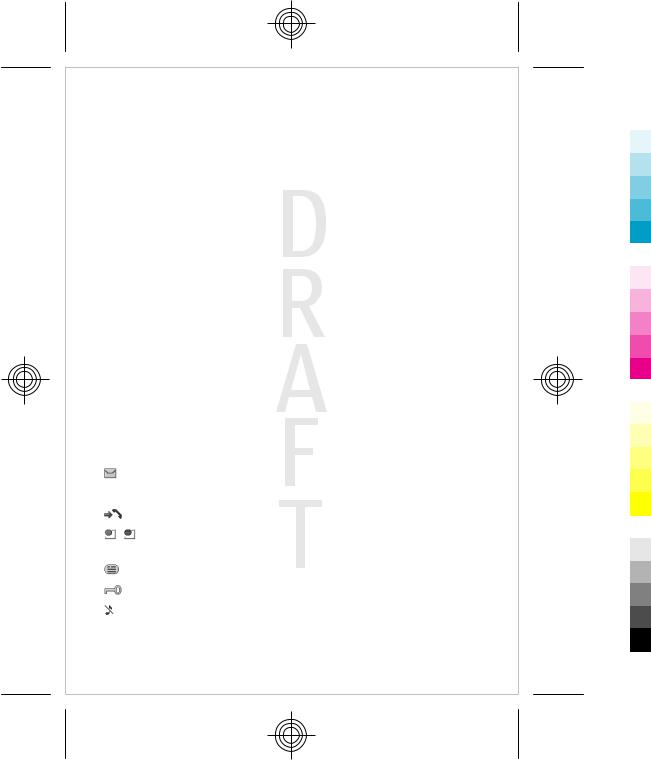
file:/D:/temp/overmode/GUID-1AFD4F23-530A-4232-B1A2-AD8C3D7641D3.en.200703141510500741173878171418/en/1/GUID-E9B10502-9BEE-452E- A2EB-4A477D49C6EB.xml Page 21 Mar 14, 2007 3:16:59 PM
Y o u r d e v i c e
Active standby
The active standby mode displays a list of selected device features and information that you can directly access.
To switch active standby on or off, select Menu > Settings > Display > Active standby > Active standby mode > On or Off.
In the standby mode, scroll up or down to navigate in the list, and choose Select or View. The arrows indicate that further information is available. To stop navigation, select Exit.
To organize and change the active standby mode, select Options and from the available options.
Shortcuts in the standby mode
To access the list of dialed numbers, press the call key once. Scroll to the number or name, and press the call key to call the number.
To open the web browser, press and hold 0. To call your voice mailbox, press and hold 1.
Use keys as a shortcut. See "My shortcuts," p. 51.
Indicators
unread messages
 unsent, canceled, or failed messages
unsent, canceled, or failed messages
missed call
/ Your phone is connected to the IM service, and the availability status is online or offline.
instant messages received
The keypad is locked.
The phone does not ring for an incoming call or text message.
21
Cyan Magenta Yellow Black

file:/D:/temp/overmode/GUID-1AFD4F23-530A-4232-B1A2-AD8C3D7641D3.en.200703141510500741173878171418/en/1/GUID-E9B10502-9BEE-452E- A2EB-4A477D49C6EB.xml Page 22 Mar 14, 2007 3:16:59 PM
Y o u r d e v i c e
The alarm clock is activated.
The countdown timer is running.
The stopwatch is running in the background.
 /
/  The phone is registered to the GPRS or EGPRS network.
The phone is registered to the GPRS or EGPRS network.
 /
/ A GPRS or EGPRS connection is established.
A GPRS or EGPRS connection is established.
 /
/ The GPRS or EGPRS connection is suspended (on hold).
The GPRS or EGPRS connection is suspended (on hold).
A Bluetooth connection is active.
 /
/ A push-to-talk connection is active or suspended.
A push-to-talk connection is active or suspended.
If you have two phone lines, the second phone line is selected.
 All incoming calls are diverted forwarded to another number.
All incoming calls are diverted forwarded to another number.
 The loudspeaker is activated, or the music stand is connected to the device.
The loudspeaker is activated, or the music stand is connected to the device.
Calls are limited to a closed user group.
The timed profile is selected.
 /
/ /
/ A headset, handsfree, or loopset is connected to the device.
A headset, handsfree, or loopset is connected to the device.
Flight mode
You can deactivate all radio frequency functions and still have access to offline games, calendar, and phone numbers.
Use the flight mode in radio sensitive environments—on board aircraft or in hospitals. When the flight mode is active, is shown.
is shown.
Select Menu > Settings > Profiles > Flight > Activate or Personalise to activate or set up the flight mode.
To deactivate the flight mode, select any other profile.
Emergency call in flight mode - Enter the emergency number, press the call key, and select Yes when Exit flight profile? is displayed. The phone attempts to make an emergency call.
22
Cyan Magenta Yellow Black
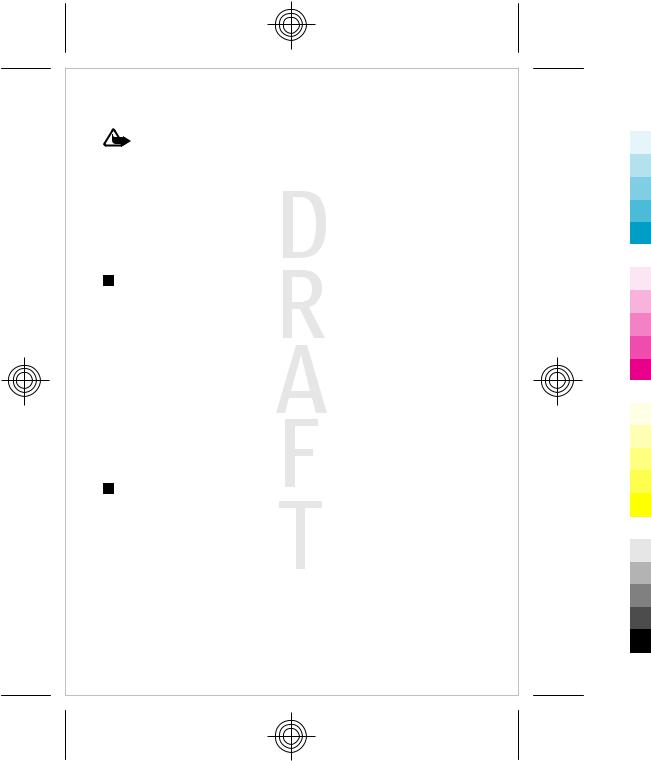
file:/D:/temp/overmode/GUID-1AFD4F23-530A-4232-B1A2-AD8C3D7641D3.en.200703141510500741173878171418/en/1/GUID-E9B10502-9BEE-452E- A2EB-4A477D49C6EB.xml Page 23 Mar 14, 2007 3:16:59 PM
Y o u r d e v i c e
Warning: With the flight profile you cannot make or receive any calls, including emergency calls, or use other features that require network coverage. To make calls, you must first activate the phone function by changing profiles. If the device has been locked, enter the lock code. If you need to make an emergency call while the device is locked and in the flight profile, you may be also able to enter an official emergency number programmed in your device in the lock code field and select 'Call'. The device will confirm that you are about to exit flight profile to start an emergency call.
Keypad lock (keyguard)
To prevent accidental keypresses, select Menu, and press * within 3.5 seconds to lock the keypad.
To unlock the keypad, select Unlock, and press * within 1.5 seconds. If Security keyguard is set to On, enter the security code if requested.
To answer a call when keyguard is on, press the call key. When you end or reject the call, the keypad automatically locks.
Further features are Automatic keyguard and Security keyguard. See "Phone," p. 58.
When the keyguard is on, calls may be possible to the official emergency number programmed into your device.
Functions without a SIM card
Several functions of your device may be used without installing a SIM card (for example, the data transfer with a compatible PC or another compatible device). Some functions appear dimmed in the menus and cannot be used.
23
Cyan Magenta Yellow Black

file:/D:/temp/overmode/GUID-1AFD4F23-530A-4232-B1A2-AD8C3D7641D3.en.200703141510500741173878171418/en/1/GUID-E9B10502-9BEE-452E- A2EB-4A477D49C6EB.xml Page 24 Mar 14, 2007 3:16:59 PM
C a l l f u n c t i o n s
4.Call functions
Make a call
Number dialing
1.Enter the phone number, including the area code.
For international calls, press * twice for the international prefix (the + character replaces the international access code), enter the country code, the area code without the leading 0, if necessary, and the phone number.
2.To call the number, press the call key. To adjust the volume in a call, press the volume key up or down.
3. To end the call or to cancel the call attempt, press the end key.
You can search for a name or phone number that you have saved in Contacts. See "Search for a contact," p. 46. Press the call key to call the number.
To access the list of dialed numbers, press the call key once in the standby mode. To call the number, select a number or name, and press the call key.
Dialing shortcuts
Assign a phone number to one of the number keys, 2 to 9. See "Dialing shortcuts," p. 47.
Call the number in one of the following ways: Press a number key, then the call key.
OR
If Speed dialling is set to On, press and hold a number key until the call begins. Further details are described in Speed dialling. See "Call," p. 57.
24
Cyan Magenta Yellow Black

file:/D:/temp/overmode/GUID-1AFD4F23-530A-4232-B1A2-AD8C3D7641D3.en.200703141510500741173878171418/en/1/GUID-E9B10502-9BEE-452E- A2EB-4A477D49C6EB.xml Page 25 Mar 14, 2007 3:16:59 PM
C a l l f u n c t i o n s
Enhanced voice dialing
You can make a phone call by saying the name that is saved in the contact list of the device.
Voice commands are language-dependent. Set the Voice recognition language before using voice dialing. See "Phone," p. 58.
Note: Using voice tags may be difficult in a noisy environment or during an emergency, so you should not rely solely upon voice dialing in all circumstances.
1.In the standby mode, press and hold the right selection key or the volume down key. A short tone sounds, and Speak now is displayed.
2.Speak the name of the contact you want to dial clearly. If the voice recognition is successful, a list with matches is shown. The device plays the voice command of the first match on the list. If it is not the correct command, scroll to another entry.
Using voice commands to carry out a selected device function is similar to voice dialing. See "Voice commands," p. 52.
Answer or reject a call
To answer an incoming call, press the call key. To end the call, press the end key.
To reject an incoming call, press the end key. To mute the ringing tone, select
Silence.
To answer a waiting call during an active call (network service), press the call key. The first call is put on hold. To end the active call, press the end key. You may also activate the Call waiting function. See "Call," p. 57.
Options during a call
Many of the options that you can use during a call are network services. For availability, contact your service provider.
25
Cyan Magenta Yellow Black

file:/D:/temp/overmode/GUID-1AFD4F23-530A-4232-B1A2-AD8C3D7641D3.en.200703141510500741173878171418/en/1/GUID-E9B10502-9BEE-452E- A2EB-4A477D49C6EB.xml Page 26 Mar 14, 2007 3:16:59 PM
W r i t e t e x t
During a call, select Options and from the following options:
Call options are Mute or Unmute, Contacts, Menu, Lock keypad, Record, Voice clarity, Loudspeaker or Handset.
Network options are Answer or Reject, Hold or Unhold, New call, Add to conference, End call, End all calls, and the following:
•Send DTMF — to send tone strings
•Swap — to switch between the active call and the call on hold
•Transfer — to connect a call on hold to an active call and disconnect yourself
•Conference — to make a conference call
•Private call — to have a private discussion in a conference call
Warning: Do not hold the device near your ear when the loudspeaker is in use, because the volume may be extremely loud.
5. Write text
Text modes
To enter text (for example, when writing messages) you can use traditional or predictive text input.
When you write text, press and hold Options to toggle between traditional
text input, indicated by |
, and predictive text input, indicated by |
. Not |
|
||
all languages are supported by predictive text input. |
|
|
|
||
The character cases are indicated by |
, , and |
. To change the character |
|
||
|
|||||
case, press #. To change from the letter to number mode, indicated by |
, |
|
|||
press and hold #, and select Number mode. To change from the number to the letter mode, press and hold #.
To set the writing language, select Options > Writing language.
26
Cyan Magenta Yellow Black
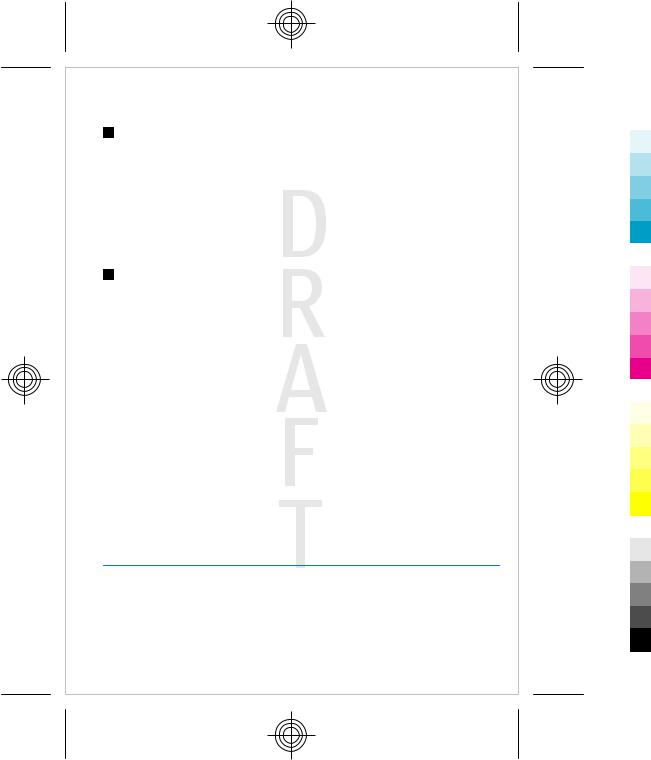
file:/D:/temp/overmode/GUID-1AFD4F23-530A-4232-B1A2-AD8C3D7641D3.en.200703141510500741173878171418/en/1/GUID-E9B10502-9BEE-452E- A2EB-4A477D49C6EB.xml Page 27 Mar 14, 2007 3:16:59 PM
N a v i g a t e t h e m e n u s
Traditional text input
Press a number key, 2 to 9, repeatedly until the desired character appears. The available characters depend on the selected writing language.
If the next letter you want is located on the same key as the present one, wait until the cursor appears and enter the letter.
To access the most common punctuation marks and special characters, repeatedly press the number key 1 or press * to select a special character.
Predictive text input
Predictive text input is based on a built-in dictionary to which you can also add new words.
1.Start writing a word, using the keys 2 to 9. Press each key only once for one letter.
2.When you finish writing the word and it is correct, to confirm it by adding
a space, press 0.
If the word is not correct, press * repeatedly, and select the word from the list.
If the ? character is displayed after the word, the word you intended to write is not in the dictionary. To add the word to the dictionary, select Spell. Enter the word using traditional text input, and select Save. To write compound words, enter the first part of the word, and press the scroll key right to confirm it. Write the last part of the word, and confirm the word.
3. Start writing the next word.
6. Navigate the menus
The device offers you an extensive range of functions that are grouped into menus.
27
Cyan Magenta Yellow Black
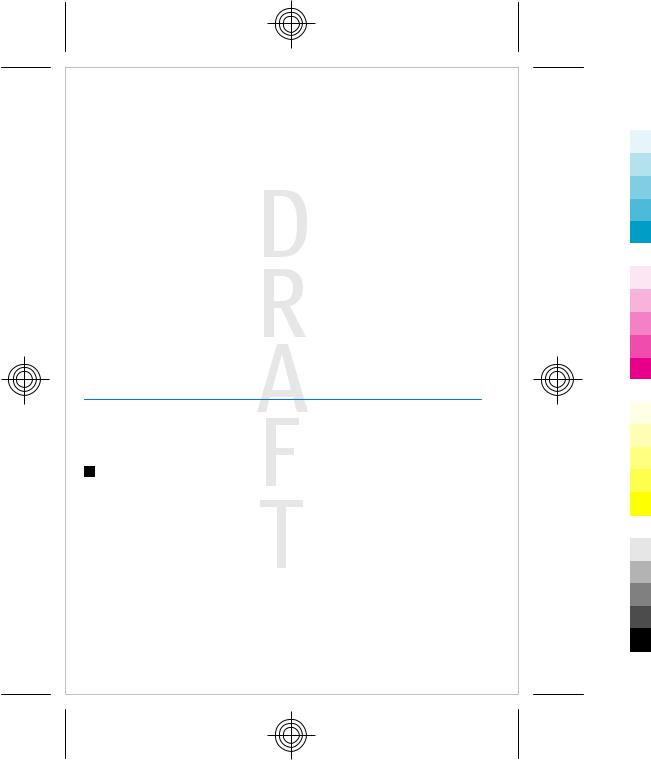
file:/D:/temp/overmode/GUID-1AFD4F23-530A-4232-B1A2-AD8C3D7641D3.en.200703141510500741173878171418/en/1/GUID-E9B10502-9BEE-452E- A2EB-4A477D49C6EB.xml Page 28 Mar 14, 2007 3:16:59 PM
M e s s a g i n g
1.To access the menu, select Menu.
2.Scroll through the menu, and select an option (for example, Settings).
3.If the selected menu contains further submenus, select one (for example,
Call).
4.If the selected menu contains further submenus, repeat step 3.
5.Select the setting of your choice.
6.To return to the previous menu level, select Back.
To exit the menu, select Exit.
To change the menu view, select Options > Main menu view > List, Grid, Grid with labels, or Tab.
To rearrange the menu, scroll to the menu to be moved, and select Options > Organise > Move. Scroll to where you want to move the menu, and select OK. To save the change, select Done > Yes.
7. Messaging
You can read, write, send, and save text, multimedia, e-mail, audio, and flash messages and postcards. All messages are organized into folders.
Text messages
Your device supports the sending of text messages beyond the character limit for a single message. Longer messages are sent as a series of two or more messages. Your service provider may charge accordingly. Characters that use accents or other marks, and characters from some language options, take up more space, limiting the number of characters that can be sent in a single message.
With the short message service (SMS) you can send and receive text messages and receive messages that can contain pictures (network service).
28
Cyan Magenta Yellow Black

file:/D:/temp/overmode/GUID-1AFD4F23-530A-4232-B1A2-AD8C3D7641D3.en.200703141510500741173878171418/en/1/GUID-E9B10502-9BEE-452E- A2EB-4A477D49C6EB.xml Page 29 Mar 14, 2007 3:16:59 PM
M e s s a g i n g
Before you can send any text message, you must save your message center number. See "Message settings," p. 41.
To check SMS e-mail service availability and to subscribe to the service, contact your service provider. You can save an e-mail address in Contacts. See "Save details," p. 44.
Write and send a text message
1.Select Menu > Messaging > Create message > Text message.
2.Enter one or more phone numbers or e-mail addresses in the To: field. To retrieve a phone number or e-mail address, select Add.
3.For an SMS e-mail, enter a subject in the Subject: field.
4.Write your message in the Message: field.
An indicator at the top of the display shows the total number of characters left and the number of messages needed for sending. For example, 673/2 means that there are 673 characters left and that the message will be sent as a series of 2 messages.
5. To send the message, select Send. See "Message sending process," p. 31.
Read and reply to a text message
1.To view a received message, select Show. To view it later, select Exit.
2.To read the message later, select Menu > Messaging > Inbox.  is shown if you have unread messages in the inbox.
is shown if you have unread messages in the inbox.
3.To reply to a message, select Reply and the message type.
4.Create the reply message.
5.To send the message, select Send. See "Message sending process," p. 31.
Multimedia messages
Only devices that have compatible features can receive and display multimedia messages. The appearance of a message may vary depending on the receiving device.
29
Cyan Magenta Yellow Black

file:/D:/temp/overmode/GUID-1AFD4F23-530A-4232-B1A2-AD8C3D7641D3.en.200703141510500741173878171418/en/1/GUID-E9B10502-9BEE-452E- A2EB-4A477D49C6EB.xml Page 30 Mar 14, 2007 3:16:59 PM
M e s s a g i n g
The wireless network may limit the size of MMS messages. If the inserted picture exceeds this limit, the device may make it smaller so that it can be sent by MMS.
A multimedia message can contain text and objects such as images, sound clips, or video clips.
To check availability and to subscribe to the multimedia messaging service (MMS), contact your service provider. See "Message settings," p. 41.
Write and send a multimedia message
1. Select Menu > Messaging > Create message > Multimedia. 2. Create your message.
Your device supports multimedia messages that contain several pages (slides). A message can contain a calendar note and a business card as attachments. A slide can contain text, one image, and one sound clip; or text and a video clip. To insert a slide in the message, select New; or select Options > Insert > Slide. To insert a file in the message, select Insert.
3. To view the message before sending it, select Options > Preview. 4. To send the message, select Send.
5.Enter one or more phone numbers or e-mail addresses in the To: field. To retrieve a phone number or e-mail address, select Add.
6.For an SMS e-mail, enter a subject in the Subject: field.
7.To send the message, select Send. See "Message sending process," p. 31.
Write and send a multimedia plus message
Any content can be added to the multimedia plus message. Such content might be images, video clips, sound clips, business cards, calendar notes, themes, streaming links, or even unsupported files (for example, files received with an e-mail).
1. Select Menu > Messaging > Create message > Multimedia plus.
2.Enter one or more phone numbers or e-mail addresses in the To: field. To retrieve a phone number or e-mail address, select Add.
30
Cyan Magenta Yellow Black
