Microsoft Xbox 360 Instruction manual
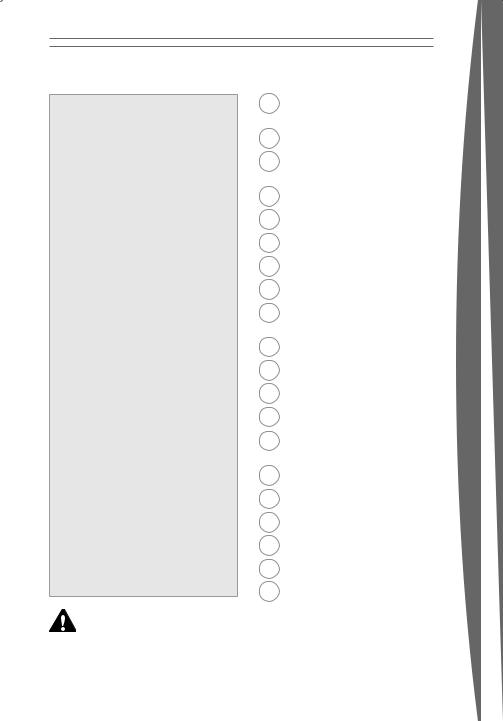
English
 Warning
Warning
Failure to properly set up, use, and care for the Xbox 360 video game and entertainment system can increase the risk of serious injury or death, or damage to the Xbox 360 video game and entertainment system. Read this manual and the manuals of any accessories for important safety and health information. Keep all manuals for future reference. For replacement manuals, go to www. xbox.com/support or call the Xbox Customer Support number provided on the back cover.
Before allowing children to use the Xbox 360 video game and entertainment system:
1Determine how each child can use the
Xbox 360 console (playing games, connecting to Xbox LIVE, replacing batteries, making electrical, AV cable, and network connections) and whether they should be supervised during these activities.
2If you allow children to use the Xbox
360 console without supervision, be sure to explain all relevant safety and health information and instructions.
The Xbox 360 console will not play copied or “pirated” games or other unauthorised media. Attempting to defeat the Xbox 360 anti-piracy protection system may cause your Xbox 360 console to stop working permanently. It will also void your Limited Warranty, and may make your Xbox 360 console ineligible for authorised repair, even for a fee.
You must accept the terms and conditions of the Limited Warranty and this manual to use your Xbox 360 console. If you do not accept these terms and conditions, do not set up or use your
Xbox 360 console and return it to
Microsoft for a refund.
This symbol identifies safety and health messages in this manual and Xbox 360 accessories manuals.
For your warranty and other important information, see the Xbox 360 Warranty manual.
X13-50031-02
2Your Xbox 360 Video Game and
Entertainment System
3 Select a Location for Your Console
Select a Location for Your Console
4Connect to Your TV and Audio System
8  Connect the Console to Power
Connect the Console to Power
10 The Xbox 360 Wireless Controller
10  Set Up Your Wireless Controller
Set Up Your Wireless Controller
12Xbox 360 Family Settings
13Using the Disc Drive
14 Important Health Warnings About Playing Video Games
Important Health Warnings About Playing Video Games
15Play Games
15  Connect to Xbox LIVE
Connect to Xbox LIVE
21 Watch Movies
21Play CDs
22Share Media from an Audio Player or Camera
23Share Media from Your PC
24Storage
25Add Wireless Controllers
26Connect Additional Accessories
27 Troubleshooting
Troubleshooting
233 Customer Support
english
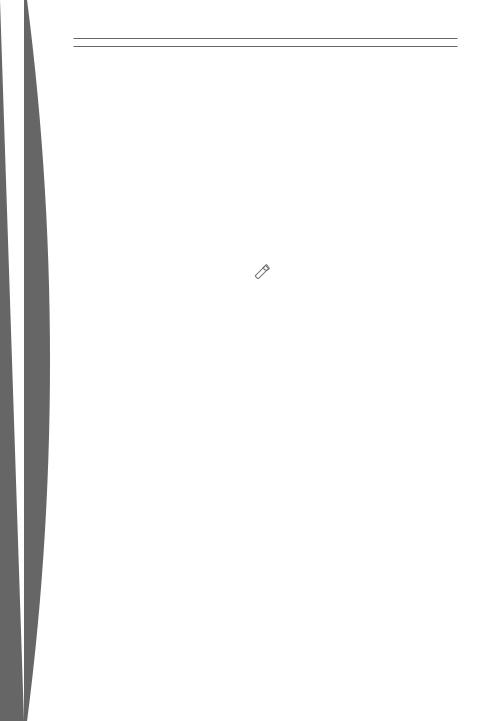
YOUR XBOX 360 VIDEO GAME AND ENTERTAINMENT SYSTEM
english
Headset
Instruction
Manual (2)
Xbox 360 Console |
Batteries |
SCART-adapter |
and Controller |
|
|
HDMI Audio |
HDMI AV Cable |
Component |
Ethernet Cable |
Power Cord |
Power Supply |
Cable |
|
HD AV Cable |
|
|
|
Thanks for purchasing your Xbox 360™ video game and entertainment system from Microsoft. You’re now at the centre of a customisable experience that brings your games, your friends, and your digital entertainment together in one
powerful package.
•The Xbox 360 video game and entertainment system lets you play Xbox 360 games, DVD movies, and audio CDs.
•With high-speed Internet service, connect to millions of gamers on Xbox LIVE®. Instantly be a part of a community where you can play together, talk to your friends, and download new content.
•Stream pictures, music, and more to your Xbox 360 console by connecting to your Microsoft® Windows®-based PC or other devices such as digital cameras and portable music players.
•Enjoy music and other content pre-installed with your Xbox 360 Hard Drive. For more information about the Xbox 360 Hard Drive, go to www.xbox.com.
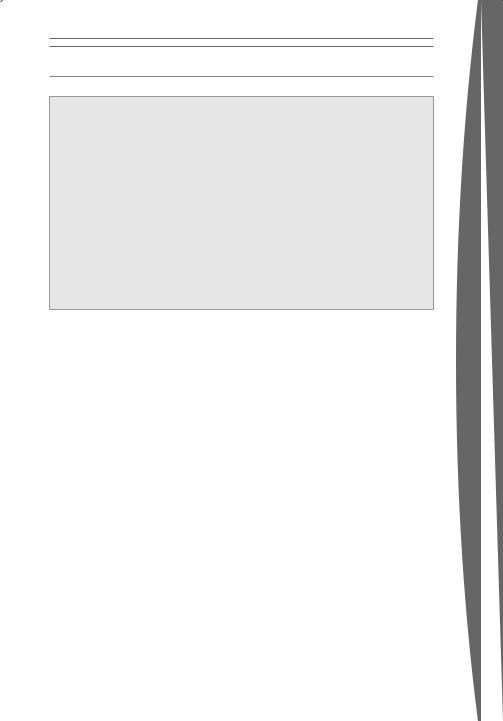
SELECT A LOCATION FOR YOUR CONSOLE
 Prevent the Console from Falling
Prevent the Console from Falling
If the Xbox 360 console falls and hits someone, especially a small child, it could cause serious injury. To reduce the risk of such injuries and damage to the Xbox 360 console, set up the Xbox 360 console according to these instructions. Place the console on a surface that:
•Is flat and level.
•Is stable and not likely to tip over.
•Allows all four feet of the console to be in contact with the surface.
•Is not likely to allow the console to slip or slide off.
•Is clean and free of dust and debris.
If the surface or console feet become dirty or dusty, clean them with a dry cloth. If the console is positioned vertically, put it on a surface where it is not likely to fall if it tips over.
Arrange all cables and cords so that people and pets are not likely to trip over or accidentally pull on them as they move around or walk through the area. When the console is not in use, you may need to disconnect all cables and cords from the front and rear of the console to keep them out of the reach of children and pets. Do not allow children to play with cables and cords.
Prevent the Console from Overheating
Do not block any ventilation openings on the console or power supply. Do not place the console or power supply on a bed, sofa, or other soft surface that may block ventilation openings. Do not place the console or power supply in a confined space, such as a bookcase, rack, or stereo cabinet, unless the space is well ventilated.
Do not place the console or power supply near any heat sources, such as radiators, heat registers, stoves, or amplifiers.
Avoid Smoke and Dust
Do not use the console in smoky or dusty locations. Smoke and dust can damage the console, particularly the DVD drive.
english
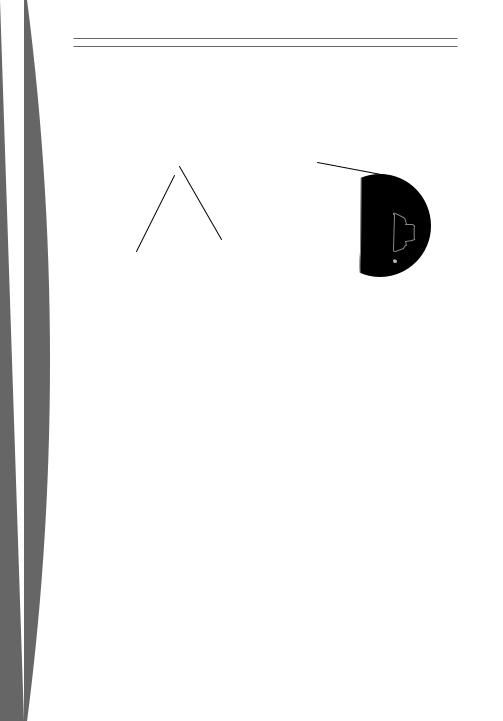
CONNECT TO YOUR TV AND AUDIO SYSTEM
english
IMPORTANT
Stationary images in video games can “burn” into some TV screens, creating a permanent shadow. Consult your TV owner’s manual or manufacturer before playing games.
Connect the Component HD AV Cable
Use your component HD AV cable to connect your console to your TV.
To connect to your standard TV:
1Connect the HD AV cable connector to the
AV port on the console.
2Set the switch on the AV port connector to TV.
3Connect the yellow colour-banded composite signal video connector on the
HD AV cable to the yellow input on your TV. Leave the red, green, and blue colourbanded video connectors unconnected.
4Connect the solid colour left and right (white and red) audio connectors on the HD
AV cable to the audio inputs on your TV or stereo receiver.
For monaural (mono) TVs, which have only one audio input, connect either the right or left audio connector to the audio input.
If your TV has a SCART port, connect the colour-coded connectors to the corresponding jacks on the SCART adapter and connect the SCART adapter to the TV.
5Select the appropriate video input on your TV (see No Picture under “Troubleshooting” for further information).
NOTE
Your Xbox 360 Component HD AV Cable has two distinct sets of connectors on the TV end grouped by audio and video. Do not confuse the red connector from the audio group with the red connector from the video group.

To connect to your high definition TV:
1Connect the HD AV cable connector to the
AV port on the console.
2Set the switch on the AV port connector to
TV or HDTV. The HDTV position should be selected if the TV supports high definition resolutions such as 480p, 720p, 1080i, or
1080p.
3Connect the red, green, and blue colourbanded video connectors on the HD AV cable to the corresponding colour inputs (Y,
Cb/Pb, Cr/Pr) on your TV. Leave the yellow colour-banded composite video connector unconnected.
4Connect the solid colour left and right (white and red) audio connectors on the HD AV cable to the audio inputs on your TV or stereo receiver.
5Select the appropriate video input on your TV (see No Picture under “Troubleshooting” for more information).
After you’ve set up your console, you can configure additional console audio settings and test your connection from the System area of the Xbox Dashboard. But before doing so, proceed through the steps in the following pages for connecting to power, connecting your controller, and other initial settings.
Connect to a Digital Audio System with the Component Cable
If your system (typically, a receiver or amplifier) supports digital audio input, you can connect to digital audio rather than to the standard left and right audio. Digital audio should produce higher-quality sound.
To connect to digital audio:
1Connect your video input as described in the preceding sections.
2Connect your digital audio cable (not included) to the digital audio output on your AV cable and to the digital audio input on your receiver.
english
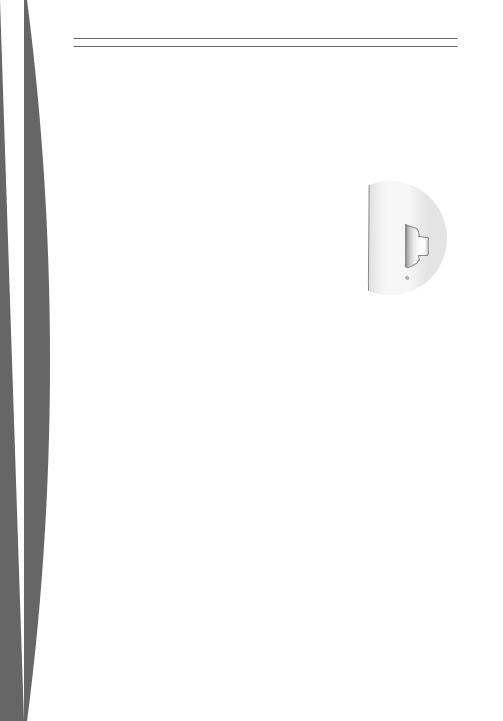
english
Connect the HDMI AV Cable
To connect to your high definition TV:
1Turn off your console.
2If another AV cable (such as the component HD AV cable) is already connected to the AV port of your console, disconnect it before continuing.
3Connect the HDMI AV cable connector to the HDMI AV port (not the standard AV port) on the console.
4Connect the other end of the HDMI AV cable to the HDMI input on your TV.
5Turn on your console. From the System area, select the appropriate high definition video setting for your TV.
Connect to a Stereo Audio System with the HDMI Cable
HDMI supports audio through your TV. However, you might prefer to connect Xbox 360 audio to a different audio system, such as a stereo receiver or amplifier. To do so, connect the HDMI AV cable for video and the included audio adapter cable for audio.
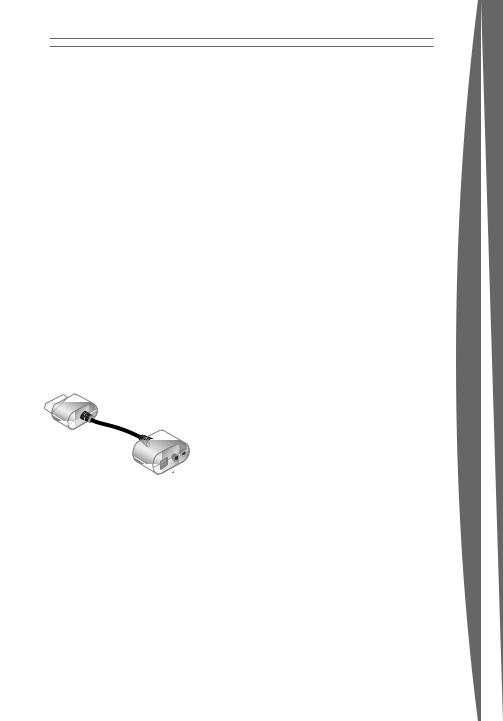
To connect to stereo audio:
1Connect the HDMI AV cable as described in
“Connect the HDMI AV Cable.”
2Connect the audio adapter cable connector to the AV port (not the HDMI AV port) on your console. Leave the HDMI AV cable connected to your TV for video.
3Connect a standard stereo audio extension cable (sold separately) to the solid colour
Connect to a Digital Audio System with the HDMI Cable
If your system (typically, a receiver or amplifier) has digital audio input, you can connect to digital audio rather than to the standard left and right audio inputs. Digital audio input should produce higher-quality sound than standard left and right stereo audio.
Other AV Input
You can also connect to additional TV input types by using the Xbox 360 SCART Cable or the Xbox 360 VGA HD AV Cable (both sold separately). For more information, go to www.xbox.com/setup.
left and right (white and red) audio connectors on the audio adapter cable.
Connect the other end of the extension cable to the audio inputs on your stereo audio system.
For monaural (mono) systems, which have only one audio jack, connect either the right or left audio connector to the
audio jack.
To connect to digital audio:
1Connect the HDMI AV cable as described in “Connect the HDMI AV Cable.”
2Connect the audio adapter cable connector to the AV port (not the HDMI AV port) on your console. Leave the HDMI AV cable connected to your TV for video.
3Connect your digital audio cable (not included) to the digital audio output on the audio adapter cable. Connect the other end of your digital audio cable to the digital audio input on your receiver.
4Turn on your console. From the System area, you can change your audio and digital output settings. Select the appropriate digital audio setting for your system.
english
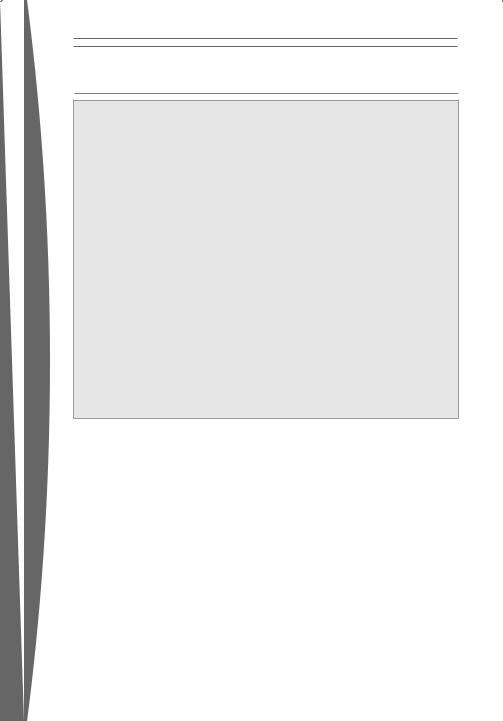
english
CONNECT THE CONSOLE TO POWER
 Electrical Safety
Electrical Safety
As with many other electrical devices, failure to take the following precautions can result in serious injury or death from electric shock or fire or damage to the
Xbox 360 video game and entertainment system.
Select an appropriate power source for your Xbox 360 console:
•Use only the power supply unit and AC power cord that came with your console or that you received from an authorised repair centre. If you are not sure if you have the correct power supply unit, compare the model number on the power supply unit with the model number specified on your console. If you need a replacement power supply unit or AC power cord, contact Xbox Customer Support.
•Confirm that your electrical outlet provides the type of power indicated on the power supply unit (in terms of voltage [V] and frequency [Hz]). If you
are not sure of the type of power supplied to your home, consult a qualified electrician.
•Do not use non-standard power sources, such as generators or inverters, even if the voltage and frequency appear acceptable. Only use AC power provided by a standard wall outlet.
•Do not overload your wall outlet, extension cord, power strip, or other electrical receptacle. Confirm that they are rated to handle the total current (in amps [A]) drawn by the
Xbox 360 console (indicated on the power supply unit) and any other devices that are on the same circuit.
•Do not connect any other devices between the Xbox 360 power supply unit and the Xbox 360 console or between the power cord and the Xbox
360 power supply unit.
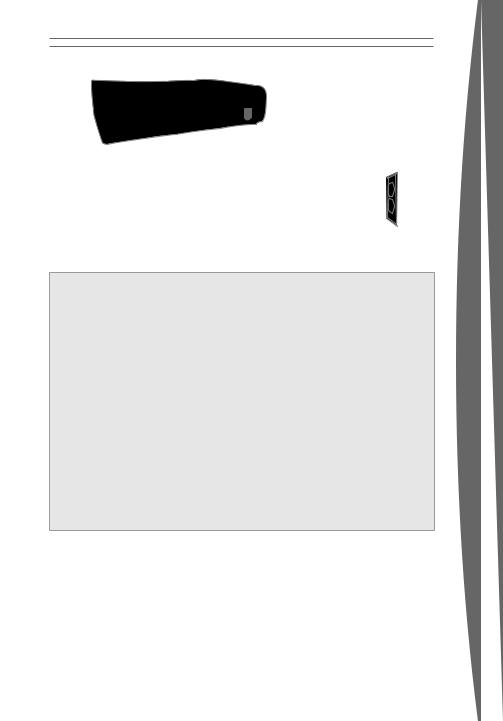
To avoid damaging the power cords and power supply:
•Protect the power cords from being walked on.
•Protect cords from being pinched or sharply bent, particularly where they connect to the power outlet, the power supply unit, and the console.
•Do not jerk, knot, sharply bend, or otherwise abuse the power cords.
•Do not expose the power cords to sources of heat.
•Do not wrap power cords around the power supply unit.
•Keep children and pets away from the power cords. Do not allow them to bite or chew on them.
•When disconnecting the power cords, pull on the plug—do not pull on
the cord.
•Do not let the power supply hang from either power cord.
If a power cord or power supply becomes damaged in any way, stop using it immediately and contact Xbox Customer Support for a replacement.
Unplug your Xbox 360 console during lightning storms or when unused for long periods of time.
Always connect the power cords according to the following instructions:
1Fully insert the power supply cord into the Xbox 360 console.
2Plug the AC power cord into the power supply until it stops.
3Plug the other end of the AC power cord into the wall outlet.
english
|
|
