Microsoft Halo Wars User Manual
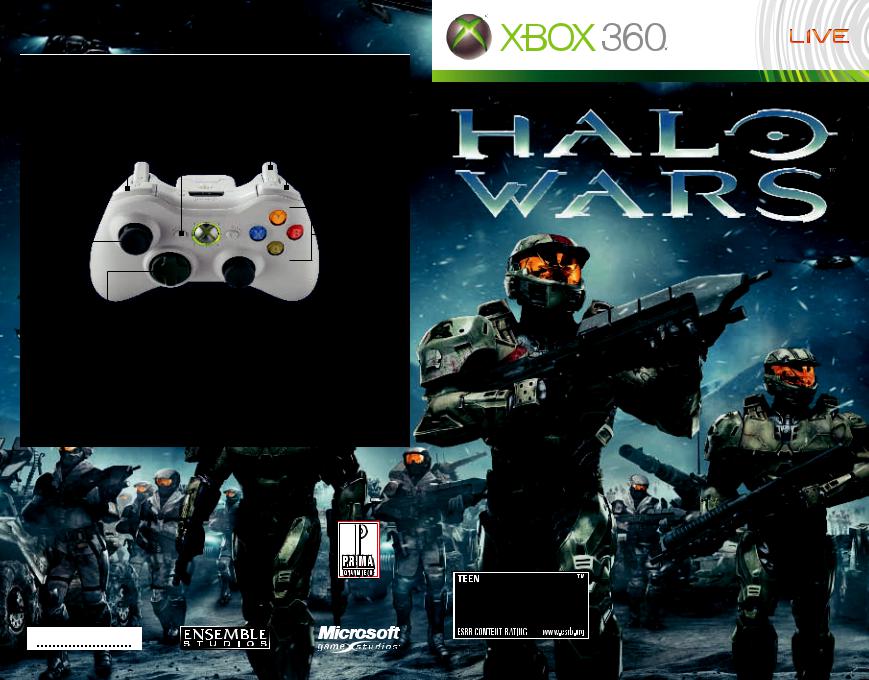
Objectives< |
Cycle Through |
|
x Selected Units |
||
Select GlobalUnits y |
zSelect Local Units |
|
LCrosshairMove |
||
|
||
|
ASelect |
|
|
BCancel |
|
|
XAttack |
|
|
YSpecial |
|
|
C Camera |
oMove to Last Alert Location sMove/Cycle to Base Location(s) qMove/Cycle to Next Army
mSpirit of Fire Menu
|
|
|
|
|
Get the strategy guide |
|
|||
Mild Blood |
||||
primagames.com® |
||||
Mild Language |
||||
|
|
|
||
|
|
|
Violence |
|
|
|
|
|
|
1208 Part No. X14-18931-02
Online Interactions Not Rated by the ESRB
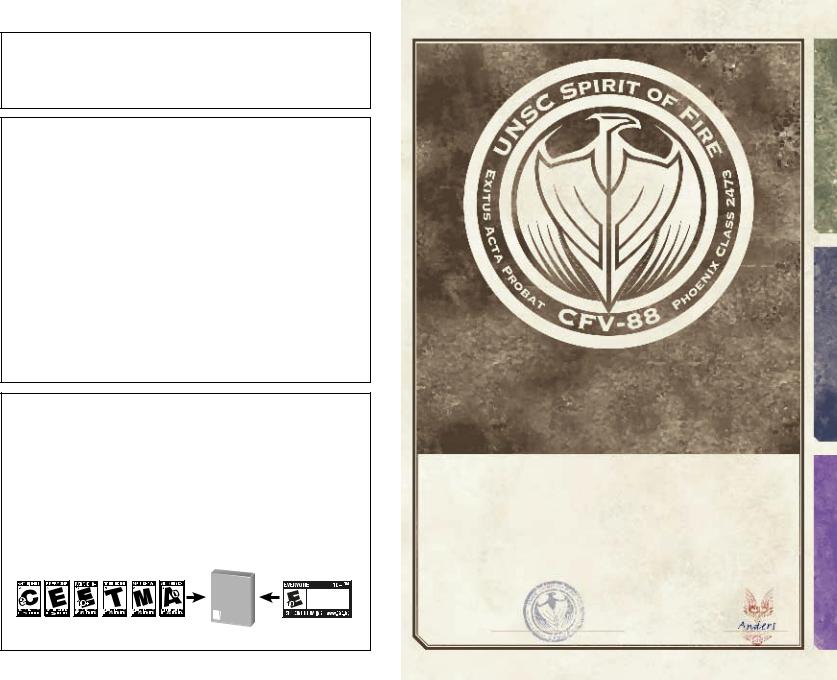
 WARNING Before playing this game, read the Xbox 360® Instruction Manual and any peripheral manuals for important safety and health information. Keep all manuals for future reference. For replacement manuals, see www.xbox.com/support or call Xbox Customer Support.
WARNING Before playing this game, read the Xbox 360® Instruction Manual and any peripheral manuals for important safety and health information. Keep all manuals for future reference. For replacement manuals, see www.xbox.com/support or call Xbox Customer Support.
Important Health Warning About Playing Video Games
Photosensitive Seizures
A very small percentage of people may experience a seizure when exposed to certain visual images, including flashing lights or patterns that may appear in video games. Even people who have no history of seizures or epilepsy may have an undiagnosed condition that can cause these “photosensitive epileptic seizures” while watching video games.
These seizures may have a variety of symptoms, including lightheadedness, altered vision, eye or face twitching, jerking or shaking of arms or legs, disorientation, confusion, or momentary loss of awareness. Seizures may also cause loss of consciousness or convulsions that can lead to injury from falling down or striking nearby objects.
Immediately stop playing and consult a doctor if you experience any of these symptoms. Parents should watch for or ask their children about the above symptoms—children and teenagers are more likely than adults to experience these seizures. The risk of photosensitive epileptic seizures may be reduced by taking the following precautions: Sit farther from the screen; use a smaller screen; play in a well-lit room; and do not play when you are drowsy or fatigued.
If you or any of your relatives have a history of seizures or epilepsy, consult a doctor before playing.
ESRB Game Ratings
The Entertainment Software Rating Board (ESRB) ratings are designed to provide consumers, especially parents, with concise, impartial guidance about the ageappropriateness and content of computer and video games. This information can help consumers make informed purchase decisions about which games they deem suitable for their children and families.
ESRB ratings have two equal parts:
•Rating Symbols suggest age appropriateness for the game. These symbols appear on the front of virtually every game box available for retail sale or rental in the United States and Canada.
•Content Descriptors indicate elements in a game that may have triggered a particular rating and/or may be of interest or concern. The descriptors appear on the back of the box next to the rating symbol.
ON FRONT
VIDEO
GAME
E
For more information, visit www.ESRB.org.
ON BACK
™
Cartoon Violence Mild Lyrics
eyes only / do not duplicate / eyes only
Operations
|
|
|
unsc |
|
|
|
|
||
|
PLANETARY |
|
||
OPERATIONS MANUAL |
|
|||
This manual (as amended through 01.03.2531) |
|
|||
contains EYES-ONLY CLASSIFIED data for |
|
|||
OPERATIONS, UNSC UNITS AND STRUCTURES, and ENEMY |
|
|||
INTELLIGENCE (designated by tabular sections: |
covenant |
|||
“OPERATIONS,” “UNSC,” and “COVENANT”) pertinent |
||||
|
||||
to your theater of combat operations. |
|
|||
|
|
Document |
|
|
CertifiED |
|
RECEIVED BY |
|
|
official |
|
|
||
eyes only / do not duplicate / eyes only
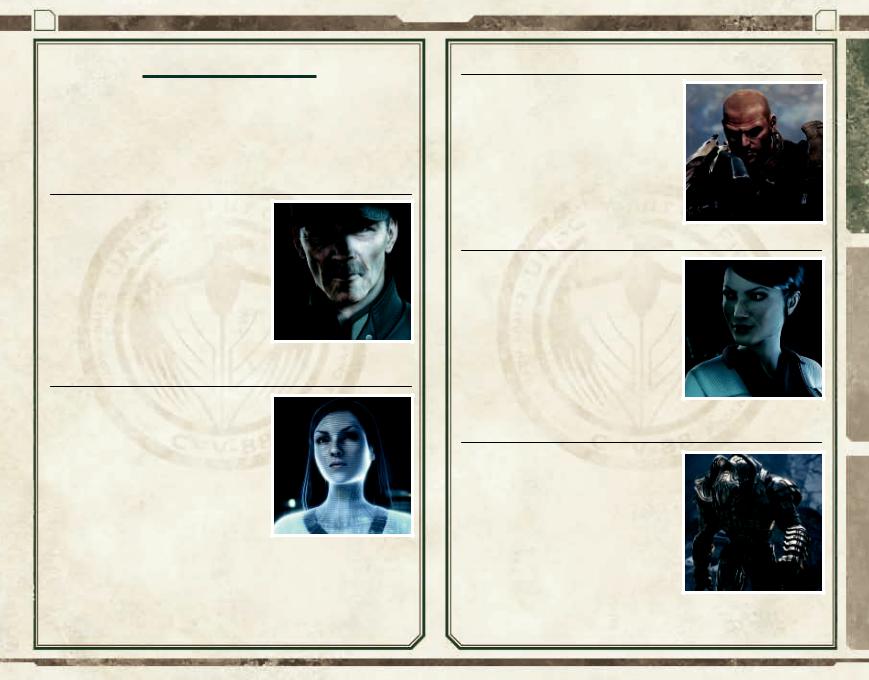
eyes only / do not duplicate / eyes only / do not duplicate / eyes only
2 OFFICE OF NAVAL INTELLIGENCE
OPERATIONS
CHARACTERS
Captain James Gregory Cutter
Commanding officer, UNSC Spirit of Fire CFV-88. A superior battle tactician, but a better logistics officer. He refused command of the UNSC destroyer Prophecy in favor of the colonization vessel, Spirit of Fire. Upon the outbreak of the Covenant War, Cutter was handpicked by Admiral Preston Cole to helm the Spirit of Fire in her new role
as center of repair, supply, and forward deployment operations for Battle Group D.
Serina
The “smart A.I.” aboard Spirit of Fire, Serina is capable of coordinating concurrent repair and refit operations of twelve UNSC ships of the line as well as organizing the deployment of hundreds of groundside assets among dozens of different drop zones. Her sense of humor is dry and sardonic. She has an understated fascination with human relationships and a theoretical interest
in chocolate.
Planetary Operations Manual 3
Sergeant John Forge
Sgt. John Forge’s service record speaks plainly: decorated numerous times for valor and gallantry on the battlefield, but just as many counts for insubordination, conduct unbecoming, and striking a superior officer. He has been promoted five times and demoted thrice. The men in his squad say: “He’s the guy you want in the foxhole next to yours… but you’d never introduce him to your sister.”
professor Ellen Anders
With PhD’s in biology, anthropology, and psychology, Prof. Anders is the preeminent expert in theoretical xeno-biopsychology. She has been invited by the Office of Naval Intelligence (ONI) to join their elite research team to investigate possible clues regarding the aliens’ xenophobic behavior on the UNSC colony world, Harvest. Anders has an IQ of 180 and was the student of Dr. Catherine Halsey, progenitor of the SPARTAN II program.
Why mention |
Halsey here? |
her. |
||
She hated me and |
I hated |
|||
|
||||
|
|
|||
Arbiter
Little is known of the Covenant who bears this title. Some theorize that the Arbiter is a battle leader equivalent to a UNSC four-star general. Unlike UNSC generals, however, the Arbiter personally leads military actions, believing anything less is dishonorable. The Arbiter (of which there can be only one at any given time) apparently also has a socioreligious function that extends beyond military protocols.
Operations
unsc
covenant

eyes only / do not duplicate / eyes only / do not duplicate / eyes only
4 OFFICE OF NAVAL INTELLIGENCE
HEADS-UP DISPLAY
The key on half |
this stuff |
is listening |
|
||
for the audio cues! |
|
|
Visual COM Incoming
communications from
Spirit of Fire and
front lines.
Objectives Mission objective displayed and updated here. To see the full list of mission objectives, press <.
Selected Units
Selected Unit Icons
Planetary Operations Manual 5
Total Resources |
Operations |
||
Population Count Current/maximum population. |
|
||
Technology Level |
|
||
|
|
Minimap Displays the |
|
|
|
|
|
|
|
game map. |
|
|
|
|
|
unsc
Direction Indicator Navigation aid (Campaign mode only). |
covenant |
||
|
|
Selection Crosshair Used for selecting a unit. |
|
|
|
||
|
|
|
|
|
|
Aiming Crosshair Used for targeting an enemy. |
|
|
|
|
|
|
|
|
|
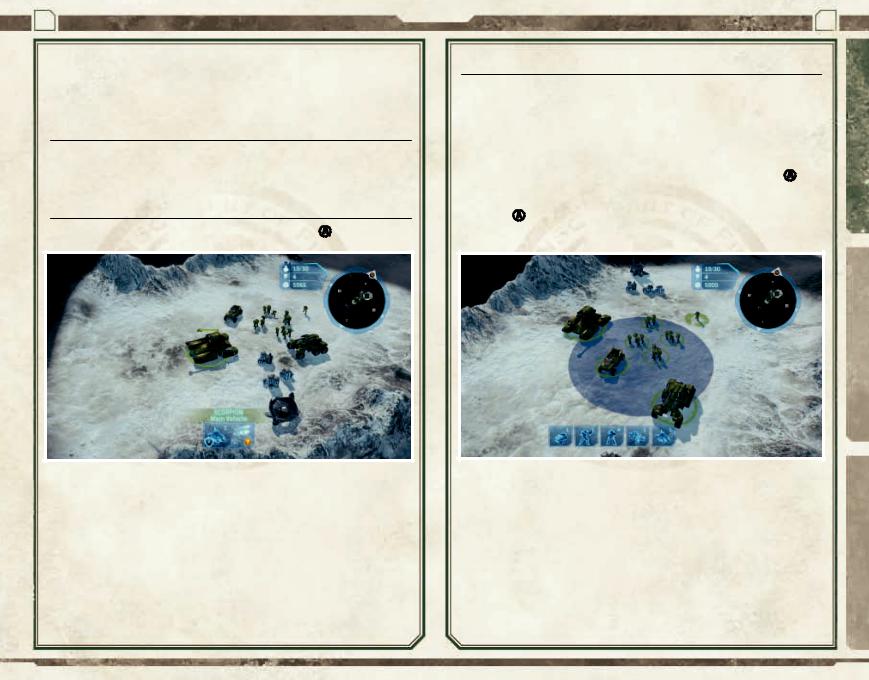
eyes only / do not duplicate / eyes only / do not duplicate / eyes only
6 OFFICE OF NAVAL INTELLIGENCE
ORDERS
Selecting
You must select a unit before you can order it to move or attack. Corresponding icons and numbers for selected units appear at the bottom of the screen.
Selecting a Specific Unit
To select a specific unit, place the crosshair over the unit, and then press A.
Planetary Operations Manual 7
Group Selection
To select all units that appear on screen, press z.
To select all units on the entire game map, press y.
If you want one particular unit type among those you have already selected, pull xrepeatedly to cycle through them.
To select all units of the same type, place the crosshair over a unit, and then double-tap A.
To select a group of units near one another, place the crosshair over one of the units, and then press and hold Ato produce an expanding circle that selects all units within its diameter. You can also drag the circle using Lto select additional units.
|
|
|
|
|
to pack |
rad |
counter! |
Remember |
|
||
|
|
||
|
|
|
Operations
unsc
covenant
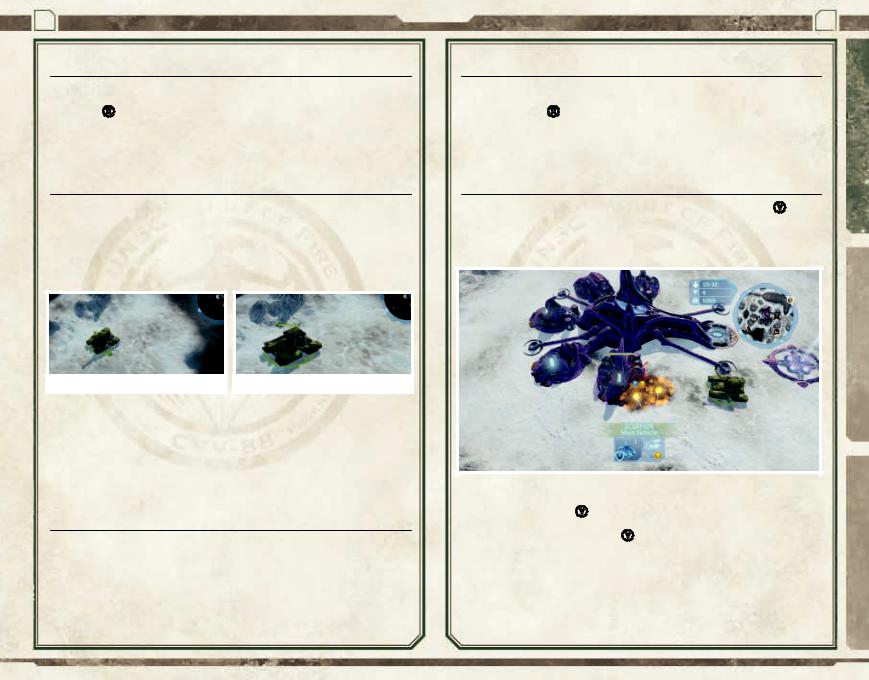
eyes only / do not duplicate / eyes only / do not duplicate / eyes only
8 OFFICE OF NAVAL INTELLIGENCE
Moving
To move your units, select a unit or group of units, move the crosshair to the desired destination, and then press X.
Ground units must follow terrain features and circumvent obstacles. Air units can fly over these features unimpeded.
Camera
You can change your view of the battlefield by moving L(holding waccelerates camera movement).
To rotate the camera, move Cright or left.
To zoom out or in, move Cup or down.
Zoom Out |
|
Zoom In |
To return to the default view, click C.
To move to the last location just mentioned by last alert, press o.
To move/cycle to base location(s), press s.
To move/cycle to next army, press q.
Line of Sight
Enemy units can be seen only a short distance from your units and buildings.
A black area denotes parts of the game map and minimap your units have not explored. A grayed region denotes portions explored, but where units do not have line of sight.
Note! Do not assume that regions engulfed by the fog of war are unexplored by your opponents!
Planetary Operations Manual 9
ATTACKING
To attack an enemy, select a unit or group of units, place the crosshair over an enemy unit or building, and then press X.
Note! All units are trained to attack without orders if enemies are near, or counterattack if an attack has been launched against them.
Special Attacks
To use a unit’s special attack, place the crosshair on an enemy target, and then press Y. A unit’s special attack may do more damage or have other useful tactical purposes.
For data on specific units’ special attacks, see the appropriate sections on units below.
Once launched, a special attack must charge before it can be used again (indicated by the clocklike timer around the on-screen Yicon).
If you have multiple units selected, pressing Ylaunches all special attacks for all selected units.
Operations
unsc
covenant
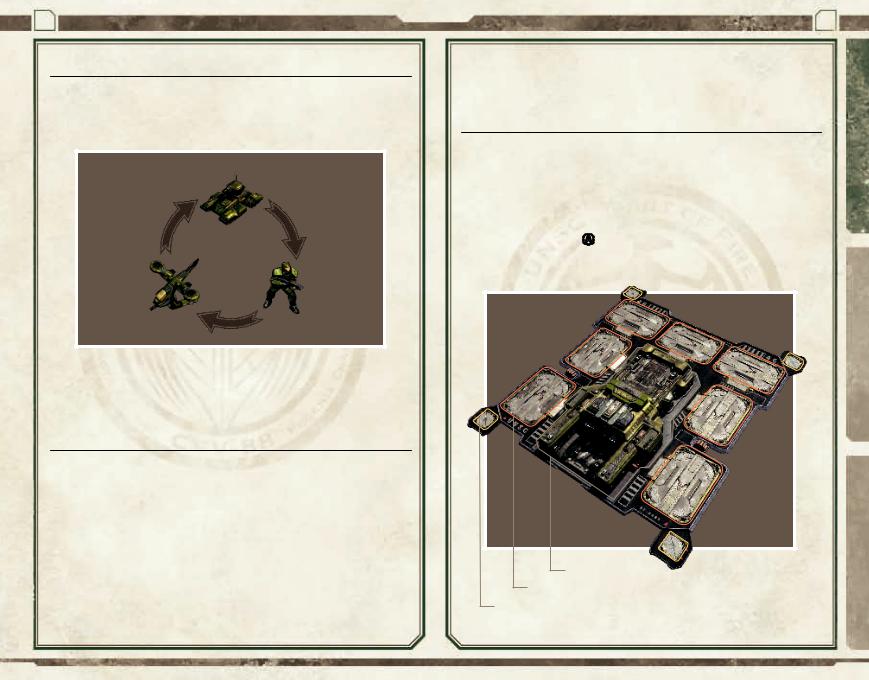
eyes only / do not duplicate / eyes only / do not duplicate / eyes only
10 OFFICE OF NAVAL INTELLIGENCE
Unit Types
Using the right type of unit is critical. There are three basic types of mainline units: ground vehicles, infantry battalions, and strike aircraft. Each is particularly effective against another specific type of unit.
Vehicles Beat Infantry
Aircraft Beat |
Infantry Beats |
Vehicles |
Aircraft |
In addition to mainline units, there are units with specialized functions and specialized combat roles against other unit types (for details, see unit entries in the “UNSC” and “COVENANT” tabular sections).
 Population
Population
Supply chain and other factors limit the number of units available in the field.
This is shown as a current/maximum population count in the upper right of the screen. Certain upgrades can increase your maximum population.
Note! Some larger units cost more than one population.
Planetary Operations Manual 11
BASES
Building Bases |
Operations |
|
Your base is where you train (or generate) your army, research upgrades, and gather most |
||
|
||
resources. There are only a few base locations on any map, so claiming and fortifying them is a key |
|
|
strategy. You may start with an already established base, or you may have to claim a base site. |
|
Each base has a set number of building sites and Turret foundations. You can construct one facility on each building site. To begin assembling your base, place the crosshair over a building site or Turret foundation, and then press Ato view construction options.
|
unsc |
|
Command Center |
covenant |
|
Building Sites |
||
|
Turret Foundations

eyes only / do not duplicate / eyes only / do not duplicate / eyes only
12 OFFICE OF NAVAL INTELLIGENCE
Claiming a Base Site
If you destroy an enemy base or find a suitable construction site, it will appear as an “outlined” base. If you have sufficient resources to build a base, place the crosshair over the site, and then press Ato begin construction.
Losing a Base
If the central Command Center is destroyed, you lose the entire base and cannot rebuild it for a short time. If you lose your only base, a timer starts; if a new base is not constructed there or elsewhere on the map before the time elapses, you lose the game.
Training & Upgrading
To train units or initiate upgrades from a base, place the crosshair over the associated building, press Ato open the Circle Menu, move Lto select a unit or upgrade, and then press A.
Upgrades |
Units |
|
|
Upgrading buildings increases various production capabilities and, in the case of the Reactor (UNSC) and the Temple (Covenant), unlocks new technologies. Upgrading units may increase offensive or defensive powers, or unlock entirely new powers.
Investing in key upgrades is essential for any protracted battle.
Note! Most upgrades require resources and a minimum technology level.
Planetary Operations Manual 13
 Resources
Resources
Resources are required to build units, buildings, Turrets, and research upgrades; they also power many special attacks and weapons. You will enter a tactical situation with initial resources, but you must also obtain resources from your base Supply Pads or by discovering them in the field.
Discovered Resources
Supplies may have been dropped on the battlefield or left from a previous engagement. To collect these supplies, select an infantry or scout unit, and then move them to the resource crates.
Resources Sent to Bases
Build Supply Pads (UNSC) or
Warehouses (Covenant) to begin receiving resources on your base. This is your primary and most efficient way to collect resources. A key strategical consideration, however, is balancing the number of Supply Pads or Warehouses versus other facilities you must build to train infantry, vehicles, or aircraft.
A well-supplied
|
|
. |
base |
is a successful |
base |
|
||
|
|
Operations
unsc
covenant
