Microsoft 1776 Users Manual
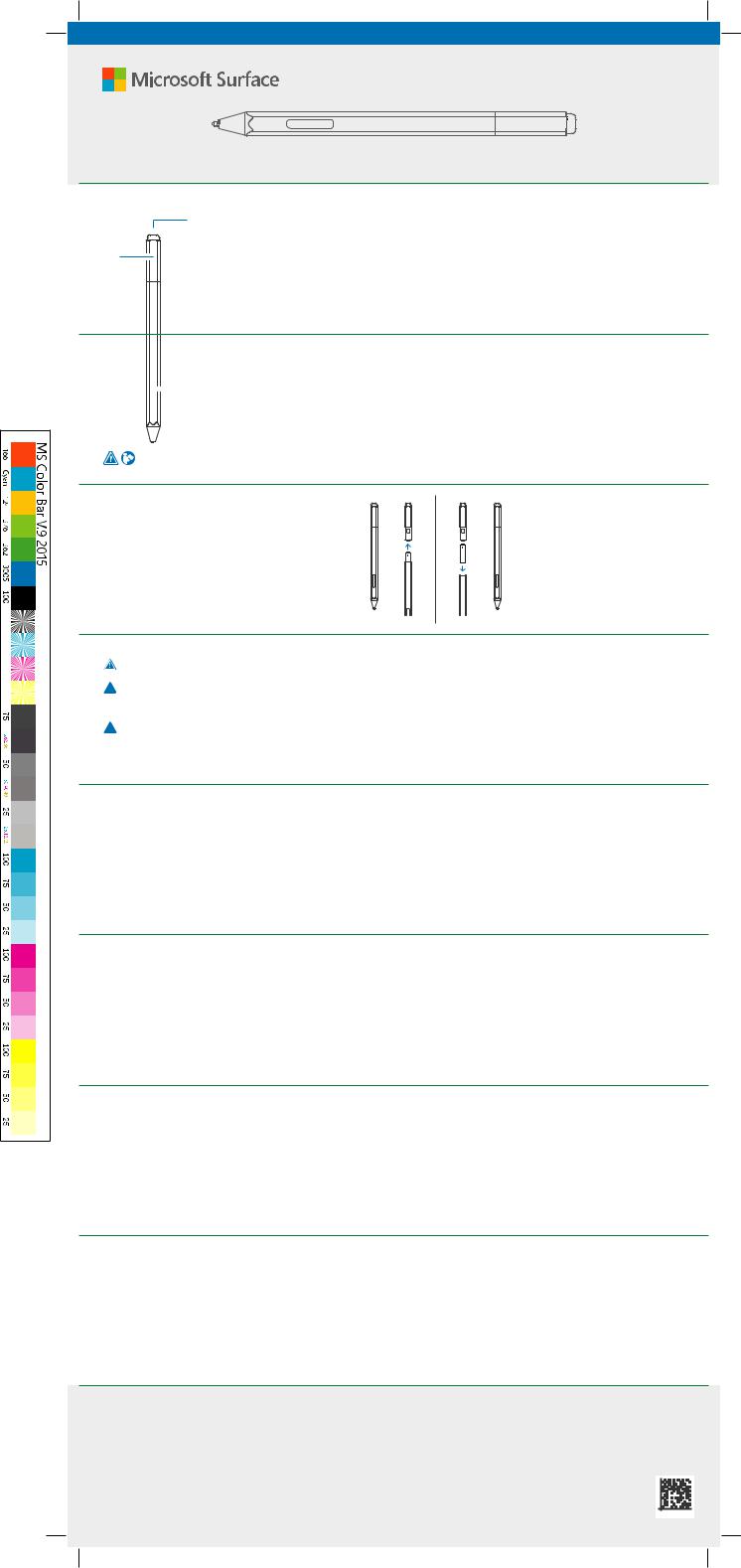
Eraser and top button
LED

 Right-click and select button
Right-click and select button

 Replaceable pen tip
Replaceable pen tip
Replace the battery
•Pen comes with AAAA battery pre-installed.
•If there’s a problem pairing the Pen, try replacing the battery.
•Need help? Go to support.microsoft.com
Set up your Pen with Surface
1.Make sure your Surface is powered on.
2.When you unwrap your Surface Pen it will be ready to use.
3.Hold the Pen tip to the Surface screen for 10 seconds.
4.Accept the prompt to pair the device.
5.Test Bluetooth functions (using the button at the top of the Pen).
• Click to open Windows Ink Workspace menu.
• Double click to screen sketch.
•Press and hold to add sticky notes.
For more information on Pen functionality, please visit surface.com
Trouble pairing (manual pairing)
If you are having issues pairing your pen with your Surface device, try the manual set up in Windows 10 (Windows 8.1 directions are also below).
1.Swipe in from the right edge of the screen, open All Settings (Windows 8.1: open Settings Charm and then tap Change PC settings.
2.Tap devices (Windows 8.1: tap PC and devices) > Bluetooth. Swipe Bluetooth to On.
3.Press and hold the top button on the Pen until the LED light fashes to turn on Bluetooth pairing mode.
4.Tap Surface Pen in the list.
For additional help setting up your pen, please go to support.microsoft.com
Warning: Choking Hazard
This device may contain small parts which may be a choking hazard to children under 3. Keep small parts away from children.
 Caution: Parts of this device are magnetic
Caution: Parts of this device are magnetic
It may attract metallic materials. To reduce the potential risk of sparks, verify the electrical connection area is free of metallic objects before interconnecting devices. In order to
reduce the likelihood of magnetic felds interfering with compass readings, disrupting the proper operation of pacemakers, or corrupting magnetically stored data, do not place credit cards or other magnetic storage media or magnetically sensitive devices near this device.
 Caution: Personal Medical Devices
Caution: Personal Medical Devices
Radio-frequency emissions from electronic equipment can negatively affect the operation of other electronic equipment, causing them to malfunction. Although the device is designed, tested, and manufactured to comply with regulations governing radio frequency emission in countries such as the United States, Canada, the European Union, and Japan, the wireless transmitters and electrical circuits in the device may cause interference in other electronic equipment. Therefore, please take the following precautions: Pacemakers The Health Industry Manufacturers Association recommends that a minimum separation of 15 cm (6 inches) be maintained between a wireless device and a pacemaker to avoid potential interference with the
pacemaker. Persons with pacemakers:
•Should always keep the device more than 15 cm (6 inches) from the pacemaker when the wireless device is turned on.
•Should not carry in the breast pocket.
•If you have any reason to suspect that interference is taking place, turn the device off immediately.
Other Medical Devices
If you use any other personal medical device, consult the medical device manufacturer or your physician to determine if it is appropriate for you to use other electronic devices near your medical device.
|
support.microsoft.com |
© 2017 Microsoft Corporation |
X21-36291-01 |
