MICROSOFT Kinect User Manual [fr]
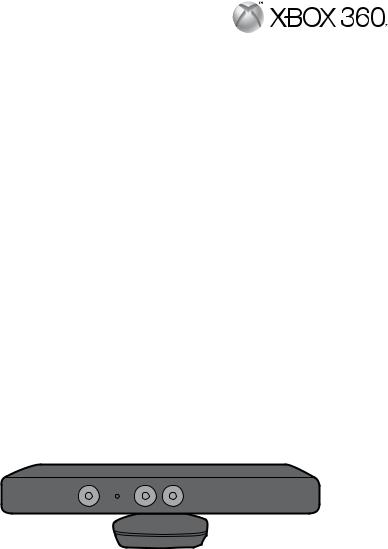
KINECT sensor Capteur KINECT KINECT-Sensor Sensore KINECT Sensor KINECT
Manual & Warranty Manuel et garantie Handbuch und Garantie Manuale e garanzia Manual y garantía
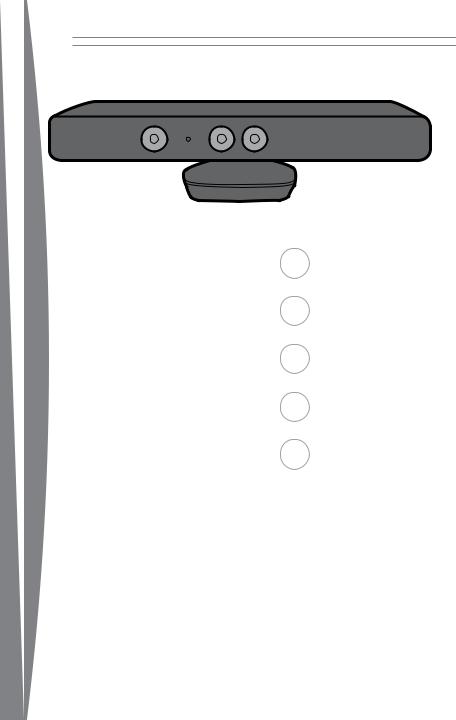
1 English
18 Français
35 Deutsch
52 Italiano
69 Español
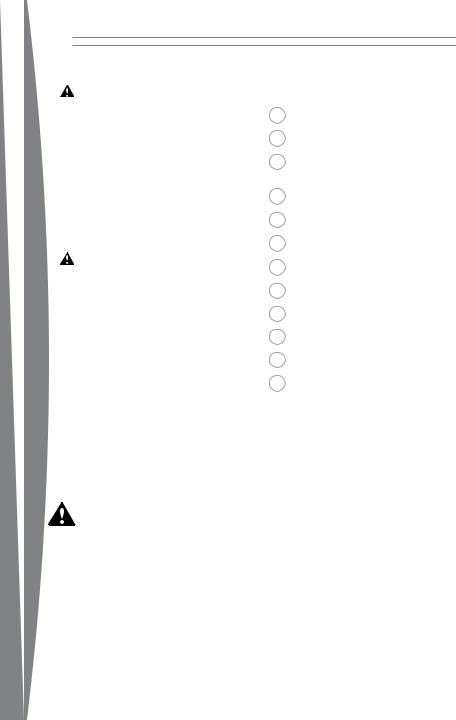
english
English
Warning |
|
|
|
Before using this product, read this |
2 |
Xbox 360 Kinect Sensor |
|
manual, the Xbox 360 console |
|||
instructions, and the manuals of any |
3 |
Adequate Space for Playing |
|
other accessories or games for |
|||
important safety and health |
|
|
|
information. Keep all manuals for future |
4 |
Choose a Location for Your |
|
reference. For replacement manuals, |
|
Sensor |
|
visit www.xbox.com/support (see “If You |
|
|
|
Need More Help”). |
5 |
Set Up Your Sensor |
|
The limited warranty covering this |
|
|
|
product appears in this manual, |
9 |
Clean Your Sensor |
|
which is also available online at |
|
|
|
www.xbox.com/support. |
10 |
Troubleshooting |
|
Warning |
11 |
If You Need More Help |
|
Before allowing children to use the |
|||
|
|
||
Kinect sensor: |
12 |
Manufacturer’s Warranty |
|
• Determine how each child is able to |
14 |
|
|
use the sensor (playing games, |
Software License |
||
chatting or video messaging with |
|
|
|
other players online) and whether |
16 |
Regulations |
|
they should be supervised during |
|
|
|
these activities. |
17 |
Copyright |
|
• If you allow children to use the |
|
|
|
sensor without supervision, be sure |
17 |
Customer Support |
|
to explain all relevant safety and |
|
|
|
health information and instructions. |
|
|
|
Make sure children using the Kinect |
|
|
|
sensor play safely. |
|
|
|
Make sure children using the Kinect |
|
|
|
sensor play safely and within their |
|
|
|
limits, and make sure they understand |
|
|
|
proper use of the system. |
|
|
|
|
|
|
|
This symbol identifies safety and |
|
|
|
health messages in this manual and |
|
|
|
Xbox 360 accessories manuals. |
|
|
1
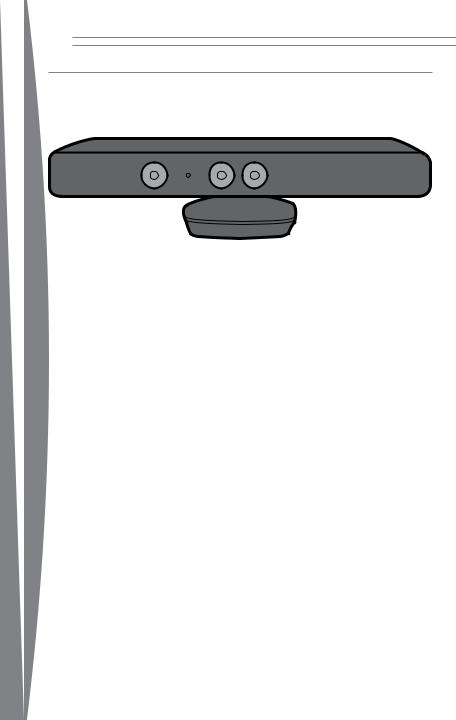
Xbox 360 Kinect Sensor
Xbox 360 Kinect Sensor
english
Thanks for choosing the Xbox 360® Kinect™ Sensor. The Kinect sensor offers a revolutionary new way to play: you’re the controller. Just move around and see what happens. Control your Xbox 360 with a wave of your hand. The only experience you need is life experience.
The Kinect sensor is for use with the Xbox 360 video game and entertainment system. To learn more about using the Kinect sensor with a specific game, see the documentation that came with your game.
2
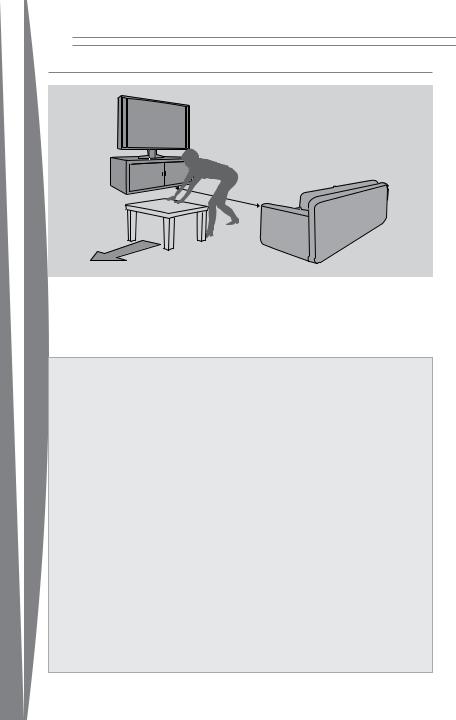
ADEQUATE SPACE FOR PLAYING
6 ft (1
english
The Kinect sensor needs to be able to see you, and you need room to move. The sensor can see you when you play approximately 6 feet (2 meters) from the sensor. For two people, you should play approximately 8 feet (2.5 meters) from the sensor.
Play space will vary based on your sensor placement and other factors. See your game’s instructions for more information about whether it requires only part of the sensor play space.
 Warning
Warning
Make sure you have enough space to move freely while playing
Gameplay with your Kinect sensor may require varying amounts of movement. Make sure you won’t hit, run into, or trip over other players, bystanders, pets, furniture, or other objects when playing. If you will be standing and/or moving during gameplay, you will also need good footing.
Before playing:
•Look in all directions (right, left, forward, backward, down, and up) for things you might hit or trip over.
•Make sure your play space is far enough away from windows, walls, stairs, etc.
•Make sure there is nothing you might trip on—toys, furniture, or loose rugs, for example. Also, be aware of children and pets in the area. If necessary, move objects or people out of the play space.
•Don’t forget to look up. Be aware of light fixtures, fans, and other objects overhead when assessing the play space.
While playing:
•Stay far enough away from the television to avoid contact.
•Keep enough distance from other players, bystanders, and pets. This distance may vary between games, so take account of how you are playing when determining how far away you need to be.
•Stay alert for objects or people you might hit or trip on. People and objects can move into the area during gameplay, so always be alert to your surroundings.
Make sure you always have good footing while playing:
•Play on a level floor with enough traction for game activities.
•Make sure you have appropriate footwear for gaming (no high heels, flip flops, etc.) or are barefoot, if appropriate.
3
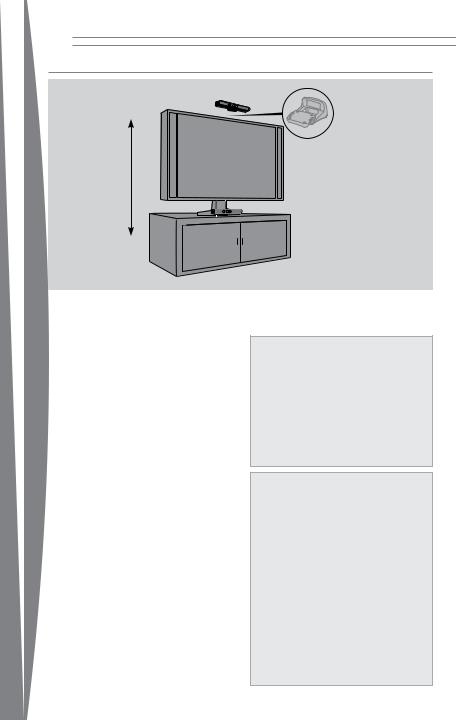
CHOOSE A LOCATION FOR YOUR SENSOR
Sold separately*
2 ft– 6 ft (0.6m–1.8m)
* Sensor mounting adapter required for above TV mounting (sold separately)
|
For the best play space and sensor |
|
|
performance, place your sensor between 2 |
|
english |
and 6 feet (0.6 and 2 meters) high, the closer |
|
to the low or high limit, the better. Also: |
||
|
||
|
• Place the sensor on a stable surface. |
|
|
• Make sure the sensor is aligned with the |
|
|
centre of your TV, and as close as possible |
|
|
to the front edge of the table or shelf. |
|
|
• Make sure to place the sensor in a |
|
|
location where it will not fall or be struck |
|
|
during gameplay. |
|
|
• Do not put the sensor on your console. |
|
|
• Do not place the sensor on or in front of a |
|
|
speaker or a surface that vibrates or |
|
|
makes noise. |
|
|
• Keep the sensor out of direct sunlight. |
|
|
• Do not use near any heat sources. Use the |
|
|
sensor within its specified operating |
|
|
temperature range of 41 °F – 95 °F (5 °C – |
|
|
35 °C). If the sensor is exposed to an |
|
|
environment outside its prescribed range, |
|
|
turn it off and allow the temperature to |
|
|
stabilise within the specified range before |
|
|
using the sensor again. |
|
|
Important |
|
|
Only adjust the sensor location by moving |
|
|
the base. Do not adjust the sensor viewing |
|
|
angle by hand, by tilting the sensor on its |
|
|
base. After setup is complete, let the sensor |
|
|
4 |
motors adjust the viewing angle, or you risk damaging your sensor.
 WARNING
WARNING
Arrange all cables and cords so that people and pets are not likely to trip over or accidentally pull on them as they move around or walk through the area. When the sensor and console are not in use, you may need to disconnect all cables and cords from the sensor and console to keep them out of the reach of children and pets. Do not allow children to play with cables and cords.
 WARNING
WARNING
Avoid Glare
To minimise eyestrain from glare, try the following:
•Position yourself at a comfortable distance from your television or monitor and the Kinect sensor.
•Place your television or monitor and
Kinect sensor away from light sources that produce glare, or use window blinds to control light levels.
•Choose soothing natural light that minimises glare and eyestrain and increases contrast and clarity.
•Adjust your television or monitor brightness and contrast.
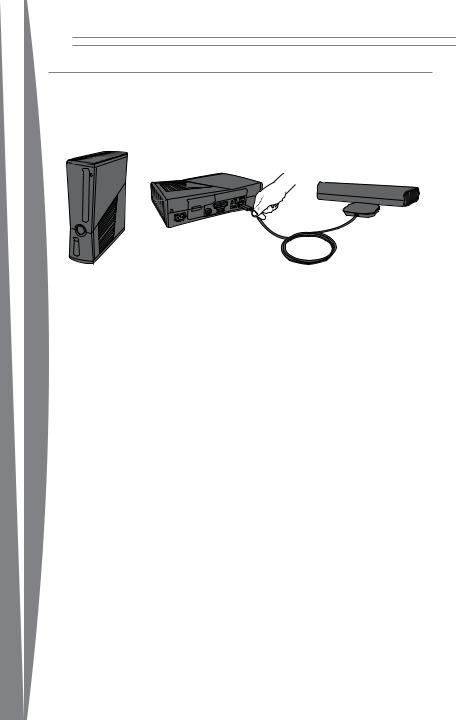
Set Up Your Sensor
Before you can use your Kinect sensor, you need to connect it to your Xbox 360 console. For Xbox 360 S consoles, power is supplied by the console. For original Xbox 360 consoles, you’ll also need to connect the sensor to a standard wall outlet.
Connect the Sensor to Your Xbox 360 S Console
To connect to your Xbox 360 S console, simply plug the sensor into the console AUX port.
Xbox 360 S
english
5
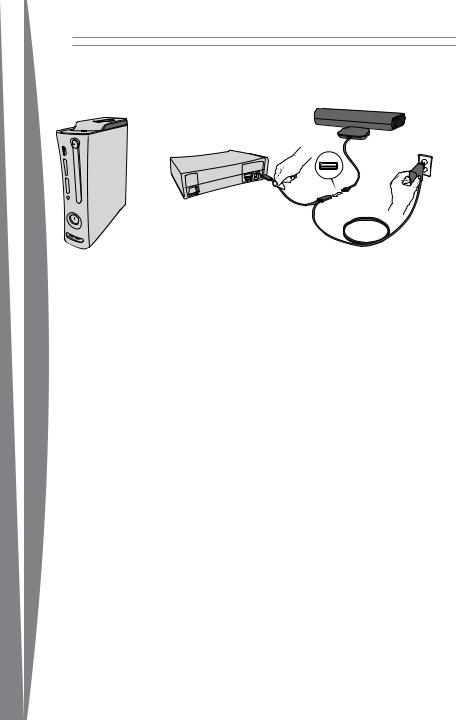
Connect the Sensor to Your Original Xbox 360 Console
The sensor only works with the back USB port on an original Xbox 360 console.
english
Original Xbox 360
To connect to your original Xbox 360 console:
1Unplug any accessories from the back USB port on your console.
2Plug the sensor into the USB/power cable.
3Plug the USB/power cable into your console’s back USB port.
4Plug the AC adapter end of the USB/ power cable into a wall outlet.
Use only the USB/power cable that is shipped with the product or is given to you by an authorised repair centre.
If you have an original Xbox 360 console with no hard drive, you should also attach a storage device with at least 256 MB free space. You can use an Xbox 360 Hard Drive,
Xbox 360 Memory Unit, or a USB flash drive.
6
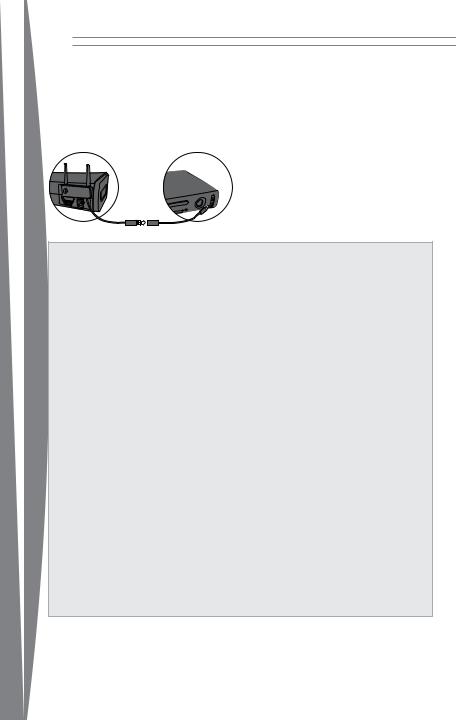
english
If you’re using an Xbox 360 Wireless Networking Adapter that’s already connected to the back USB port, you’ll need to disconnect its USB cable and reconnect it to a front USB port using the WiFi extension cable, provided.
To reconnect a wireless networking adapter to a front USB port, if necessary:
1Unplug the wireless networking adapter cable from the USB port on the back of the console, leaving the adapter itself attached to the console.
2Attach the WiFi extension cable to the wireless networking adapter’s USB cable.
3Plug the other end of the extension cable into a USB port on the front of your console.
 Electrical Safety
Electrical Safety
As with many other electrical devices, failure to take the following precautions can result in serious injury or death from electric shock or fire or damage to the sensor.
If you use AC power, select an appropriate power source:
•The sensor’s power input is 12V DC @
1.1A. Use only the AC adapter on the USB/power cable that came with your sensor or that you received from an authorised repair centre.
•Confirm that your electrical outlet provides the type of power indicated on the USB/power cable, in terms of voltage (V) and frequency (Hz). If you aren’t sure of the type of power supplied to your home, consult a qualified electrician.
•Do not use non-standard power sources, such as generators or inverters, even if the voltage and frequency appear acceptable. Use only AC power provided by a standard wall outlet.
•Do not overload your wall outlet, extension cord, power strip, or other electrical receptacle. Confirm that they are rated to handle the total
current (in amps [A]) drawn by the sensor (indicated on the USB/power cable) and any other devices that are on the same circuit.
To avoid damaging the USB/power cable:
•Protect the cable from being pinched or sharply bent, particularly where it connects to the power outlet and the sensor.
•Protect the cable from being walked on.
•Do not jerk, knot, sharply bend, or otherwise abuse the cable.
•Do not expose the cable to sources of heat.
•Keep children and pets away from the cable. Do not allow them to bite or chew on the cable.
•When disconnecting the cable, pull on the plug—do not pull on the cable.
If the USB/power cable becomes damaged in any way, stop using it immediately and contact Xbox Customer Support for a replacement.
Unplug your sensor’s USB/power cable during lightning storms or when unused for long periods of time.
7
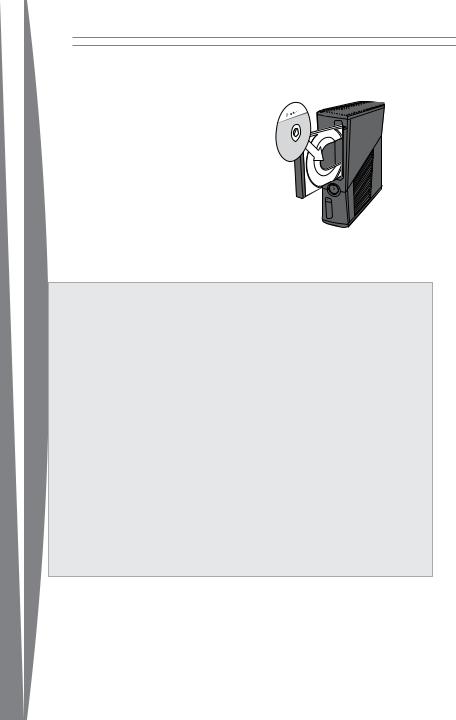
english
Install the Sensor Software on Your Console
Your console needs a system update before you can use it with your Kinect sensor.
To update your console:
1Turn on your console and insert the supplied disc. The update will install automatically. If it doesn’t start automatically, select the disc tray from the dashboard (as if you were playing a game from a disc).
2When the installation confirmation message appears, remove the disc and begin setting up your sensor.
 WARNING
WARNING
Don’t overexert yourself
Gameplay with the Kinect sensor may require varying amounts of physical activity.
Consult a doctor before using the sensor if you have any medical condition or issue that affects your ability to safely perform physical activities, or if:
•you are or may be pregnant,
•you have heart, respiratory, back, joint, or other orthopaedic conditions,
•you have high blood pressure,
•you have difficulty with physical exercise, or
•you have been instructed to restrict physical activity.
Consult your doctor before beginning any exercise routine or fitness regimen that includes using your sensor.
Do not play under the influence of drugs or alcohol, and make sure your balance and physical abilities are sufficient for any movements while gaming.
Take breaks periodically
•Stop and rest if your muscles, joints, or eyes become tired or sore.
•If you experience excessive fatigue, nausea, shortness of breath, chest tightness, dizziness, discomfort, or pain, STOP USING IMMEDIATELY and consult a doctor.
Adults — attend to children
Make sure children using your sensor play within their limits.
Do not use unlicensed accessories or unauthorised props or other objects with the Kinect sensor
Use of these accessories or objects may result in injury to yourself or others and/or in damage to the sensor or other property.
8
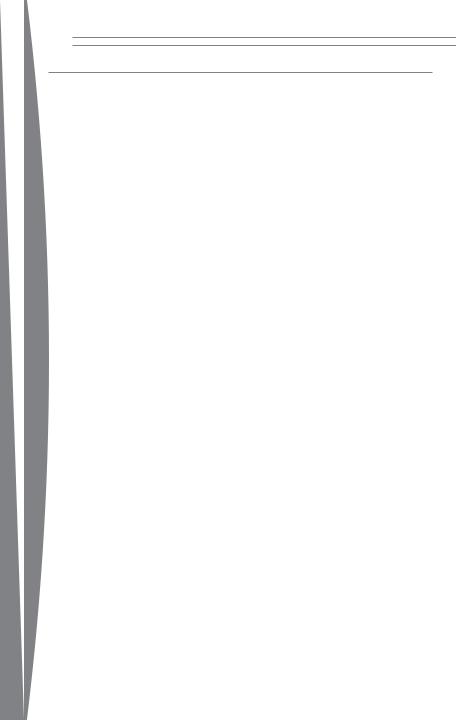
Clean Your Sensor
If you clean the sensor:
•Clean the outside of the sensor only.
•Use a dry cloth—do not use abrasive pads, detergents, scouring powders, solvents (for example, alcohol, gasoline, paint thinner, or benzene), or other liquid or aerosol cleaners.
•Do not use compressed air.
•Do not attempt to clean connectors.
•Clean the surface on which the sensor rests with a dry cloth.
•Do not allow the sensor to become wet. To reduce the risk of fire or shock, do not expose the sensor to rain or other types of moisture.
english
9
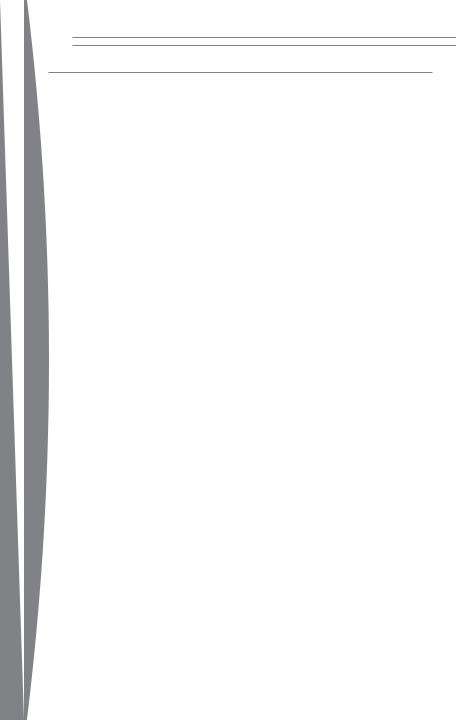
english
Troubleshooting
If you encounter problems, try the possible solutions provided below.
Sensor Doesn’t Work
•Make sure cables are connected. When used with an original Xbox 360 console, make sure the sensor is connected to the back USB port, and the USB/power cable is plugged in. The light on the front of the sensor will light up when the sensor is on.
•Make sure the sensor is in a wellventilated area.
•If the sensor software hasn’t been set up, insert the sensor software disc for a system update.
Sensor Doesn’t See Player
•Play in the sensor’s play space.
•Turn on lights to brighten the play space.
•Prevent lights, including sunlight, from shining directly on the sensor.
•Try wearing different clothing that contrasts with the background of your play space.
•Clean the sensor lens with a dry cloth.
•Make sure nothing is blocking the sensor’s viewing angle.
Sensor Loses Player
Try leaving and reentering the play space if the sensor has stopped tracking you.
Sensor Doesn’t Hear Player
•Don’t place the sensor near sources of vibration, TV speakers, or other audio sources.
•Make sure nothing is blocking the sensor’s microphone array.
Sensor Motors Don’t Adjust Sensor
Viewing Angle
•Make sure cables are connected and the sensor light is on. When used with an original Xbox 360 console, the sensor must be connected to the back USB port, not a front USB port, and the USB/power cable must be connected to a power outlet.
•Make sure the sensor’s motion isn’t blocked by anything.
•Don’t tilt your sensor on its base or adjust the sensor viewing angle by hand. Let the sensor motors adjust the viewing angle automatically, or you risk damaging your sensor.
10

If You Need More Help
For answers to common questions, troubleshooting steps, and Xbox Customer Support contact information, visit www.xbox.com/support.
Do not take your Xbox 360 console or its accessories to your retailer for repair. Please visit www.xbox.com/support for troubleshooting and service information.
 WARNING
WARNING
Do Not Attempt Repairs
Do not attempt to take apart, open, service, or modify the hardware device or power supply. Doing so could present the risk of electric shock or other hazard. Any evidence of any attempt to open and/or modify the device, including any peeling, puncturing, or removal of any of the labels, will void the Limited Warranty.
english
11
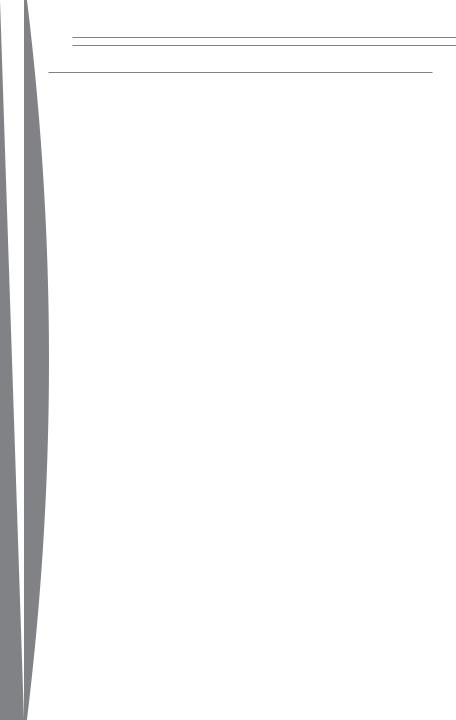
english
MANUFACTURER’S WARRANTY
This Manufacturer’s Warranty (“Warranty”) is granted to You by Microsoft Ireland Operations Limited, Blackthorn Road, Sandyford Industrial Estate; Dublin 18, Ireland (“Microsoft”).
BY USING YOUR KINECT SENSOR YOU AGREE TO THIS WARRANTY. BEFORE SETTING IT UP, PLEASE READ THIS WARRANTY CAREFULLY. IF YOU DO NOT ACCEPT THIS WARRANTY, DO NOT USE YOUR KINECT SENSOR. RETURN IT UNUSED TO YOUR RETAILER OR MICROSOFT FOR A REFUND. Contact Microsoft at http://www.xbox.com/.
This Warranty is distinct from any statutory product guarantees owed by retailers and/or manufacturers under any national law applicable to You. It is intended to grant You specific, and as the case may be, additional rights, within the limits of what is permissible under such law, and not to restrict your rights under applicable statutory product guarantee provisions. It can not be transferred to any third party.
1. Definitions
When used in this Warranty, the following terms will be deemed to mean:
(a)“Kinect Sensor” means a new Kinect Sensor purchased from an authorised retailer.
(b)“Normal Use Conditions” means ordinary consumer use under normal home conditions according to the instruction manual for the Kinect Sensor.
(c)“Warranty Period” means 1 year from the date You purchased Your Kinect Sensor, subject to article 2 below.
(d)“You” means the original end-user.
2. Duration
Without prejudice to any statutory warranty to which You may be entitled under any local law applicable to You, and unless any such law provides for a longer term, Microsoft offers this Warranty, for a term of one (1) year from the purchase date of such Kinect Sensor from an authorised retailer.
3. Territory
This Warranty will be valid in the following countries only (including their overseas territories): United Kingdom, Ireland, Switzerland, Italy, Austria, Belgium, France,
Germany, Spain, Portugal, Norway, Sweden, Denmark, Finland, Netherlands, Luxemburg, Greece, Czech Republic, Slovakia, Poland, Hungary, Cyprus, South Africa and Russia.
You acknowledge that specific export laws and regulations may apply to You depending on your country of residence and You agree to comply with all such laws and regulations if You export Your Kinect Sensor.
4. Warranty
(a)During the Warranty Period, Microsoft warrants, only to You, that the Kinect Sensor will not malfunction under Normal Use Conditions.
(b)Except for any statutory warranty which Microsoft may owe You under any local law applicable to You, this Warranty is the only guarantee, warranty or condition granted to You by Microsoft with respect to Your Kinect Sensor and any product manual(s) that may come with it. No one else may give any guarantee, warranty or condition on Microsoft’s behalf.
(c)IF YOUR LOCAL AND APPLICABLE LAW GIVES YOU ANY IMPLIED WARRANTY, INCLUDING AN IMPLIED WARRANTY OF MERCHANTABILITY OR FITNESS FOR A PARTICULAR PURPOSE, ITS DURATION IS LIMITED TO THE WARRANTY PERIOD, UNLESS OTHERWISE PROVIDED BY SUCH LOCAL LAW.
5.Process to obtain the Warranty Service
(a)Before starting the warranty process, please use the troubleshooting tips at http://www.xbox.com/.
(b)If the troubleshooting tips don’t resolve Your problem, then follow the online process at http://www.xbox.com/. If You don’t have access to the Internet, You can call 0800 587 1102 for United Kingdom, 1 800 509 186 for Ireland, 800991550 for South Africa.
6. Microsoft’s responsibility
(a)After You return Your Kinect Sensor Microsoft will inspect it.
(b)If Microsoft determines that the Kinect Sensor malfunctioned during the Warranty Period under Normal Use Conditions, Microsoft will (at its option) repair or replace it, or refund the
12
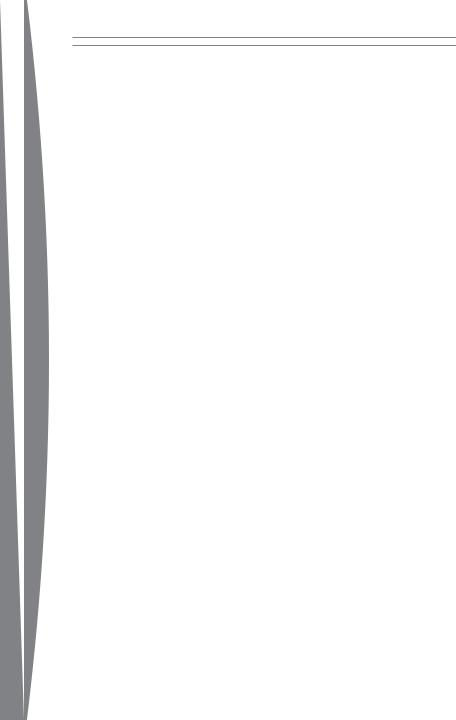
english
purchase price to You, unless a mandatory provision of any local law applicable to You provides otherwise. Repair may use new or refurbished parts. Replacement may be with a new or refurbished unit.
(c)After repair or replacement, Your Kinect Sensor will be covered by this Warranty for the longer of either the remainder of Your original Warranty Period, or 95 days after Microsoft ships it to You.
(d)UNLESS OTHERWISE PROVIDED UNDER ANY LOCAL LAW APPLICABLE TO YOU, MICROSOFT’S RESPONSIBILITY TO REPAIR OR REPLACE YOUR Kinect SENSOR, OR TO REFUND THE PURCHASE PRICE, IS YOUR EXCLUSIVE REMEDY.
(e)If Your Kinect Sensor malfunctions after the Warranty Period expires, there is no warranty of any kind. After the Warranty Period expires, Microsoft may charge You a fee for its efforts to diagnose and service any problems with Your Kinect Sensor, whether such efforts are successful or not.
7. Conditions and Warranty Exclusions
Microsoft is not responsible and this Warranty does not apply, even for a fee, if Your Kinect Sensor is:
(a)damaged by use with any product other than an Xbox 360 console (including, for example, personal computers, other video game consoles, etc.);
(b)used for commercial purposes
(including, for example, rental, pay-per- play, etc.);
(c)opened, modified, or tampered with
(including, for example, any attempt to
defeat any technical limitation, security, or anti-piracy mechanism, etc.), or its serial number is altered or removed;
(d)damaged by any external cause (including, for example, by being dropped, used with inadequate ventilation, etc., or failure to follow instructions in the instruction manual for the Kinect Sensor); or
(e)repaired by anyone other than Microsoft.
8. Exclusion of certain damages
UNLESS OTHERWISE PROVIDED UNDER ANY LOCAL LAW APPLICABLE TO YOU, MICROSOFT IS NOT RESPONSIBLE FOR ANY INDIRECT, INCIDENTAL, SPECIAL, OR CONSEQUENTIAL DAMAGES; ANY LOSS OF DATA, PRIVACY, CONFIDENTIALITY, OR PROFITS; OR ANY INABILITY TO USE YOUR KINECT SENSOR. THESE EXCLUSIONS APPLY EVEN IF MICROSOFT HAS BEEN ADVISED OF THE POSSIBILITY OF THESE DAMAGES, AND EVEN IF ANY REMEDY FAILS OF ITS ESSENTIAL PURPOSE.
9. Additional terms
If You attempt to defeat or circumvent any Kinect Sensor technical limitation, security, or anti-piracy system, Your Kinect Sensor may stop working permanently. You will also void Your Warranty, and make Your Kinect Sensor ineligible for authorised repair, even for a fee.
10.Choice of Law
This Warranty will be subject to and construed in accordance with the law of Your country of residence, regardless of conflict of laws principles.
13
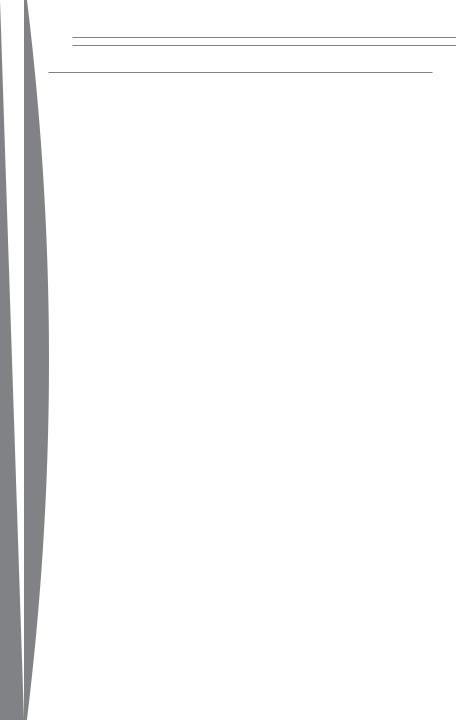
english
SOFTWARE LICENSE
BY USING YOUR KINECT SENSOR YOU AGREE TO THIS SOFTWARE LICENSE. BEFORE SETTING IT UP, PLEASE READ THIS SOFTWARE LICENSE CAREFULLY. IF YOU DO NOT ACCEPT THIS SOFTWARE LICENSE, DO NOT USE YOUR KINECT SENSOR. RETURN IT UNUSED TO YOUR RETAILER OR MICROSOFT FOR A REFUND. Contact Microsoft at http://www.xbox.com/.
1. Definitions
When used in this License, the following terms will be deemed to mean:
(a)“Xbox 360” means an Xbox 360 console.
(b)“Xbox 360 S” means an Xbox 360 S console.
(c)“Authorised Accessory” means a Microsoft branded Xbox 360 or Xbox 360 S hardware accessory, and a Microsoft licensed, third party branded, Xbox 360 or Xbox 360 S hardware accessory whose packaging bears the official “Licensed for Xbox” logo. The
Kinect Sensor is an Authorised Accessory solely for purpose of this software license.
(d)“Authorised Games” means Xbox 360 or Xbox 360 S games on game discs published or licensed by Microsoft, and game content downloaded from Microsoft’s Xbox LIVE service or xbox.com Web site(for example, avatars, downloadable games, game add-ons, etc.).
(e)“Software” means the software preinstalled in the Kinect Sensor, including any updates Microsoft may make available from time to time.
(f)“Unauthorised Accessories” means all hardware accessories other than an Authorised Accessory, except that USB memory sticks, digital cameras used to make photographs or movies, and music players used to play music or display photographs or videos are not Unauthorised Accessories.
(g)“Unauthorised Games” means all game discs, game downloads, and game
content or media other than Authorised Games.
(h)“Unauthorised Software” means any software not distributed by Microsoft through Xbox 360 or Xbox 360 S game discs published or licensed by Microsoft, Microsoft’s Xbox LIVE service, or Xbox.com Web site.
(i)“You” means the user of a Kinect Sensor.
2. License
This License gives You specific contractual rights unless otherwise stated under any national law applicable to You.
(a)The Software is licensed to You, not sold, for the Territory only. You are licensed to use the Software only as pre-installed in Your Kinect Sensor, and updated by Microsoft from time to time. You may not copy or reverse engineer the Software.
(b)As conditions to this Software license, You agree that:
(i)You will use Your Kinect Sensor with Xbox 360 or Xbox 360 S only and not with any other device (including, for example, personal computers, other video game consoles, etc.). You will use only Authorised Games with Your Kinect Sensor. You will not use Unauthorised Accessories or Unauthorised Games. They may not work or may stop working permanently after a Software update.
(ii)You will not use or install any Unauthorised Software. If You do, Your Kinect Sensor may stop working permanently at that time or after a later Software update.
(iii)You will not attempt to defeat or circumvent any Kinect Sensor technical limitation, security, or
anti-piracy system. If You do, Your
Kinect Sensor may stop working permanently then or after a later Software update.
14
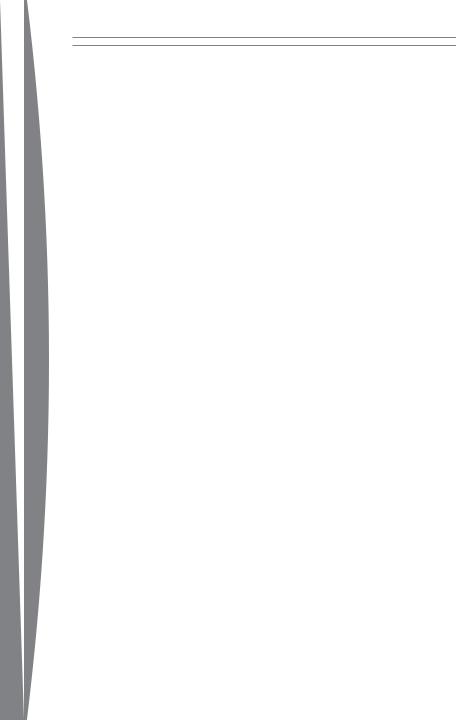
english
(iv)Microsoft may use technical measures, including Software updates, to limit use of the Kinect Sensor to Xbox 360, to prevent use of Unauthorised Accessories or Unauthorised Games, and to protect the technical limitations, security and anti-piracy systems in the Kinect Sensor.
(v)Microsoft may update the Software from time to time without further notice to You, for example, to update any technical limitation, security, or anti-piracy system.
Any unauthorised use under the provisions may result in the ineligibility to benefit from the Manufacturer’s Warranty of Your Kinect Sensor.
3. Territory
This License will be valid in the following countries only (including their overseas territories): United Kingdom, Ireland, Switzerland, Italy, Austria, Belgium, France, Germany, Spain, Portugal, Norway, Sweden, Denmark, Finland, Netherlands, Luxemburg, Greece, Czech Republic, Slovakia, Poland, Hungary, Cyprus, South Africa and Russia.
4. Warranty
The Software is covered by the Manufacturer’s Warranty for Your Kinect Sensor, and Microsoft gives no other guarantee, warranty or condition for the Software, except for any statutory warranty which Microsoft may owe You under any local law applicable to you. No one else may give any guarantee, warranty or condition on Microsoft’s behalf.
5. EXCLUSION OF CERTAIN DAMAGES
UNLESS OTHERWISE PROVIDED UNDER ANY LOCAL LAW APPLICABLE TO YOU, MICROSOFT IS NOT RESPONSIBLE FOR ANY INDIRECT, INCIDENTAL, SPECIAL, OR CONSEQUENTIAL DAMAGES; ANY LOSS OF DATA, PRIVACY, CONFIDENTIALITY, OR PROFITS; OR ANY INABILITY TO USE THE SOFTWARE. THESE EXCLUSIONS APPLY EVEN IF MICROSOFT HAS BEEN ADVISED OF THE POSSIBILITY OF THESE DAMAGES, AND EVEN IF ANY REMEDY FAILS OF ITS ESSENTIAL PURPOSE.
6. Choice of Law
This License will be subject to and construed in accordance with the law of Your country of residence, regardless of conflict of laws principles.
15
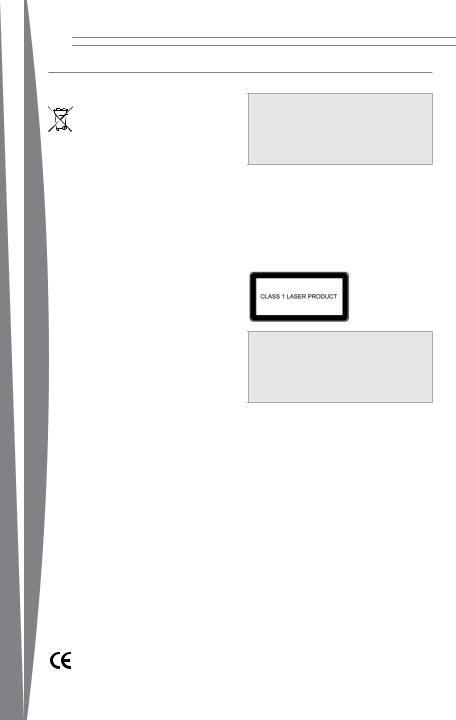
english
Regulations
Disposal of Electrical &
Electronic Equipment
This symbol on the product or its packaging means that this product must not be disposed of with your

 household waste. Instead, it is your responsibility to hand this over to an applicable collection point for the recycling of electrical and electronic equipment. This separate collection and recycling will help to conserve natural resources and prevent potential negative consequences for human health and the environment due to the possible presence of hazardous substances in electrical and electronic equipment, which could be caused by inappropriate disposal. For more information about where to drop off your electrical and electronic waste, please contact your local city/municipality office, your household waste disposal service, or the shop where you purchased this product. Contact weee@microsoft.com for additional information about WEEE.
household waste. Instead, it is your responsibility to hand this over to an applicable collection point for the recycling of electrical and electronic equipment. This separate collection and recycling will help to conserve natural resources and prevent potential negative consequences for human health and the environment due to the possible presence of hazardous substances in electrical and electronic equipment, which could be caused by inappropriate disposal. For more information about where to drop off your electrical and electronic waste, please contact your local city/municipality office, your household waste disposal service, or the shop where you purchased this product. Contact weee@microsoft.com for additional information about WEEE.
This product is for use with NRTL-listed (UL,
CSA, ETL, etc.) and/or IEC/EN 60950 compliant (CE marked) Information Technology equipment.
Statement of Compliance with EU Directives
Hereby, Microsoft Corporation declares that this product is in compliance with the essential requirements and other relevant provisions of Directives, 2006/95/EC and 2004/108/EC.
The technical documentation as required by the Conformity Assessment procedure is kept at the following address:
Laser Specifications
 Caution
Caution
Use of controls or adjustments, or performance of procedures other than those specified herein may result in hazardous radiation exposure.
This device complies with International
Standard IEC 60825-1:2007:03 for a Class 1 laser product. This device also complies with 21 CFR 1040.10 and 1040.11 except for deviations pursuant to Laser Notice No. 50, dated June 24, 2007.
The following Class 1 laser label is located on the foot of the sensor.
 Caution
Caution
Any changes or modifications made on the system not expressly approved by the manufacturer could void the user’s authority to operate the equipment.
Company Microsoft Ireland
Operations Ltd.
Address The Atrium Building 3
Carmanhall Road,
Sandyford Industrial
Estate,
Dublin 18
Country Ireland
16
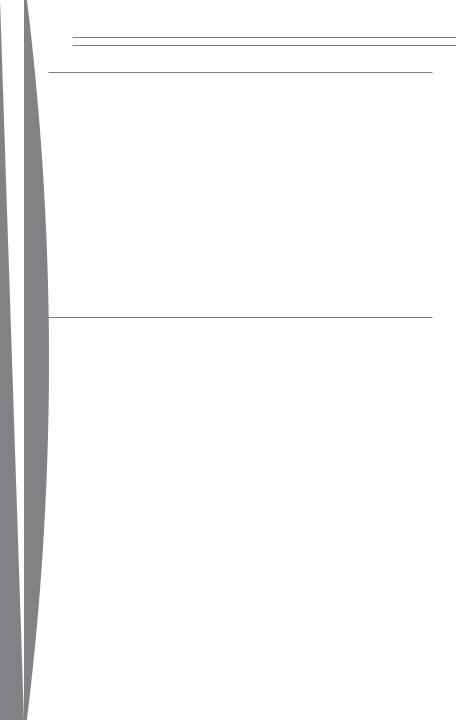
Copyright
Information in this document, including URL and other Internet Web site references, is subject to change without notice. Unless otherwise noted, the example companies, organisations, products, domain names, e-mail addresses, logos, people, places and events depicted herein are fictitious, and no association with any real company, organisation, product, domain name, e-mail address, logo, person, place or event is intended or should be inferred. Complying with all applicable copyright laws is the responsibility of the user. Without limiting the rights under copyright, no part of this document may be reproduced, stored in or introduced into a retrieval system, or transmitted in any form or by any means (electronic, mechanical, photocopying, recording, or otherwise), or for any purpose, without the express written permission of Microsoft Corporation.
Microsoft may have patents, patent applications, trademarks, copyrights, or other intellectual property rights covering subject matter in this document. Except as expressly provided in any written license agreement from Microsoft, the furnishing of this document does not give you any license to these patents, trademarks, copyrights, or other intellectual property.
© 2010 Microsoft Corporation. All rights reserved.
Microsoft, Xbox, Xbox 360, Xbox LIVE, the Xbox logos, the Xbox LIVE logo, and Kinect are trademarks of the Microsoft group of companies.
english
Customer Support
For answers to common questions, troubleshooting steps, and Xbox Customer Support contact information, visit www.xbox.com/support.
17
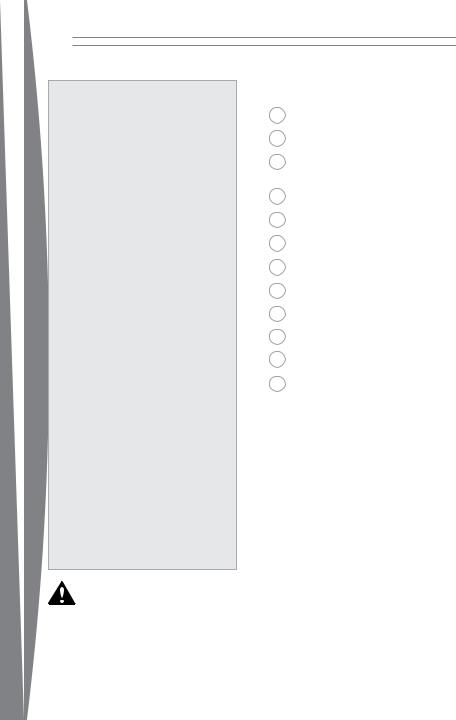
français
Français
 Avertissement
Avertissement
Avant d'utiliser ce produit, lisez les informations importantes en matière de sécurité et de santé contenues dans ce manuel, les instructions de la console Xbox 360 et les manuels de tous les autres accessoires ou jeux. Conservez tous les manuels pour référence ultérieure. Pour obtenir des manuels de remplacement, rendez-vous sur www.xbox.com/support (reportez-vous
à la section « Besoin d'aide ? »).
La garantie limitée couvrant ce produit est comprise dans ce manuel,
qui est également disponible en ligne à l'adresse www.xbox.com/support.
 Avertissement
Avertissement
Avant d'autoriser vos enfants à utiliser le capteur Kinect :
•Déterminez ce que chaque enfant peut faire avec le capteur (jouer à des jeux, envoyer des messages écrits ou discuter en conversation vidéo avec d'autres joueurs en ligne) et demandez-vous si une surveillance n'est pas nécessaire durant ces activités.
•Si vous autorisez vos enfants à utiliser le capteur sans surveillance, veillez à leur expliquer toutes les instructions et informations relatives à la santé et à la sécurité.
Veillez à ce que les enfants qui utilisent le capteur Kinect jouent en toute sécurité.
Veillez à ce que les enfants qui utilisent le capteur Kinect jouent en sécurité, selon leurs capacités, et qu'ils comprennent bien comment utiliser la console.
Ce symbole identifie des messages relatifs à la sécurité et à la santé dans ce manuel et dans les manuels des accessoires de la Xbox 360.
19Capteur Kinect Xbox 360
20Espace de jeu adéquat
21Choix de l'emplacement de votre capteur
22Installation de votre capteur
26Nettoyage de votre capteur
27Dépannage
28Besoin d'aide ?
29Garantie Fabricant
31 Licence Logiciel
33Réglementation
34Droits d'auteur
34 Service clientèle
18
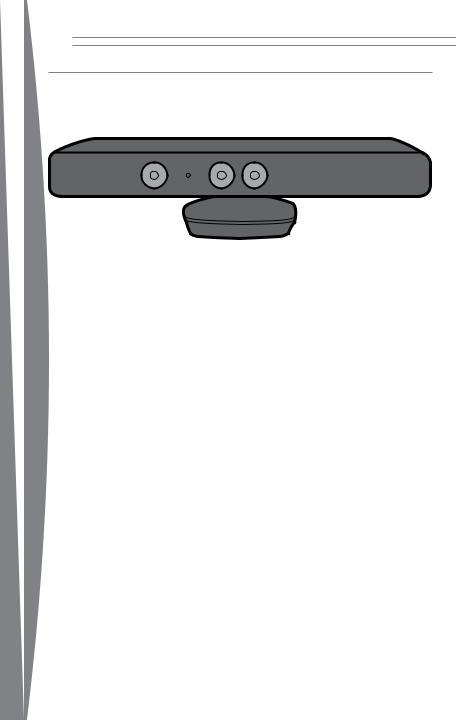
Capteur Kinect Xbox 360
Capteur Kinect Xbox 360
français
Nous vous remercions d'avoir choisi le capteur Kinect™ Xbox 360®. Le capteur Kinect va révolutionner votre façon de jouer en faisant de votre corps une manette de jeu. Pour vous en convaincre, il vous suffit de bouger et de voir le résultat à l'écran. Vous pouvez contrôler votre
Xbox 360 d'un simple geste de la main. La seule expérience dont vous avez besoin est celle de la vie.
Le capteur Kinect doit être utilisé avec la console de jeu et de loisirs Xbox 360. Pour plus d'informations sur l'utilisation du capteur Kinect avec un jeu en particulier, consultez la documentation du jeu concerné.
19
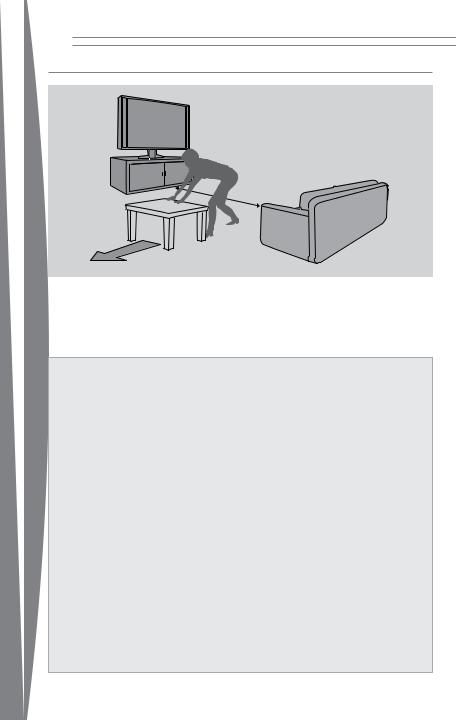
ESPACE DE JEU ADÉQUAT
6 ft (1
français
Le capteur Kinect doit pouvoir vous voir et vous avez besoin d'espace pour bouger. Le capteur peut vous voir lorsque vous jouez à environ 2 mètre de lui. Si vous jouez à deux, vous devez vous trouver à environ 2,5 mètres du capteur.
L'espace de jeu peut varier en fonction de l'emplacement du capteur et d'autres facteurs. Consultez le manuel du jeu pour savoir s'il ne requiert qu'une partie de l'espace de jeu du capteur.
 Avertissement
Avertissement
Veillez à disposer de suffisamment d'espace pour vous déplacer librement lorsque vous jouez
Le jeu avec votre capteur Kinect peut nécessiter des mouvements de différentes amplitudes. Veillez à ne pas trébucher ni heurter d'autres joueurs, spectateurs, animaux, meubles ou d'autres objets pendant que vous jouez. Si le jeu vous amène à vous tenir debout ou à vous déplacer, vous avez aussi besoin d'une base stable.
Avant de jouer :
•Regardez dans toutes les directions
(droite, gauche, devant, derrière, haut et bas) pour vous assurer que vous ne risquez pas de trébucher ni de heurter quoi que ce soit.
•Veillez à ce que l'espace de jeu soit suffisamment éloigné des fenêtres, murs, escaliers, etc.
•Veillez à ce que rien ne puisse vous faire trébucher (jouets, mobilier ou tapis, par exemple). Faites également attention aux enfants et animaux qui pourraient se trouver à proximité. Au besoin, déplacez les objets hors de l'espace de jeu et demandez aux personnes présentes de ne pas y entrer.
•N'oubliez pas de regarder en l'air.
Lorsque vous évaluez l'espace de jeu, tenez compte des luminaires, ventilateurs et autres objets pouvant se trouver au-dessus de votre tête.
Lorsque vous jouez :
•Restez suffisamment loin du téléviseur afin d'éviter tout contact.
•Maintenez une distance suffisante entre vous et les autres joueurs, spectateurs et animaux. Cette distance pouvant varier selon les jeux, vous devez tenir compte de votre façon de jouer pour la déterminer.
•Restez attentif aux objets ou personnes que vous risquez de heurter ou sur lesquels vous pouvez trébucher. Des personnes et des objets peuvent entrer dans la zone de jeu pendant la partie. Vous devez donc toujours surveiller ce qui vous entoure.
Veillez à toujours rester stable pendant le jeu :
•Jouez sur un sol plan offrant suffisamment d'adhérence pour les activités de jeu.
•Veillez à être correctement chaussé
(pas de hauts talons, de tongs, etc.) ou pieds nus, si le jeu s'y prête.
20
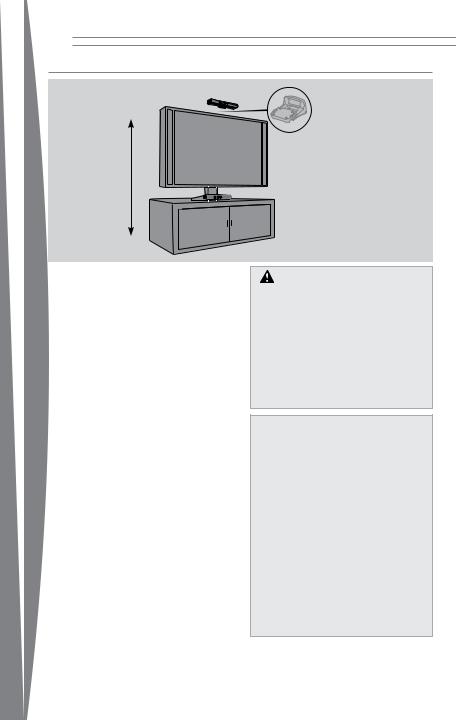
CHOIX DE L'EMPLACEMENT DE VOTRE CAPTEUR
2 ft– 6 ft (0.6m–1.8m)
Pour des performances du capteur et un espace de jeu optimaux, placez le capteur entre 0,6 et 2 mètres de hauteur (le plus proche de l'une de ces limites étant le plus approprié). De même :
français |
• Placez le capteur sur une surface stable. |
• Vérifiez que le capteur est centré avec |
|
|
votre téléviseur et qu'il est placé aussi près |
|
que possible du bord avant de la table ou |
|
de l'étagère. |
|
• Veillez à installer le capteur à un |
|
emplacement où il ne risque pas de |
|
tomber ni d'être heurté lorsque vous jouez. |
|
• Ne placez pas le capteur sur la console. |
|
• Ne placez pas le capteur devant un haut- |
|
parleur ou sur une surface qui vibre ou |
|
fait du bruit. |
|
• N'exposez pas le capteur directement à la |
|
lumière du soleil. |
|
• Ne l'utilisez pas à proximité d'une source |
|
de chaleur. Utilisez le capteur en |
|
respectant la plage de températures de |
|
fonctionnement spécifiée : 5 C – 35°C. Si |
|
le capteur est exposé à des températures |
|
qui se situent en dehors de cette plage, |
|
éteignez-le et attendez son retour à une |
|
température conforme et stable avant de |
|
le réutiliser. |
|
Important |
|
Ajustez l'emplacement du capteur |
|
uniquement en déplaçant la base. Ne réglez |
|
pas l'angle de vision du capteur à la main, en |
|
inclinant le capteur sur sa base. Une fois |
|
l'installation terminée, laissez les moteurs du |
|
capteur ajuster l'angle de vision, faute de |
|
quoi vous risquez d'endommager le capteur. |
Vendu séparément*
* Un socle est requis pour installer le capteur en haut du téléviseur (vendu séparément).
AVERTISSEMENT
Placez tous les câbles et cordons de manière à ce que personne (ou aucun animal) ne puisse se prendre les pieds dedans ou tirer dessus par mégarde en se déplaçant dans la pièce. Lorsque vous n'utilisez pas le capteur et la console, il est préférable de débrancher tous les câbles et cordons du capteur et de la console pour les maintenir hors de portée des enfants et des animaux domestiques. Ne laissez pas vos enfants jouer avec les câbles et cordons.
 AVERTISSEMENT
AVERTISSEMENT
Évitez les reflets
Pour réduire au maximum la fatigue oculaire due aux reflets, essayez ce qui suit :
•Placez-vous à une distance confortable de votre téléviseur ou moniteur et du capteur Kinect.
•Placez votre téléviseur ou moniteur et le capteur Kinect à l'abri des sources de lumière qui produisent des reflets ou utilisez des stores de fenêtre pour contrôler les niveaux de luminosité.
•Choisissez un éclairage naturel apaisant qui réduit les reflets et la fatigue oculaire et augmente le contraste et la clarté.
•Réglez la luminosité et le contraste de votre téléviseur ou moniteur.
21
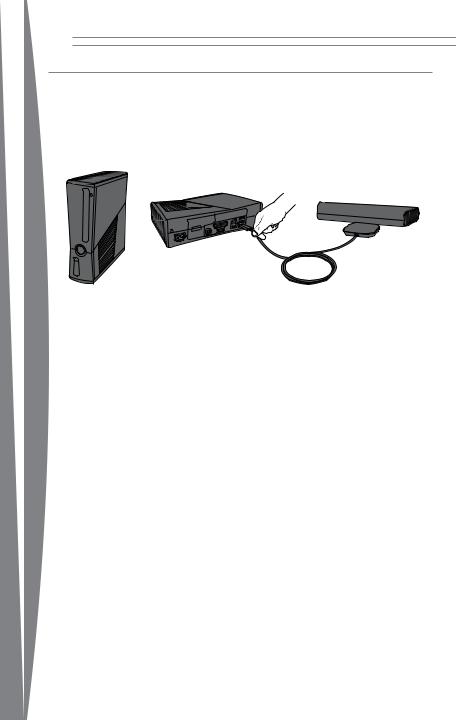
Installation de votre capteur
Avant de pouvoir utiliser votre capteur Kinect, vous devez le connecter à votre Xbox 360. Pour les consoles Xbox 360 S, l'alimentation est fournie par la console. Pour les consoles Xbox 360 d'origine, vous devrez également brancher le capteur à une prise murale standard.
Connecter le capteur à votre console Xbox 360 S
Pour établir la connexion avec la Xbox 360 S, branchez simplement le capteur sur le port AUX de la console.
Xbox 360 S
français
22
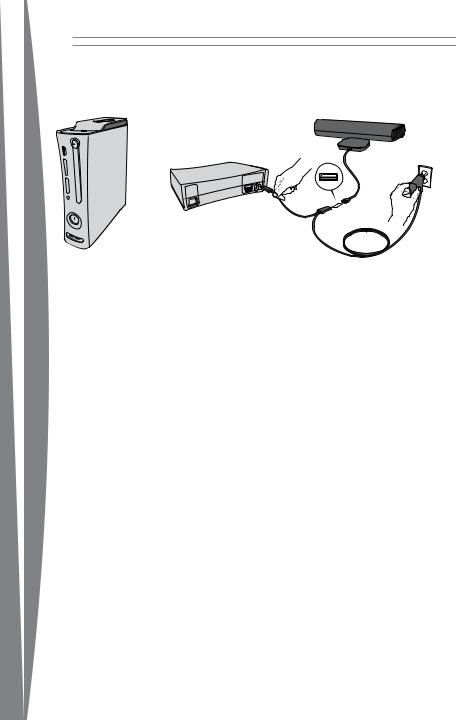
Connecter le capteur à votre console Xbox 360 d'origine
Le capteur fonctionne uniquement avec le port USB situé à l'arrière d'une console Xbox 360 d'origine.
français
Xbox 360 d'origine
Pour établir une connexion à une console Xbox 360 d'origine :
1Débranchez tous les accessoires du port USB situé à l'arrière de la console.
2Branchez le capteur dans le cordon USB/ d'alimentation.
3Branchez le cordon USB/d'alimentation sur le port USB situé à l'arrière de la console.
4Branchez l'adaptateur secteur du cordon USB/d'alimentation sur une prise murale.
Utilisez uniquement le cordon USB/d'alimentation fourni avec le produit ou par un centre de réparation agréé.
Si votre console Xbox 360 d'origine ne comporte pas de disque dur, vous devrez connecter un périphérique de stockage disposant d'au moins 256 Mo d'espace libre. Vous pouvez utiliser un disque dur Xbox 360, une carte mémoire Xbox 360 ou une clé USB compatible (vendus séparément).
23
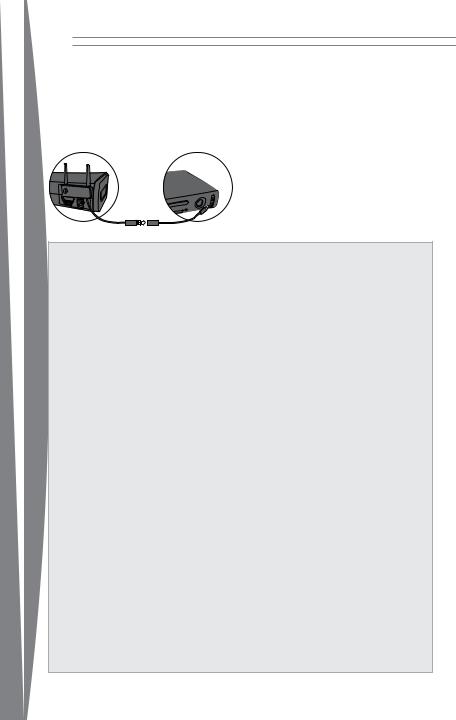
français
Si vous utilisez un adaptateur réseau sans fil
Xbox 360 qui est déjà connecté au port USB à l'arrière de la console, vous devrez débrancher son cordon USB, puis le rebrancher à un port USB en façade à l'aide du câble d'extension WiFi fourni.
Pour rebrancher un adaptateur réseau sans fil à un port USB en façade, si nécessaire :
1Débranchez le câble de l'adaptateur réseau sans fil du port USB à l'arrière de la console, sans retirer l'adaptateur attaché à la console.
2Attachez le câble d'extension WiFi au cordon USB de l'adaptateur réseau sans fil.
3Branchez l'autre extrémité du câble d'extension à un port USB en façade de la console.
 Sécurité électrique
Sécurité électrique
À l'instar de la plupart des appareils
électriques, le non-respect des précautions suivantes peut entraîner des blessures graves, voire la mort, par électrocution ou incendie, ou endommager le capteur.
Si vous utilisez une alimentation secteur, sélectionnez une source appropriée :
•L'alimentation du capteur est de
12V DC à 1.1A. Utilisez l'adaptateur secteur uniquement sur le cordon USB/d'alimentation fourni avec votre console ou par un centre de réparation agréé.
•Vérifiez que votre prise de courant fournit le type d'alimentation indiqué sur le cordon USB/d'alimentation (en termes de tension [V] et de fréquence [Hz]). Si vous n'êtes pas sûr du type de courant qui alimente votre domicile, contactez un électricien qualifié.
•N'utilisez pas de sources d'alimentation non standard, telles que des générateurs ou des onduleurs, même si la tension et la fréquence semblent acceptables. N'utilisez que du courant alternatif fourni par une prise murale standard.
•Ne surchargez pas votre prise de courant murale, rallonge électrique, bande d'alimentation ou autre prise
électrique. Vérifiez qu’elle peut gérer le courant total (en ampères [A]) nécessaire pour alimenter le capteur (indiqué sur le cordon USB/d'alimentation) et tout autre périphérique branché sur le même circuit.
Pour éviter d'endommager le cordon USB/ d'alimentation :
•Évitez de coincer ou de tordre le cordon, surtout aux endroits où il est connecté à la prise de courant et au capteur.
•Évitez de marcher sur le cordon.
•Évitez de tirer, de nouer, de plier de manière excessive ou de détériorer le cordon.
•N'exposez pas le cordon à des sources de chaleur.
•Maintenez le cordon hors de portée des enfants et des animaux. Empêchez-les de le mordre ou de le mordiller.
•Lorsque vous débranchez le cordon, tirez sur la prise et non directement sur le cordon.
Si le cordon USB/d'alimentation est endommagé, arrêtez immédiatement de l'utiliser et contactez le service clientèle Xbox pour obtenir une pièce de rechange.
Débranchez le cordon USB/d'alimentation du capteur en cas d'orage ou lorsque vous ne l'utilisez pas pendant longtemps.
24
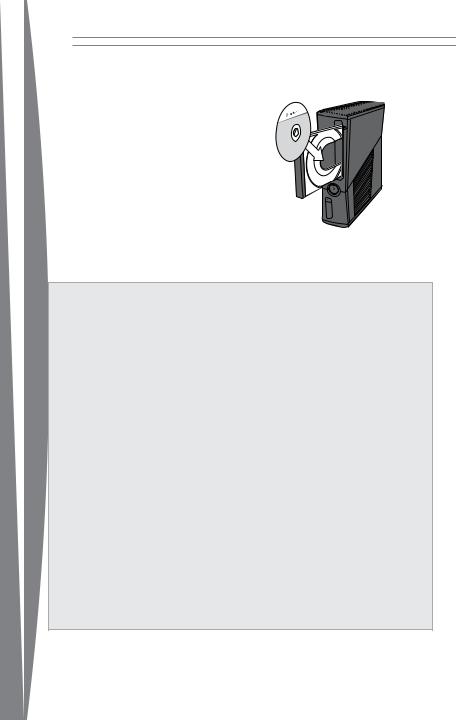
français
Installer le logiciel du capteur sur la console
Vous devez mettre à jour votre console avant de pouvoir l'utiliser avec le capteur Kinect.
Pour ce faire :
1Allumez votre console et insérez le disque fourni. La mise à jour s'installe automatiquement. Si ce n'est pas le cas, sélectionnez le tiroir à disque dans l'Interface Xbox (comme vous le faites pour jouer à partir d'un disque).
2Lorsque le message de confirmation de l'installation apparaît, enlevez le disque et commencez la configuration de votre capteur.
 AVERTISSEMENT
AVERTISSEMENT
Ne fournissez pas d'efforts excessifs
Le jeu avec le capteur Kinect peut nécessiter une activité physique plus ou moins importante.
Consultez un médecin avant d'utiliser le capteur si votre état de santé affecte votre capacité à effectuer sans risque des activités physiques ou si :
•vous êtes ou pouvez être enceinte ;
•vous souffrez d'une pathologie cardiaque, respiratoire, dorsale, articulaire ou d'un autre problème orthopédique ;
•vous présentez une tension artérielle
élevée ;
•vous avez des difficultés avec l'exercice physique ; ou
•il vous a été recommandé de limiter les activités physiques.
Consultez votre médecin avant d'entamer tout programme d'entraînement ou régime de remise en forme qui implique l'utilisation du capteur.
Ne jouez pas si vous avez consommé des médicaments, des substances illicites ou de l'alcool, et vérifiez que votre équilibre et vos capacités physiques sont suffisants pour tous les mouvements effectués pendant le jeu.
Faites des pauses régulières.
•Arrêtez-vous et reposez-vous si vos muscles, articulations ou yeux sont fatigués ou endoloris.
•Si vous ressentez une fatigue excessive, des nausées, un essoufflement, un serrement dans la poitrine, des vertiges, une gêne ou des douleurs, CESSEZ
IMMÉDIATEMENT D'UTILISER LA
CONSOLE et consultez un médecin.
Adultes, veillez sur les enfants.
Assurez-vous que les enfants qui utilisent le capteur jouent selon leurs capacités.
N'utilisez pas d'accessoires non concédés sous licence ni d'accessoires ou autres objets non autorisés avec le capteur Kinect.
Leur utilisation peut entraîner des blessures pour vous ou d'autres personnes et/ou un endommagement du capteur ou d'autres biens.
25
