Microsoft Xbox 360 - Wireless Headset with Bluetooth Instruction Manual
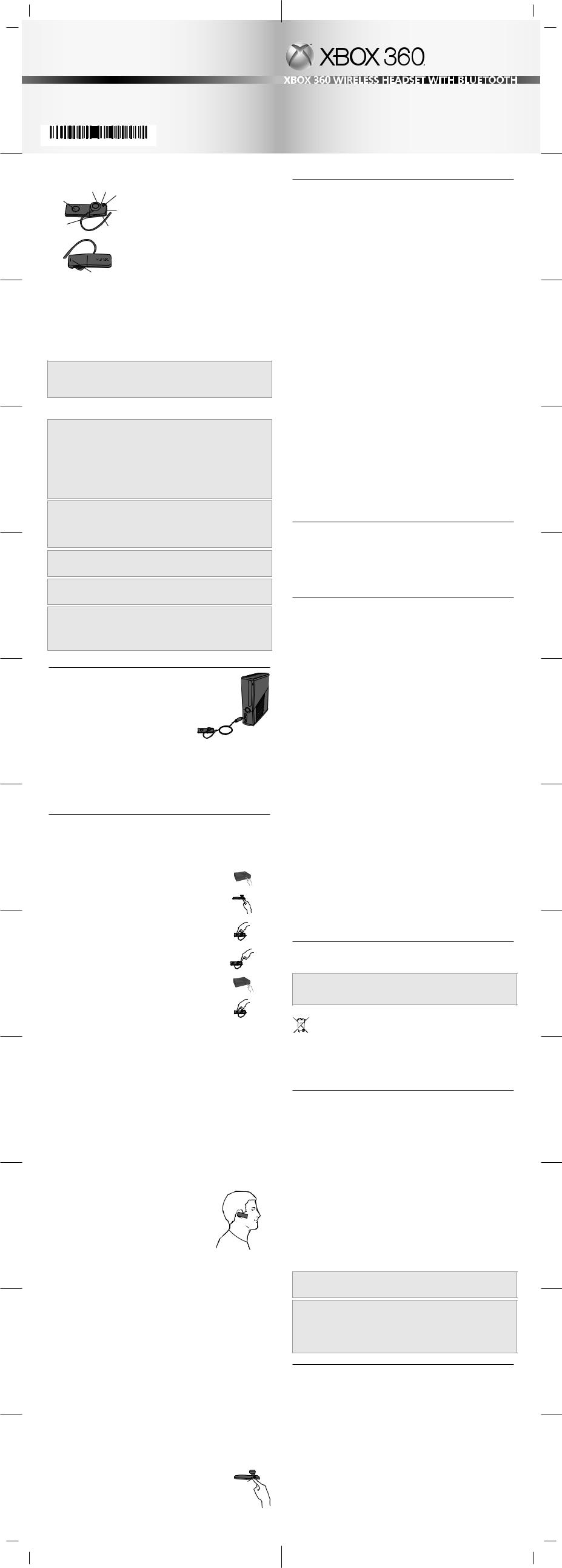
Casque sans fil Xbox 360 avec technologie BLUETOOTH
X17-47774-03
Printed in China
Xbox360WirelessHeadsetwithBLUETOOTH
|
|
Thanks for choosing the Xbox 360® Wireless Headset |
VOLUME - |
VOLUME + |
with BLUETOOTH®. The headset’s small size, wireless |
|
CONNECT |
|
POWER |
|
design, and easy pairing with your Xbox 360 console |
|
|
lets you conveniently chat with and send voice |
|
POWER INPUT |
messages to other gamers—both in game and out of |
|
|
game. You can also use your headset to give voice |
|
|
commands in games that support voice-command |
XBOX (GREEN)/ |
ACTION/MUTE |
functionality. |
BLUETOOTH (BLUE) MODE |
(ON BACK) |
|
|
|
You can use your wireless headset in either Xbox or |
|
|
BLUETOOTH mode. If you have a BLUETOOTH device |
|
|
that supports calling, you can switch from Xbox to |
|
|
BLUETOOTH mode to answer your incoming calls on |
|
|
your headset. |
|
|
To use your headset with your Xbox 360 console, you |
$&7,21 087( |
need a free Xbox LIVE® membership. For more |
|
|
|
information about Xbox LIVE, go to www.xbox.com. |
The Xbox 360 Wireless Headset with BLUETOOTH is for use with the Xbox 360 video game and entertainment system and BLUETOOTH enabled devices.
Your new headset gives you:
•Full range of Xbox and BLUETOOTH features.
•Operating range of up to 9 meters (30 feet).
•Up to 8 hours of play per full battery charge.
•Audible low-power indicators.
•Volume/mute controls.
•Battery gauge accessible from the Xbox Guide.
To enhance your experience with the wireless headset, try the Xbox 360 Wireless Controller.
 WARNING
WARNING
Before using this product, read this manual and the Xbox 360 console manual for important safety and health information. Keep all manuals for future reference. For replacement manuals, go to www.xbox.com/support or call Xbox Customer Support (see “If You Need More Help”).
The limited warranty covering this product is contained in the Xbox 360 console manual and is available online at www.xbox.com/support.
 Electrical Safety
Electrical Safety
As with many other electrical devices, failure to take the following precautions can result in serious injury or death from fire or damage to the wireless headset.
•Use only the headset charging cable that came with your wireless headset or that you received from an authorized repair center.
•Do not allow the headset or the headset charging cable to get wet.
•To avoid damaging the headset or the headset charging cable, unplug your headset charging cable during lightning storms or when unused for long periods of time.
•The headset should not be worn when connected to the headset charging cable.
•To prevent damage to your headset, avoid sitting or stepping on the headset, its cable, or the cable connector.
 Rechargeable Battery Safety
Rechargeable Battery Safety
These precautions apply to all products that use rechargeable or disposable batteries.
Improper use of batteries may result in battery fluid leakage, overheating, or explosion. Released battery fluid is corrosive and may be toxic. It can cause skin and eye burns, and is harmful if swallowed.
Charge only with the recharger provided with the product.
 Hearing Loss
Hearing Loss
Extended exposure to high volumes when using a headset may result in temporary or permanent hearing loss.
 Choking Hazard
Choking Hazard
This device may contain small parts which may be a choking hazard to children under 3. Keep small parts away from children.
 Notice To Travelers
Notice To Travelers
Before boarding any aircraft or packing a wireless device in luggage that will be checked, remove the batteries from the wireless device or turn the wireless device off (if it has an on/off switch). Wireless devices can transmit radio frequency (RF) energy, much like a cellular telephone, whenever batteries are installed and the wireless device is turned on (if it has an on/off switch).
CHARGE YOUR HEADSET
Before you can set up and use your Xbox 360 Wireless
Headset with BLUETOOTH, you need to charge your headset.
To charge your wireless headset:
1Connect one end of the headset charging cable to a USB port on your Xbox 360 console.
2 Connect the other end to the headset’s power input. 3 Turn on your console.
The lights on the headset flash green when charging in Xbox mode, blue when charging in BLUETOOTH mode, and remain illuminated when charging is complete.
NOTES
•Typical battery charge time is two hours.
•Make sure the battery is fully depleted before recharging.
•If your headset is wirelessly connected to a console, connecting it to the headset charging cable disconnects the wireless connection to the console.
•The headset isn’t functional when connected to the headset charging cable.
•If the headset is unused for a long time, its battery may lose its charge. If this happens, recharge the headset.
•The headset may become warm while charging.
SET UP AND USE YOUR HEADSET IN XBOX MODE
You can use your Wireless Headset in either Xbox mode or BLUETOOTH mode. This section describes how to set up and use your headset in Xbox mode. For information about using your wireless headset in BLUETOOTH mode, see Set Up and Use Your Headset in BLUETOOTH Mode.
Connect Your Headset to Your Xbox 360 Console
Before you can use your headset with your console, you need to wirelessly connect (pair) the headset to your console. After the two are connected, your headset automatically connects with your console whenever you turn on your headset in Xbox mode or switch from BLUETOOTH to Xbox mode.
To wirelessly connect your headset to your console:
1 |
Turn your console on by pressing the power button. |
|
2 |
On your headset, move the mode switch to Xbox, and then press |
|
|
the power button. |
Xbox |
3 |
After the headset plays the startup sound, press and hold the |
|
headset’s connect button for two seconds.
4Within 20 seconds of pressing the headset’s connect button, press the connect button on your console.
When the headset is connected with the console, the lights flash green three times. The headset is assigned a specific quadrant on the console, represented by the illuminated green light.
If a controller is assigned to quadrant 1, the headset is also assigned to quadrant 1. If another wireless headset is already assigned to quadrant 1, your headset is assigned to the next available quadrant.
5If you want to associate the headset with a controller assigned to a different quadrant, press the headset’s connect or power button to advance to the quadrant you want.
For example, to change a headset assigned to quadrant 1 to quadrant 3, press the connect button twice.
If your headset fails to complete the connection process in 20 seconds, the lights resume flashing slowly.
NOTES
•Before you use the headset for the first time, you need to connect to Xbox LIVE. Connecting to Xbox LIVE lets the console download the necessary software updates. For information about Xbox LIVE, visit www.xbox.com/live.
•You can connect up to four wireless headsets to a console at one time. Each connected headset is assigned to a quadrant.
•Before you can connect a wireless headset, at least one quadrant must be free (unlit). To disconnect a wireless controller, press and hold the Xbox Guide button for three seconds, and then turn the controller off. To disconnect a wired controller, unplug its cable from the console.
•If you plan to connect multiple controllers and wireless headsets, connect a wireless headset first, alternating between each headset and its intended controller.
•A controller is not required for the headset to work with the console. If you’re not using a controller, the headset occupies its own quadrant.
•An Xbox 360 Headset (wired) takes precedence over a wireless headset. A wireless headset can’t be associated with a controller that’s connected to a wired headset. To use a wireless headset instead, disconnect the wired headset and then repeat the wireless connection steps.
•When you turn off your console, the headset doesn’t turn off. Turn off the headset by pressing the power button for two seconds.
•Your headset is wirelessly connected to only one console at a time. You can connect to a new console at any time, but your connection to the previously connected console will be lost.
•The Xbox 360 Wireless Headset works only within 9 meters (30 feet) of the console. Objects between the controller and the console can reduce this range.
Put On Your Headset
Before you use your wireless headset to play or chat, you need to install the ear gel and make sure that your headset is comfortable. Three ear gels are included with your headset to ensure a comfortable fit.
Make sure that the headset is turned off before you change the ear gel.
To put on your headset:
1 Hold the headset in one hand with the speaker facing you.
2With your other hand, hold the ear loop as shown, and then snap the loop into place at the base of the speaker.
The ear loop is reversible, so you can wear the headset on your left or right ear.
3Select an ear gel, center it over the speaker, and then gently push the gel until snaps into place.
The surface of the speaker is slightly recessed below the lip of the ear gel.
4 Fit the headset snugly over either ear such that the ear gel rests comfortably over your ear. If the headset isn’t comfortable, take off the headset and switch ear gels.
5 When the headset is comfortable, take off the headset and turn it on.
6Put the headset back on, adjust the volume, and start using your headset.
For the best microphone performance, make sure the headset is aimed as shown.
Using Your Headset
The following section assumes that you’ve already connected your wireless headset to your console. If you want to use your headset in Xbox mode, make sure that you turn on your console.
•To turn on your headset, press the power button.
The headset is assigned a specific quadrant on the console, represented by the illuminated green light.
•To turn off your headset, press and hold the power button.
•To adjust the volume, press the Volume Up or Volume Down button.
•To mute your headset, press the Mute button. To unmute your headset, press the Mute button again.
You can mute your headset in Xbox mode only.
Low Battery Indicators
Your wireless headset has two low-battery charge indicators, one at 30 minutes of operating time remaining and one at five minutes of operating time remaining.
At 30 minutes, the lights flash about twice per minute until five minutes remain. At five minutes, the lights flash continuously until the headset shuts off.
Switch Operating Modes
You can switch your headset’s operating mode after you turn it on. If you have a BLUETOOTH device that supports calling, you can switch from Xbox to BLUETOOTH mode to answer your incoming calls on your headset. You’ll need to pair your wireless headset with your BLUETOOTH device first.
To switch operating modes: |
|
|
1 |
On your headset, move the mode switch to the mode you want. |
|
2 |
If you’re switching from Xbox to BLUETOOTH mode to answer an |
BLUETOOTH |
|
incoming call, your headset answers the call automatically when it |
|
|
switches to BLUETOOTH. |
|
If you’re switching from BLUETOOTH back to Xbox mode, your headset uses the same settings you had when you last left Xbox mode.
SET UP AND USE YOUR HEADSET IN BLUETOOTH MODE
Before you can use the wireless headset’s BLUETOOTH features, you need to wirelessly connect (pair) the headset with another BLUETOOTH enabled device. You can pair your headset with up to eight BLUETOOTH enabled devices.
Pair Your Headset With Another BLUETOOTH Device
When you pair your headset with a BLUETOOTH enabled device, follow the specific pairing instructions included with the BLUETOOTH device.
When you turn on your headset in BLUETOOTH mode or switch from Xbox to BLUETOOTH mode, your headset automatically tries to connect to the last BLUETOOTH device(s) to which it was connected. Your headset supports BLUETOOTH Multipoint technology. This means that your headset can simultaneously connect to two BLUETOOTH devices.
To pair your wireless headset with a BLUETOOTH device:
1 Turn on the BLUETOOTH device that you want to pair with your wireless headset.
2 On your headset, move the mode switch to BLUETOOTH and then press the power button.
3Press the Connect button on your headset for two seconds.
The lights flash blue when the headset is in BLUETOOTH discovery mode.
4 Follow the specific pairing instructions included with your BLUETOOTH enabled device.
If your device requires a security PIN number to pair with your wireless headset, use “0000” (four zeros) as the security PIN.
When your headset pairs successfully, the lights flash blue three times.
To pair your headset with another BLUETOOTH enabled device, repeat steps 1-4.
Using Your Wireless Headset in BLUETOOTH Mode
If you have a BLUETOOTH device that supports voice calling, you can use the Action button to make, answer, or reject calls. You’ll need to pair your wireless headset with your BLUETOOTH device first.
When you receive an incoming call, your headset’s lights flash blue until you answer, reject or ignore the call. The headset also plays the incoming call sound.
To make a voice call:
1 Press and hold the Action button for two seconds.
2Use the BLUETOOTH voice commands to make your call. For information on using BLUETOOTH voice commands, refer to your BLUETOOTH device instructions.
To answer an incoming call:
1 Press and release the Action button.
To answer an incoming call when the headset is in Xbox mode:
1 Switch to BLUETOOTH mode and the call will be answered automatically.
To end a call:
1 Press and release the Action button.
To reject an incoming call:
1 Press and hold the Action button for two seconds.
If you receive a second incoming call during an active call:
1Press the Action button to answer the second call and put the first call on hold. This feature must be supported by your BLUETOOTH device and mobile operator.
While a call is on hold:
1 Press and release the Action button to hang up the active call. 2 Press and hold the Action button for two seconds to swap calls.
CARING FOR YOUR HEADSET
To prevent damage to your product, store it in a dry location where it will not be crushed by heavier items. Do not leave the product or its accessories in places where they could cause people to slip or trip. Do not sit or step on it.
Use in accordance with these instructions:
•Do not use near any heat sources.
•Only use attachments/accessories specified by Microsoft.
•Clean only with a dry cloth. Using cleaning solutions may damage your headset.
•Do not allow this product to become wet.
•To reduce the risk of fire or shock, do not expose this product to rain or other types of moisture.
TROUBLESHOOTING
If you encounter problems, try the possible solutions provided below.
Wireless Headset Doesn’t Work
To turn on the wireless headset, press the headset’s power button. To connect the wireless headset to your console, press the connect button on the console, and then press and hold the connect button on the headset. You must press the connect buttons within
20 seconds of each other. If you’ve done this and the headset doesn’t work:
•Make sure your console is connected to Xbox LIVE. The first time you use the headset, you must connect to Xbox LIVE. For information about Xbox LIVE, visit www.xbox.com/live.
•Move the headset closer to the console.
•Make sure the battery is freshly charged.
•Keep the console and headset at least three feet away from large metal objects such as file cabinets and refrigerators.
•Metallic decorations or stickers on the console or headset can interfere with wireless headset performance. Remove decorations and try connecting again.
•Make sure the front of the console is positioned in the direction of the headset and away from nearby walls.
•If you have four wireless controllers connected to your console, you will need to disconnect one of them in order to connect a wireless headset.
To disconnect a wireless controller, press and hold the Xbox Guide button for three seconds, and then turn it off. To disconnect a wired controller, unplug its cable from the console.
•Cordless phones (2.4-GHz), wireless LANs, wireless video transmitters, microwave ovens, and some mobile/cell phones can interfere with the operation of the headset. Turn these off or unplug them and try connecting again.
•If nothing else works, you can reset the headset by using the charging cable to connect the headset to your console.
Earpiece Emits No Sound
Make sure the headset is wirelessly connected to your console. Try adjusting the volume using the volume controls on the headset.
Others Can’t Hear You: Xbox Mode
Make sure the headset is wirelessly connected to your console and that your headset isn’t muted.
Make sure that voice isn’t muted in the Xbox Guide (go to Personal Settings, Voice). Check your game manual to determine whether you need to push a button while speaking.
Others Can’t Hear You: BLUETOOTH Mode
Make sure the headset mode switch is set to BLUETOOTH. Make sure that the microphone is pointed forward.
Chat Doesn’t Work
Make sure the headset is wirelessly connected to your console and that it isn’t muted (briefly press the mute button to either mute or unmute the headset).
Make sure your console’s Family Settings for Xbox LIVE allow communication with other gamers.
Battery Doesn’t Charge
If the headset charging cable is connected to the headset and the battery fails to charge, the headset’s first two lights will flash in sequence (1, 1 and 2; 1, 1 and 2; and so on) to signal an error condition.
If this occurs, the headset may be too hot or too cold. Leave the headset connected to the power adapter long enough for its temperature to settle, at which point the battery should charge normally.
If the error condition persists and the headset appears to be at room temperature, call Xbox Customer Support (see “If You Need More Help”).
IF YOU NEED MORE HELP
For answers to common questions, troubleshooting steps, and Xbox Customer Support contact information, visit www.xbox.com/support.
Do not take your Xbox 360 console or its accessories to your retailer for repair. Please visit www.xbox.com/support for troubleshooting and service information.
 Do Not Attempt Repairs
Do Not Attempt Repairs
Do not attempt to take apart, service, or modify the Xbox 360 console, power supply, or its accessories in any way. Doing so could present the risk of serious injury or death from electric shock or fire, and it will void your warranty.
Disposal of Electrical & Electronic Equipment
This symbol means that the disposal of this product may be regulated. Disposal with household waste may therefore be restricted. It is your responsibility to comply with applicable recycling law or regulations pertaining to electrical and electronic waste.

 Separate collection and recycling will help to conserve natural resources and prevent potential negative consequences for human health and the environment, which inappropriate disposal could cause due to the possible presence of hazardous substances in electrical and electronic equipment. For more information about where to drop off your electrical and electronic waste, please contact your local city/municipality office, your household waste disposal service, or the shop where you purchased this product.
Separate collection and recycling will help to conserve natural resources and prevent potential negative consequences for human health and the environment, which inappropriate disposal could cause due to the possible presence of hazardous substances in electrical and electronic equipment. For more information about where to drop off your electrical and electronic waste, please contact your local city/municipality office, your household waste disposal service, or the shop where you purchased this product.
This product contains LiPol batteries.
FOR CUSTOMERS IN THE UNITED STATES AND CANADA
Not intended for use in machinery, medical or industrial applications. This product is for use with NRTL Listed (UL, CSA, ETL, etc.), and/or IEC/EN 60950-1 compliant (CE marked) Information Technology equipment.
No serviceable parts included. This device is rated as a commercial product for operation at 32ºF (+0ºC) to +122ºF (+50ºC).
This Class B digital apparatus complies with, as applicable, Part 15 of the U.S. Federal Communications Commission (FCC) rules, Canadian ICES-003, RSS-Gen, RSS-210 and RSS-310. Operation is subject to the following two conditions: (1) this device may not cause interference, and (2) this device must accept any interference received, including interference that may cause undesired operation.
Microsoft Corporation; One Microsoft Way; Redmond, WA 98052-6399; U.S.A. United States: (800) 426-9400 Canada: (800) 933-4750
This equipment has been tested and found to comply with the limits for a Class B digital device, pursuant to Part 15 of the FCC rules. These limits are designed to provide reasonable protection against harmful interference in a residential installation. This equipment generates, uses, and can radiate radio frequency energy and, if not installed and used in accordance with the instructions, may cause harmful interference to radio communications. However, there is no guarantee that interference will not occur in a particular installation. If this equipment does cause harmful interference to radio or television reception, which can be determined by turning the equipment off and on, the user is encouraged to try to correct the interference by one or more of the following measures:
•Reorient or relocate the receiving antenna.
•Increase the separation between the equipment and receiver.
•Connect the equipment into an outlet on a circuit different from that to which the receiver is connected.
•Consult the dealer or an experienced radio/TV technician for more suggestions.
 Caution
Caution
Any changes or modifications made on the system not expressly approved by the manufacturer could void the user’s authority to operate the equipment.
 Caution
Caution
Exposure to radio frequency radiation
To comply with FCC RF exposure requirements, the following operating configurations must be satisfied: The antenna has been installed by the manufacturer and no changes can be made. The wireless devices must not be co-located or operating in conjunction with any other antenna or transmitter. Except for headset and handheld devices, wireless devices must be at least 20 cm between the antenna of the wireless device and all persons.
COPYRIGHT
Information in this document, including URL and other Internet Web site references, is subject to change without notice. Unless otherwise noted, the example companies, organizations, products, domain names, e-mail addresses, logos, people, places and events depicted herein are fictitious, and no association with any real company, organization, product, domain name, e-mail address, logo, person, place or event is intended or should be inferred. Complying with all applicable copyright laws is the responsibility of the user. Without limiting the rights under copyright, no part of this document may be reproduced, stored in or introduced into a retrieval system, or transmitted in any form or by any means (electronic, mechanical, photocopying, recording, or otherwise), or for any purpose, without the express written permission of Microsoft Corporation.
Microsoft may have patents, patent applications, trademarks, copyrights, or other intellectual property rights covering subject matter in this document. Except as expressly provided in any written license agreement from Microsoft, the furnishing of this document does not give you any license to these patents, trademarks, copyrights, or other intellectual property.
© 2011 Microsoft Corporation. All rights reserved.
Microsoft, Xbox, Xbox 360, Xbox LIVE, the Xbox logos, and the Xbox LIVE logo are trademarks of the Microsoft group of companies.
The BLUETOOTH® word mark and logos are owned by the BLUETOOTH SIG, Inc. and any use of such marks by Microsoft Corporation is under license.
