Page 1

862 Compact Titrosampler
Manual
8.862.8002EN
Page 2
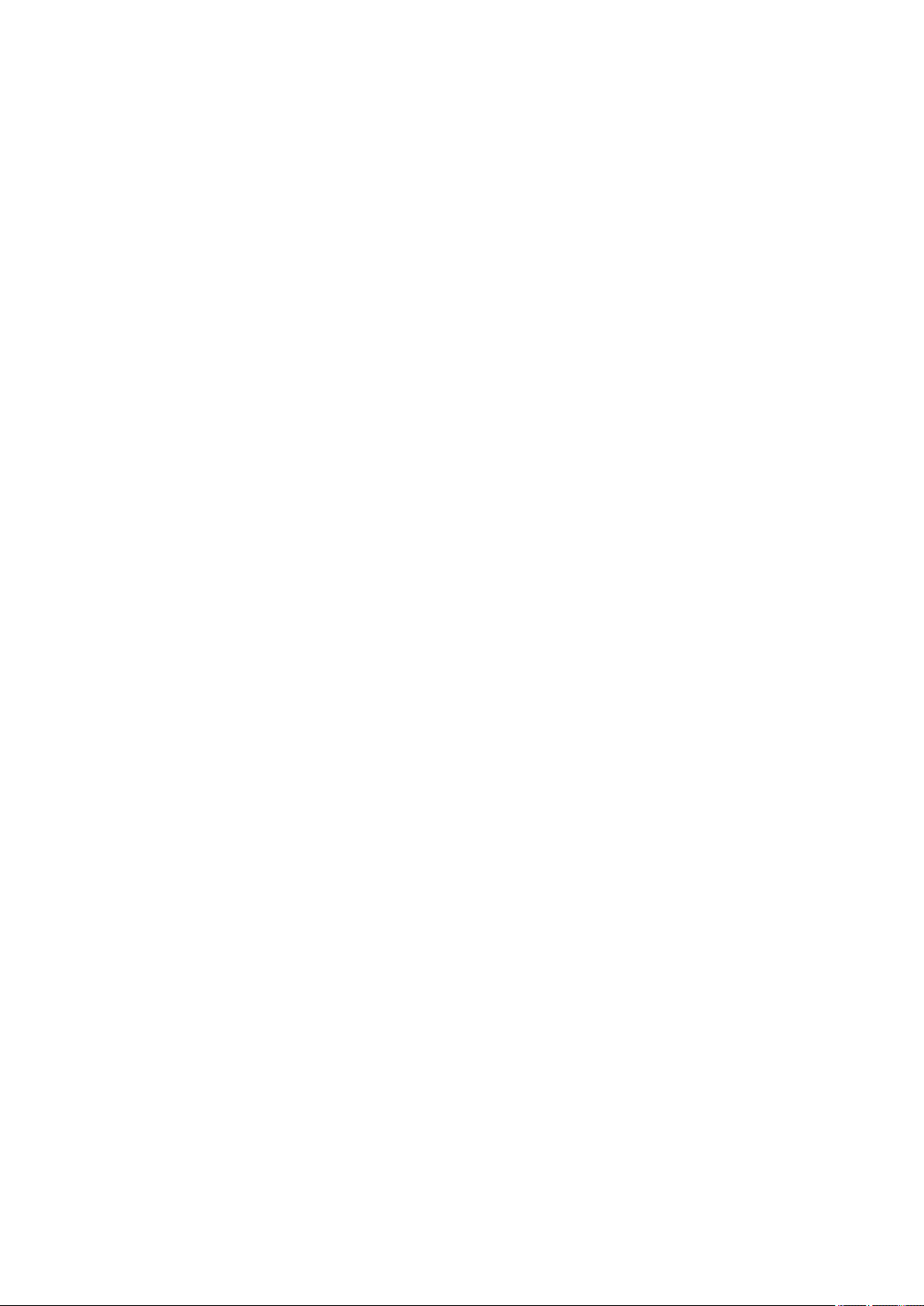
Page 3
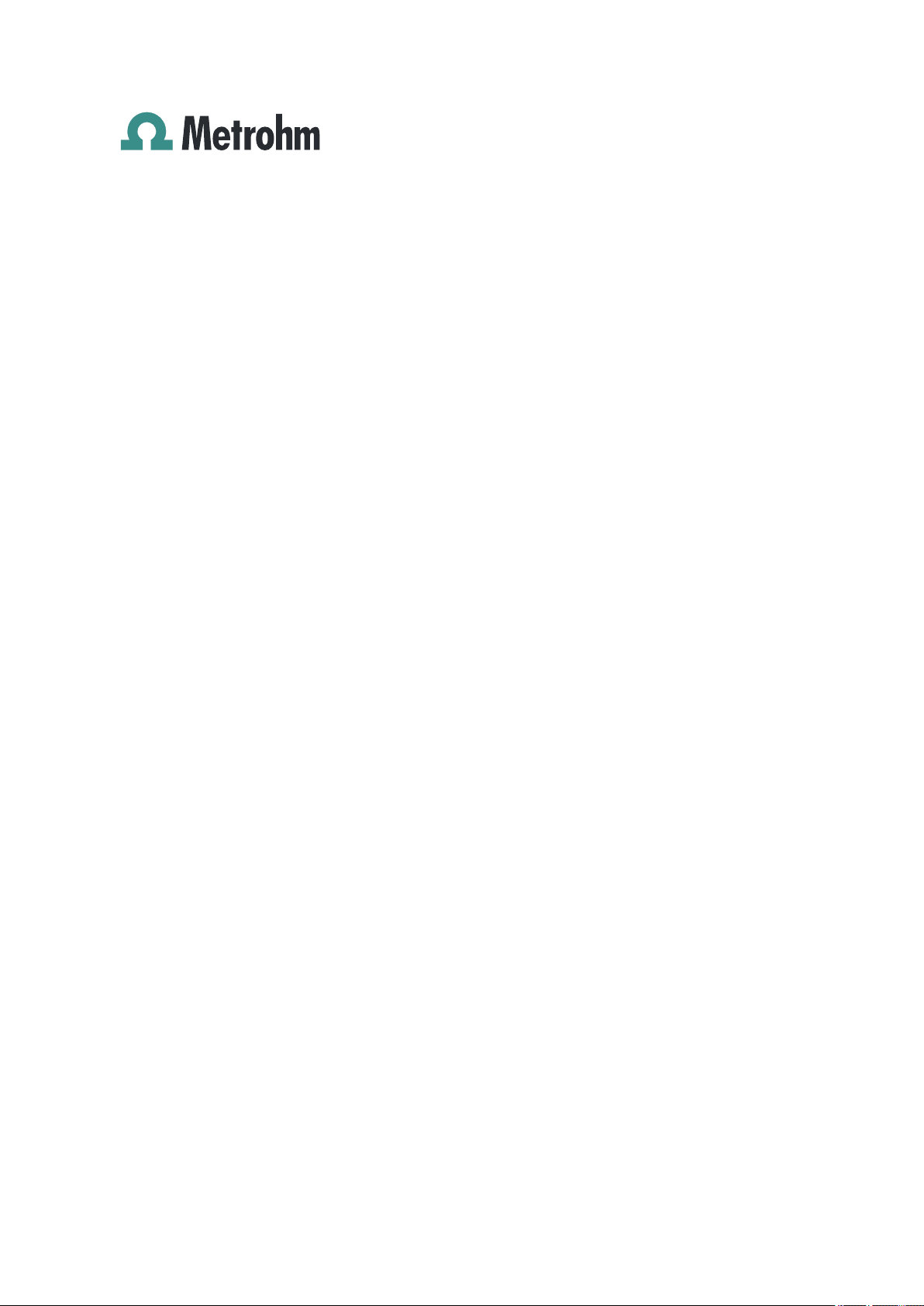
Metrohm AG
CH-9101 Herisau
Switzerland
Phone +41 71 353 85 85
Fax +41 71 353 89 01
info@metrohm.com
www.metrohm.com
862 Compact Titrosampler
Manual
8.862.8002EN 10/2009 dm/jb
Page 4
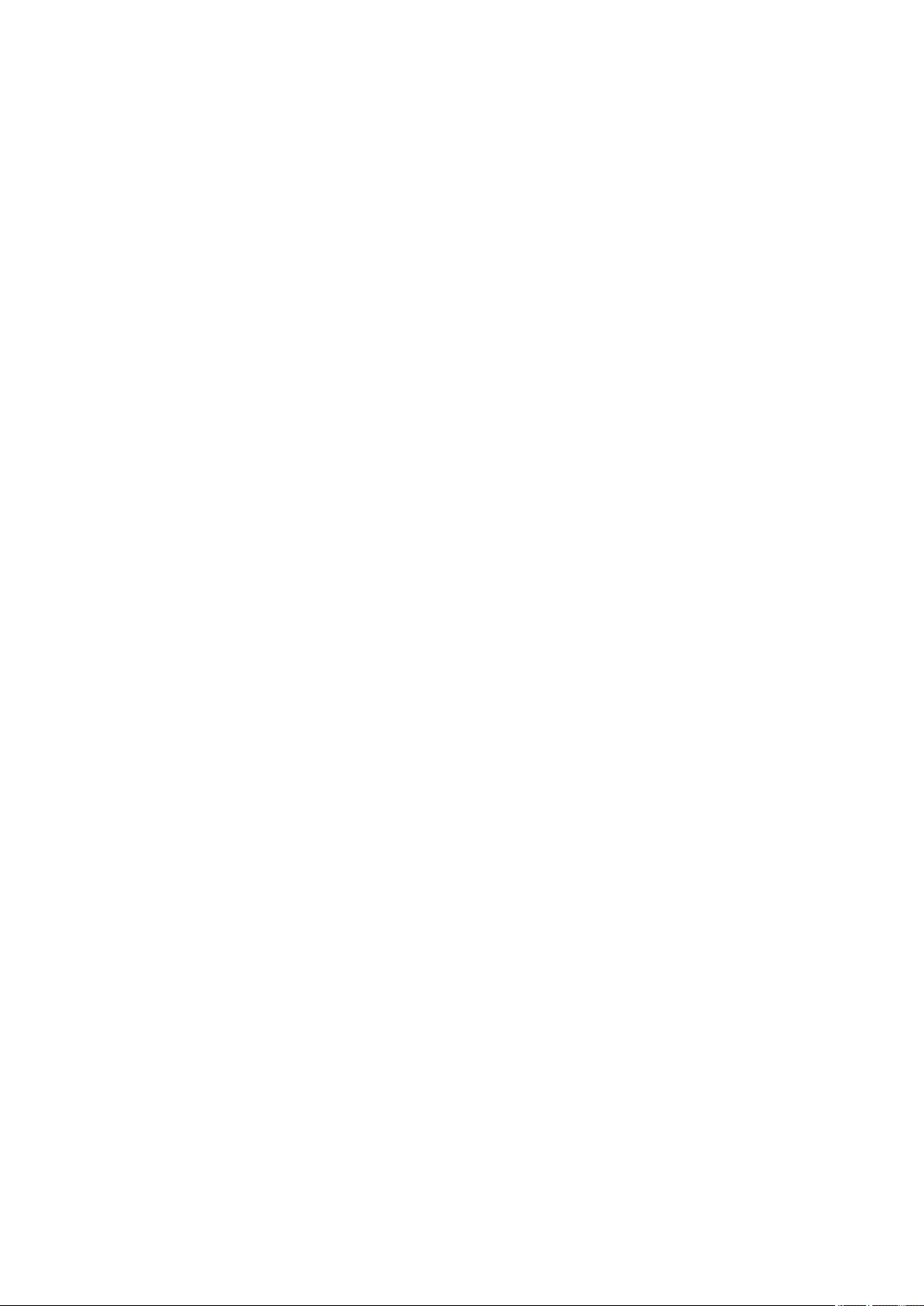
Teachware
Metrohm AG
CH-9101 Herisau
teachware@metrohm.com
This documentation is protected by copyright. All rights reserved.
Although all the information given in this documentation has been
checked with great care, errors cannot be entirely excluded. Should you
notice any mistakes please send us your comments using the address
given above.
Page 5
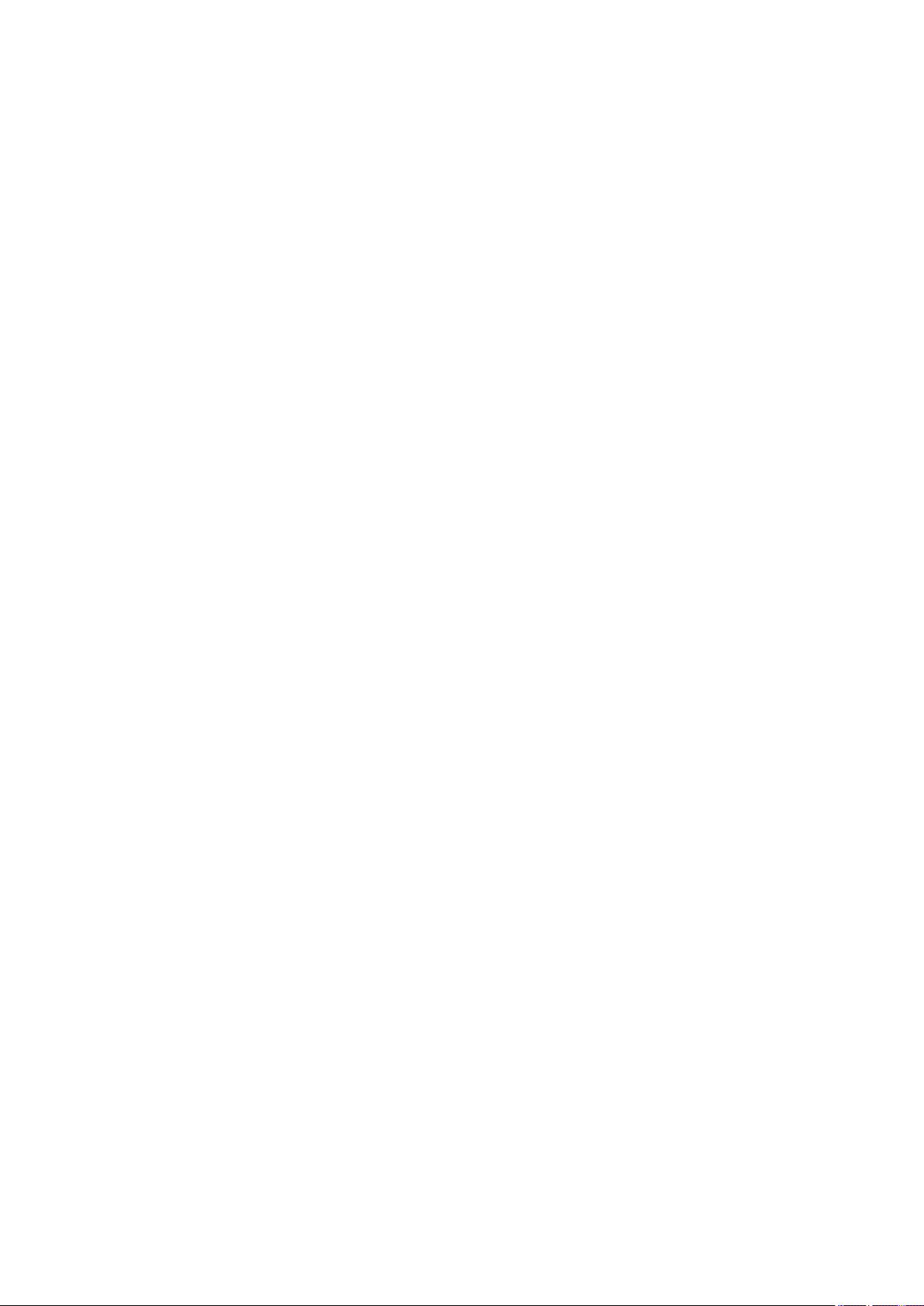
■■■■■■■■■■■■■■■■■■■■■■
Table of contents
1 Introduction 1
1.1 Instrument description ......................................................... 1
1.1.1 Instrument components .......................................................... 1
1.1.2 Titration and measuring modes ................................................ 2
1.1.3 Intended use ........................................................................... 2
1.2 About the documentation ................................................... 3
1.2.1 Symbols and conventions ........................................................ 3
1.3 Safety instructions ................................................................ 4
1.3.1 General notes on safety ........................................................... 4
1.3.2 Electrical safety ........................................................................ 4
1.3.3 Tubing and capillary connections ............................................. 5
1.3.4 Personnel safety ...................................................................... 5
1.3.5 Flammable solvents and chemicals ........................................... 7
1.3.6 Recycling and disposal ............................................................. 7
Table of contents
2 Overview of the instrument 8
3 Installation 10
3.1 Setting up the instrument .................................................. 10
3.1.1 Packaging .............................................................................. 10
3.1.2 Checks .................................................................................. 10
3.1.3 Location ................................................................................ 10
3.2 Removing the safety shield and cable cover .................... 11
3.3 Mounting the Dosino ......................................................... 11
3.4 Connecting the Dosino ....................................................... 13
3.5 Setting up the titration head ............................................. 14
3.6 Connecting a stirrer ............................................................ 17
3.7 Connecting keyboard, printer and other USB devices .... 18
3.8 Connecting a balance ......................................................... 20
3.9 Connecting a sensor ........................................................... 21
3.10 Remote connections ........................................................... 23
3.10.1 Miscellaneous remote cables ................................................. 23
3.10.2 Example systems .................................................................... 24
4 Titration and automation sequences 28
862 Compact Titrosampler
3.11 Mounting the cable cover and the safety shield ............. 26
3.12 Connecting the mains cable .............................................. 27
4.1 Dynamic equivalence point titration (DET) ....................... 28
■■■■■■■■
III
Page 6
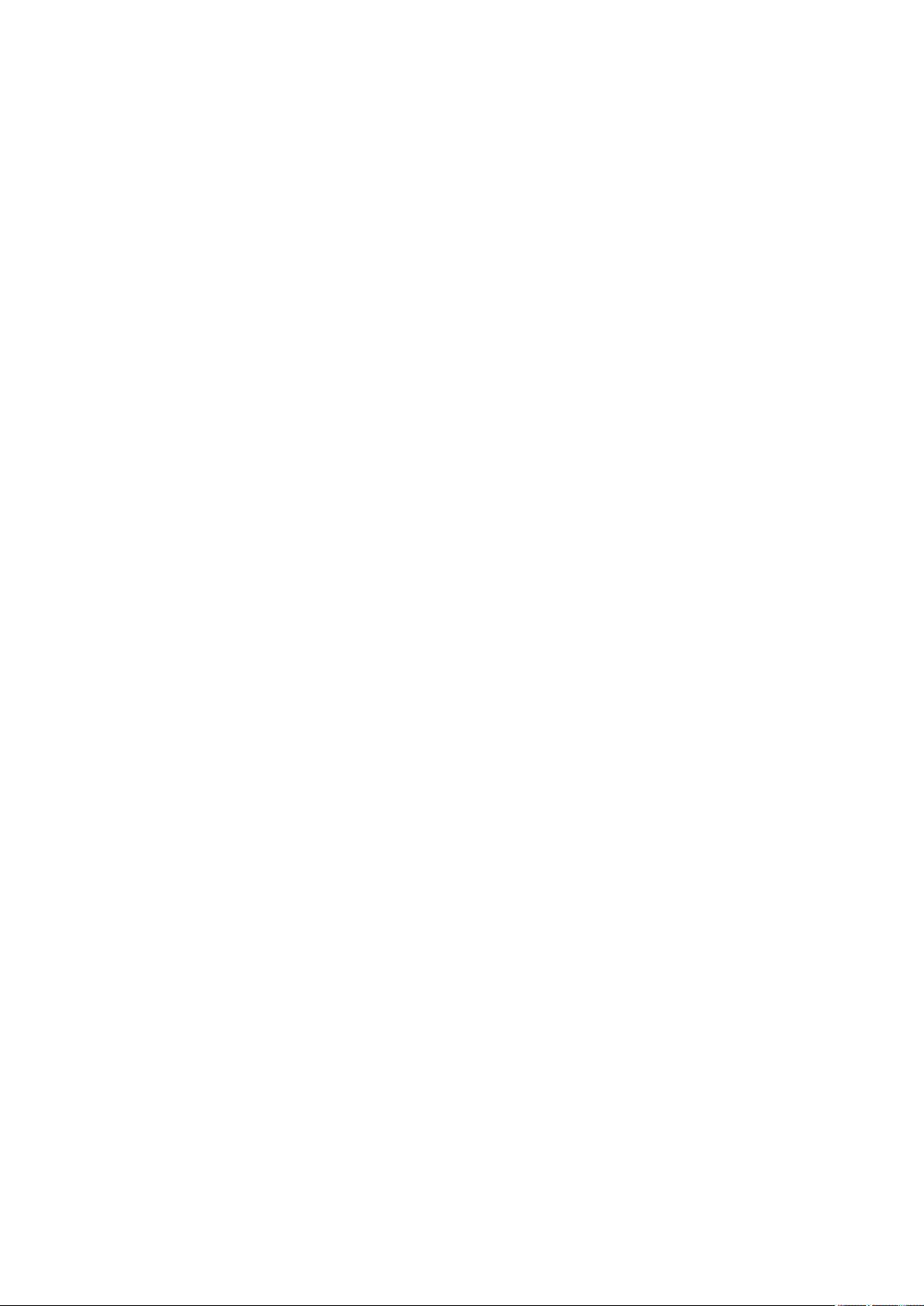
Table of contents
■■■■■■■■■■■■■■■■■■■■■■
4.2 Monotonic equivalence point titration (MET) .................. 28
4.3 Endpoint titration (SET) ..................................................... 29
4.4 Automation sequences ...................................................... 29
4.4.1 Dipping in special .................................................................. 29
4.4.2 Dipping in special 2 ............................................................... 30
4.4.3 Double dipping ...................................................................... 31
4.4.4 Rinsing in sample ................................................................... 32
4.4.5 Rinsing in special ................................................................... 32
4.4.6 Pump control ......................................................................... 33
4.4.7 Dosing auxiliary solutions ....................................................... 34
5 Operation 35
5.1 Switching the instrument on and off ............................... 35
5.2 Fundamentals of operation ............................................... 36
5.2.1 The keypad ............................................................................ 36
5.2.2 Structure of the dialog windows ............................................ 37
5.2.3 Navigating in the dialog ......................................................... 37
5.2.4 Entering text and numbers ..................................................... 38
5.2.5 Selecting from a selection list ................................................. 39
5.3 Formula editor .................................................................... 39
5.4 Methods .............................................................................. 41
5.4.1 Creating a new method ......................................................... 41
5.4.2 Saving a method ................................................................... 42
5.4.3 Loading a method ................................................................. 43
5.4.4 Exporting a method ............................................................... 44
5.5 Sample data ........................................................................ 45
5.5.1 Sample table ......................................................................... 45
5.5.2 Entering sample data in the main dialog ................................ 48
5.6 Performing a sample series ............................................... 49
5.6.1 Starting the sample series ...................................................... 49
5.6.2 Pausing a sample series and continuing ................................. 50
5.6.3 Status of the sample series ..................................................... 52
5.6.4 Special case: Calibrations ....................................................... 52
5.7 Live modifications .............................................................. 53
5.7.1 Editing the sample data of the running determination ............ 53
5.7.2 Editing the sample table while a determination is running ...... 54
5.7.3 Live parameters ..................................................................... 55
5.8 Results ................................................................................. 56
5.9 Statistics .............................................................................. 58
■■■■■■■■
IV
5.10 Printing a report manually ................................................. 59
5.11 Manual control ................................................................... 61
5.11.1 Rotating the sample rack ....................................................... 61
5.11.2 Moving the lift ....................................................................... 62
5.11.3 Dosing ................................................................................... 62
862 Compact Titrosampler
Page 7
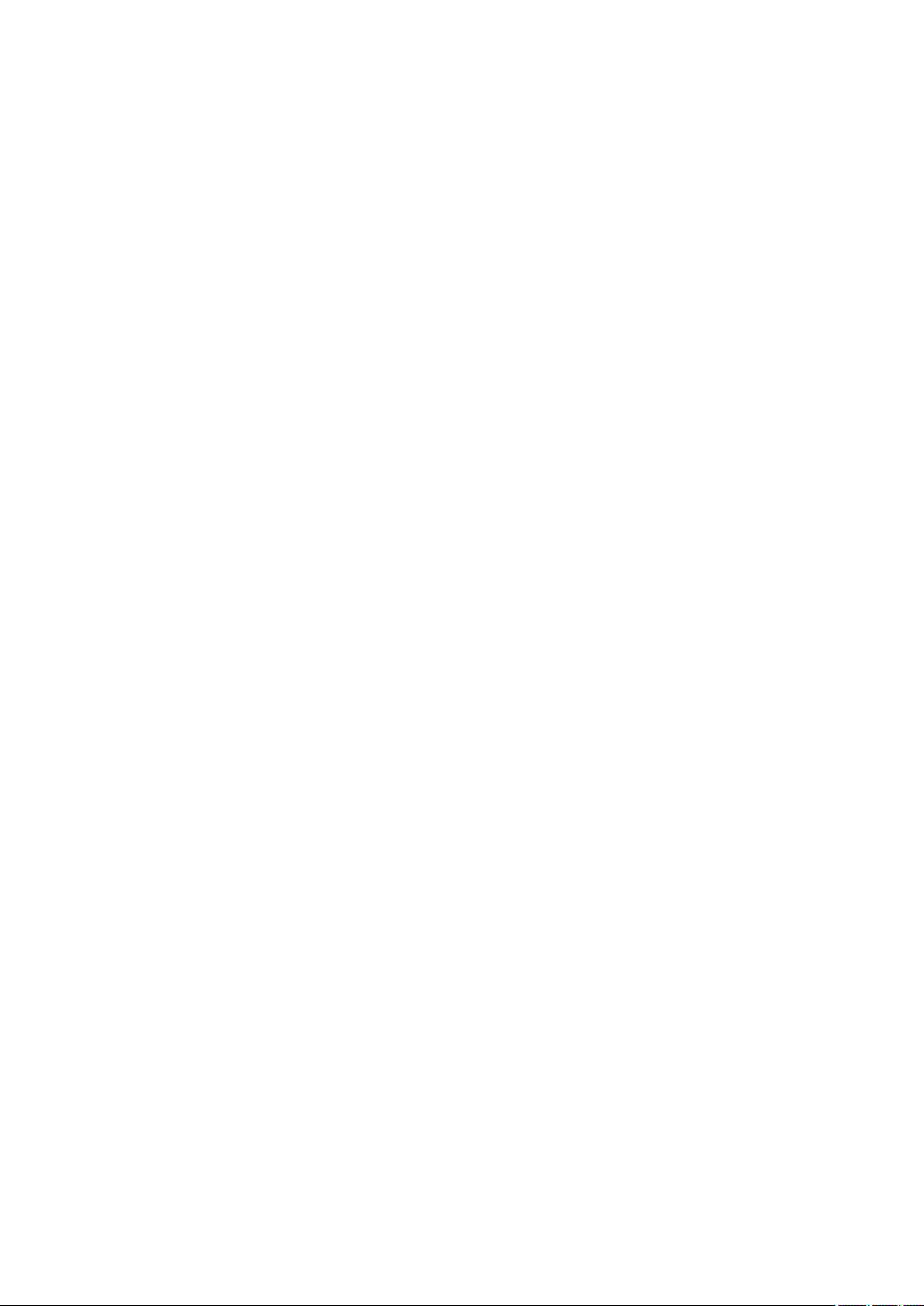
■■■■■■■■■■■■■■■■■■■■■■
6 System settings 69
Table of contents
5.11.4 Measuring ............................................................................. 66
5.11.5 Stirring .................................................................................. 67
6.1 Basic settings ...................................................................... 69
6.2 Lift settings (Lift) ................................................................ 72
6.3 Managing sensors .............................................................. 73
6.3.1 General ................................................................................. 73
6.3.2 Editing the sensor data .......................................................... 74
6.4 Managing solutions ............................................................ 75
6.4.1 General ................................................................................. 75
6.4.2 Editing the solution data ........................................................ 76
6.5 Managing common variables ............................................ 77
6.5.1 General ................................................................................. 77
6.5.2 Editing common variables ...................................................... 78
6.6 File management ................................................................ 79
6.7 Configuring external devices ............................................. 80
6.8 Instrument diagnosis .......................................................... 83
6.8.1 Loading program versions and language files ......................... 83
6.8.2 Diagnosis functions ............................................................... 84
7 Parameters 85
7.1 Dynamic equivalence point titrations (DET) ..................... 85
7.1.1 Start conditions ..................................................................... 85
7.1.2 Titration parameters .............................................................. 86
7.1.3 Stop conditions ..................................................................... 91
7.1.4 Evaluation ............................................................................. 93
7.1.5 Calculation ............................................................................ 96
7.1.6 Statistics ................................................................................ 98
7.1.7 Reports .................................................................................. 98
7.2 Monotonic equivalence point titrations (MET) .............. 100
7.2.1 Start conditions ................................................................... 100
7.2.2 Titration parameters ............................................................ 101
7.2.3 Stop conditions ................................................................... 106
7.2.4 Evaluation ........................................................................... 107
7.2.5 Calculation .......................................................................... 110
7.2.6 Statistics .............................................................................. 112
7.2.7 Reports ................................................................................ 112
862 Compact Titrosampler
7.3 Endpoint titrations (SET) .................................................. 114
7.3.1 Conditioning ....................................................................... 114
7.3.2 Start conditions ................................................................... 115
7.3.3 Titration parameters ............................................................ 117
7.3.4 Control parameters EP1 ....................................................... 119
7.3.5 Control parameters EP2 ....................................................... 122
7.3.6 Stop conditions ................................................................... 122
■■■■■■■■
V
Page 8
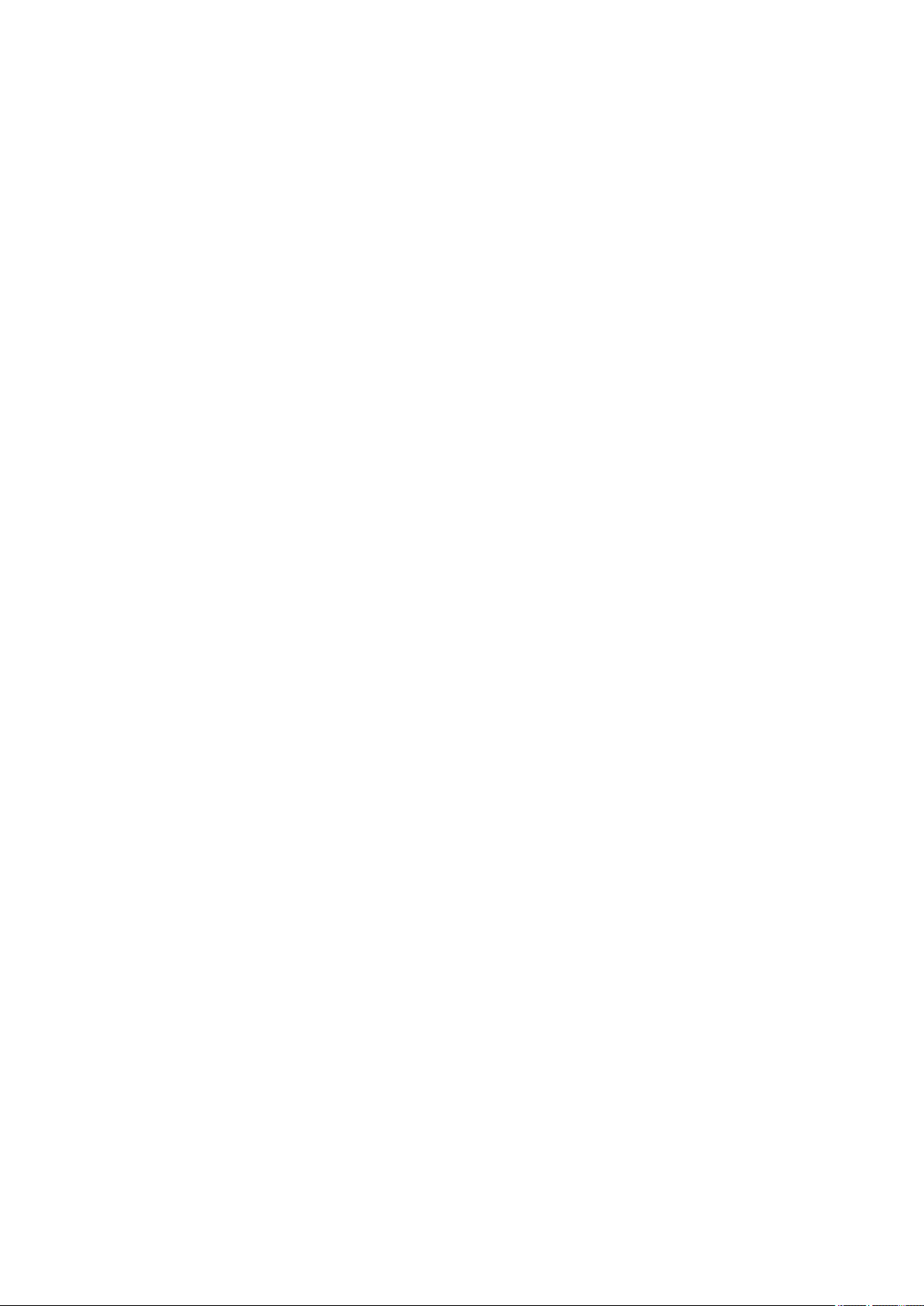
Table of contents
■■■■■■■■■■■■■■■■■■■■■■
7.3.7 Calculation .......................................................................... 123
7.3.8 Statistics .............................................................................. 125
7.3.9 Reports ................................................................................ 125
7.4 pH calibration (CAL) ......................................................... 127
7.4.1 Calibration parameters ........................................................ 127
7.4.2 Buffers ................................................................................ 128
7.4.3 Reports ................................................................................ 129
7.5 Automation: Dipping in special ....................................... 130
7.6 Automation: Dipping in special 2 ................................... 131
7.7 Automation: Double dipping ........................................... 132
7.8 Automation: Rinsing in sample ....................................... 133
7.9 Automation: Rinsing in special ....................................... 134
8 Handling and maintenance 135
8.1 General .............................................................................. 135
8.2 Quality Management and validation with Metrohm .... 135
9 Troubleshooting 137
9.1 SET titration ...................................................................... 137
9.2 Miscellaneous ................................................................... 138
10 Appendix 139
10.1 Dosing unit ........................................................................ 139
10.1.1 Maximum dosing and filling rate .......................................... 139
10.1.2 Parameters for preparing (PREP) and emptying (EMPTY) ....... 139
10.2 Stirring rate ....................................................................... 140
10.3 Balance .............................................................................. 140
10.4 USB devices ....................................................................... 141
10.4.1 Numerical USB keypad 6.2147.000 ...................................... 141
10.4.2 Key assignment of a USB keyboard ...................................... 142
10.4.3 PC mouse ............................................................................ 142
10.4.4 Printer ................................................................................. 143
10.5 System initialization ......................................................... 143
10.6 Remote interface .............................................................. 145
10.6.1 Pin assignment of the remote interface ................................ 145
10.6.2 Status diagram of the remote interface ................................ 146
■■■■■■■■
VI
11 Technical specifications 147
11.1 Measuring inputs .............................................................. 147
11.1.1 Potentiometry ...................................................................... 147
11.1.2 Polarizer .............................................................................. 147
11.1.3 Temperature ........................................................................ 148
862 Compact Titrosampler
Page 9
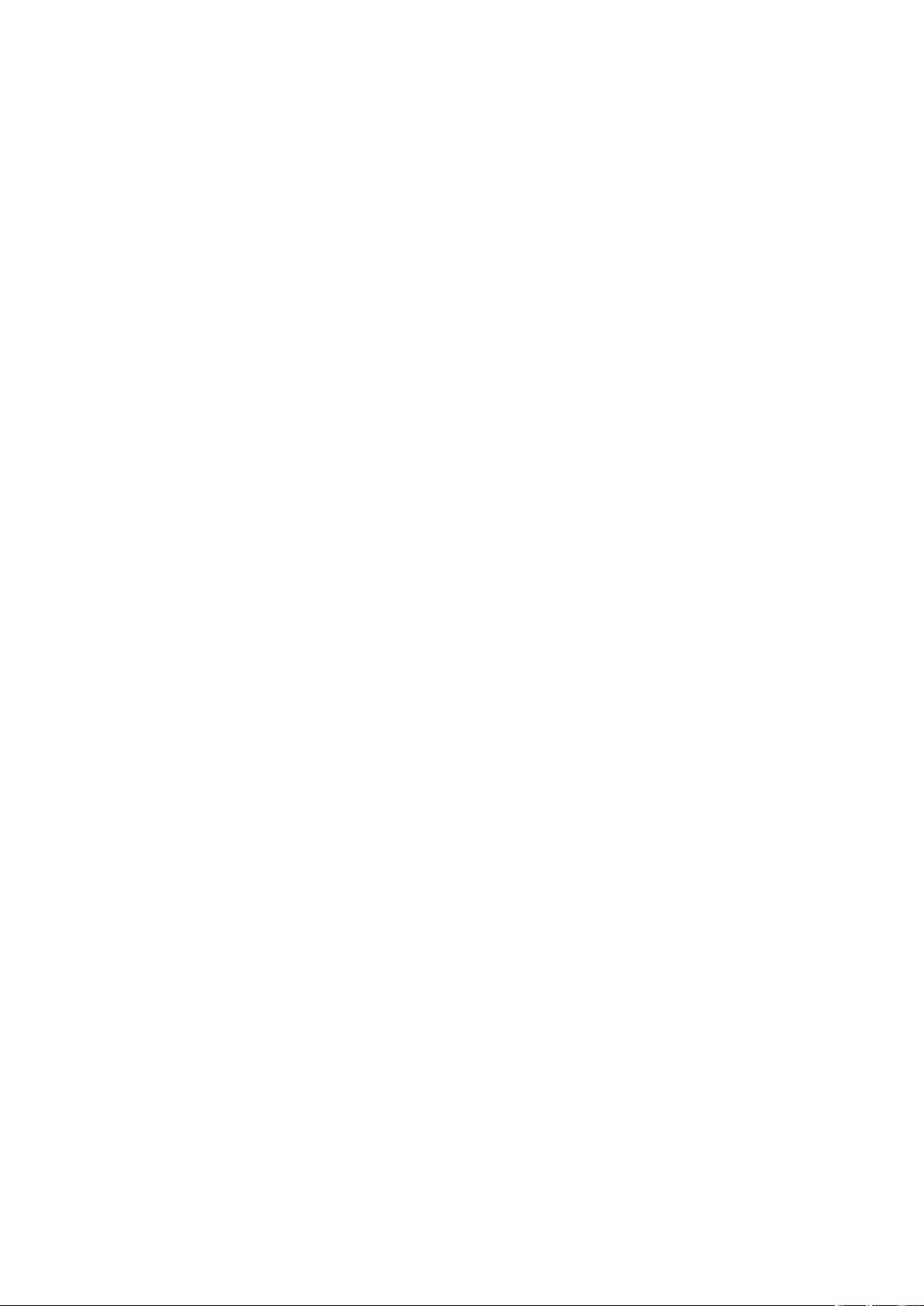
■■■■■■■■■■■■■■■■■■■■■■
12 Conformity and warranty 152
Table of contents
11.2 Dosing drive ...................................................................... 149
11.3 Lift ..................................................................................... 149
11.4 Turntable ........................................................................... 149
11.5 Interfaces and connectors ............................................... 149
11.6 Mains connection ............................................................. 150
11.7 Safety specifications ........................................................ 150
11.8 Electromagnetic compatibility (EMC) ............................. 150
11.9 Ambient temperature ...................................................... 151
11.10 Reference conditions ........................................................ 151
11.11 Dimensions ........................................................................ 151
12.1 Declaration of Conformity ............................................... 152
12.2 Warranty (guarantee) ....................................................... 153
12.3 Quality Management Principles ...................................... 154
13 Accessories 156
13.1 Scope of delivery 2.862.0010 ......................................... 156
13.2 Optional accessories ........................................................ 160
Index 163
862 Compact Titrosampler
■■■■■■■■
VII
Page 10
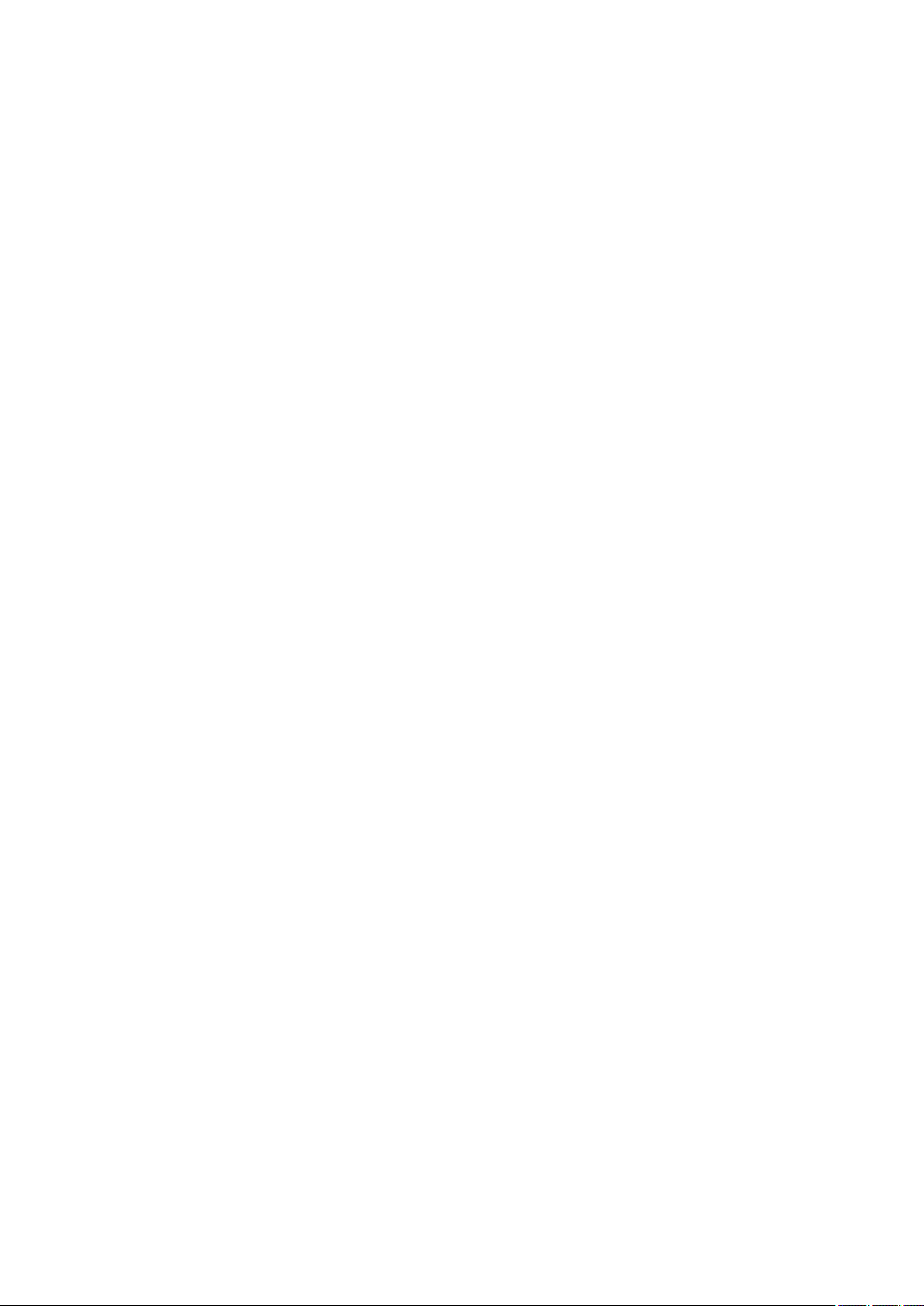
Table of figures
Table of figures
Figure 1 Front 862 Compact Titrosampler ....................................................... 8
Figure 2 Rear 862 Compact Titrosampler ........................................................ 9
Figure 3 Removing shields ............................................................................. 11
Figure 4 Mounting the Dosino ...................................................................... 12
Figure 5 Connecting the Dosino .................................................................... 13
Figure 6 Equip the titration head ................................................................... 14
Figure 7 Installing rinsing nozzles and aspiration tip ...................................... 15
Figure 8 Setting up the distributor ................................................................. 16
Figure 9 Rod stirrer 802 Stirrer ...................................................................... 17
Figure 10 Connecting a stirrer ......................................................................... 17
Figure 11 Connecting USB devices ................................................................. 18
Figure 12 Connecting the USB stick ................................................................ 19
Figure 13 Connecting the 6.2147.000 USB keyboard with USB stick and
printer ............................................................................................. 20
Figure 14 Connecting the USB hub with USB stick, printer and the 6.2148.030
RS-232/USB Box (for connecting balances). ..................................... 20
Figure 15 Connecting a balance ...................................................................... 20
Figure 16 Connecting pH or redox electrodes ................................................. 21
Figure 17 Connecting a reference electrode .................................................... 22
Figure 18 Connecting a temperature sensor .................................................... 22
Figure 19 Connecting a polarizable electrode .................................................. 23
Figure 20 Remote cable with lettering ............................................................. 24
Figure 21 Remote connection 862 Compact Titrosampler - 843 Pump Station -
Dosimat plus ................................................................................... 24
Figure 22 Remote connection 862 Compact Titrosampler - Dosimat ............... 25
Figure 23 Mounting the shields ....................................................................... 26
Figure 24 Connecting the mains cable ............................................................ 27
Figure 25 Reagent dosing for DET ................................................................... 28
Figure 26 Reagent dosing for MET .................................................................. 28
Figure 27 Reagent dosing for SET ................................................................... 29
Figure 28 Keypad 862 Compact Titrosampler .................................................. 36
Figure 29 Directory structure on the USB stick ................................................. 80
Figure 30 Tubbs method for determining the equivalence point ...................... 96
Figure 31 Rotational speed depending on stirring rate .................................. 140
Figure 32 Pin assignment of remote socket and plug .................................... 145
Figure 33 Remote status diagram .................................................................. 146
■■■■■■■■■■■■■■■■■■■■■■
VIII
■■■■■■■■
862 Compact Titrosampler
Page 11
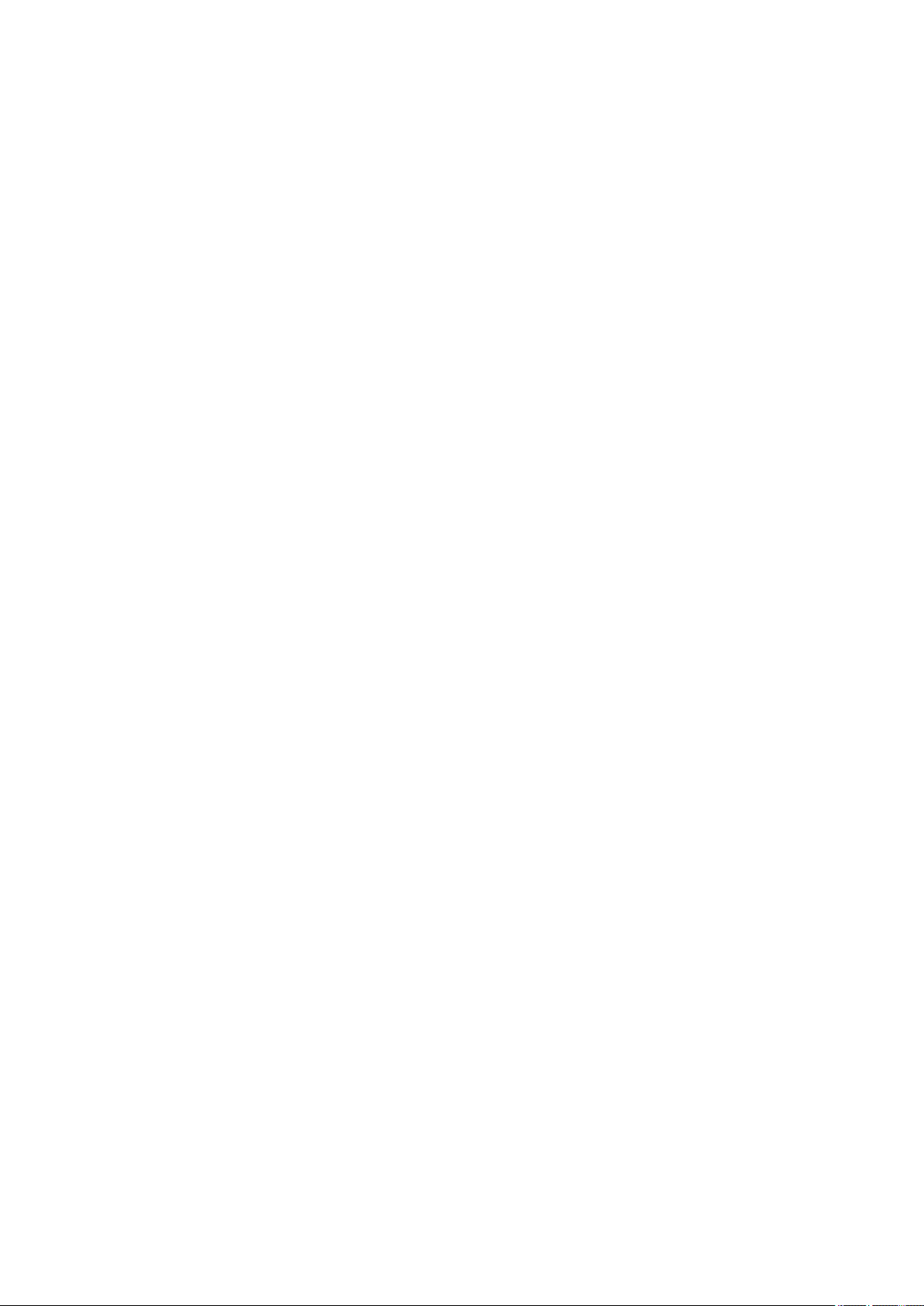
■■■■■■■■■■■■■■■■■■■■■■
1 Introduction
1.1 Instrument description
The 862 Compact Titrosampler is a versatile analysis instrument which
combines a titrator and a compact sample changer in a single unit. It is
the central control instrument in an automation system that can also
include, in addition to a Dosimat (for adding auxiliary solutions), a pump
for rinsing and aspirating the sample vessels.
Given automation sequences and titration modes can be individually parameterized and saved as sample-specific methods. Methods can be exported on a USB stick and then copied onto another instrument quickly and
easily.
1.1.1 Instrument components
The 862 Compact Titrosampler has the following components:
1 Introduction
■ Turntable
Permanently mounted sample rack with 11 positions for sample beakers and one position for a rinsing beaker.
■ Lift with titration head
For two electrodes, one rod stirrer, two dosing tips, one aspiration tip
and three rinsing nozzles.
■ Sensor connectors
Four connectors for the following sensor types:
– pH or redox electrodes
– reference electrodes
– polarizable electrodes
– temperature sensors (Pt1000 or NTC)
■ Stirrer connector
For a rod stirrer with propeller stirrer.
■ MSB connector (Metrohm Serial Bus)
For connecting a Dosino.
■ USB (OTG) connector
The 6.2151.100 adapter can be used to connect, for example, a USB
hub or a USB stick (for system backup or method export).
■ Remote connector
For connecting a Dosimat and/or an 843 Pump Station as well as other
instruments with a remote interface.
862 Compact Titrosampler
■■■■■■■■
1
Page 12
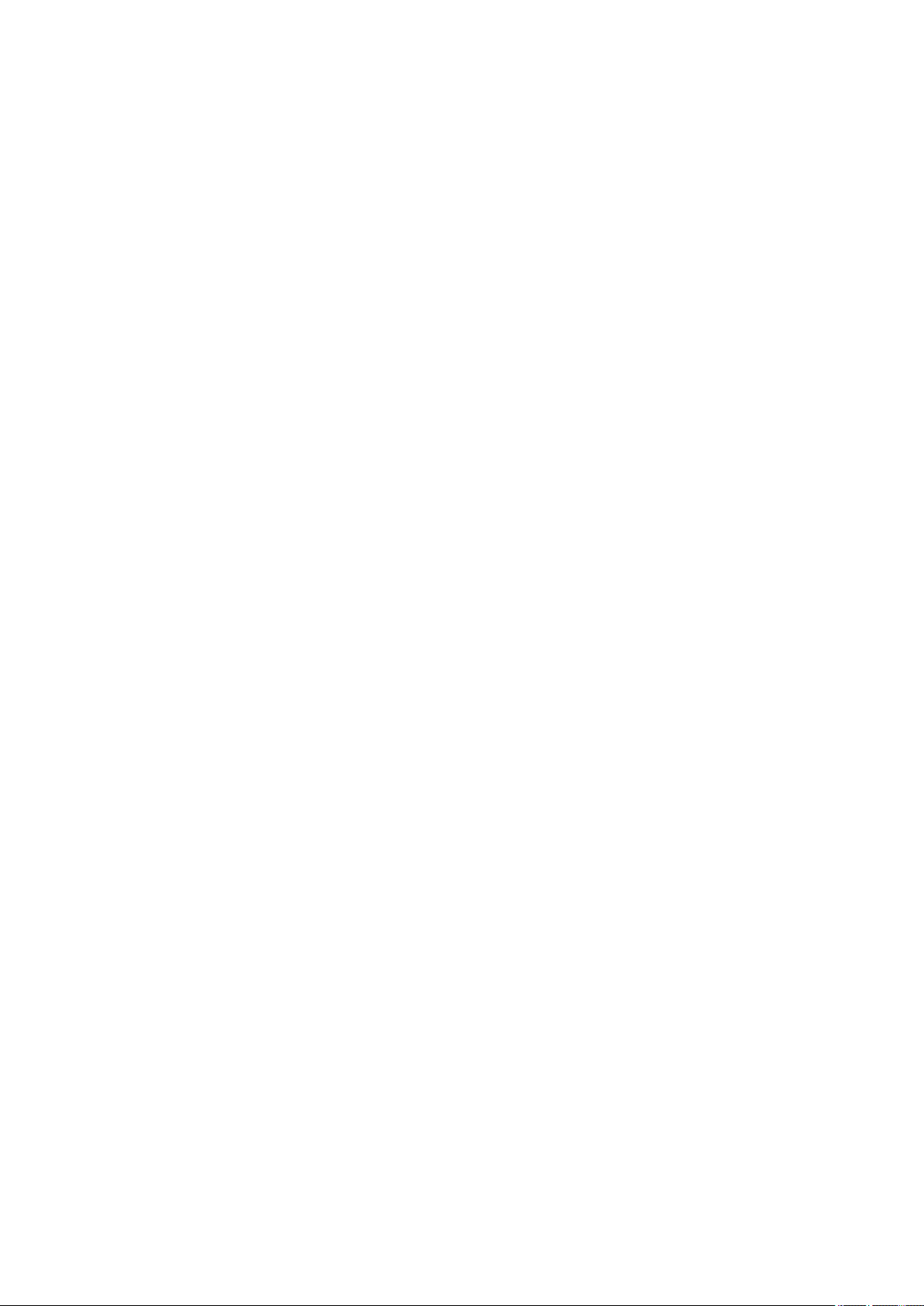
1.1 Instrument description
1.1.2 Titration and measuring modes
The following titration and measuring modes are supported:
■ DET
Dynamic equivalence point titration. The reagent is added in variable
volume steps.
Measuring modes:
– pH (potentiometric pH measurement)
– U (potentiometric voltage measurement)
– Ipol (voltametric measurement with adjustable polarization cur-
rent)
– Upol (amperometric measurement with adjustable polarization
voltage)
■ MET
Monotonic equivalence point titration. The reagent is added in con-
stant volume steps.
Measuring modes:
– pH (potentiometric pH measurement)
– U (potentiometric voltage measurement)
– Ipol (voltametric measurement with adjustable polarization cur-
rent)
– Upol (amperometric measurement with adjustable polarization
voltage)
■ SET
Endpoint titration at one or two specified endpoints.
Measuring modes:
– pH (potentiometric pH measurement)
– U (potentiometric voltage measurement)
– Ipol (voltametric measurement with adjustable polarization cur-
rent)
– Upol (amperometric measurement with adjustable polarization
voltage)
■ CAL
Electrode calibration.
Measuring mode:
– pH (calibration of pH electrodes)
■■■■■■■■■■■■■■■■■■■■■■
1.1.3 Intended use
■■■■■■■■
2
The 862 Compact Titrosampler is designed for usage as an automation
system in analytical laboratories. It is not suitable for usage in biochemical, biological or medical environments in its basic equipment version.
This instrument is suitable for dosing chemicals and flammable solvents.
The usage of the 862 Compact Titrosampler therefore requires that the
user has basic knowledge and experience in the handling of toxic and
caustic substances. Knowledge with respect to the application of the fire
862 Compact Titrosampler
Page 13
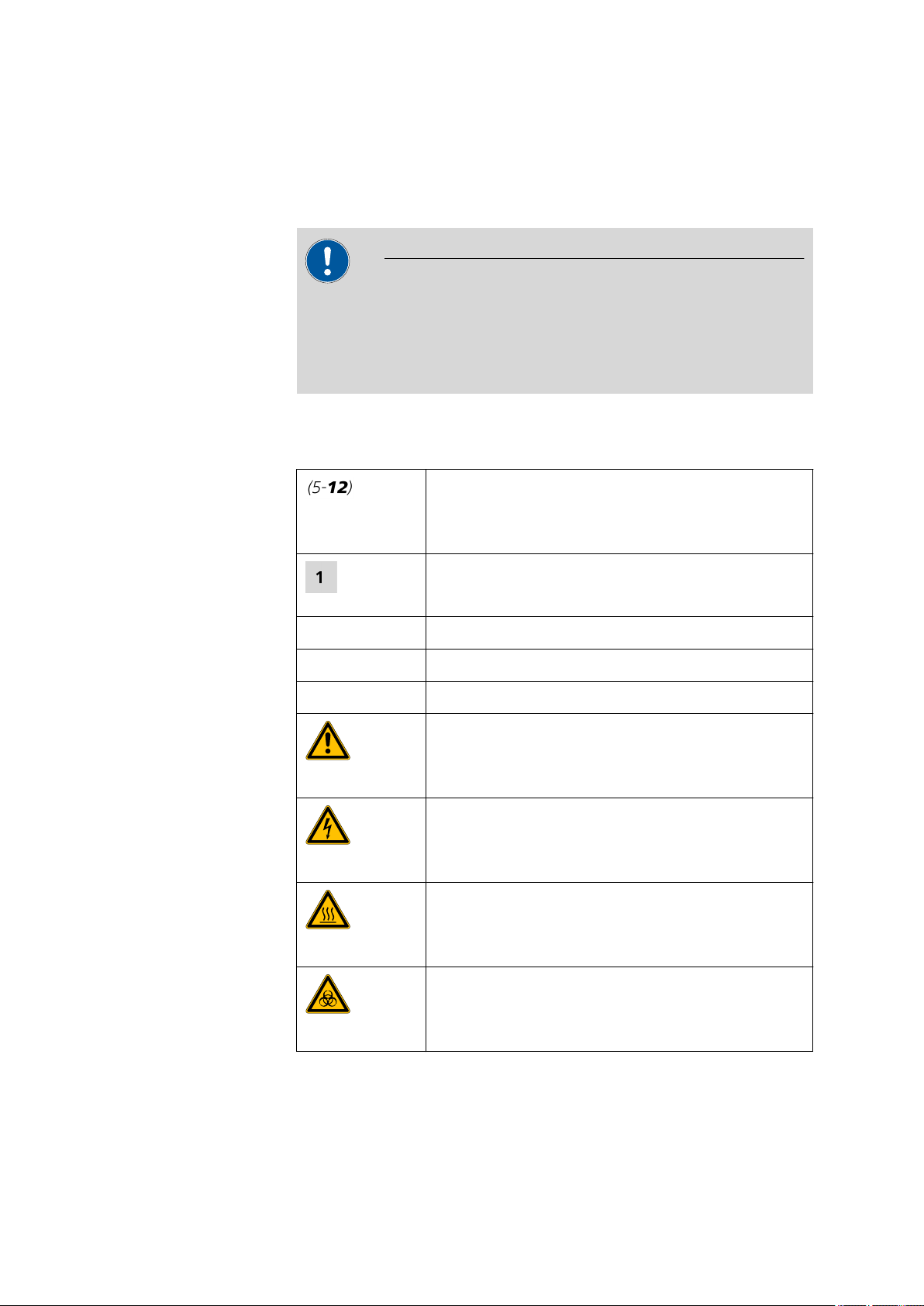
■■■■■■■■■■■■■■■■■■■■■■
prevention measures prescribed for laboratories or production plants is
also mandatory.
1.2 About the documentation
Caution
Please read through this documentation carefully before putting the
instrument into operation. The documentation contains information
and warnings which have to be followed by the user in order to ensure
safe operation of the instrument.
1.2.1 Symbols and conventions
The following symbols and styles are used in this documentation:
Cross-reference to figure legend
The first number refers to the figure number, the
second to the instrument part in the figure.
1 Introduction
Instruction step
Carry out these steps in the sequence shown.
Method Dialog text, parameter in the software
File ▶ New
[Next] Button or key
Menu or menu item
Warning
This symbol draws attention to a possible life hazard
or risk of injury.
Warning
This symbol draws attention to a possible hazard due
to electrical current.
Warning
This symbol draws attention to a possible hazard due
to heat or hot instrument parts.
Warning
This symbol draws attention to a possible biological
hazard.
862 Compact Titrosampler
■■■■■■■■
3
Page 14
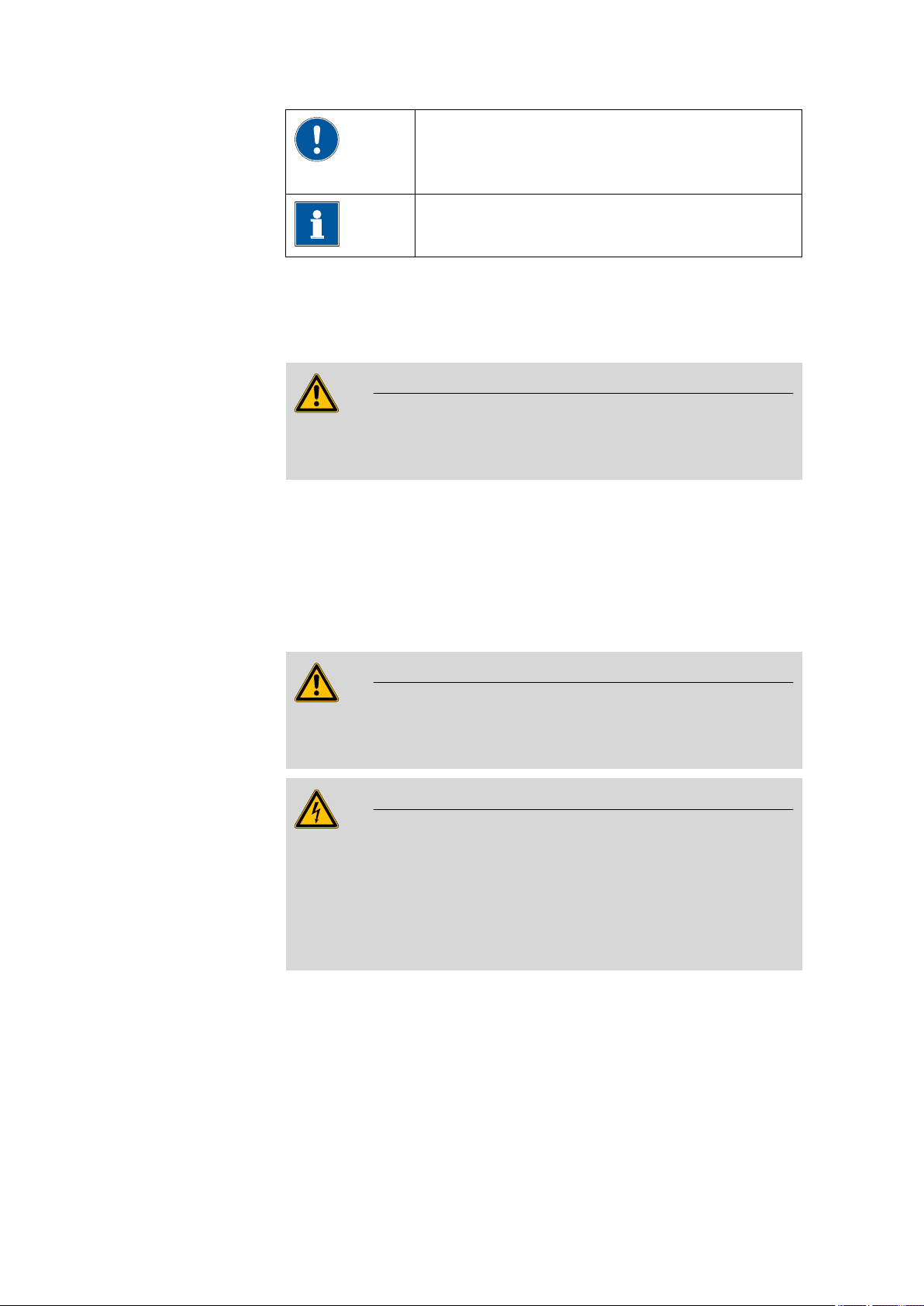
1.3 Safety instructions
1.3 Safety instructions
1.3.1 General notes on safety
Warning
This instrument may only be operated in accordance with the specifications in this documentation.
This instrument has left the factory in a flawless state in terms of technical
safety. To maintain this state and ensure non-hazardous operation of the
instrument, the following instructions must be observed carefully.
■■■■■■■■■■■■■■■■■■■■■■
Caution
This symbol draws attention to a possible damage of
instruments or instrument parts.
Note
This symbol marks additional information and tips.
1.3.2 Electrical safety
The electrical safety when working with the instrument is ensured as part
of the international standard IEC 61010.
Only personnel qualified by Metrohm are authorized to carry out service
work on electronic components.
Never open the housing of the instrument. The instrument could be
damaged by this. There is also a risk of serious injury if live components
are touched.
There are no parts inside the housing which can be serviced or replaced
by the user.
Warning
Warning
■■■■■■■■
4
862 Compact Titrosampler
Page 15
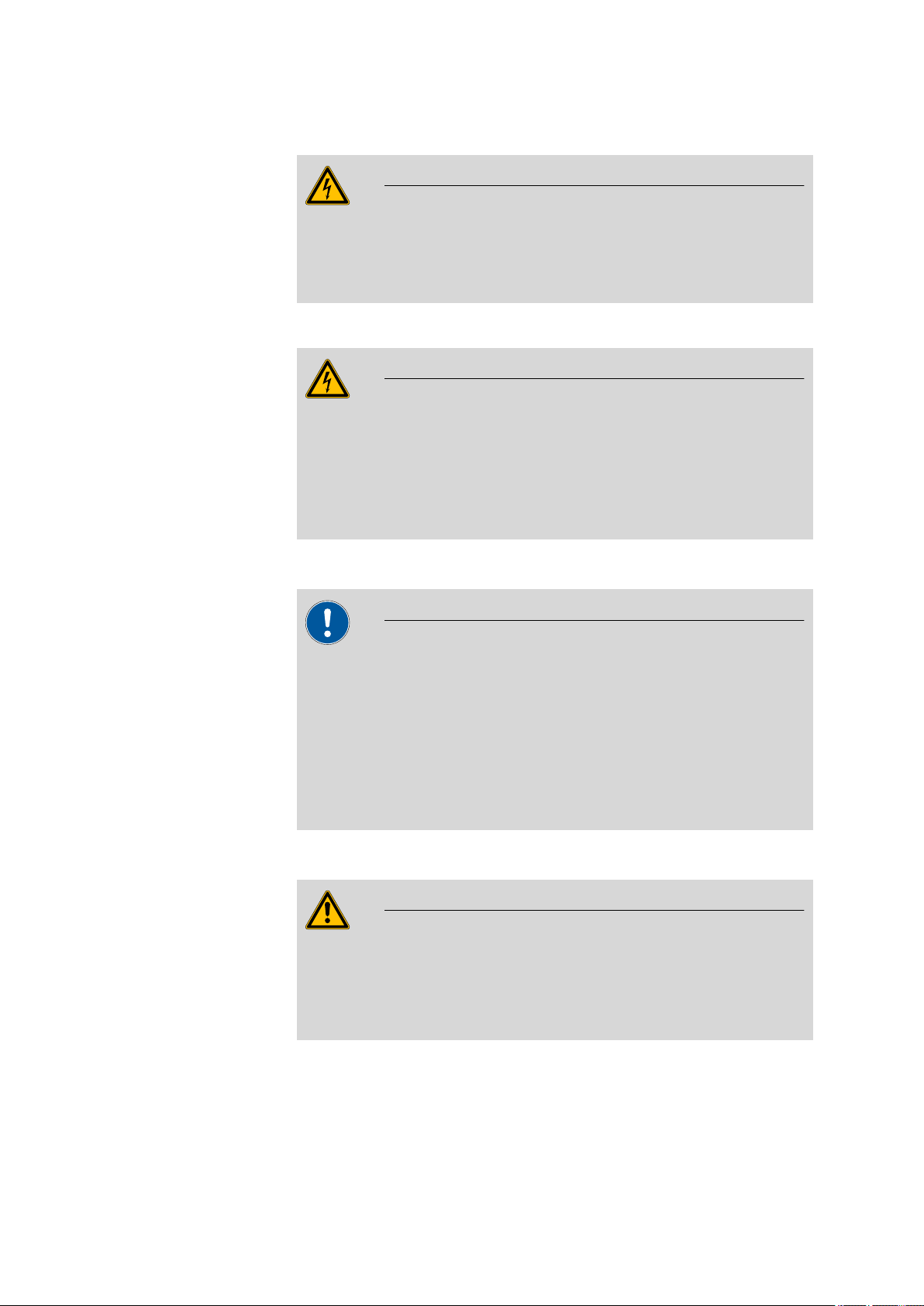
■■■■■■■■■■■■■■■■■■■■■■
1 Introduction
Mains voltage
Warning
An incorrect mains voltage can damage the instrument.
Only operate this instrument with a mains voltage specified for it (see
rear panel of the instrument).
Protection against electrostatic charges
Warning
Electronic components are sensitive to electrostatic charges and can be
destroyed by discharges.
Always pull the mains cable out of the mains connection socket before
connecting or disconnecting electrical appliances on the rear panel of
the instrument.
1.3.3 Tubing and capillary connections
Caution
Leaks in tubing and capillary connections are a safety risk. Tighten all
connections well by hand. Avoid applying excessive force to tubing
connections. Damaged tubing ends lead to leakage. Appropriate tools
can be used to loosen connections.
Check the connections regularly for leakage. If the instrument is used
mainly in unattended operation, then weekly inspections are mandatory.
1.3.4 Personnel safety
Warning
Wear protective goggles and working clothes suitable for laboratory
work while operating the 862 Compact Titrosampler. It is also advisable
to wear gloves when caustic liquids are used or in situations where
glass vessels could break.
862 Compact Titrosampler
■■■■■■■■
5
Page 16
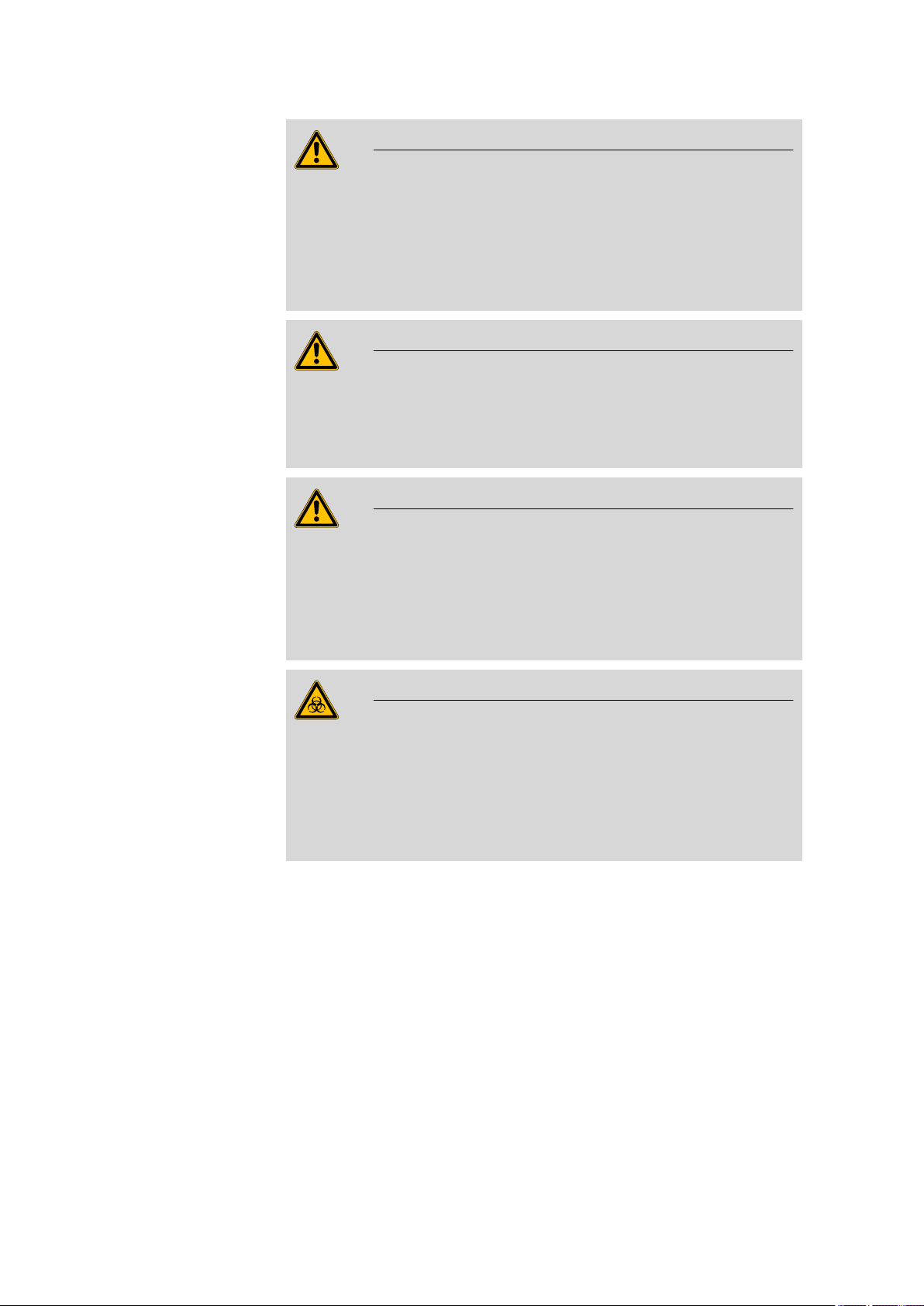
1.3 Safety instructions
■■■■■■■■■■■■■■■■■■■■■■
Warning
Always install the safety shield supplied with the equipment before
using the instrument for the first time. Pre-installed safety shields are
not allowed to be removed.
The 862 Compact Titrosampler may not be operated without a safety
shield!
Warning
Personnel are not permitted to reach into the working area of the
instrument while operations are running!
A considerable risk of injury exists for the user.
Warning
In the event of a possible blockage of a drive, the mains plug must be
pulled out of the socket immediately. Do not attempt to free jammed
sample vessels or other parts while the device is switched on. Blockages
can only be cleared when the instrument is in a voltage-free status; this
action generally involves a considerable risk of injury.
Warning
The 862 Compact Titrosampler is not suitable for utilization in biochemical, biological or medical environments in its basic equipment version.
Appropriate protective measures must be implemented in the event
that potentially infectious samples or reagents are being processed.
■■■■■■■■
6
862 Compact Titrosampler
Page 17
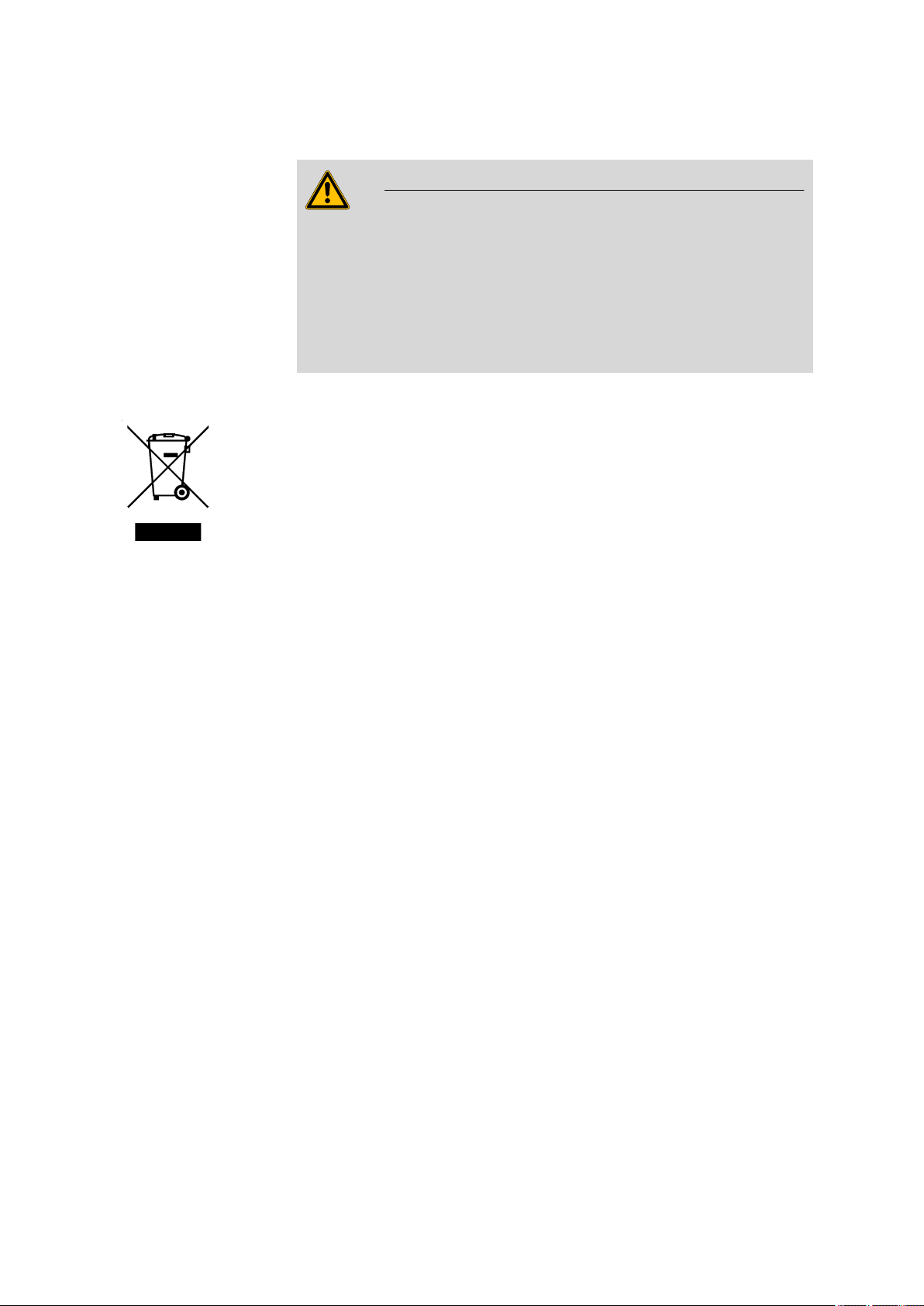
■■■■■■■■■■■■■■■■■■■■■■
1.3.5 Flammable solvents and chemicals
Warning
All relevant safety measures are to be observed when working with
flammable solvents and chemicals.
■ Set up the instrument in a well-ventilated location.
■ Keep all sources of flame far from the workplace.
■ Clean up spilled fluids and solids immediately.
■ Follow the safety instructions of the chemical manufacturer.
1.3.6 Recycling and disposal
This product is covered by European Directive 2002/96/EC, WEEE – Waste
from Electrical and Electronic Equipment.
The correct disposal of your old equipment will help to prevent negative
effects on the environment and public health.
1 Introduction
More details about the disposal of your old equipment can be obtained
from your local authorities, from waste disposal companies or from your
local dealer.
862 Compact Titrosampler
■■■■■■■■
7
Page 18
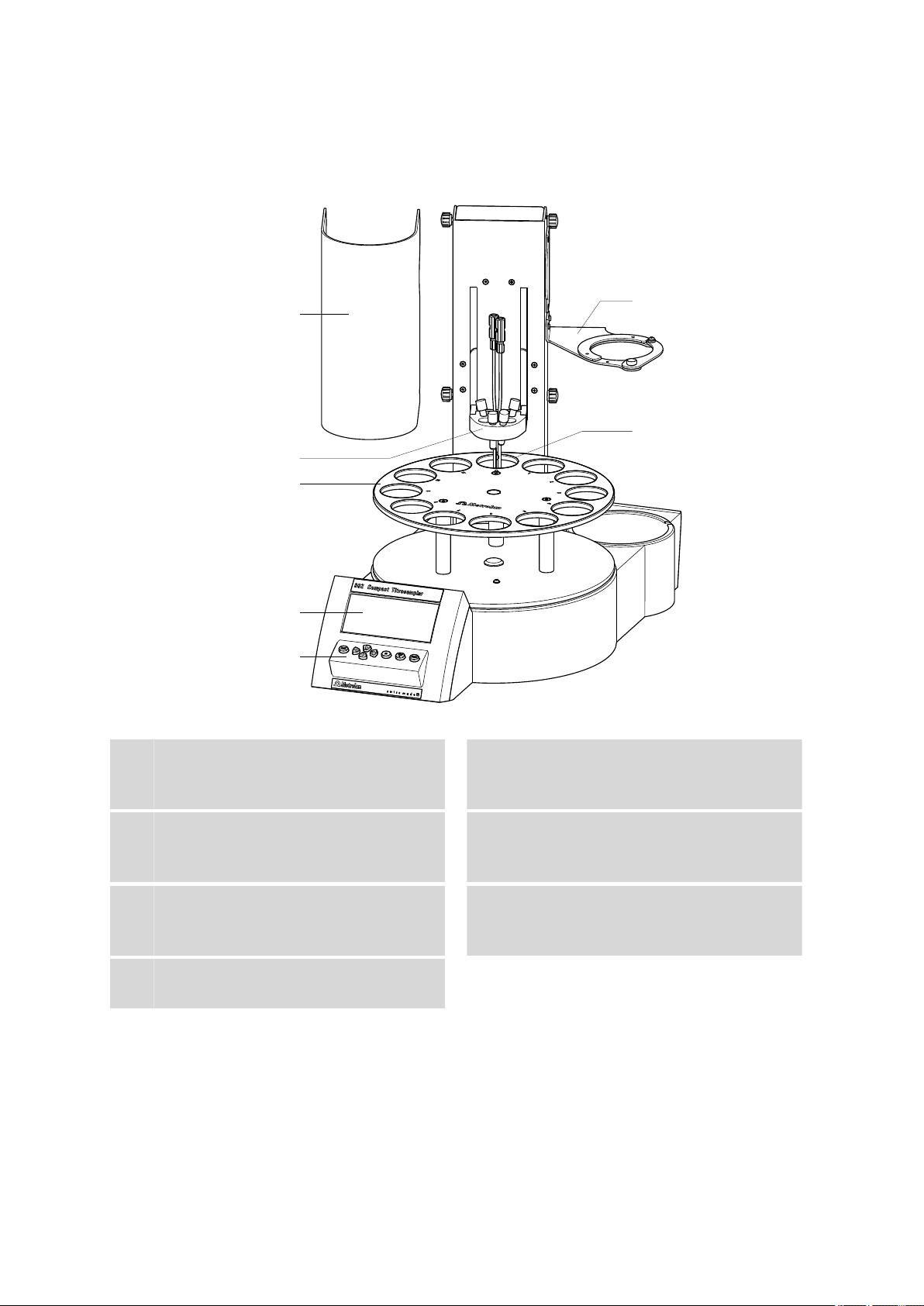
2 Overview of the instrument
1
2
3
4
5
6
7
■■■■■■■■■■■■■■■■■■■■■■
Figure 1 Front 862 Compact Titrosampler
Safety shield (6.2751.130)
1
With knurled screws for mounting. The
safety shield can be folded up.
Sample rack
3
For 11 sample beakers and one rinsing
beaker (6.1459.300, 120 mL)
Keypad
5
Special position
7
For a rinsing beaker
Titration head
2
With two retracted dosing tips and four
stoppers.
Display
4
Dosino holder (6.2057.110)
6
For fixing the dosing drive and the titrant
bottle (1 L).
■■■■■■■■
8
862 Compact Titrosampler
Page 19
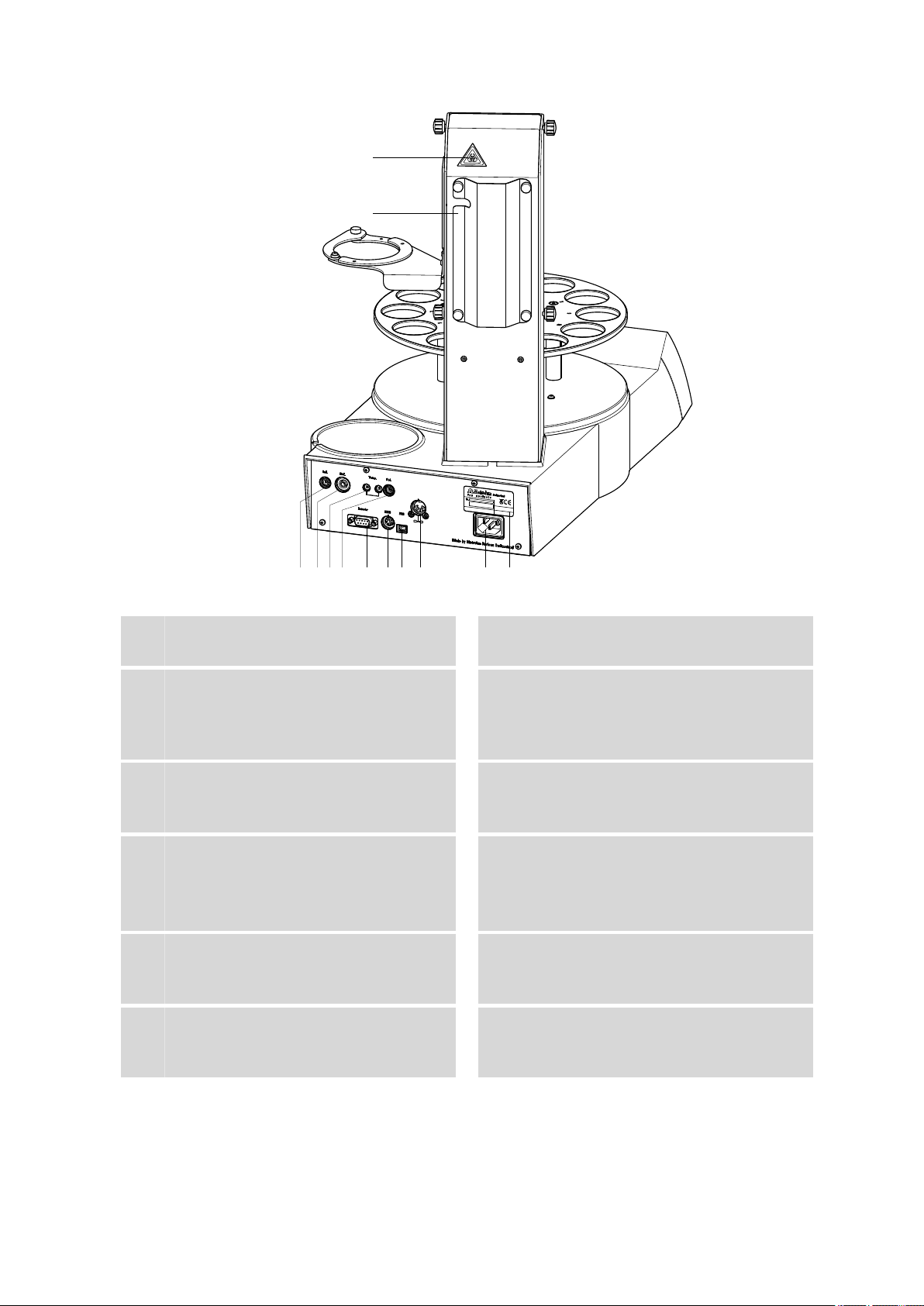
■■■■■■■■■■■■■■■■■■■■■■
1
2
3 4 5 6 7 8 9 10 11 12
2 Overview of the instrument
Figure 2 Rear 862 Compact Titrosampler
Warning symbol
1
(see Chapter 1.3.4, page 5)
Electrode connector (Ind.)
3
For connecting pH or redox electrodes with
integrated or separate reference electrode.
Socket F.
Temperature sensor connector
5
For connecting temperature sensors of the
Pt1000 or NTC types. Two B sockets, 2 mm.
Remote connector
7
For connecting instruments with a remote
interface. D-Sub, 9-pin.
USB (OTG) connector
9
For connecting printers, USB sticks, USB
hubs, etc.
Mains connection socket
11
Tubing and cable cover
2
Electrode connector (Ref.)
4
For connecting reference electrodes. Socket
B, 4 mm.
Electrode connector (Pol.)
6
For connecting polarizable electrodes, e g.
double Pt electrodes. Socket F.
MSB connector
8
Metrohm Serial Bus.
For connecting the 800 Dosino. Mini DIN,
9-pin.
Stirrer connection
10
For 802 Stirrer (rod stirrer).
Type plate
12
Contains specifications concerning mains
voltage and serial number.
862 Compact Titrosampler
■■■■■■■■
9
Page 20
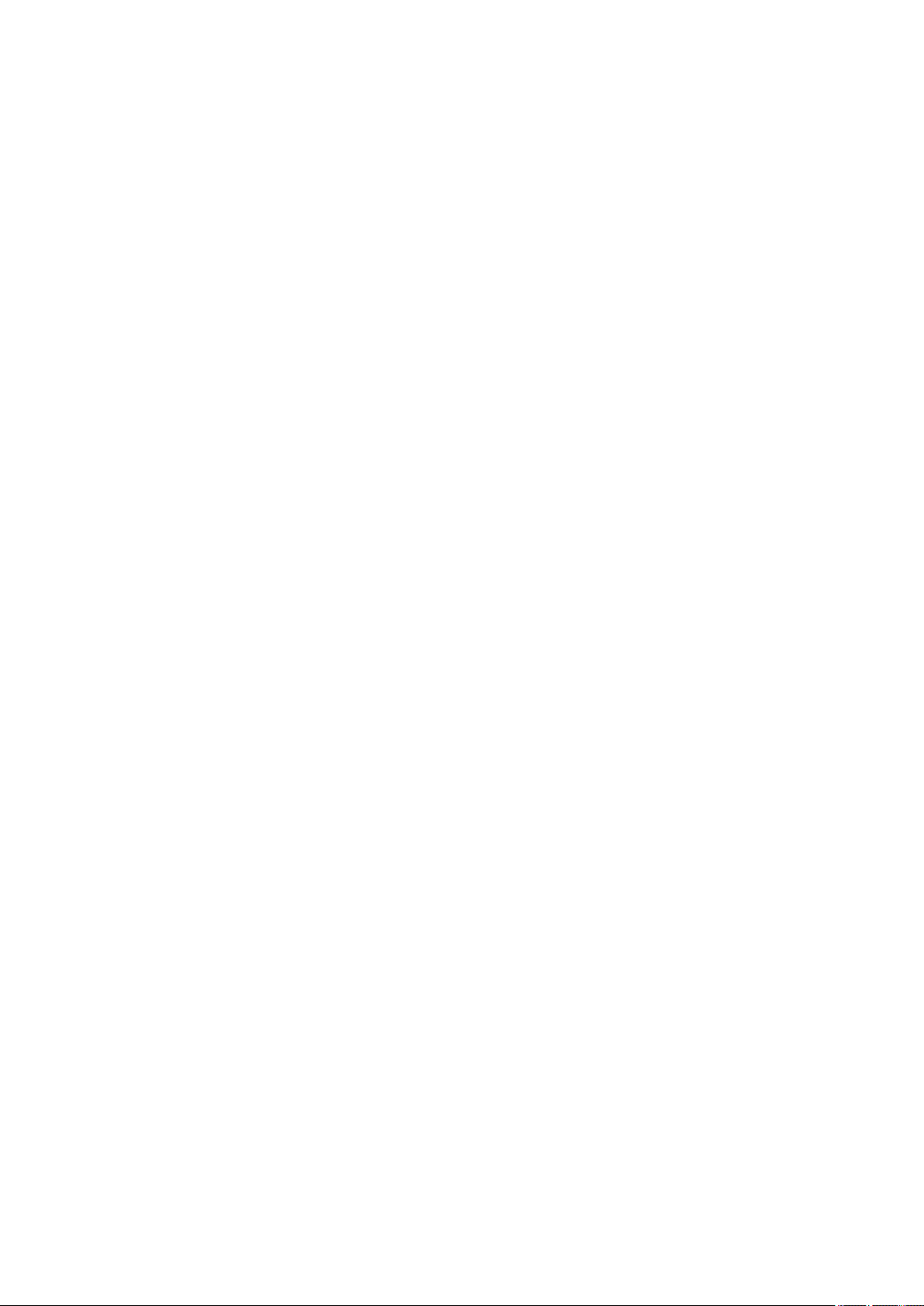
3.1 Setting up the instrument
3 Installation
3.1 Setting up the instrument
3.1.1 Packaging
The instrument is supplied in highly protective special packaging together
with the separately packed accessories. Keep this packaging, as only this
ensures safe transportation of the instrument.
3.1.2 Checks
Immediately after receipt, check whether the shipment has arrived complete and without damage by comparing it with the delivery note.
3.1.3 Location
The instrument has been developed for operation indoors and may not be
used in explosive environments.
■■■■■■■■■■■■■■■■■■■■■■
Place the instrument in a location of the laboratory which is suitable for
operation, free of vibrations, protected from corrosive atmosphere, and
contamination by chemicals.
The instrument should be protected against excessive temperature fluctuations and direct sunlight.
■■■■■■■■
10
862 Compact Titrosampler
Page 21
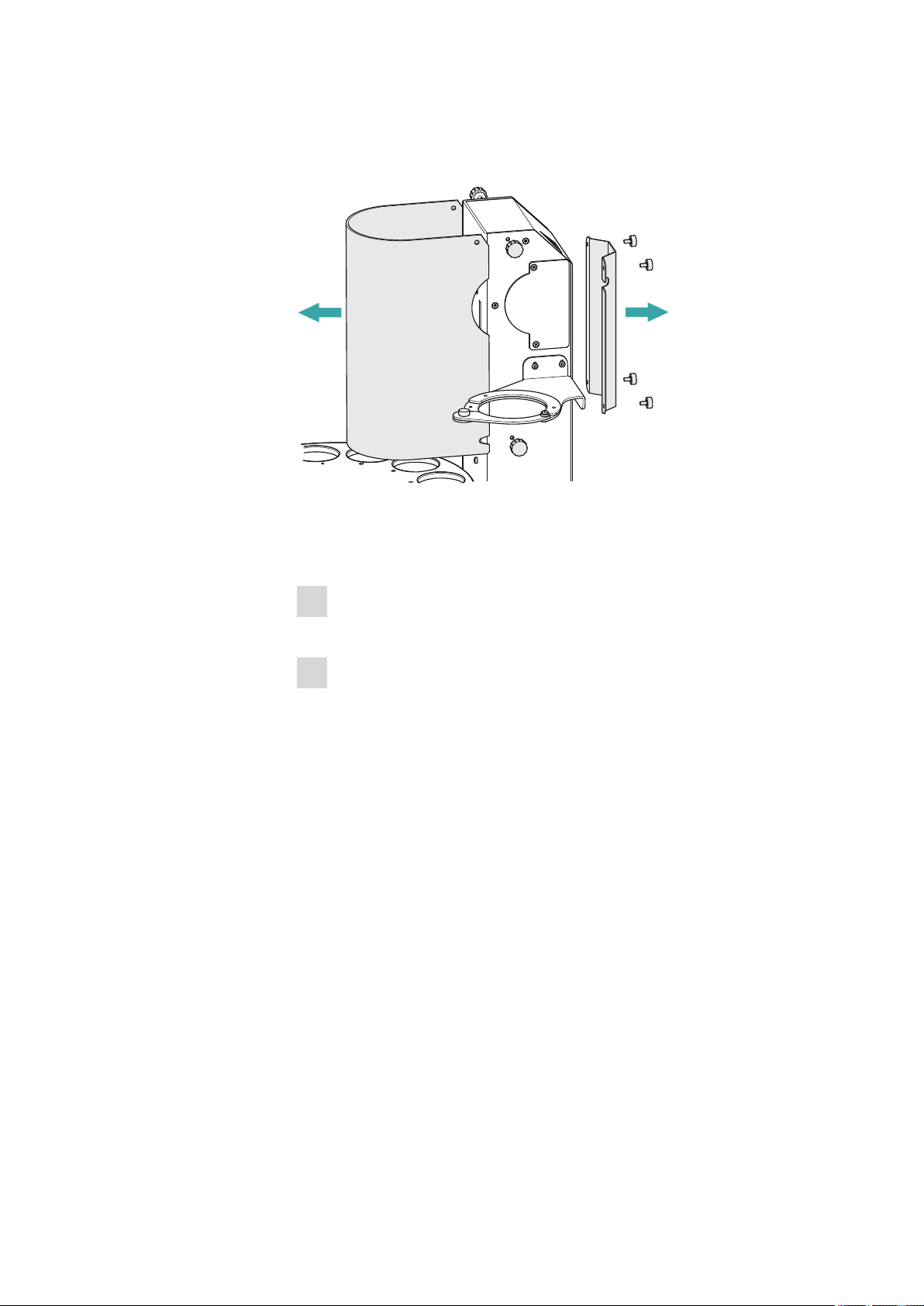
■■■■■■■■■■■■■■■■■■■■■■
1
1
2
3.2 Removing the safety shield and cable cover
Figure 3 Removing shields
3 Installation
If you remove the safety shield and the cable cover before, the installation
of the accessories is easier to carry out. Proceed as follows:
Loosen the knurled screws on the sides of the tower and remove the
1
safety shield.
Loosen the knurled screws on the rear of the tower and remove the
2
cable cover.
Do not forget to refasten these two shields after the installation of the
accessories.
3.3 Mounting the Dosino
The 800 Dosino is used for adding titrant. The titrant bottle can be placed
next to the tower of the 862 Compact Titrosampler.
862 Compact Titrosampler
■■■■■■■■
11
Page 22
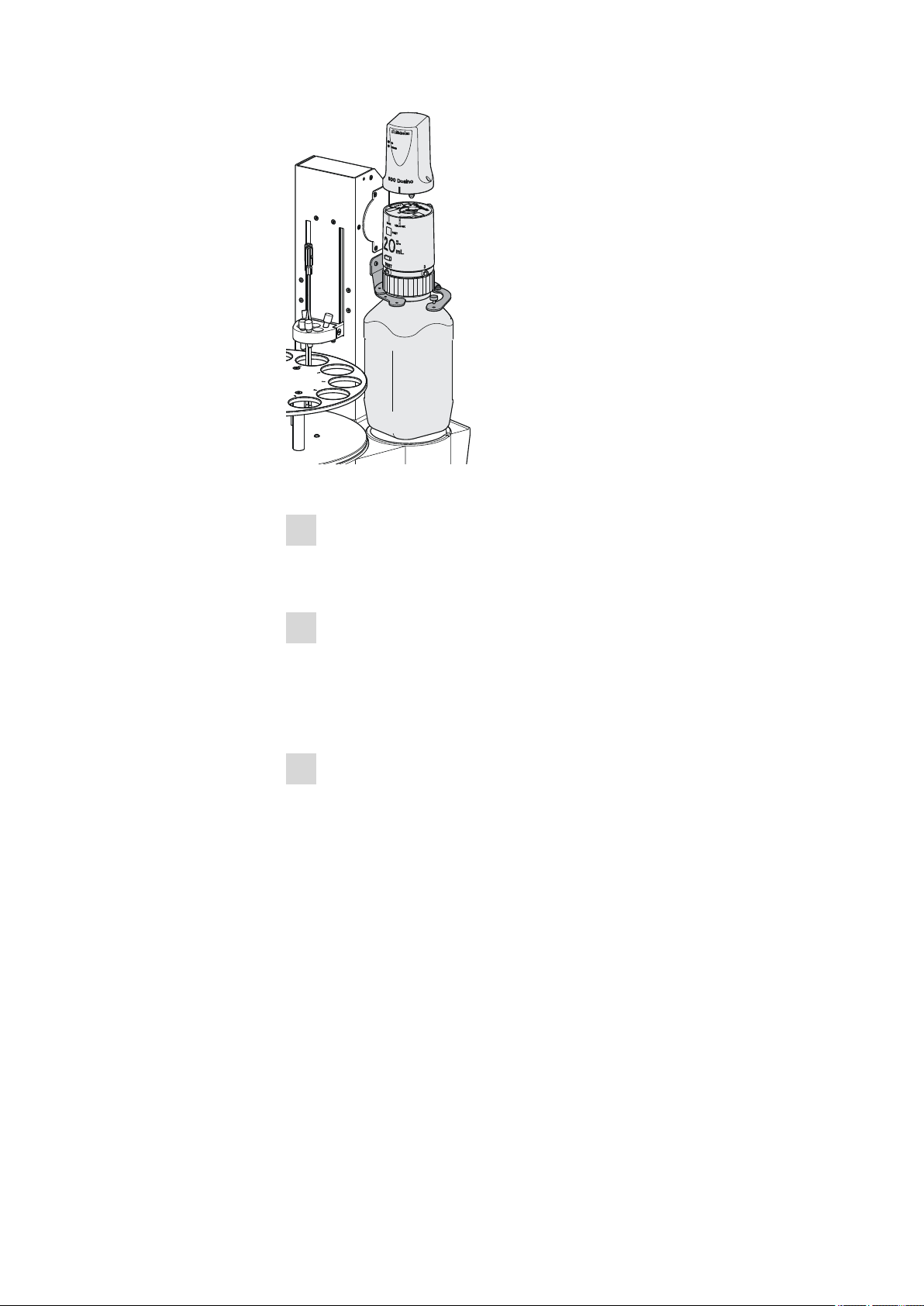
3.3 Mounting the Dosino
1
2
3
■■■■■■■■■■■■■■■■■■■■■■
Figure 4 Mounting the Dosino
1
Attach the dosing unit
Connect the filling tubing to port 2 on the underside of the dosing
unit and screw the dosing unit onto the titrant bottle.
2
Place the titrant bottle
Open the bracket on the right-hand side of the tower with the aid of
the knurled screw. Place the titrant bottle with the dosing unit on the
support surface. Fix the bottle with the bracket and fasten the
knurled screw.
3
Attach the dosing drive
Insert the 800 Dosino with the guide pins into the openings on the
upper side of the dosing unit. Fix the 800 Dosino with a rotation to
the left. Note the markings.
■■■■■■■■
12
862 Compact Titrosampler
Page 23
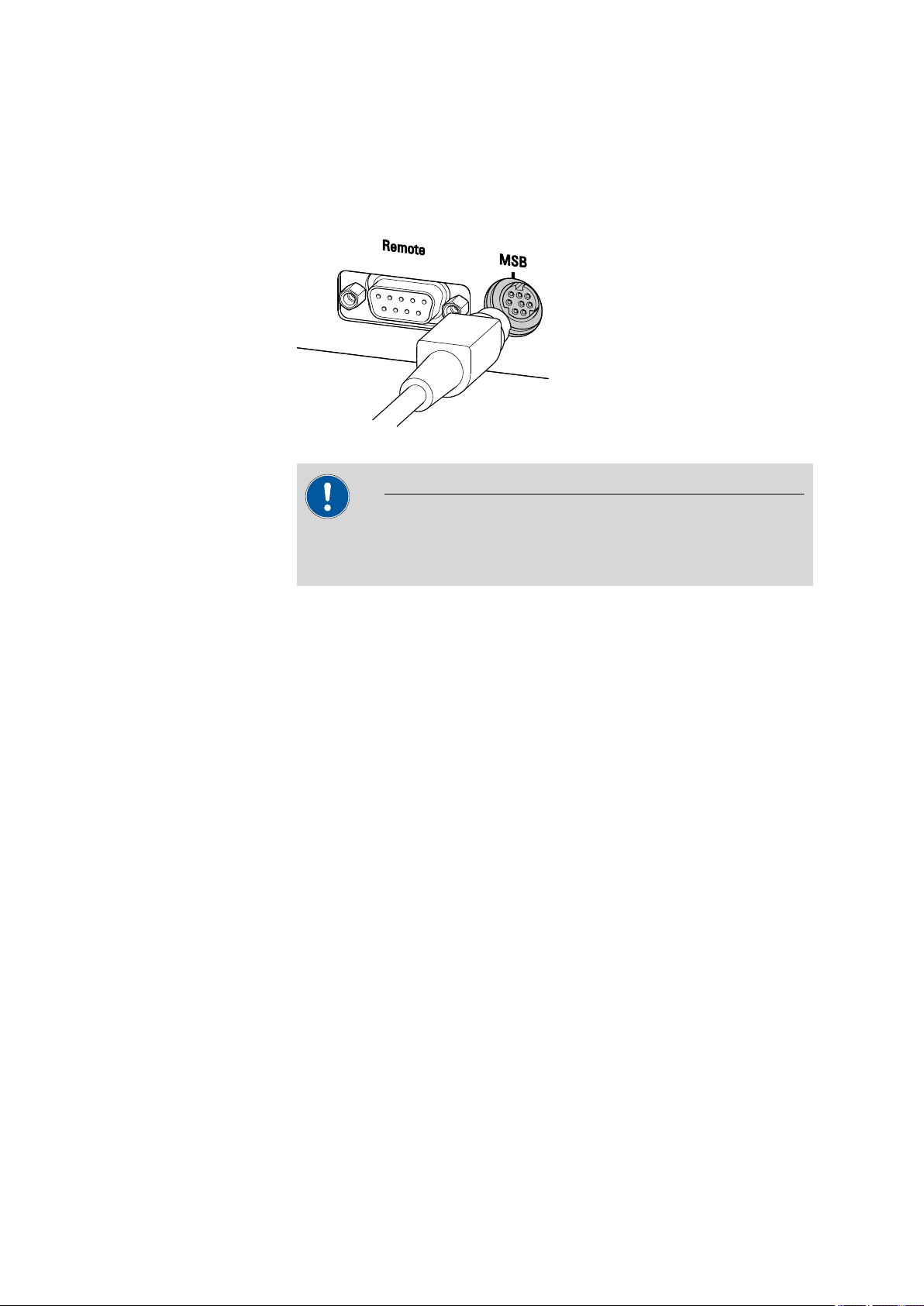
■■■■■■■■■■■■■■■■■■■■■■
3.4 Connecting the Dosino
Connect the Dosino to the MSB socket on the rear of the instrument. The
Dosino is automatically recognized when switching on the instrument.
Figure 5 Connecting the Dosino
Caution
3 Installation
Make sure that the flat side of the plug matches the marking on the
socket.
862 Compact Titrosampler
■■■■■■■■
13
Page 24
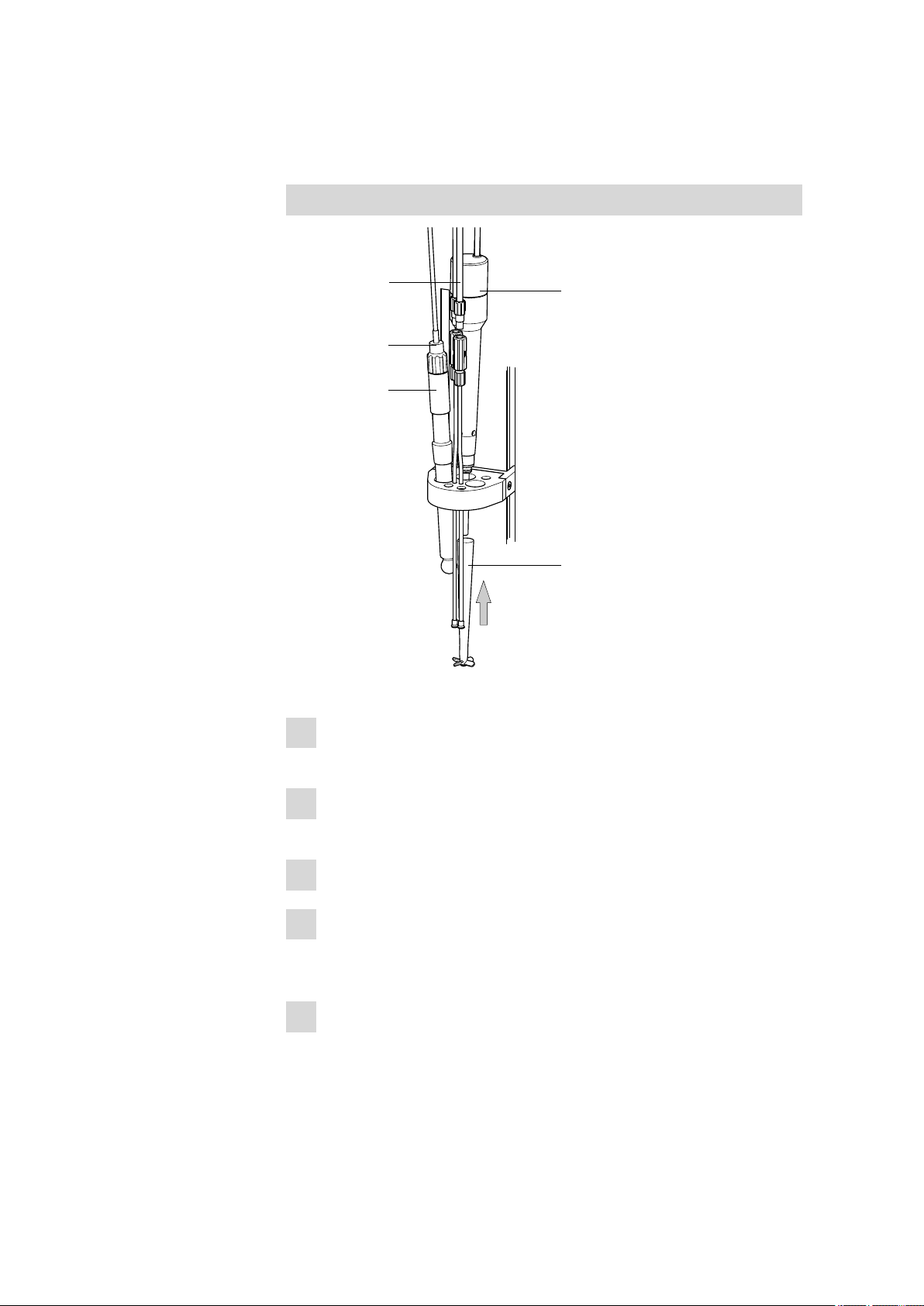
3.5 Setting up the titration head
2.802.0010
6.1909.050
6.1805.xxx
6.2104.020
6.02/04xx.xxx
1
2
3
4
5
3.5 Setting up the titration head
Equipping the titration head without rinsing equipment
■■■■■■■■■■■■■■■■■■■■■■
Figure 6 Equip the titration head
Insert the rod stirrer (802 Stirrer) from above into the rear opening of
1
the titration head.
Guide the 6.1909.050 stirring propeller over the drive shaft of the
2
rod stirrer from below and press firmly.
Insert an electrode into the left-hand opening of the titration head.
3
Connect a 6.2104.020 electrode cable to the electrode. Connect the
4
other end to the electrode connector Ind. (see "Connecting pH or
redox electrodes", page 21).
Manually screw the enclosed 6.1805.100 FEP tubing to the dosing
5
tip mounted on the titration head. Connect the other end of the tubing to the dosing unit on the Dosino.
■■■■■■■■
14
862 Compact Titrosampler
Page 25
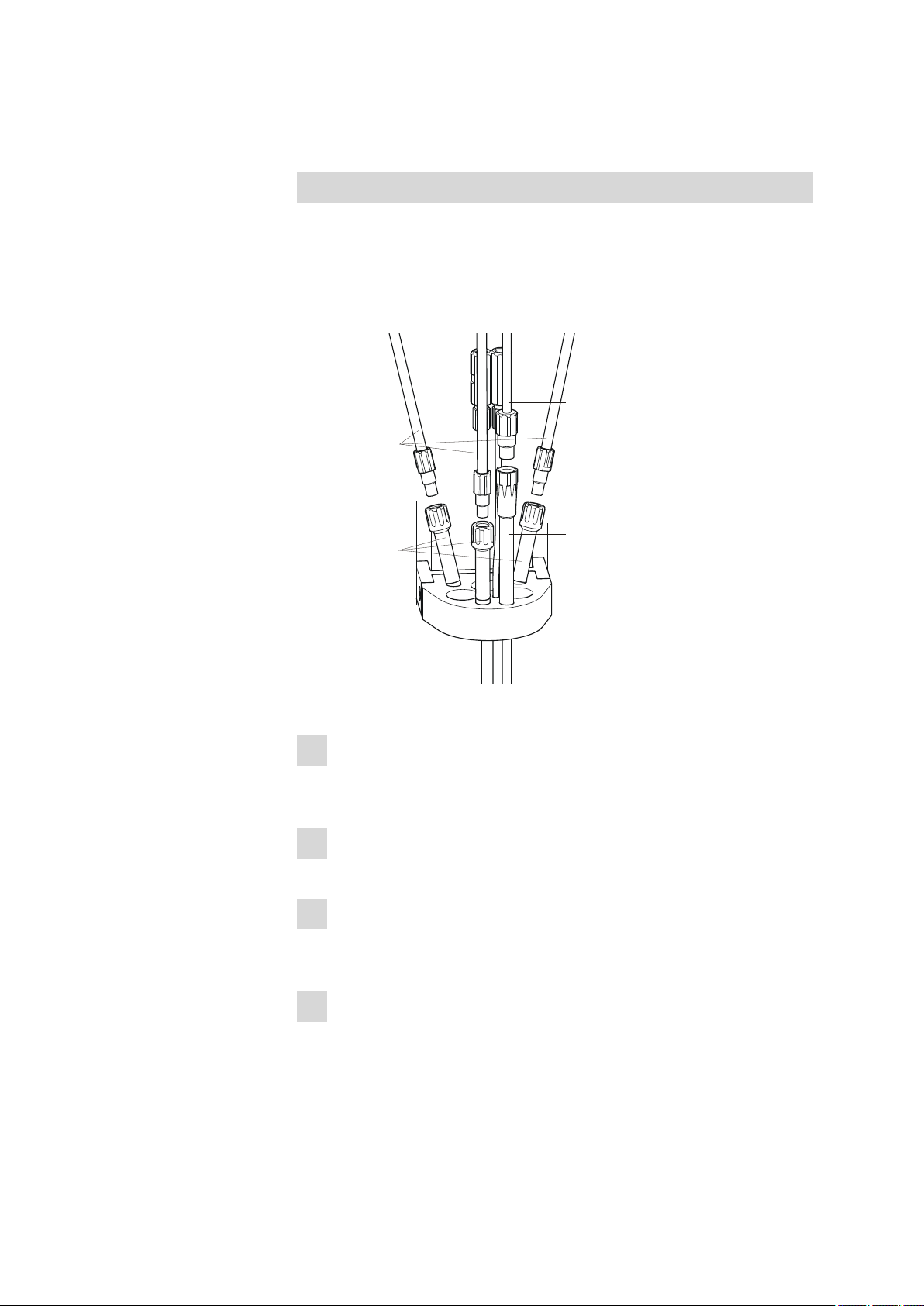
■■■■■■■■■■■■■■■■■■■■■■
6.1805.420
6.2740.020
6.1805.200
6.1543.170
1
2
3
4
3 Installation
The remaining openings of the titration head can be sealed with the
enclosed stoppers provided.
Equipping the titration head with rinsing equipment
An 843 Pump Station (with two pumps) can be used when the sample
processing requires the rinsing of the electrodes and the aspiration of the
processed sample solution. The 843 Pump Station is available as model
version with complete rinsing and aspiration equipment. The rinsing and
aspiration equipment is installed as follows:
Figure 7 Installing rinsing nozzles and aspiration tip
Insert the three 6.2740.020 spray nozzles into the titration head
1
according to the illustration. The position of the individual spray nozzles can also be adjusted as required in terms of height.
Manually screw the three 6.1805.420 FEP tubings (with M6 thread)
2
firmly to the spray nozzles.
Insert the 6.1543.120 aspiration tip into the front opening of the
3
titration head. It can be adjusted in terms of height and its tip can be
cut as required to the necessary length.
Manually screw the 6.1805.200 aspiration tubing (with M8 thread)
4
firmly to the aspiration tip.
862 Compact Titrosampler
■■■■■■■■
15
Page 26
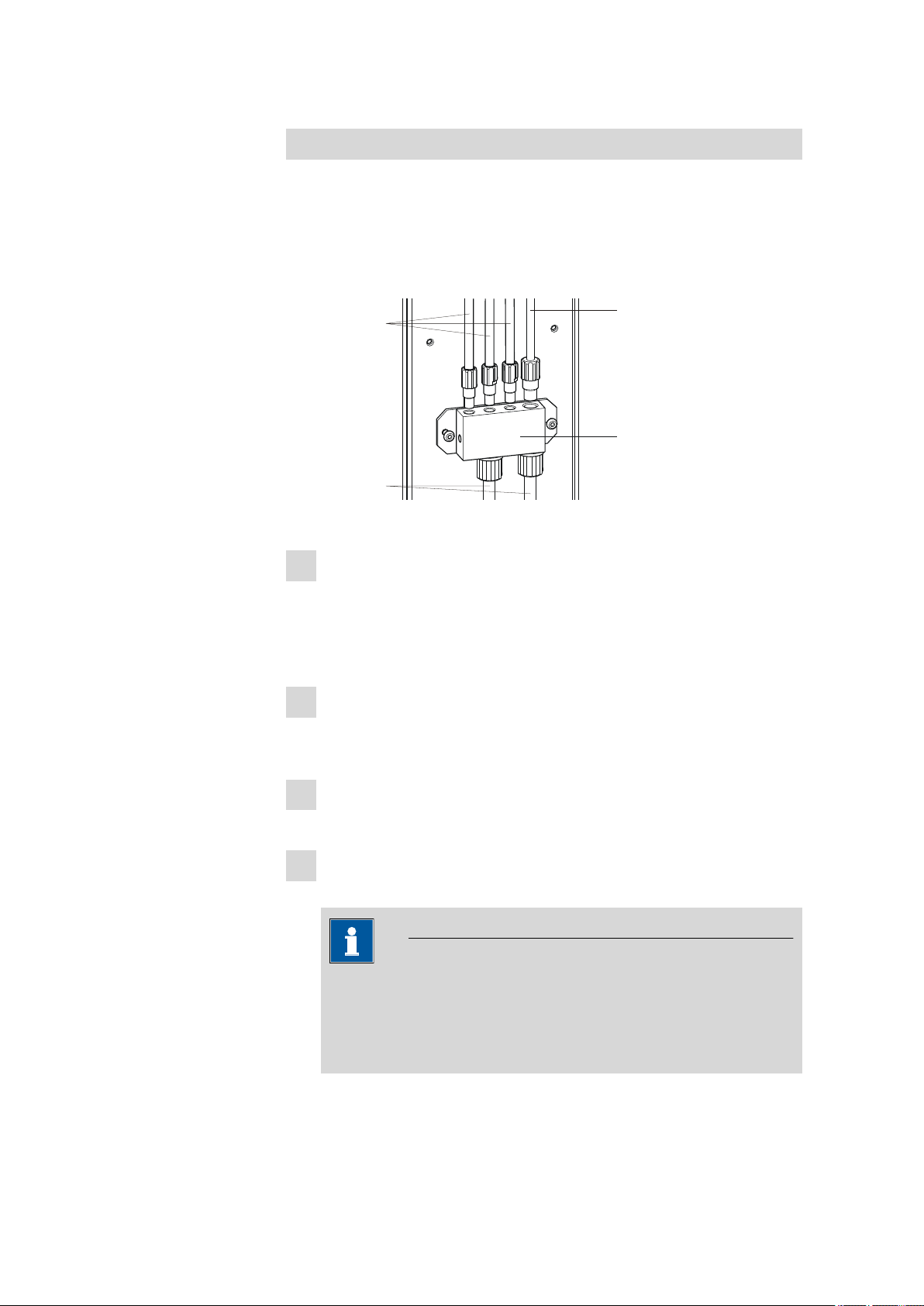
3.5 Setting up the titration head
6.1805.420
6.1812.000
6.1805.200
6.1808.240
4
1
2
3
■■■■■■■■■■■■■■■■■■■■■■
Setting up the distributor
The 6.1818.240 distributor must be mounted on the rear side of the
tower for complete installation of the rinsing and aspiration equipment. It
is supplied with the 843 Pump Station.
First loosen the knurled screws of the cable and tubing cover and then
remove it. Proceed as follows:
Figure 8 Setting up the distributor
■ Loosen both union nuts on the distributor and guide each of
1
them over the end of one 6.1812.000 PTFE tubing.
■ Fasten the tubing ends to the distributor and fix in place with the
union nuts.
■ Connect the free tubing ends with a disposal or rinsing canister.
Manually screw the 6.1805.420 rinsing tubings already mounted on
2
the titration head firmly into the openings with M6 threaded bores
on the distributor.
Manually screw the 6.1805.200 aspiration tubing with M8 thread
3
firmly into the remaining opening on the distributor.
Loosen the two screws on the rear panel of the instrument with a
4
hexagon key and use it to screw the distributor firmly.
■■■■■■■■
16
Note
Enclosed with the 862 Compact Titrosampler is the 6.1815.010
spiral band. You can wrap cables and tubings with it. This will
ensure that the cables and tubings are arranged in an organized
manner.
862 Compact Titrosampler
Page 27
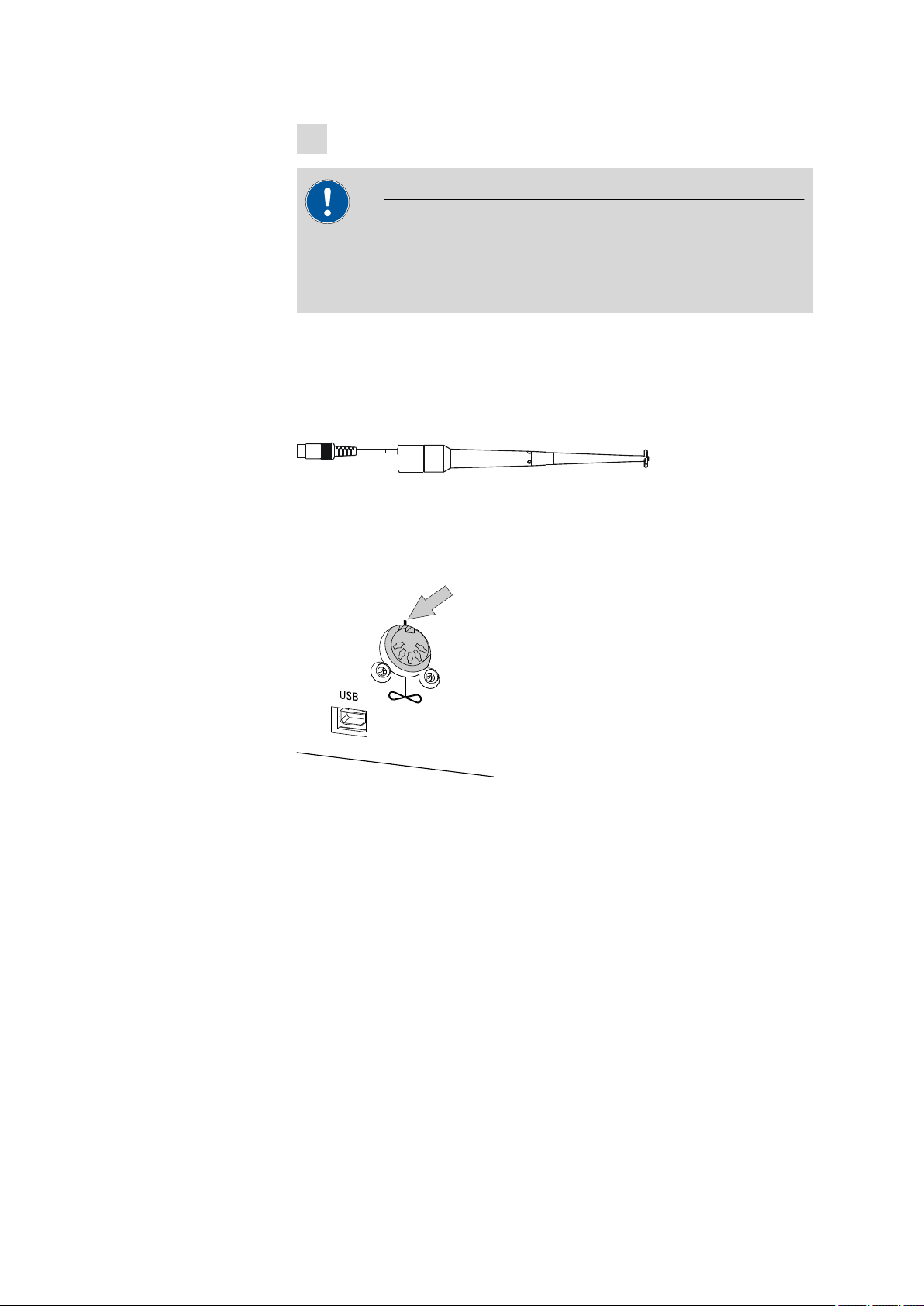
■■■■■■■■■■■■■■■■■■■■■■
Use the four knurled screws to remount the cable and tubing cover.
5
Caution
Close the safety shield again after the titration head has been equipped.
The 862 Compact Titrosampler is not permitted to be operated unless
the safety shield is correctly mounted.
3.6 Connecting a stirrer
A DIN socket for connecting a rod stirrer 802 Stirrer is located on the
rear of the instrument.
Figure 9 Rod stirrer 802 Stirrer
Take care to observe correct orientation of the contact pins when plugging in the connection cable. The rib on the outside of the plug must
match the reference mark (above) on the socket.
3 Installation
862 Compact Titrosampler
Figure 10 Connecting a stirrer
■■■■■■■■
17
Page 28
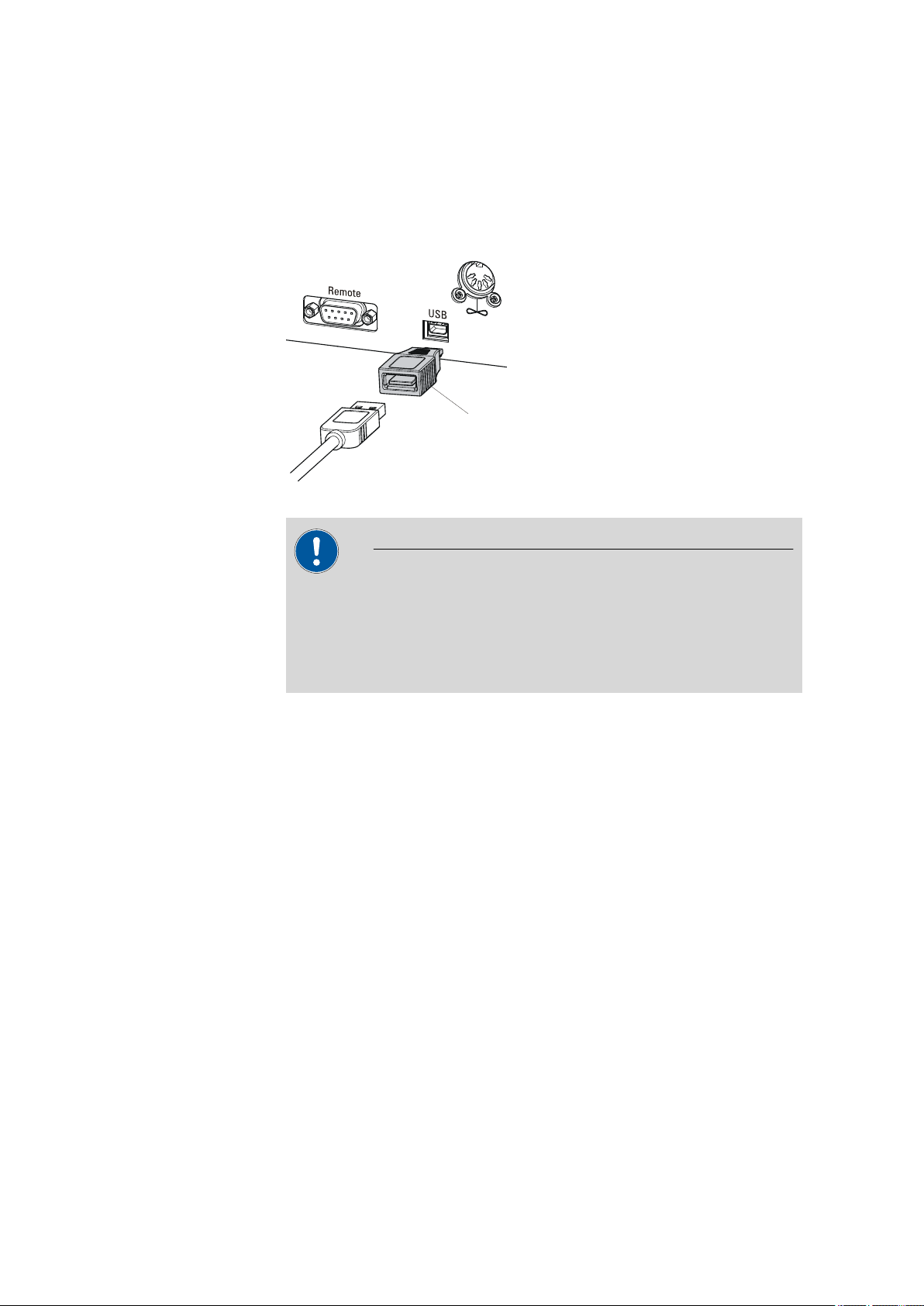
3.7 Connecting keyboard, printer and other USB devices
6.2151.100
■■■■■■■■■■■■■■■■■■■■■■
3.7 Connecting keyboard, printer and other USB devices
The 862 Compact Titrosampler has a USB (OTG) connector. Use the provided 6.2151.100 adapter USB MINI (OTG) - USB A for connecting USB
devices as e.g. printers, keyboards or USB sticks, see the following figure.
Figure 11 Connecting USB devices
Caution
Switch the instrument off before connecting or disconnecting a USB
device or a USB stick.
The 862 Compact Titrosampler can recognize the device immediately
after switching on.
The following devices can directly be operated on the USB connector
with the 6.2151.100 adapter:
■ USB sticks (for the backup or storing of methods)
■ 6.2147.000 numerical USB keypad
■ USB hub (with or without an own power supply)
The 6.2147.000 numerical USB keypad serves for comfortable numerical input and for navigating in the dialog. In addition, it provides two USB
connectors. Connect additional USB devices to the keypad.
■■■■■■■■
18
862 Compact Titrosampler
Page 29
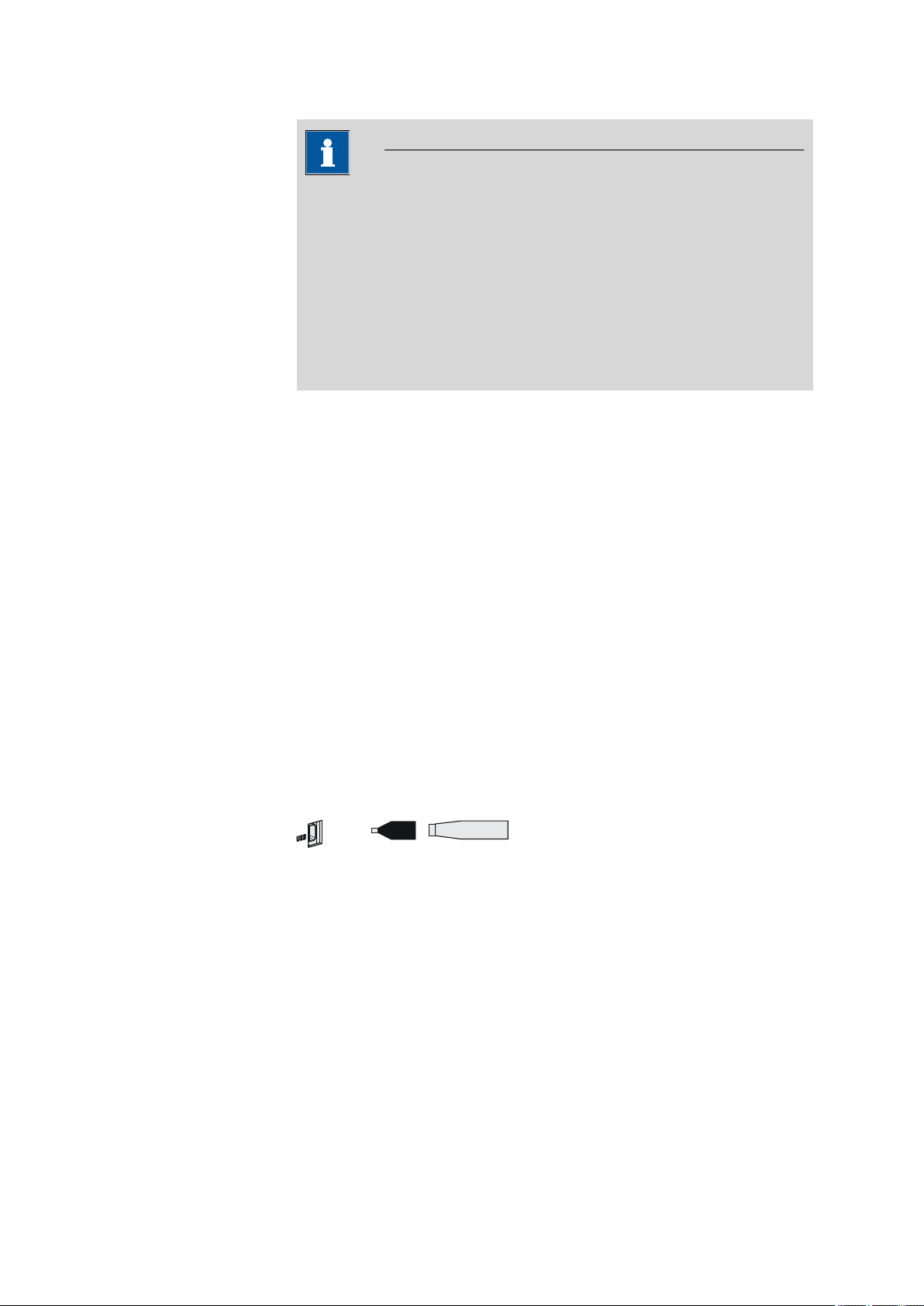
■■■■■■■■■■■■■■■■■■■■■■
USB MINI (OTG)-USB
USB stick
6.2151.100
3 Installation
Note
Most of the USB devices need a so-called hub in order to work correctly.
A USB hub is a distributor to which several USB devices can be connected. USB hubs are available in specialty stores in a number of different
models.
The USB (OTG) connector of the 862 Compact Titrosampler has no such
hub. The 6.2147.000 numerical USB keypad has a USB hub and two
USB connectors.
The following devices can only be connected to a 6.2147.000
numerical keypad or to a USB hub:
■ Printer (with USB connector, use the 6.2151.020 connecting cable)
■ Barcode reader (with USB cable)
■ Mouse (PC mouse with USB cable, for navigating in the dialog)
The following devices can only be connected to a USB hub:
■ PC keyboard (with USB cable, for the comfortable input of letters and
numbers)
■ Keypad with numerical keypad (with USB cable)
If you wish to connect a variety of instruments without own power
supply, then you must possibly use a USB hub with own power supply
(self powered). The USB (OTG) connector of the 862 Compact Titrosampler is not designed for supplying power to several devices with elevated
electricity requirements.
Examples:
Figure 12 Connecting the USB stick
862 Compact Titrosampler
■■■■■■■■
19
Page 30
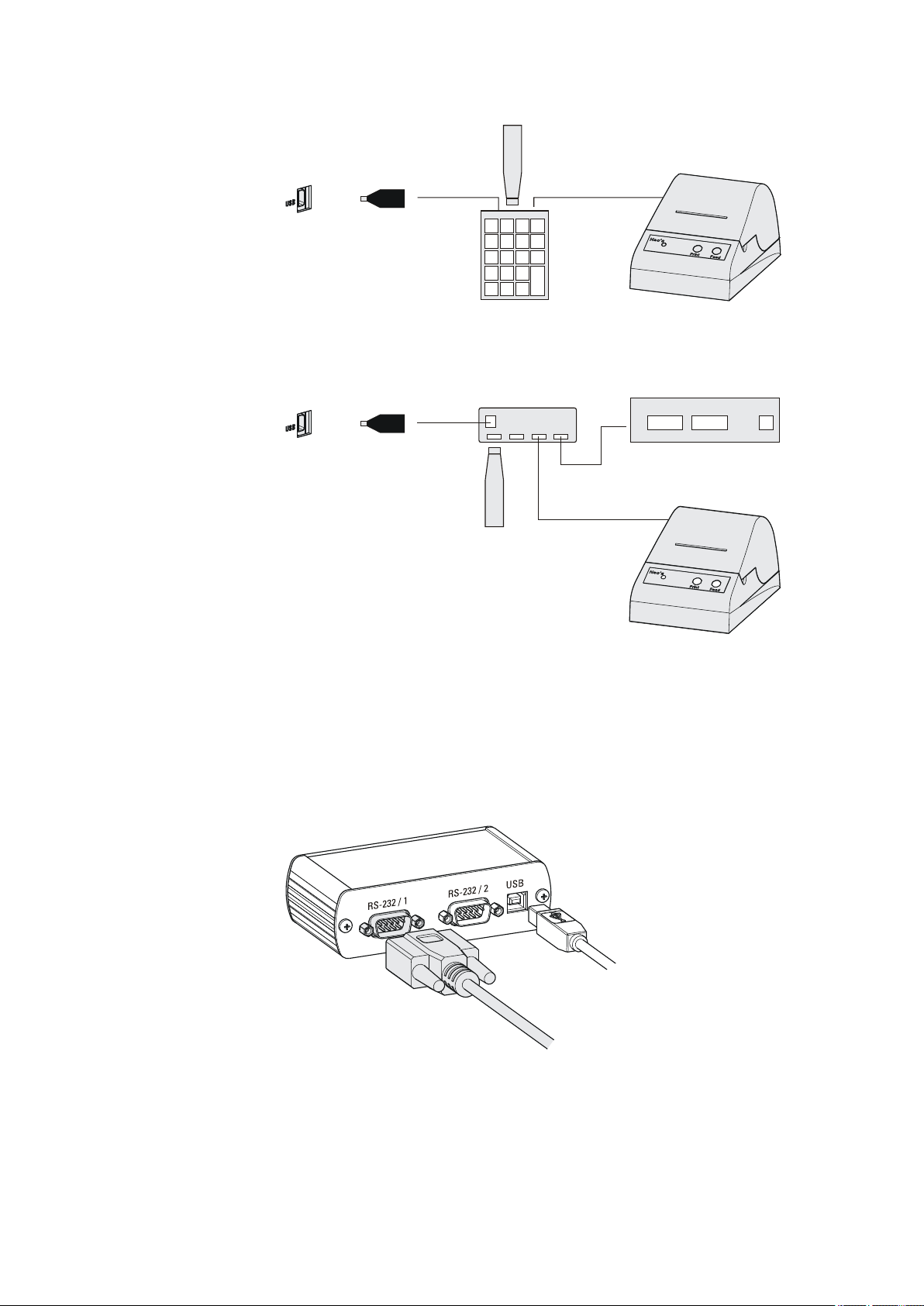
3.8 Connecting a balance
USB MINI (OTG)-USB
USB stick
Keypad
6.2147.000
6.2151.100
Printer
USB MINI (OTG)-USB
USB stick
USB-Hub
RS-232/USB Box
6.2148.030
6.2151.100
Printer
■■■■■■■■■■■■■■■■■■■■■■
Figure 13 Connecting the 6.2147.000 USB keyboard with USB stick and
printer
3.8 Connecting a balance
Figure 14 Connecting the USB hub with USB stick, printer and the
6.2148.030 RS-232/USB Box (for connecting balances).
Balances are equipped with a serial RS-232 interface as a rule. To connect
a balance, you require a 6.2148.030 RS-232/USB Box.
Figure 15 Connecting a balance
■■■■■■■■
20
862 Compact Titrosampler
Page 31

■■■■■■■■■■■■■■■■■■■■■■
When a 6.2151.020 USB cable is used, then the 6.2148.030 RS-232/USB
Box can be connected to the 862 Compact Titrosampler by means of a
USB hub or a 6.2151.100 adapter (see Chapter 3.7, page 18).
Connect the 9-pin plug of the respective balance connecting cable to the
RS 232/1 connector. Consult the user manual of the balance in order to
select the correct connecting cable.
The parameters for the RS-232 interface on the instrument must match
those on the balance (see "Editing the COM1 settings", page 82). Additionally consult the user manual of the balance.
3.9 Connecting a sensor
Connecting pH or redox electrodes
3 Installation
Figure 16 Connecting pH or redox electrodes
Note
The electrode cable is protected against accidental disconnection of the
cable by means of a pull-out protection feature. If you wish to remove
the plug, then you must first retract the outer plug sleeve.
862 Compact Titrosampler
■■■■■■■■
21
Page 32

3.9 Connecting a sensor
■■■■■■■■■■■■■■■■■■■■■■
Connecting a reference electrode
Figure 17 Connecting a reference electrode
Connecting a temperature sensor or an electrode with integrated temperature sensor
Temperature sensors of the Pt1000 or NTC type can be connected to the
Temp. connector.
Figure 18 Connecting a temperature sensor
Note
The red plug must always be plugged into the red socket at the temperature sensor for the purpose of shielding against disruptions.
If you use an electrode with an integrated NTC probe, then you must
plug the red plug into the red socket.
■■■■■■■■
22
862 Compact Titrosampler
Page 33

■■■■■■■■■■■■■■■■■■■■■■
3 Installation
Connecting a polarizable electrode
Figure 19 Connecting a polarizable electrode
Note
The electrode cable is protected against accidental disconnection of the
cable by means of a pull-out protection feature. If you wish to remove
the plug, then you must first retract the outer plug sleeve.
3.10 Remote connections
The 862 Compact Titrosampler can be used as a control instrument for a
simple automation system with a large variety of different instruments.
Even older Metrohm instruments can thus be integrated into an automated analysis system.
3.10.1 Miscellaneous remote cables
The following connecting cables can be used with the 862 Compact Titrosampler:
6.2136.010
6.2141.230
6.2141.240
■ For connections with a Dosimat with dosing contact (banana plug
socket).
The cable transmits only a starting pulse from the 862 Compact Titrosampler to the connected Dosimat.
■ For connections to an 843 Pump Station.
The cable transmits the control signals of the 862 Compact Titrosampler
to the pump 1 and 2 of the 843 Pump Station.
■ For connections with a Dosimat plus.
862 Compact Titrosampler
The cable transmits start and stop pulses from the 862 Compact Titrosampler to the connected Dosimat plus.
In the event of an error with the connected Dosimat, the cable transmits a
stop signal to the 862 Compact Titrosampler.
■■■■■■■■
23
Page 34

3.10 Remote connections
Dosimat
6.2141.230
6.2141.240
862 Compact Titrosampler
843 Pump Station
Dosimat plus
Some of these cables have asymmetrical wiring. You must connect the
correct plug to a particular instrument in each case. Observe the lettering on the ends of the cables. The designation of the instrument is
explicitly printed on the end of the cable wherever necessary.
Figure 20 Remote cable with lettering
3.10.2 Example systems
The following illustrations show typical automation systems with different
instrument combinations.
■■■■■■■■■■■■■■■■■■■■■■
Caution
862 — 843 Pump Station — Dosimat plus
The standard combination for titrations, with adding auxiliary solution by a
Dosimat plus, with rinsing and aspirating.
Figure 21 Remote connection 862 Compact Titrosampler - 843 Pump
Station - Dosimat plus
The Dosimat is operated in XDOS mode. The volume of the auxiliary solution is defined on the Dosimat plus. On the 843 Pump Station the 862 is
connected to Remote 1, the Dosimat plus to Remote 2. Pump 1 is used
for rinsing the electrode, pump 2 for aspirating the sample solution. The
sample series is started on the 862 Compact Titrosampler
■■■■■■■■
24
862 Compact Titrosampler
Page 35

■■■■■■■■■■■■■■■■■■■■■■
6.2136.010
Dosimat
862 Compact Titrosampler
3 Installation
862 — Dosimat
The small combination for titrations, with adding auxiliary solution by a
Dosimat of the 6xx/7xx series. If no 843 Pump Station is used, a Dosimat
can directly be connected to the 862 Compact Titrosampler.
Figure 22 Remote connection 862 Compact Titrosampler - Dosimat
The Dosimat plus is operated in DIS mode. The volume of the auxiliary
solution is defined at the Dosimat.
862 Compact Titrosampler
■■■■■■■■
25
Page 36

3.11 Mounting the cable cover and the safety shield
1
2
2
■■■■■■■■■■■■■■■■■■■■■■
3.11 Mounting the cable cover and the safety shield
After having installed all accessories you can remount the shields. Proceed
as follows:
Figure 23 Mounting the shields
1
Mount the cable cover
Fasten the cable cover with the four red knurled screws to the rear of
the tower. Ensure that all cables and tubings are routed in order.
2
Mount the safety shield
Fasten the safety shield with the four black knurled screws to the
sides of the tower. When each of the lower knurled screws is slightly
loosened, the safety shield can be folded up if needed.
Warning
The 862 Compact Titrosampler may not be operated without a safety
shield!
■■■■■■■■
26
862 Compact Titrosampler
Page 37

■■■■■■■■■■■■■■■■■■■■■■
3.12 Connecting the mains cable
Warning
This instrument must not be operated except with the mains voltage
specified for it (see rear of the instrument).
Protect the connection sockets against moisture.
The connector for the mains cable is located on the rear of the instrument.
Figure 24 Connecting the mains cable
3 Installation
862 Compact Titrosampler
■■■■■■■■
27
Page 38

4.1 Dynamic equivalence point titration (DET)
U/mV
V/mL
U/mV
■■■■■■■■■■■■■■■■■■■■■■
4 Titration and automation sequences
4.1 Dynamic equivalence point titration (DET)
Dynamic equivalence point titration is a titration mode for all standard
titrations. The reagent is added in variable volume steps. The volume
increments vary as a function of the slope of the curve. An attempt is
made to achieve constant measured value alterations with each dosing.
The optimal volume for dosing is determined from the measured value
alterations of the previous dosings. Measured value acceptance is driftcontrolled (equilibrium titration) or after a waiting time. Equivalence points
are evaluated automatically.
Figure 25 Reagent dosing for DET
4.2 Monotonic equivalence point titration (MET)
Monotonic equivalence point titration is a titration mode for titrations
with relatively high signal fluctuations or suddenly occurring potential
jumps and for slow titrations or slow-response electrodes. The reagent is
added in constant volume steps. Measured value acceptance is drift-controlled (equilibrium titration) or after a waiting time. Equivalence points are
evaluated automatically.
Figure 26 Reagent dosing for MET
■■■■■■■■
28
862 Compact Titrosampler
Page 39

■■■■■■■■■■■■■■■■■■■■■■
t/s
EP
Continuous
dosing
Initial
dosing
V/mL
V/mL
U/mV
Control range
4.3 Endpoint titration (SET)
Endpoint titration is a titration mode for rapid routine determinations to a
preset endpoint (e.g. titrations in accordance with special norms) and
titrations for which reagent overflow must be avoided. The titration termination at the endpoint takes place either drift-controlled or after a waiting
period. The volume dosed until the endpoint is used for calculating the
content of the sample.
4 Titration and automation sequences
Figure 27 Reagent dosing for SET
4.4 Automation sequences
4.4.1 Dipping in special
This automation sequence is suitable for simple determinations.
No pump is required for rinsing or for aspiration of the sample vessels. The
titration head with electrode and burette tips is immersed in the filled rinsing beaker on the special beaker position after each determination. At the
same time, the rinsing solution is stirred.
If required, auxiliary solution can be added prior to the beginning of a
determination with a Dosimat/Dosimat plus.
A filled rinsing beaker should be placed on the special beaker position.
The individual steps:
■ Move to the sample
■ Lower the lift to work position
■ Start the determination
862 Compact Titrosampler
■■■■■■■■
29
Page 40

4.4 Automation sequences
■ If necessary, initiate dosing (Activation pulse) and switch on the stir-
rer
■ If necessary, wait for Start delay time
■ Wait for end of determination
■ Switch off the stirrer and move the lift upward
■ Wait for Dripping time to be completed
■ Moving to special beaker position
■ Lower the lift to work position and switch on the stirrer
■ Wait for Rinsing time to be completed
■ Switch off the stirrer and move the lift upward
■ Wait for Dripping time to be completed
After the last sample:
■ Lower the lift in the rinsing beaker to work position
4.4.2 Dipping in special 2
This automation sequence is suitable for simple determinations.
No pump is required for rinsing or for aspiration of the sample vessels. The
titration head with electrode and buret tips is immersed in the filled
beaker on rack position 11 at the beginning of the sample series and after
each determination. At the same time, the rinsing solution is stirred. The
electrode is immersed on the special beaker position after the sample series.
■■■■■■■■■■■■■■■■■■■■■■
If required, auxiliary solution can be added prior to the beginning of a
determination with a Dosimat/Dosimat plus.
A filled rinsing beaker should be placed on rack position 11 and on the
special beaker position.
The individual steps:
Before the first sample:
■ Move to rack position 11
■ Lower the lift to work position and switch on the stirrer
■ Wait for Rinsing time to be completed
■ Switch off the stirrer and move the lift upward
■ Wait for Dripping time to be completed
For each sample:
■ Move to the sample
■ Lower the lift to work position
■ Start the determination
■ If necessary, initiate dosing (Activation pulse) and switch on the stir-
rer
■ If necessary, wait for Start delay time
■ Wait for end of determination
■ Switch off the stirrer and move the lift upward
■■■■■■■■
30
862 Compact Titrosampler
Page 41

■■■■■■■■■■■■■■■■■■■■■■
■ Wait for Dripping time to be completed
■ Move to rack position 11
■ Lower the lift to work position and switch on the stirrer
■ Wait for Rinsing time to be completed
■ Switch off the stirrer and move the lift upward
■ Wait for Dripping time to be completed
After the last sample:
■ Move to special beaker position
■ Lower the lift in the rinsing beaker to work position
4.4.3 Double dipping
This automation sequence is suitable for simple determinations.
No pump is required for rinsing or for aspiration of the sample vessels. The
titration head with electrode and burette tips is immersed in the filled rinsing beaker on rack position 11 and on the special beaker position after
each determination. At the same time, the rinsing solution is stirred.
If required, auxiliary solution can be added prior to the beginning of a
determination with a Dosimat/Dosimat plus.
4 Titration and automation sequences
A filled rinsing beaker should be placed on rack position 11 and on the
special beaker position.
The individual steps:
■ Move to the sample
■ Lower the lift to work position
■ Start the determination
■ If necessary, initiate dosing (Activation pulse) and switch on the stir-
rer
■ If necessary, wait for Start delay time
■ Wait for end of determination
■ Switch off the stirrer and move the lift upward
■ Wait for Dripping time to be completed
■ Move to rack position 11
■ Lower the lift to work position and switch on the stirrer
■ Wait for Rinsing time to be completed
■ Switch off the stirrer and move the lift upward
■ Wait for Dripping time to be completed
■ Moving to special beaker position
■ Lower the lift to work position and switch on the stirrer
■ Wait for Rinsing time to be completed
■ Switch off the stirrer and move the lift upward
■ Wait for Dripping time to be completed
862 Compact Titrosampler
After the last sample:
■ Lower the lift in the rinsing beaker to work position
■■■■■■■■
31
Page 42

4.4 Automation sequences
4.4.4 Rinsing in sample
This automation sequence requires an 843 Pump Station for rinsing and
aspirating. The sample solution is aspirated after each determination. The
titration head with electrode and buret tips is subsequently rinsed in the
sample vessel. The rinsing solution is also aspirated.
If required, auxiliary solution can be added prior to the determination with
a Dosimat/Dosimat plus.
A filled rinsing beaker should be placed on the special beaker position.
The individual steps:
■ Move to the sample
■ Lower the lift to work position
■ Start the determination
■ If necessary, initiate dosing (Activation pulse) and switch on the stir-
rer
■ If necessary, wait for Start delay time
■ Wait for end of determination
■ Switch off the stirrer and switch on the aspiration pump
■ Wait for Aspiration time to be completed, the aspiration pump
remains switched on
■ Switch on the rinsing pump and wait for Rinsing time to be comple-
ted.
■ Switch off the rinsing pump and once again wait for Aspiration time
to be completed
■ Switch off the aspiration pump and move the lift upward
■ Wait for Dripping time to be completed
■■■■■■■■■■■■■■■■■■■■■■
After the last sample:
■ Moving to special beaker position
■ Lower the lift to work position
4.4.5 Rinsing in special
This automation sequence requires an 843 Pump Station for rinsing and
aspirating. The titration head with electrode and buret tips is rinsed in the
rinsing beaker after each determination. The rinsing solution is aspirated at
the same time.
If required, auxiliary solution can be added prior to the determination with
a Dosimat/Dosimat plus.
An empty rinsing beaker should be placed on the special beaker posi-
tion.
The individual steps:
■ Move to the sample
■ Lower the lift to work position
■■■■■■■■
32
862 Compact Titrosampler
Page 43

■■■■■■■■■■■■■■■■■■■■■■
4 Titration and automation sequences
■ Start the determination
■ If necessary, initiate dosing (Activation pulse) and switch on the stir-
rer
■ If necessary, wait for Start delay time
■ Wait for end of determination
■ Switch off the stirrer and move the lift upward
■ Wait for Dripping time to be completed
■ Moving to special beaker position
■ Lower the lift to work position
■ Switch on the rinsing pump and the aspiration pump
■ Wait for Rinsing time to be completed, the aspiration pump remains
switched on
■ Switch off the rinsing pump and wait for Aspiration time to be com-
pleted
■ Switch off the aspiration pump and move the lift upward
■ Wait for Dripping time to be completed
After the last sample:
■ Lower the lift in the rinsing beaker to work position
■ Switch on the rinsing pump and wait for Rinsing time to be comple-
ted.
■ Switch off the rinsing pump
4.4.6 Pump control
Rinsing the electrode and aspirating the sample vessels is carried out with
the aid of an 843 Pump Station with two membrane or peristaltic pumps.
These are connected to the 862 Compact Titrosampler by means of a
remote cable (see Chapter 3.10.2, page 24). The pumps can be operated
manually by push-button or controlled by means of remote lines.
The method runs of the 862 Compact Titrosampler automatically switch
the pumps on or off at a given time. The sequences cannot be modified.
You can define the duration of the rinsing and aspiration procedures
under Menu ▶ Parameters ▶ Automation, see page 133ff.
The pumps of the 843 Pump Station cannot be stopped manually
on the 862 Compact Titrosampler. In the event of an Emergency
stop, switch off the 843 Pump Station with the red mains switch.
Note
862 Compact Titrosampler
■■■■■■■■
33
Page 44

4.4 Automation sequences
4.4.7 Dosing auxiliary solutions
The addition of an auxiliary solution can be carried out with a 6xx/7xx
Dosimat or a Dosimat plus. This is connected via remote cable to the 862
Compact Titrosampler .
The triggering of the dosing is accomplished by switching on the Activa-
tion pulse which is put out at the beginning of a titration. The dosing
proceeds automatically and is not monitored by the 862 Compact Titrosampler. A waiting time must be observed in each case for the duration of
the dosing. Define a sufficiently long Start delay time. Both settings can
be found under Menu ▶ Parameters ▶ Start conditions, see page
130 ff. Select a start delay time that is sufficiently large so that the entire
volume is dosed before the titration begins.
Note
The dosing of an auxiliary solution is parameterized on the Dosimat. An
8xx Dosimat plus must be operated in XDOS mode, a 6xx or 7xx
Dosimat in DIS mode. Enter the dosing volume on the Dosimat and
select a dosing rate as high as possible.
■■■■■■■■■■■■■■■■■■■■■■
■■■■■■■■
34
862 Compact Titrosampler
Page 45

■■■■■■■■■■■■■■■■■■■■■■
5 Operation
5.1 Switching the instrument on and off
Switching on the instrument
Proceed as follows:
■ Press the red [STOP] key.
1
The instrument is initialized and a system test performed. This
process takes some time.
■ If a buret unit has been attached, then a request appears to carry
out the PREP function:
5 Operation
All tubings and the cylinder are rinsed with the PREP (Preparing)
function. The preparing of the buret unit is described in chapter
"Preparing the buret unit (PREP)", page 62.
■ Confirm the message with [OK].
The display of this message can be deactivated in the system settings (see "PREP warning", page 71).
The main dialog is displayed:
862 Compact Titrosampler
■■■■■■■■
35
Page 46

5.2 Fundamentals of operation
Switching off the instrument
The instrument is switched off with the [STOP] key. The fact that the key
needs to be pressed down for an extended time prevents accidental
switch off.
Proceed as follows:
■ Keep the red [STOP] key pressed down for at least 3 s.
1
A progress bar is displayed. If the key is released during this time,
then the instrument will not be switched off.
5.2 Fundamentals of operation
5.2.1 The keypad
■■■■■■■■■■■■■■■■■■■■■■
Figure 28 Keypad 862 Compact Titrosampler
BACK Apply the input and exit the dialog.
⇧ ⇩ Move the selection bar either up or down by one
line at a time. Select the character to be entered
in the text editor.
⇦ ⇨ Select the character to be entered in the text and
number editor. Select the individual functions in
the function bar.
OK Confirm the selection.
STOP Stop an ongoing method run or a manual func-
tion. Switch the instrument on/off.
START Start a method run or a manual function.
■■■■■■■■
36
862 Compact Titrosampler
Page 47

■■■■■■■■■■■■■■■■■■■■■■
5.2.2 Structure of the dialog windows
The current dialog title is displayed on the left-hand side of the title line.
The current status of the system is displayed in the upper right-hand corner.
ready The instrument is in normal state.
busy A method has been started.
hold A method has been paused.
Some dialogs have a so-called function bar on the bottom line. The functions contained therein can be selected with the arrow keys [⇦] or [⇨]
and executed with [OK].
5 Operation
5.2.3 Navigating in the dialog
The selection bar is displayed in inverted style. Use the arrow keys [⇧] and
[⇩] to move the selection bar upward or downward one line at a time. If
a dialog text is marked with ">", then additional settings are available in
a subordinate dialog. Use [OK] to access this dialog.
Example: System settings
Use the [BACK] key to return to the next higher level.
862 Compact Titrosampler
■■■■■■■■
37
Page 48

5.2 Fundamentals of operation
5.2.4 Entering text and numbers
In the editing dialog for text or numerical input you can select the individual characters with the arrow keys. Use [OK] to apply the character in the
input field. The following functions are available:
Editing function Description
■■■■■■■■■■■■■■■■■■■■■■
Accept
Cancel
Delete
[BACK]
The modification is applied and the editing dialog
is exited.
The editing dialog is exited without applying the
modification.
The contents of the input field is deleted completely.
The character left of the cursor is deleted (backspace).
Text editor only
The cursor within the input field is shifted to the
left by one character each time that [OK] is
pressed.
Text editor only
The cursor within the input field is shifted to the
right by one character each time that [OK] is
pressed.
The modification is applied and the editing dialog
is exited.
■■■■■■■■
38
The [BACK] key has the same function as Accept.
A commercially available USB keyboard can be connected to make it easier to enter text and numbers. The assignment of the keys on the PC keyboard is described in chapter 10.4.2, page 142.
862 Compact Titrosampler
Page 49

■■■■■■■■■■■■■■■■■■■■■■
5.2.5 Selecting from a selection list
In a selection list, select the individual entries with the arrow keys [⇧] and
[⇩]. Accept the selection with [OK] or [BACK].
5.3 Formula editor
The formulas for the calculations are entered with the formula editor. The
formula editor is equipped with an automatic syntax check, which is activated when applying the formula. The generally valid rules of priority
apply for the calculation operations.
5 Operation
Variable Description
C00 Sample size
EP# Volume of endpoint EP# (# = 1…9)
CI# Sample identification (# = 1…2)
R# Result (# = 1…5)
FP# Volume of fixed endpoint FP# (# = 1…9)
CV0# Common variable (# = 1…5)
SMN# Mean value of result R# (# = 1…5)
TITER Titer of selected solution
CONC Concentration of selected solution
Var List of additional variables (see "Variables", page 40)
Templates List of predefined calculation formulas (see "Calculation
templates", page 40)
862 Compact Titrosampler
■■■■■■■■
39
Page 50

5.3 Formula editor
■■■■■■■■■■■■■■■■■■■■■■
"#" stands for a sequential number that you must enter manually. Example: when applying the variable EP# in the formula, only EP is entered.
You will still need to enter the number yourself.
The meanings of the editing functions are explained in chapter 5.2.4,
page 38.
Variables
Pressing Var causes a list to be displayed containing additional variables.
You can enter these variables either directly into the formula or also by
selecting them from the list and applying them with [OK].
Variable Description
MIM Initial measured value, i.e. measured value prior to the
processing of the start conditions
MSM Start measured value, i.e. measured value after the pro-
cessing of the start conditions
MCV End volume, i.e. total dosed volume at the end of the
titration
ET# Temperature at endpoint EP# (# = 1…9)
EM# Measured value of endpoint EP# (# = 1…9)
ED# Time at endpoint EP# (# = 1…9)
MSV Start volume
MEN Electrode zero point pH(0)
MSL Electrode slope
DD Duration of the entire determination
MST Start temperature
MCT End temperature
FT# Temperature at fixed endpoint FP# (# = 1…9)
FM# Measured value of fixed endpoint FP# (# = 1…9)
FD# Time at fixed endpoint FP# (# = 1…9)
For Molw, see the following section.
Calculation templates
Pressing Templates displays a list with calculation templates. You can
apply these templates directly with [OK].
■■■■■■■■
40
862 Compact Titrosampler
Page 51

■■■■■■■■■■■■■■■■■■■■■■
5 Operation
Note
Some templates contain the wildcard Molw, which stands for the
molar mass of the sample. You must replace this wildcard with the correct value in the calculation formula.
The templates available:
Template Description
Content % Content in %
Unit of the sample size = g
Content mmol/L Content in mmol/L
Unit of the sample size = mL
Content mol/L Content in mol/L
Unit of the sample size = mL
Content g/L Content in g/L
Content ppm Content in ppm
Titer Titer calculation
Blank mean value Blank value as mean value of single results
Blank single value Blank value as single value
5.4 Methods
5.4.1 Creating a new method
Proceed as follows to create a new method:
1
Open the method table
■ In the main dialog, select Method and press [OK].
Unit of the sample size = mL
Unit of the sample size = g
Unit of the sample size = g
862 Compact Titrosampler
The method table opens:
■■■■■■■■
41
Page 52

5.4 Methods
■■■■■■■■■■■■■■■■■■■■■■
2
Select a titration and measuring mode
■ In the function bar, select New and press [OK].
■ Select Mode and press [OK].
■ Select the desired titration mode in the selection list and apply
with [OK].
■ Select Measured quantity and press [OK].
■ Select the desired measuring mode in the selection list and apply
with [OK].
3
Select an automation sequence
■ Select Automation and press [OK].
■ Select the desired sequence in the selection list and apply with
[OK].
■ Press [BACK].
If a new method has been created, then the individual parameters can be
modified under Menu ▶ Parameters.
5.4.2 Saving a method
If you modify method parameters, then you can save these as a your own
method. A maximum of 100 methods can be saved.
To save a method, proceed as follows:
■■■■■■■■
42
The method is now loaded and is displayed in the main dialog under
Method.
1
Open the method table
■ In the main dialog, select Method and press [OK].
The method table opens:
862 Compact Titrosampler
Page 53

■■■■■■■■■■■■■■■■■■■■■■
2
Modify/apply the method name
■ In the function bar, select Store and press [OK].
A method name will be suggested for new methods. If the
method has already been saved once, then the method name will
be displayed:
5 Operation
Apply the name:
■ Press [BACK].
The method will be saved and the method table is displayed.
Enter a new name:
■ Press [OK].
The text editor opens.
■ Enter a method name (max. 12 characters) and apply with
Accept or [BACK].
■ Press [BACK].
The method will be saved and the method table is displayed.
5.4.3 Loading a method
To load a method, proceed as follows:
1
Open the method table
■ In the main dialog, select Method and press [OK].
The method table with the stored methods opens:
862 Compact Titrosampler
■■■■■■■■
43
Page 54

5.4 Methods
2
Select a method
■ Select the desired method.
3
Load the method
■ In the function bar, select Load and press [OK].
The method is now loaded and is displayed in the main dialog under
Method.
5.4.4 Exporting a method
Methods can be exported to a connected USB stick.
■■■■■■■■■■■■■■■■■■■■■■
Note
This function is possible only if a USB stick is connected as an external
storage medium.
To export a method, proceed as follows:
1
Open the method table
■ In the main dialog, select Method and press [OK].
The method table with the stored methods opens:
2
Select a method
■ Select the desired method.
■■■■■■■■
44
862 Compact Titrosampler
Page 55

■■■■■■■■■■■■■■■■■■■■■■
3
Export the method
■ In the function bar, select Export and press [OK].
The method is exported. The directory structure on the USB stick is
listed in chapter 6.6, page 79.
5.5 Sample data
You can enter the sample data (identification, sample size, etc.) in a variety of ways:
■ Use of the sample table. This is particularly useful with sample series.
■ Directly in the main dialog, if the same sample data is to be used for an
entire sample series.
■ Automatic request immediately after the start of the determination.
This is only useful with single determinations.
You can also send the sample size and the unit from a connected balance
in any case. With some balances, the sample identification and the
method can be sent in addition to the sample size.
5 Operation
5.5.1 Sample table
The sample table is a table in which the sample data for up to 99 samples
can be entered. The sample data can also be entered while a determination is running (see Chapter 5.7.2, page 54).
The sample table contains numbered lines. The identification (ID1) and
the sample size of each sample are displayed.
Edit
Edit data of the selected line
Delete
Delete the selected line from the sample table.
Insert
Insert a new line above the line selected.
862 Compact Titrosampler
■■■■■■■■
45
Page 56

5.5 Sample data
New
■■■■■■■■■■■■■■■■■■■■■■
Delete the sample table completely. This function is visible only if the
instrument is in ready status.
Editing the sample data
You will see at the very bottom the line number of the selected line and
the line number of the last line containing data. In this example, the first
line is opened and the sample table contains four lines.
One can scroll between the individual data sets with the keys [⇦] and [⇨].
Inserting a new line
If you find yourself on the last line (i.e. Line 4 of 4 in the above example),
you can add a new line to the sample table by pressing [⇨] again. The
sample data of the previous sample will be applied thereby.
Method
ID1
ID2
Method used for processing the sample.
Selection
Default value
Selection of stored methods | empty
empty
empty
The currently loaded method is used.
Sample identification. The sample identification can be used in calculations
as the variable CI1.
Input
Default value
max. 10 characters
empty
Sample identification. The sample identification can be used in calculations
as the variable CI2.
Input
Default value
max. 10 characters
empty
■■■■■■■■
46
862 Compact Titrosampler
Page 57

■■■■■■■■■■■■■■■■■■■■■■
Sample size
5 Operation
Sample size. The value of the sample size can be used in calculations as
the variable C00.
Unit
Range
Default value
–999999999 ... 9999999999
1.0
Unit of sample size.
Selection
Default value
g | mg | µg | mL | µL | pieces | User-defined
g
User-defined
A user-defined unit can be created. This will be added to the selection
list. The previous entry will be overwritten as soon as the new unit has
been defined.
Sending the sample size from a balance
Note
In order for a balance to be able to send a sample size to the sample
table, the sample table has to be switched on in the sample series dialog (see "Starting a sample series", page 49).
862 Compact Titrosampler
If the sample size is sent directly from the balance, then it will always be
entered in a new line at the end of the sample table. It does not matter
which line is highlighted or whether the sample table is even opened. The
sample size is entered in line 5 in the above example.
Note
If you would like to enter the sample size in a particular line, then you
must open the corresponding editing dialog (i.e. the Sample data dialog is displayed).
If the editing dialog for the sample size is opened, then the sent value
will be ignored.
■■■■■■■■
47
Page 58

5.5 Sample data
5.5.2 Entering sample data in the main dialog
In the main dialog you can enter the sample data even while a determination is running (see Chapter 5.7, page 53). It will be used for the running determination.
ID1
Sample identification. The sample identification can be used in calculations
as the variable CI1.
■■■■■■■■■■■■■■■■■■■■■■
ID2
Sample size
Unit
Input
Default value
max. 10 characters
empty
Sample identification. The sample identification can be used in calculations
as the variable CI2.
Input
Default value
max. 10 characters
empty
Sample size. The value of the sample size can be used in calculations as
the variable C00.
Range
Default value
–999999999 ... 9999999999
1.0
Unit of sample size.
Selection
Default value
g | mg | µg | mL | µL | pieces | User-defined
g
■■■■■■■■
48
User-defined
A user-defined unit can be created. This will be added to the selection
list. The previous entry will be overwritten as soon as the new unit has
been defined.
862 Compact Titrosampler
Page 59

■■■■■■■■■■■■■■■■■■■■■■
5.6 Performing a sample series
Samples can be placed anywhere on the rack. They are processed in
accordance with ascending rack position.
The following is to be observed:
■ In addition to the sample vessels, a rinsing beaker has to be placed on
the last rack position, marked with the sign ▲. This vessel must be
either empty or filled with a rinsing solution, depending on the automation sequence, see chapter 4.4, page 29ff.
5.6.1 Starting the sample series
Starting a sample series
A suitable method must be loaded before a sample series is started (see
Chapter 5.4.3, page 43). The necessary parameters (see chapter 7.1,
page 85ff)) can then be modified.
5 Operation
If the sample table is used and if it contains methods defined, these methods will be used. In this case, previously loading a certain method is not
necessary.
1
Define the sample series
Press the [START] key.
You can now select the quantity and the first rack position of the
samples to be processed as well as the location of the sample data.
2
Enter the number of samples
■ Select Number of samples and press [OK].
■ Enter the number of samples. Table means that all samples in the
sample table will be processed until it will be empty.
■ Close the entry dialog with [BACK] or Accept.
3
Enter the rack position of the first sample
■ Select Next sample pos. and press [OK].
862 Compact Titrosampler
■■■■■■■■
49
Page 60

5.6 Performing a sample series
■■■■■■■■■■■■■■■■■■■■■■
■ Enter the starting position of the sample series.
■ Close the entry dialog with [BACK] or Accept.
The value for the number of samples remains saved for the next sample series. The position of the first sample is increased with each
method run.
You can still cancel the start of the sample series at this time with
[BACK] or [STOP].
4
Activate or deactivate the sample table
If the sample table is activated, the sample data of the sample table
is used. If the sample table is deactivated the sample data of the
main dialog is used.
5
Close the sample series dialog
Close the dialog with the [BACK] key.
6
Start the sample series
Press the [START] key.
Stopping a sample series
A sample series can be canceled at any time.
A sample series can be canceled at any time. When this is done, instruments connected via remote connections, such as a Dosimat plus or an
843 Pump Station will also be stopped.
Press the [STOP] key.
1
The method run is stopped. The sample series cannot be resumed.
5.6.2 Pausing a sample series and continuing
Interrupting a sample series
A method run of the 862 Compact Titrosampler can be paused and then
continued again. The connected instruments are however not stopped.
■■■■■■■■
50
862 Compact Titrosampler
Page 61

■■■■■■■■■■■■■■■■■■■■■■
5 Operation
A function bar with the entry "Hold" is displayed during the run of a sample series in the so-called "Live" dialog.
Press the [OK] key.
1
The method run is paused. However, currently running movements
of the sample rack or the lift will be finished.
Instead of the "Hold" function, "Continue" is displayed in the function bar.
Continuing a sample series
If a method run is pauseded, then the "Hold" status is displayed in the
title bar, see previous illustration. The sequence can be continued with the
"Continue" function.
In the "Hold" status, a method run can be stopped completely, and with
it the entire sample series, by pressing the [STOP] key.
Press the [OK] key.
1
As is also the case at the start of a sample series, a request dialog
appears here in which the number of samples to be processed can
still be changed. It is thus possible to shorten a sample series or to
extend it, without stopping it.
Press the [OK] key and enter the number of samples that still need to
2
be processed. The current sample must be taken into account.
Press the [START] key.
3
862 Compact Titrosampler
■■■■■■■■
51
Page 62

5.6 Performing a sample series
The sample series continues.
5.6.3 Status of the sample series
The status of the sample series is continuously displayed in the main dialog. In addition to the name of the method loaded and the sample data of
the current sample, information concerning the running or the previous
sample series will be displayed on the lowest line. This includes:
■ The number of samples already processed (including the current sam-
ple)
■ Total number of samples in the sample series
■ Number of assigned lines in the sample table (only when sample table
is switched on)
Examples:
Current sample 2 of 5(3)
The second sample in a sample series with a total of 5 samples is currently
being processed. 3 unprocessed samples remain in the sample table.
Current sample 1 from table(10)
■■■■■■■■■■■■■■■■■■■■■■
The first sample in a sample series which contains all of the samples in the
sample table is currently being processed. 10 unprocessed samples remain
in the sample table.
One can use the key [BACK] to switch back and forth between live display and main dialog while a sample series is running. This makes it possible to check the current status of the sample series at any time. If changes
are made in the sample table, then this status bar is updated without
delay in the main dialog.
5.6.4 Special case: Calibrations
The electrodes must be calibrated in advance for a correct SET titration.
This can be accomplished in the same sample series.
■ Create a calibration method (CAL mode) in which you define the num-
ber of buffer solutions to be processed. Save the method.
■ Add a line to the sample table which calls up the calibration method. It
should be positioned immediately ahead of the lines with the data for
the samples to be titrated.
■ Place the required buffer solutions on the rack positions ahead of the
sample solutions on the sample rack.
The calibration method is run first when the sample series is being executed. The buffer solutions are approached automatically.
■■■■■■■■
52
862 Compact Titrosampler
Page 63

■■■■■■■■■■■■■■■■■■■■■■
Note
Enter the rack position of the first buffer solution as the Next sample
pos. at the start of the sample series.
When specifying the Number of samples, enter (for the calibration)
one sample more than is to be titrated. The calibration is considered to
be one single sample processing, even if several buffer solutions are
being processed. The number of lines in the sample table is the determining factor. You can also select Table as the Number of samples.
5.7 Live modifications
5.7.1 Editing the sample data of the running determination
The sample data can be entered or modified in the main dialog while a
determination is running. In calculations always the sample data entered
at the end of the titration in the main dialog is used.
5 Operation
Proceed as follows to edit the sample data:
1
Display the main dialog
■ Press [BACK].
The main dialog is displayed. The determination continues to run in
the background.
2
Edit the sample data
■ Edit the sample data and accept with Accept or [BACK].
3
Display the live dialog
■ Press [BACK].
or
■ Select Menu and press [OK].
862 Compact Titrosampler
■ Select the menu item Live dialog and press [OK].
The live dialog is displayed once again.
■■■■■■■■
53
Page 64

5.7 Live modifications
■■■■■■■■■■■■■■■■■■■■■■
Note
If the determination is finished while the editing dialog is opened (e.g.
of the sample size), then this will be closed automatically and the result
dialog will be displayed. The value entered must be entered once more
and the determination must be recalculated.
Make sure that the editing dialogs are closed before the determination
is finished.
5.7.2 Editing the sample table while a determination is running
You can insert new lines or delete existing ones or edit sample data while
a determination is running.
Note
We recommend that the editing dialogs always be closed in order to
ensure that no problems occur during the run and that the current data
is always available for calculation purposes.
Editing the sample table
Proceed as follows to edit the sample table:
1
Display the main dialog
■ Press [BACK].
The main dialog is displayed. The determination continues to run in
the background.
2
Open the main menu
■ Select Menu and press [OK].
3
Select the sample data
■ Select the menu item Sample table and press [OK].
■ Select the desired line.
■■■■■■■■
54
862 Compact Titrosampler
Page 65

■■■■■■■■■■■■■■■■■■■■■■
■ In the function bar, select Edit and press [OK].
4
Edit the sample data
■ Edit the sample data and accept with Accept or [BACK].
Note
In addition to the sample data, the method can also be modified,
except in cases where the determination is running.
5
Display the live dialog
■ Select the menu item Live dialog in the main menu and press
[OK].
or
■ Press [BACK] in the main dialog.
The live dialog is displayed once again.
5 Operation
Editing the sample data of the running determination
When you use the sample table, the editing of the sample data of the running determination proceeds as described in chapter 5.7.1, page 53. In
addition, you have the option of editing these in the sample table. The
first line always contains the sample data of the running determination.
Simply select the menu item Sample table (see "Editing the sample
table", page 54) for this purpose.
5.7.3 Live parameters
Certain method parameters can be edited while a determination is being
carried out. The only parameters that can be modified are those that can
be selected. Nevertheless, all of the parameters are visible. The modified
parameters are taken into account at once. If you modify e.g. the start
conditions after the start volume has been dosed, then these modifications will not be taken into account until the next determination.
Proceed as follows to edit the parameters:
1
Display the main dialog
■ Press [BACK].
The main dialog is displayed. The determination continues to run in
the background.
862 Compact Titrosampler
■■■■■■■■
55
Page 66

5.8 Results
■■■■■■■■■■■■■■■■■■■■■■
2
Open the main menu
■ Select Menu and press [OK].
3
Edit the method parameters
■ Select the menu item Parameters and press [OK].
■ Change the desired parameters accordingly.
4
Display the live dialog
■ Select the menu item Live dialog in the main menu and press
[OK].
5.8 Results
or
■ Press [BACK] in the main dialog.
The live dialog is displayed once again.
Menu ▶ Results
After the completion of the sample series, the results dialog is displayed.
Note
It is also possible to display the results dialog during a running sample
series. The statistics results of the previous determinations are also available. However, the results of the current determination can only be displayed between the end of one titration and the beginning of the next
titration. The method run can be interrupted with the Hold function in
the live dialog.
Recalculations and the display of the titration curves in the results window are not possible during a sample series.
■■■■■■■■
56
862 Compact Titrosampler
Page 67

■■■■■■■■■■■■■■■■■■■■■■
Curve
Recalc
Statistics
5 Operation
The calculated result of the last determination and details concerning the
endpoint are shown in the overview.
Display the curve of the current determination.
Recalculate the current determination. The procedure will be executed
immediately.
Display the statistical overview of a determination series (see Chapter 5.9,
page 58).
Displaying the curve
The curve of the current determination can be displayed with the Curve
function.
The arrow keys [⇦] and [⇨] can be used to move to the individual measuring points. A cross hair is used to show the current position on the curve.
The data (volume, measured value, time, etc.) for the respective measuring point is indicated on the right-hand side.
Recalculating
Note
Recalculation cannot be undone.
862 Compact Titrosampler
All of the results are recalculated with the Recalc function. This is necessary if, for example, the calculation, the titer or the sample size has been
modified.
■■■■■■■■
57
Page 68

5.9 Statistics
5.9 Statistics
Menu ▶ Results ▶ Statistics
The statistical overview of a determination series can be displayed in the
Results dialog with the Statistics function.
■■■■■■■■■■■■■■■■■■■■■■
Note
This function is visible only if statistics has been switched on.
Details
Reset
Increase
The mean value (Mean), the absolute and the relative standard deviation
(s abs and s rel) are displayed in the overview. For the mean value, the
number of individual results from which it was calculated is displayed in
parentheses. There are three of these in this example. The Statistics line
shows how many determinations have already been carried out and how
many determinations are to carried out in total. All three determinations
were carried out in this example.
Display additional data.
Delete all statistical data.
Add a further determination to the determination series.
Displaying statistical details
Additional data from the determination series can be displayed with the
Details function.
■■■■■■■■
58
862 Compact Titrosampler
Page 69

■■■■■■■■■■■■■■■■■■■■■■
On/Off
5 Operation
The result and the sample size of each determination are shown.
Remove the selected determination from the statistics. The line will then
be marked with an asterisk (*), the statistics will be recalculated automatically. If several calculations are defined in the method, then all the results
will be removed from the statistics.
Deleting statistical data
All statistical data is deleted with the Reset function. The statistics data is
deleted automatically in following cases:
■ when all of the determinations of the determination series have been
carried out and a new determination has been started afterwards.
■ when a new method is loaded.
Adding a determination to a determination series
In case that, for example, a determination was faulty and had to be
removed from the statistics, an additional sample can be added to a determination series with the Increase function. The second number in the
Statistics line will be increased automatically by one.
5.10 Printing a report manually
Menu ▶ Print reports
To print a report manually, proceed as follows:
1
Open the main menu
■ In the main dialog, select Menu and press [OK].
2
Open the print dialog
■ Select the menu item Print reports and press [OK].
The dialog window with the available reports opens:
862 Compact Titrosampler
■■■■■■■■
59
Page 70

5.10 Printing a report manually
■■■■■■■■■■■■■■■■■■■■■■
3
Select a report
■ Select the desired report and press [OK].
The report is printed out.
The following reports can be printed out manually:
Results Result report with determination properties,
sample data, calculated results, etc.
Curve Curve report. The width of the curve is defined in
the system settings (see "Graphics width", page
81).
Measuring point
Measuring point list report.
list
Parameters Report with all method parameters of the loaded
method.
System System report with system settings, solution list,
external devices, etc.
Calculations/Statistics
Calculation report. The statistics are also printed
out when there are multiple determinations. The
individual determinations with the respective
sample size will be printed out for each result,
along with the mean value and the absolute and
the relative standard deviation.
Report as in
method
The reports that are defined in the method will
be printed out.
PC/LIMS Machine-readable report with all of the data for
a determination. This report can be saved as a
TXT file on a connected USB stick or sent to a
terminal program or to a LIMS via an RS-232
interface. The definition is made in the system
settings (see "PC/LIMS report", page 80).
■■■■■■■■
60
862 Compact Titrosampler
Page 71

■■■■■■■■■■■■■■■■■■■■■■
5.11 Manual control
Menu ▶ Manual control
The following functions are available in the manual control:
■ Move the sample rack (Rack position)
■ Move the lift (Lift position)
■ Dosing (Dosing)
■ Measure (Measure)
■ Stir (Stir)
5 Operation
The available subfunctions are listed for each function in the function bar.
5.11.1 Rotating the sample rack
If the Rack position line is selected, then the arrow keys [⇨ ] and [⇦ ]
can be used to select one of the following functions, which can then be
executed by pressing [OK]:
Next The lift is moved upward and the next-higher
Previous The lift is moved upward and the next-lower
Reset The rack is initialized. The lift is moved upward
rack position is placed in front of the lift.
If the [OK] key remains pressed, the rack automatically moves to the next position.
rack position is placed in front of the lift.
If the [OK] key remains pressed, the rack automatically moves to the next position.
and the sample rack is rotated to the starting
position. At the same time, the starting position
(Next sample pos.) is reset to 1 for the start of
the next sample series.
862 Compact Titrosampler
The rack position display is always updated as soon as the rack is in the
new position.
■■■■■■■■
61
Page 72

5.11 Manual control
5.11.2 Moving the lift
If the Lift position line is selected, then the lift can be moved to the position suggested in the function bar by pressing [OK]. Only two positions
are possible:
Work pos. The working height. It can be set under
Shift pos. The rotating height. The lift moves all the way to
The current lift position is displayed. The respective other possible position
is offered in the function bar.
5.11.3 Dosing
The following dosing functions are available in the manual control:
■■■■■■■■■■■■■■■■■■■■■■
Menu ▶ System ▶ Lift (see page 72).
the top.
Prepare buret unit
(PREP)
Continuous dosing
Rinse the cylinder and tubings of the buret unit
(see Chapter 10.1.2, page 139).
Dose while the [START] key is pressed.
(DOS)
Dose fixed volume
Dose a specified volume.
(ADD)
Empty dosing
device (EMPTY)
Empty the cylinder and tubings of the buret unit
(see Chapter 10.1.2, page 139).
Preparing the buret unit (PREP)
The PREP function is used to rinse the cylinder and tubings of the buret
unit and fill them air bubble-free. You should carry out this function
before the first determination or once per day.
Proceed as follows:
1
Open the manual control
■ In the main dialog, select Menu and press [OK].
The main menu opens.
■ Select the menu item Manual control and press [OK].
■■■■■■■■
62
Manual control opens.
862 Compact Titrosampler
Page 73

■■■■■■■■■■■■■■■■■■■■■■
2
Select the dosing function
■ Select the Dosing item.
■ In the function bar, select PREP and press [OK].
The following message is displayed:
5 Operation
3
Start the preparing
Caution
Make sure that the buret tip is directed into a vessel that can
accommodate the volume of your buret unit several times over.
■ Select Yes and confirm the message with [OK].
Preparing is carried out.
Continuous dosing (DOS)
Continuous dosing will be carried out with the DOS function for as long
as you keep the [START] key pressed down.
Proceed as follows:
1
Open the manual control
■ In the main dialog, select Menu and press [OK].
The main menu opens.
■ Select the menu item Manual control and press [OK].
862 Compact Titrosampler
Manual control opens.
■■■■■■■■
63
Page 74

5.11 Manual control
2
Select the dosing function
■ Select the Dosing item.
■ In the function bar, select DOS and press [OK].
3
Configure the dosing function
■■■■■■■■■■■■■■■■■■■■■■
Note
■ The dosing and filling rate should be decreased for viscous liq-
uids.
■ The maximum dosing and filling rate depends on the cylinder
volume (see Chapter 10.1.1, page 139).
■ Enter the dosing rate.
■ Enter the filling rate.
4
Start dosing
■ Press [START].
The status changes to busy, the dosed volume is displayed. When a
cylinder volume has been added, the dosing cylinder will be refilled
automatically.
5
Fill the cylinder
■ Press [STOP] or [BACK].
The dosing cylinder is filled. If you start the filling with [BACK], then
the dialog will also be exited.
■■■■■■■■
64
862 Compact Titrosampler
Page 75

■■■■■■■■■■■■■■■■■■■■■■
Dosing a particular volume (ADD)
You can dose a particular volume with the ADD function.
Proceed as follows:
1
Open the manual control
■ In the main dialog, select Menu and press [OK].
The main menu opens.
■ Select the menu item Manual control and press [OK].
Manual control opens.
2
Select the dosing function
■ Select the Dosing item.
5 Operation
■ In the function bar, select ADD and press [OK].
3
Configure the dosing function
Note
■ The dosing and filling rate should be decreased for viscous liq-
uids.
■ The maximum dosing and filling rate depends on the cylinder
volume (see Chapter 10.1.1, page 139).
■ Enter the desired volume.
■ Enter the dosing rate.
■ Enter the filling rate.
862 Compact Titrosampler
■■■■■■■■
65
Page 76

5.11 Manual control
5.11.4 Measuring
■■■■■■■■■■■■■■■■■■■■■■
4
Start dosing
■ Press [START].
The status changes to busy, the dosed volume is displayed. When a
cylinder volume has been added, the dosing cylinder will be refilled
automatically.
5
Fill the cylinder
■ Press [STOP] or [BACK].
The dosing cylinder is filled. If you start the filling with [BACK], then
the dialog will also be exited.
Open the dialog for manual measurement as follows:
1
Open the manual control
■ In the main dialog, select Menu and press [OK].
The main menu opens.
■ Select the menu item Manual control and press [OK].
Manual control opens.
2
Select a measuring mode
■ Select the Measure item.
■ In the function bar, select the measuring mode and press [OK].
■■■■■■■■
66
862 Compact Titrosampler
Page 77

■■■■■■■■■■■■■■■■■■■■■■
3
Configure the measuring mode
■ Select the desired electrode from the sensor list.
The selection depends on the measuring mode. Sensors are
defined under System ▶ Sensors.
■ Enter the measuring temperature if no temperature sensor is con-
nected. If a temperature sensor is connected then the temperature will be measured automatically.
This temperature is used for automatic temperature compensation
with pH measurements.
4
Start the measurement
■ Press [START].
5 Operation
5.11.5 Stirring
The status changes to busy. The current measured value and the
measuring temperature are displayed.
5
Stop the measurement
■ Press [STOP] or [BACK].
The measurement is stopped. The status changes back again to
ready. If you stop the measurement with [BACK], then the dialog
will also be exited.
You can control a connected stirrer manually.
Proceed as follows:
1
Open the manual control
■ In the main dialog, select Menu and press [OK].
The main menu opens.
■ Select the menu item Manual control and press [OK].
Manual control opens.
862 Compact Titrosampler
■■■■■■■■
67
Page 78

5.11 Manual control
■■■■■■■■■■■■■■■■■■■■■■
2
Set the stirring rate
■ Select the Stirrer item.
■ In the function bar, select Stir– or Stir+.
The stirring rate will be increased or decreased by one step each
time the [OK] key is pressed.
The algebraic sign changes the direction in which the stirring is
done. When the stirrer is viewed from above, this means:
– "+": counterclockwise rotation
– "–": clockwise rotation
3
Switch on the stirrer
■ In the function bar, select On and press [OK].
The stirrer is started and stirs at the rate which has been set. Off is
now displayed in the function bar.
4
Switch off the stirrer
■ In the function bar, select Off and press [OK].
The stirrer is stopped.
■■■■■■■■
68
862 Compact Titrosampler
Page 79

■■■■■■■■■■■■■■■■■■■■■■
6 System settings
6.1 Basic settings
Menu ▶ System ▶ Settings
This chapter contains a description of general instrument settings.
User name
A user name can be entered here for the report. This parameter will only
be printed if a user has been defined.
6 System settings
Instrument name
Serial number
Program version
Time
Input
Default value
An instrument name for the report can be entered here. This parameter
will only be printed if a designation has been defined.
Input
Default value
Serial number of the instrument. This is printed as a component of the
instrument identification in the report header.
Version number of the instrument software. This is printed as a component of the instrument identification in the report header.
Current time. Only valid numbers can be entered.
Format: hh:mm:ss
max. 12 characters
empty
max. 10 characters
empty
Date
Language
862 Compact Titrosampler
Current date. Only valid numbers can be entered.
Format: YYYY:MM:DD
Setting the dialog language. In addition to English a further language can
be selected.
■■■■■■■■
69
Page 80

6.1 Basic settings
Dialog type
■■■■■■■■■■■■■■■■■■■■■■
Note
A second language must be installed in advance in order to be able to
select it here. The installation may only be carried out by competent
personnel.
The user dialog can be limited for routine operations. One can operate
normally with methods in the limited dialog. However, no settings can be
made or methods deleted.
The resetting of the dialog does not take effect until the main menu is exited.
The limitation of the dialog has the following effects:
■ The menu items System and Parameters are not shown in the main
menu.
■ Methods can only be loaded, but not deleted, exported or created.
Note
If the limited dialog is activated for routine operations, then the expert
dialog cannot be switched on during running operations. To change
the dialog type, the 862 Compact Titrosampler must be switched off
and then back on again. The expert dialog can be forced at the time
the instrument is started. Then it is possible to enter whatever settings
one wishes, e.g. the changing of the dialog type. If the instrument is
switched off again without changing the dialog type, then the routine
dialog will remain activated.
Forcing the expert dialog:
■ Switch on the instrument.
■ Wait for the display of the instrument logo with the lettering easy,
safe, precise.
■ Press the [STOP] key once again and hold it down while also briefly
pressing the [BACK] key.
■ Release both keys once again.
Selection
Default value
Expert | Routine
Expert
■■■■■■■■
70
Expert
Complete dialog.
Routine
Limited dialog for routine operations.
862 Compact Titrosampler
Page 81

■■■■■■■■■■■■■■■■■■■■■■
Contrast
6 System settings
The contrast of the display can be adjusted with the arrow keys [⇦] and
[⇨].
■ [⇦]: the contrast will be decreased by one step each time the key is
pressed.
■ [⇨]: the contrast will be increased by one step each time the key is
pressed.
Beep
Range
Default value
150 ... 240
212
Note
Alternatively, the contrast can also be modified in the following manner:
Keep the red [STOP] key pressed down. As soon as the progress bar
appears, also press the arrow key [⇩] or [⇧] repeatedly.
This method will however cause the contrast to be modified by several
steps.
If this parameter is switched on, then a short beep will be heard in the following cases:
■ When a key is pressed.
■ At the end of the determination.
Selection
Default value
on | off
on
PREP warning
862 Compact Titrosampler
If this parameter is switched on, then the recommendation to carry out
the PREP (preparing) function will be displayed in the following cases:
■ After the instrument has been switched on.
■ Each time a buret unit has been attached.
This function causes all tubings and the cylinder to be rinsed (see Chapter
10.1.2, page 139).
Selection
Default value
on | off
on
■■■■■■■■
71
Page 82

6.2 Lift settings (Lift)
Temperature sensor
■■■■■■■■■■■■■■■■■■■■■■
The instrument supports the use of two different temperature measurement techniques:
■ NTC (Negative Temperature Coefficient)
■ Pt1000 (Platinum resistance)
Select here the type that has been connected to the instrument. If an NTC
sensor is used, then it is also necessary to enter two sensor characteristics.
These characteristics are listed in the specifications of the sensor.
Selection
Default value
R (25 °C)
This parameter is visible only when Temperature sensor = NTC.
Nominal resistance of the NTC sensor at 25 °C.
Range
Default value
B value
This parameter is visible only when Temperature sensor = NTC.
Material constant of the NTC sensor. B values of NTC sensors are frequently based on different reference temperatures (usually 25 °C and
50…100 °C).
Range
Default value
6.2 Lift settings (Lift)
Pt1000 | NTC
Pt1000
1000 ... 99999 ohm
30000 ohm
1000 ... 9999 K
4100 K
Work position
■■■■■■■■
72
Menu ▶ System ▶ Lift
The working height of the lift can be set to the desired value. This is
accomplished by means of the direct operation of the lift.
862 Compact Titrosampler
Page 83

■■■■■■■■■■■■■■■■■■■■■■
6 System settings
Three functions can be selected from the function bar with [⇦] and [⇨]
and then run by pressing [OK]:
■ Work pos. moves the lift to the current working height.
■ Up moves the lift 6 mm upward.
■ Down moves the lift 6 mm downward.
When this dialog page is exited, the respective current lift position will be
applied as Work pos..
Range
Default value
Initial lift pos.
After the 862 Compact Titrosampler has been switched on, the lift moves
all the way to the top to the home position for the initialization of the
drive. It can then be moved back down to the working height if desired.
Selection
Default value
shift pos.
Resting position (0 mm) all the way up
work pos.
The set working height
6.3 Managing sensors
6.3.1 General
Menu ▶ System ▶ Sensors
0 ... 132 mm (Increment: 6)
60 mm
shift pos. | work pos.
shift pos.
Edit
862 Compact Titrosampler
Three standard sensors are defined in the sensor list: pH electrode,
Metal electrode and Temperature sensor. These sensors cannot be
deleted or renamed. The sensor list can contain a maximum of 10 sensors.
Every sensor is identified with an unambiguous name. This means that it is
not possible to use the same name twice, e.g. for a pH electrode and for a
metal electrode.
Edit the data of the selected sensor, see following chapter.
■■■■■■■■
73
Page 84

6.3 Managing sensors
New
Add a new sensor to the list, see following chapter.
The following sensor types can be selected:
■ pH electrode
■ Metal electrode
■ Temperature sensor
■ Other sensor, e.g. Spectrosense
Delete
Delete the selected sensor from the list.
6.3.2 Editing the sensor data
Name
The designation of the sensor is used for unambiguous identification.
■■■■■■■■■■■■■■■■■■■■■■
Type
Slope
pH(0)
Input
Default value
max. 24 characters
empty
The sensor type is displayed.
This parameter only appears for pH electrodes.
Slope of the pH electrode. With a 1-point calibration, only pH(0) can be
calculated, 100.0 % is used as the slope.
Range
Default value
–999.9 ... 999.9 %
100.0 %
This parameter only appears for pH electrodes.
pH value of the pH electrode at 0 mV. Apart from the slope, pH (0) is the
second characteristic of the calibration curve.
Range
Default value
–20.000 ... 20.000
7.000
Calibration temp.
■■■■■■■■
74
This parameter only appears for pH electrodes.
Temperature at which the last calibration was carried out.
Range
Default value
–20.0 ... 150.0 °C
25.0 °C
862 Compact Titrosampler
Page 85

■■■■■■■■■■■■■■■■■■■■■■
Calibration date
Monitoring
6 System settings
This parameter only appears for pH electrodes.
Date of the last calibration.
This parameter only appears for pH electrodes.
Activating and deactivating the calibration monitoring.
Selection
Default value
Time interval
This parameter is visible only when Monitoring = on.
You will be notified that this time interval (in days) has elapsed when starting a method. You can then select whether or not you would still like to
start the method.
Range
Default value
6.4 Managing solutions
6.4.1 General
Menu ▶ System ▶ Solutions
Solutions can be used in intelligent buret units or in non-intelligent buret
units. Intelligent buret units have a built-in data chip on which the data for
the reagent is stored. This data is automatically read out during attachment and entered in the solution list.
on | off
off
1 ... 999 d
999 d
862 Compact Titrosampler
The name and the type are specified for each solution in the solution list.
The asterisk (*) on the right-hand side indicates that this buret unit is
attached (only for intelligent buret units). An unlimited number of solutions in buret units with data chip can be added to the solution list. The
number of solutions in buret units without data chip is limited to 10 items.
Meaning of the type:
■ DU: dosing unit without data chip
■■■■■■■■
75
Page 86

6.4 Managing solutions
■ IDU: dosing unit with integrated data chip
Edit
Edit the data of the selected solution, see following chapter.
New
Add a new solution to the list, see following chapter.
Delete
Delete the selected solution from the list.
6.4.2 Editing the solution data
Name
The designation of the solution is used for unambiguous identification.
■■■■■■■■■■■■■■■■■■■■■■
Type
Cylinder volume
Concentration
Concentration unit
Input
Default value
max. 24 characters
empty
The model of the buret unit is displayed.
Cylinder volume of the buret unit in mL. The cylinder volume is automatically read out with intelligent buret units.
Selection
Default value
2 | 5 | 10 | 20 | 50
20
Concentration of the solution.
Range
Default value
–999999999 ... 9999999999
1.000
Units used to specify the concentration.
Titer
■■■■■■■■
76
Selection
µmol/mL | mmol/L | mol/L | g/L | mg/L | mg/mL |
µg/L | ppm | % | mEq/L | User-defined
Default value
mol/L
User-defined
A user-defined unit can be created. This will be added to the selection
list. The previous entry will be overwritten as soon as the new unit has
been defined. A blank entry can be generated this way as well.
Titer of the solution.
862 Compact Titrosampler
Page 87

■■■■■■■■■■■■■■■■■■■■■■
6 System settings
Titer unit
Date titer det.
Monitoring
Range
Default value
–999999999 ... 9999999999
1.000
Unit of the titer.
Selection
µmol/mL | mmol/L | mol/L | g/L | mg/L | mg/mL |
µg/L | ppm | % | mEq/L | empty | User-defined
Default value
empty
User-defined
A user-defined unit can be created. This will be added to the selection
list. The previous entry will be overwritten as soon as the new unit has
been defined. A blank entry can be generated this way as well.
Date of the last titer determination.
Switching the titer monitoring on and off.
Selection
Default value
on | off
off
Time interval
This parameter is visible only when Monitoring = on.
You will be notified that this time interval (in days) has elapsed when starting a method. You can then select whether or not you would still like to
start the method.
Range
Default value
1 ... 999 d
999 d
6.5 Managing common variables
6.5.1 General
Menu ▶ System ▶ Common variables
The instrument offers the possibility of saving five method-independent
variables, so-called common variables. These variables remain saved in
the instrument and can be used in future calculations. Common variables
are useful, e.g. for the following applications:
■ Determination of a blank value which will be taken into account during
the content determination of the sample.
■ Determination of the content of a standard solution, which will be
taken into account during the content determination of the sample.
862 Compact Titrosampler
■■■■■■■■
77
Page 88

6.5 Managing common variables
The common variables have the non-changeable designation CV01…
CV05. The value is displayed for every variable. No unit can be assigned
to the common variables.
Edit
Edit the data of the selected common variable, see following chapter.
Delete
Delete the elected common variable from the list.
6.5.2 Editing common variables
The common variables can be modified as follows:
■■■■■■■■■■■■■■■■■■■■■■
■ Manually in this dialog.
■ Automatic assignment from the determination sequence. A calculation
result must be configured accordingly for this purpose (see below).
Assigning a result automatically to a common variable
Proceed as follows:
1
Open the editing dialog of the result
■ Select the menu item Parameters ▶ Calculation and press
[OK].
■ Select the result whose value is to be assigned to a common vari-
able.
■ In the function bar, select Edit and press [OK].
■■■■■■■■
78
2
Adjust the result properties
■ Select the parameter Save as CV and press [OK].
■ Select the entry on in the selection list and apply with [OK].
862 Compact Titrosampler
Page 89

■■■■■■■■■■■■■■■■■■■■■■
The assignment of the result to a common variable occurs automatically in
accordance with the following scheme:
■ Result R1 ⇨ Common variable CV01
■ Result R2 ⇨ Common variable CV02
■ etc.
6.6 File management
Menu ▶ System ▶ File management
Note
This menu item is visible only when a USB stick has been connected as
an external storage medium.
Methods can be imported and deleted from a USB stick in this dialog.
Only methods located in the Files directory are displayed in the list (see
"Directory structure on the USB stick", page 79).
6 System settings
Import
Delete
Backup
Restore
A backup copy can be made of the system (all data and settings). Similarly,
an existing backup copy can be stored.
Import the selected method.
Delete the selected method.
Create a backup copy of all data and settings on the USB stick.
Note
Only one backup copy can be created on the same USB stick.
If a backup copy has already been stored on the stick, then it will be
overwritten when this function is carried out again.
Load the backup copy from a connected USB stick.
862 Compact Titrosampler
Directory structure on the USB stick
A directory with the instrument number is generated on the USB stick. The
structure within the directory appears as follows:
■■■■■■■■
79
Page 90

6.7 Configuring external devices
Figure 29 Directory structure on the USB stick
Backup All of the files of the backup copy are stored in
this directory. The directory will be created the
first time a backup copy is saved.
Files Exported methods will be stored in this directory.
The directory will be created the first time a
method is exported.
Only methods being located in this directory can
be imported.
pc_lims_report PC/LIMS reports are stored in this directory as a
TXT file. The directory will be created the first
time a PC/LIMS report is printed out.
6.7 Configuring external devices
■■■■■■■■■■■■■■■■■■■■■■
PC/LIMS report
Printer
Menu ▶ System ▶ External devices
Specification of the memory location for the PC/LIMS report. The PC/LIMS
report is a machine-readable report with all of the data important for a
determination. It can be saved as follows:
■ as a TXT file on a USB stick.
■ to a LIMS via an RS-232 interface. The 6.2148.030 RS-232/USB Box is
required for this purpose.
Selection
Default value
COM2 | USB Stick
USB Stick
COM2
The report is sent via the serial COM2 interface. The interface parame-
ters set in the dialog COM2 settings are used (see "Editing the COM2
settings", page 82).
USB Stick
The report will be saved as a TXT file on the USB stick in the folder
pc_lims_report.
If a printer is connected, then the printer type needs to be defined here in
order for the reports to be printed out correctly.
■■■■■■■■
80
The printers that have the designation ESC-POS are so-called POS printers
(point-of-sale printers), i.e. they print on continuous paper.
862 Compact Titrosampler
Page 91

■■■■■■■■■■■■■■■■■■■■■■
6 System settings
Graphics width
Keyboard layout
Balance
Selection
Citizen (ESC-POS) | Custom (ESC-POS) | Epson |
Epson (ESC-POS) | HP DeskJet | HP LaserJet |
Seiko (ESC-POS)
Default value
HP DeskJet
Adjust the width of the curve to be printed out to the paper width of the
printer to be used. The standard value depends on the selected printer.
The height of the curve is 2/3 of the width.
Range
100 ... 3000 Pixels
A commercially available USB keyboard can be connected to make it easier to enter text and numbers. Define the country-specific keyboard layout
here.
Selection
English US | French FR | German CH | German
DE | Spanish ES
Default value
English US
If a balance has been connected, then the balance type needs to be
defined here.
Selection
AND | Mettler | Mettler AT | Mettler AX |
Ohaus | Precisa | Sartorius | Shimadzu
Default value
Sartorius
The following table indicates the balance type that needs to be selected
for the balance model:
Balance Type of balance
AND AND
Mettler AB, AG, AM, PM,
Mettler
XP, XS
Mettler AT Mettler AT
Mettler AX, MX, UMX, PG,
Mettler AX
AB-S
Ohaus Voyager, Explorer,
Ohaus
Analytical Plus
Precisa Precisa
Sartorius Sartorius
862 Compact Titrosampler
Shimadzu BX, BW Shimadzu
■■■■■■■■
81
Page 92

6.7 Configuring external devices
Baud rate
■■■■■■■■■■■■■■■■■■■■■■
Editing the COM1 settings
Under COM1 settings the interface parameters for the connected balance are set.
Transfer rate in characters per second.
Data bits
Stop bits
Parity
Handshake
Selection
1200 | 2400 | 4800 | 9600 | 19200 | 38400 |
57600 | 115200
Default value
9600
Number of data bits.
Selection
Default value
7 | 8
8
Number of stop bits.
Selection
Default value
1 | 2
1
Type of parity testing.
Selection
Default value
even | none | odd
none
Type of data transfer protocol.
■■■■■■■■
82
Selection
Default value
hardware | software | none
hardware
Note
In case of communication problems, try the software handshake (software).
Editing the COM2 settings
Under COM2 settings the interface parameters for devices connected to
the RS-232/2 connector of the RS-232 USB Box are set (e.g. PC). The
parameters and input ranges are the same as for the COM1 interface.
862 Compact Titrosampler
Page 93

■■■■■■■■■■■■■■■■■■■■■■
6.8 Instrument diagnosis
6.8.1 Loading program versions and language files
Menu ▶ System ▶ Diagnosis
New program versions or language files can be loaded from a USB stick.
The corresponding file must be saved on the USB stick in a directory with
the instrument number (e.g. 848 or 863).
You can distinguish between language files and program files by noting
how the file name is constructed.
Program files
They are instrument-specific. The file name has the following structure:
5XXXyyyy.bin whereas
6 System settings
XXX =
yyyy =
Instrument type (e.g. 848 for the 848 Titrino plus)
Program version
Language files
They can be recognized by means of the two-digit language code in the
file name. A language file contains the dialog texts for various instrument
types. It is not instrument-specific. The file name has the following structure:
5848xxxxYY.bin whereas
xxxx =
YY =
Version number
Language, e.g. DE (German), FR (French), ES (Spanish)
Loading a file
Proceed as follows:
1
Connect the USB stick
■ Plug in the USB stick with the 6.2151.100 adapter (USB MINI
(OTG) - USB A) at the USB port on the instrument.
■ Switch on the instrument.
2
Open the update dialog
862 Compact Titrosampler
■ Under Menu ▶ System ▶ Diagnosis, select the menu item
Software update.
■ Press [OK].
■■■■■■■■
83
Page 94

6.8 Instrument diagnosis
■■■■■■■■■■■■■■■■■■■■■■
3
Open the file selection
■ Press [OK].
The selection list with the program and language files available on
the USB stick is opened.
4
Select the file
■ Select the required file with the arrow keys.
■ Press [OK].
5
Start the update
■ Press [START].
The update process is started, it runs automatically. At the end of the
process, the instrument is automatically switched off and then back
on again. No user intervention is required.
6.8.2 Diagnosis functions
Electronic and mechanical functional groups in Metrohm instruments can
and should be checked as part of regular maintenance by specialist personnel from Metrohm. Please ask your local Metrohm agent regarding the
precise terms and conditions involved in concluding a corresponding
maintenance agreement.
■■■■■■■■
84
862 Compact Titrosampler
Page 95

■■■■■■■■■■■■■■■■■■■■■■
7 Parameters
7.1 Dynamic equivalence point titrations (DET)
7.1.1 Start conditions
Menu ▶ Parameters ▶ Start conditions
The parameters that are carried out before the start of titration are
defined under Start conditions.
Activation pulse
Output of an activation pulse on a remote line. This activation pulse starts
a connected Dosimat.
7 Parameters
Start delay time
Start volume
Dosing rate
Selection
Default value
Waiting time after the start of the determination, before titration takes
place. An auxiliary solution can, e.g. be added with a Dosimat during this
time (parameterization at the Dosimat). The Activation pulse parameter
must however be switched on for this purpose.
Range
Default value
Volume that is dosed prior to the start of the titration.
Range
Default value
Rate at which the start volume is dosed. The maximum dosing rate
depends on the cylinder volume (see Chapter 10.1.1, page 139).
on | off
off
0 ... 999999 s
0 s
0.00000 ... 9999.99 mL
0.00000 mL
Pause
862 Compact Titrosampler
Range
Selection
Default value
Waiting time, e.g. in case of a slow response of the electrode after the
start or reaction time after the dosing of a start volume.
Range
Default value
0.01 ... 166.00 mL/min
max.
max.
0 ... 999999 s
0 s
■■■■■■■■
85
Page 96

7.1 Dynamic equivalence point titrations (DET)
Request sample ID
Selection of the sample identification that is queried in the method run.
■■■■■■■■■■■■■■■■■■■■■■
Request sample size
Request sample unit
Hold at request
Selection
Default value
off | ID1 | ID2 | ID1&ID2
off
If this parameter is switched on, then the value for the sample size will be
queried.
Selection
Default value
on | off
off
If this parameter is switched on, then the unit for the sample size will be
queried.
Selection
Default value
on | off
off
If this parameter is switched on, then the method run will be paused during the query. If the parameter is switched off, the titration will be started
in the background.
Selection
Default value
7.1.2 Titration parameters
Menu ▶ Parameters ▶ Titration parameters
The parameters that influence the sequence of the entire titration are
defined under Titration parameters.
Titration rate
Three predefined sets of parameters can be selected for the titration rate.
Selection
Default value
slow
For titrations in which the finest details are also to be visible. This could
however also lead to an increase in noise, which could result in unwan-
ted equivalence points.
optimal
For all standard titrations. The parameters have been optimized for the
most frequent applications.
on | off
on
slow | optimal | fast | user
optimal
■■■■■■■■
86
862 Compact Titrosampler
Page 97

■■■■■■■■■■■■■■■■■■■■■■
Meas. point density
7 Parameters
fast
For fast and less critical titrations.
user
The individual titration parameters can be modified.
Note
Select the optimal titration rate when you are developing a new titration method. This parameter is suitable for virtually all titrations and
only needs adaptation in special cases.
The settings of the individual titration rates are listed in table 1, page
89.
This parameter is visible only when Titration rate = user.
A small value means small volume increments, i.e. a high measuring point
density. The curve then shows all the finest details which also include
noise; this could cause unwanted equivalence points to be found. A larger
value, i.e. a smaller measuring point density, permits quicker titrations. If
you are using a dosing device with a small cylinder volume then a smaller
measuring point density value may be beneficial. However, you should
also set a smaller signal drift and a higher EP criterion at the same time.
Min. increment
Max. increment
Range
Default value
0 ... 9
4
This parameter is visible only when Titration rate = user.
This smallest permitted volume increment is added at the start of the titration and with steep curves in the region of the equivalence point. Very
small values should only be used if a low titrant consumption is expected;
otherwise unwanted equivalence points could be evaluated.
Range
Default value
0.05 ... 999.90 µL
10.00 µL
This parameter is visible only when Titration rate = user.
A maximum volume increment should be selected in the following cases:
■ when titration consumption is very low up until the equivalence point
is reached.
■ when a start volume is dosed up until shortly before the equivalence
point is reached.
862 Compact Titrosampler
■■■■■■■■
87
Page 98

7.1 Dynamic equivalence point titrations (DET)
■ when the change of direction in the jumping range is very abrupt,
because otherwise it could easily happen that an excessively large vol-
ume will be dosed in the region of the equivalence point.
The value should not be less than 1/100 cylinder volume.
■■■■■■■■■■■■■■■■■■■■■■
Dosing rate
Signal drift
Range
Selection
Default value
0.1 ... 9999.9 µL
off
off
Note
It is not advisable to select similar volumes for the minimum and the
maximum increment. Monotonic equivalence point titration (MET) is
appropriate for these applications.
This parameter is visible only when Titration rate = user.
Rate at which the volume increments are dosed. The maximum dosing
rate depends on the cylinder volume (see Chapter 10.1.1, page 139).
Range
Selection
Default value
0.01 ... 166.00 mL/min
max.
max.
This parameter is visible only when Titration rate = user.
Maximum permissible drift for the measured value acceptance, i.e. maximum change of the measured value per minute. This type of titration is
often referred to as equilibrium titration.
Note
A constant measured value is often only achieved after a certain time,
as mixing and the reaction itself require a certain time. The response
time of an electrode can also increase with time, i.e. reaching a constant measured value takes longer and longer. Drift-controlled measured value acceptance is particularly advisable in such cases, as the
measured values are only accepted when equilibrium has almost been
achieved.
Measuring mode pH, U and Ipol:
Range
Default value
0.1 ... 999.0 mV/min
50.0 mV/min
■■■■■■■■
88
862 Compact Titrosampler
Page 99

■■■■■■■■■■■■■■■■■■■■■■
7 Parameters
Min. waiting time
Selection
off
off
Measured value acceptance will take place after the maximum waiting
time has elapsed. This can be useful when the titration reaction proceeds slowly or the electrode is slow to respond.
Measuring mode Upol:
Range
Default value
Selection
0.01 ... 99.90 µA/min
50.00 µA/min
off
off
Measured value acceptance will take place after the maximum waiting
time has elapsed. This can be useful when the titration reaction proceeds slowly or the electrode is slow to respond.
This parameter is visible only when Titration rate = user.
The measured value is not accepted until the minimum waiting time has
elapsed, even if the signal drift has already been reached. The minimum
waiting time is only important for drift-controlled measurements.
Range
Default value
0 ... 999999 s
0 s
Max. waiting time
This parameter is visible only when Titration rate = user.
If signal drift has been switched off or has not yet been reached, then the
measured value will be accepted when the maximum waiting time has
elapsed.
Range
Default value
0 ... 999999 s
26 s
Table 1 Standard values for predefined titration rates for DET
Titration rate
slow optimal fast
Meas. point density 2 4 6
Min. increment 10.00 µL 10.00 µL 30.00 µL
Max. increment off off off
Dosing rate maximum maximum maximum
862 Compact Titrosampler
■■■■■■■■
89
Page 100

7.1 Dynamic equivalence point titrations (DET)
Titration rate
slow optimal fast
Signal drift
■■■■■■■■■■■■■■■■■■■■■■
– pH, U and Ipol
– Upol
20.0 mV/min
20.0 µA/min
50.0 mV/min
50.0 µA/min
Min. waiting time 0 s 0 s 0 s
Max. waiting time 38 s 26 s 21 s
Temperature
Manually entered titration temperature. If a temperature sensor is connected then the temperature will be measured continuously. This value is
used for temperature correction in pH measurements.
Range
Default value
–20.0 ... 150.0 °C
25.0 °C
Sensor
Selection of the sensor from the sensor list. The selection depends on the
measuring mode. Sensors are defined under System ▶ Sensors.
Selection
Selection of configured sensors
Solution
Selection of the solution from the solution list. We recommend always
selecting the solution. This ensures that the correct data (titer, concentration, etc.) is always used for the calculation. Solutions are defined under
System ▶ Solutions.
80.0 mV/min
80.0 µA/min
I(pol)
■■■■■■■■
90
For buret units with integrated data chip, a check is made in the method
run to verify whether the correct solution has been attached and whether
the type of dosing drive matches. For buret units without integrated data
chip, the cylinder volume and the type of dosing drive are checked. The
validity of the titer is checked for the selected solution at the start of the
determination.
Selection
Default value
Selection of configured solution | not defined
not defined
not defined
No check takes place.
The polarization current is the current that is applied at a polarizable electrode during the voltametric measurement. This parameter is available
only with I(pol) determinations.
862 Compact Titrosampler
