Medion GoPal E4230, MD97630 Operating Instructions

Notes on these Operating Instructions
The operating instructions and installation guidelines have been organized so that subjectrelated information can be easily found using the contents list.
Note
Comprehensive Operating Instructions for navigation can be found on the
DVD supplied, as well as online at www.medion.co.uk.
The section "Frequently Asked Questions" contains answers to questions that are frequently addressed to our customer service department.
Document Your Navigation Unit
It is important to record the details of your Navigation Unit and the purchase thereof. In the event you require warranty support you may be asked for this information. The serial number can be found on the back of the device:
Serial Number ....................................................................................
Password ....................................................................................
Information note ....................................................................................
SuperPIN ....................................................................................
UUID ....................................................................................
Date of Purchase ....................................................................................
Place of Purchase ....................................................................................
Please record the serial number into any appropriate guarantee documents.
You will enter your own password and information note using the Security Function.
The SuperPIN and the UUID will be provided following the activation of the Security Function. See Page 17.
UK/ N. IRELAND HELPLINE 0871 37 61 020
REP. IRELAND HELPLINE 1-800-992508

Quality
The components used have been selected to provide a product that has a high level of functionality and is user friendly, safe and reliable. A well-balanced hardware and software design allows us to offer you a technologically advanced navigation system, which is both practical and enjoyable to use.
Service
Our customer care is there to provide support and assistance whenever you have questions or are experiencing problems.
This manual contains a section specific to Customer Service starting on page 41.
Copyright © 2009, version 20/02/2009. All rights reserved. Microsoft®, MS-DOS®, and Windows are registered trademarks of Microsoft Corporation in the U.S. and other countries. Pentium® is a registered trademark of Intel Corporation. The names of actual companies and products mentioned herein may be the trademarks of their respective owners. Information in this document is subject to change without notice.
- ii -
UK/ N. IRELAND HELPLINE 0871 37 61 020 REP. IRELAND HELPLINE 1-800-992508
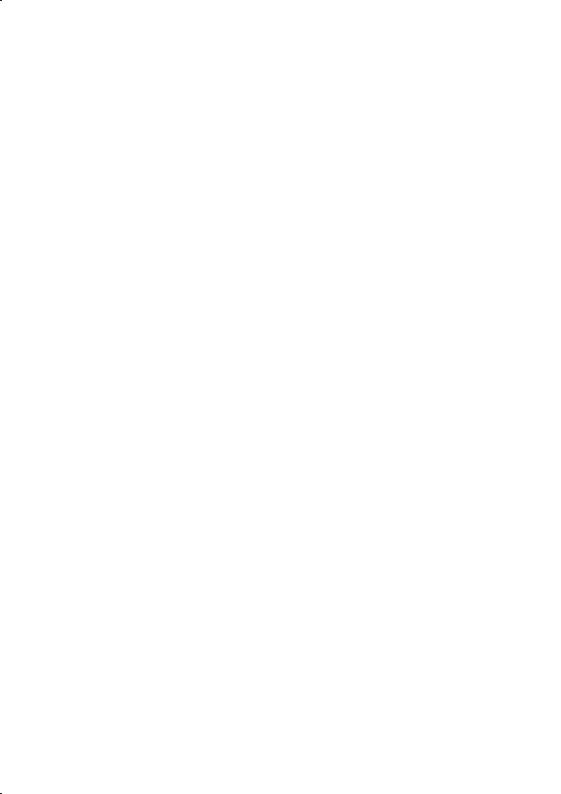
Contents |
|
Safety and Maintenance .................................................................................. |
1 |
Safety Instructions ......................................................................................................... |
1 |
Data Security ................................................................................................................. |
1 |
Operating Environment................................................................................................. |
2 |
Repair............................................................................................................................ |
2 |
Ambient temperature .................................................................................................... |
2 |
Electromagnetic Compatibility ...................................................................................... |
3 |
Connection ................................................................................................................... |
3 |
Power supply through Car Adapter............................................................................ |
3 |
Cabling ......................................................................................................................... |
3 |
Information about the Regulatory Compliance according to R&TTE .............................. |
3 |
Battery Operation.......................................................................................................... |
4 |
Maintenance ................................................................................................................. |
4 |
Care of the Display ........................................................................................................ |
4 |
Recycling and Disposal.................................................................................................. |
5 |
Transport ...................................................................................................................... |
5 |
Supplied Items .............................................................................................................. |
6 |
Views ............................................................................................................... |
7 |
Front Components ........................................................................................................ |
7 |
Back Components ......................................................................................................... |
8 |
Bottom Components..................................................................................................... |
8 |
Top Components .......................................................................................................... |
9 |
Left Components......................................................................................................... |
10 |
Initial Set up .................................................................................................. |
11 |
I. Charging the Battery ................................................................................................ |
11 |
II. Power Supply .......................................................................................................... |
12 |
Car Adapter.............................................................................................................. |
12 |
Alternative possibility of charging the battery........................................................... |
12 |
III. Switching on the Device ......................................................................................... |
13 |
IV. Installing the Navigation Software .......................................................................... |
14 |
General Operating Instructions ..................................................................... |
15 |
Switching on/off the device......................................................................................... |
15 |
- iii -
UK/ N. IRELAND HELPLINE 0871 37 61 020 REP. IRELAND HELPLINE 1-800-992508
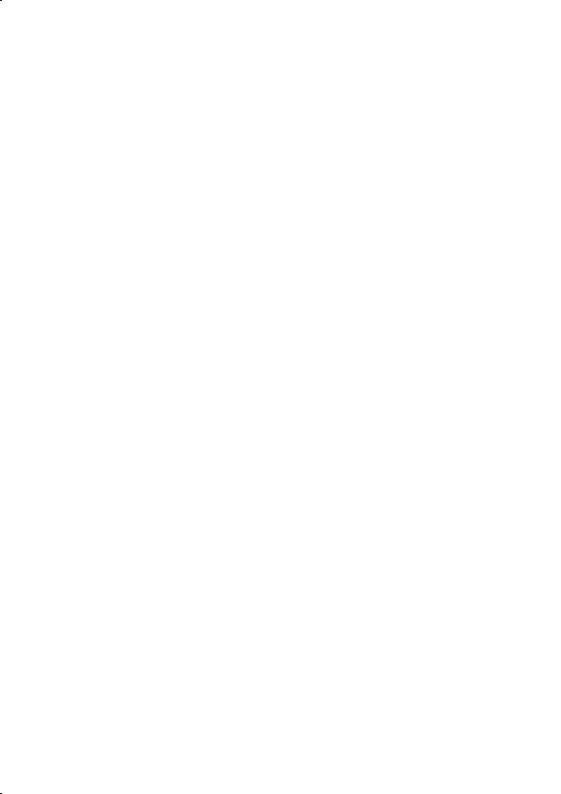
Security ......................................................................................................... |
17 |
Storing the password and the information note .......................................................... |
17 |
Making settings ........................................................................................................... |
18 |
SuperPIN and UUID ..................................................................................................... |
19 |
Making subsequent settings........................................................................................ |
20 |
Password Request ....................................................................................................... |
21 |
Resetting the Navigation System ................................................................................. |
22 |
Reset ........................................................................................................................... |
22 |
Switching the Device off Completely / Hard Reset ....................................................... |
22 |
Navigation ..................................................................................................... |
23 |
Safety Instructions for Navigation ................................................................................ |
23 |
General Instructions ................................................................................................. |
23 |
Notes for Use in a Vehicle ......................................................................................... |
24 |
Additional Notes for Use on a Bicycle or a Motorcycle .............................................. |
24 |
Aerial Orientation ........................................................................................................ |
25 |
I. Mounting the Car Holder ......................................................................................... |
25 |
II. Attaching the Navigation System ............................................................................. |
26 |
III. Connecting the Car Adapter ................................................................................... |
27 |
IV. Starting the Navigation Software ............................................................................ |
28 |
Picture Viewer ............................................................................................... |
29 |
Operating the Picture Viewer....................................................................................... |
29 |
Main Screen ................................................................................................................ |
29 |
Full Image View........................................................................................................ |
30 |
Travel Guide .................................................................................................. |
32 |
Alarm Clock (waking function) ..................................................................... |
33 |
Overview of the main screen ....................................................................................... |
33 |
Description of the Interfaces ........................................................................................ |
34 |
Setting the System Time........................................................................................... |
35 |
Selecting an Alarm Signal......................................................................................... |
36 |
Setting the Volume .................................................................................................. |
36 |
Snooze Function ...................................................................................................... |
37 |
Ending the AlarmClock Application .......................................................................... |
37 |
Sudoku .......................................................................................................... |
38 |
Main Screen ................................................................................................................ |
38 |
Description of the switch fields.................................................................................... |
38 |
FAQ ................................................................................................................ |
40 |
- iv - |
|
UK/ N. IRELAND HELPLINE 0871 37 61 020 |
|
REP. IRELAND HELPLINE 1-800-992508 |
|
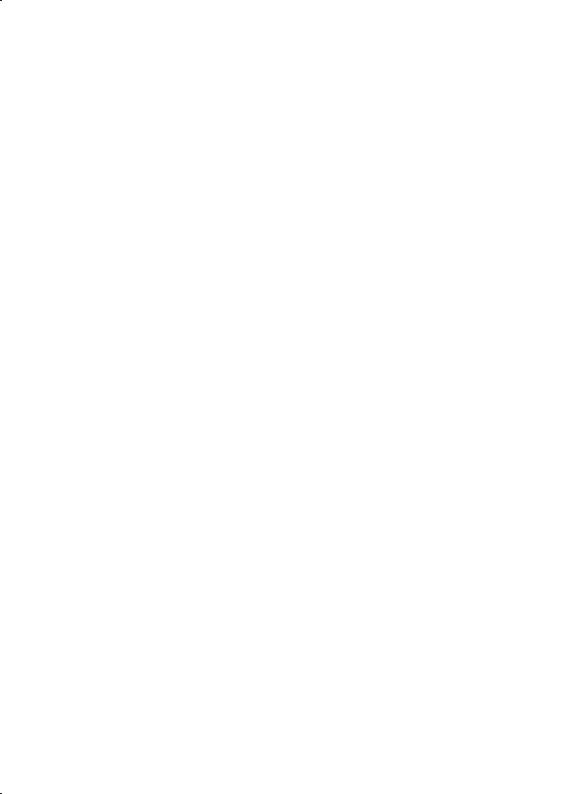
Customer Service ........................................................................................... |
41 |
Faults and Possible Causes .......................................................................................... |
41 |
Additional Support ...................................................................................................... |
41 |
Appendix ....................................................................................................... |
42 |
Special CleanUp Function............................................................................................ |
42 |
Synchronisation with the PC........................................................................................ |
45 |
I. Installing Microsoft® ActiveSync® ............................................................................ |
45 |
II. Connecting with the PC ....................................................................................... |
46 |
Alternative possibility of charging the battery........................................................... |
46 |
III. Working with Microsoft® ActiveSync® .................................................................... |
46 |
GPS (Global Positioning System) ................................................................................. |
47 |
TMC (Traffic Message Channel)................................................................................... |
48 |
Connecting the TMC Dipole Aerial (optional) .......................................................... |
49 |
Working with Memory Cards....................................................................................... |
50 |
Inserting Memory Cards........................................................................................... |
50 |
Removing Memory Cards......................................................................................... |
50 |
Accessing Memory Cards ......................................................................................... |
50 |
Data Exchange via Card Reader ................................................................................ |
51 |
Additional Card Material.............................................................................................. |
51 |
Transfer of card material to a memory card .............................................................. |
51 |
Alternate method of installing Navigation Software (using a Memory Card) ........... |
52 |
Transferring Installation Files and Map Material to the Internal Memory .................. |
52 |
Specifications ................................................................................................ |
53 |
Index ............................................................................................................. |
54 |
- v -
UK/ N. IRELAND HELPLINE 0871 37 61 020 REP. IRELAND HELPLINE 1-800-992508

- vi -
UK/ N. IRELAND HELPLINE 0871 37 61 020 REP. IRELAND HELPLINE 1-800-992508

Safety and Maintenance
Safety Instructions
Please read this section carefully and follow all the instructions provided. This will help ensure reliable operation and prolong the life of your appliance.
Keep the packaging and the user instructions for future reference or enquiries at a later date. If you pass the article on to another person, you should pass on these instructions.
•Never allow children to play with electrical equipment unsupervised.
•Keep the packaging materials, such as plastic bags away from children as there is a danger of suffocation.
•Never open up the housing of the appliance or the power adapter. These contain no user-serviceable parts. If the housing is opened there is a danger of electric shock.
•Do not place any objects on the appliance and do not exert any pressure on the display. Otherwise there is a danger that the screen will break.
•To avoid damage, do not touch the screen with sharp objects. We recommend using only the stylus provided or finger when using the touch-screen functionality of the product.
•There is a risk of injury if the display breaks. If this should occur, use protective gloves to pack the broken parts and contact customer support to arrange for disposal. Then wash your hands with soap, since there is a possibility that chemicals may have escaped.
Remove the power adapter from the outlet, switch the appliance off immediately, or do not switch it on, and contact Customer Service.
•If the housing of the appliance or the power pack becomes damaged or liquid may have leaked into it the components must be checked by Customer Service in order to avoid damage!
Data Security
•Every time your data is updated or modified backup copies should be made on an external storage medium. The supplier assumes NO liability for data loss or damage to data storage units, and no claims can be accepted for damages resulting from the loss of data or for consequential damages.
UK/ N. IRELAND HELPLINE 0871 37 61 020
REP. IRELAND HELPLINE 1-800-992508

Operating Environment
Failure to follow these instructions may lead to your appliance being damaged. In cases where products are damaged as a result of misuse or neglect the associated guarantee will be considered void.
•Keep your navigation System and all connected devices away from moisture and avoid exposure to dust, heat and direct sunlight, especially in the car.
•Make sure you prevent your appliance from getting wet, e.g. from rain and hail, at all times. Please note that moisture can even build up inside a protective pouch as a result of condensation.
•Avoid heavy vibrations and shaking.
•Please note the device should be installed vertically, this will ensure that the device remains secure within its holder.
Repair
•Please contact our Service Centre if you encounter technical problems with your appliance.
•In the event a repair becomes necessary, please use Medion authorised Service Partners. The address can be found on the back of your guarantee card or online at www.medion.co.uk
Ambient temperature
•The appliance will operate effectively at an ambient temperature of between +32°F and +95°F (0° C and 35° C) and at a relative humidity of between 10% and 90% (non-condensing).
•In the powered down state the appliance can be stored at between -4°F and +140°F (-20° C + to 60° C).
•Store the appliance in a safe location, away from high temperatures (e.g. when parking or from direct sunlight).
- 2 -
UK/ N. IRELAND HELPLINE 0871 37 61 020 REP. IRELAND HELPLINE 1-800-992508

Electromagnetic Compatibility
•When connecting additional or other components the “Electromagnetic Compatibility Directive” (EMC) must be adhered to. Please note that only screened cable (maximum 10ft) should be used with this appliance.
•For optimal performance, maintain a distance of at least 10 ft. from sources of highfrequency and magnetic interference (televisions, loudspeaker systems, mobile telephones etc.). This will help to avoid malfunctions and loss of data.
•Electronic devices emit electromagnetic waves during operation.
These emissions are harmless, but can interfere with other devices operated in close proximity.
While our devices are tested and optimised for electromagnetic compliance in our laboratories, interference during operation may still occur in the device itself and with other devices in its proximity.
Should such interference occur, try to eliminate it by adjusting the positions of and the distances between the devices.
Before driving, please ensure that the electronic systems of the car are working properly.
Connection
When connecting your appliance it is important to observe the following instructions:
Power supply through Car Adapter
•The car adapter should only be connected to the lighter socket of a car
(car battery = DC 12V , truck battery = DC 24V
, truck battery = DC 24V  ). If you are in any doubt about the power source in your car, please contact your car manufacturer.
). If you are in any doubt about the power source in your car, please contact your car manufacturer.
Cabling
•Arrange cables so that they do not cause unnecessary obstruction or risk of entanglement or snaring. E.g. ensure that the cables cannot be tread on, or tripped over.
•Do not place any items on the cable.
Information about the Regulatory Compliance according to R&TTE
The company declares that this device is in compliance with the essential requirements and other relevant provisions of Directive 1999/5/EC. Complete declarations of conformity are available under www.medion.com/conformity.
- 3 -
UK/ N. IRELAND HELPLINE 0871 37 61 020 REP. IRELAND HELPLINE 1-800-992508

Battery Operation
Your appliance is powered by an integrated battery, Li-Ion. In order to prolong the life and efficiency of your battery and ensure safe operation, follow the instructions below:
•Batteries cannot withstand excessive heat. Take care to avoid overheating of appliance and the integrated battery. Failure to comply with this instruction may lead to damage to or, even explosion of the battery.
•Only use an original power pack (optional) to charge the battery or the car adapter from the optional navigation kit.
• The batteries are special category waste. When disposing of the appliance ensure that this is done correctly. Contact Customer Service for more details.
The batteries are special category waste. When disposing of the appliance ensure that this is done correctly. Contact Customer Service for more details.
Maintenance
Warning
There are no user-serviceable parts which require cleaning inside the housing of the appliance.
You can prolong the life of the appliance by taking the following simple steps:
•Always remove the power plug and all connecting cables before cleaning.
•Clean the appliance only with a damp, lint-free cloth.
•Do not use solvents, caustic or gaseous cleaners.
Care of the Display
•Avoid scratching the display surface as this may be easily damaged. We recommend using a display protection film (mylar) to prevent scratching of the screen. Please contact your nearest dealer for this accessory.
The plastic on the display at delivery is purely for protection during transportation!
•Ensure that no traces of water remain on the screen. Water can cause irreversible discoloration.
•Use only a soft, lint-free cloth to clean the screen.
•Do not expose the screen to strong sunlight or ultraviolet radiation.
- 4 -
UK/ N. IRELAND HELPLINE 0871 37 61 020 REP. IRELAND HELPLINE 1-800-992508

Recycling and Disposal
The device and its packaging are recyclable.
Device 
At the end of its life, the appliance must not be disposed of in household rubbish. Consult your local waste disposal company to enquire about environmentally-friendly options for disposal.
Packaging
To avoid damage during transport, the appliance was supplied in protective packaging. The majority of packaging is manufactured from materials which can be disposed of in an environmentally friendly manner and be recycled professionally.
Transport
When transporting the appliance please follow the instructions below:
•After transporting the appliance wait until the unit has acclimatised and adjust to surrounding conditions (e.g. room temperature and humidity) prior to use. In the event of large fluctuations in temperature or humidity, condensation or moisture may form inside the appliance. This can cause an electrical short-circuit.
•In order to protect the appliance from dirt, knocks and scratching, please use an appropriate protective case.
•Before travelling ensure that you are aware of the power and communications provisions at your destination. Before travelling obtain any power or communications adapters that may be required for the operation of your device.
•When shipping your appliance we recommend using the original packaging. If the original packaging isn’t available please contact customer service for advice.
•When passing through baggage control at airports, it is recommended that you pass the appliance and all magnetic storage media (external hard drives) through the X-ray system (the machine on which your bags are placed). Avoid the magnetic detector (the structure through which you yourself pass) or the magnetic wand (the hand device that the security staff use), since this may corrupt your data.
- 5 -
UK/ N. IRELAND HELPLINE 0871 37 61 020 REP. IRELAND HELPLINE 1-800-992508

Supplied Items
Please check the condition of items supplied and check for missing items using the list below. If you find your package to be incomplete, please forward to us all claims for missing items within 14 days from the date of purchase.
The package should include the following:
•Navigation system
•Power cable for cigarette lighter
•USB cable
•TMC dipole antenna
•Car holder
•DVD with navigation software, digital maps, ActiveSync®, data for rapidly resetting the contents of the memory card/internal memory
•Instruction manual and warranty card
- 6 -
UK/ N. IRELAND HELPLINE 0871 37 61 020 REP. IRELAND HELPLINE 1-800-992508

Views
Front Components
n o
p
Ref |
Component |
Description |
n |
Touch Screen |
Displays the output of your appliance. Tap on |
|
|
the screen with the stylus (found in the holder, |
|
|
see page 26) to select menu commands or |
|
|
enter data. |
|
|
|
o |
Microphone |
|
|
|
|
p |
Battery charge |
The loading display will flash orange during |
|
indicator |
the charging process. It will shine green when |
|
|
the accumulator is completely charged. |
|
|
|
- 7 -
UK/ N. IRELAND HELPLINE 0871 37 61 020 REP. IRELAND HELPLINE 1-800-992508

Back Components
GPS aerial
n
Ref |
Component |
Description |
|
|
|
n |
Loudspeaker |
Provides audible language statements and warn- |
|
|
ings. |
|
|
|
Bottom Components
n
Ref Component Description
nMini-USB- Connection for connecting to a PC by means of a
Connector |
USB cable (for data transfer) as well as connection to |
|
external power supply. |
|
|
- 8 -
UK/ N. IRELAND HELPLINE 0871 37 61 020 REP. IRELAND HELPLINE 1-800-992508
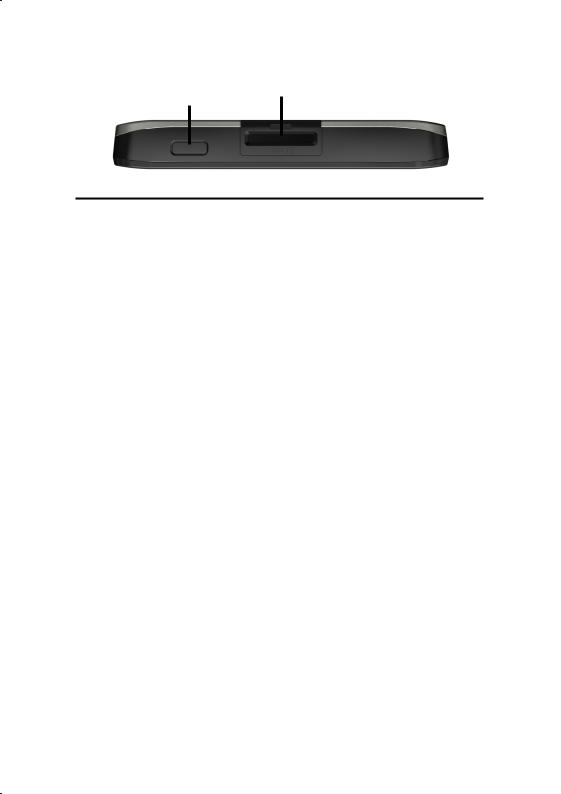
Top Components
no
Ref |
Component |
Description |
n |
On/Off switch |
Switch the device on or off by pressing and hold- |
|
|
ing the On/Off key. You will switch to the stand- |
|
|
by mode or reactive the device by quickly pressing |
|
|
the button. |
|
|
|
o |
SD/MMC Slot |
Accepts an optional SD (Secure Digital) or MMC |
|
|
(MultiMediaCard) card for removable storage. |
|
|
|
- 9 -
UK/ N. IRELAND HELPLINE 0871 37 61 020 REP. IRELAND HELPLINE 1-800-992508

Left Components
|
|
open |
closed |
n
Ref |
Component |
Description |
n |
Headphone |
Connection for a pair of stereo headphones |
|
connection |
(3.5 mm). |
|
|
Using this appliance at full or |
|
|
high volumes for extended |
|
|
periods of time may cause |
|
|
damage to the hearing of the |
|
|
listener. |
|
|
The TMC dipole antenna can also be connected |
|
|
using this connection. |
|
|
|
- 10 -
UK/ N. IRELAND HELPLINE 0871 37 61 020 REP. IRELAND HELPLINE 1-800-992508

Initial Set up
The following is a step by step guide to assist in the initial Set-up of the navigation system.
Start by removing the protective plastic from the display.
I. Charging the Battery
The battery of your navigation system can be charged in the following ways:
•Using the supplied car adapter,
•using a suitable USB cable or
•by using a mains adapter (purchased as an optional extra)
Attention!
It may be necessary to initially charge the battery for a considerable period of time prior to commencing and running through the initial installation, this is dependent on the level of charge held at the time by the internal battery.
Please observe the following notes relating to the battery:
•The charging status display LED will flash orange until the navigation system is charged. If possible, do not interrupt the charging process until the
battery is fully charged. This may take a few hours. The charging status LED will shine constant green if the battery has a high level of charge. Leave the device charging for 20 further minutes, to ensure the battery is fully charged.
•The navigation system can be used during the charging process, but the power supply must not be interrupted during initial set-up.
•Leave the external power supply connected to the navigation system for around 24 hours, so that the backup battery also charges-up fully.
•The external power supply can remain connected; this is recommended for continuous operation. However, the mains adapter (optional) must remain switched on whenever it is connected to the navigation system.
•Even after a power source has been connected to the device it may take several minutes until the device is once again ready to operate again, this occurs if the charging state of the battery is exceptionally low. The battery will continue to be charged if the power supply is connected and the device is switched off.
- 11 -
UK/ N. IRELAND HELPLINE 0871 37 61 020 REP. IRELAND HELPLINE 1-800-992508

II. Power Supply
Car Adapter
o
n
(similar picture)
1.Plug the jack (n) of the connection cable into the corresponding receptor at the bottom of your navigation system.
2.Insert the power adapter (o) into the cigar lighter socket ensuring, that it will not lose contact while driving. This could cause a malfunction.
Alternative possibility of charging the battery
The battery will charge as soon as you connect your navigation device to a switched-on PC or notebook by means of a USB cable (optional). No additional software or updates is required for your PC to perform this function. Do not interrupt the charging process if possible during the initial charge.
Note
The brightness will be adjusted downwards, if necessary, if a USB connection is being set up when the device is switched on.
It is recommended to set the device to the stand-by mode, in order to shorten the charging time by USB.
- 12 -
UK/ N. IRELAND HELPLINE 0871 37 61 020 REP. IRELAND HELPLINE 1-800-992508
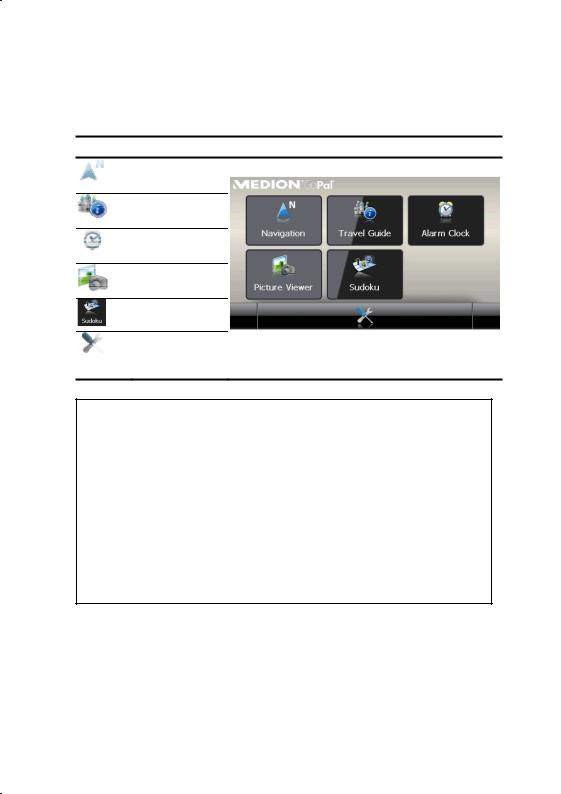
III. Switching on the Device
You will switch your navigation device on or off again completely by pressing the On/Off key for a long time (> 3 sec.).
The Navigation System will start the initial installation automatically. The brand logo will appear and your device will display the application screen after a few seconds.
Button Description |
Main Screen |
Navigation, page 23
Travel Guide, page 32
Alarm Clock, page 33
Picture Viewer, page 29
Sudoku, page 38
Settings
Note
Brief pressure on the on/off button will be enough to switch the device on or off, provided that your navigation system is connected to an external source of electricity or is running in battery operation (standby mode).
You can adjust the period of operation to suit your needs using the Settings button on the main screen of your device. Your device is delivered in a status in which it will not switch off independently.
Press and hold the On/Off key (> 3 sec.), to completely switch off the device.
No data will be lost as data is stored in the internal memory. The starting process will only last slightly longer.
Your navigation system will use a low amount of electricity and the batteries will be discharged, even when in standby mode.
- 13 -
UK/ N. IRELAND HELPLINE 0871 37 61 020 REP. IRELAND HELPLINE 1-800-992508
