M-Audio Oxygen 49 User's Manual
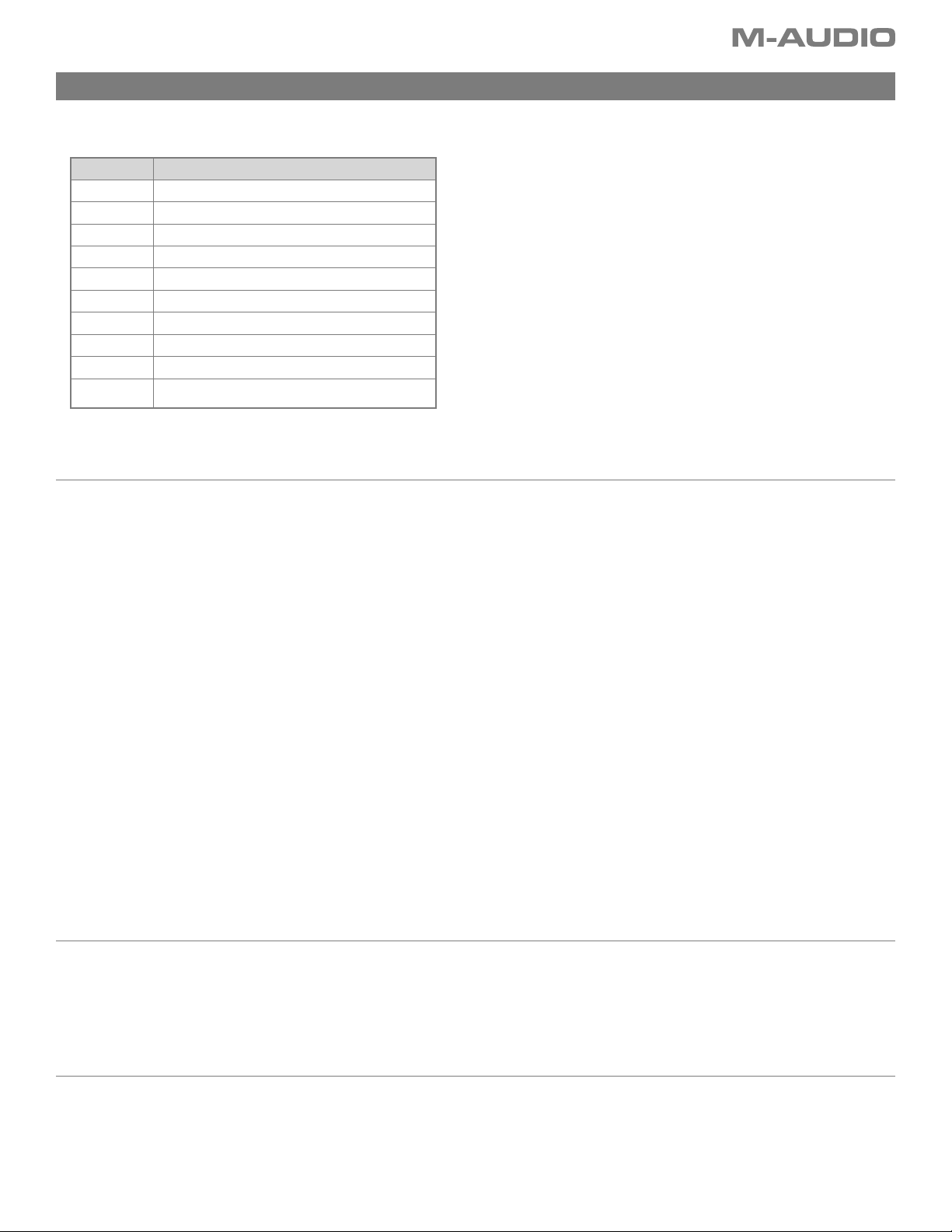
Oxygen Presets
Your M-Audio Oxygen keyboard controller comes with 10 preset setups that allow you to use the keyboard with supported software right out of
the box.
Preset Application
1 General MIDI
2 GForce Oddity
3 GForce ImpOSCar
4 GForce Minimonsta:Melohman
5 Way Out Ware TimewARP 2600
6 Wizoo Darbuka/Latigo
7 Propellerhead Reason Mixer
8 Propellerhead Reason Modules
9 GS/XG NRPN Effect Controls
10 Unassigned Controllers (Ableton Live)
With some of these applications it is necessary to set up your Oxygen keyboard within the software.
How to use the Oxygen with Ableton Live
Ableton Live does not have any default MIDI controller assignments but it is possible to make your own very quickly and easily using the software’s
MIDI Learn function. It is best to use Preset 10 with Live, as it is programmed with a selection of unassigned MIDI controllers.
1) Select your Oxygen controller as the remote control device:
< Select Preferences from the Options menu (Windows) or from the Live menu (Mac).
< Click on the MIDI/Sync tab.
< In the Input column, set your Oxygen keyboard remote setting to ON.
2) Close the Preferences Window.
3) Click on the MIDI button in the top right hand corner.
4) Click on the parameter you want to control.
5) Move the desired control on your Oxygen.
6) When you have finished making all your assignments, click the MIDI button in the top right hand corner to exit Live’s MIDI Map mode.
If you find that the transport controls have to be pressed twice, this can be changed for each control by following these steps:
1) Press a transport button.
2) Press Advanced then the Data 2 key on the keybed.
3) Type 127 and press ENTER on the keybed.
Repeat this process for each transport control that you want to change.
It is a good idea at this point to store your setup by pressing the Advanced button followed by Store on the keybed and then typing in a preset location
from 1 to 10. Finally, press ENTER.
Preset 4: GForce Minimonsta:Melohman
In order to select your Oxygen keyboard as the MIDI input device for Minimonsta:
< Click on the Setup button just above Minimonsta’s keyboard.
< Select your Oxygen keyboard from the menu that appears (displayed by name or as “USB audio device” on PC and “CoreMIDI In interface” on
Mac.).
Preset 5: Way Out Ware TimewARP 2600
To use this preset:
< Click on the TimewARP 2600 logo.
< Select “Load MIDI map.”
< Select the default map and click OK.
